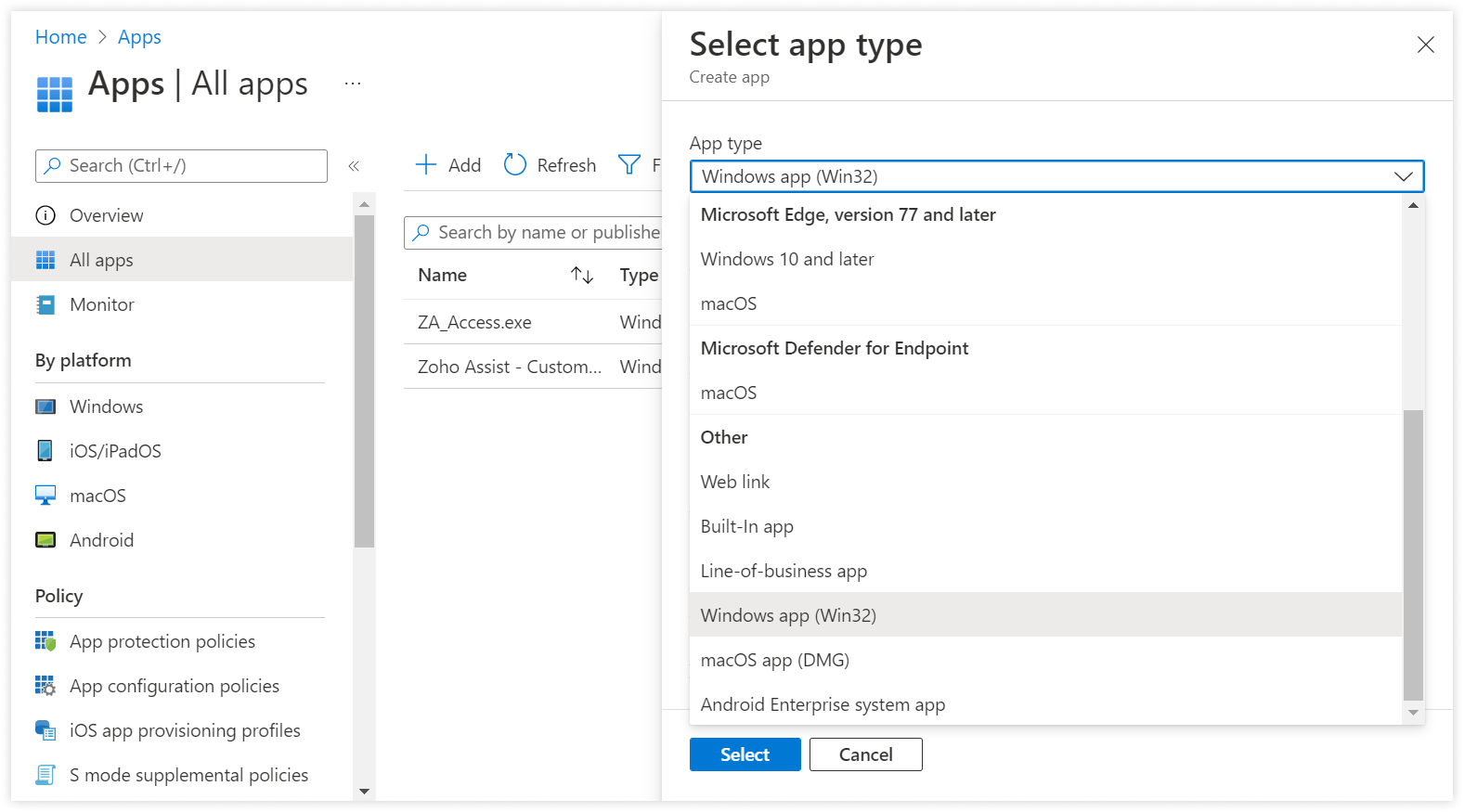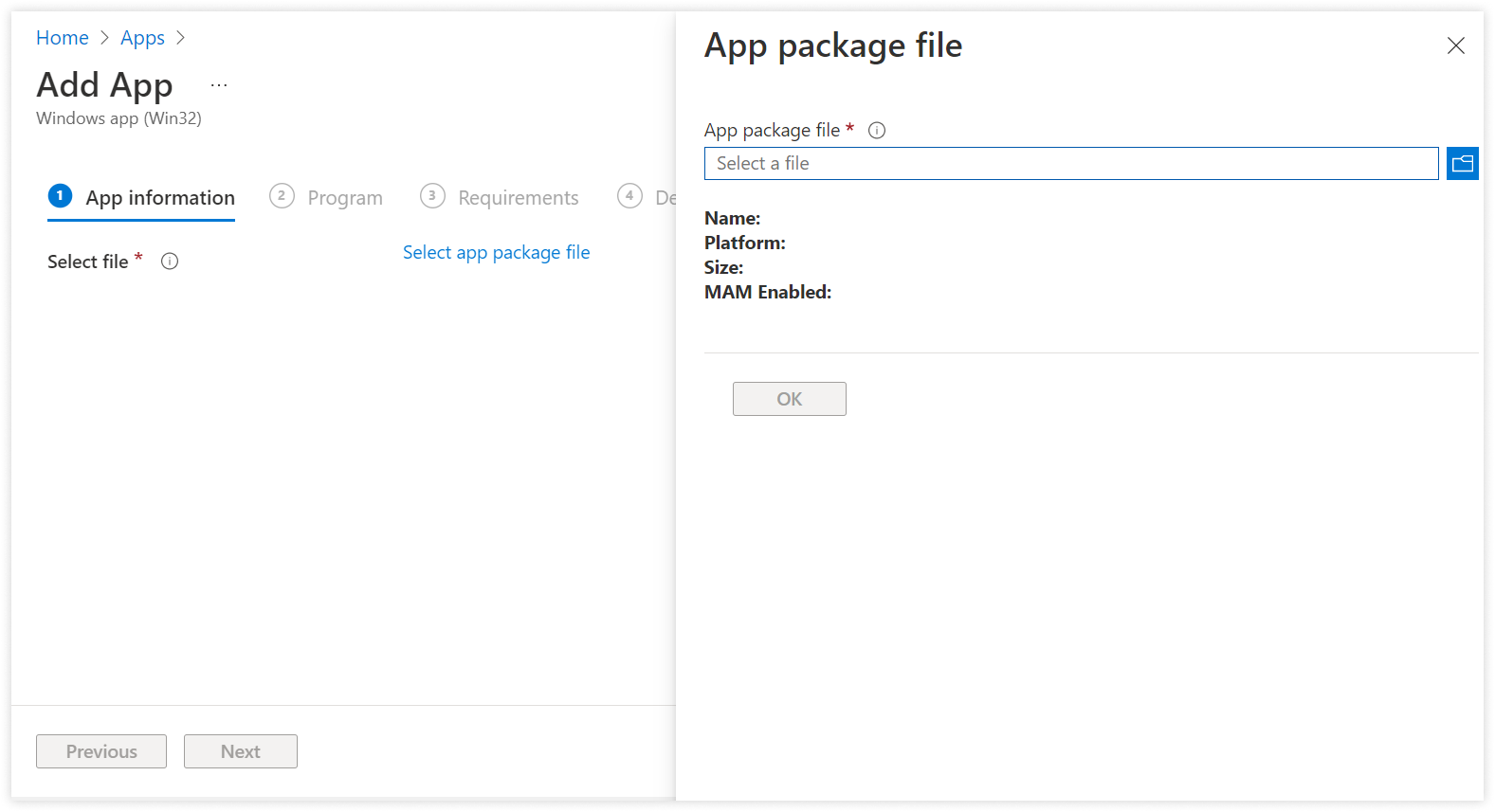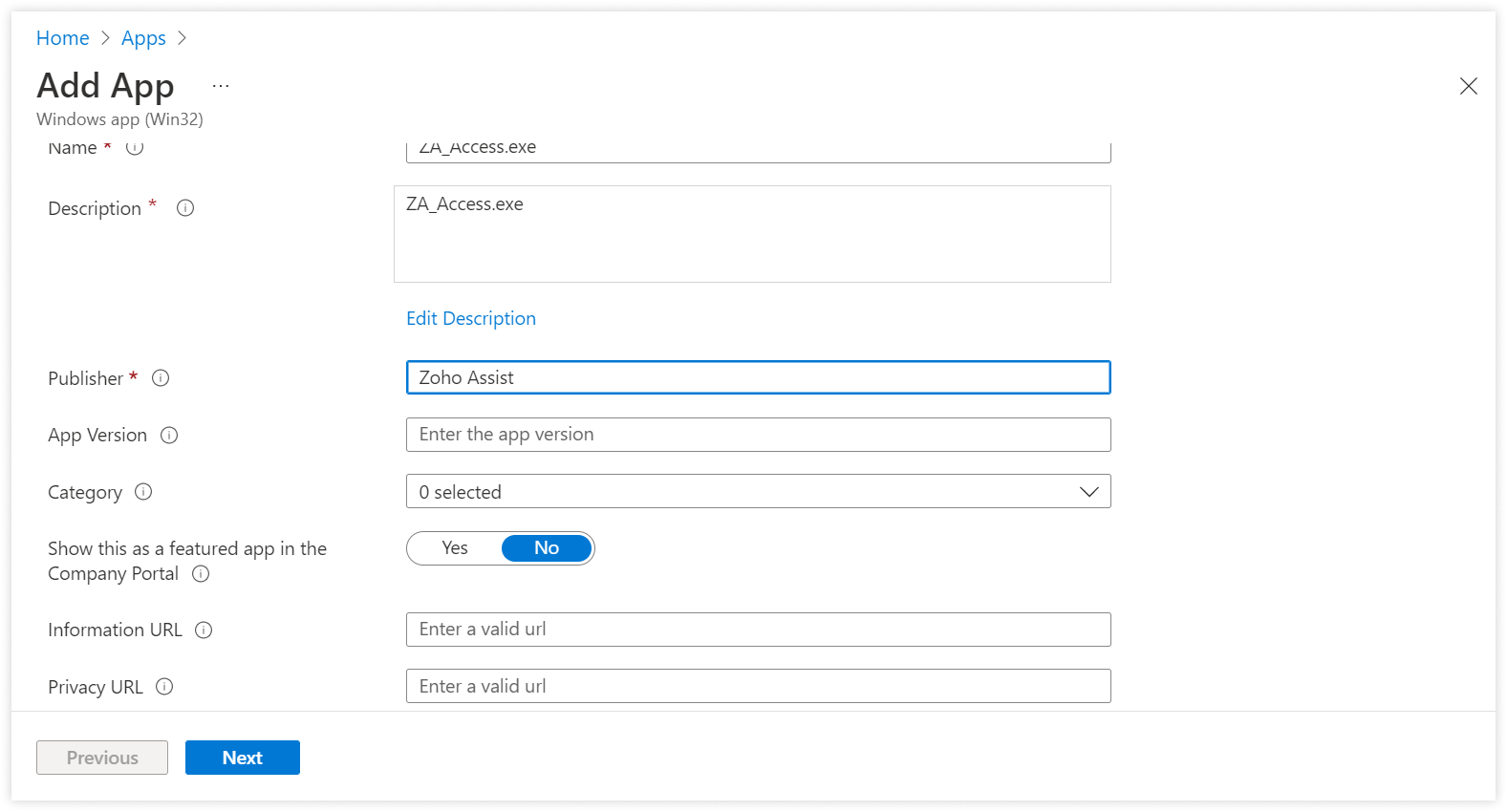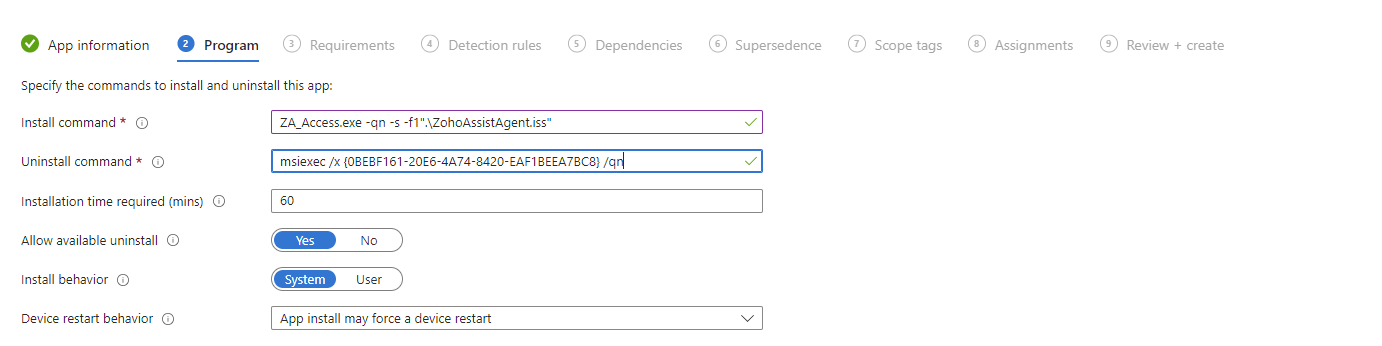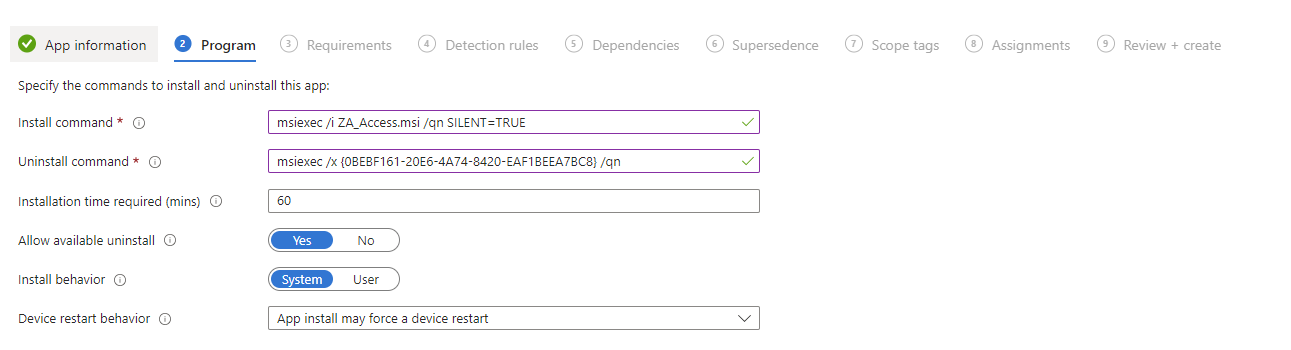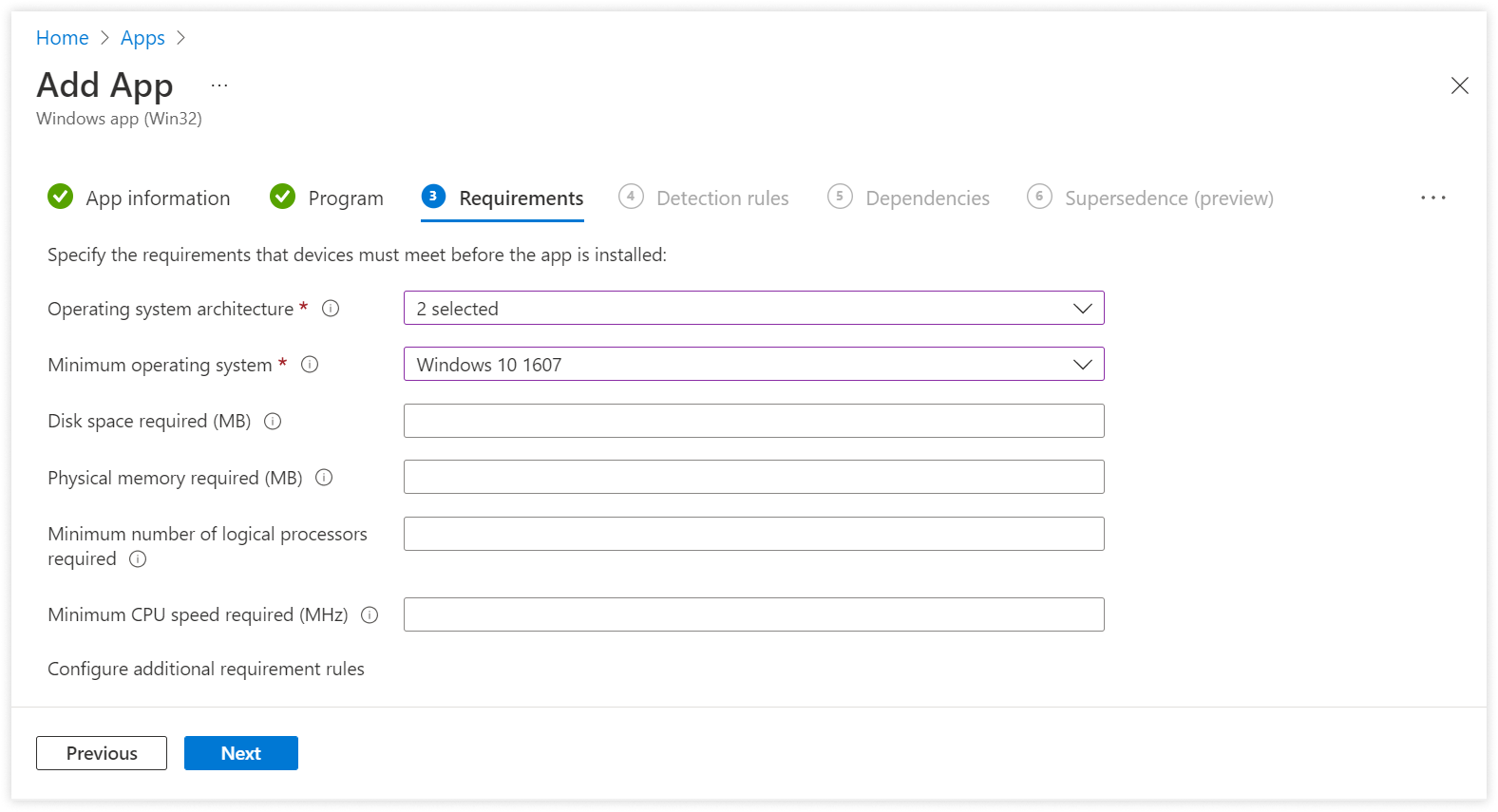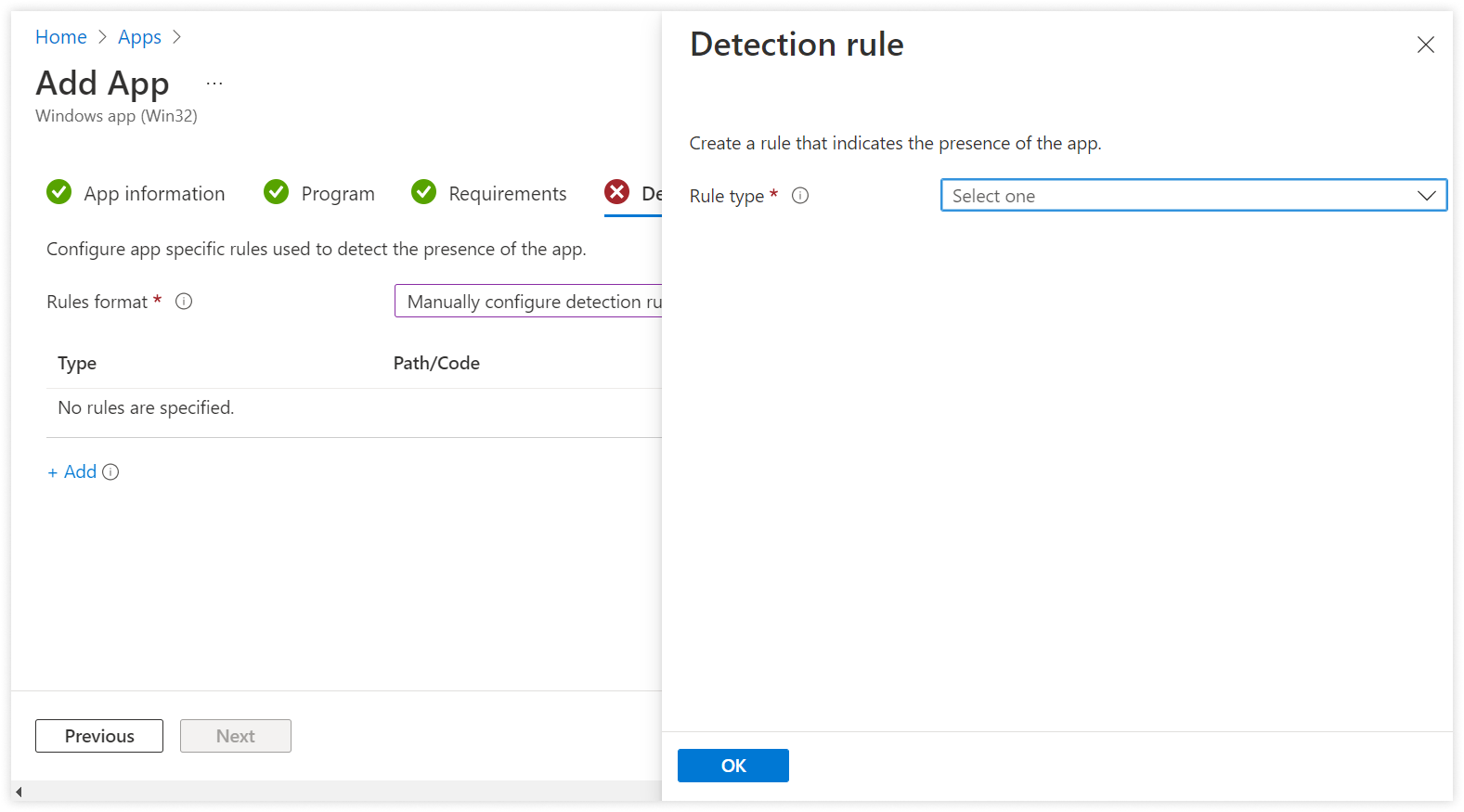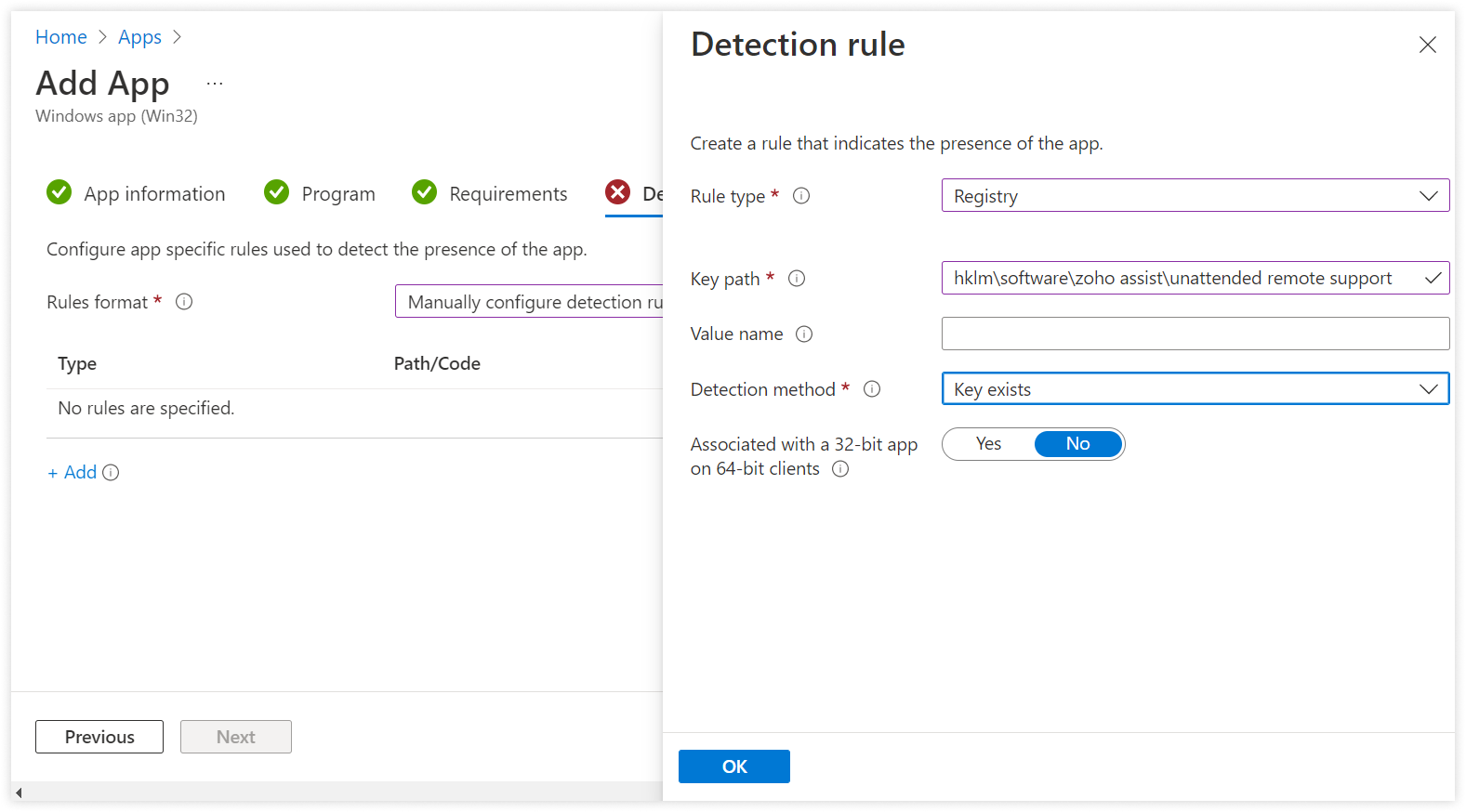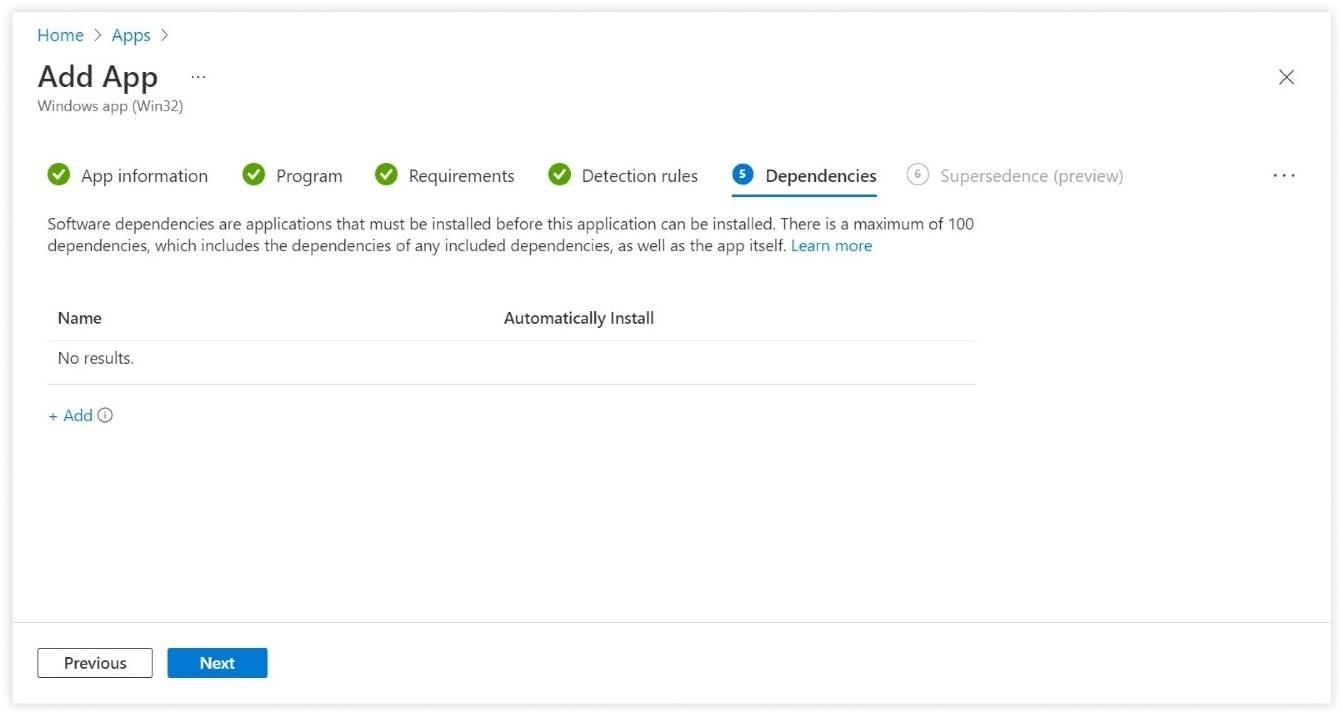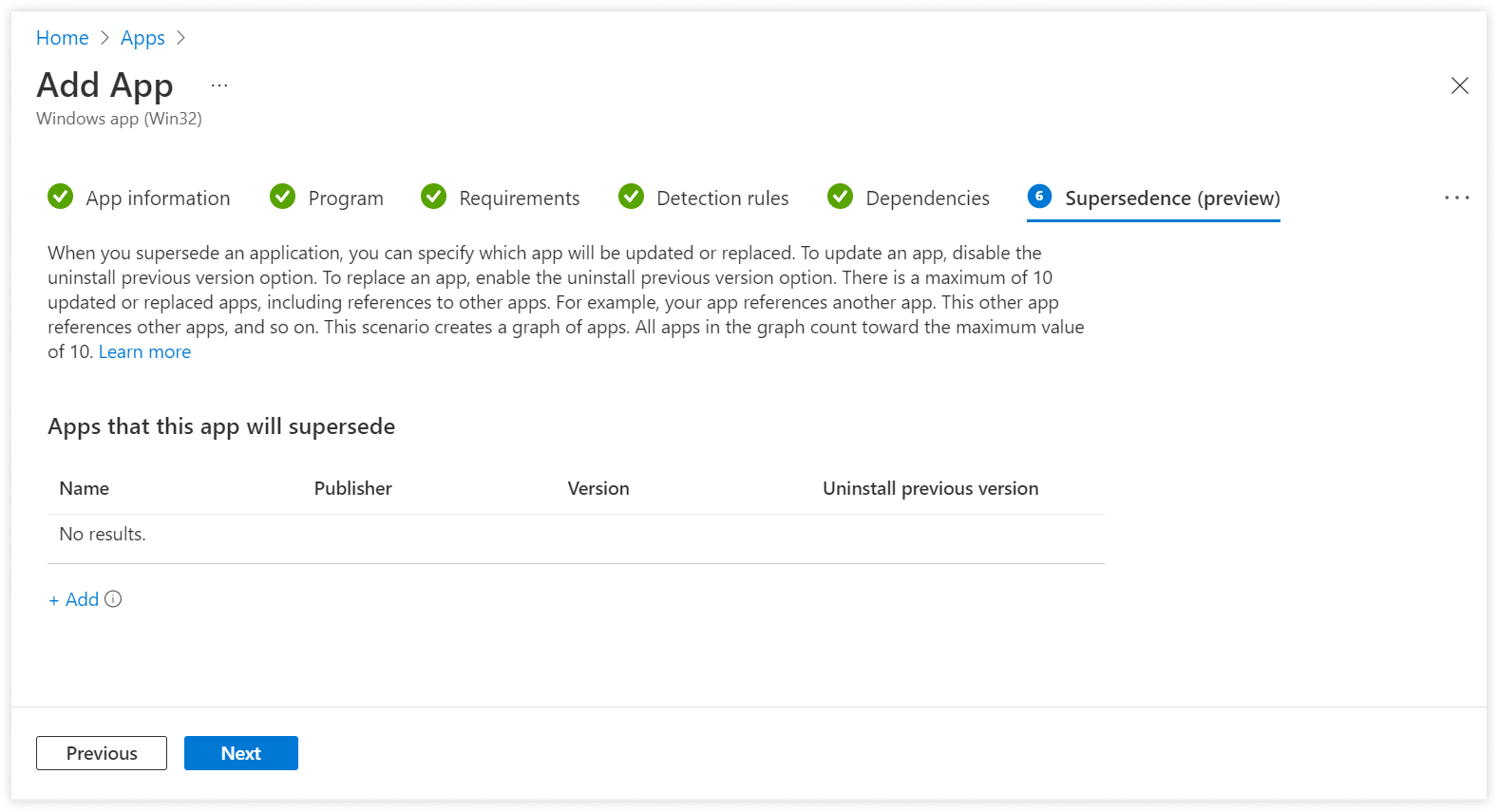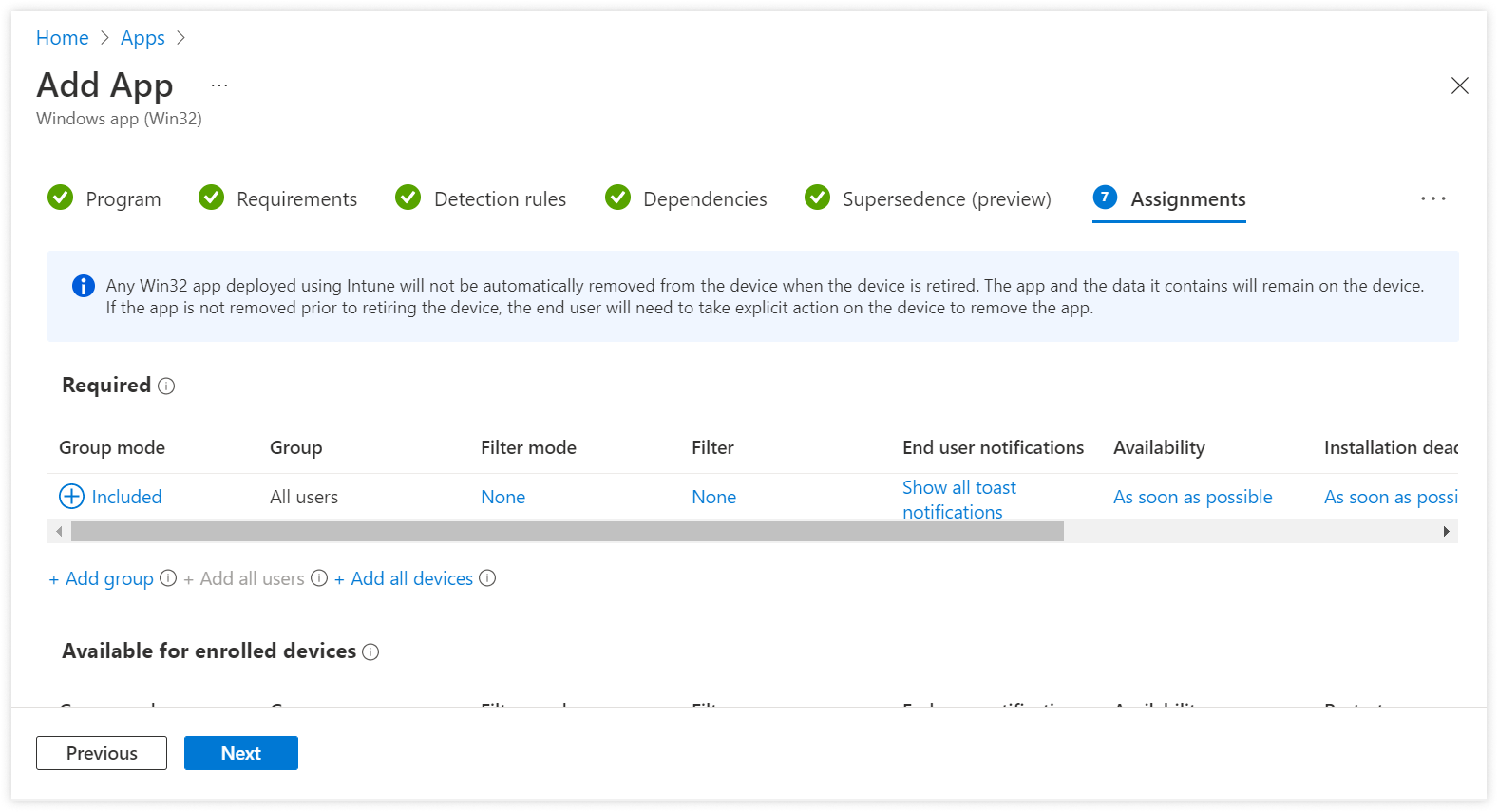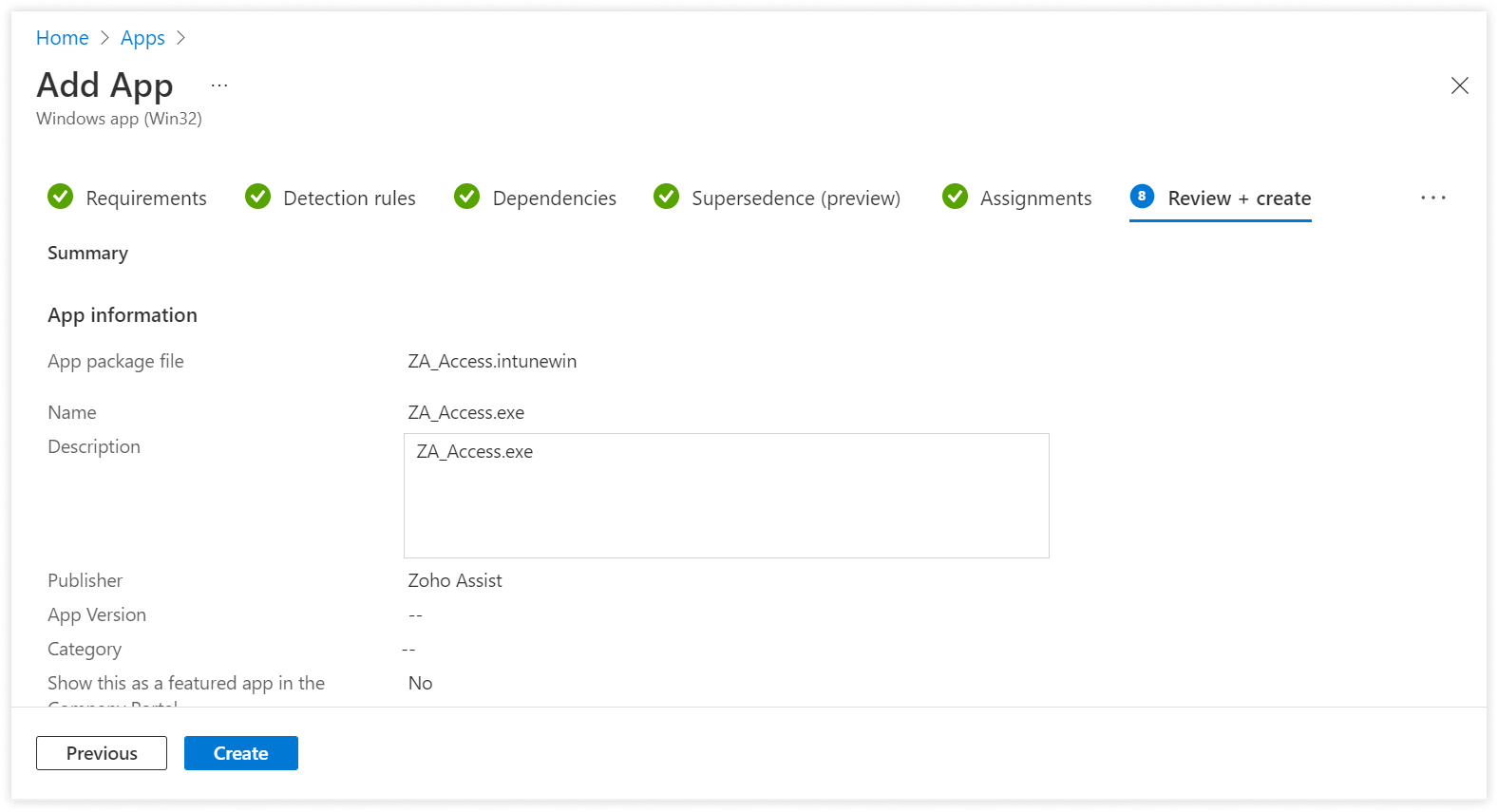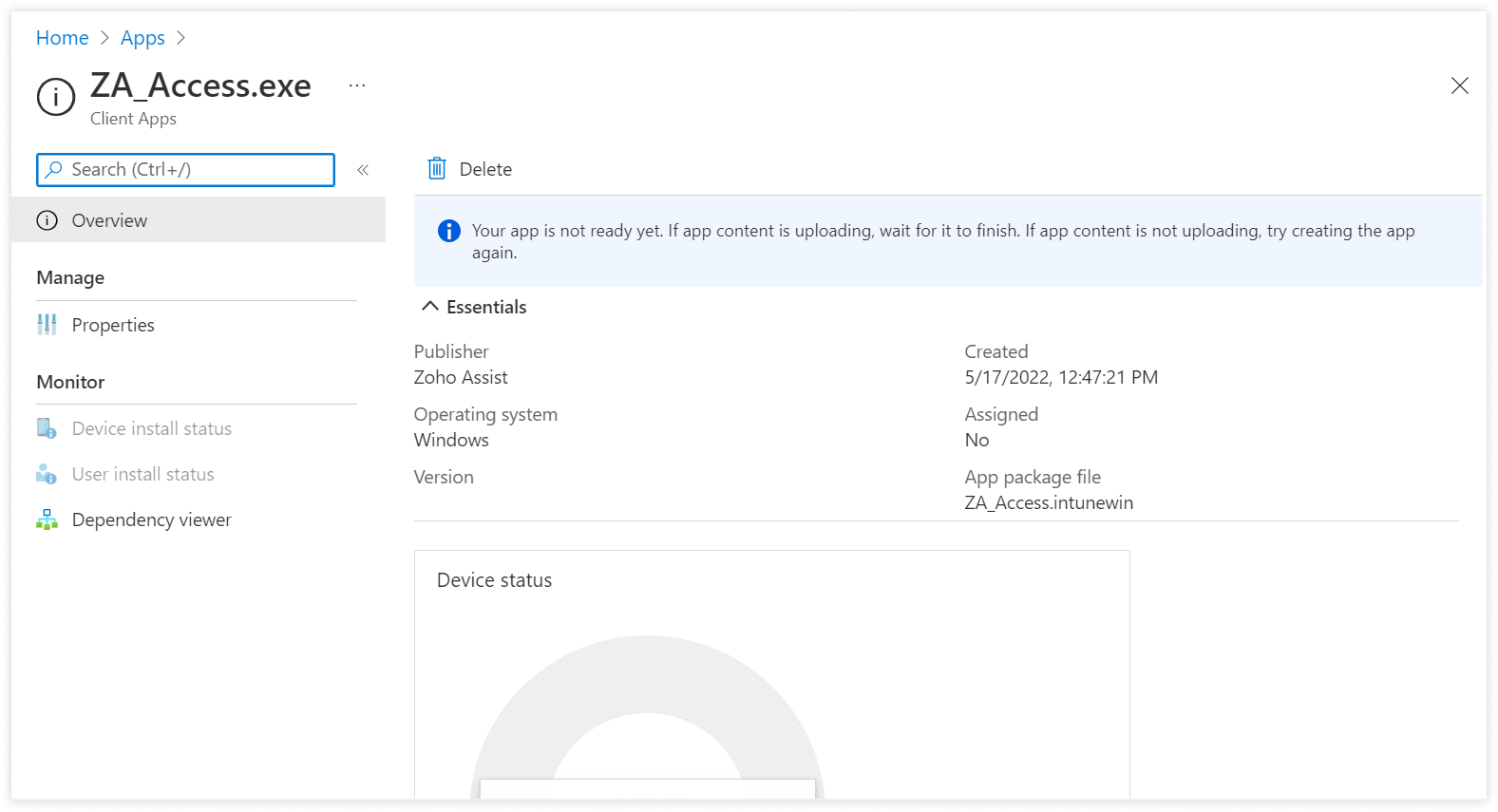Install Unattended Agent using Microsoft Intune
Steps to deploy Unattended Agent through Intune
- Navigate to Unattended Access > Deployment > Intune.
- Click ZohoAssistStartupScript.zip and download the agent file (You can choose from the installer type: EXE or MSI). Unzip and save it in a folder.
- In case of EXE installer, required files are ZA_Access.exe and ZohoAssistAgent.iss. In case of MSI installer, the necessary file is ZA_Access.msi.
Use IntuneWinAppUtil.exe to generate an intunewin package from the above files (EXE and ISS). Use the following command to create an intunewin package:
IntuneWinAppUtil -c <setup folder> -s <setup folder>\ZA_Access.exe -o <output folder>
IntuneWinAppUtil is available in this GitHub repo.
- Login to the Endpoint Manager Admin Center. Select Apps → All Apps → Add.
Select App Type as Windows app (Win32) and click Select.
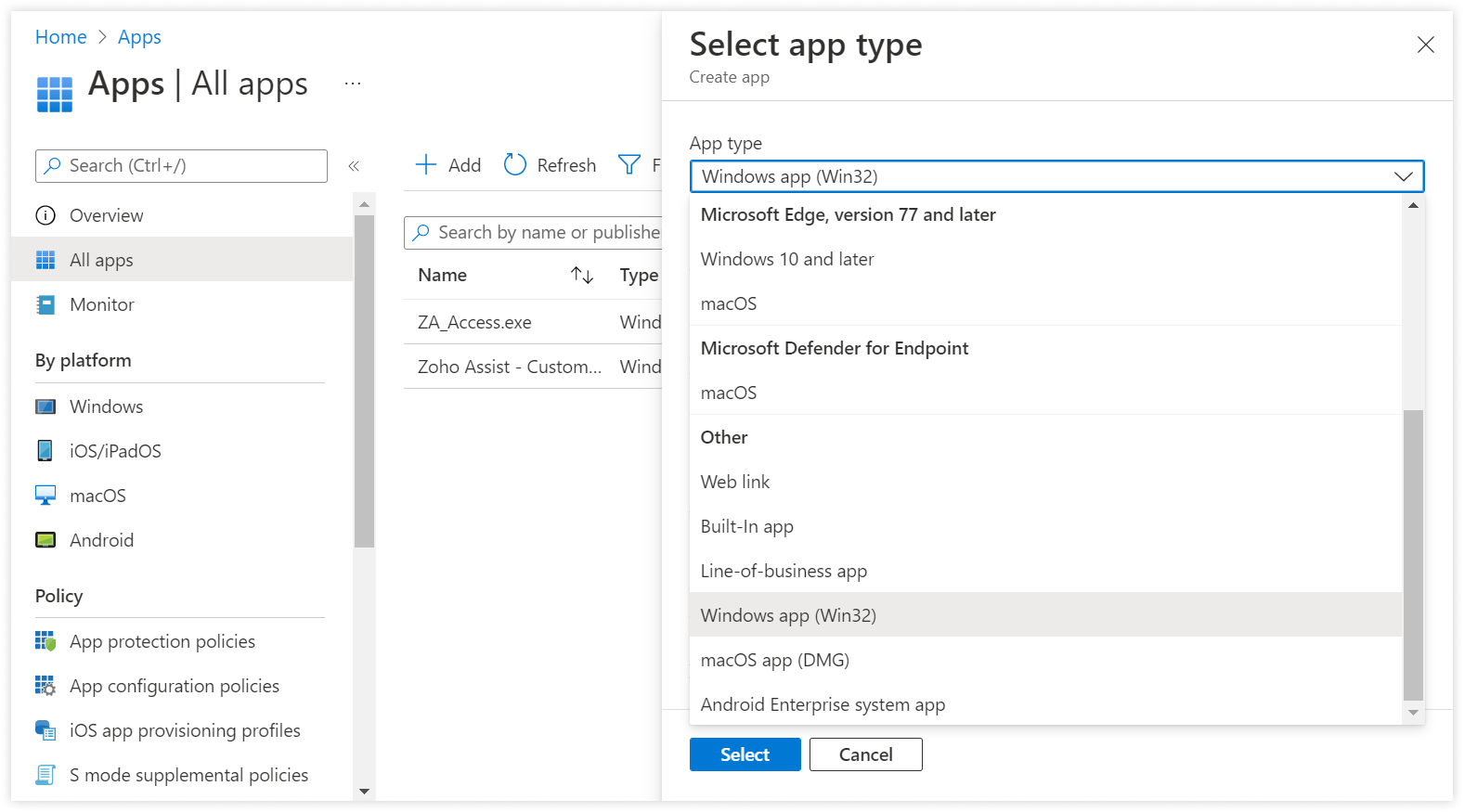
Next in the Add App window, click select app package file. Attach the intunewin file created in step 2.
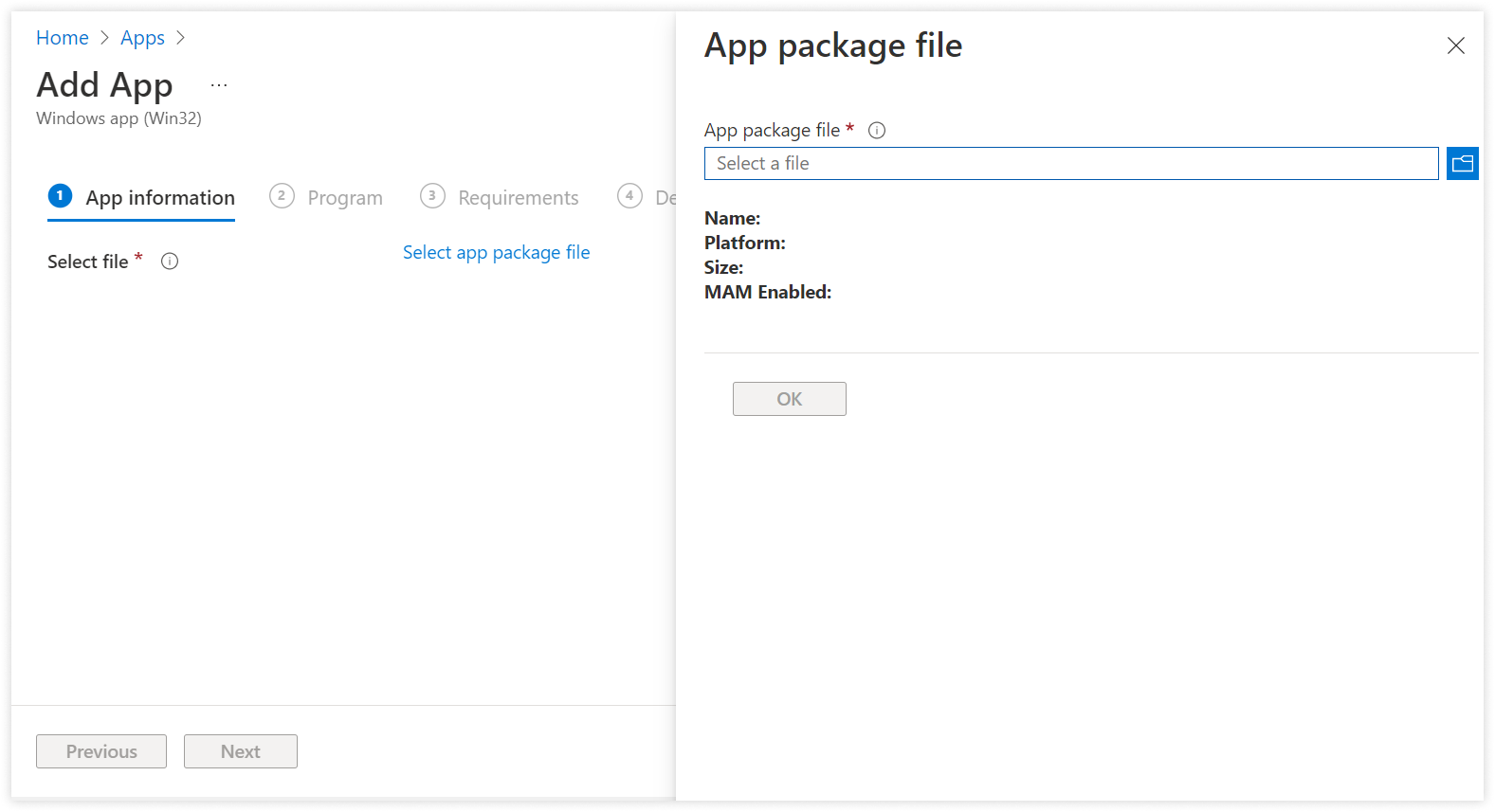
- Click OK once the package is attached.
Enter publisher name as Zoho Assist and click Next.
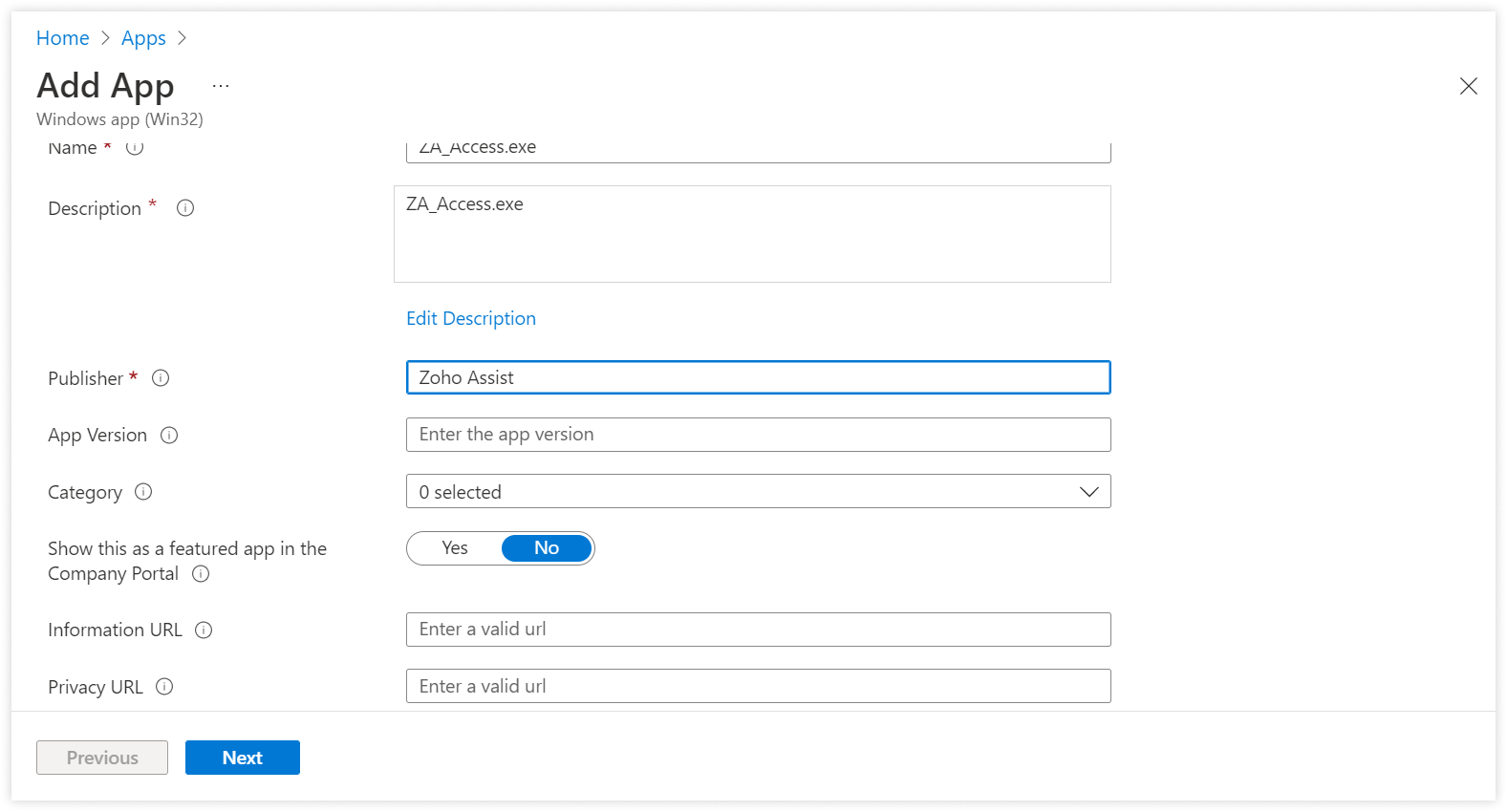
Now enter Install command as:
ZA_Access.exe -qn -s -f1".\ZohoAssistAgent.iss"
In case of MSI, use the following command: msiexec /i ZA_Access.msi /qn SILENT=TRUE
Enter Uninstall command as: msiexec /x {0BEBF161-20E6-4A74-8420-EAF1BEEA7BC8} /qnClick Next.
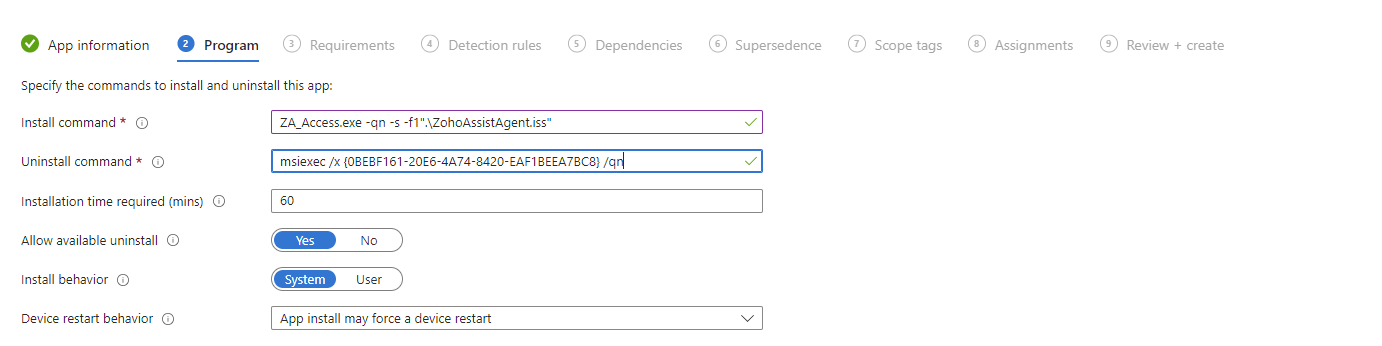
In case of MSI:
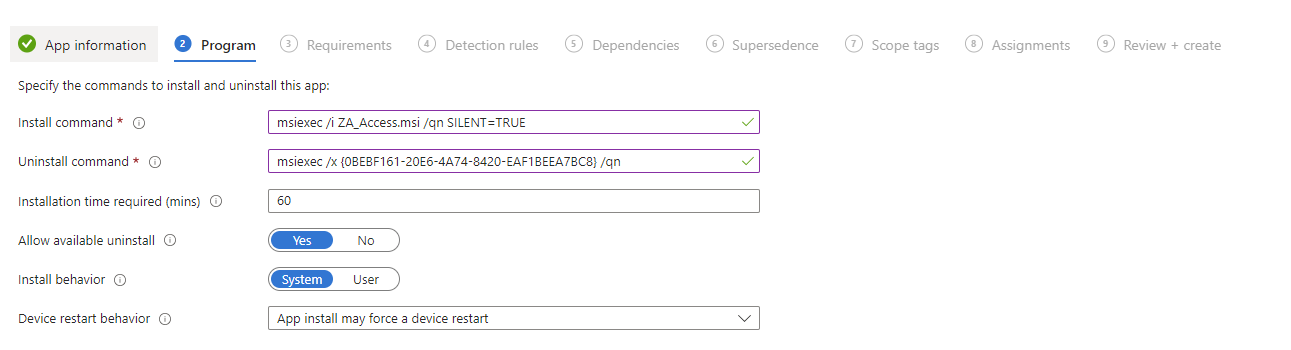
Select Requirements according to the devices you manage.
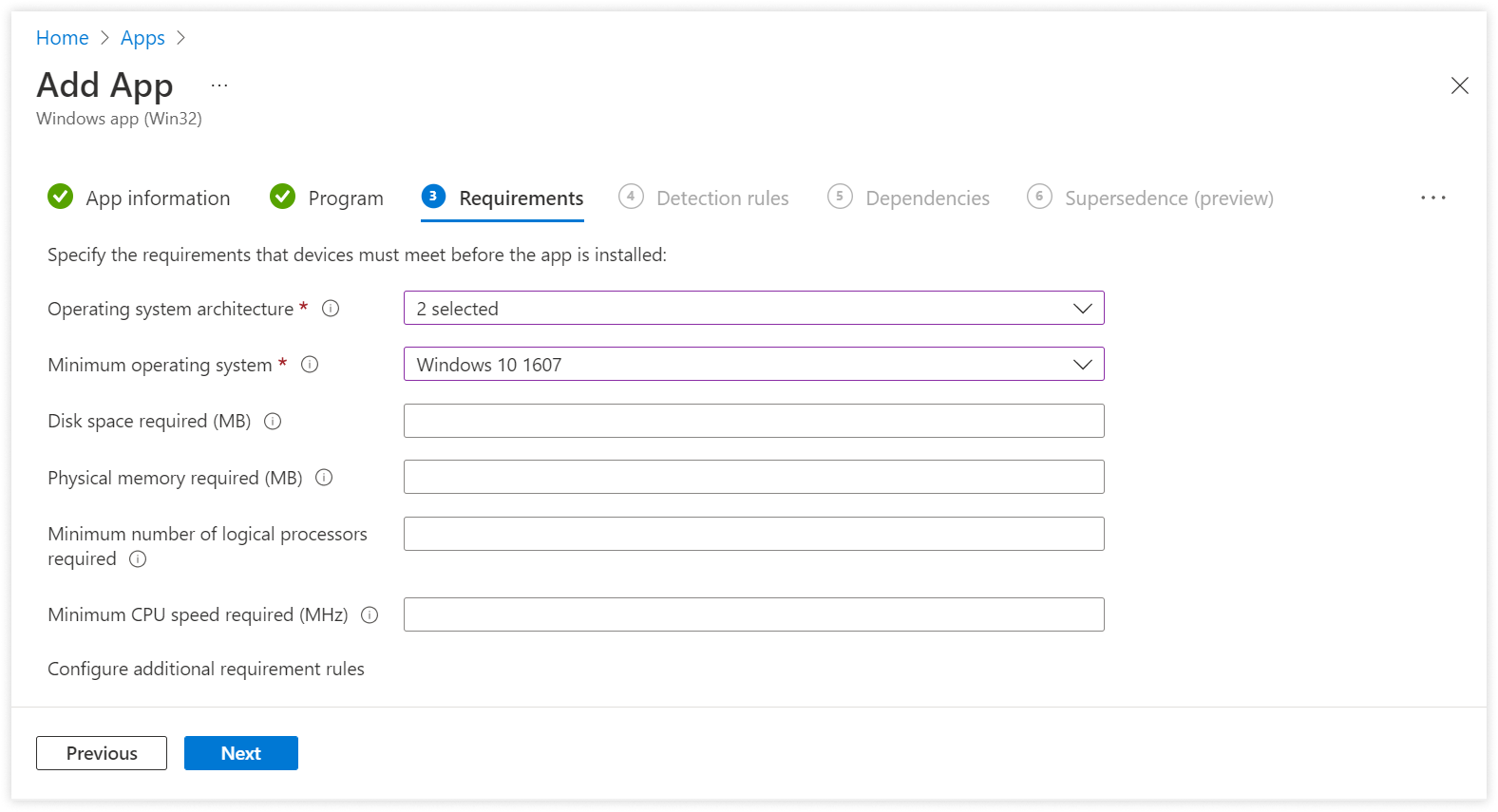
Next.
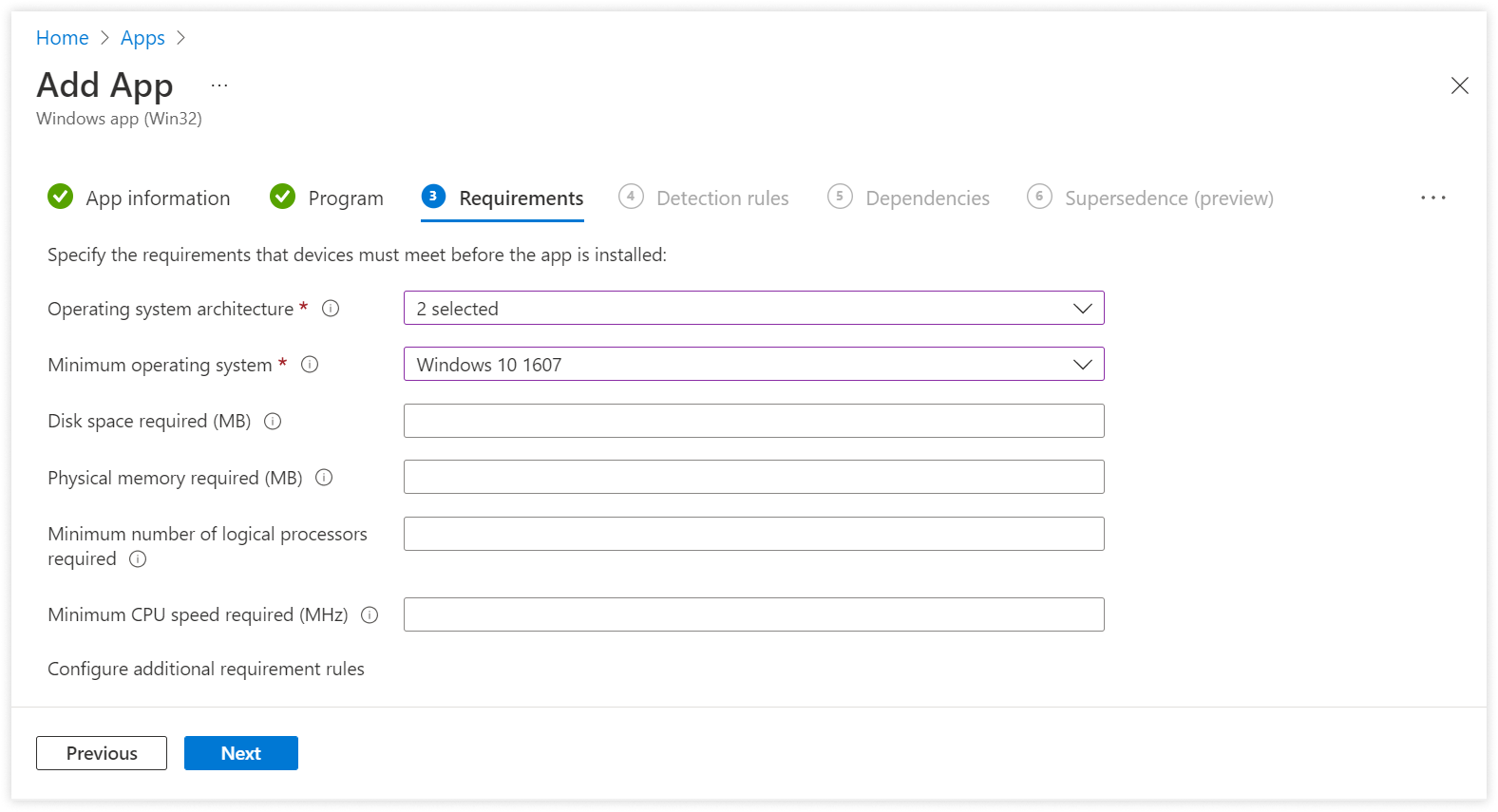
In the Detection Rules section, select Manually Configure Detection Rule for Rules format. Click Add.
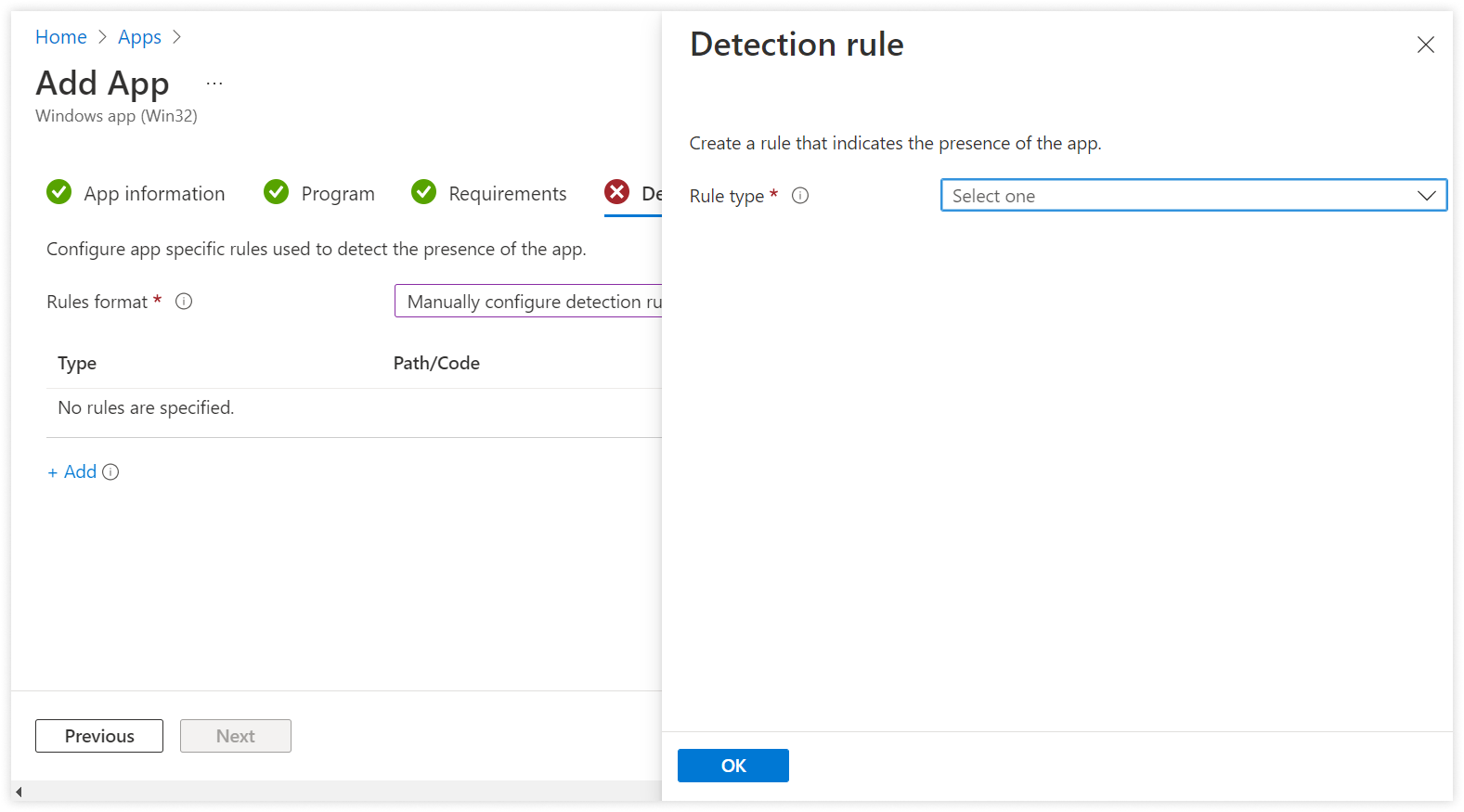
- Select Registry under Rule type.
Fill Key path as:
"hklm\software\zoho assist\unattended remote support"
Select Key exist for Detection method. Click OK, then Next.
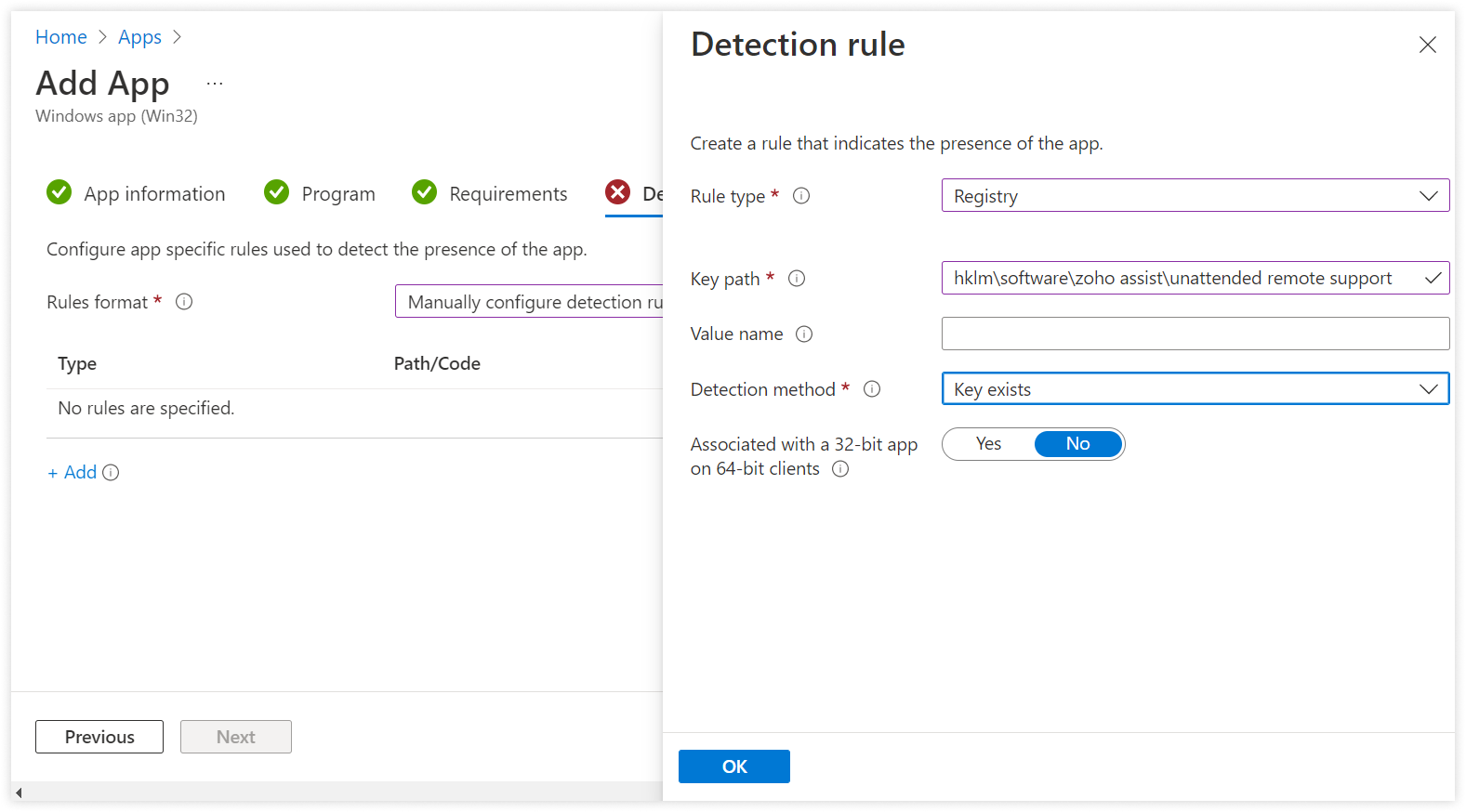
Click Next in Dependencies.
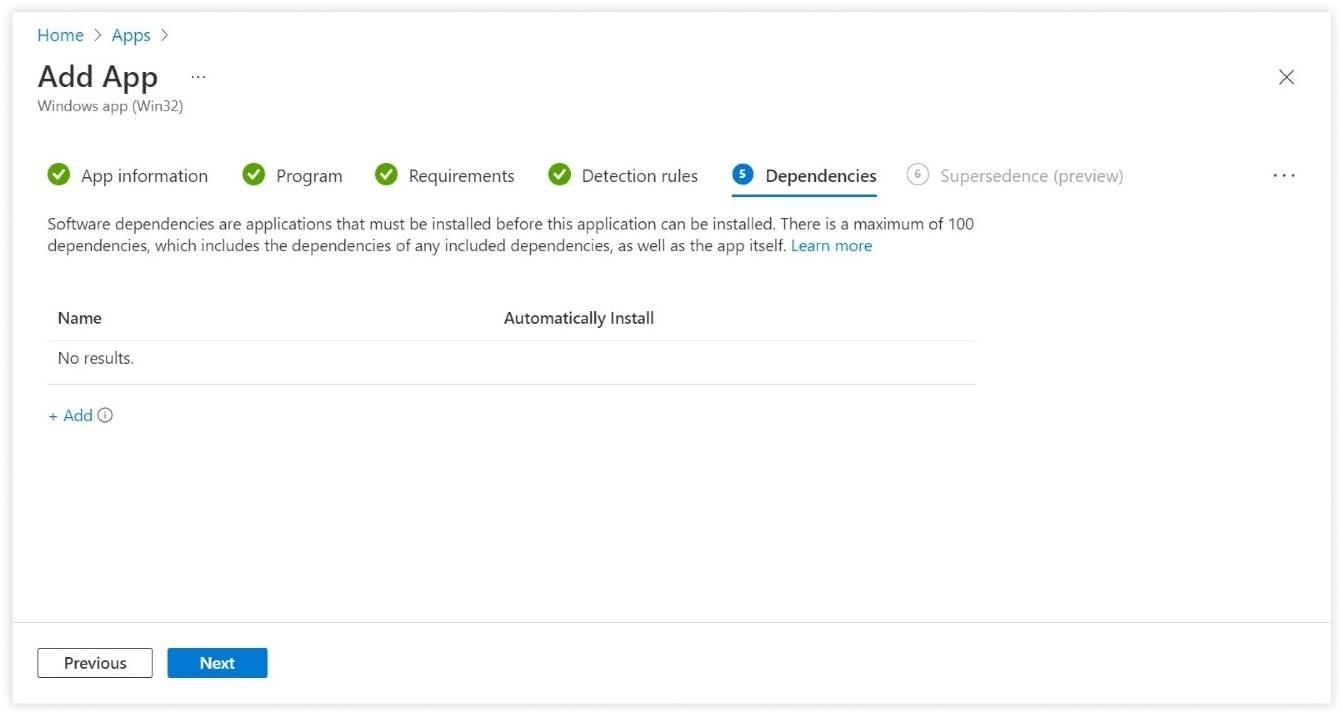
Click Next in Supersedence.
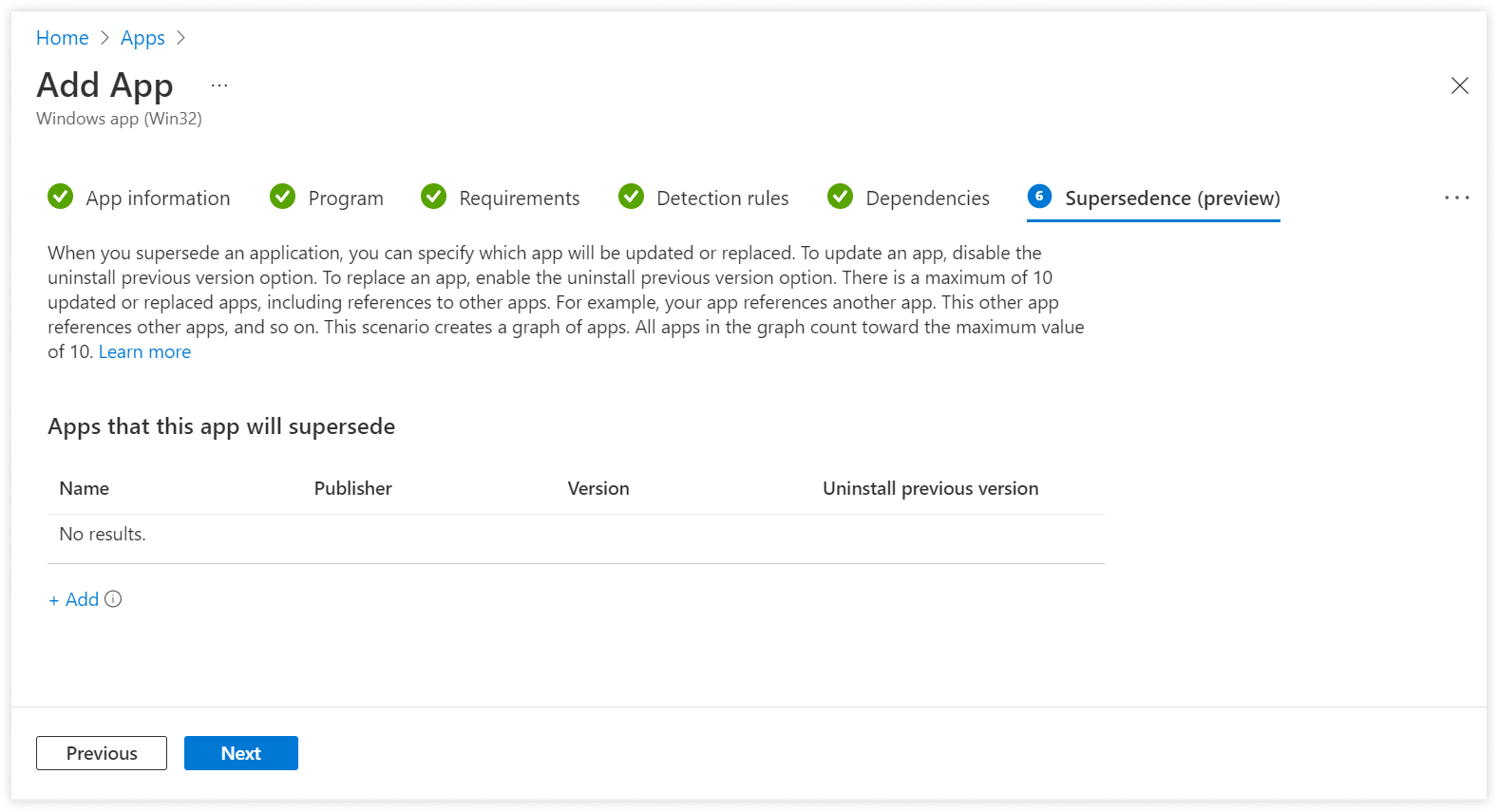
- In Assignments section, under Required, select +Add all users.
Now click Next.
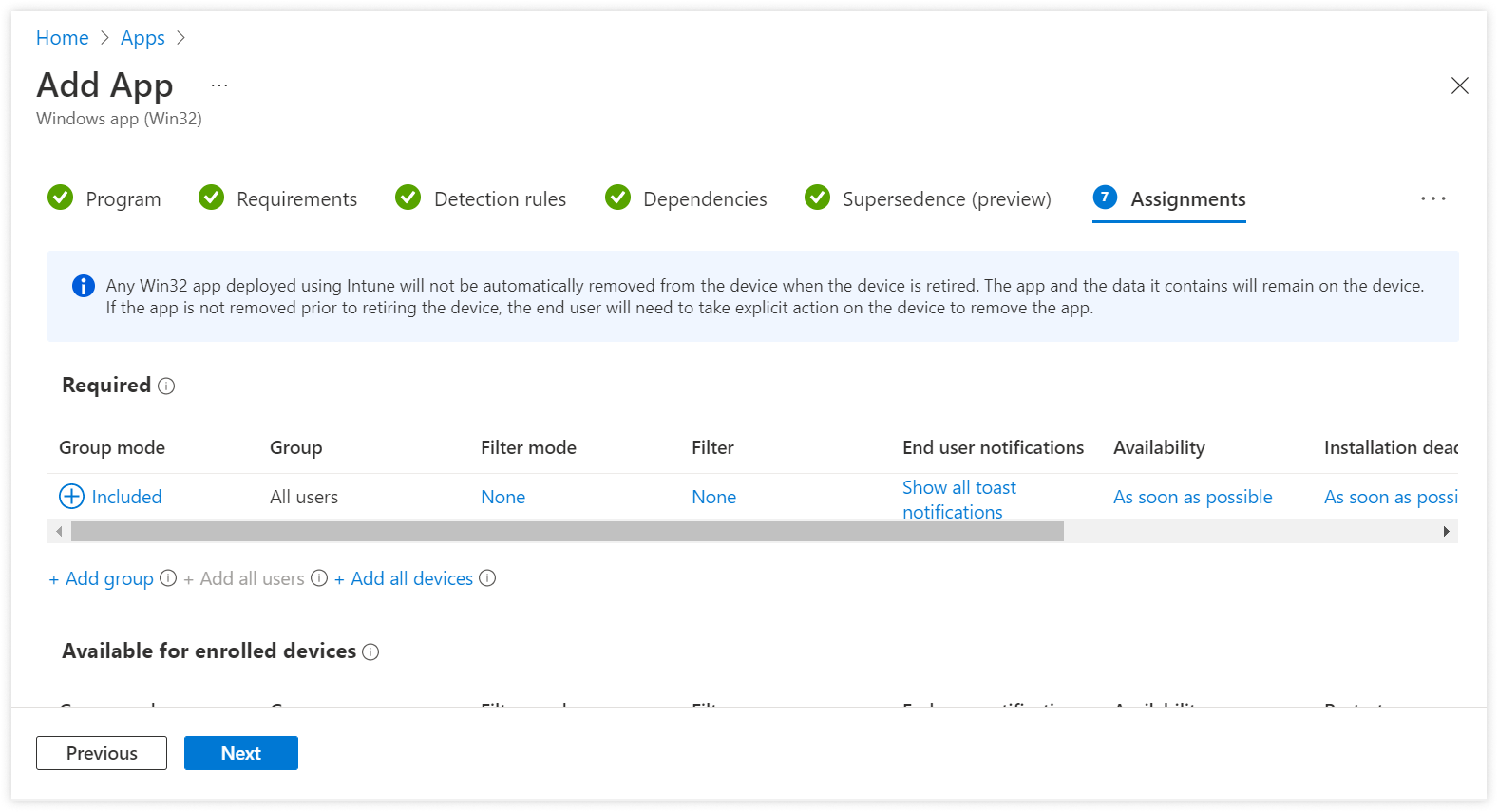
In the next window, click Create.
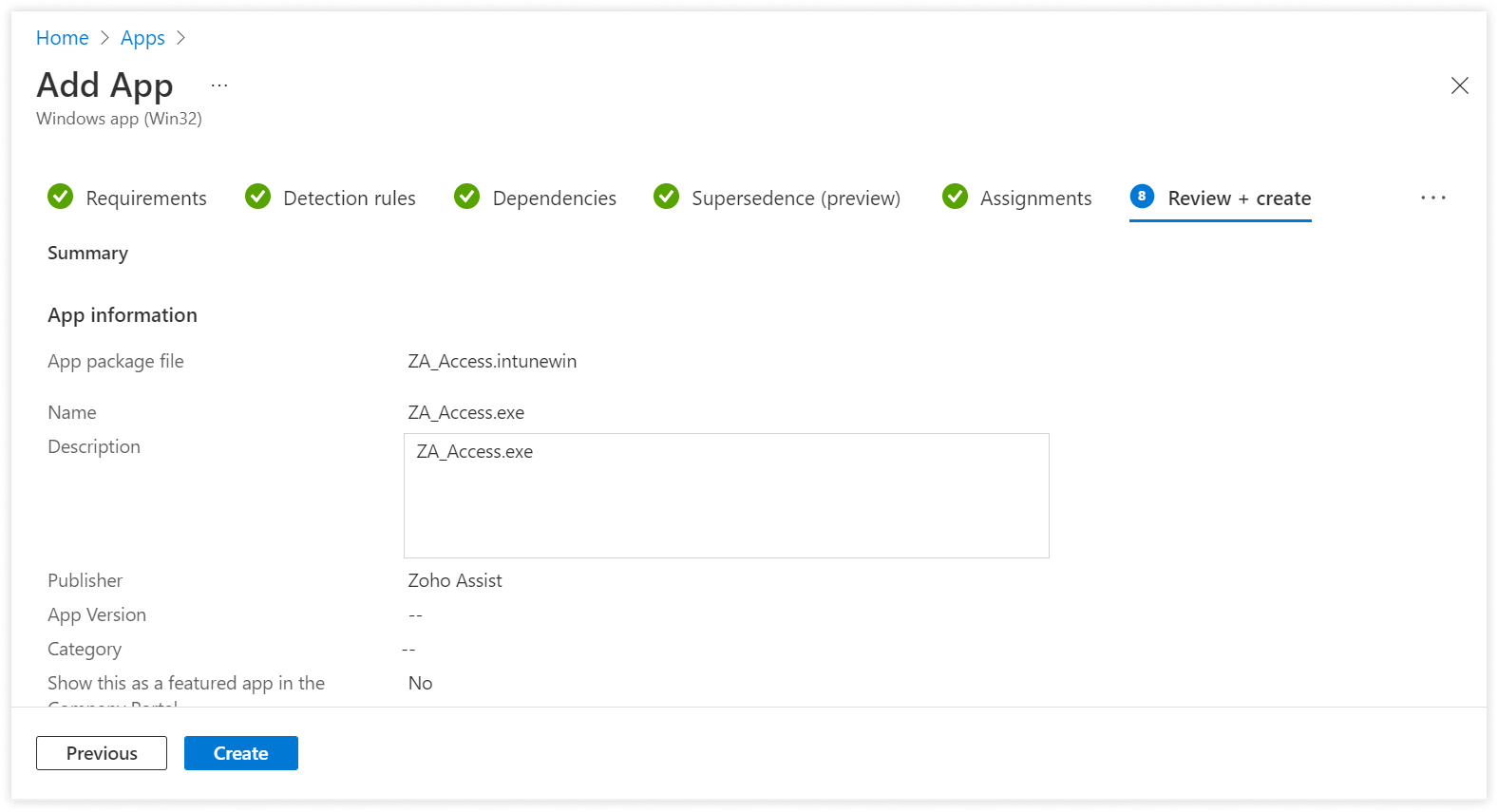
Now it takes some time to upload your package to Intune and apply it to your devices.
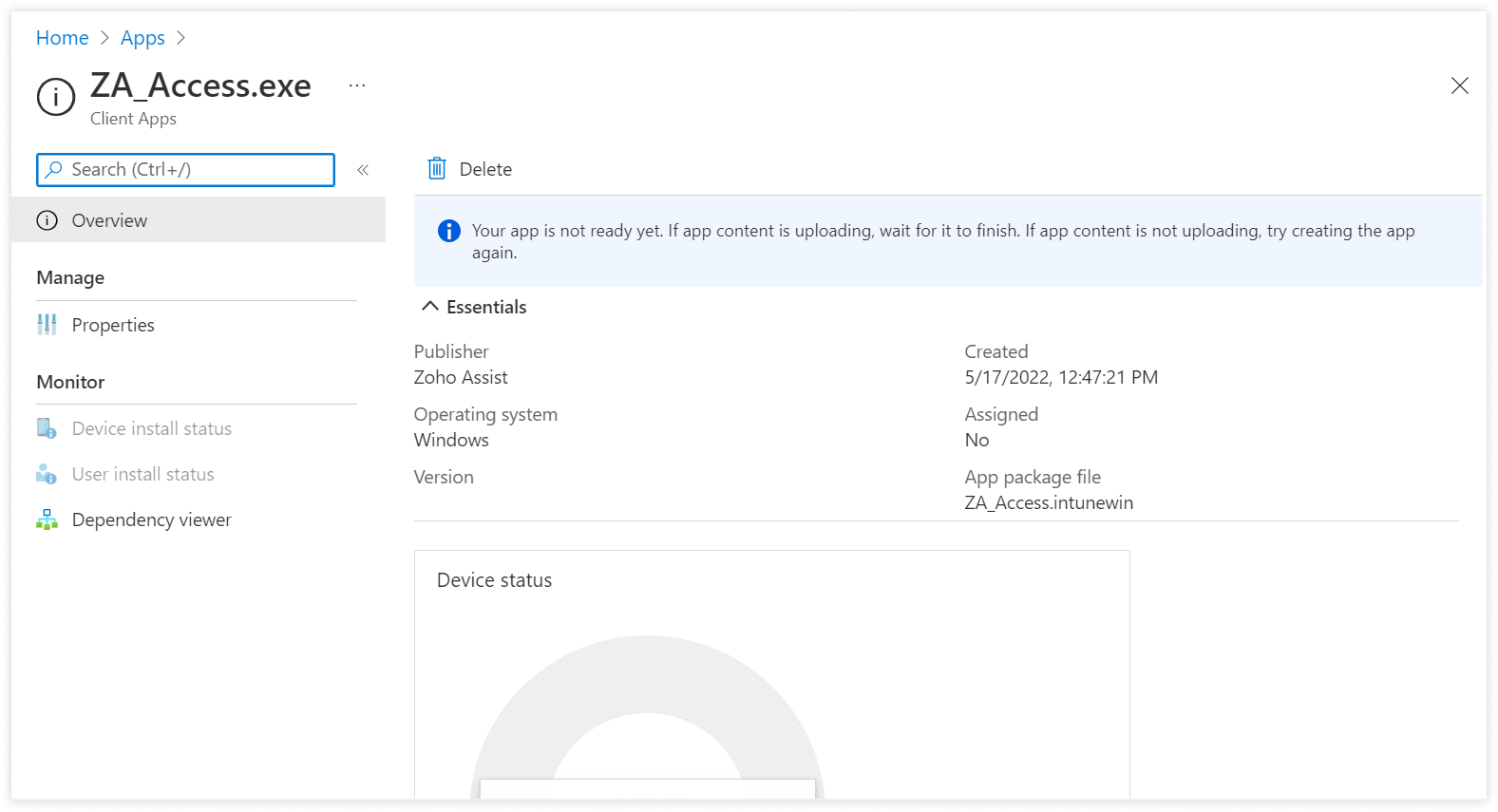
- Once this is done, restart your device and check if Unattended Agent is deployed in it.