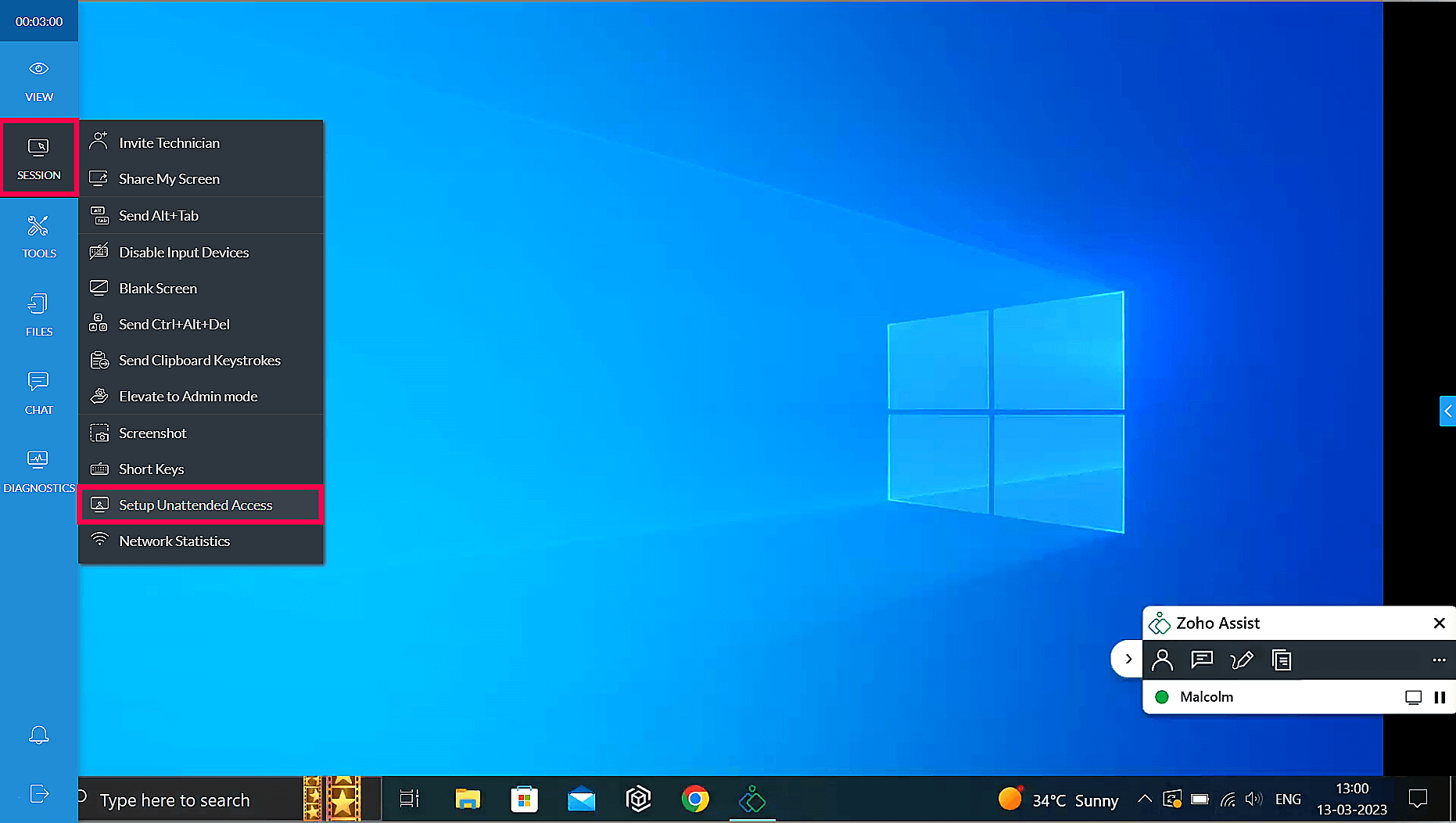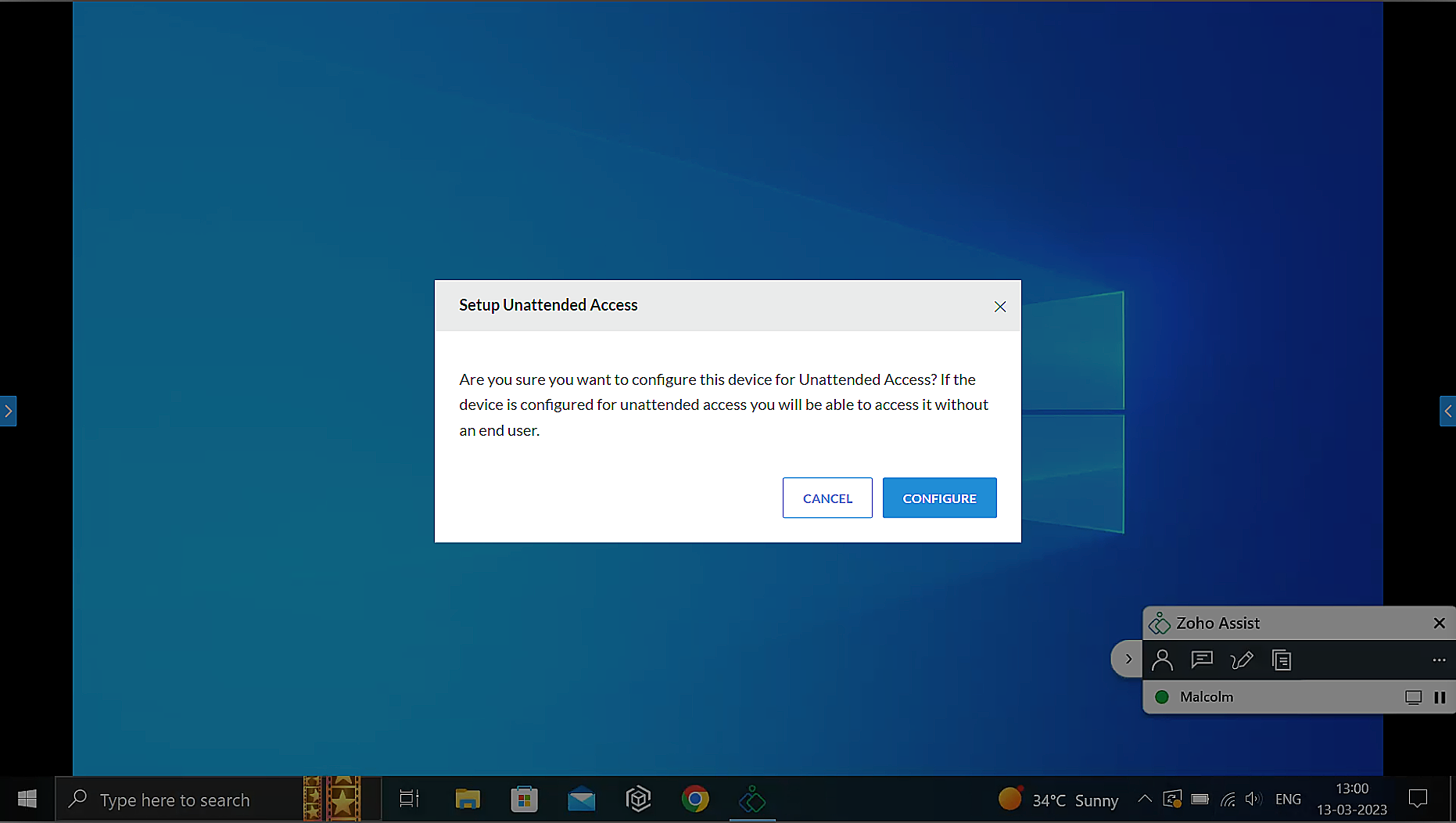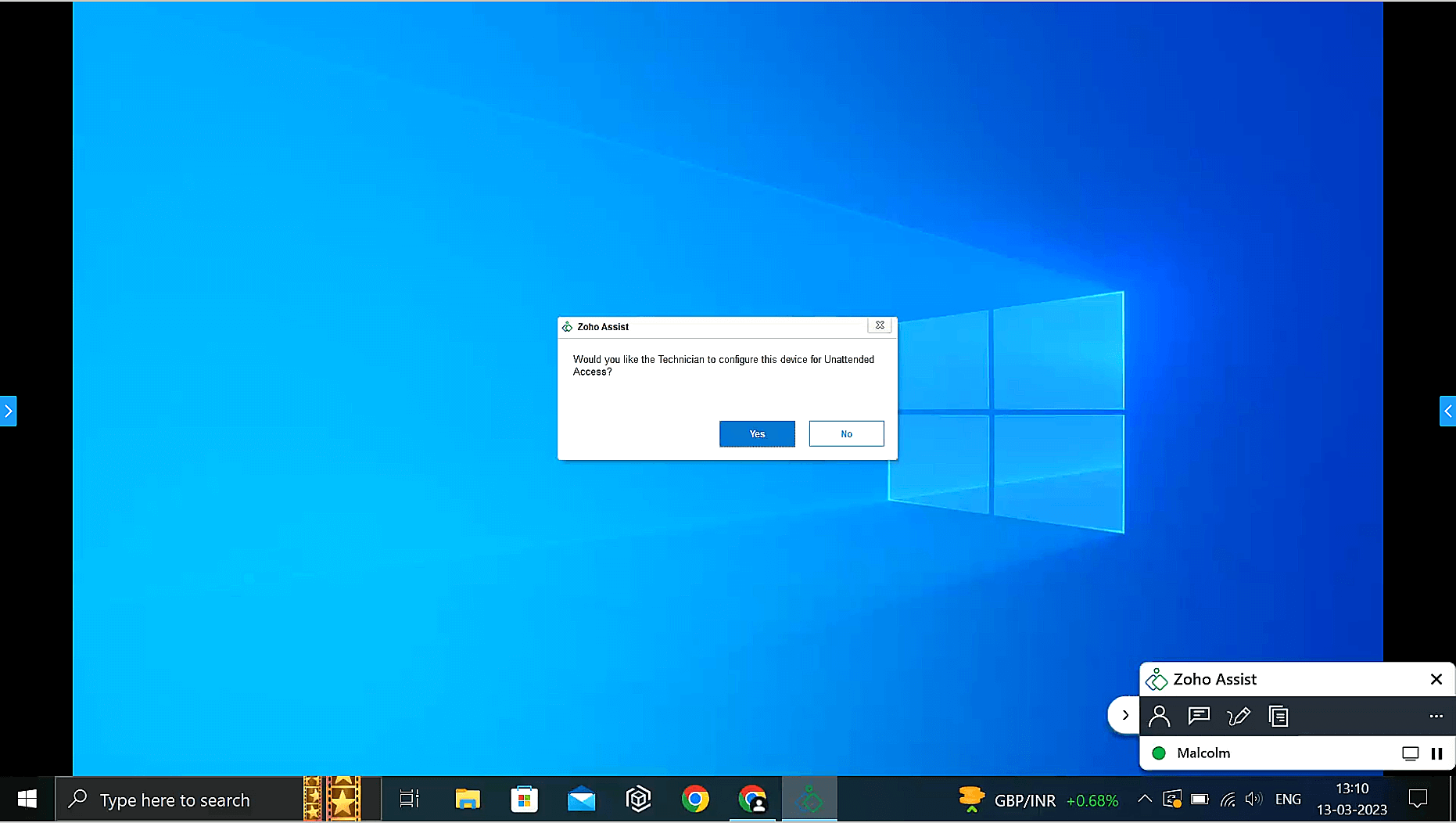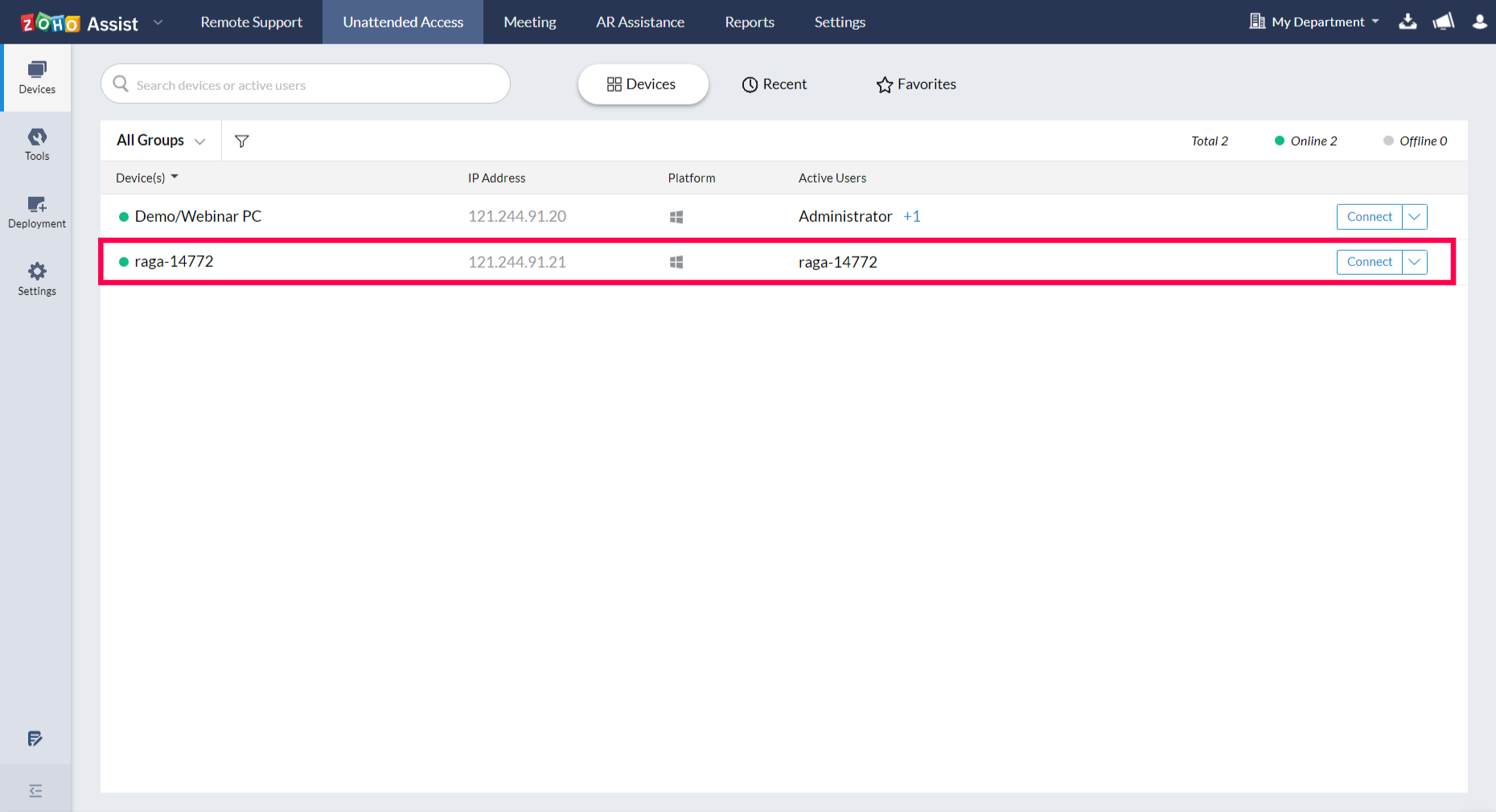How to configure unattended access on a device during a remote support session
During a Zoho Assist remote support session, there may be times when multiple tasks or troubleshooting steps are required, but cannot be completed during a single session. Configuring a device for unattended access helps you gain instant access to the device at a later time, even during out-of-office hours, to perform necessary troubleshooting and diagnostic operations.
Instead of resorting to various deployment methods to configure a remote device for unattended access, a technician can use the Setup Unattended Access feature during an active remote session.
The Setup Unattended Access feature is extremely beneficial when remote assistance is required frequently, or when the customer is unavailable to grant permission for each remote access/support session required.
To easily set up unattended access during a remote support session:
- Once the customer joins the remote support session, click the Session option on the left panel and select Setup Unattended Access.
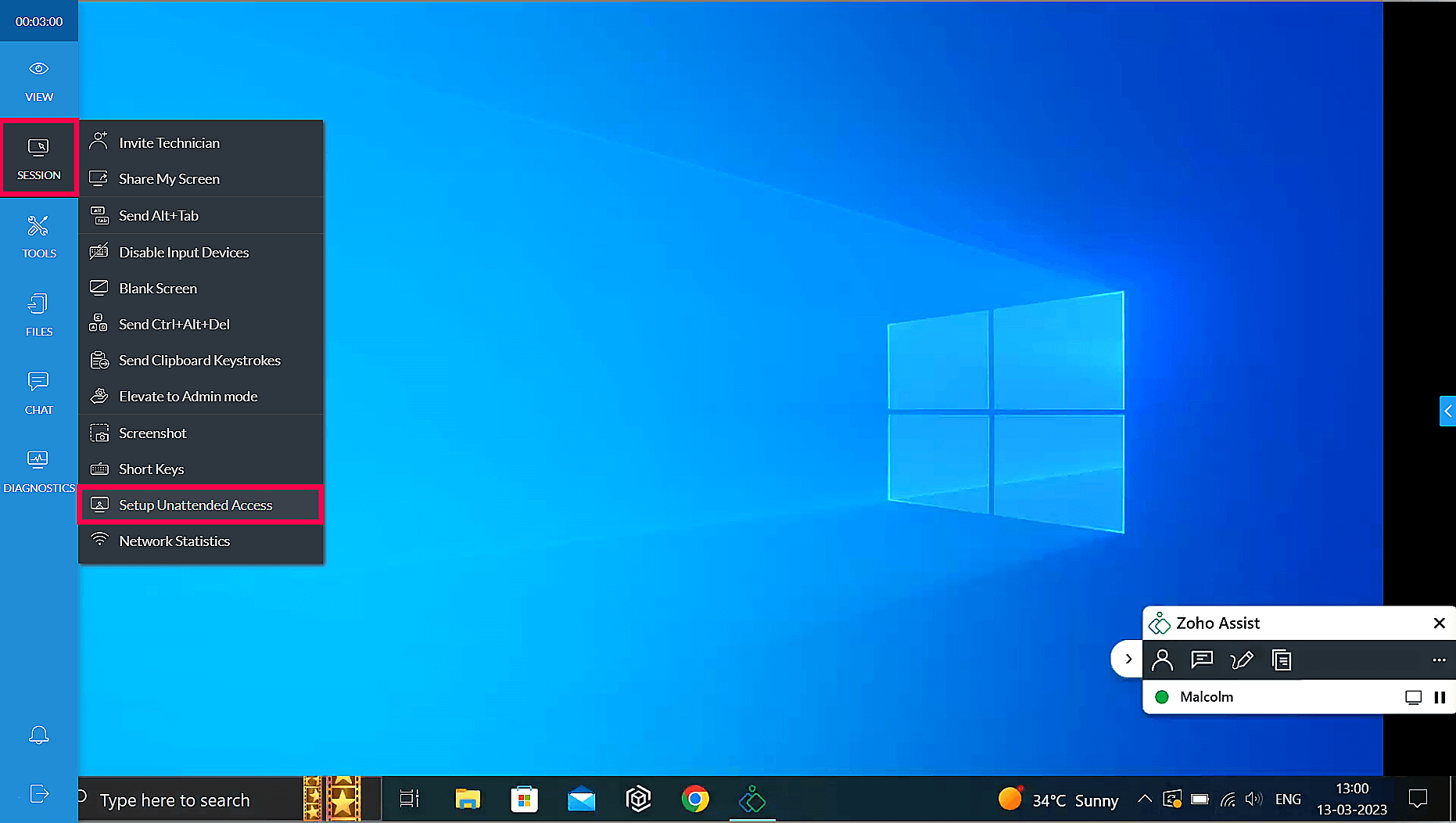
- A confirmation prompt will be displayed on the screen. Click CONFIGURE to proceed.
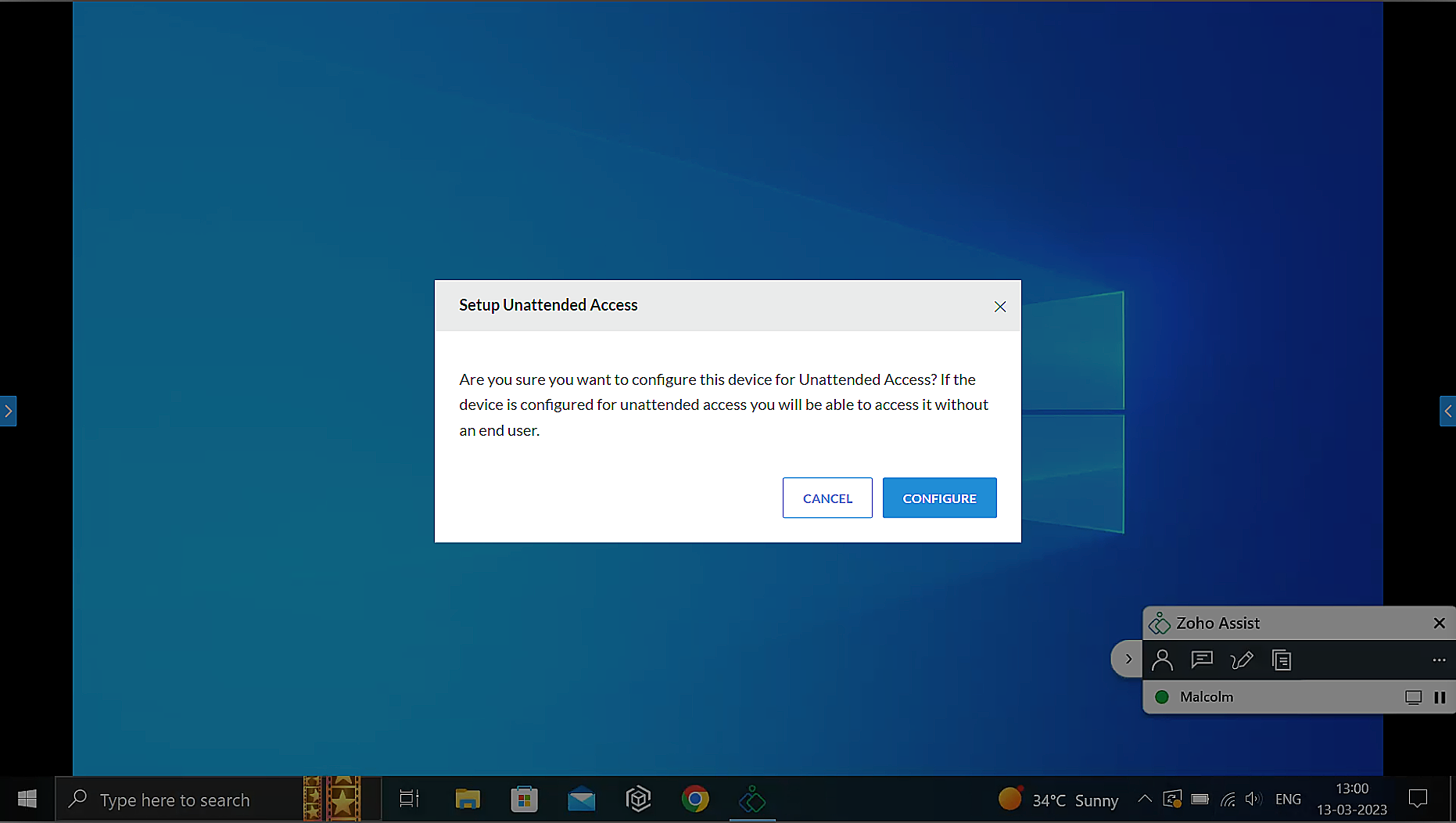
- A confirmation window will pop up on the customer's screen, asking for their consent to set up unattended access on their device.
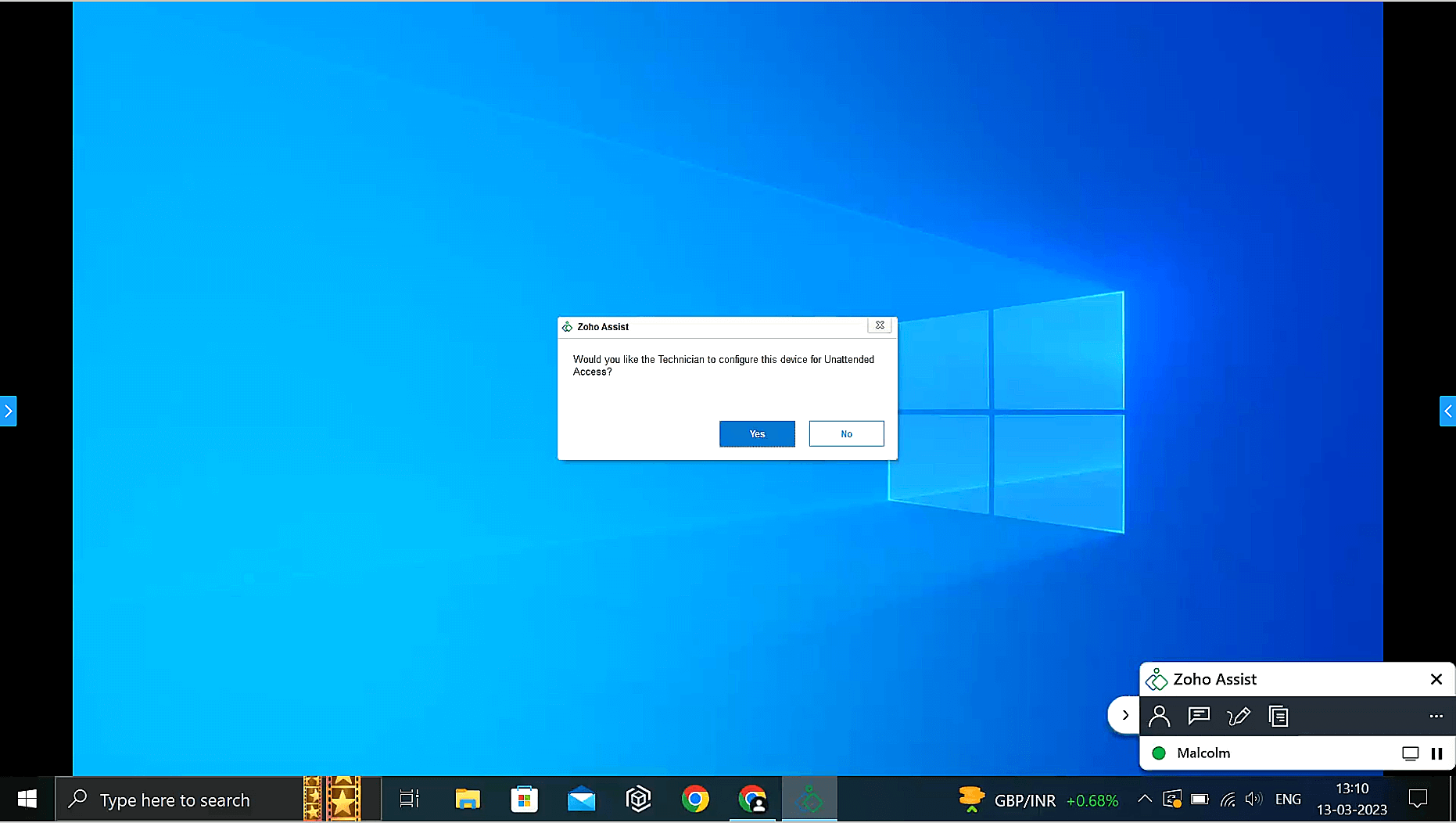
- Once the customer clicks Yes, the configuration process will begin.
- Upon successful configuration of the device, a prompt will be displayed as shown below.

- You can verify the device's setup by cross-checking the device name listed under the Unattended Access tab in Zoho Assist.
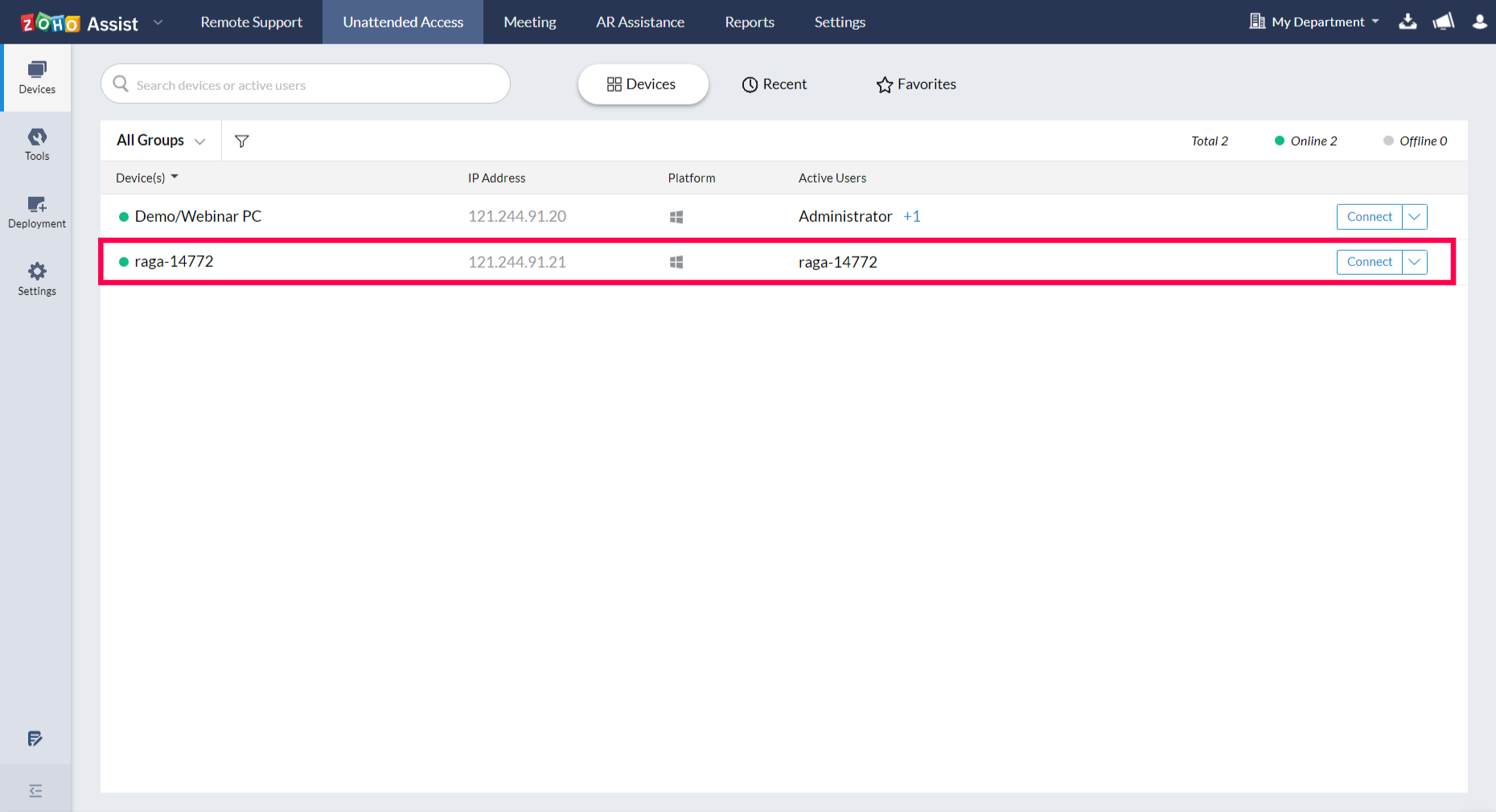
By using the Setup Unattended Access feature during a remote support session, a technician can easily configure a device for unattended access, making it accessible at any time in the future.