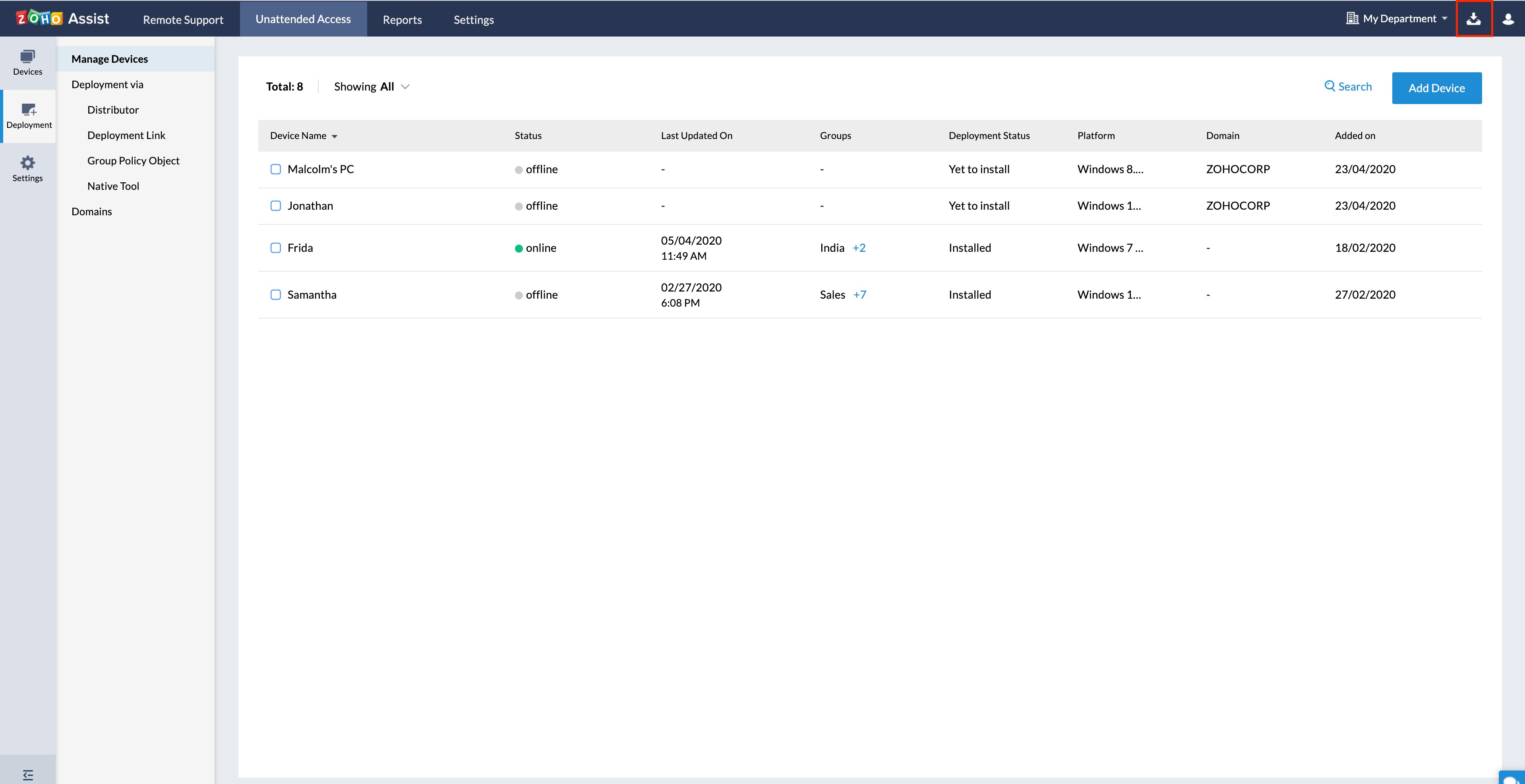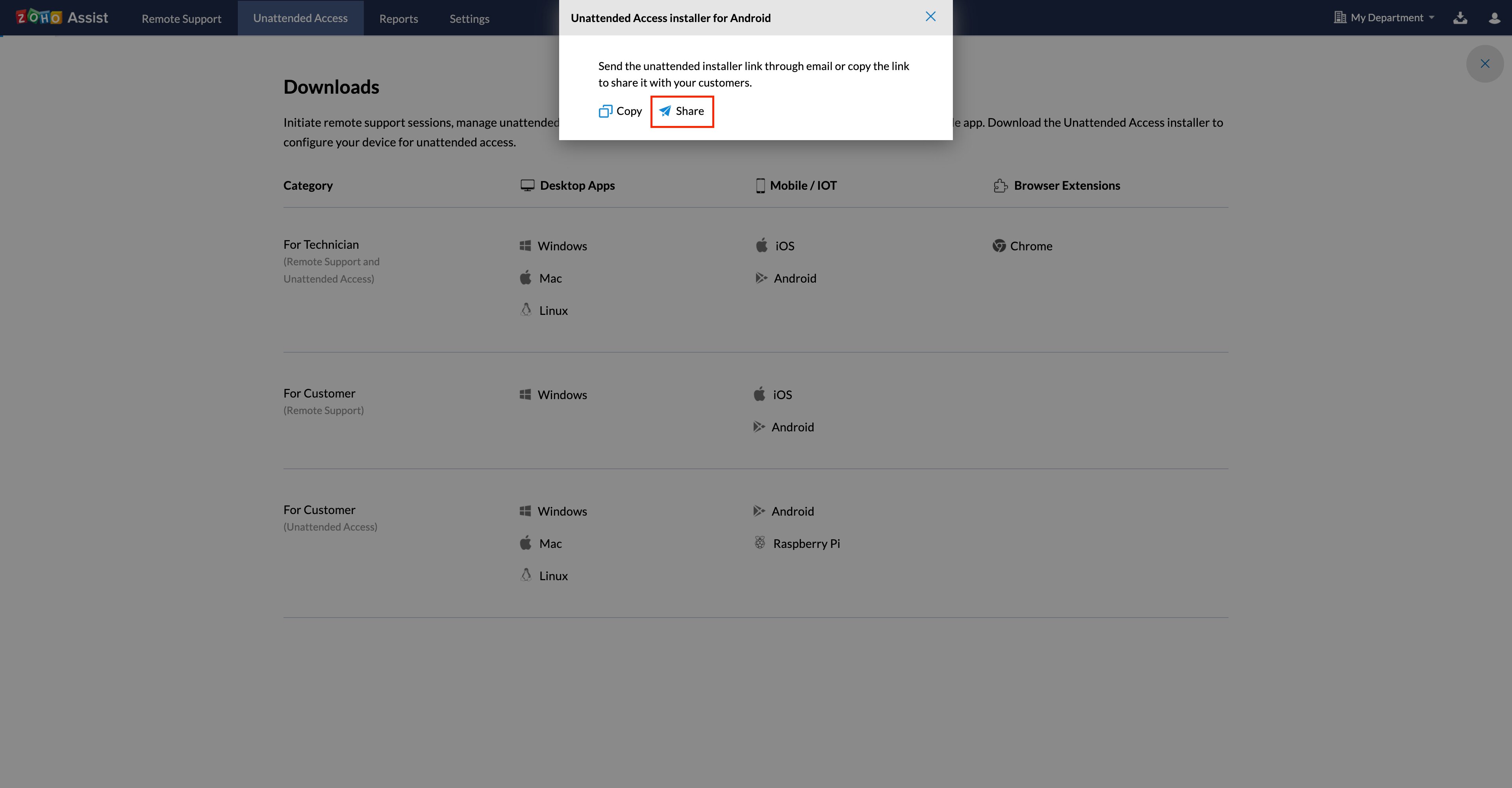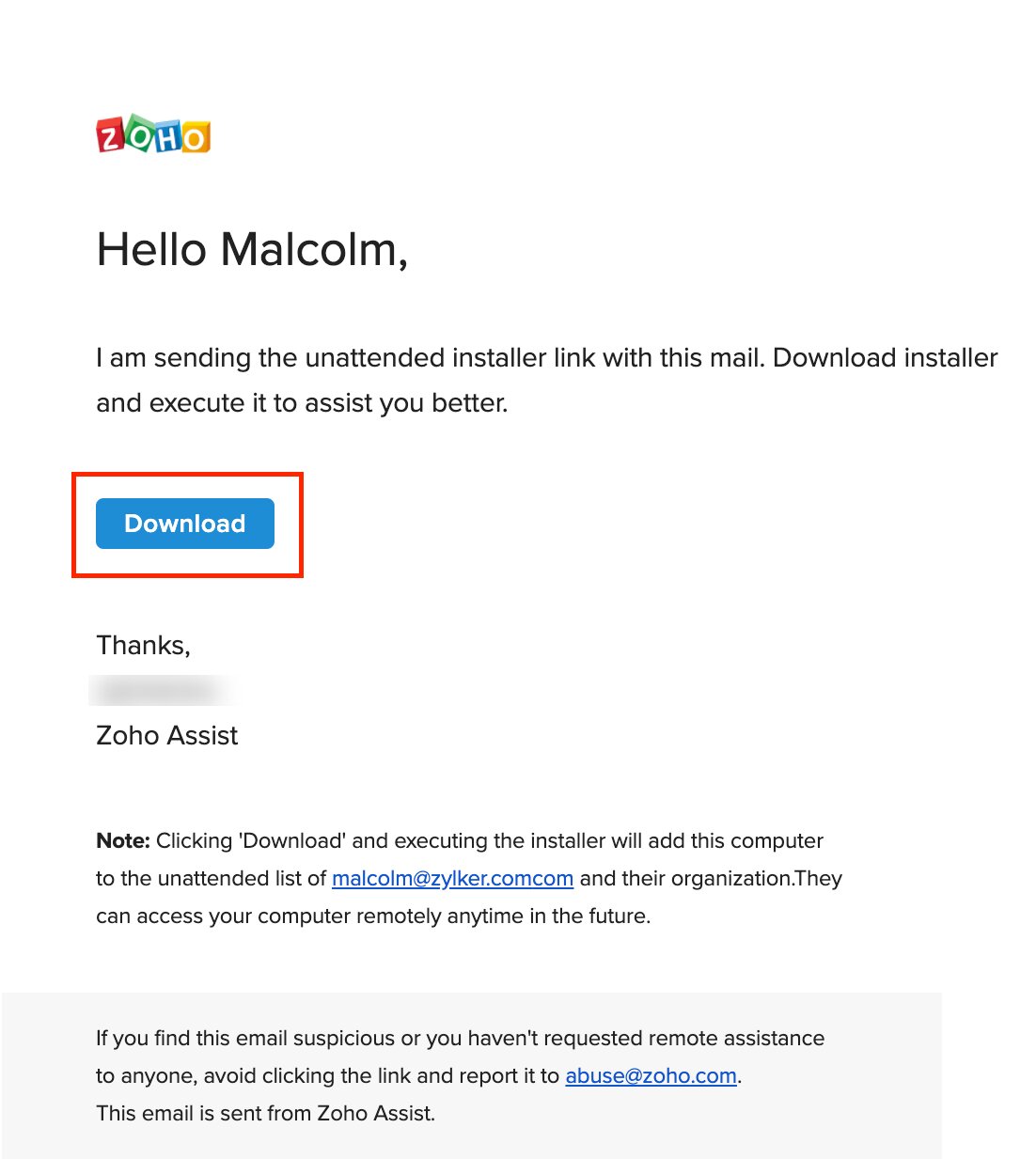Unattended Access for Android devices
To download the Zoho Assist application
- Go to assist.zoho.com.
- Log into your account using Zoho Assist credentials.
Click the download icon
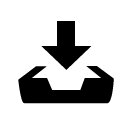 at the top right corner of the main window.
at the top right corner of the main window.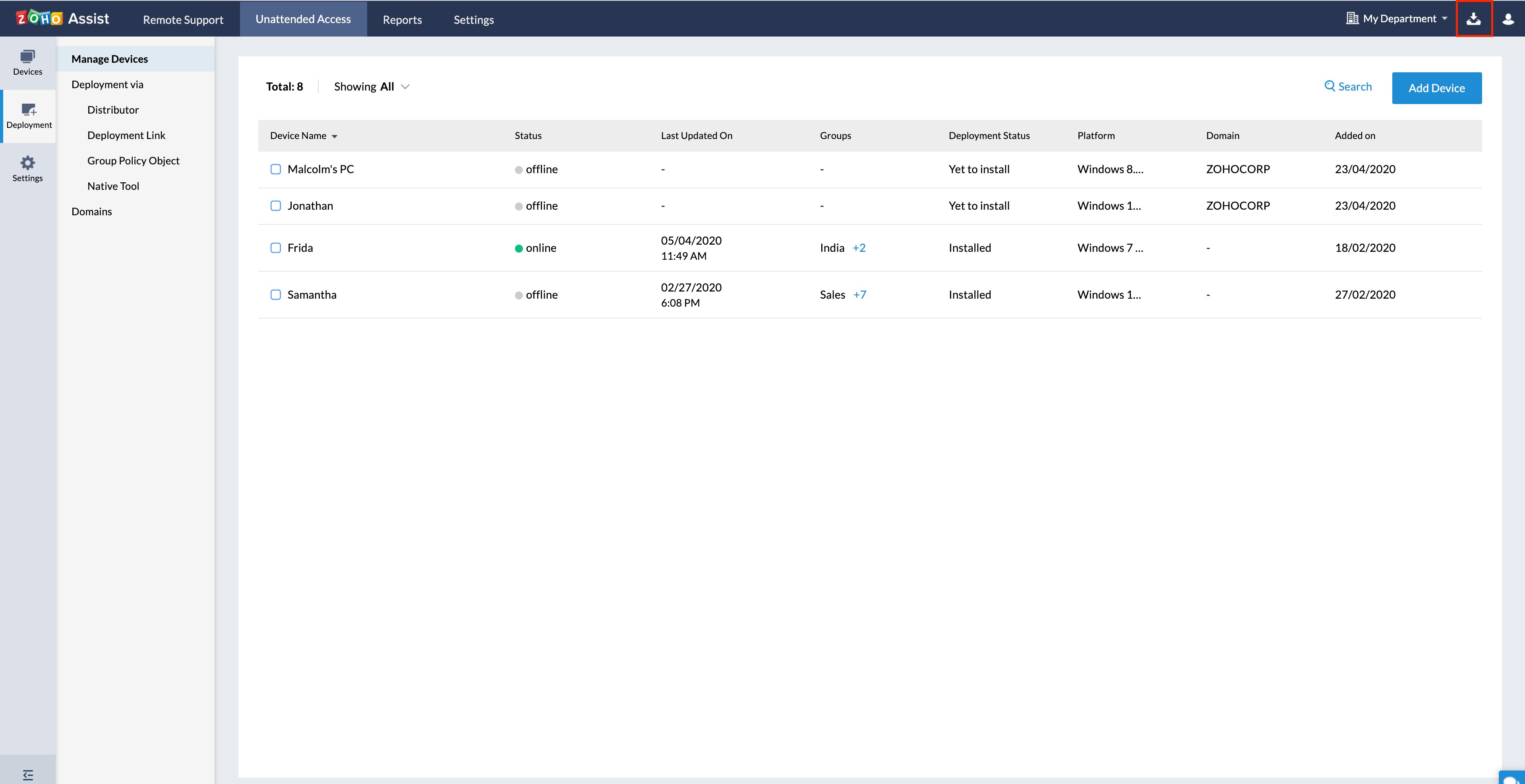
- For Technicians, choose the appropriate platform listed under Mobile/IoT devices and install the application on your device.

- For Customers, choose the appropriate platform listed under Mobile/IoT devices.

- Click Copy to copy the Unattended Access agent installer link to the clipboard.

Click Share to share the Unattended Access agent installer link via email to the customer.
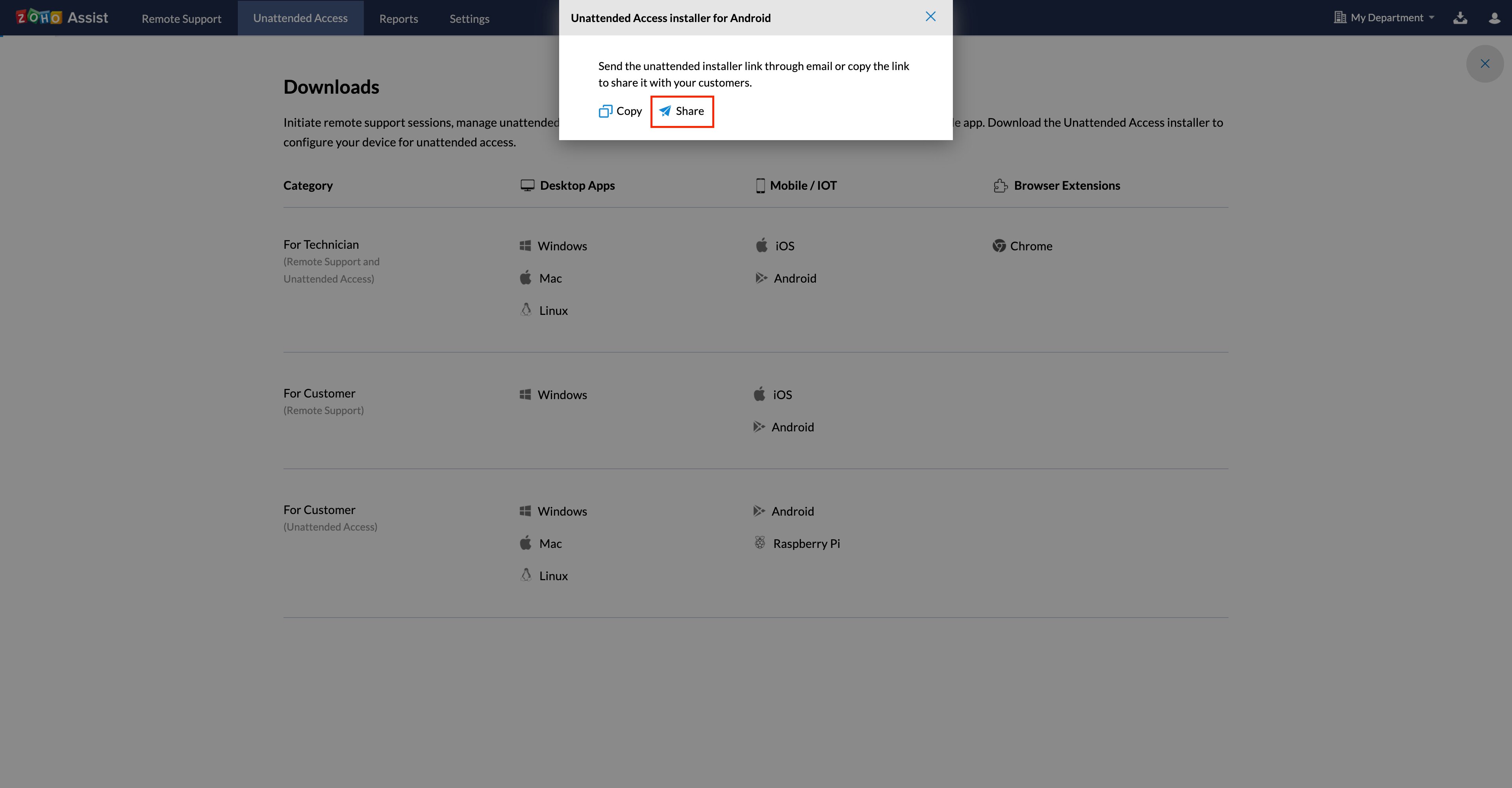
- Enter the recipient email address and click Send to invite the customer via email.

Click Preview to preview the email content.
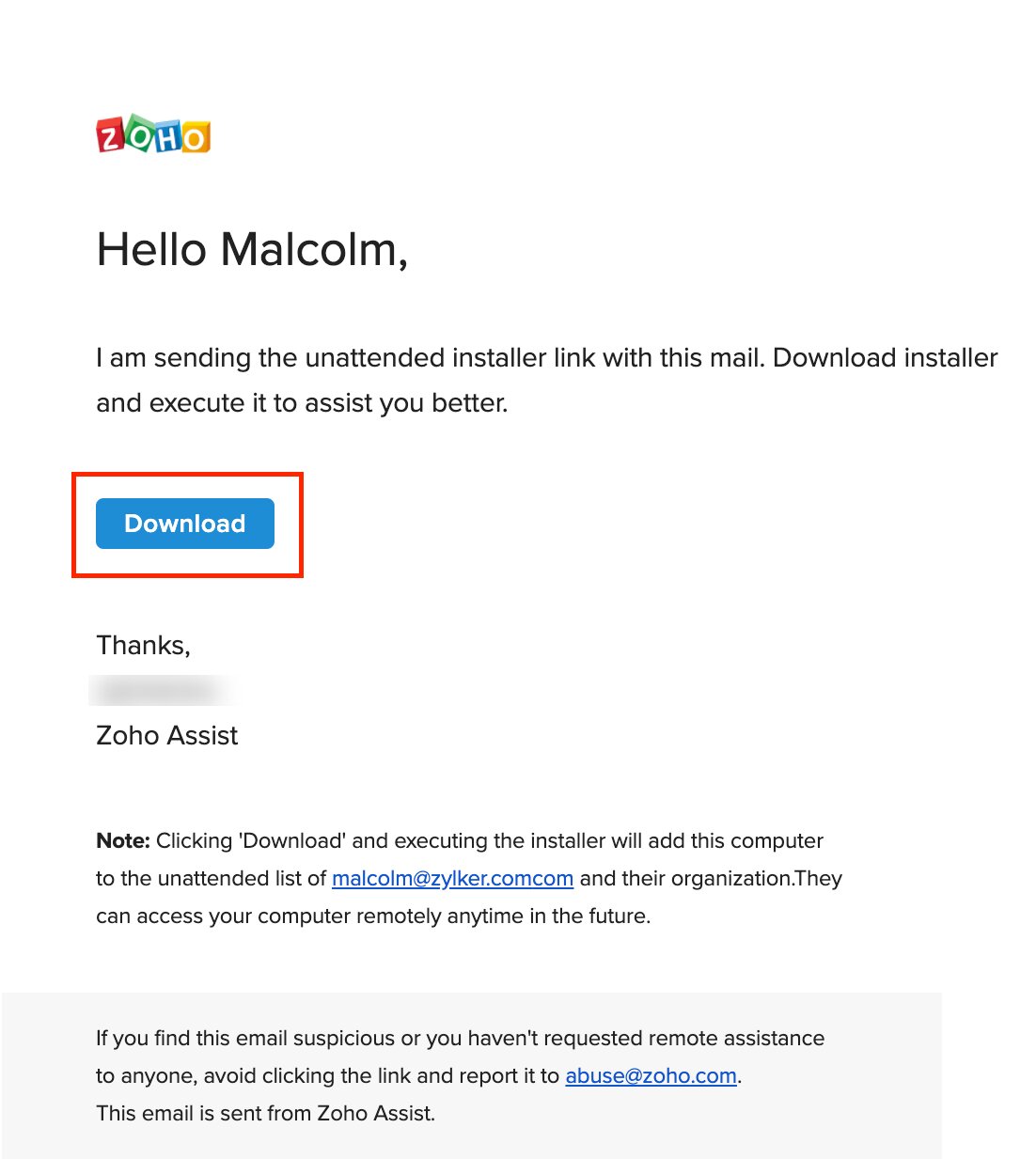
- Click Download to install the Unattended Access agent from the Play Store on your mobile device.
To configure your Android device for unattended access
- After installing the application, you'll receive a pop-up notification to enroll your device for unattended access.

- Click Yes to enroll your device for Unattended Access.
Note: You'll have to grant administrative access to Zoho Assist - Customer Application to configure your device for Unattended Access.
To access devices from Zoho Assist website
- Go to www.assist.zoho.com.
- Log into your account using Zoho Assist credentials.
- Navigate to Unattended Access > Deployment > Manage Devices.

- To configure more devices for Unattended Access, click Add Device.

- To connect a configured device, click CONNECT beside the mobile device you want to access.

- If Session Confirmation prompt is enabled by your technician, you'll need to grant access before the start of an Unattended Access session. Read more
- You'll receive a notification on your mobile device — click Accept and Start Now to initiate an Unattended Access session.

To bulk deploy Zoho Assist application
If you want to deploy the Zoho Assist Customer application to multiple Android devices at once, you can use Mobile Device Management (MDM) with pre-configured settings. This helps you avoid individual installation and configuration steps on each device. For detailed instructions, refer to Bulk deployment of Zoho Assist Application with MDM configuration for Android devices .