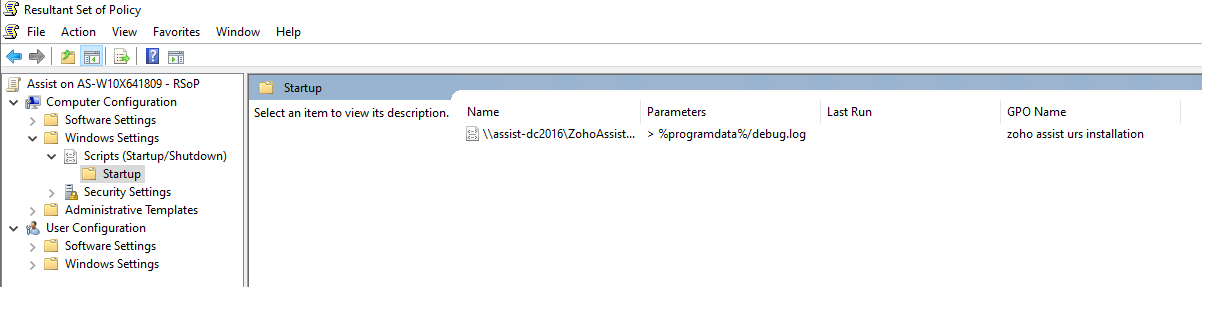Bulk Deployment Issues & Resolutions
How do I resolve errors encountered during bulk deployment of Unattended access agent?
One of the simplest methods that Assist offers is the bulk deployment method to enable the installation of the Unattended agent on multiple computers simultaneously. If you encounter any issues while installing the agent, you can try out the following troubleshooting procedures:
- Initially, make sure that the GPO script is updated in the remote system by running gpupdate/force in the command prompt before restarting it.
- After a quick restart, check the last running status of the RSOP for the startup script.
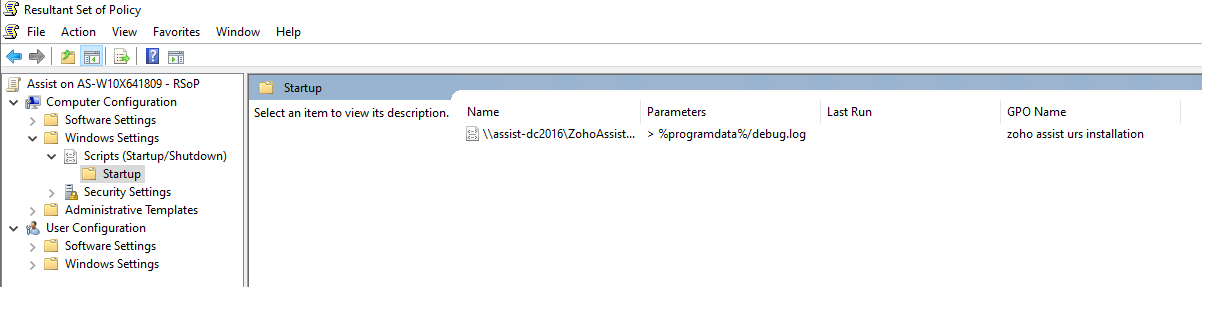
- If the RSOP status displays that it is not running, proceed to remove the @echoofff command.

- Include the command line redirection to a log file to check if the log is being generated successfully.

- Next, check if the DeployServer path is accessible from the startup script. This can be done by checking the server for output logs.
- Ensure that you do not use double quotes while configuring share path to DeployServerVariable.

- If the script doesn't work, copy the files to the local machine and then run this script again
set DeployServer=share path to ZA_Access.exe and ZohoAssistAgent.iss xcopy %DeployServer% <localpath> /zohoassistgpofiles /c /q /e /k /h /y /i cd <localpath> /zohoassistgpofiles <localpath> /zohoassistgpofiles/ZA_Access.exe /z"-silent" -s -f1" <localpath> /zohoassistgpofiles/ZohoAssistAgent.iss" |
What are other common issues during bulk deployment?
1) Network path not found (or) Username or password incorrect error:
- Make use of the Wbemtest tool to ensure that the specified credentials are correct.
- Check if the system you are trying to configure is within reach.
2) Multiple connections to a server or shared resources error:
- Request that the user at the remote end check for any existing connections. If so, instruct them to close the active connection and try the installation again.
Note: Issues apart from the ones mentioned above will be the default Windows error messages. For further assistance on the standard Windows issues, visit the MSDN website.