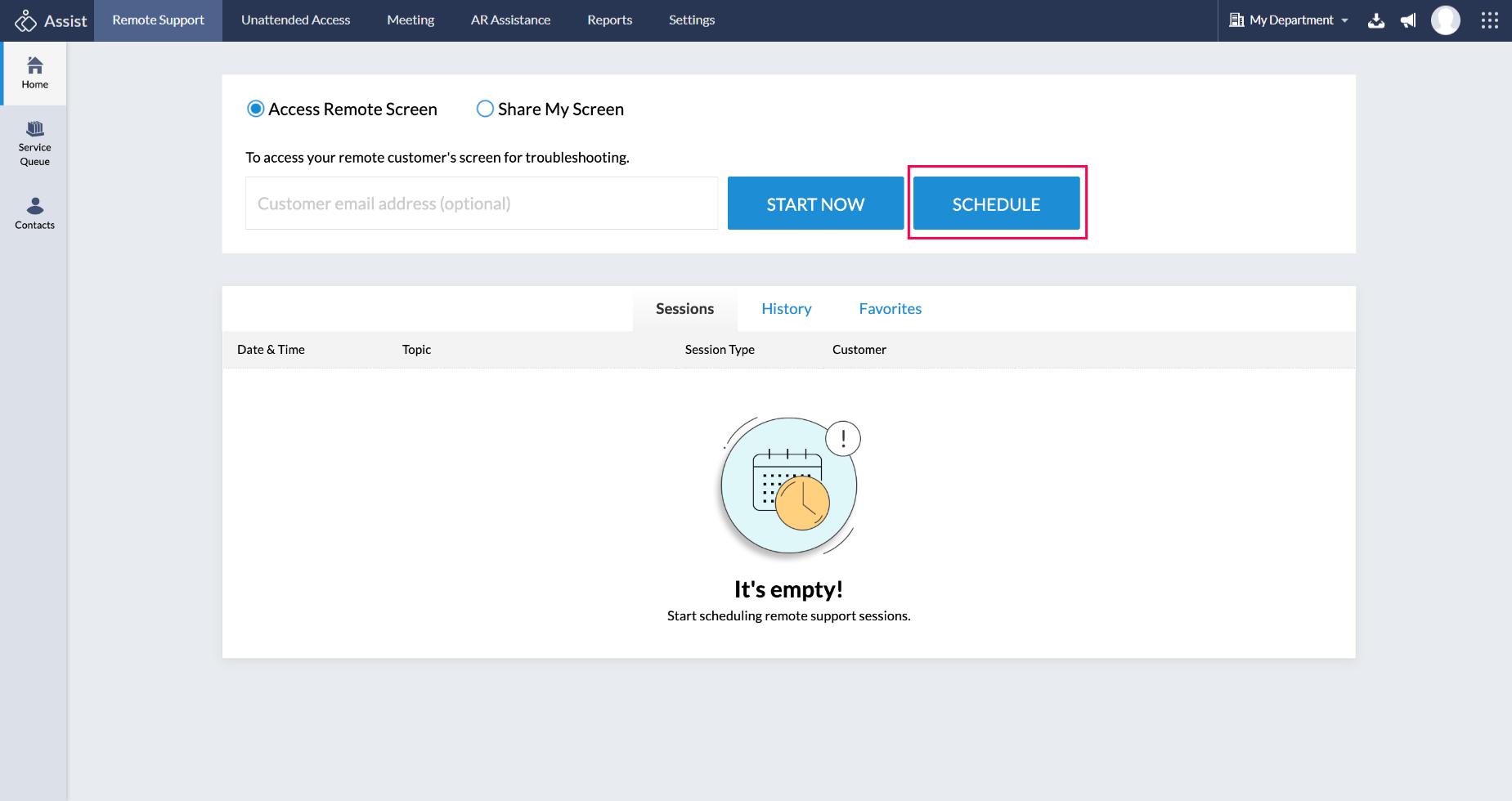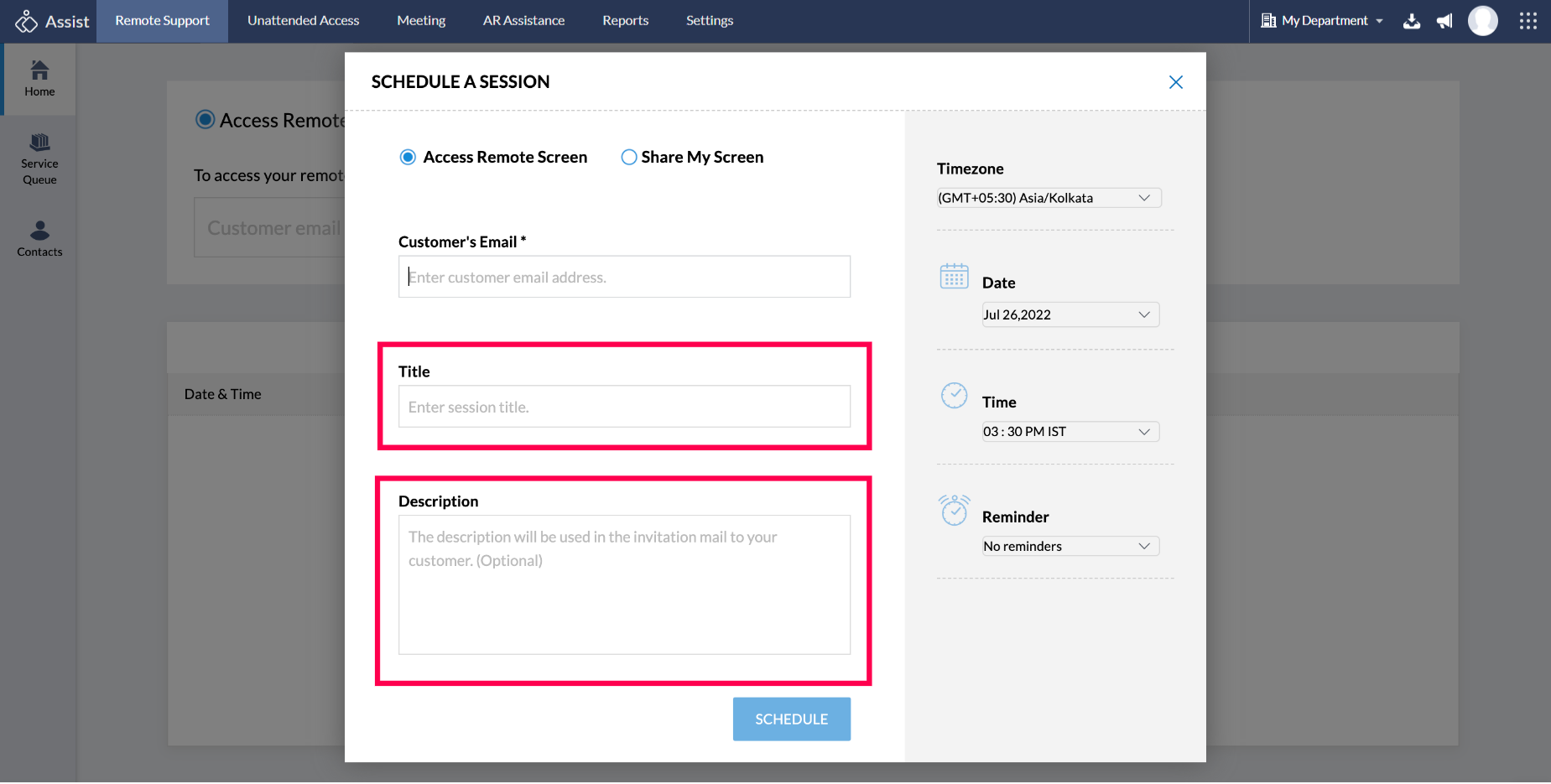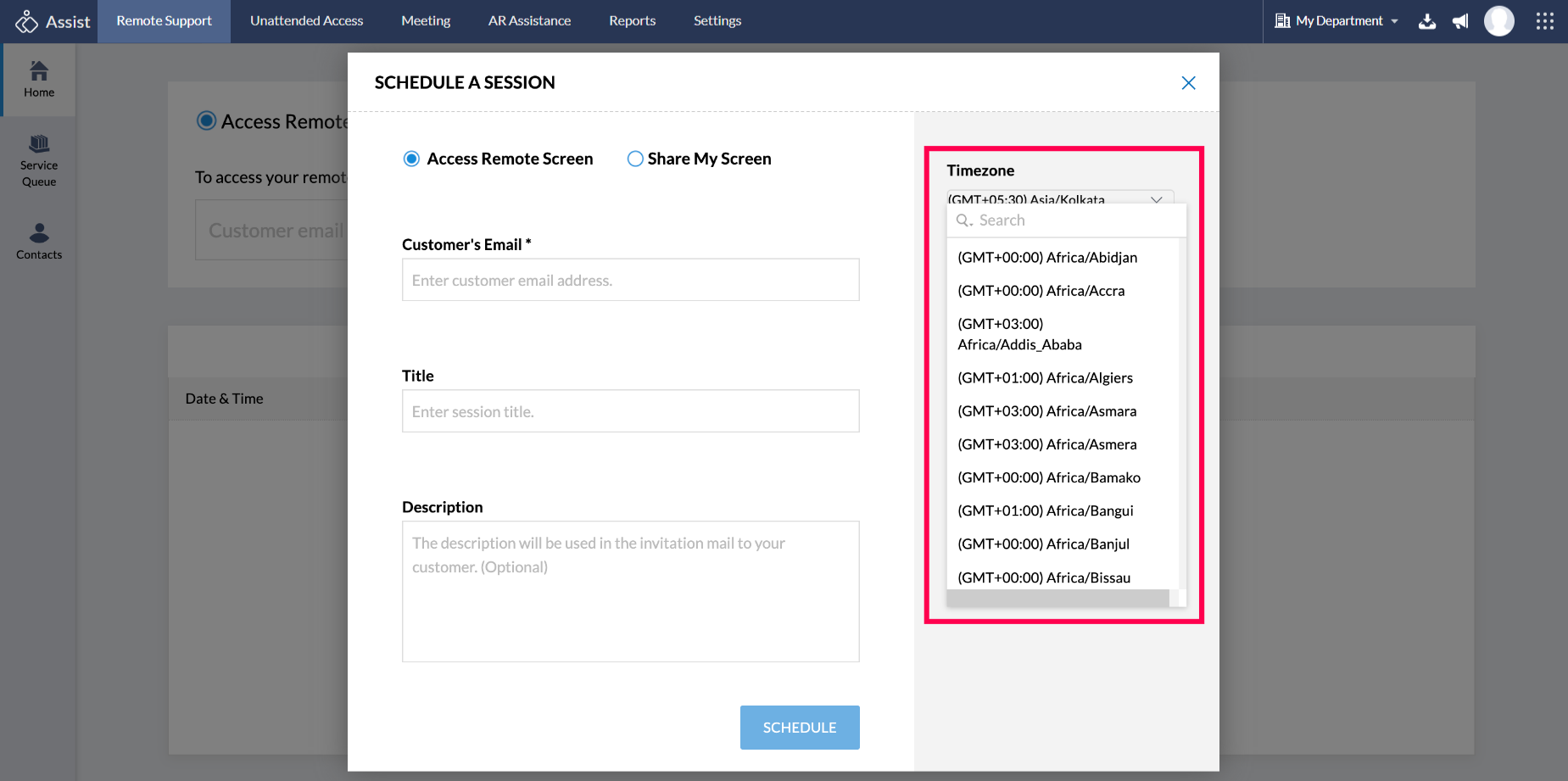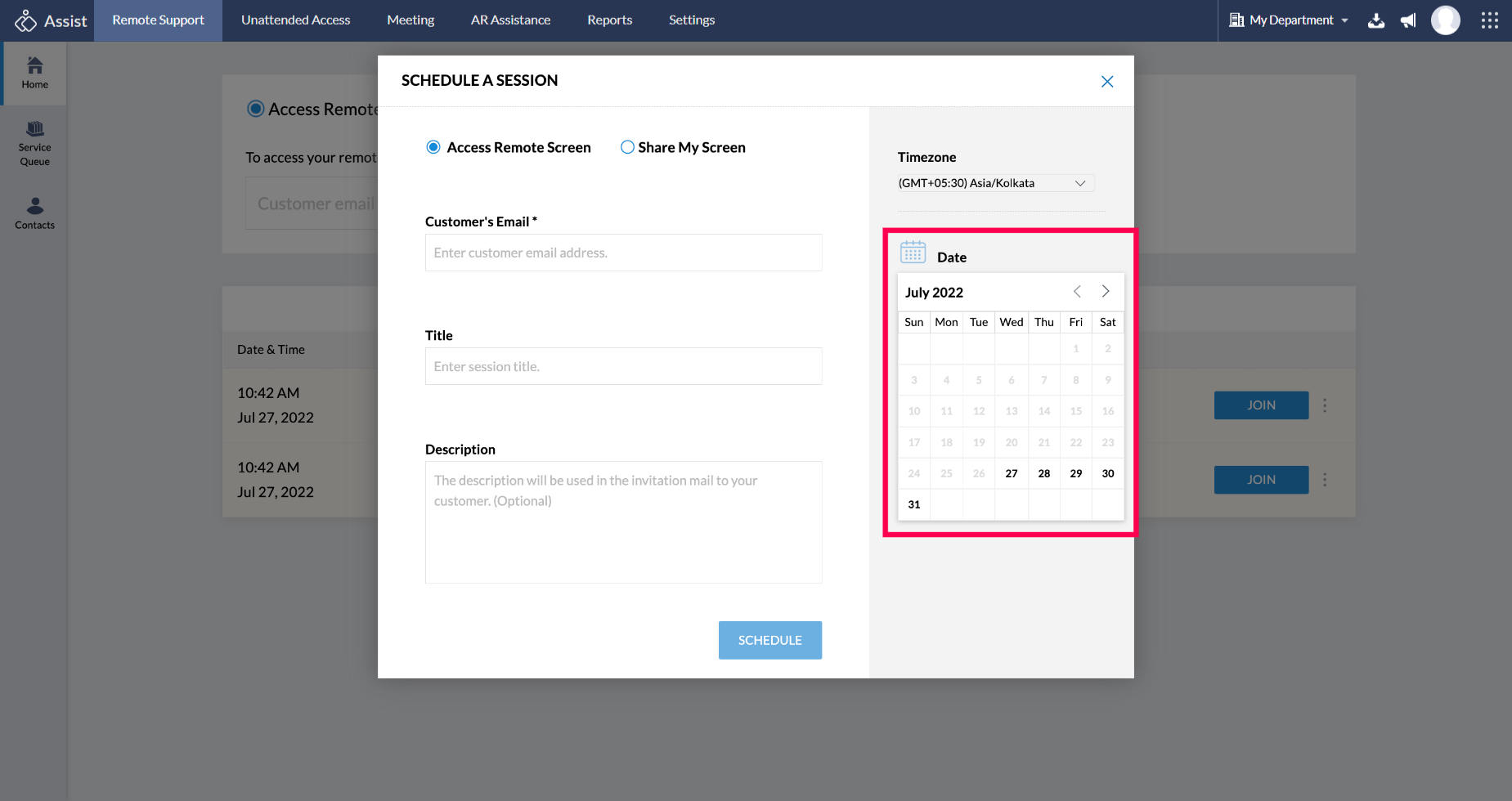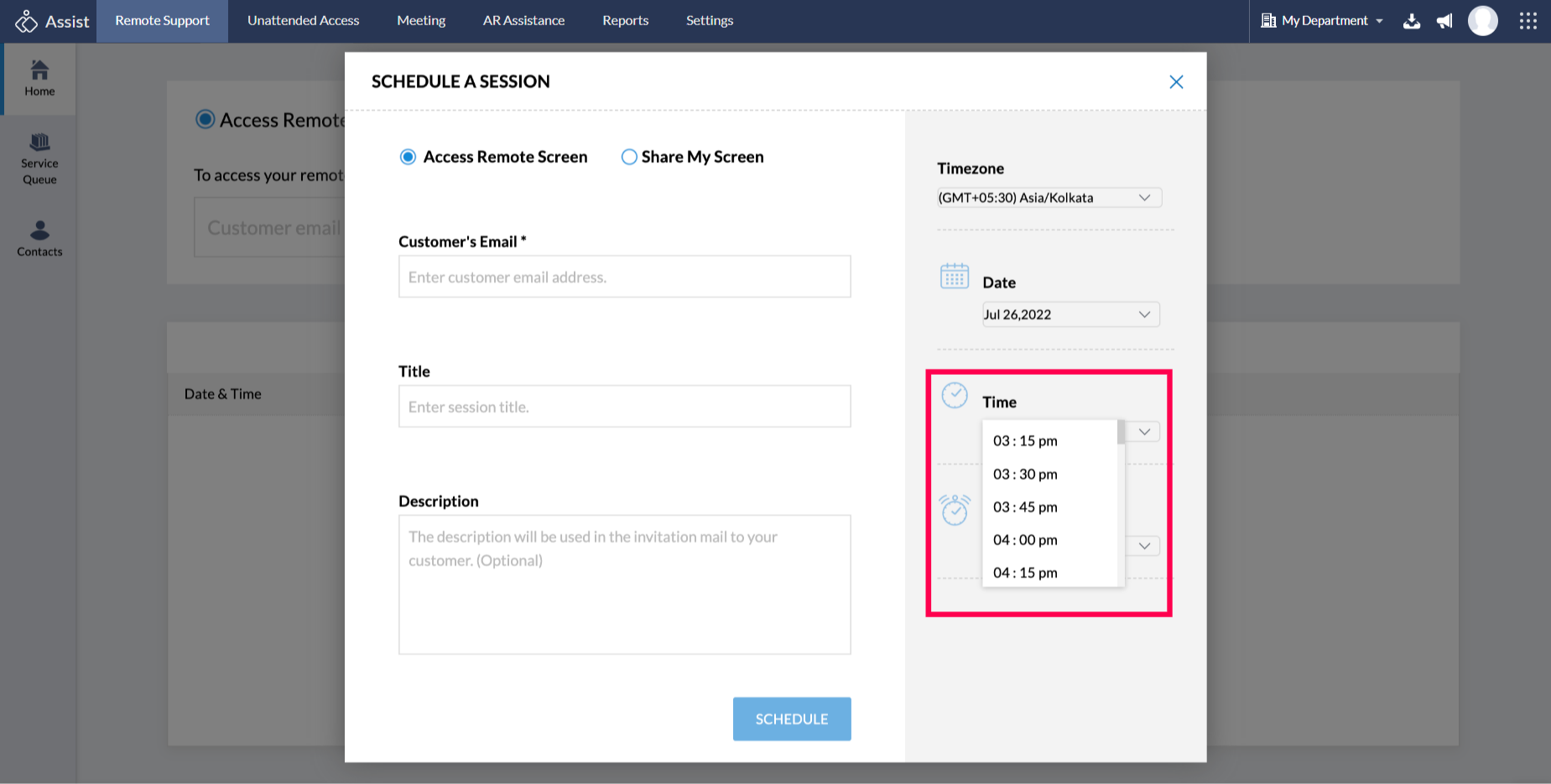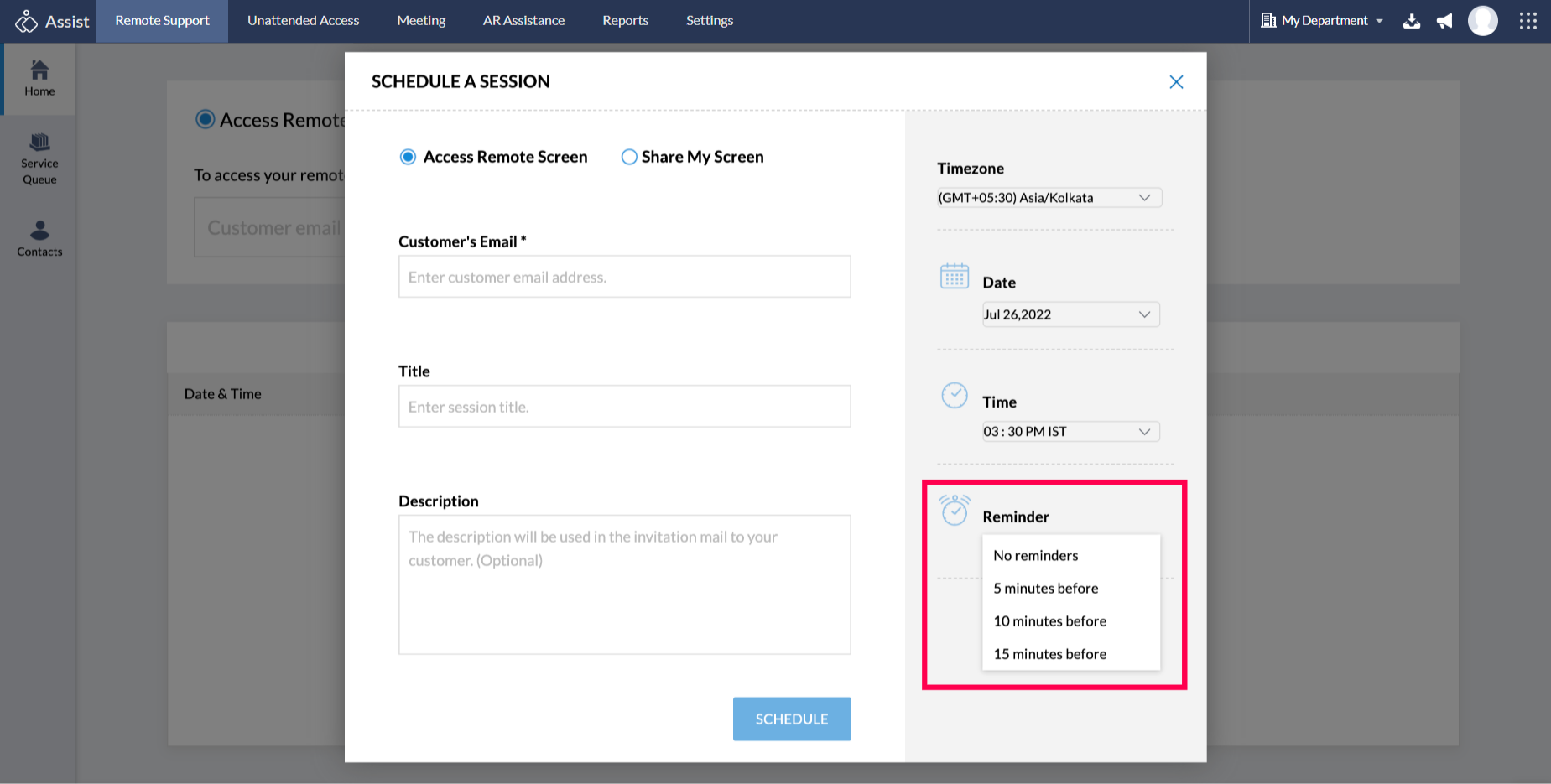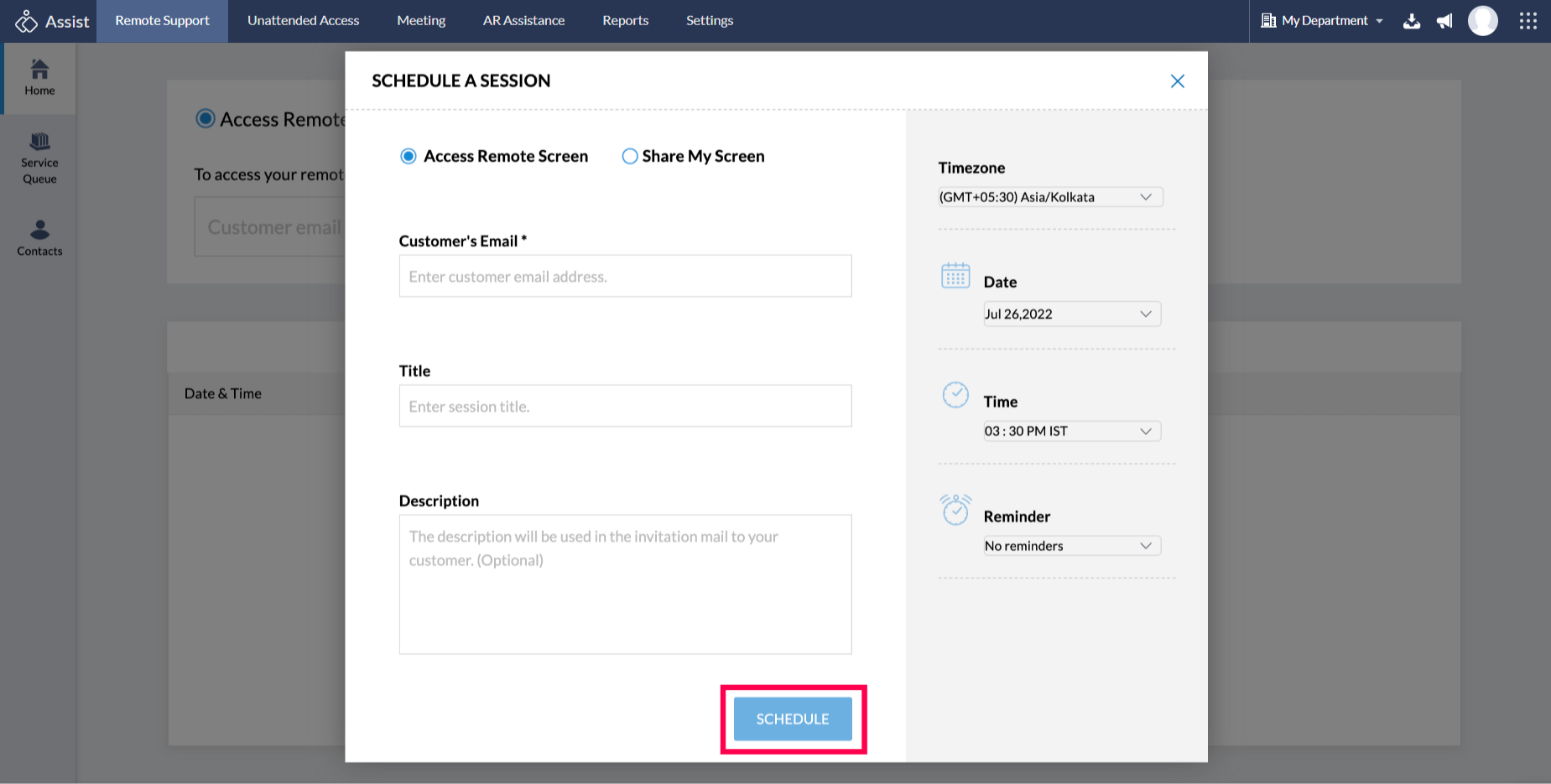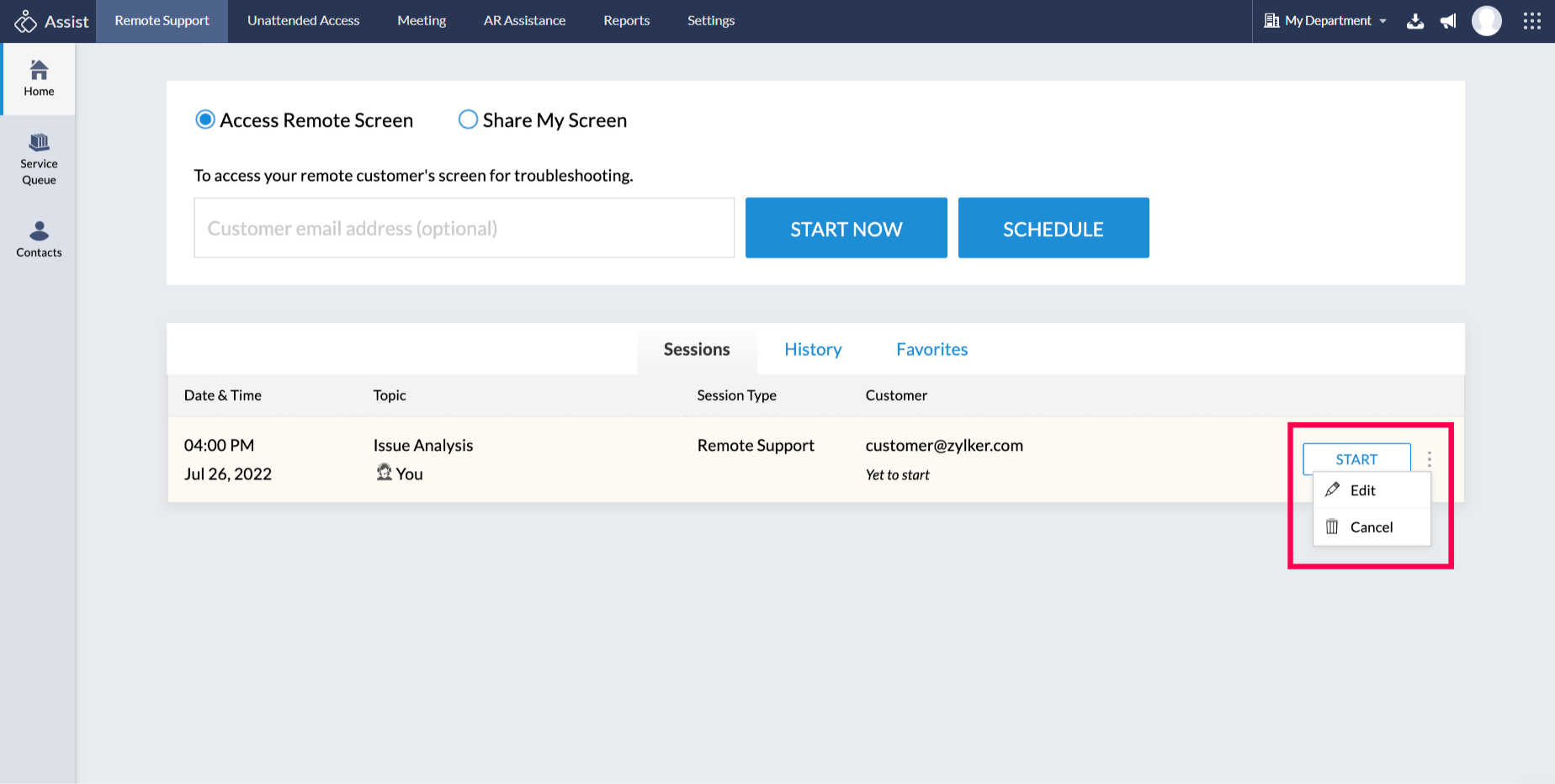Schedule Session
Schedule a remote support session at your customer's convenient time when they are not ready for an instant remote support session. This helps support customers in different time zones. Your customer receives an email notification once you schedule a session, and you can set reminders for both yourself and your customer. You can also reschedule a session if required.
Feature Highlights
- Schedule the session according to your customer's time zone.
- Add a description that will be sent along with the invitation email.
- Reschedule the session anytime.
- Set reminders for both yourself and your customer before the scheduled session.
- Start the session even before the scheduled time.
Steps
To Schedule a Session
- Once you log in, navigate to the Remote Support menu.
Click on SCHEDULE.
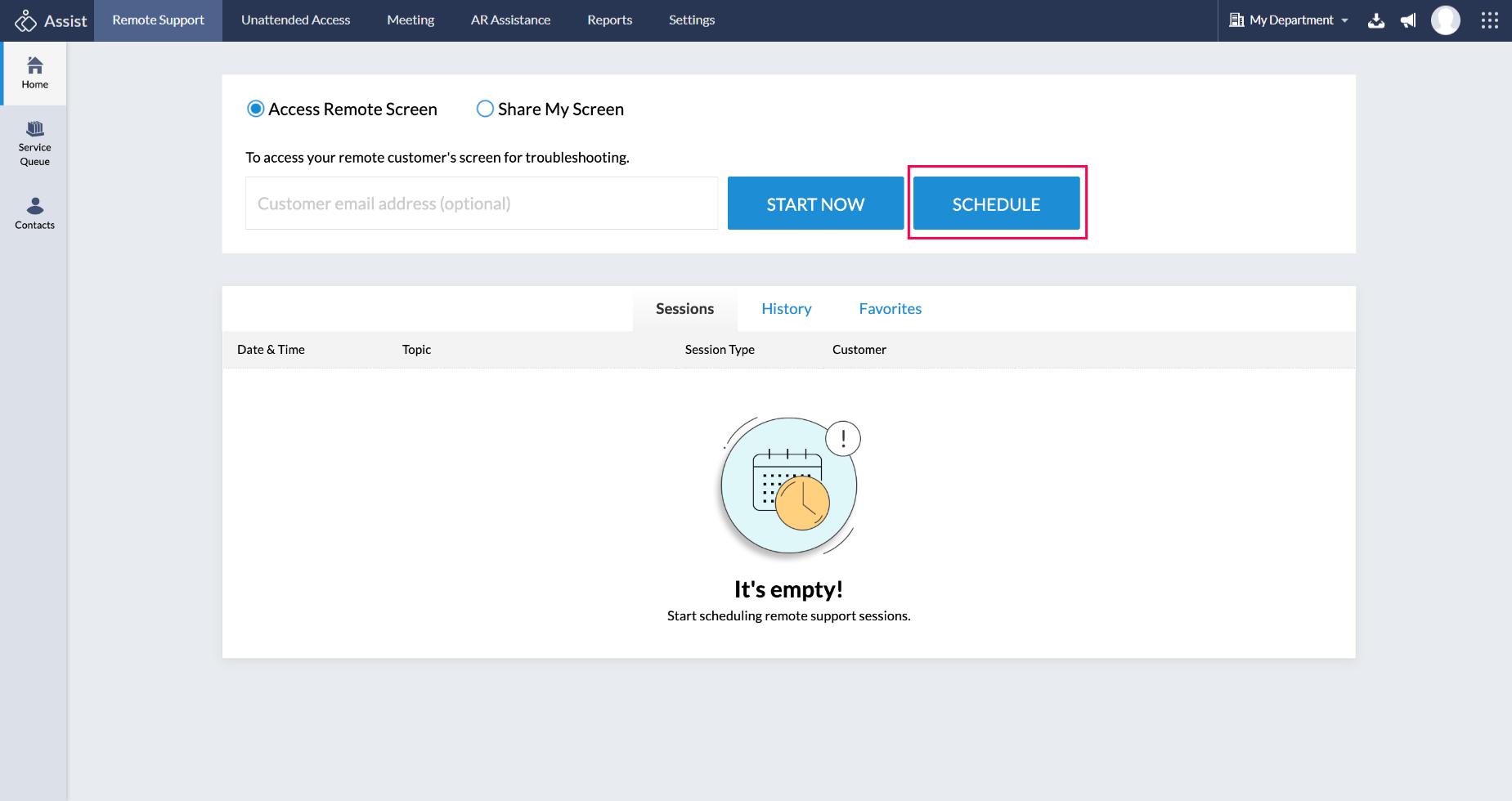
Enter the customer's email address, session title, and description.
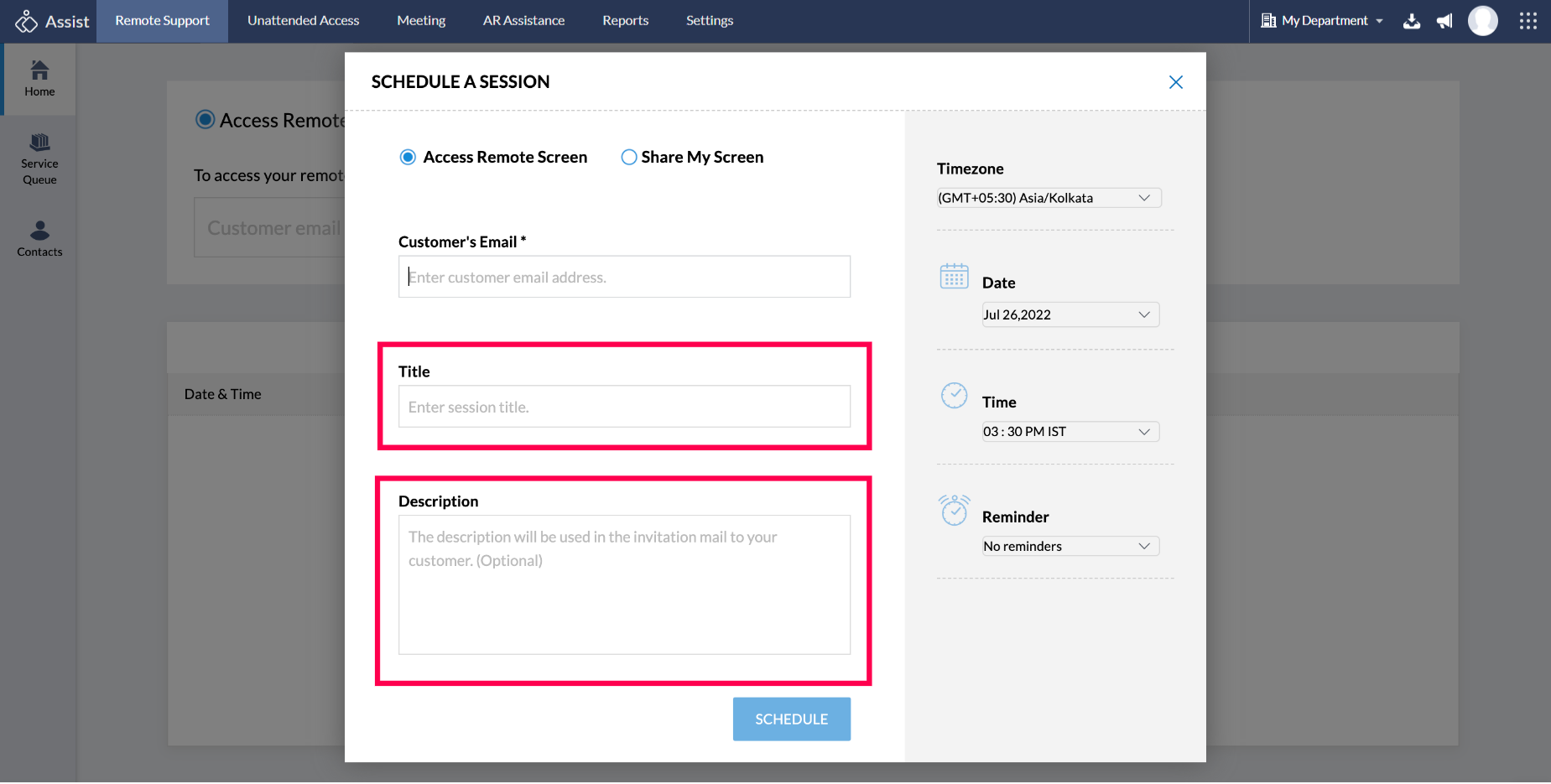
Select the Timezone of your customer. If unsure, it will be scheduled in your own timezone.
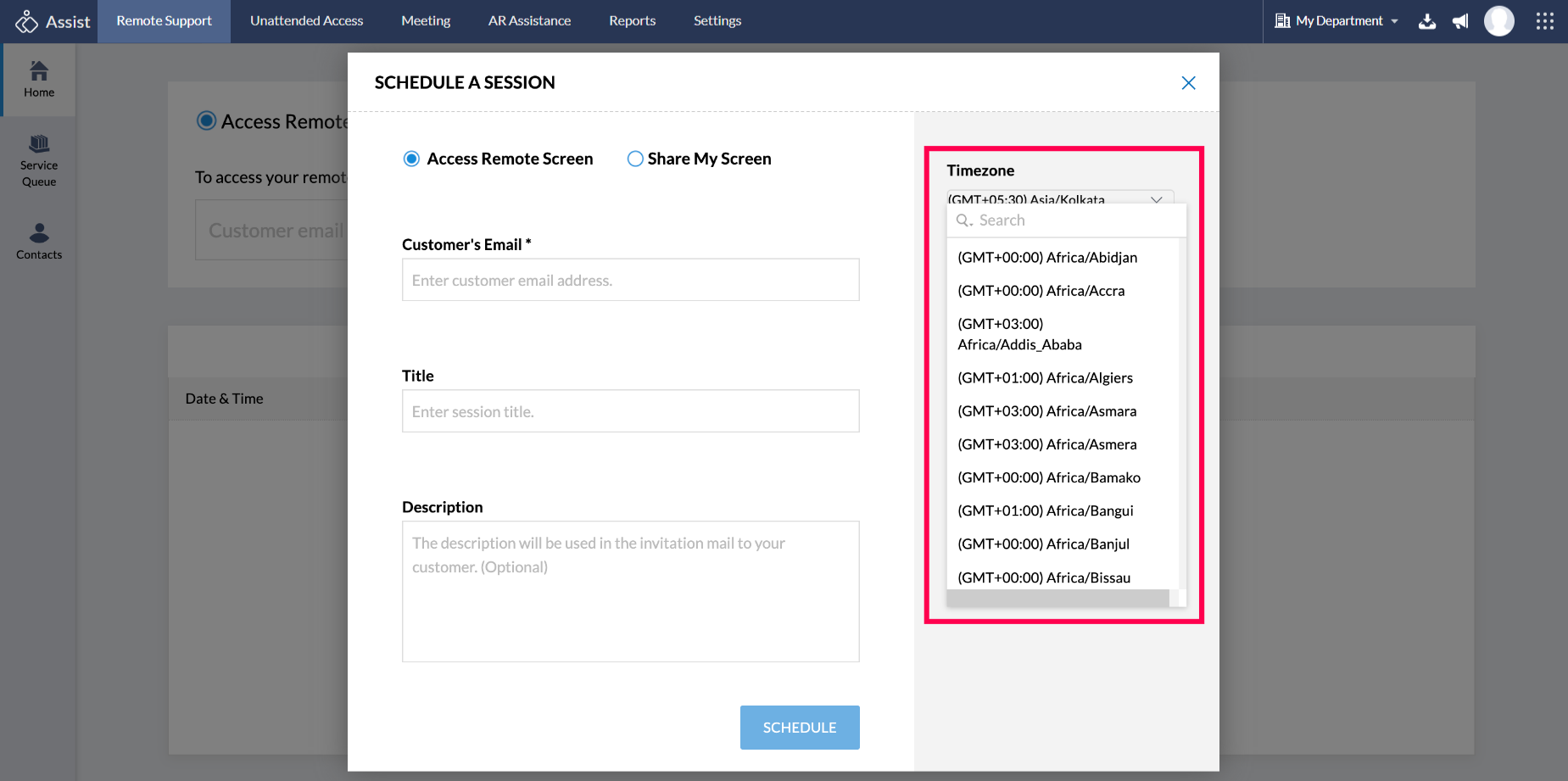
Choose the Date for the scheduled session.
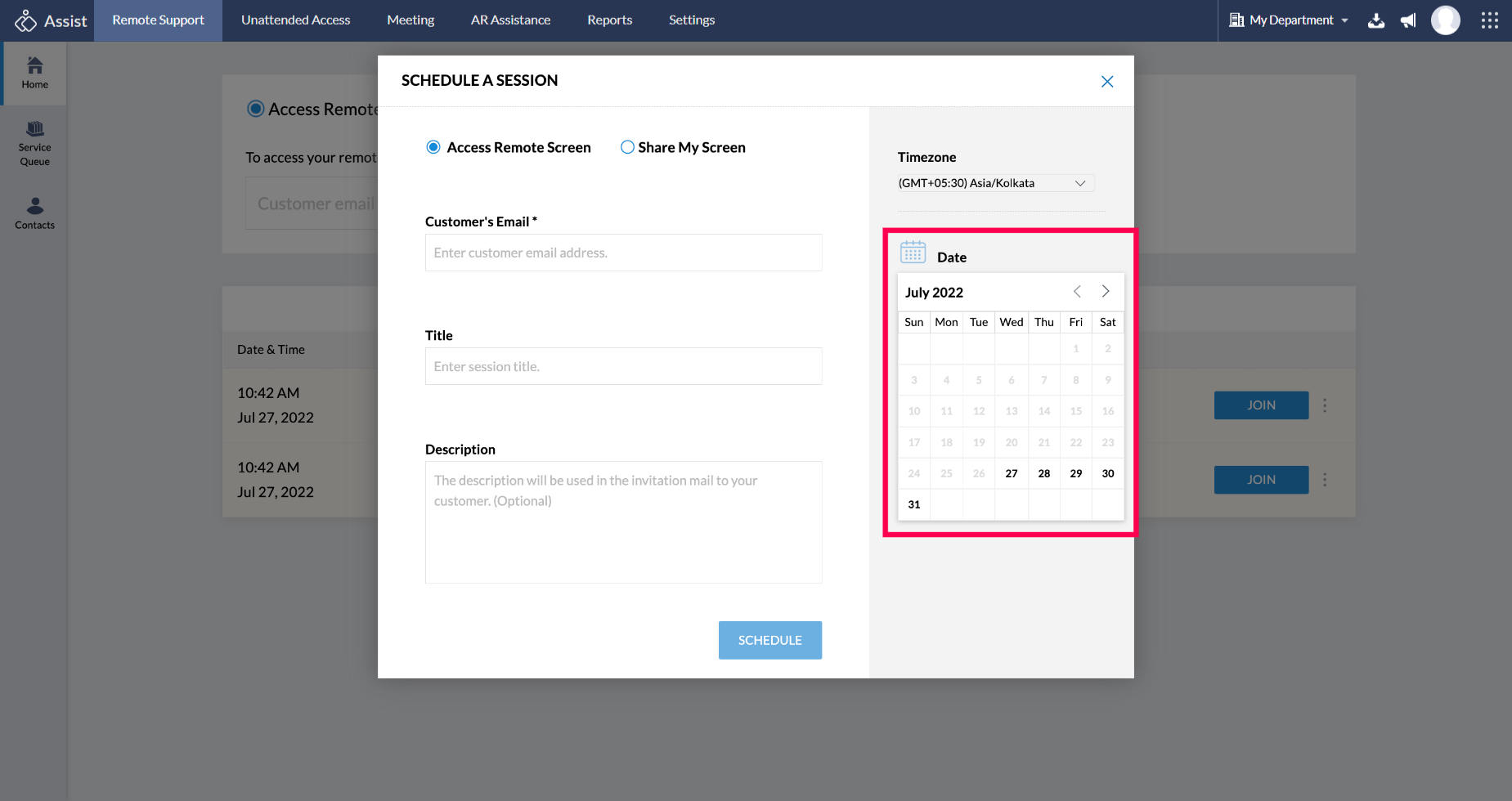
Choose the Time duration at which you want the session to begin.
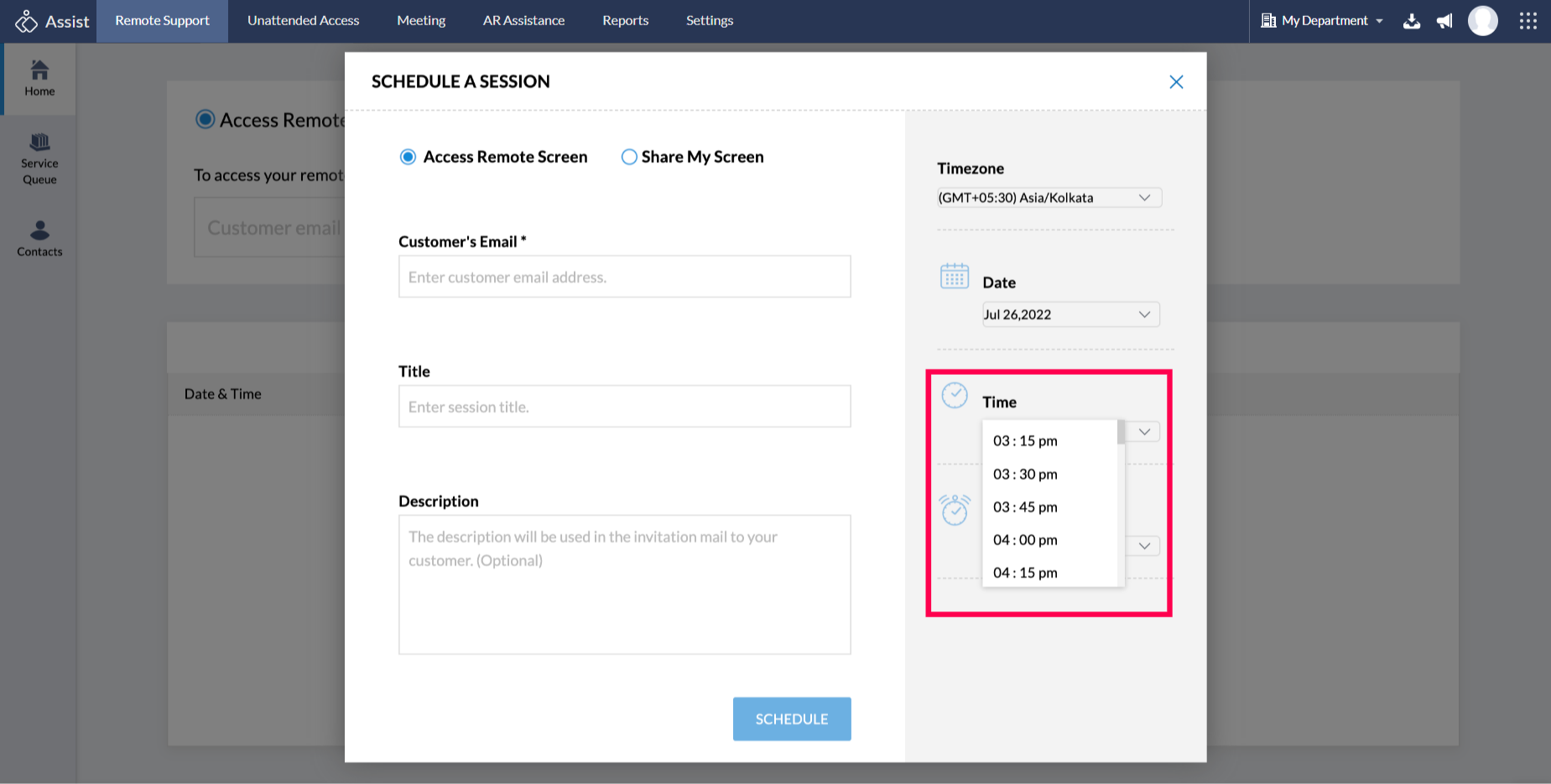
Set a reminder for when you want the reminder email to be sent by clicking on Reminder.
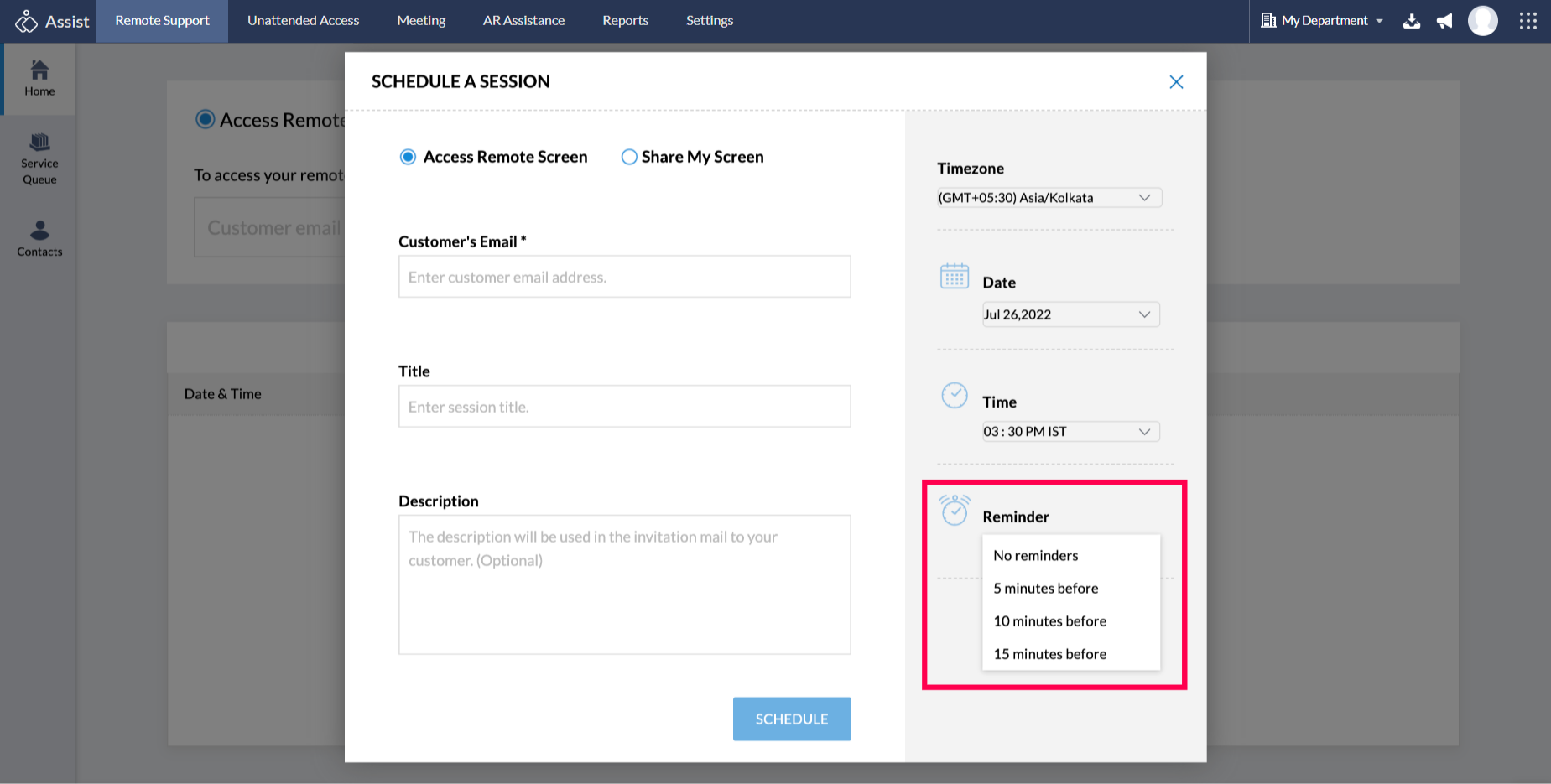
Click SCHEDULE to finalize and schedule the session.
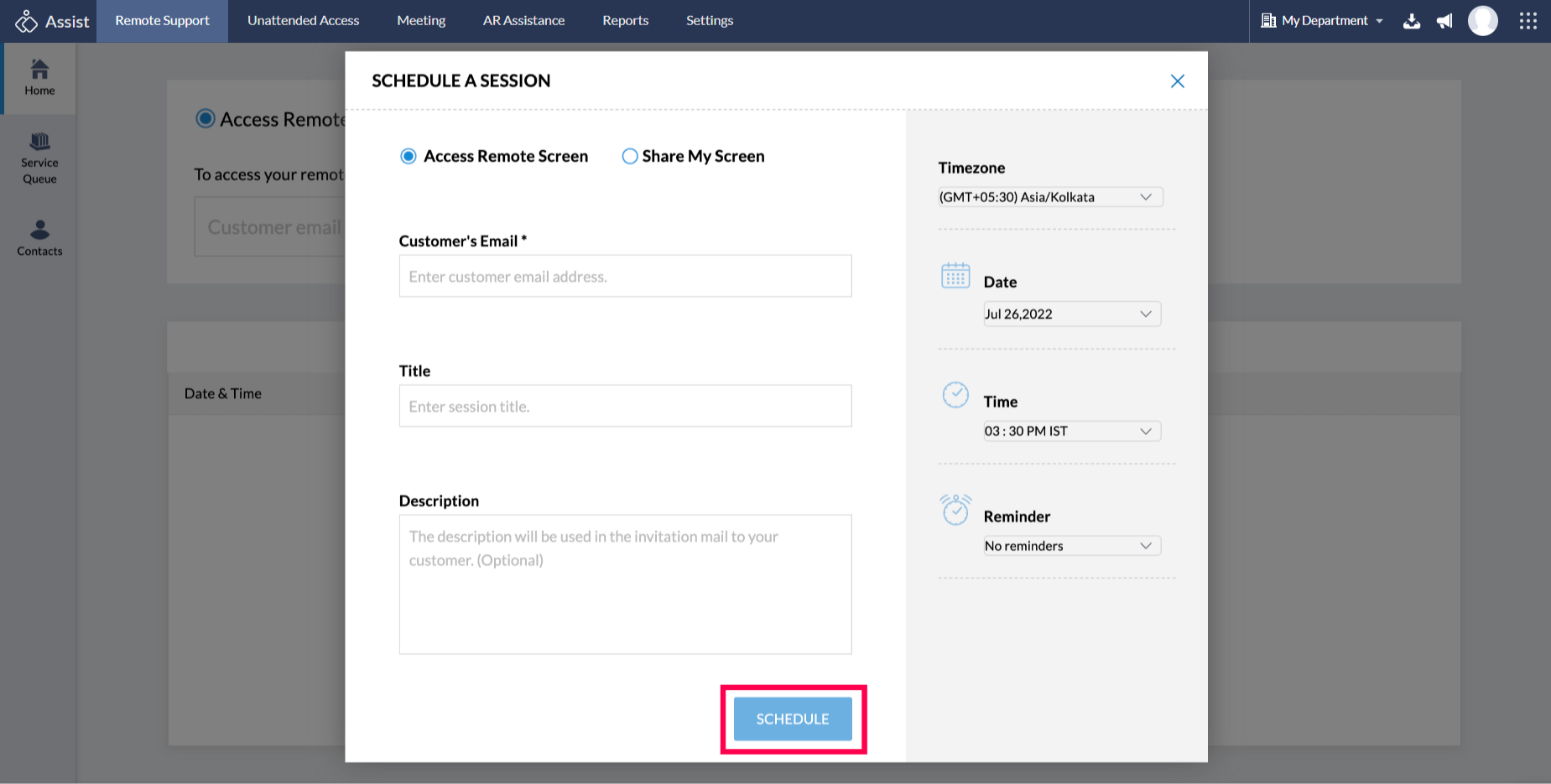
To Reschedule or Cancel the Session
- Go to the session that needs to be edited or rescheduled.
- Click the three-dots icon beside the session.
Choose Edit to reschedule or Cancel to revoke the session.
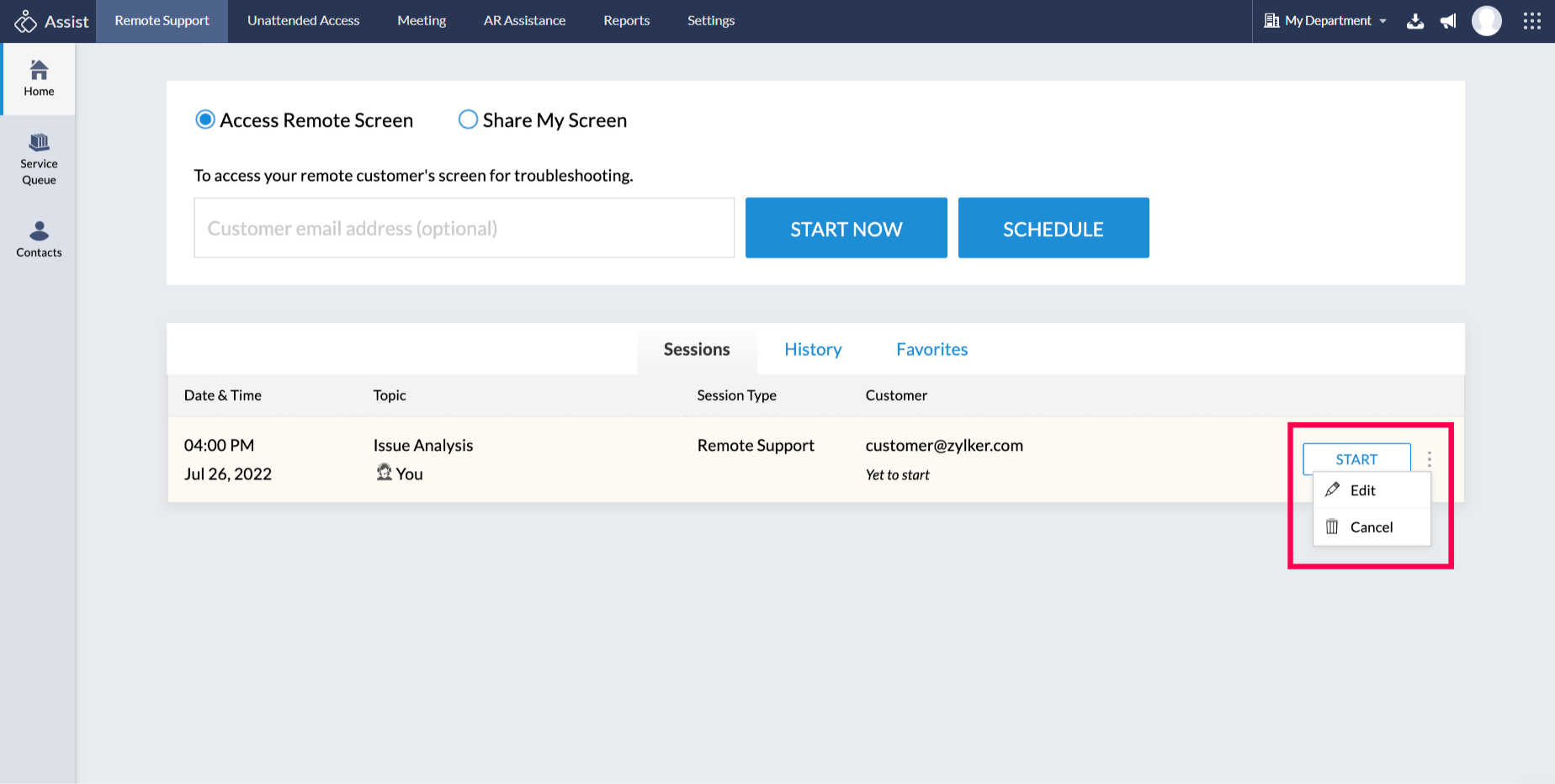
Note:
You can start the session even before the scheduled time by clicking START beside the session in the Upcoming list.