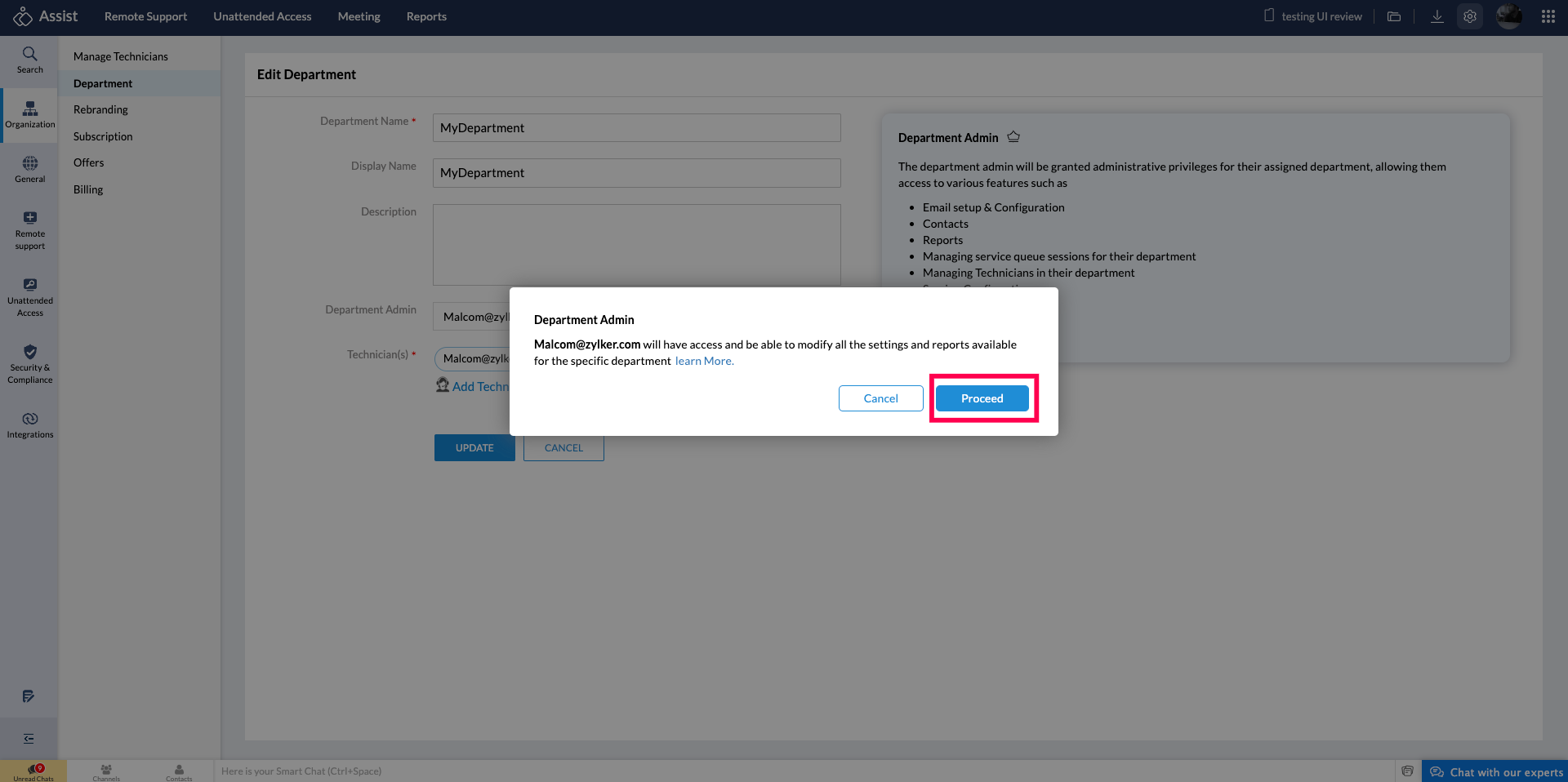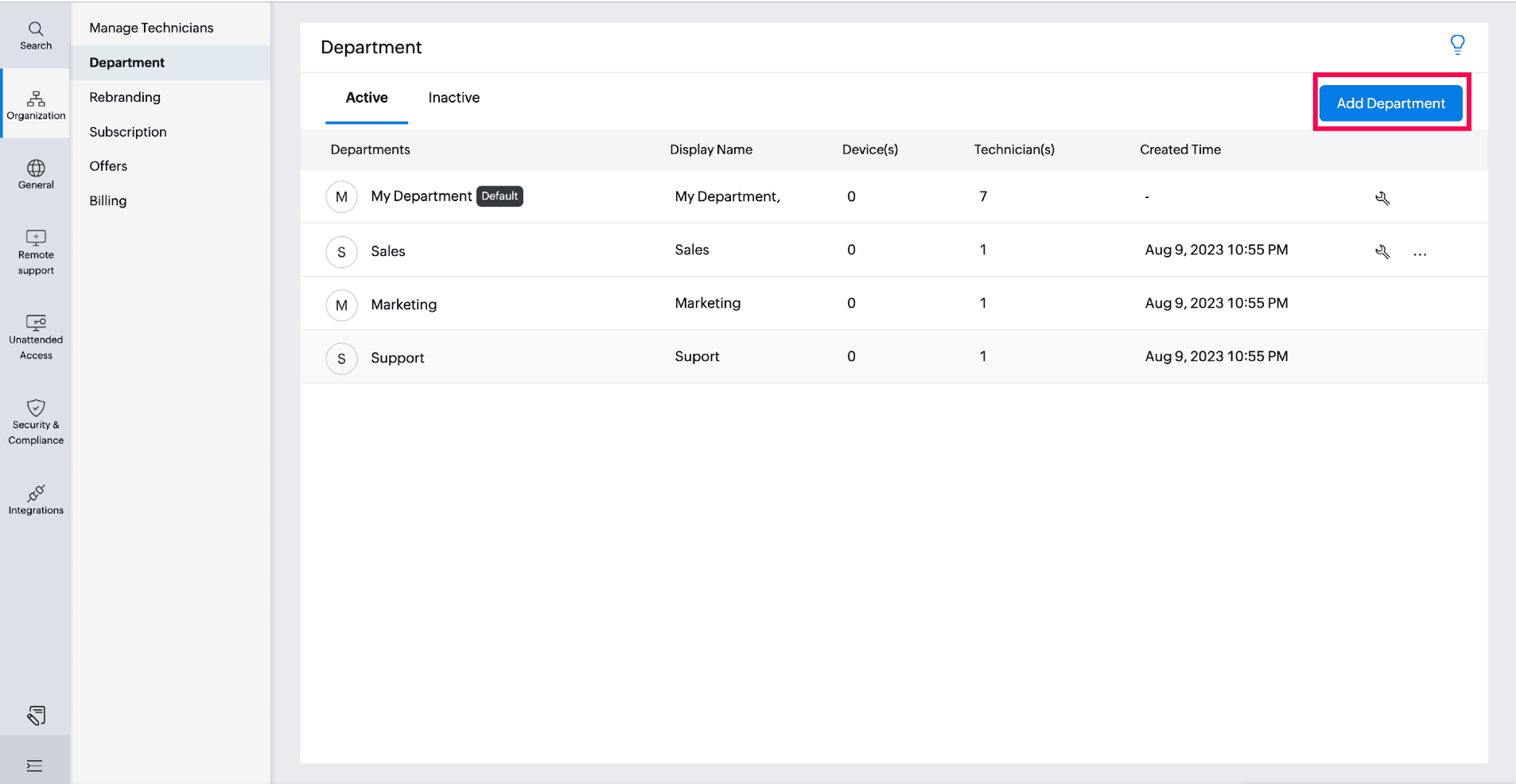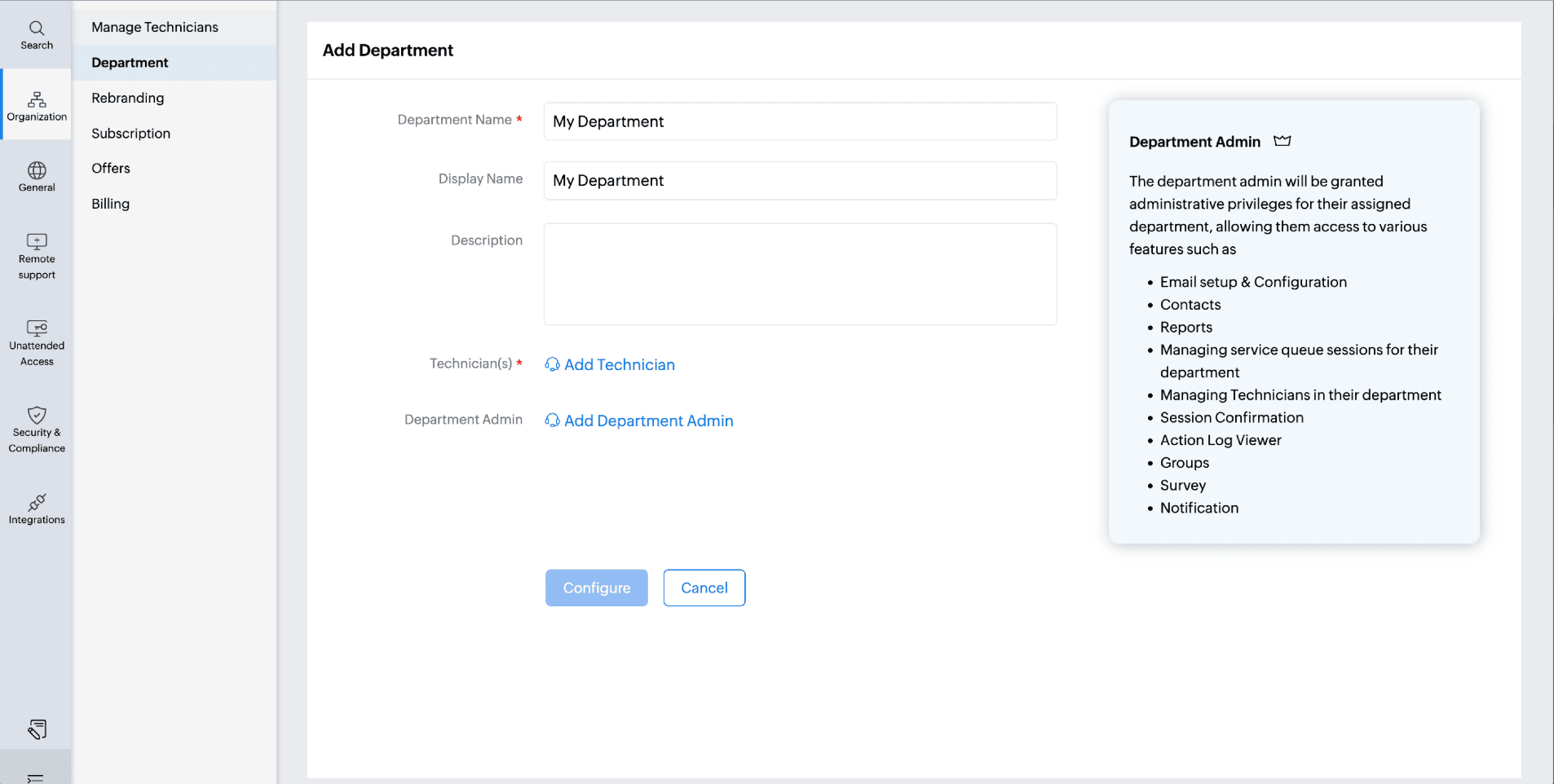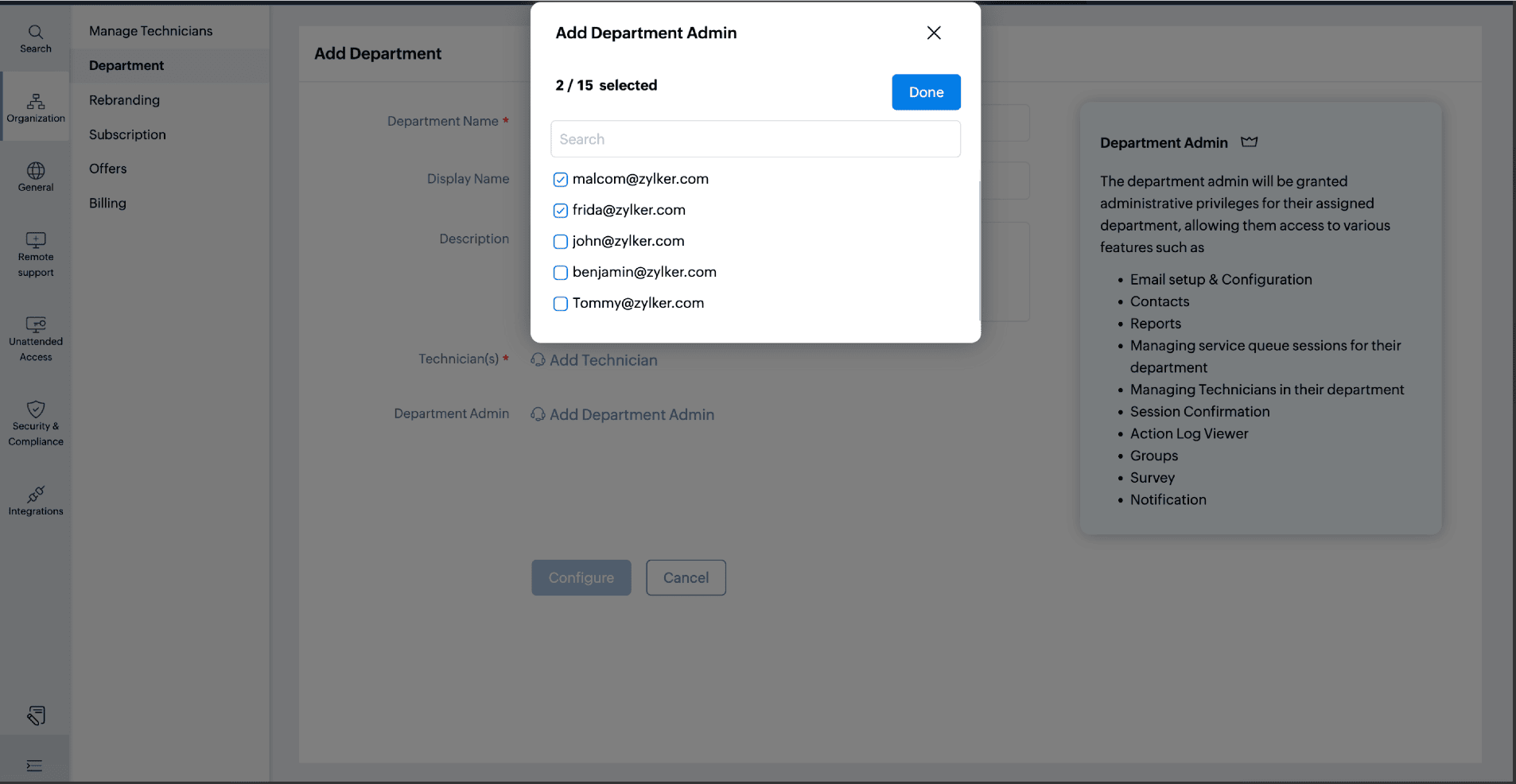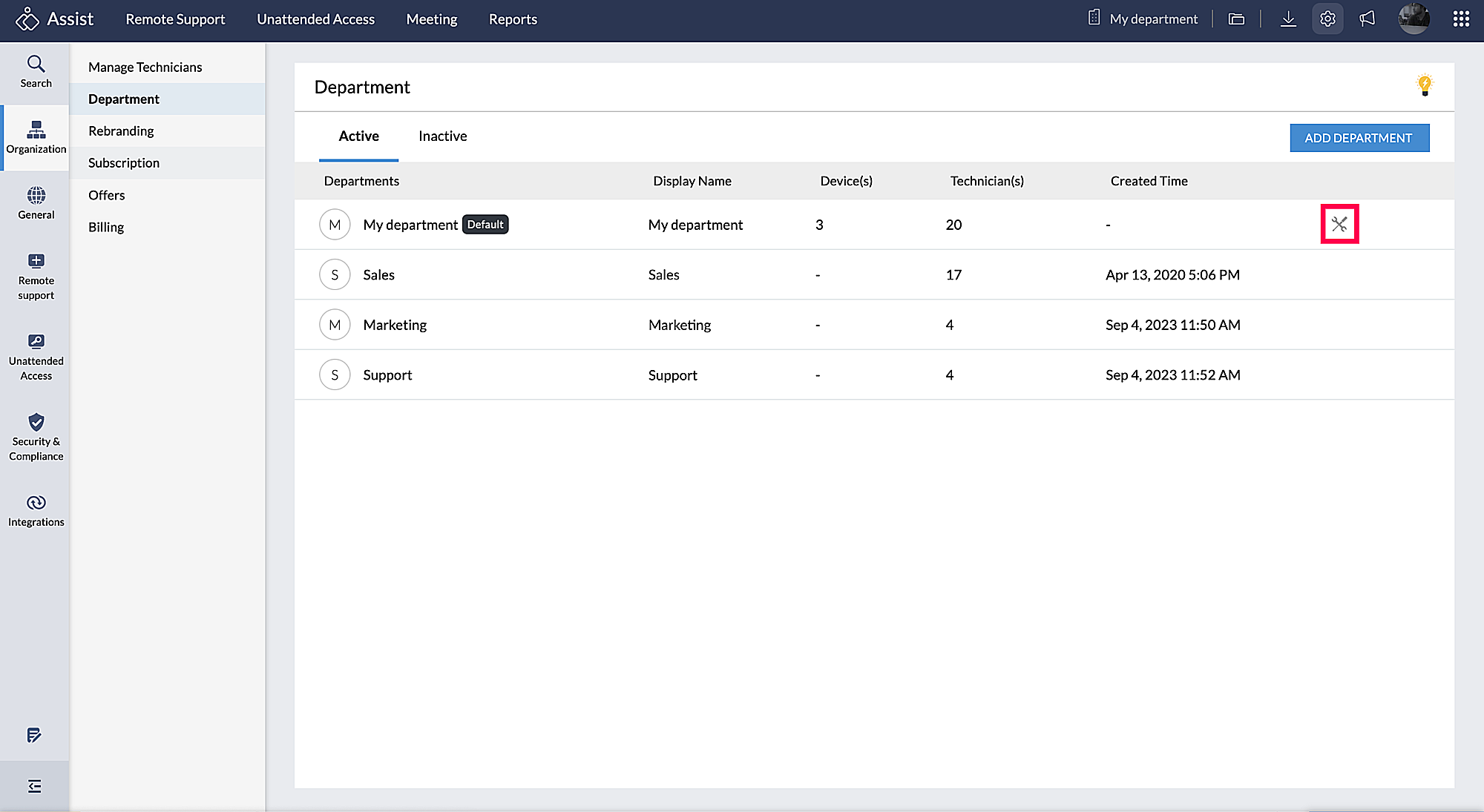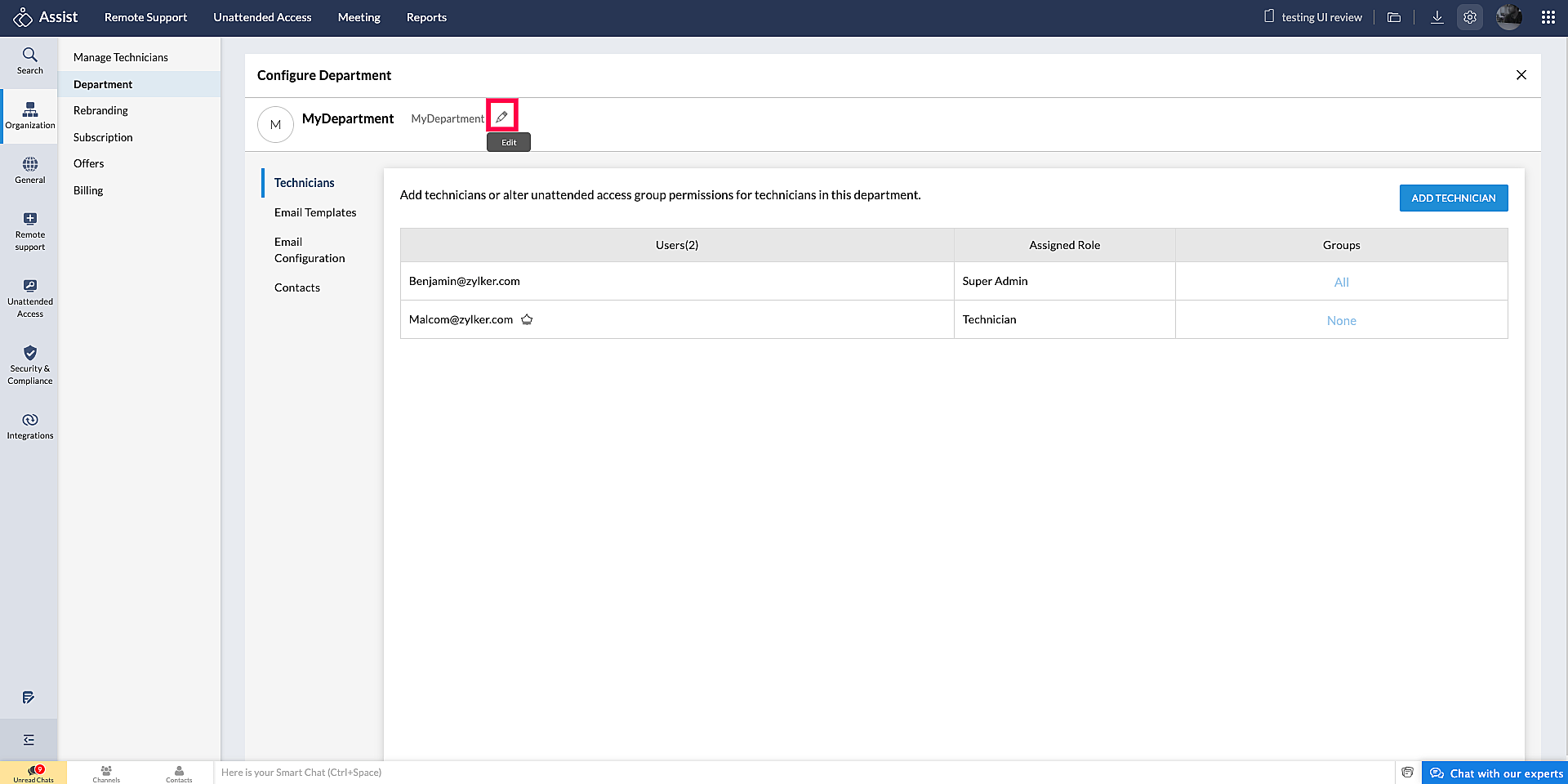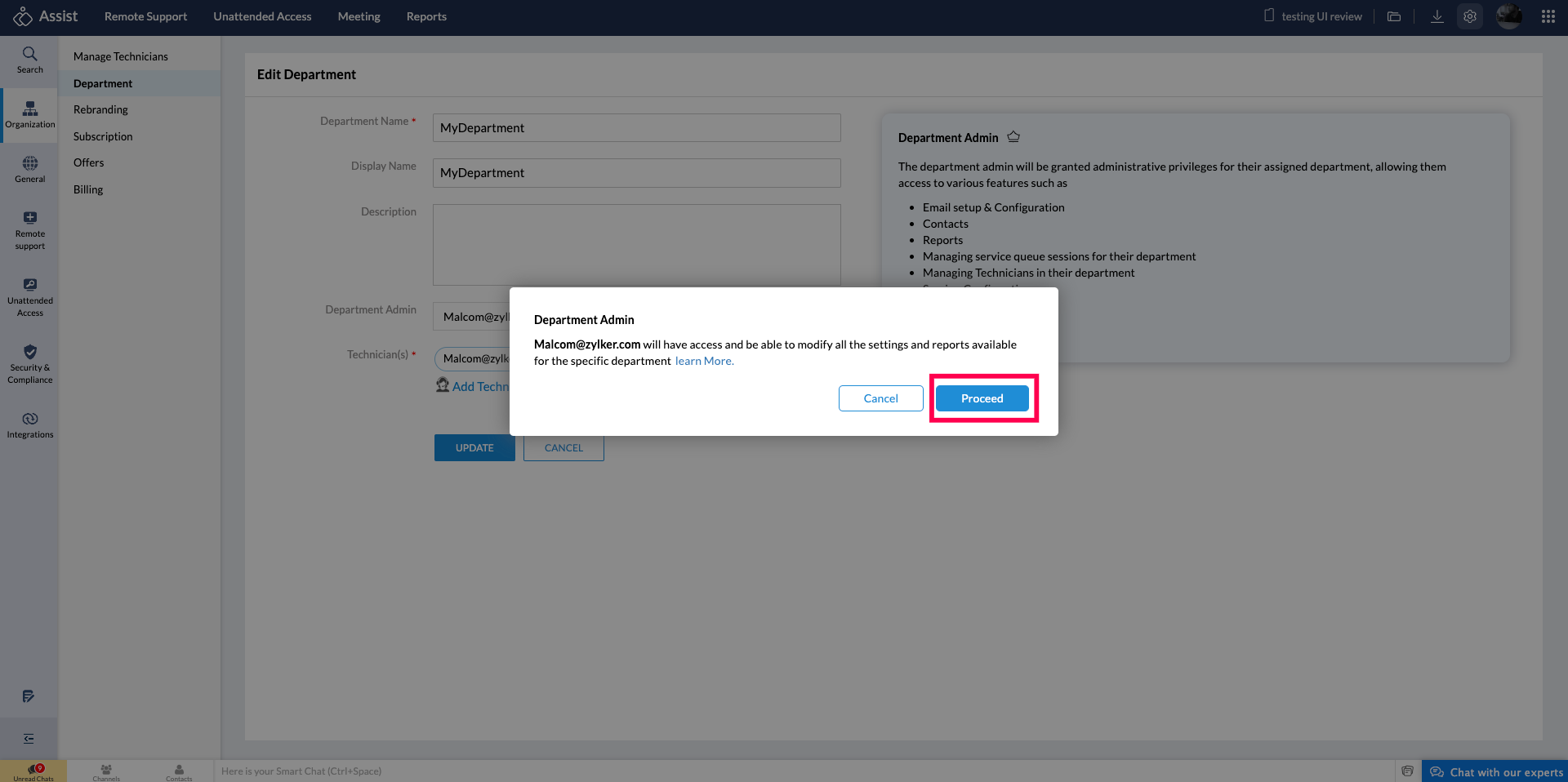Department Admin
The Department Admin role empowers a technician with complete administrative privileges for the specific department they are assigned to. Essentially, the technician steps into a role similar to that of a Super Admin, but exclusively for their designated department. However, only Admins and Super Admins have the authority to assign a technician as a Department Admin.
Department Admins can manage their designated department, control settings, allocate resources, and customize preferences. This results in smoother workflow and enhanced user experience. Department Admins are also notified about scheduled sessions in their department and can easily monitor ongoing sessions conducted by technicians — enabling effective supervision and coordination.
- Irrespective of the role in the organization, any technician can be given Department Admin privileges.
- A Department Admin can only manage activities within the department they are assigned to.
- A Department Admin cannot create new departments or delegate/share their permissions with other users.
- Department Admins have full administrative control within their department for the following features:
- Email Setup & Configuration
- Contacts
- Reports
- Managing service queue sessions for their department
- Managing Technicians within their department
- Session Confirmation
- Post Session Redirection
- Action Log Viewer Groups
How to assign Department Administrative Privilege to a technician
While creating a new department
- Navigate to Settings > Organization > Department.
- Click Add Department.
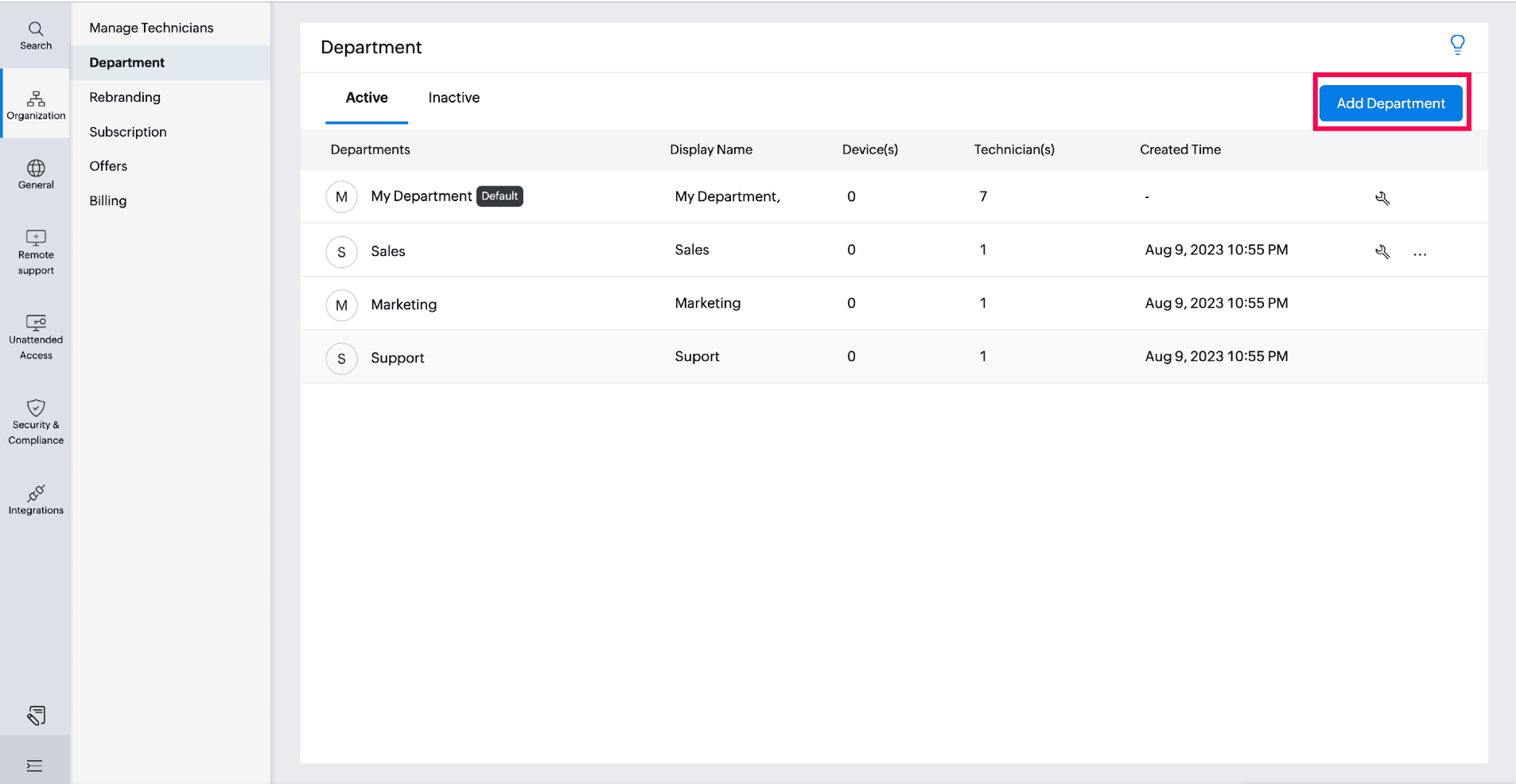
- Enter the Department details.
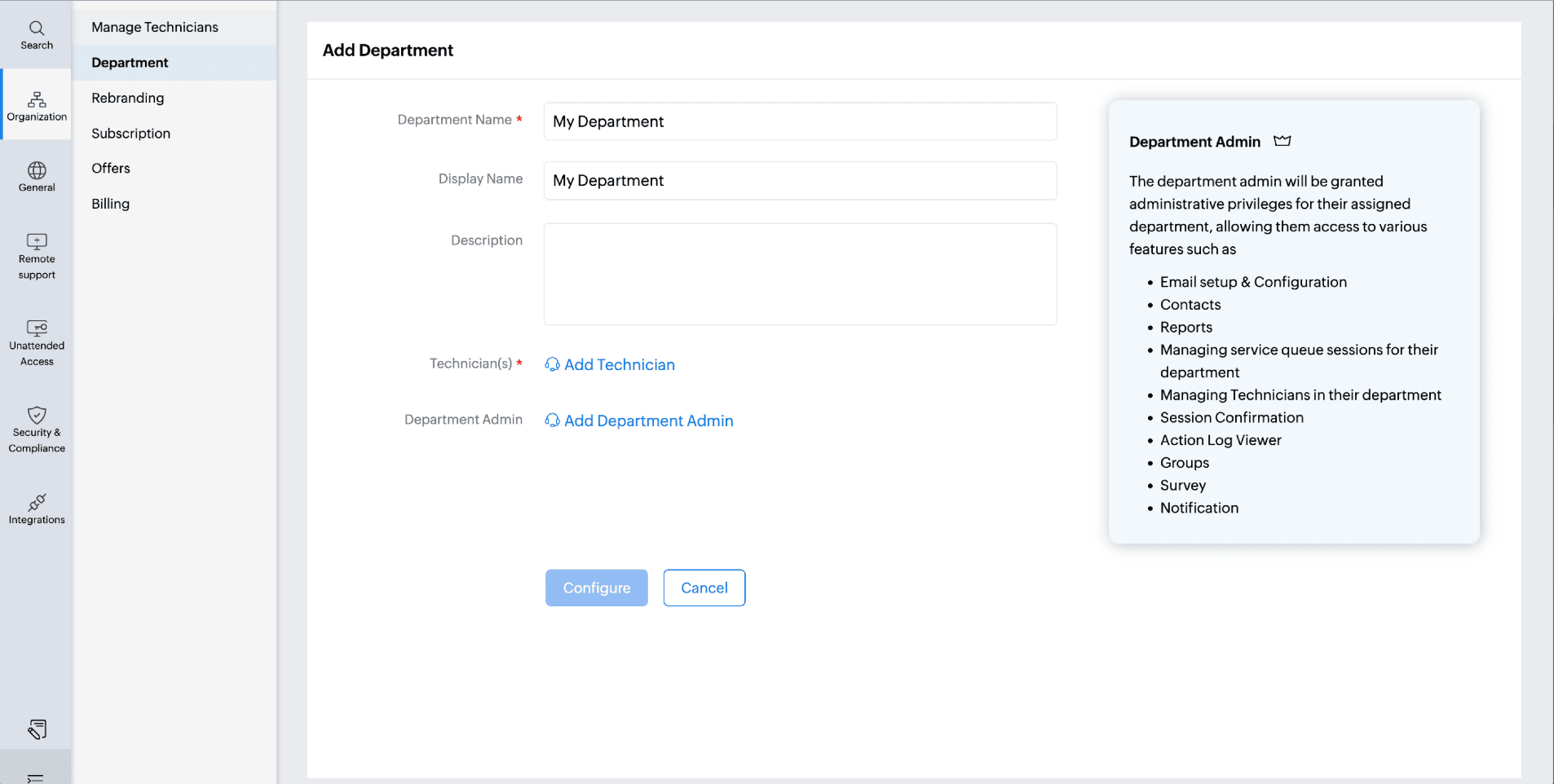
- Choose the Department Admin from the dropdown menu. You can assign up to 15 Department Admins.
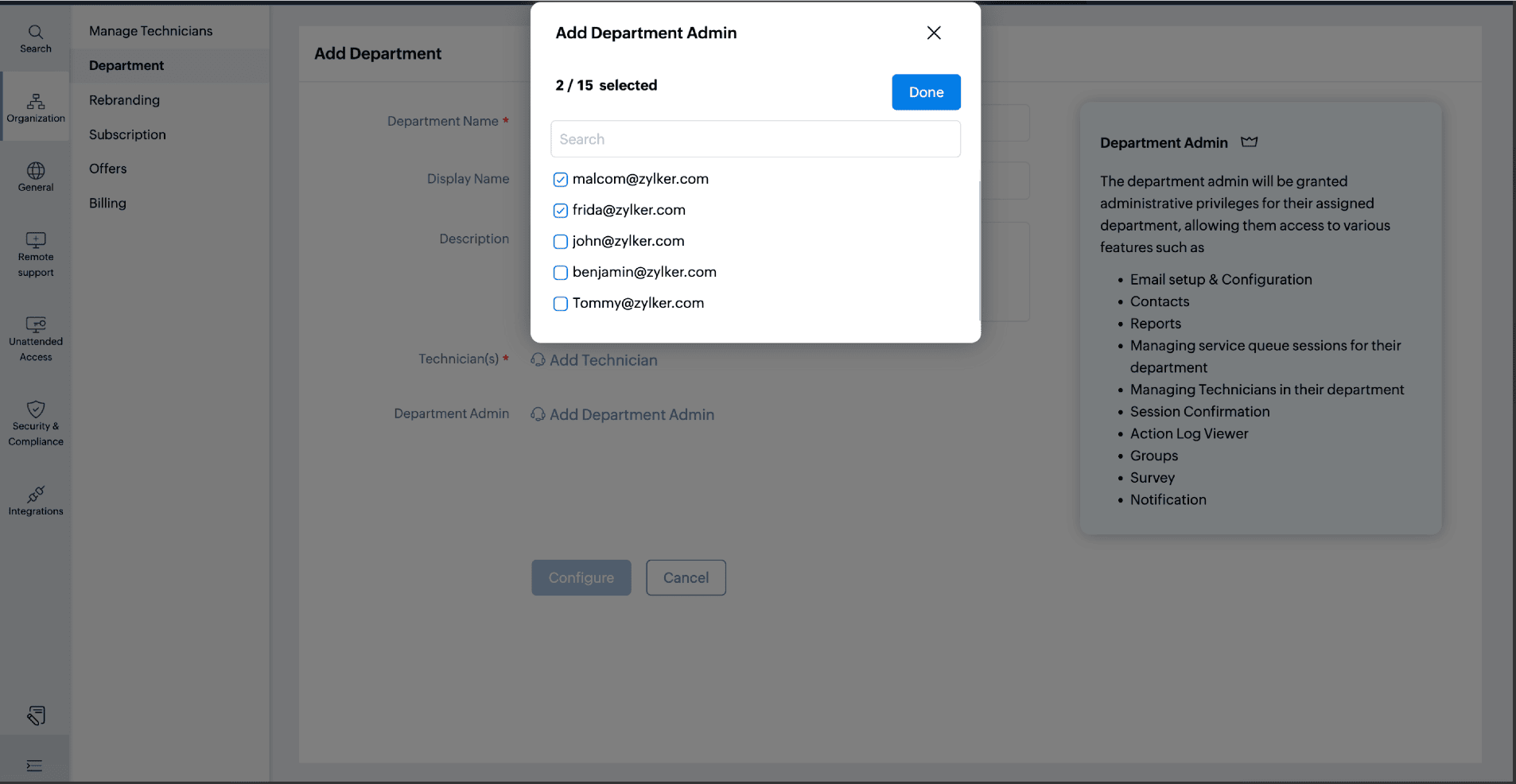
- Click Configure to add the department successfully.

For an existing department
In the case of an existing department, the Department Admin can be assigned by editing the department.
- Go to Settings > Organization > Department.
- Hover over the department and click Configure.
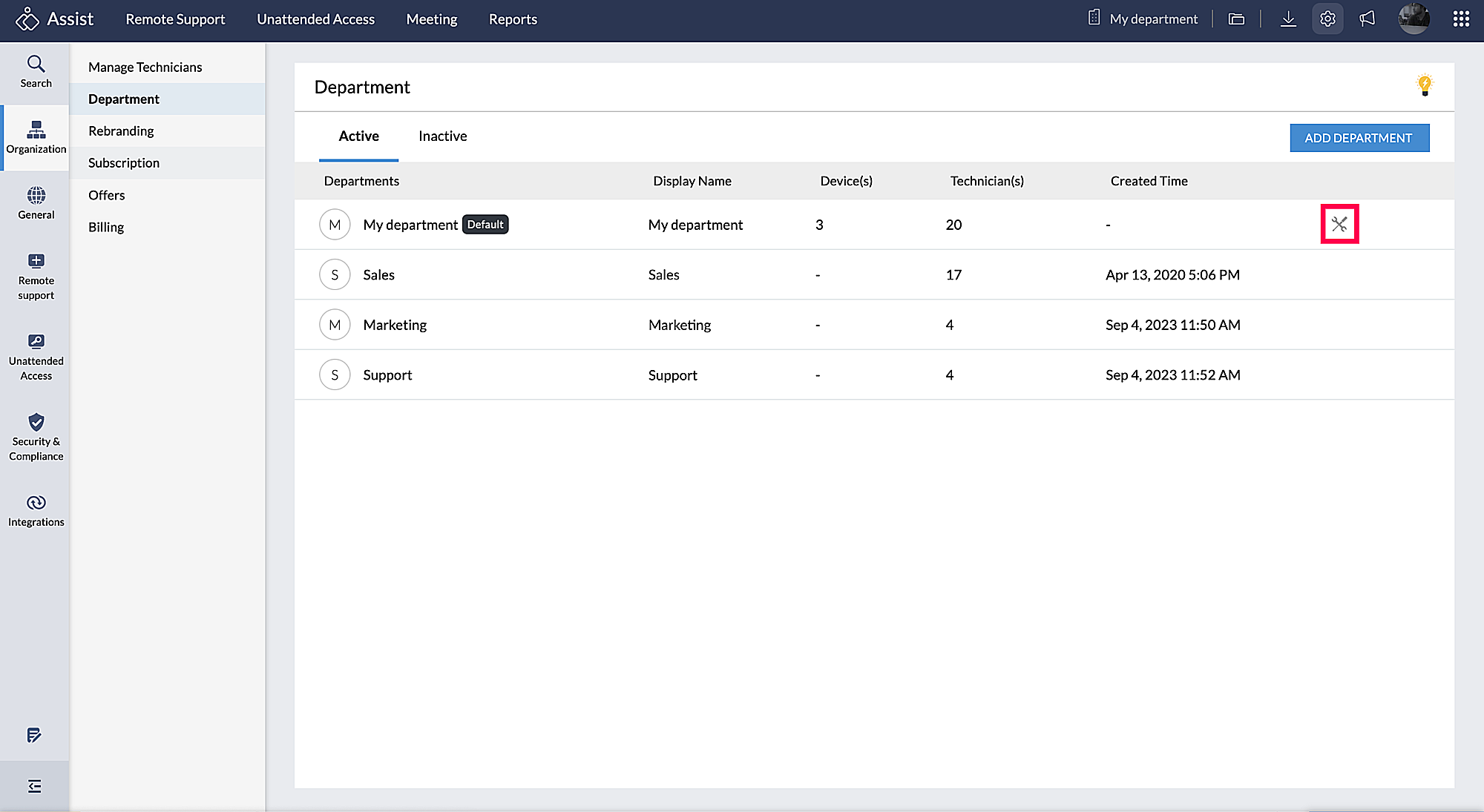
- Click Edit beside the department.
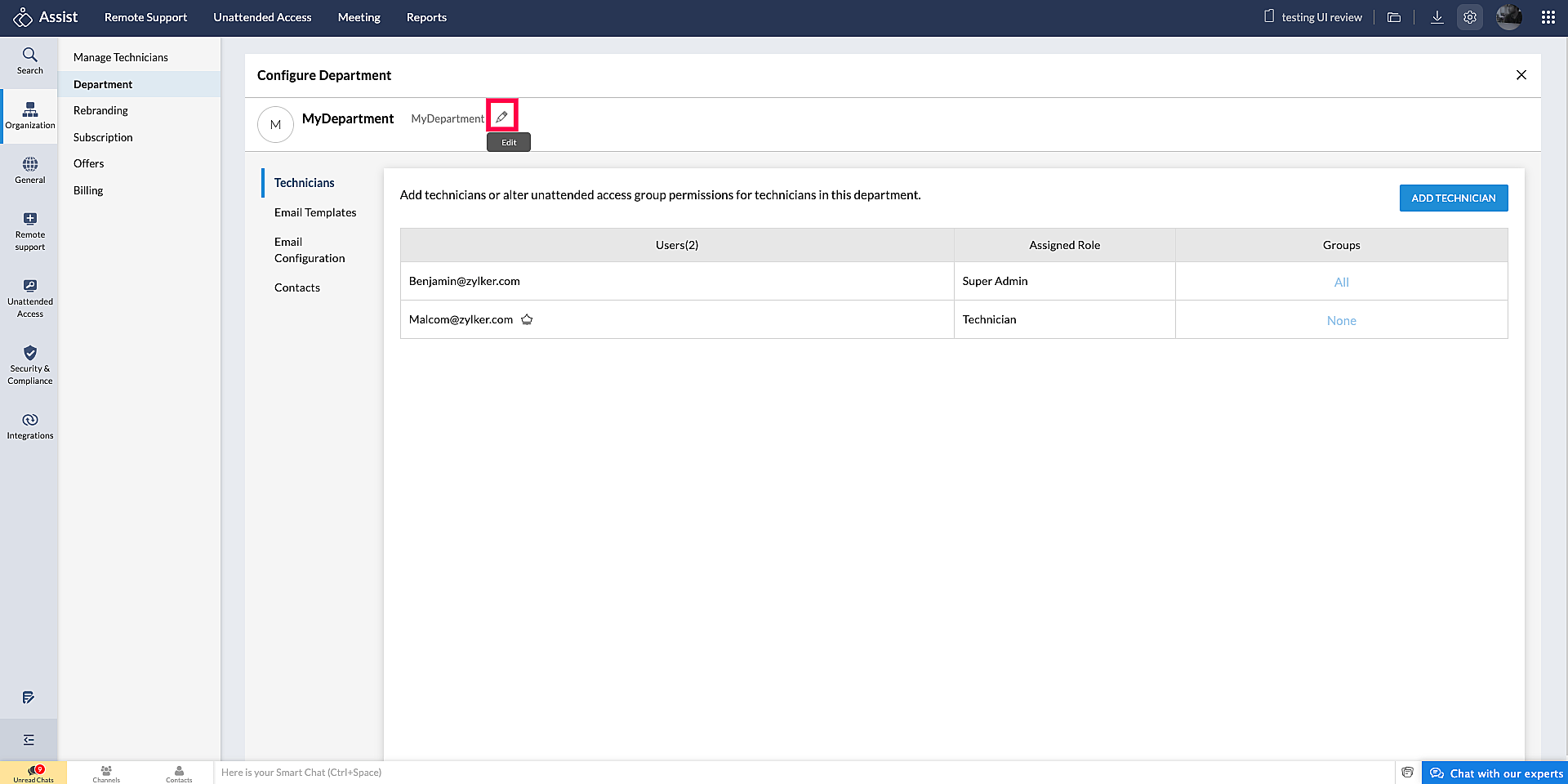
- Choose or modify the Department Admin from the dropdown menu.
- Once modified, click Proceed in the prompt.