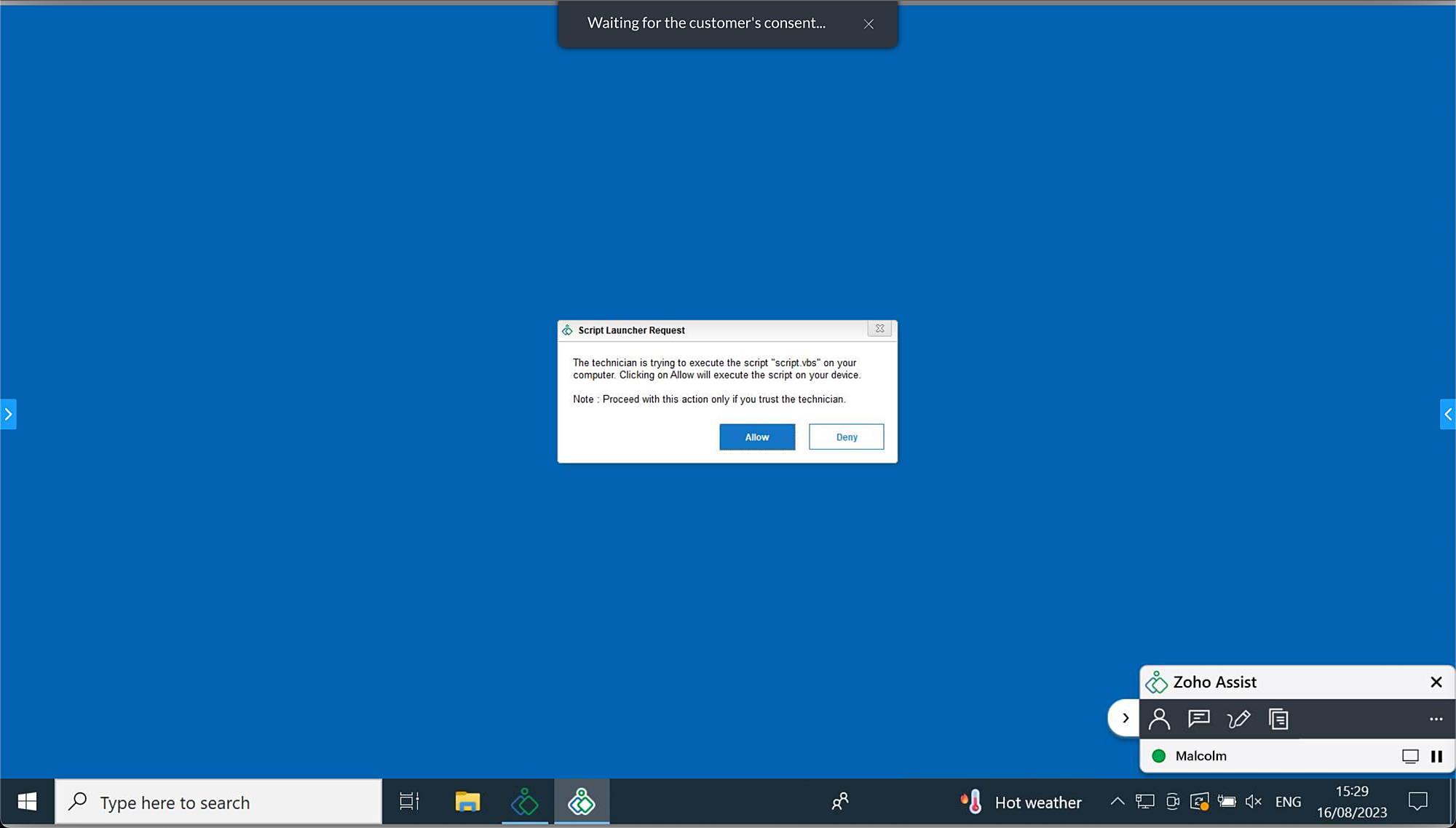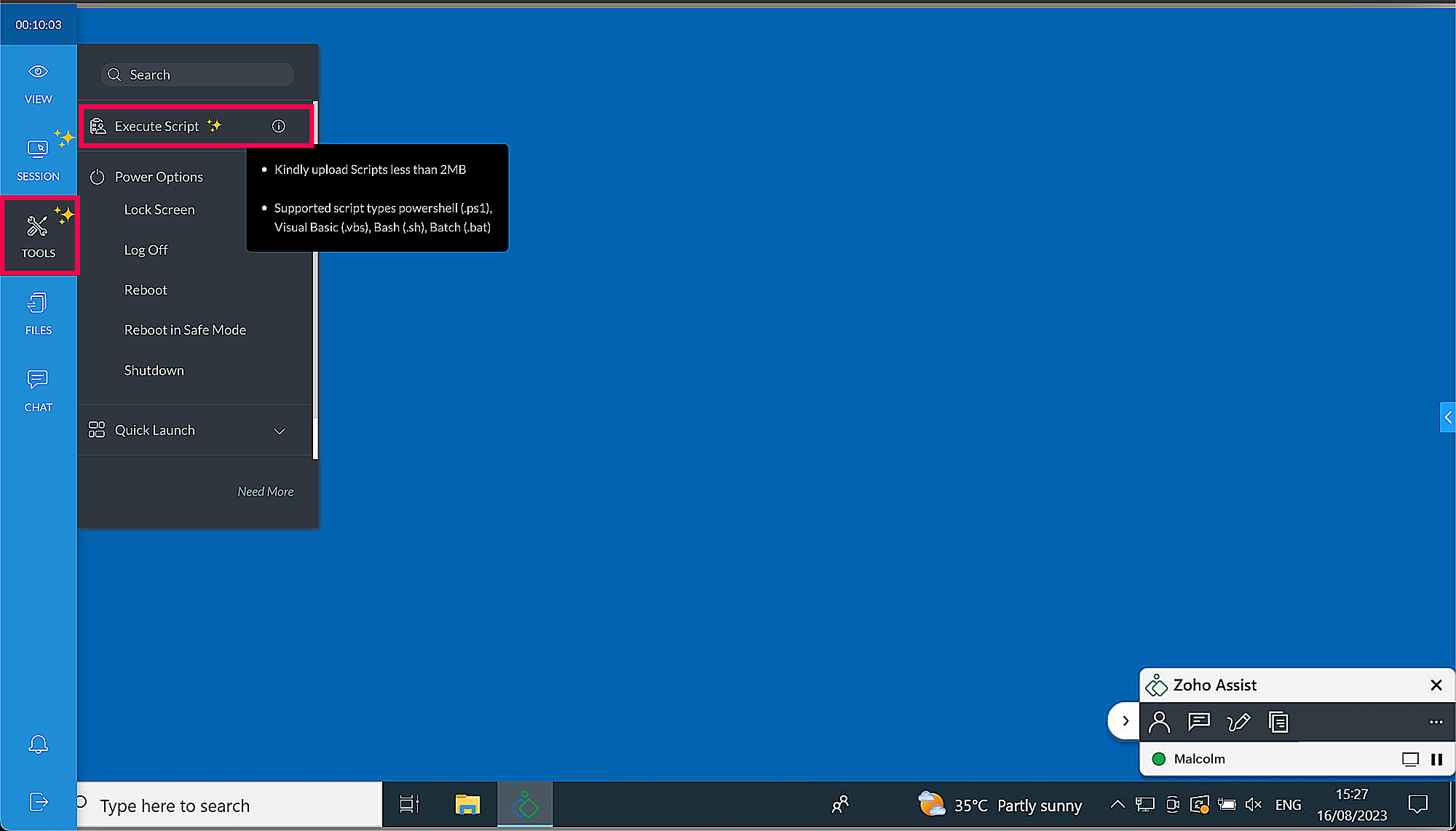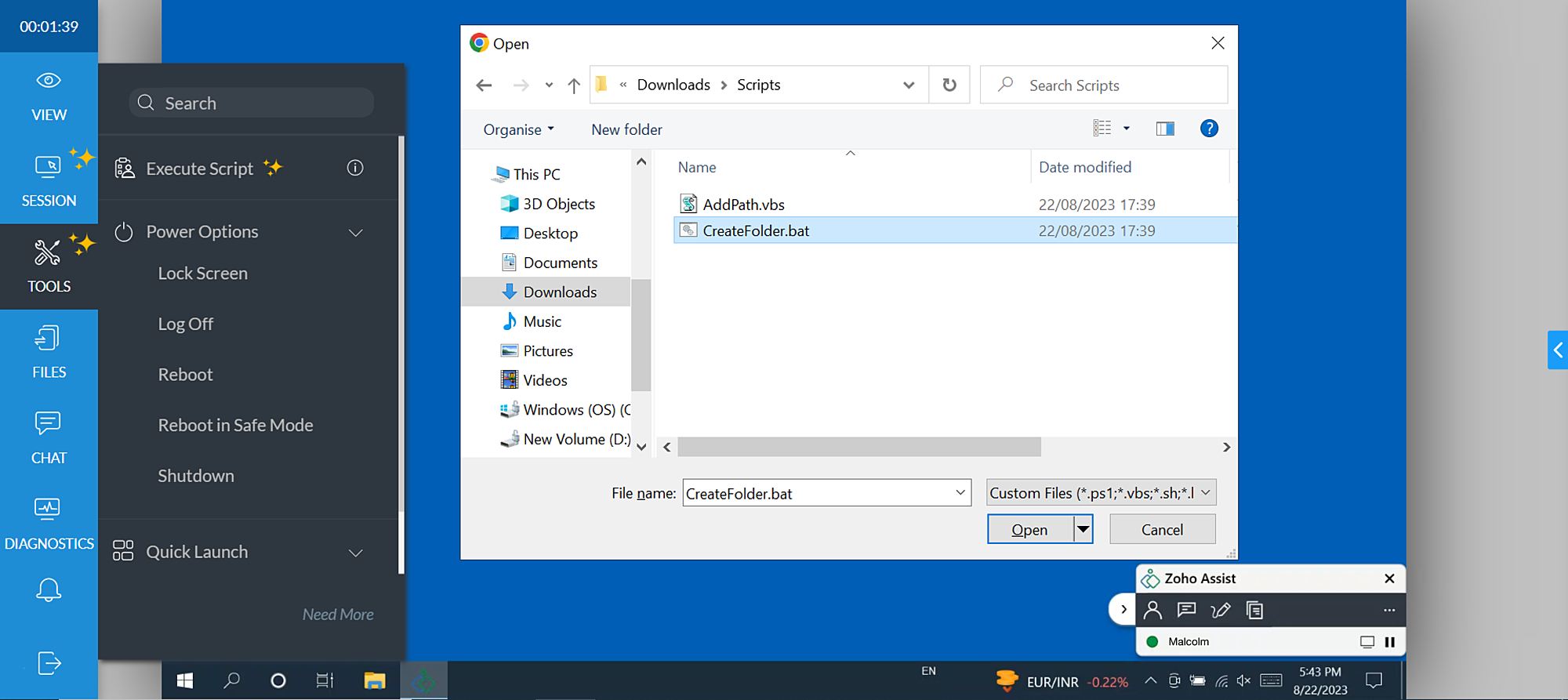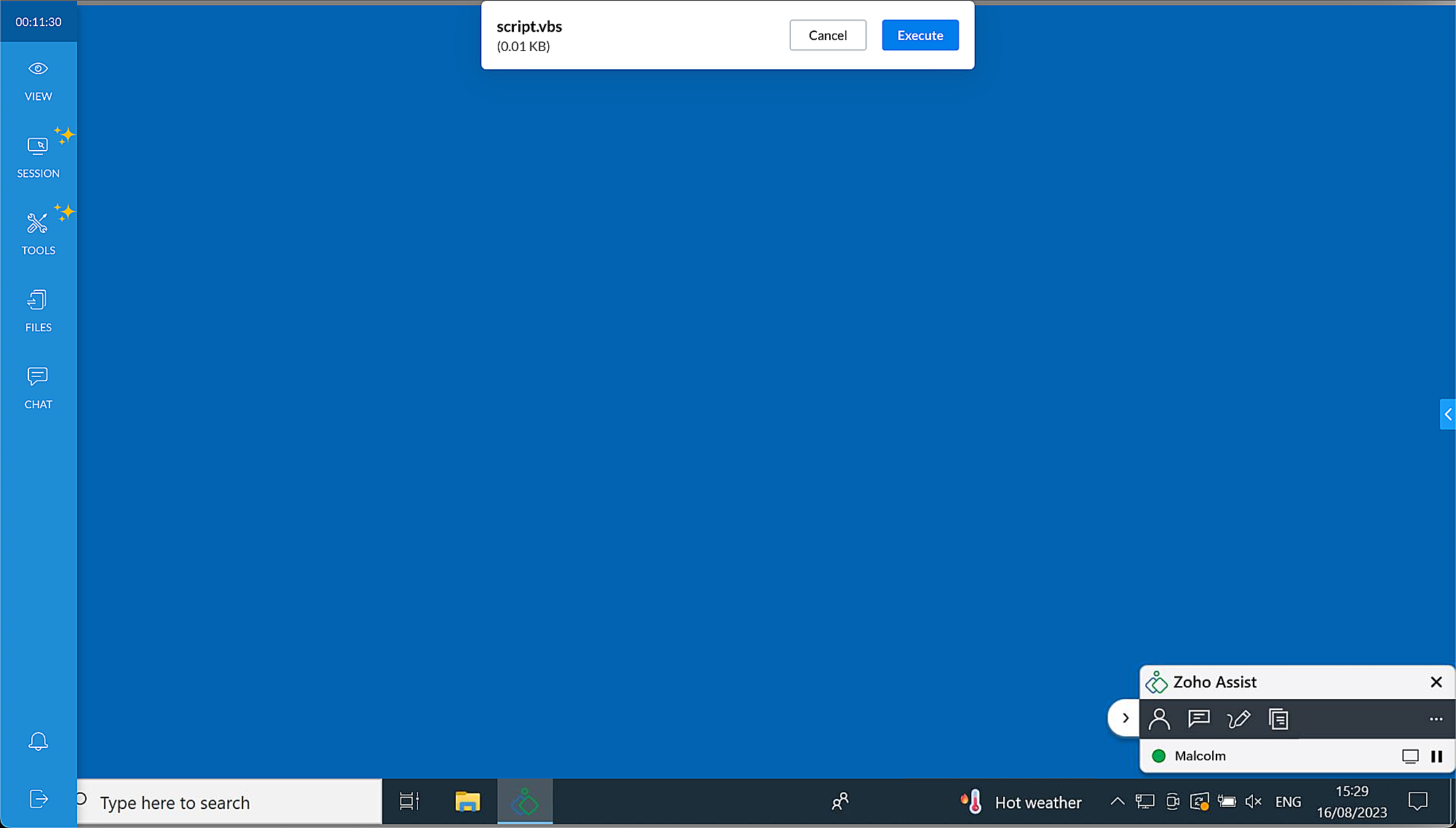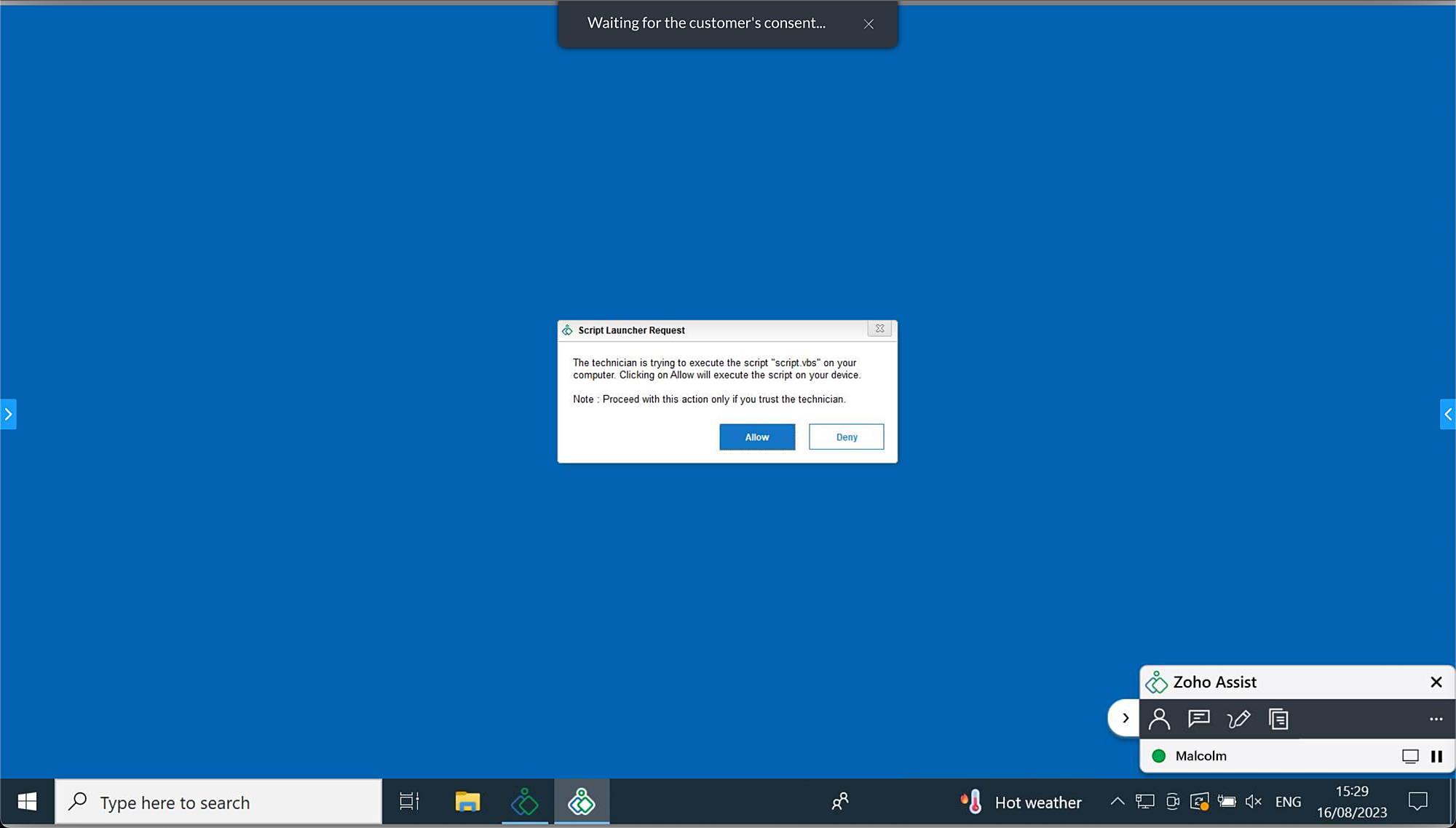Remote Script Execution in Zoho Assist
Zoho Assist allows technicians to access and control a remote computer or server from anywhere. The Execute Script feature further simplifies this process by enabling technicians to execute scripts on a remote device effortlessly.
With the Execute Script feature, technicians can easily update, install, or uninstall software applications, automate diagnostic and troubleshooting procedures, manage files, run security checks, and more on remote desktops and servers.
Pre-requisites
Script File: Ensure you have the necessary script file readily available on your local device for execution on the remote machine. The script can be in any of the following formats:
- Batch script (.bat)
- PowerShell (.ps/.ps1)
- Shell script (.sh)
- Visual Basic (.vbs)
Steps to execute a script file on a remote device during an active session:
Once the session is connected, choose Execute Script under Tools in the left tab.
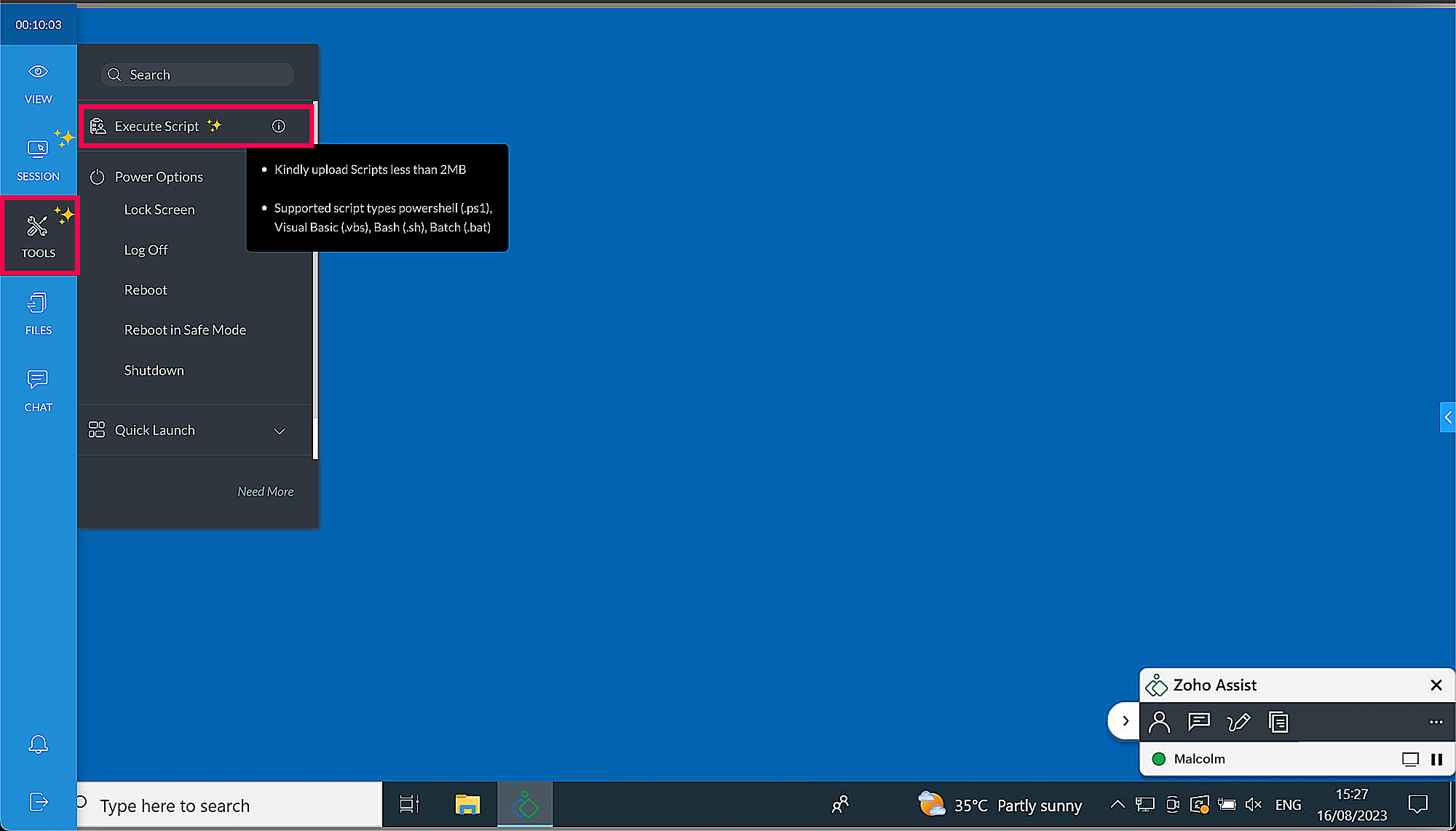
Locate and choose the script file you want to execute on the remote device from your local storage, then click Open.
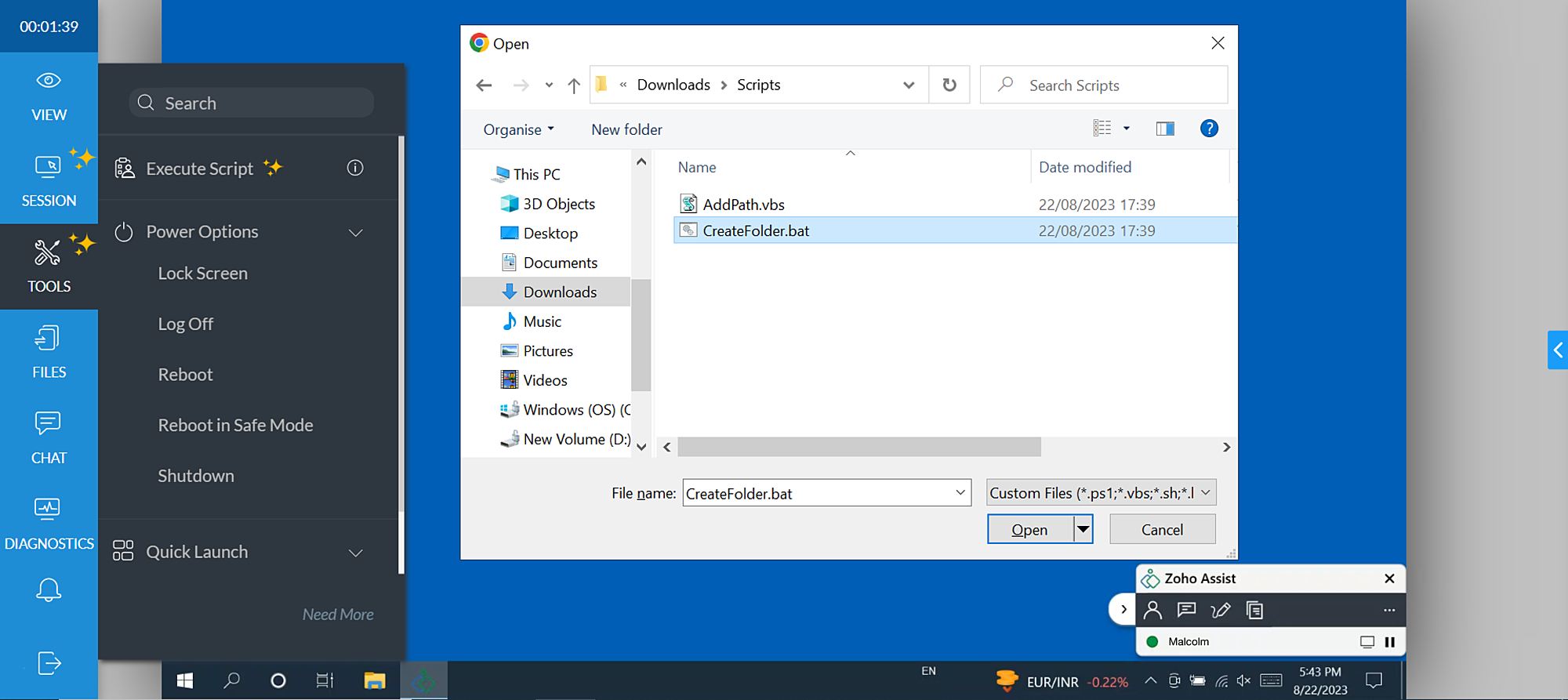
After selecting the script file, click Execute in the prompt as shown below.
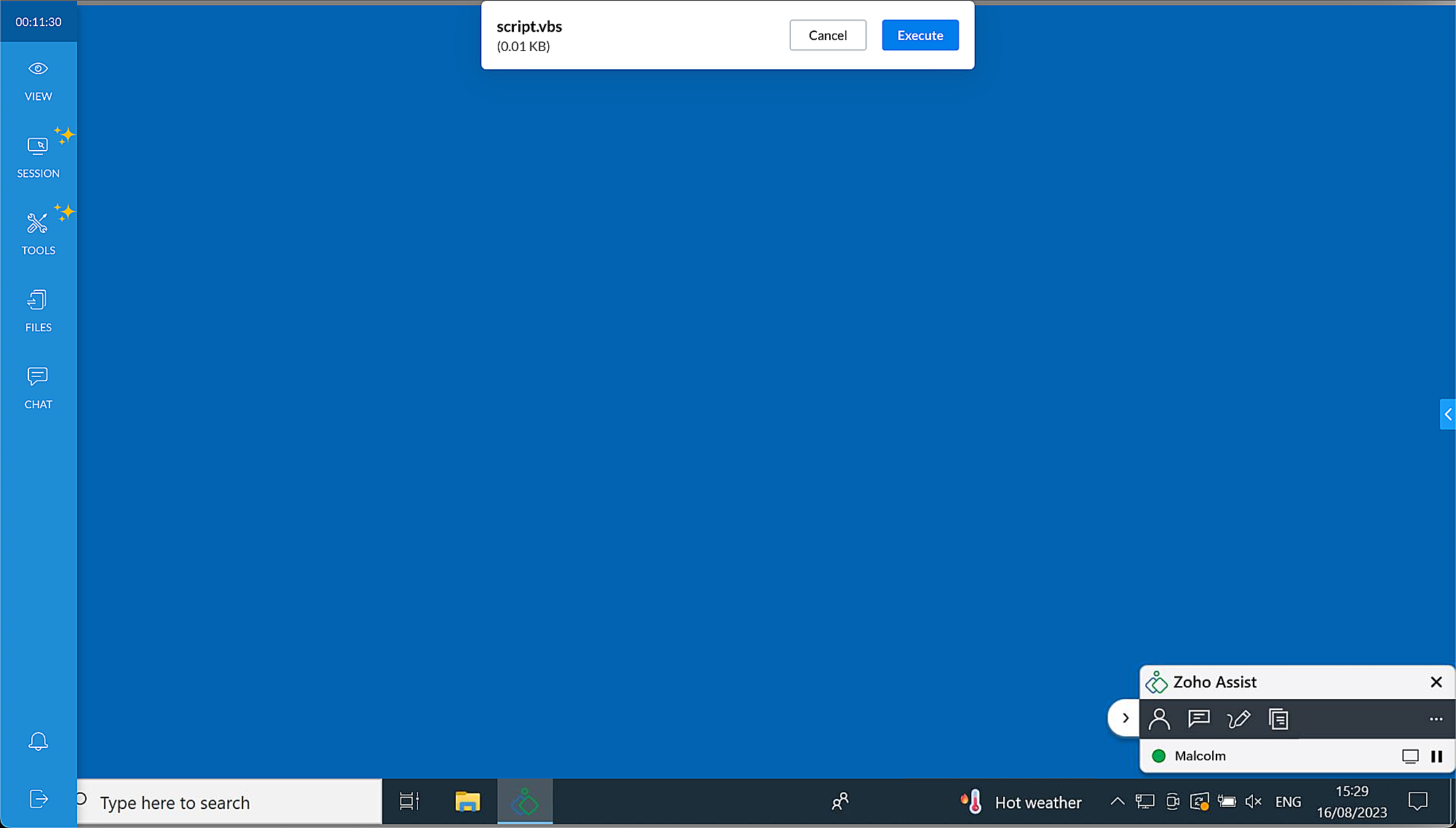
A confirmation prompt will appear on the remote user's end as shown below. Once the remote user confirms by clicking Allow, the chosen script will be executed on the remote device.