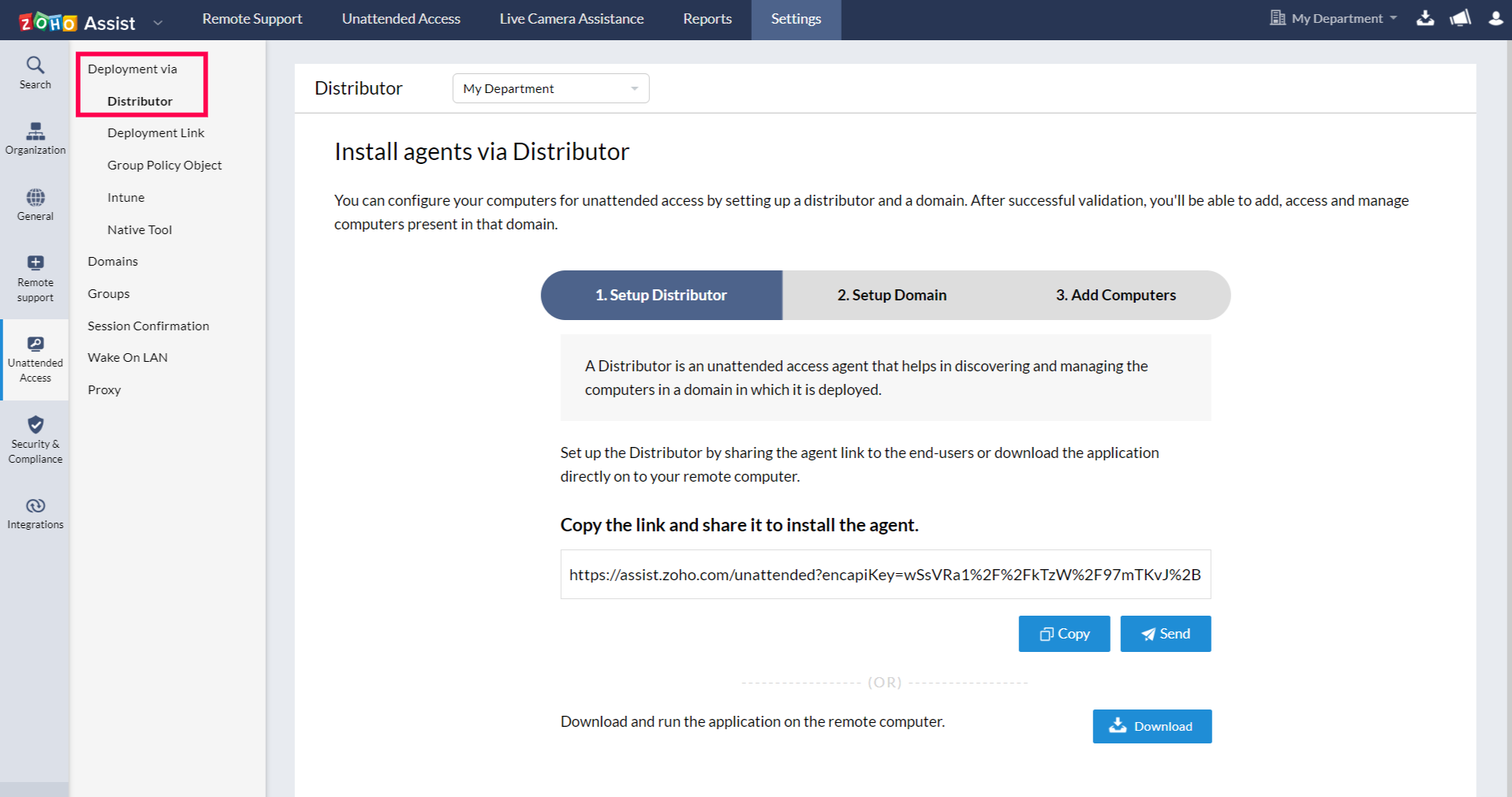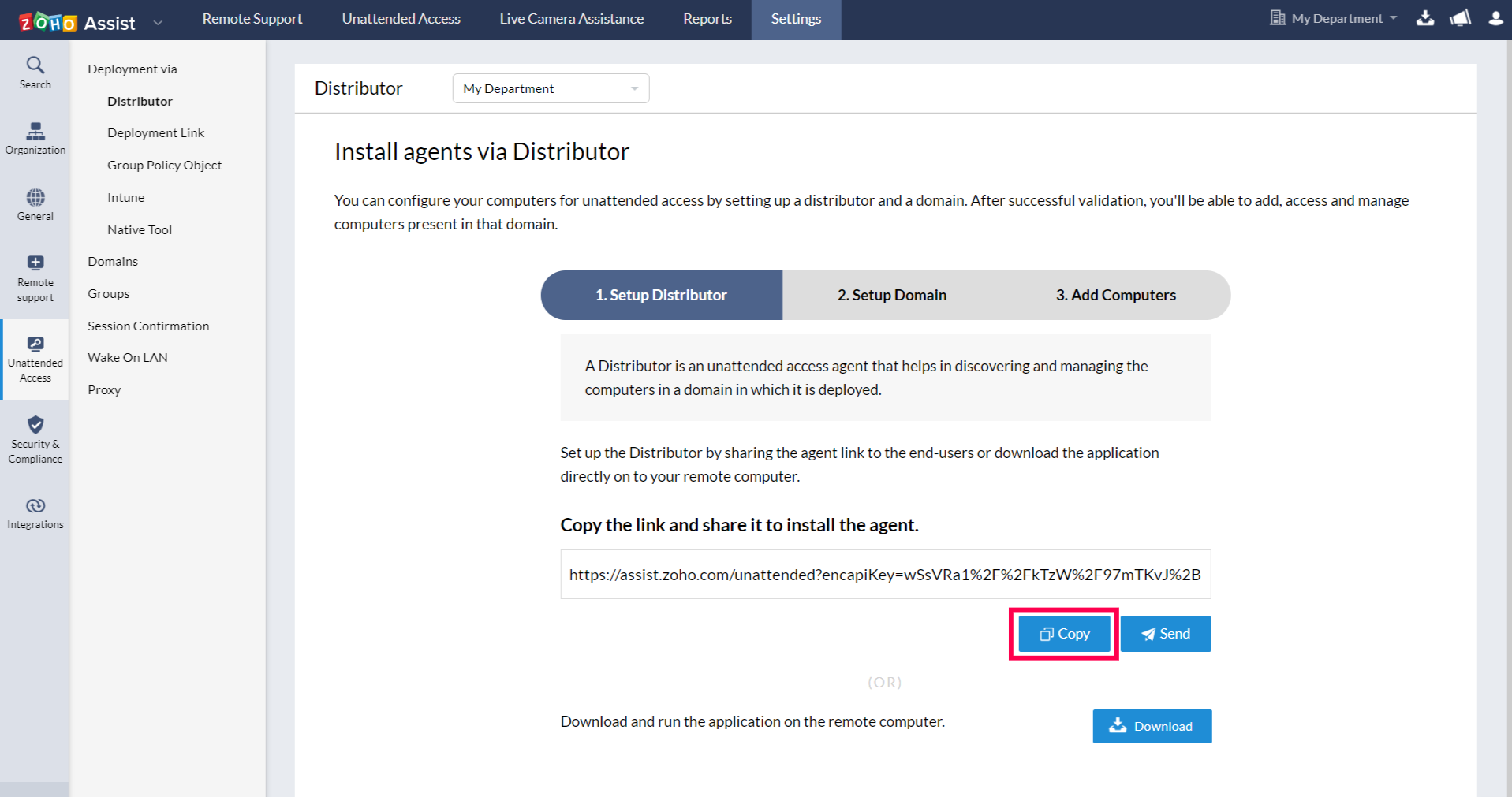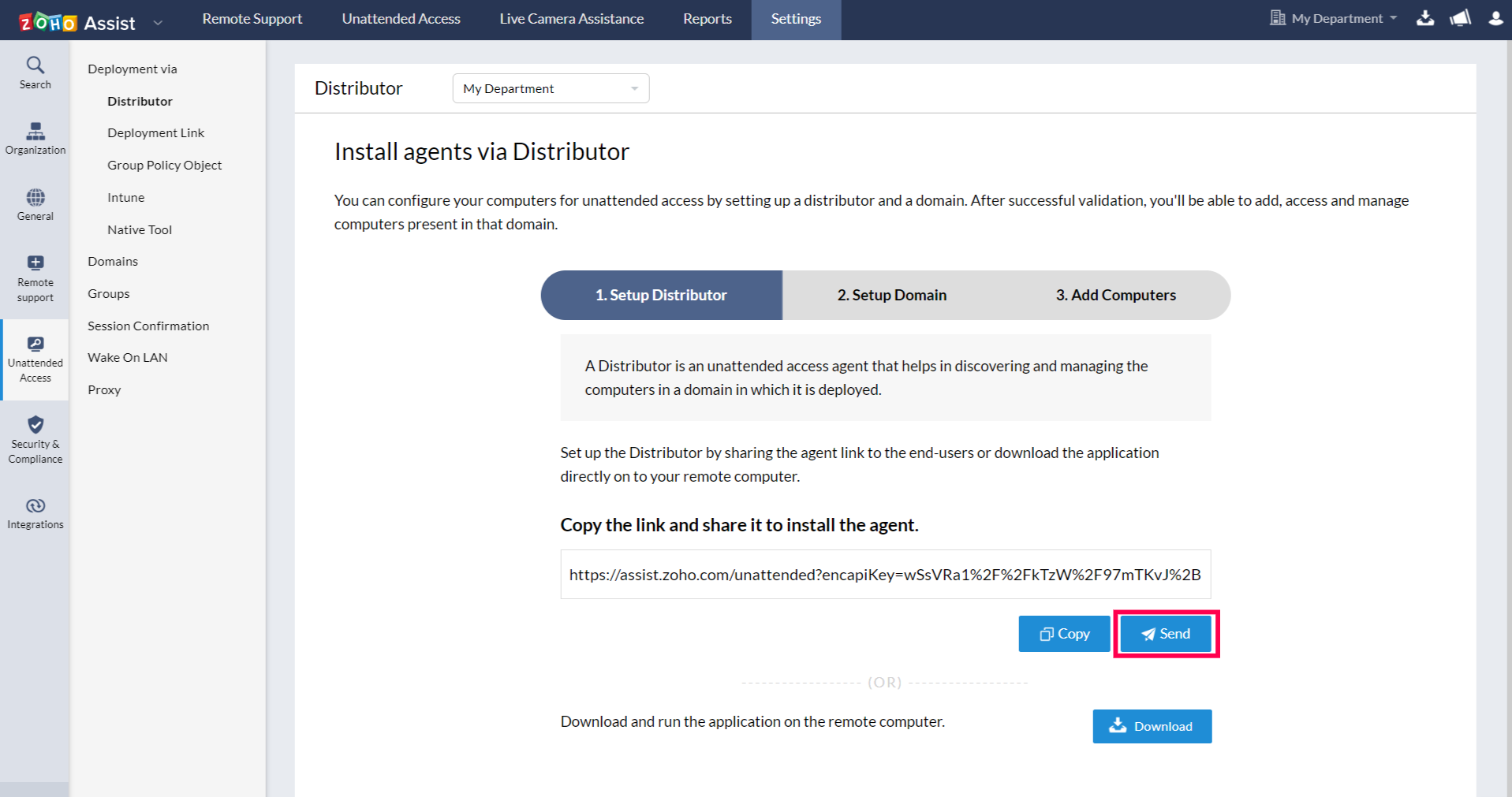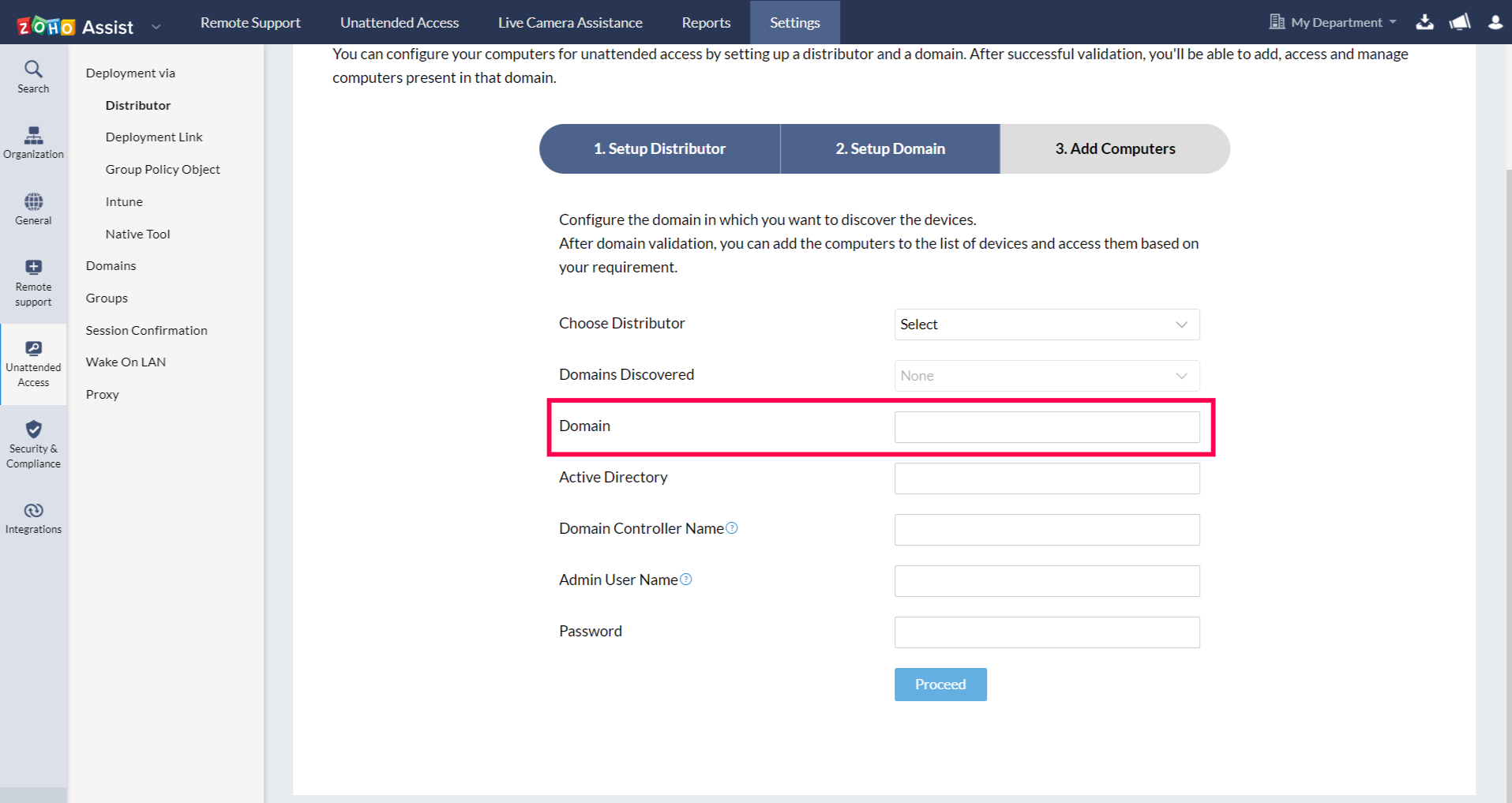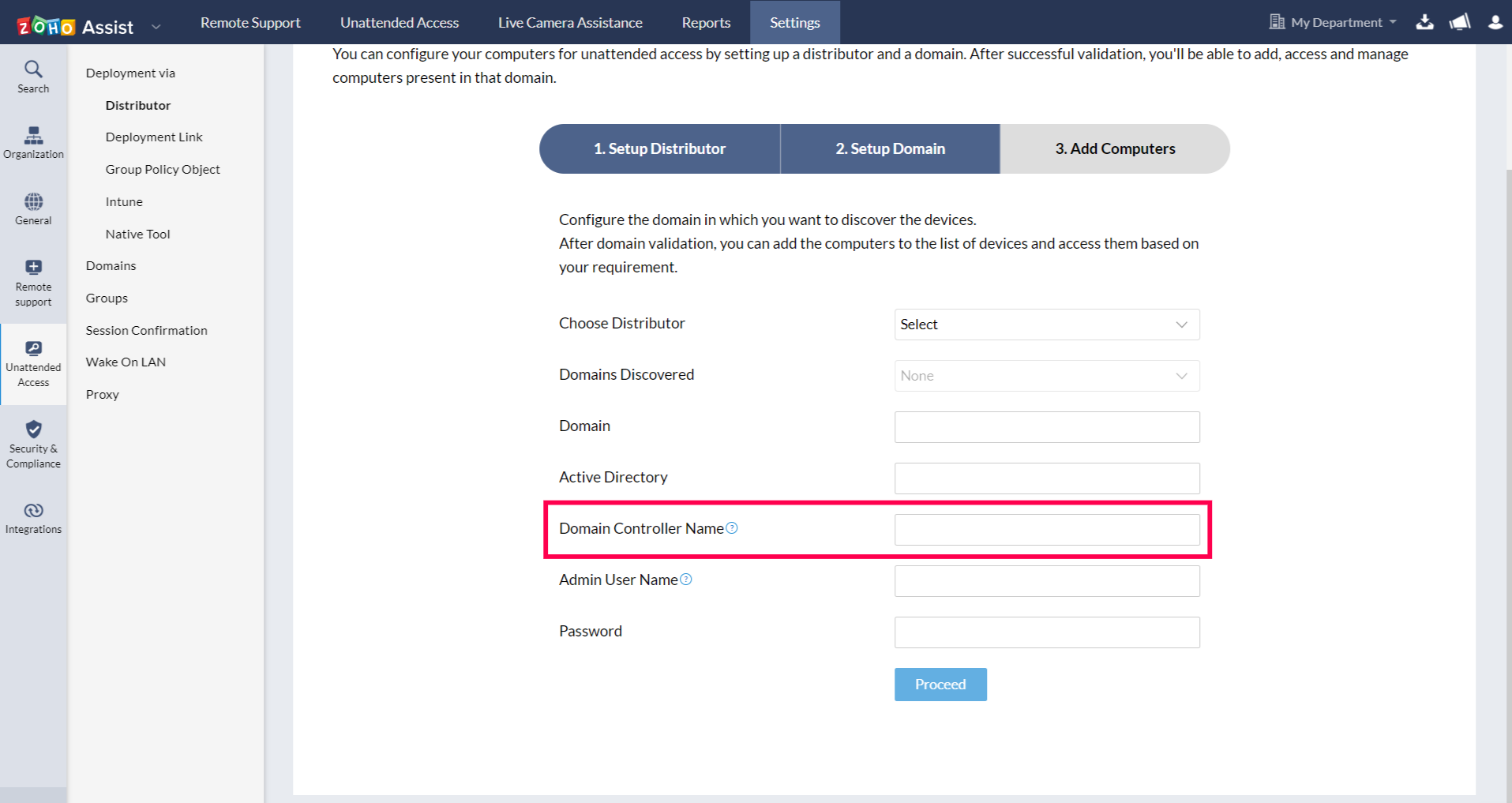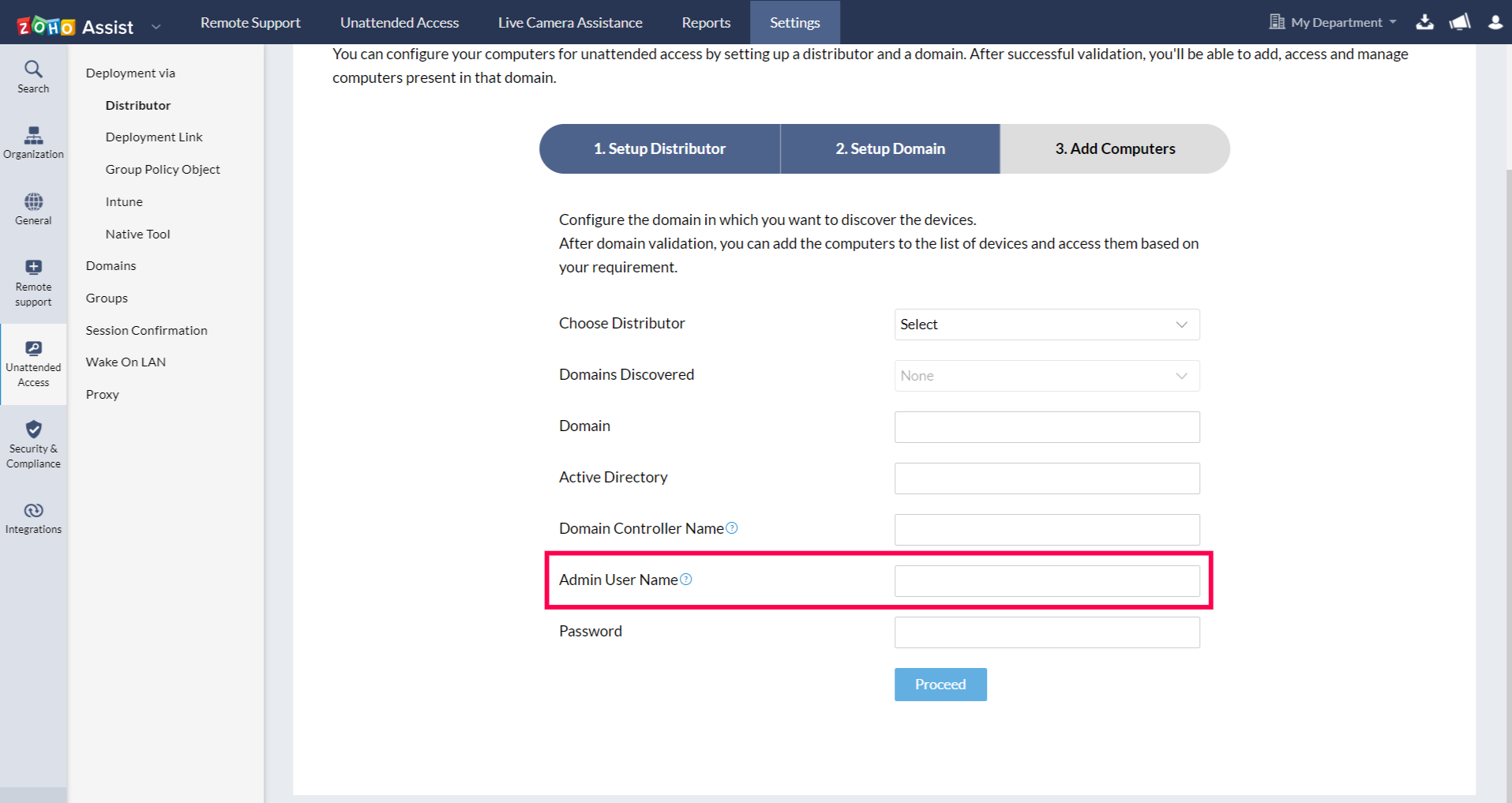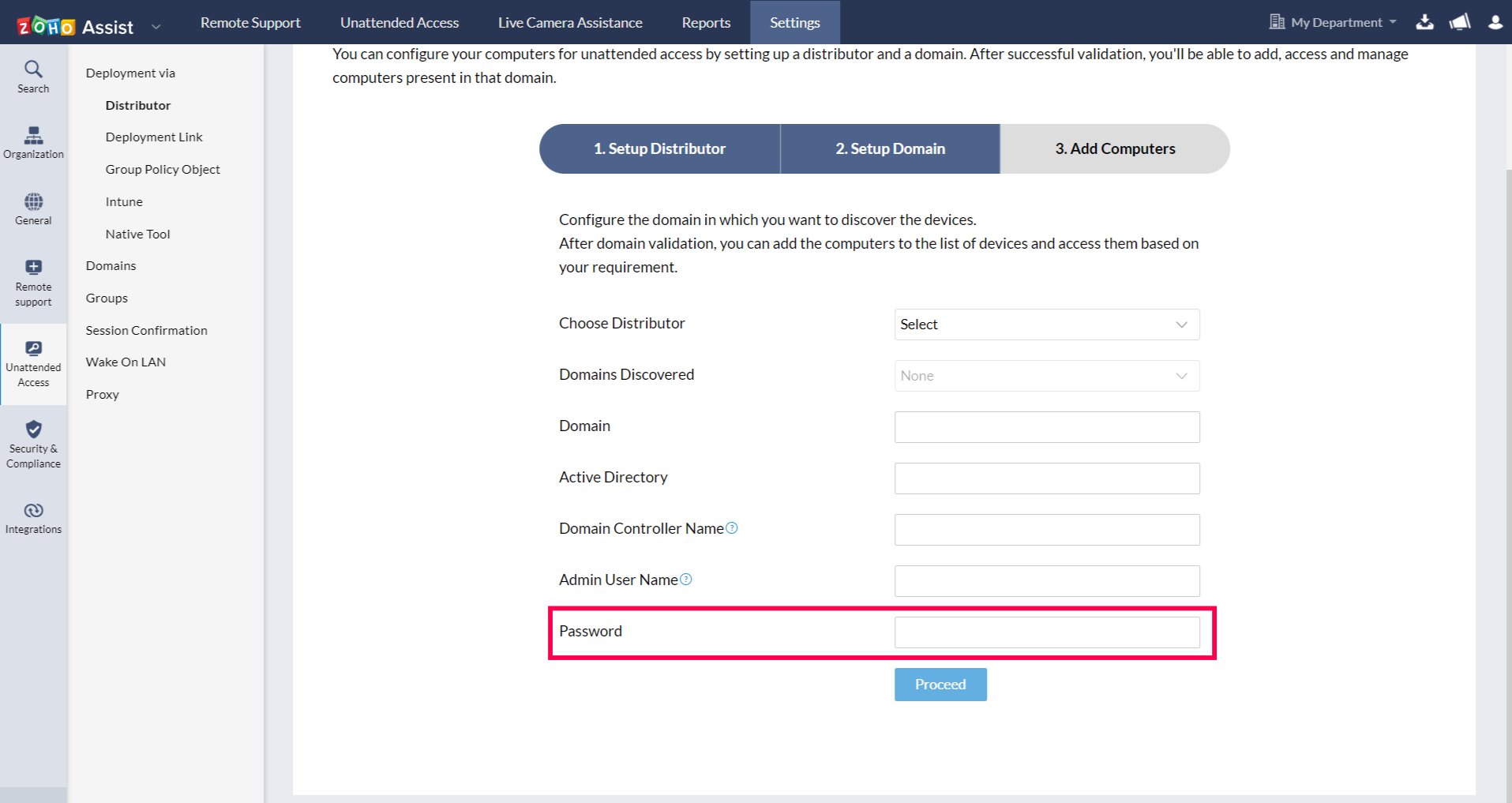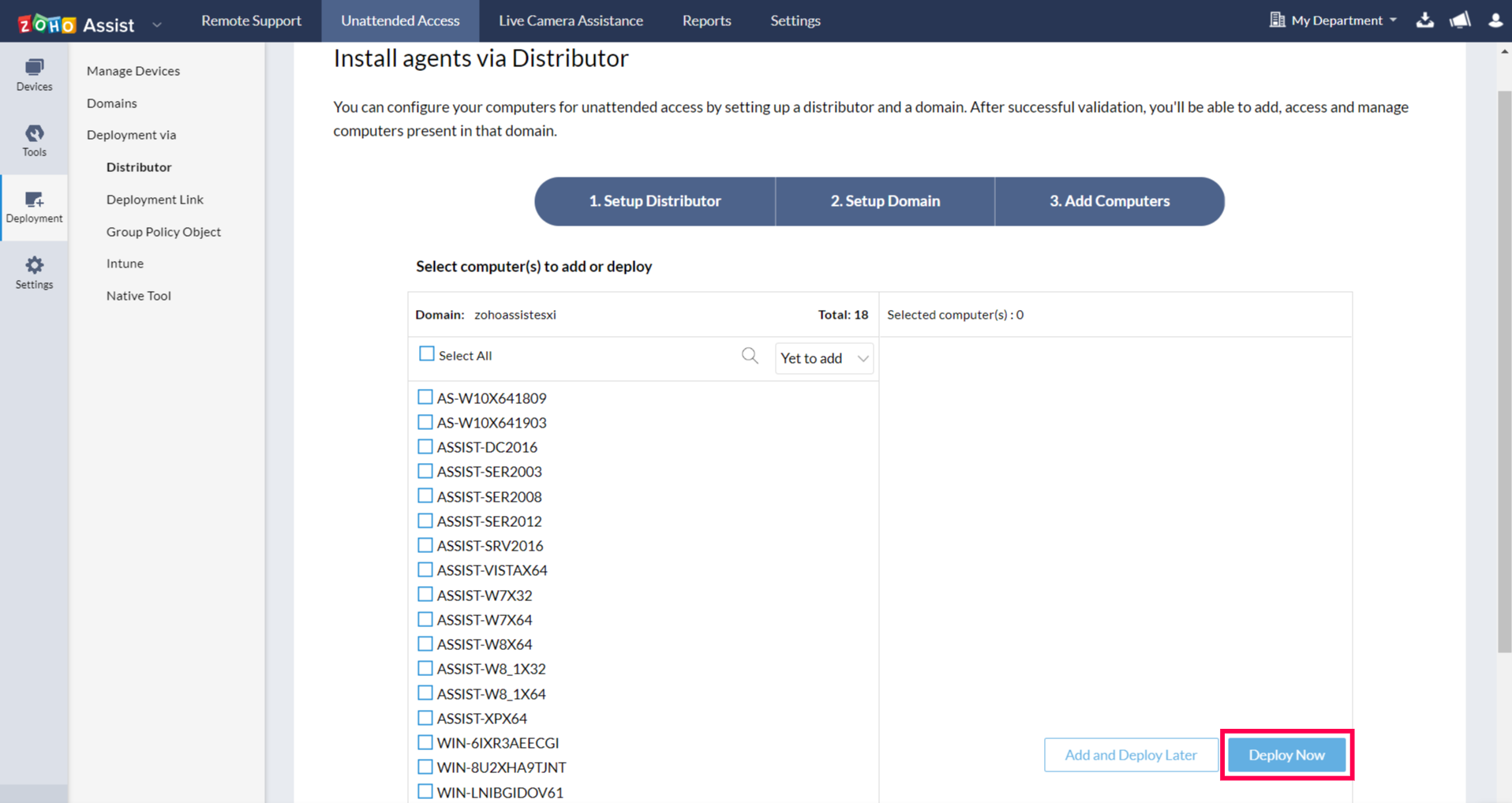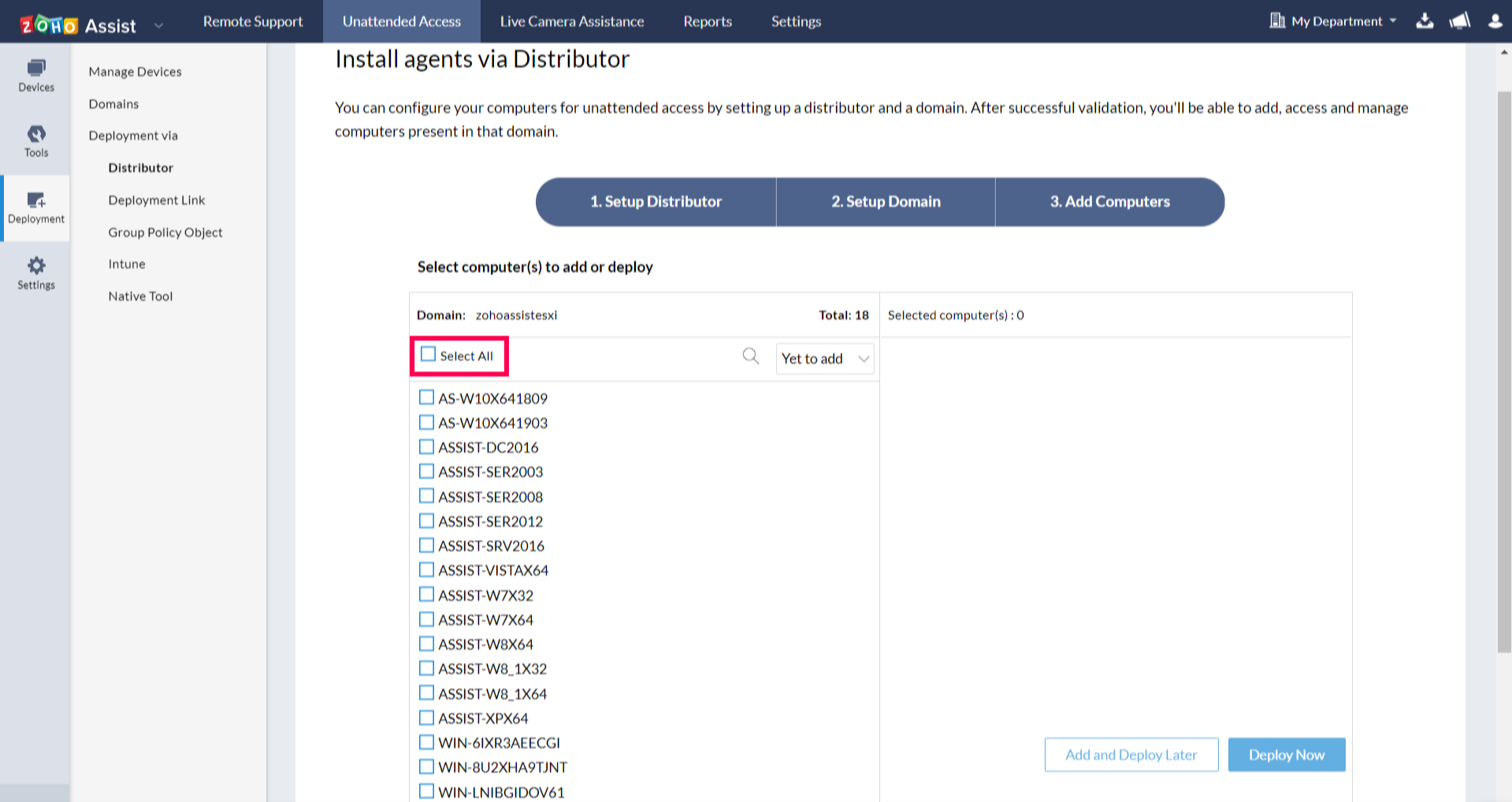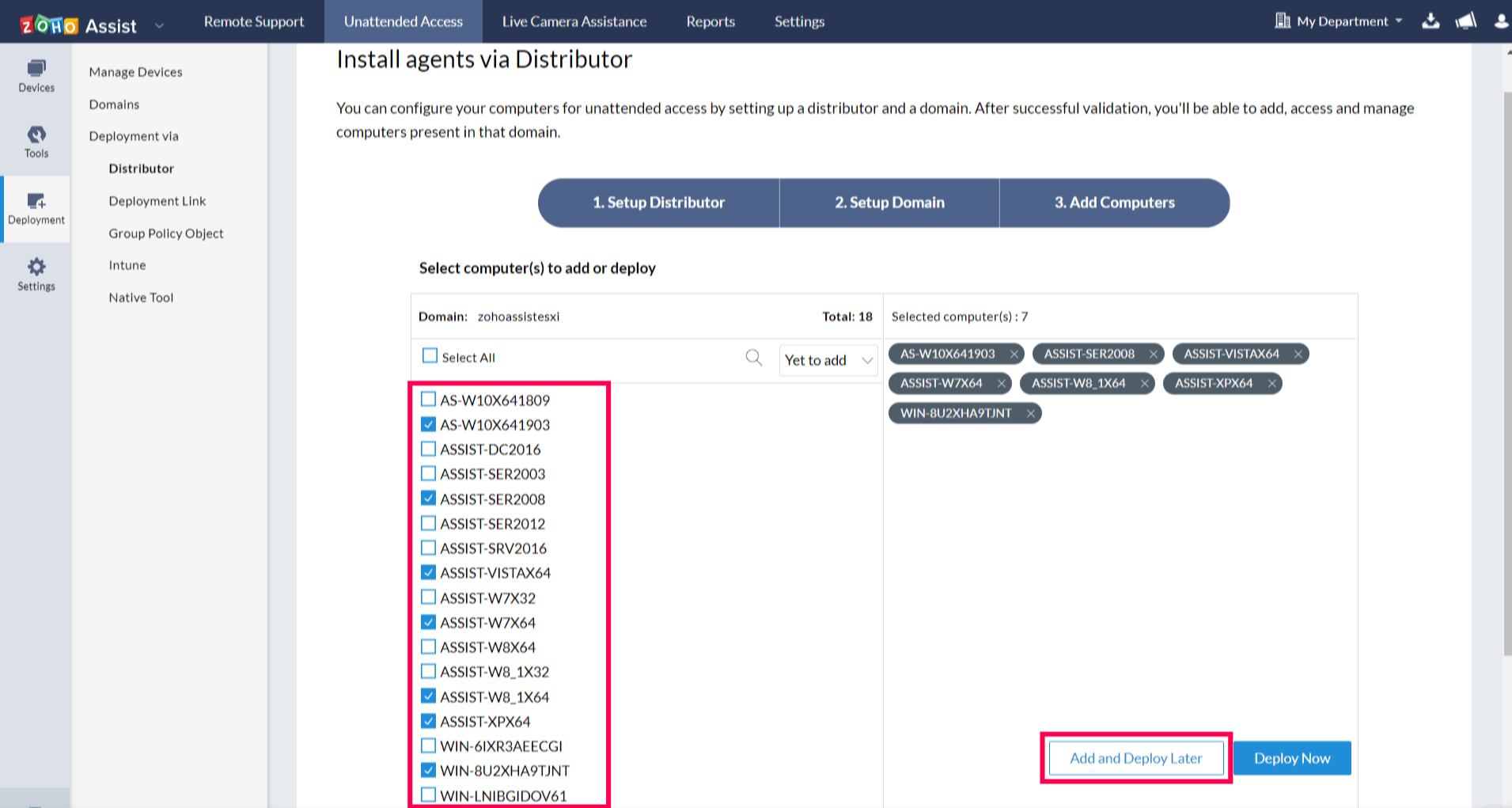Install Unattended Agent using Distributor
A distributor is an unattended access agent that helps discover and manage the computers in the domain it is deployed in. It helps reduce the need for time-sensitive manual deployment processes. You can use a distributor to configure unattended access for a group of computers in a domain and install unattended access agents across multiple remote systems simultaneously.
Install agents via distributor by following these steps
- Set up distributor
- Set up domain
- Add computer
To Set Up a Distributor
- Navigate to Settings > Unattended Access > Deployment > Distributor.
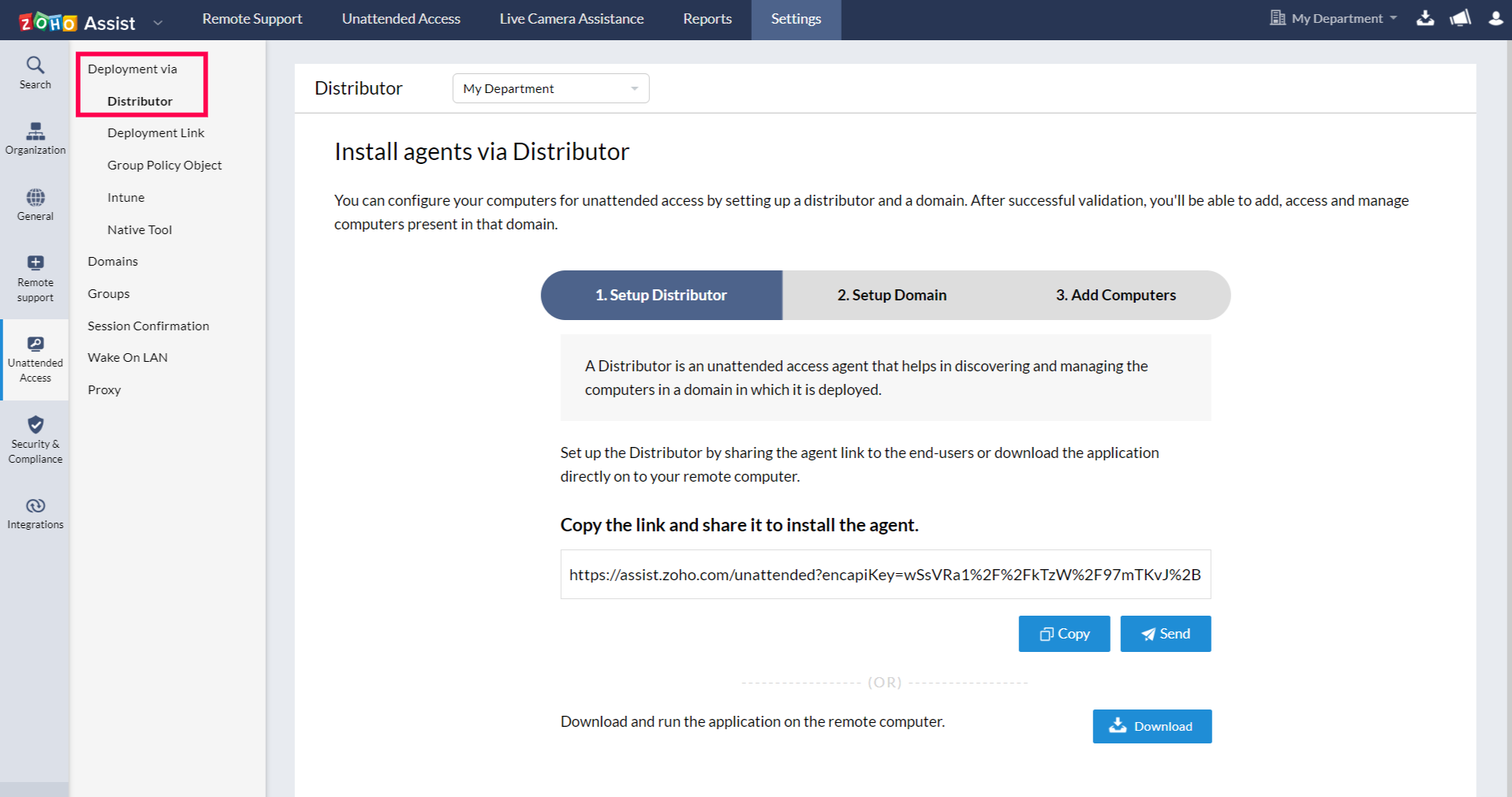
- Click COPY to copy the link to the clipboard. You can send the copied link via chat, IM or email.
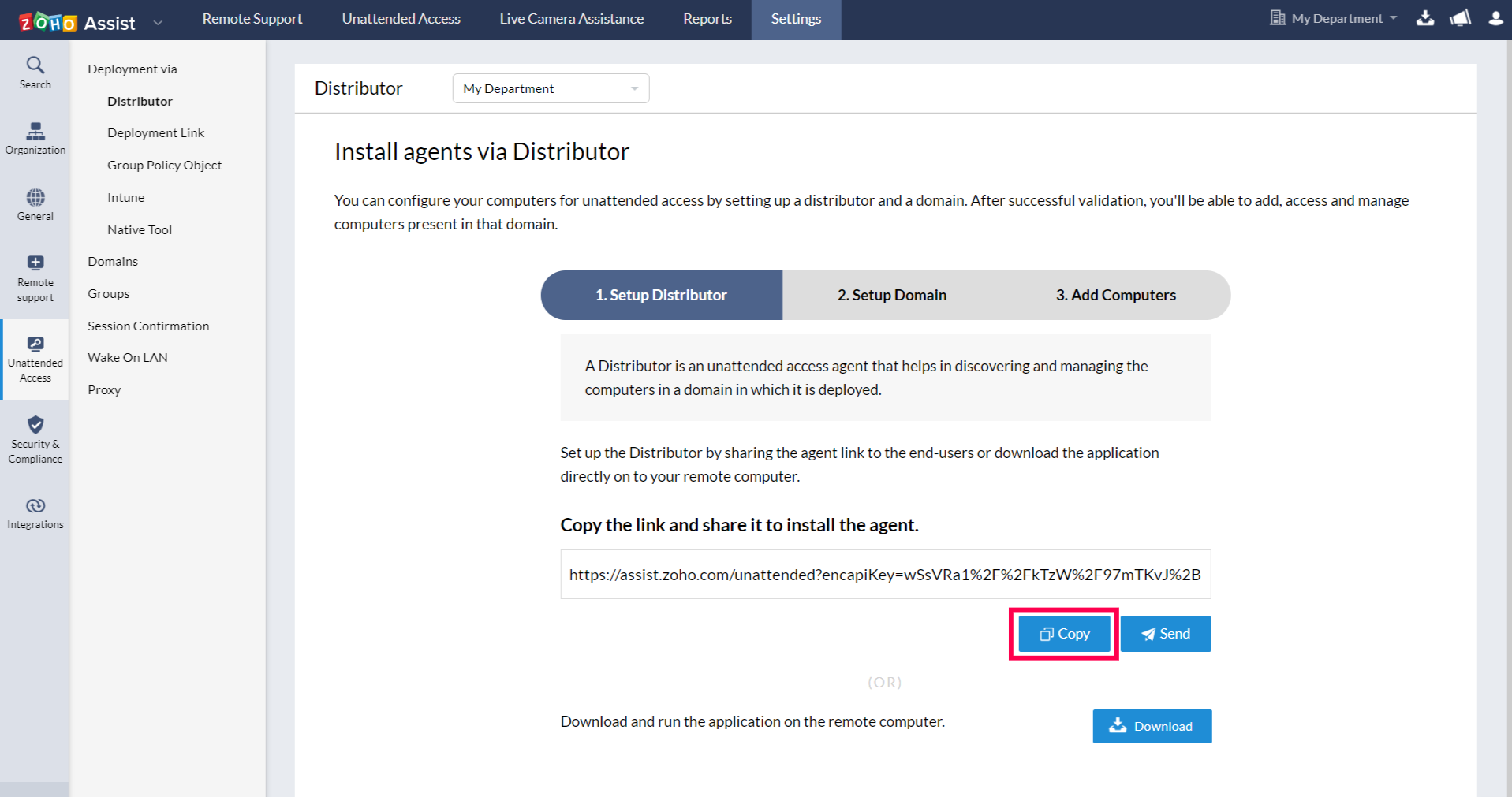
- Click SEND to send the installer link via email.
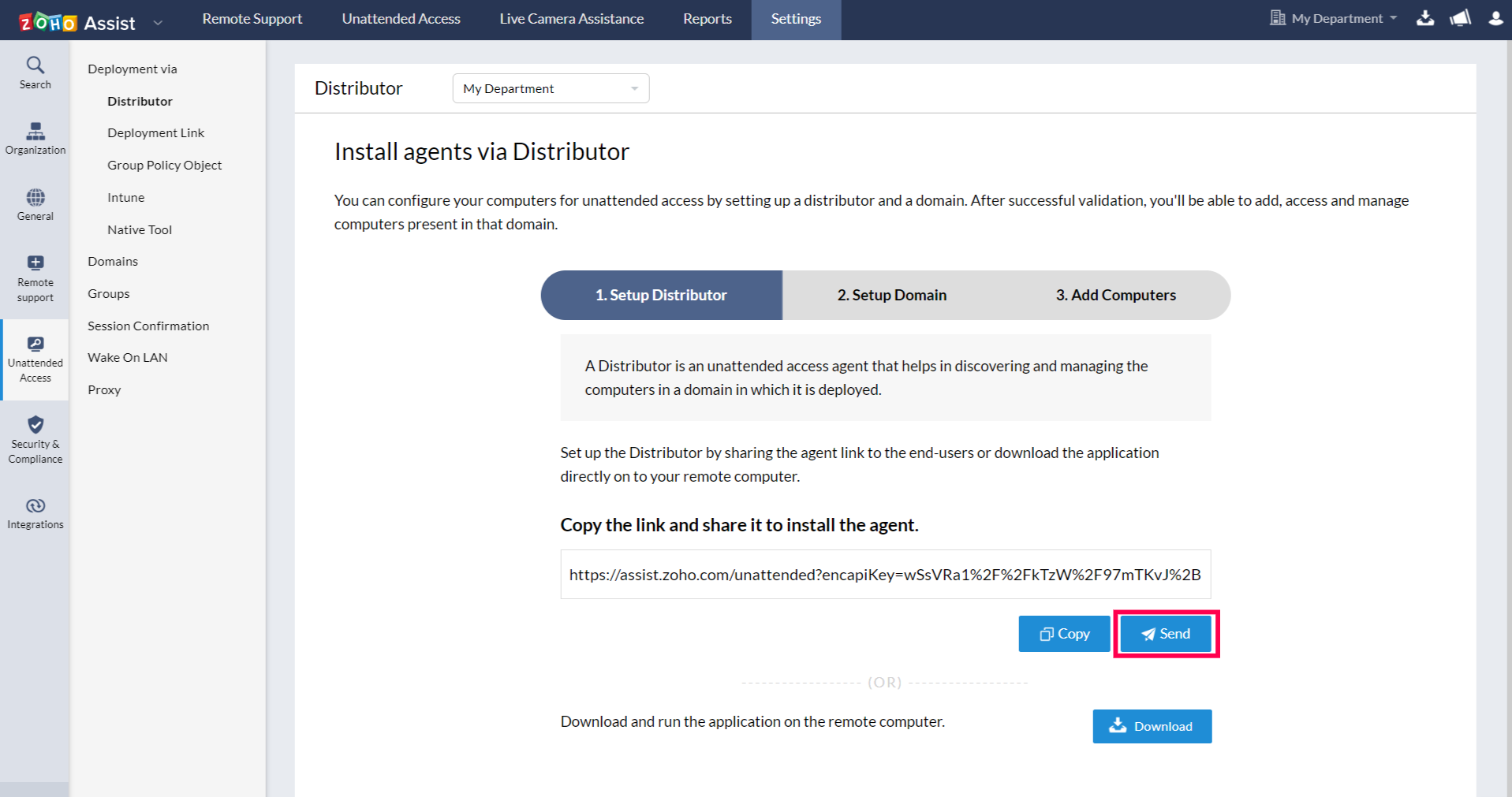
- You can also customize the email and click PREVIEW to view the changes that you have made.
- Ask your customer to click on the shared link.
- Once the page opens up, ask them to click Download.
- Double click on the downloaded file and run the application.
- Once executed, the configured computer will be added to your list of devices.
- After successful installation, you can set up and validate the domain by choosing a distributor.
5. Click DOWNLOAD to download the application directly on your computer.
Set Up a Domain
Configure the domain you want to discover devices in. After the domain is validated, you can add the computers to the list of devices and access them as required.
- Choose a Distributor from the dropdown box.

- Select a Domain of your choice and enter the name of the domain.
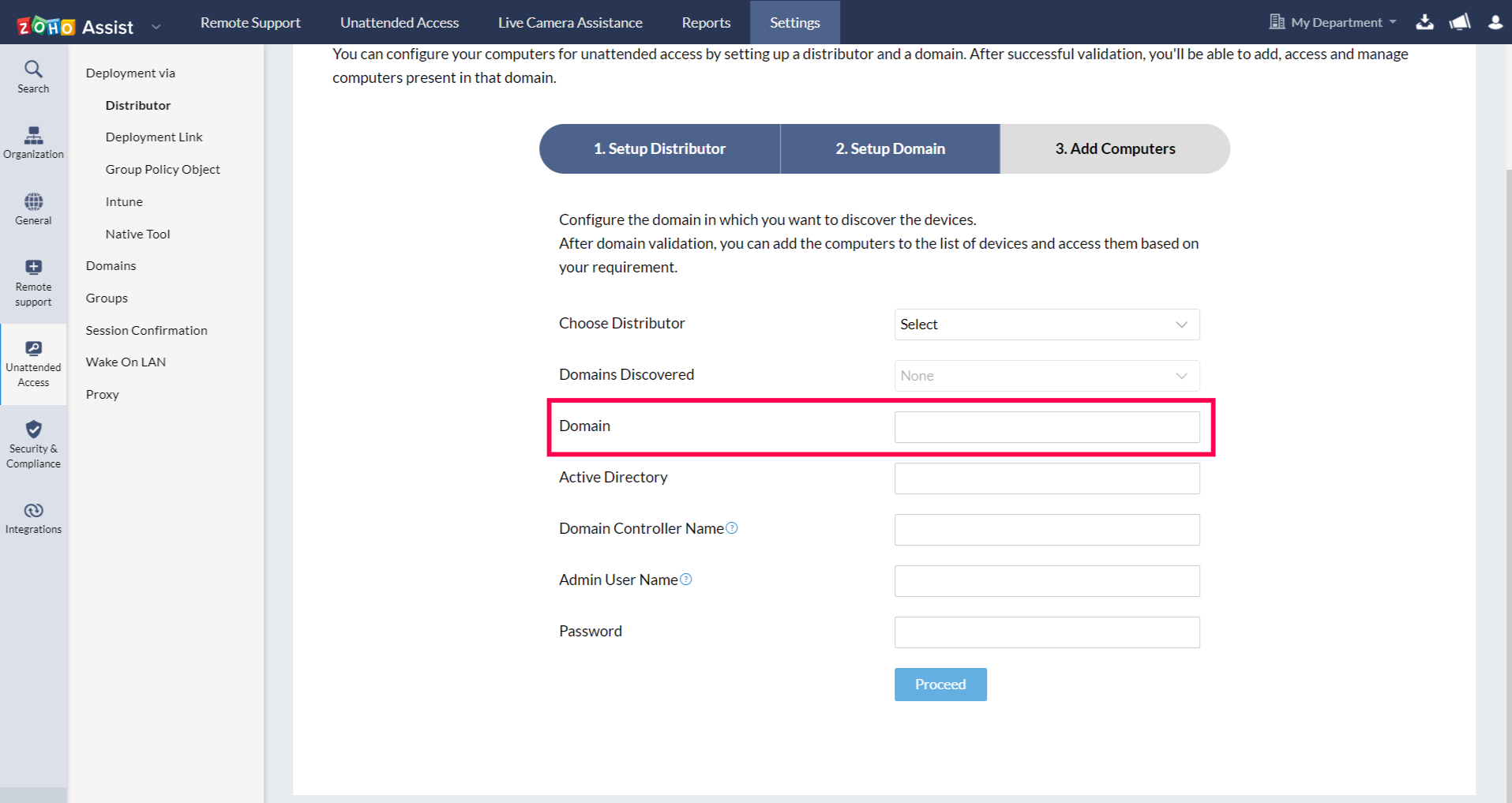
- Choose an appropriate Domain Controller name. Use a Host name instead of an IP address.
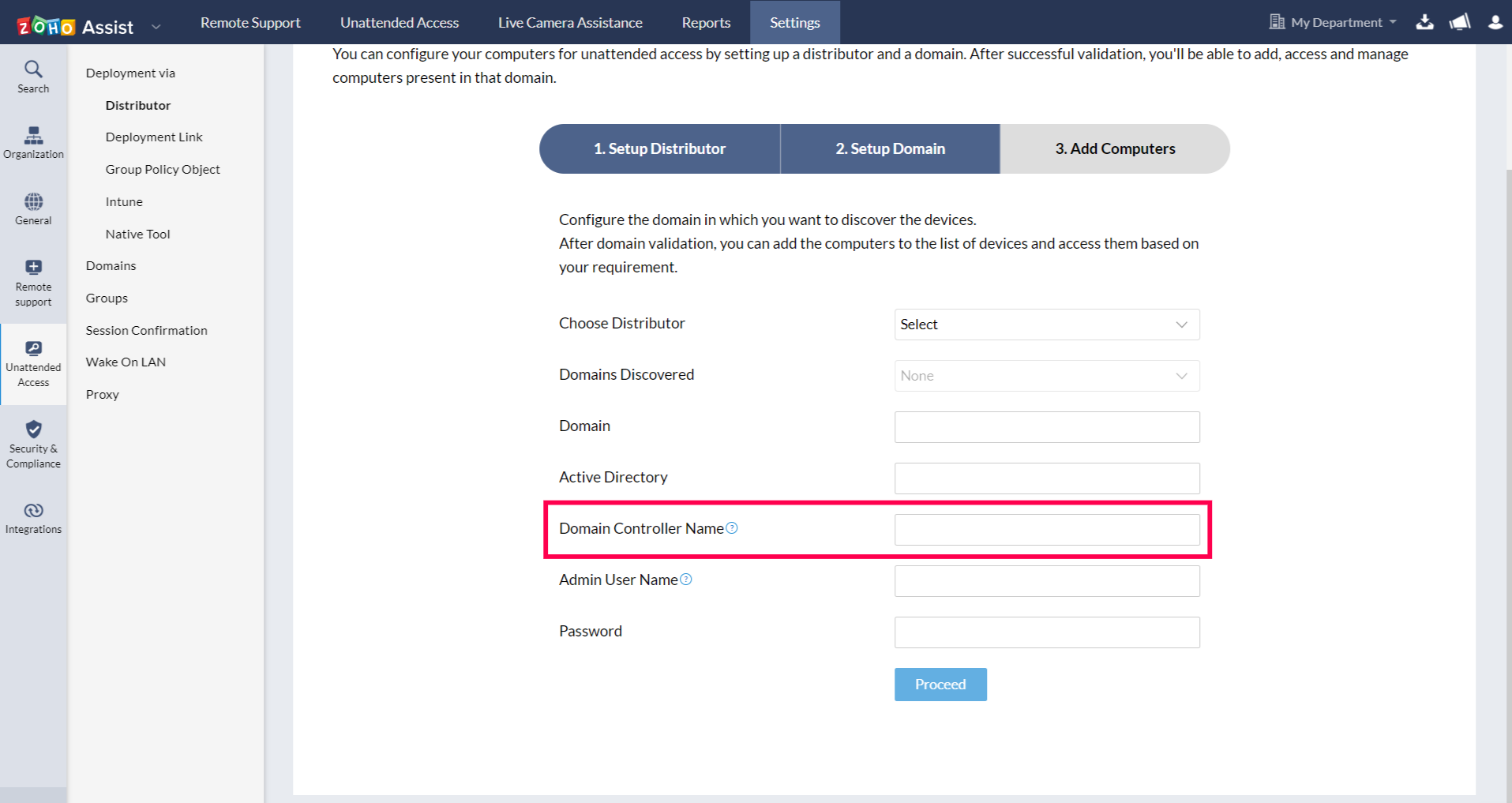
- Choose an appropriate Admin User name. Enter a domain or organizational user with administrative privileges. Do not add the domain name in front of the user name.
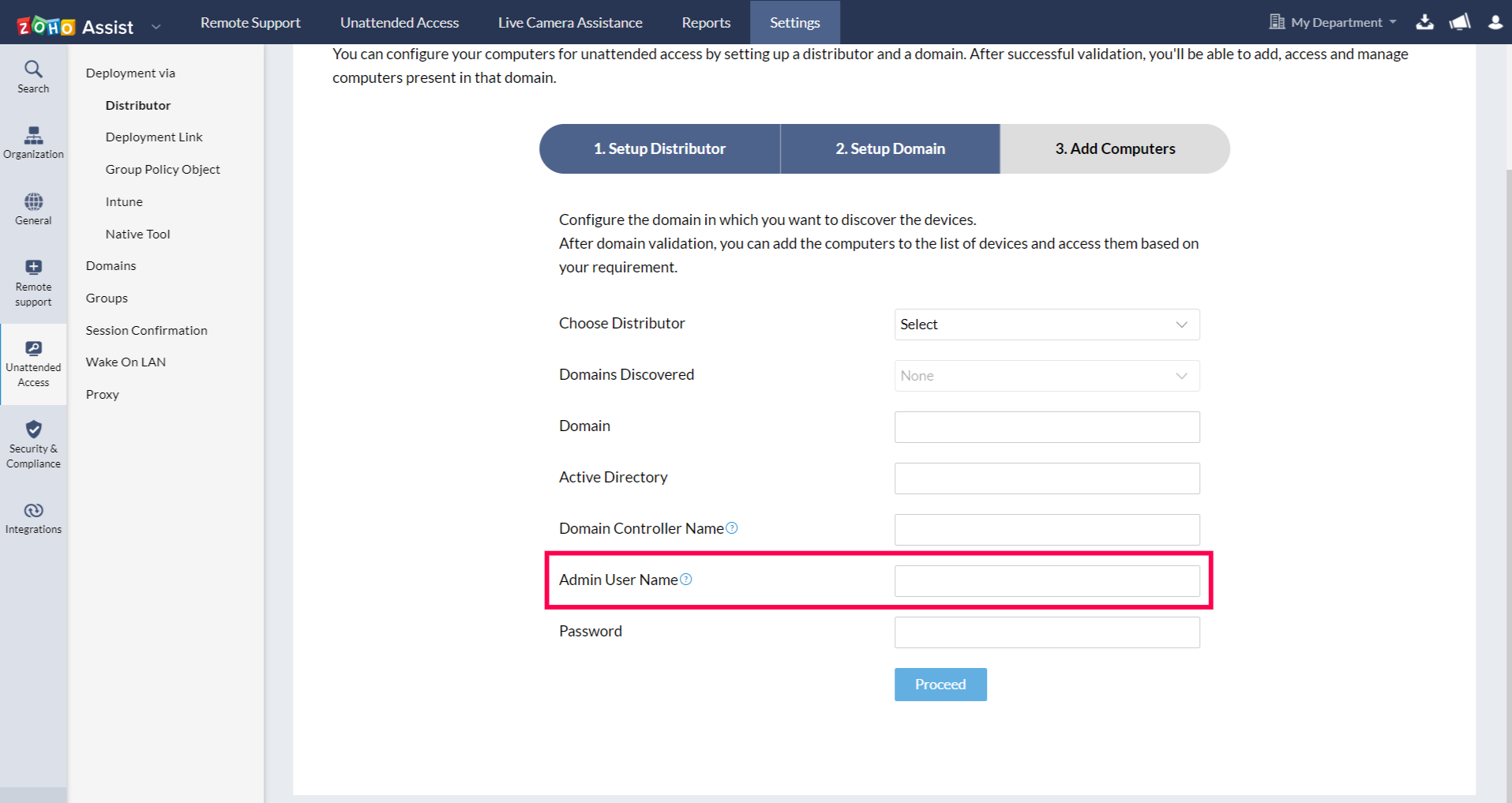
- Set an appropriate Password and click Proceed.
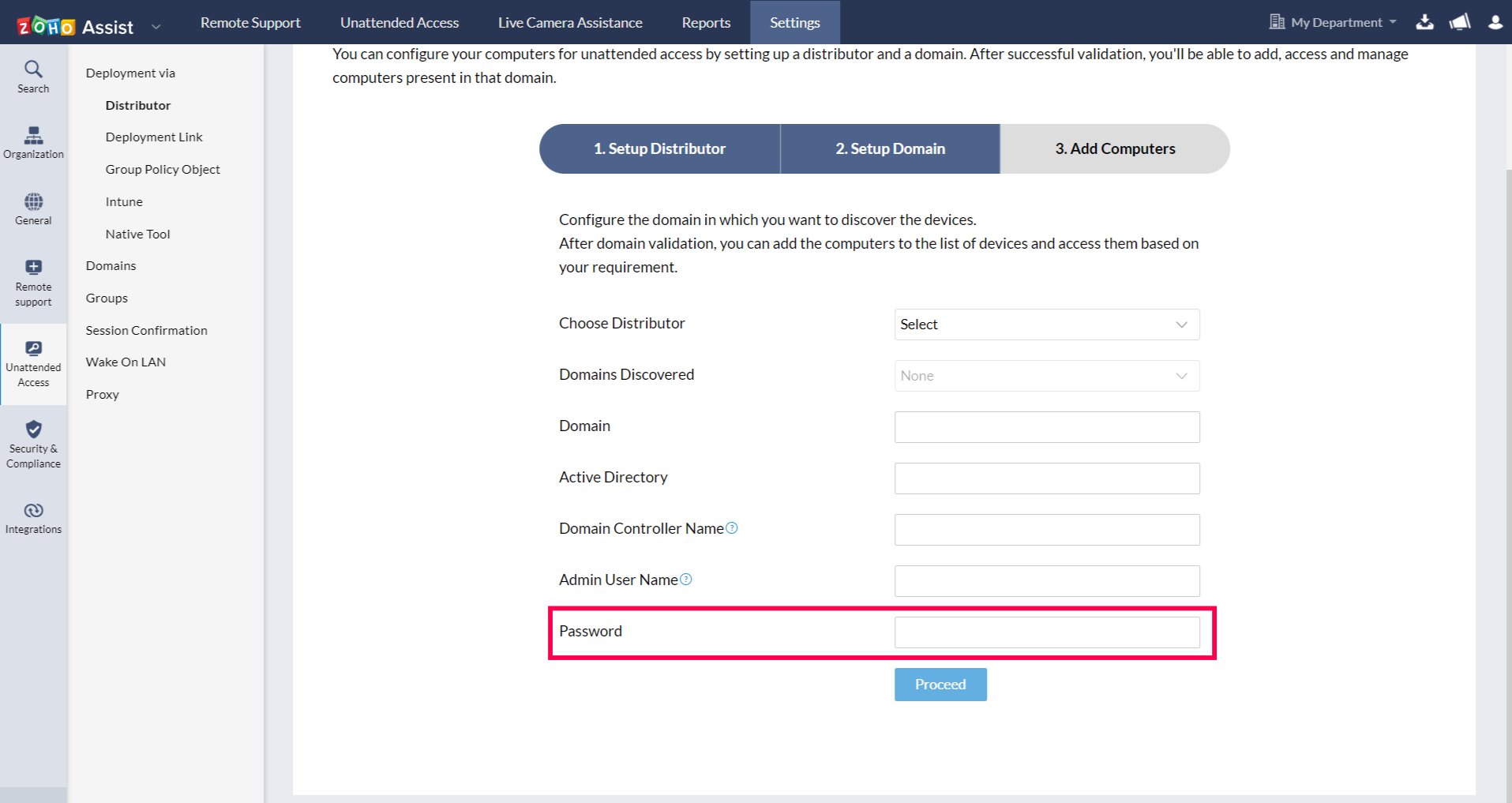
To Add Computers
After successfully validating domain, you'll be able to add computers in that domain to the list of computers.
- All the computers in the domain will be displayed by default. You can filter the list of computers using the filter option.
- Click Deploy Now to deploy the unattended access agent immediately on the selected remote computer.
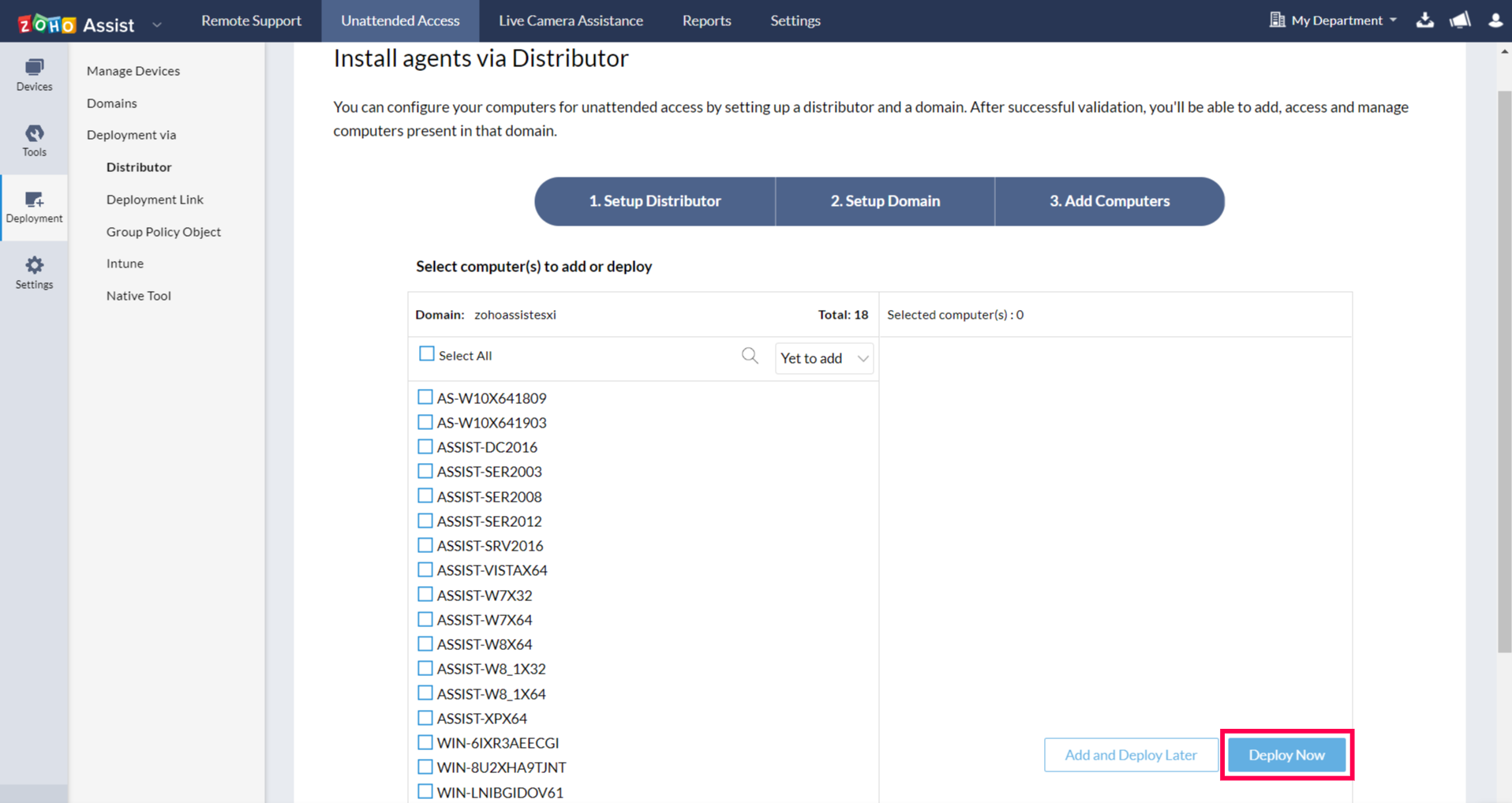
- Click Select All to select all the computers in the domain.
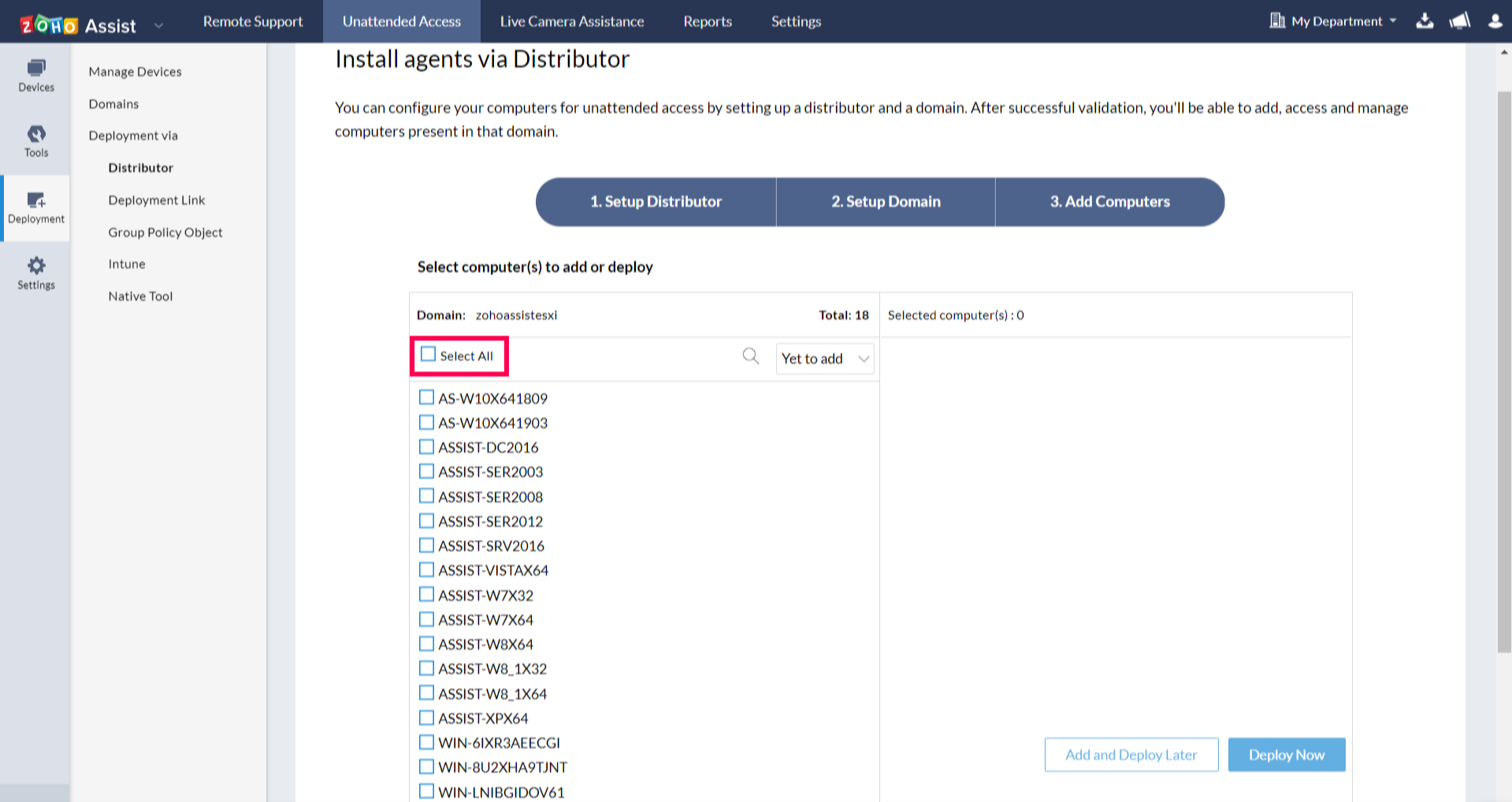
- Select the computers you want to deploy the unattended access agent on and click Add and Deploy Later to add them to the list of devices.
Note: The Add and Deploy Later option will only add the computer to the list of devices. The computers added will be displayed on the Manage Devices page.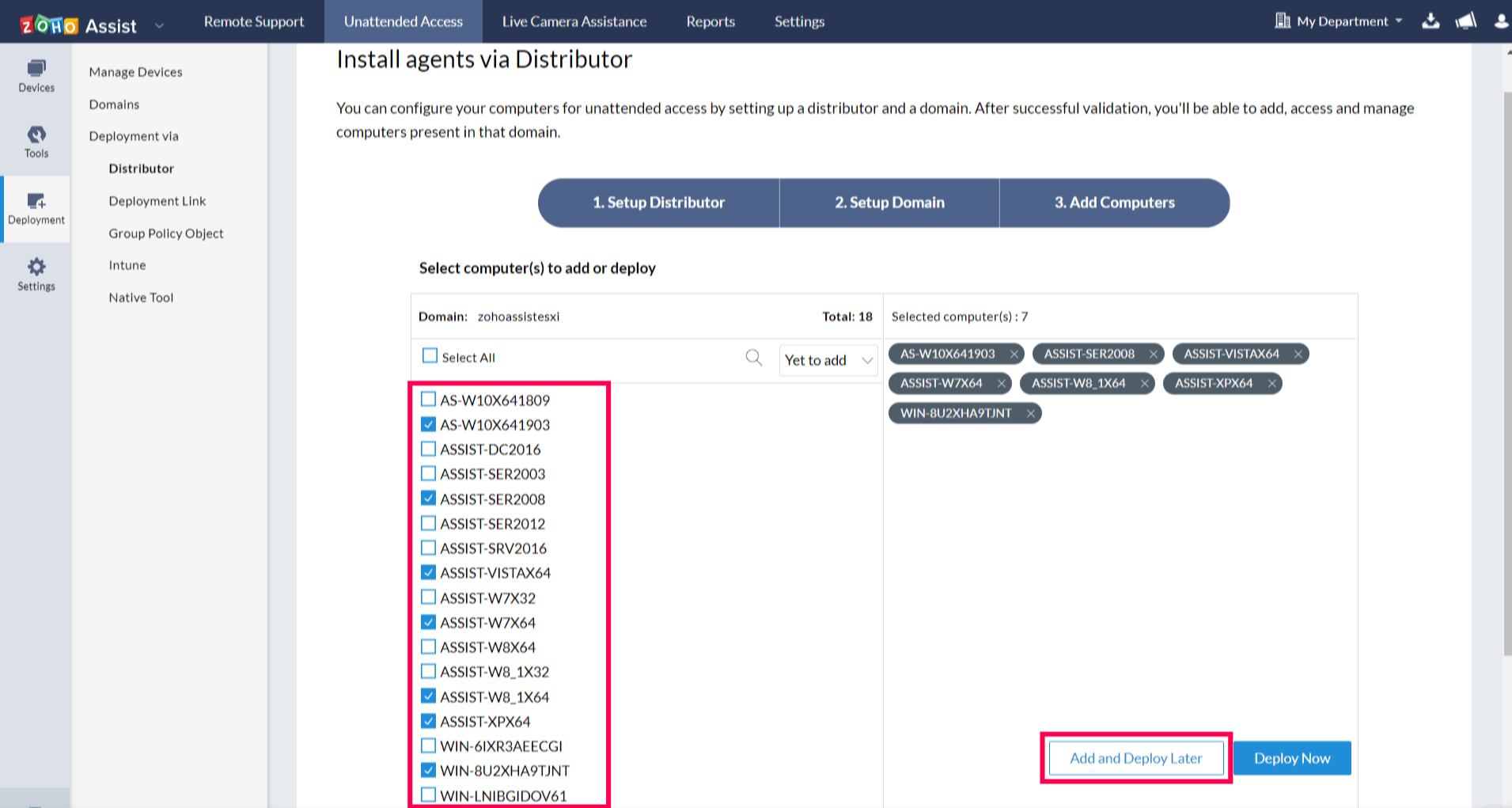
5. Once it is successfully configured, click Connect to access the remote computer.
Note: Bulk Deployment Manager is currently available only for Windows.