Auto-Uninstall of Installed Agent
How is the agent installed on the device of the customer?
- Log in to assist.zoho.com and access your Zoho Assist account. (Don't have one yet? Click the link and try our 15-day free trial.)
- Navigate to Remote Support tab and click on Start Now to initiate a remote session.
- Invite your customers by sending them a link via SMS or email.
- Upon clicking the invite link, a lightweight tool will be downloaded on the end user's system.
- Once your customer runs the tool and connects to the session, the support technician can view and provide remote support.
What happens to the installed Zoho Assist agent after the session ends?
- Zoho Assist by default uninstalls the installed remote support agent from the customer's device once the session ends.
- This feature is enabled automatically once the trial version is completed.
- Suto-uninstall feature is made default to make sure no residue or installed files are left on the customer's device.
- It provides an added measure to ensure them that their device cannot be accessed remotely from the installed agent once the session ends.
- This additional optional security feature can be enabled/disabled as needed basis.
Can you disable the automatic uninstall feature?
Yes, you can disable the automatic uninstall feature if required by following the steps below:
- Log in to assist.zoho.com and access your Zoho Assist account.
- Navigate to Settings > General > Preferences.
Disable Uninstall customer application after session ends
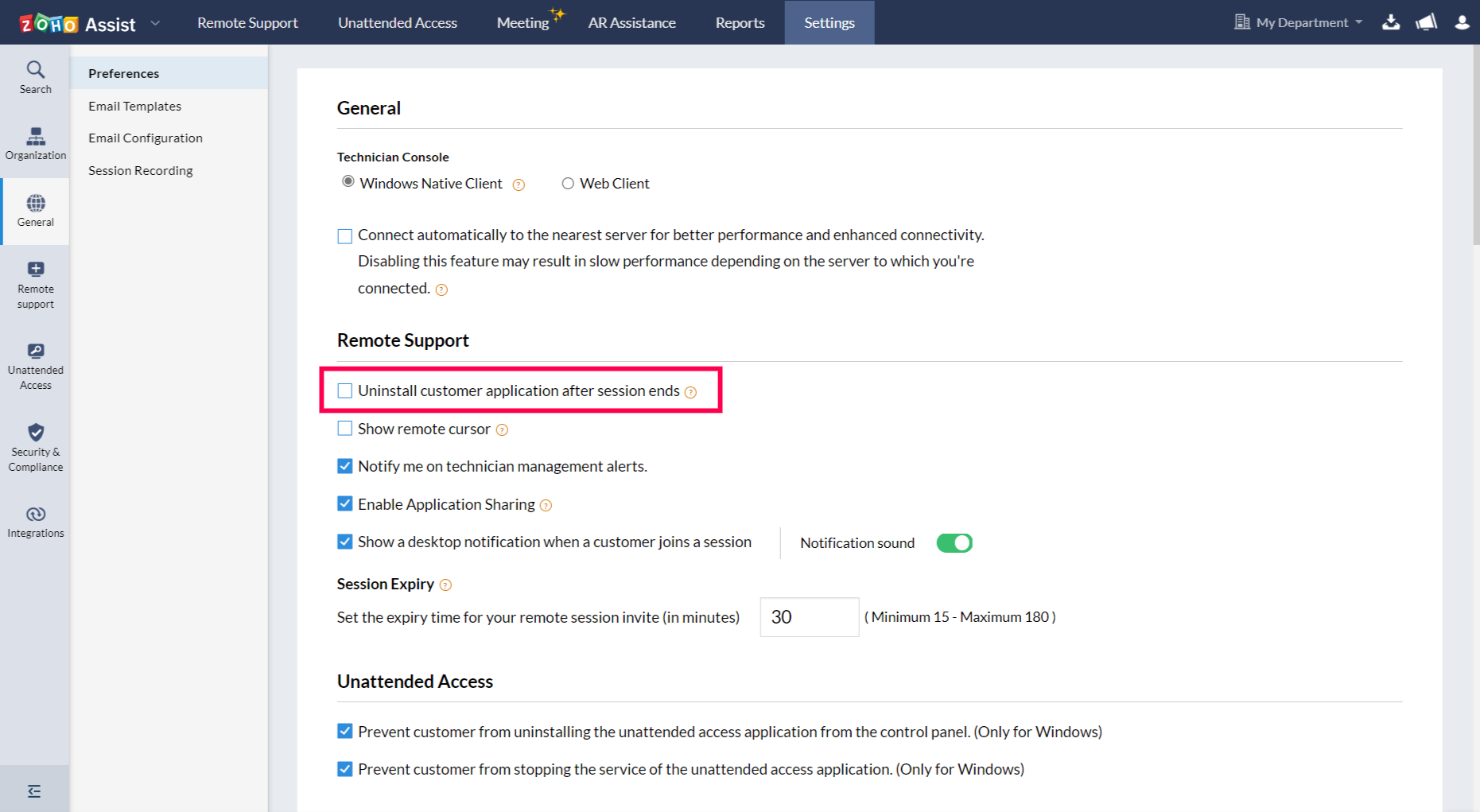
Note: The Zoho Assist agent will no longer uninstall automatically from the customer's device after the session ends until the feature is enabled again.