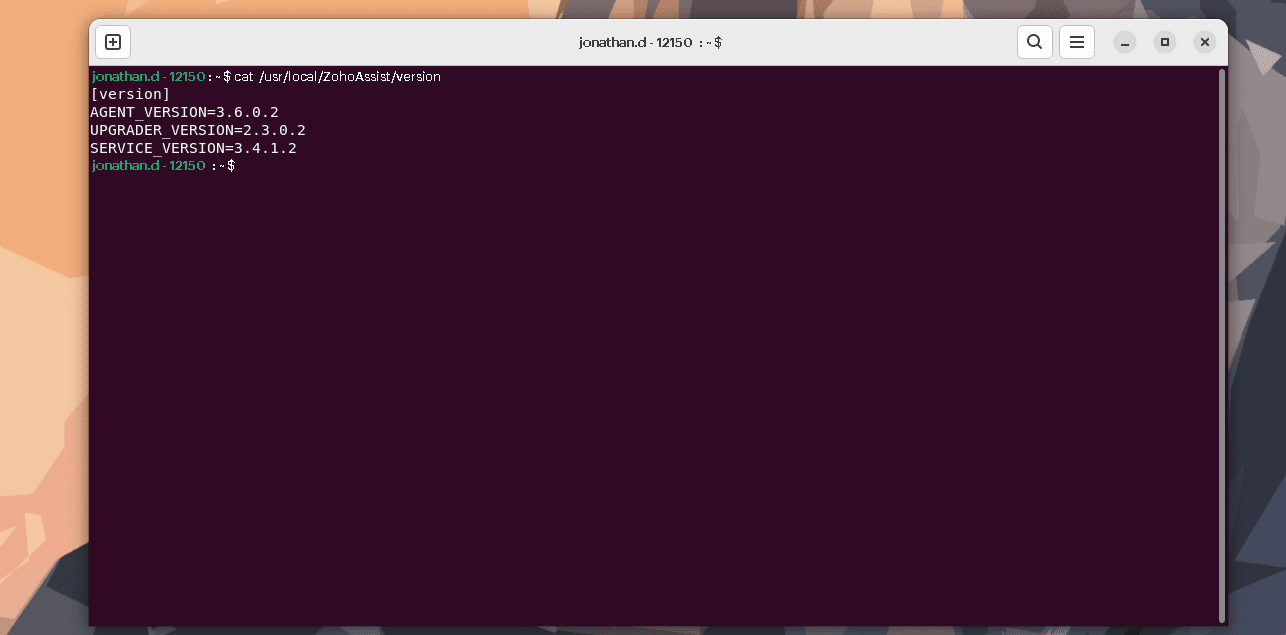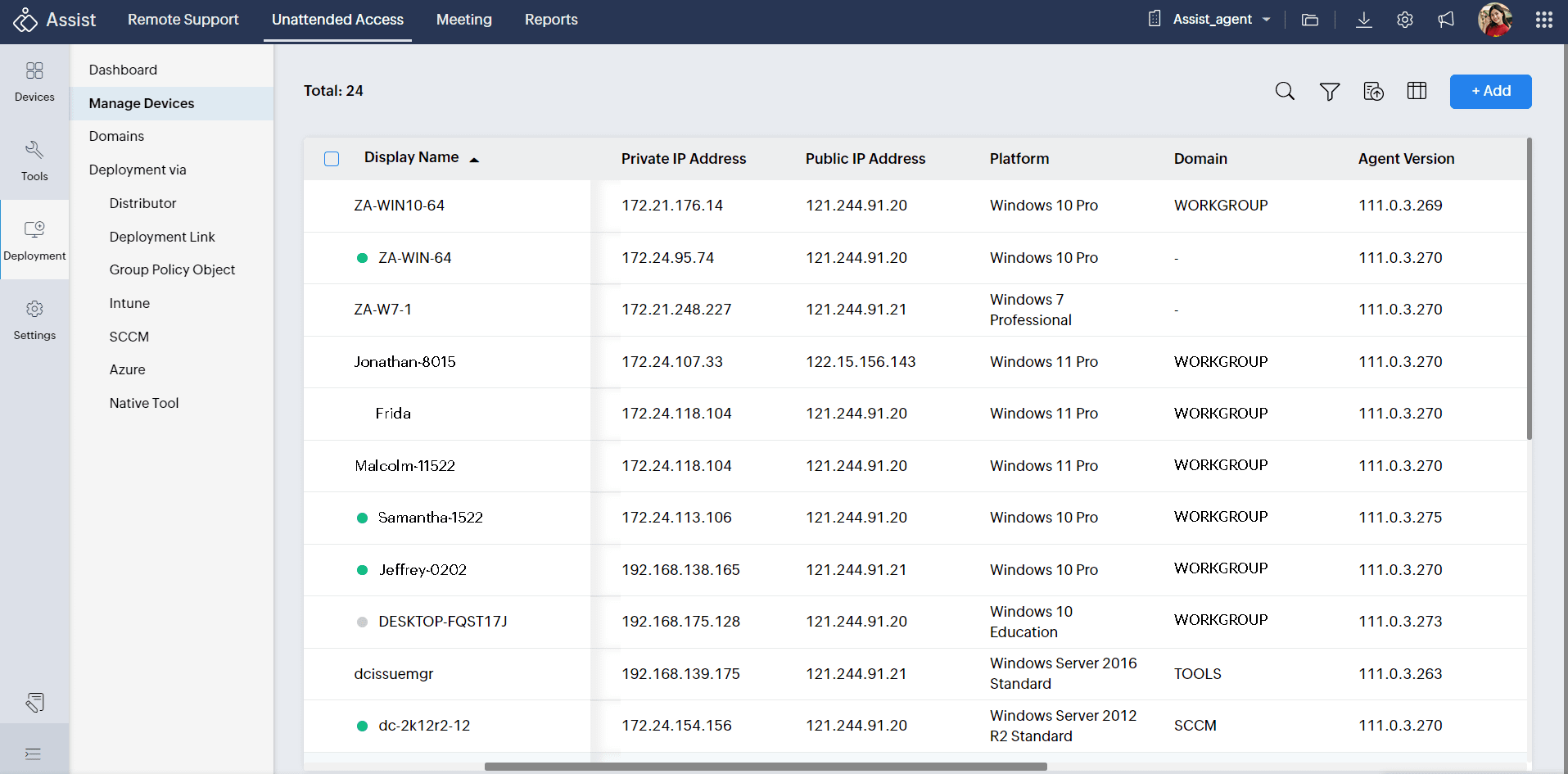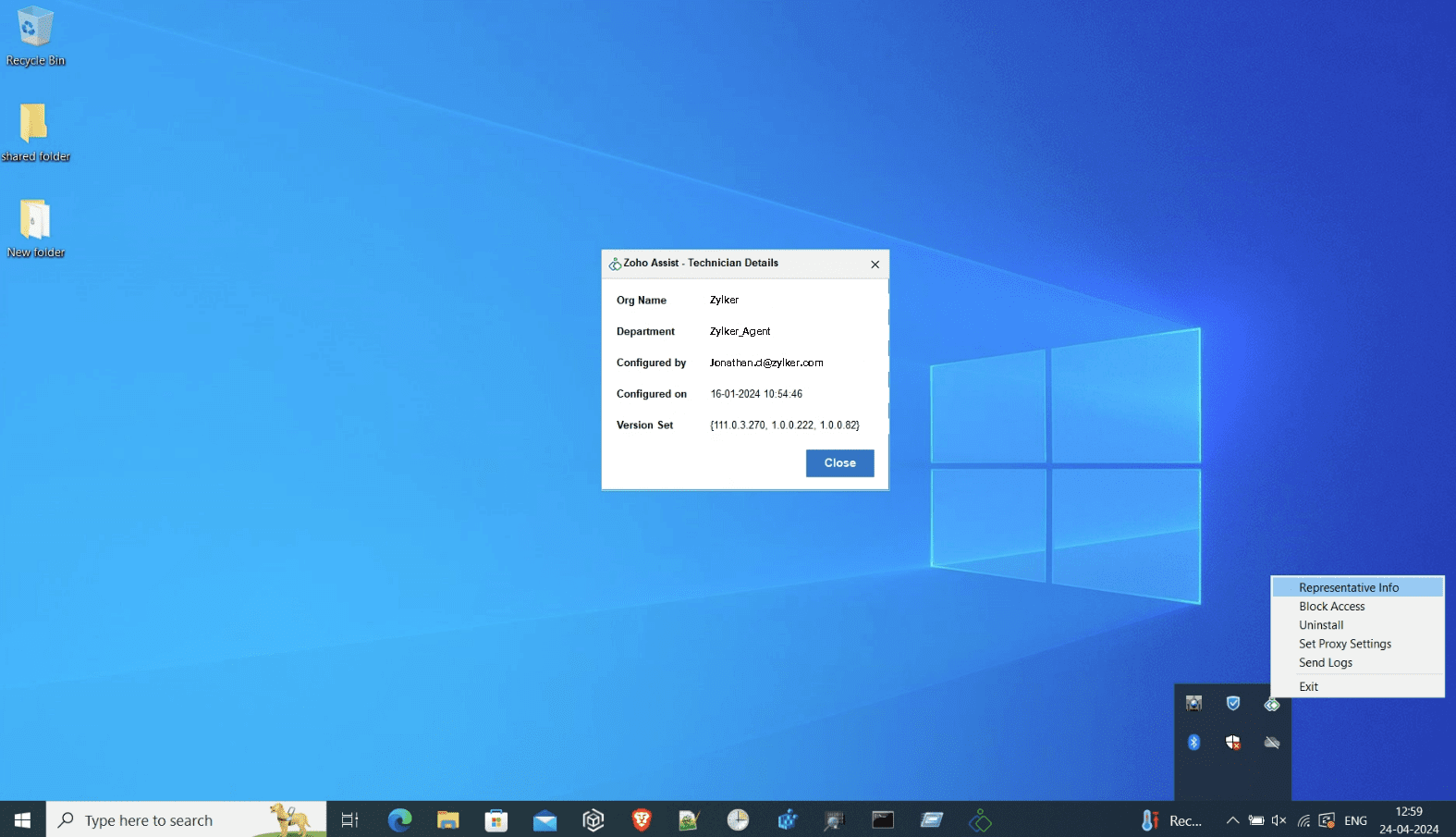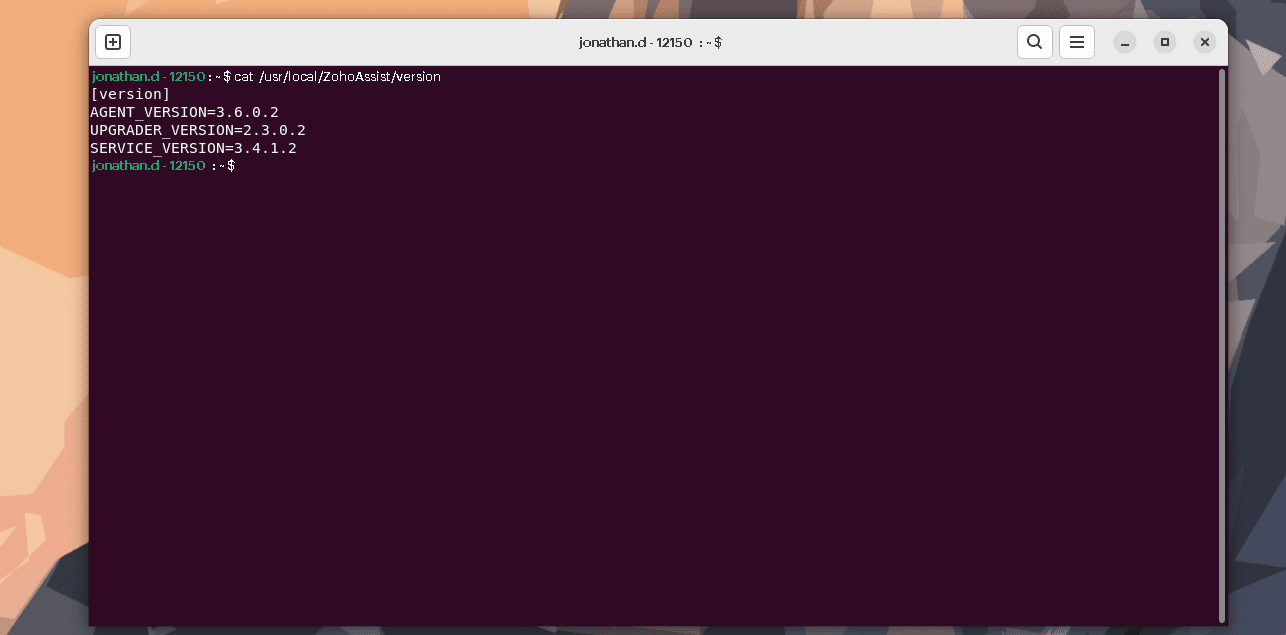How to check your Zoho Assist's Unattended Agent version
You can easily check the version of the Zoho Assist Unattended agent either directly from the Zoho Assist console or from the remote device configured for unattended access.
Zoho Assist Console
- To find the Agent version details of devices configured for unattended access in Zoho Assist
- Log in to your Zoho Assist Account.
- Navigate to Unattended access > Deployment > Manage devices.
All the devices configured for unattended access will be listed here along with the agent's version details.
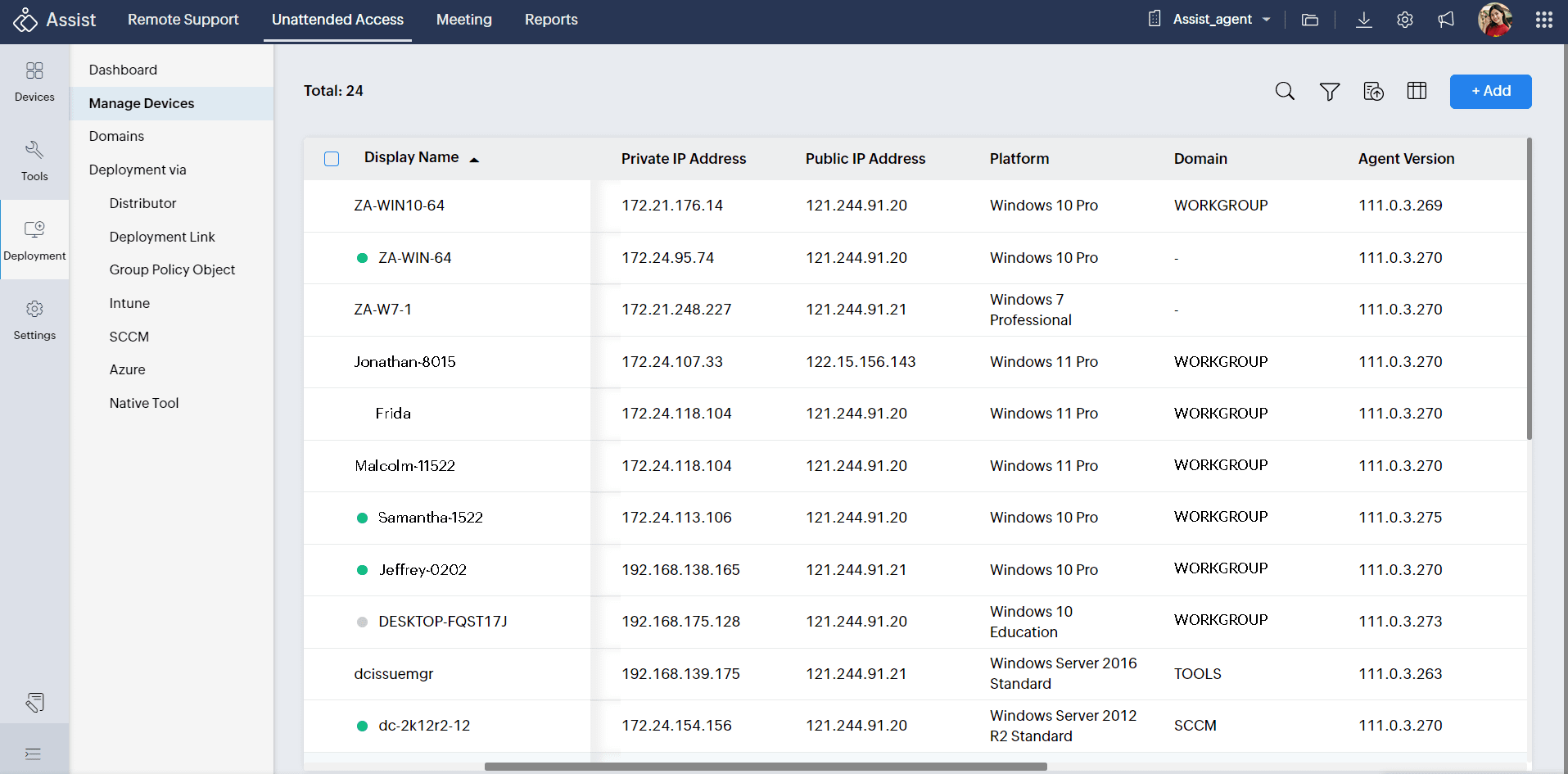
On the Remote Device
Windows OS device
After configuring a remote device for unattended access in Zoho Assist, you can easily check the agent version details by following the below steps:
- Locate the Zoho Assist tray icon in the remote device's taskbar.
- Right-click on the Zoho Assist tray icon and select Representative Info.
- A window displaying detailed technician information will open.
- Find the version set details of the Zoho Assist agent installed on the remote device and ensure that the version set on the remote device meets your compatibility requirements.

Mac OS Device
- Locate the Zoho Assist tray icon in the remote device's menu bar.
- Right-click on the Zoho Assist tray icon, select Unattended Access, and choose Representative Info.
- A window displaying detailed technician information will open.
You will find the version Set details of the Zoho Assist agent installed on the remote device.
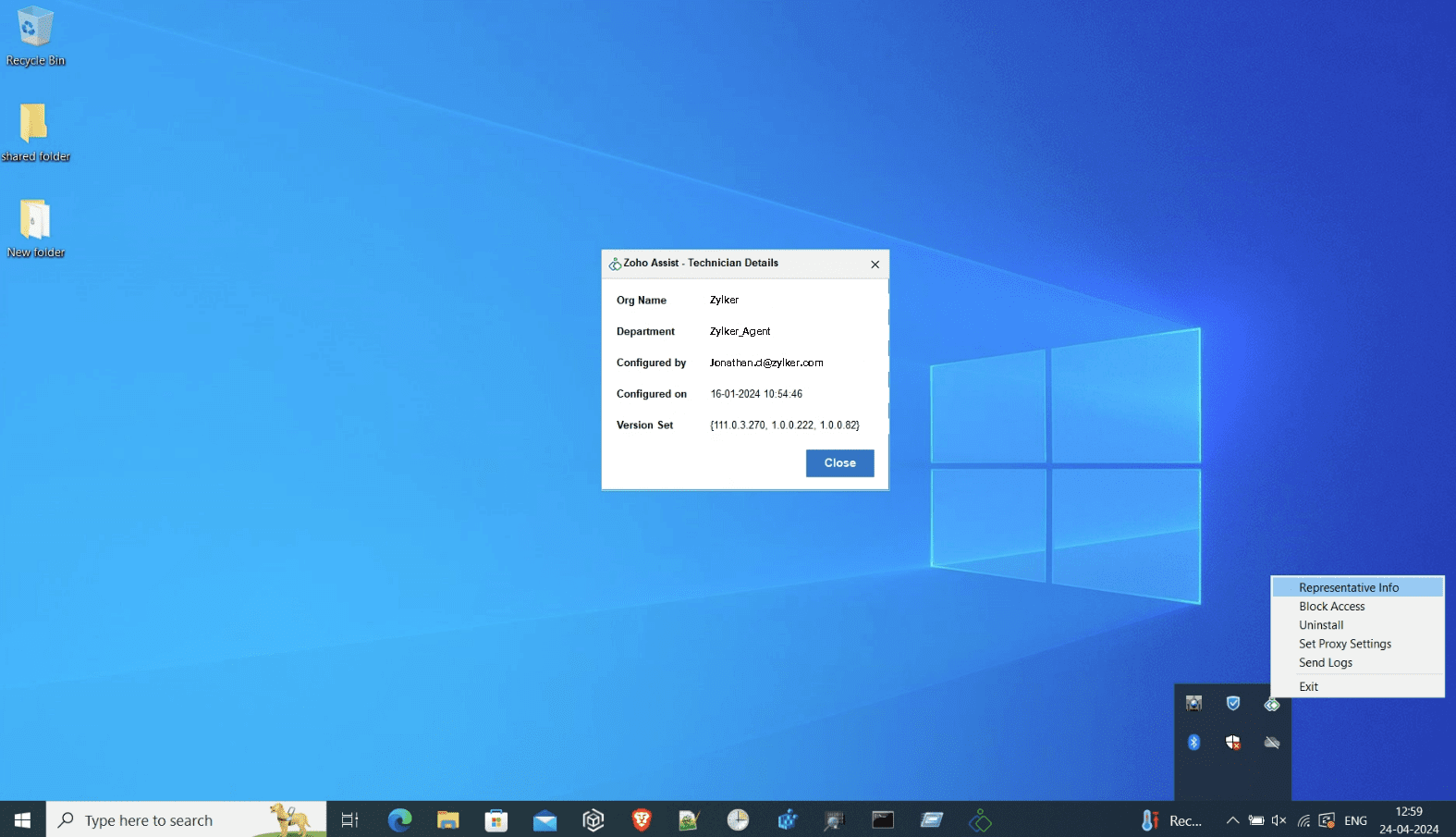
Linux OS Device
After you have configured the Linux device for unattended access:
- Open the Terminal in the remote device.
Enter the command: "cat /usr/local/ZohoAssist/version" to get the agent's version details.