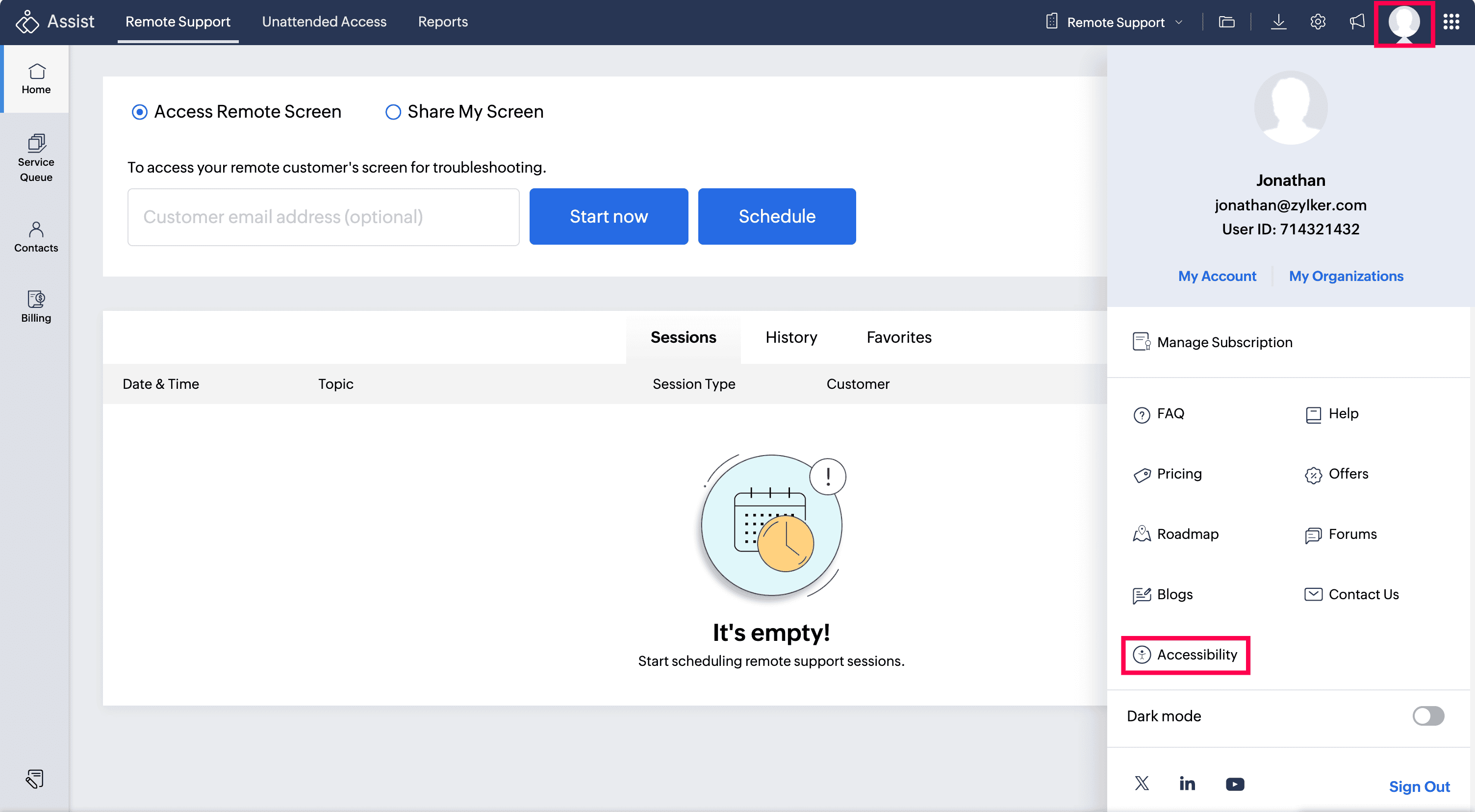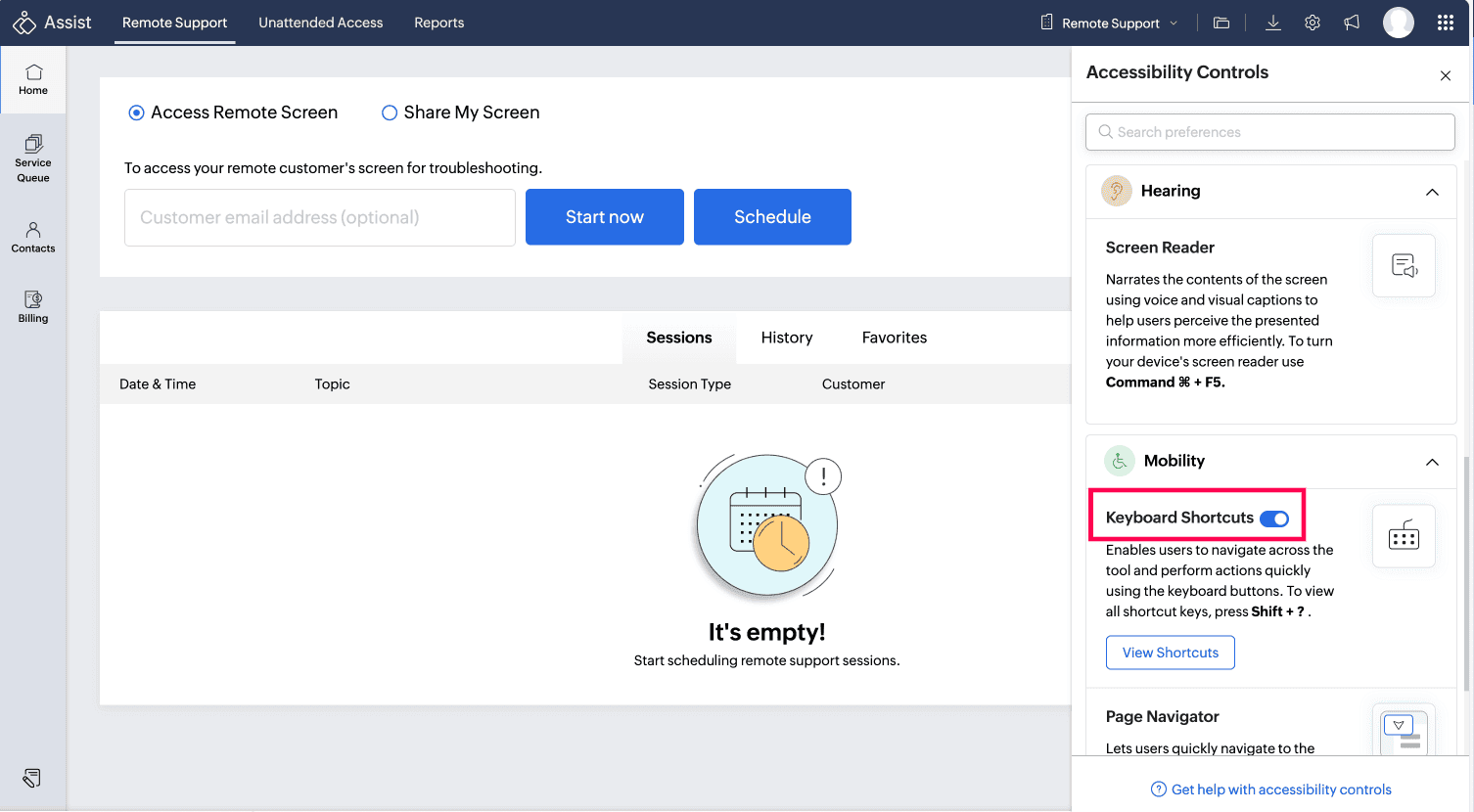Keyboard Shortcuts in Zoho Assist
Zoho Assist features accessible keyboard shortcuts that let you complete tasks quickly without a mouse. Use these shortcuts to start and schedule sessions, add contacts, groups, technicians, departments, and more—enhancing your workflow and making the application more accessible.
Keyboard shortcuts boost your productivity by allowing you to navigate between pages effortlessly. They work across the entire organization, taking you directly to the relevant module or performing the intended action in seconds.
To enable keyword shortcuts:
- Click your Profile Icon in the top-right corner.
Click Accessibility in the profile window.
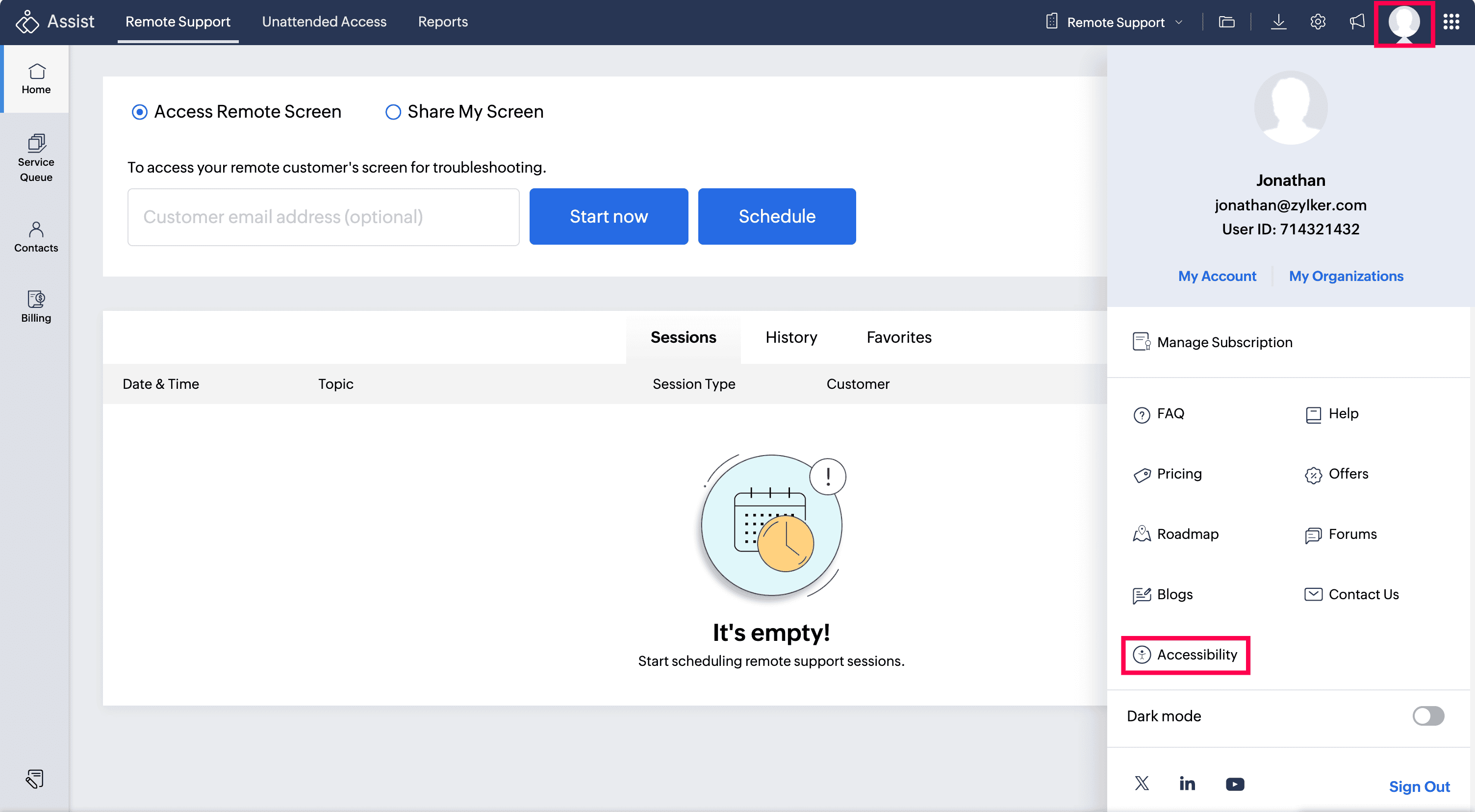
Toggle the Keyboard Shortcuts option to ON.
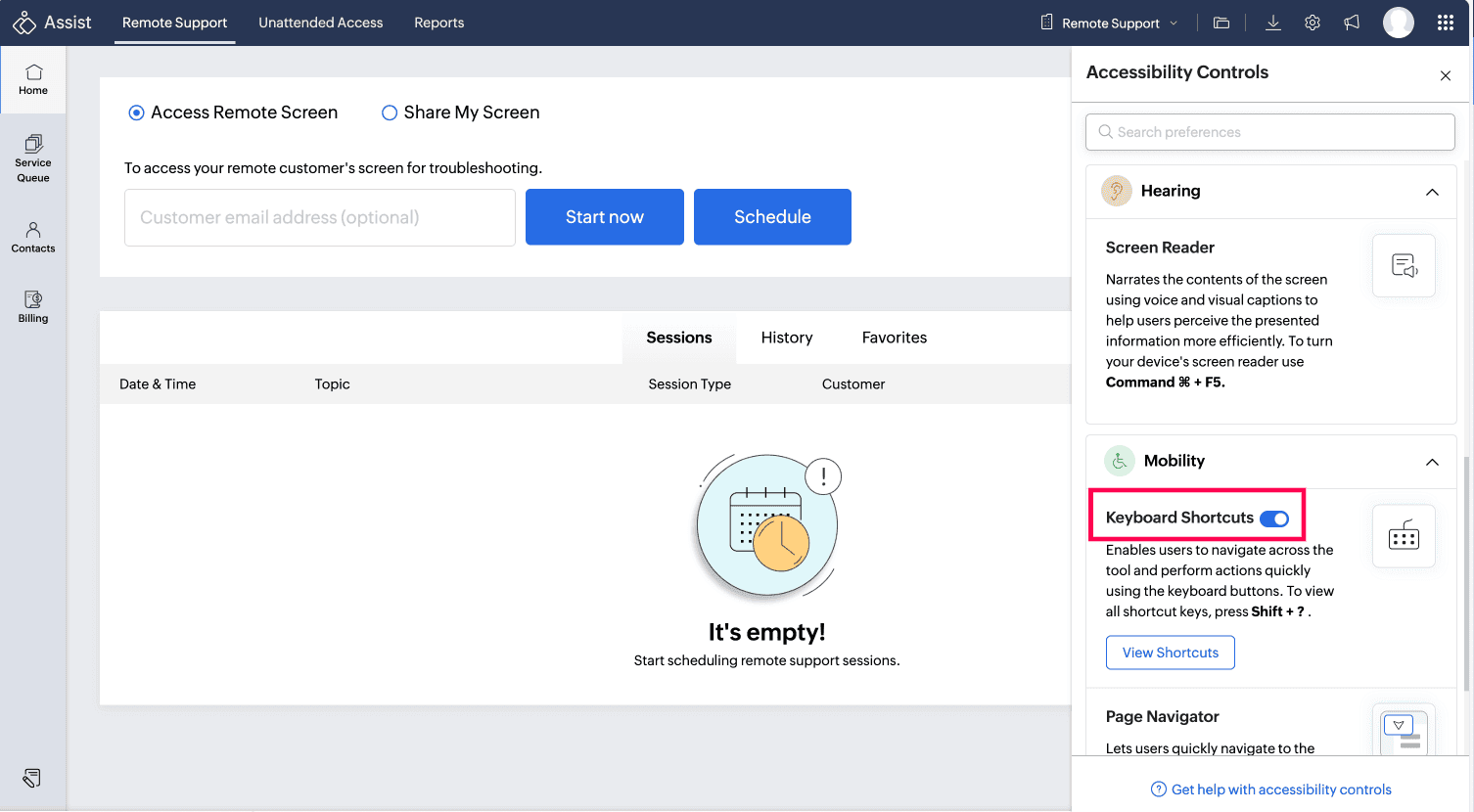
- Once enabled, you can view the list of keyboard shortcuts by pressing Shift +? or by navigating to Profile > Accessibility > Keyboard Shortcuts.
Action | Keyboard Shortcut |
Keyboard Shortcut | Shift + ? |
Page Navigator | G + T |
Remote Support Home | Z + A |
Unattended Access | Z + U |
Reports | Z + R |
Settings | Z + S |
Files | Z + F |
Downloads | Z + D |
Start the session | Shift + N |
Schedule the Session | Shift + S |
Add contacts | C + + |
Add groups | G + + |
Go to Deployment Link | L + + |
Go to Manage Devices | M + + |
Add Tech | T + + |
Add department | D + + |
Add Credential Manager | A + + |
Add Email Template | E + + |