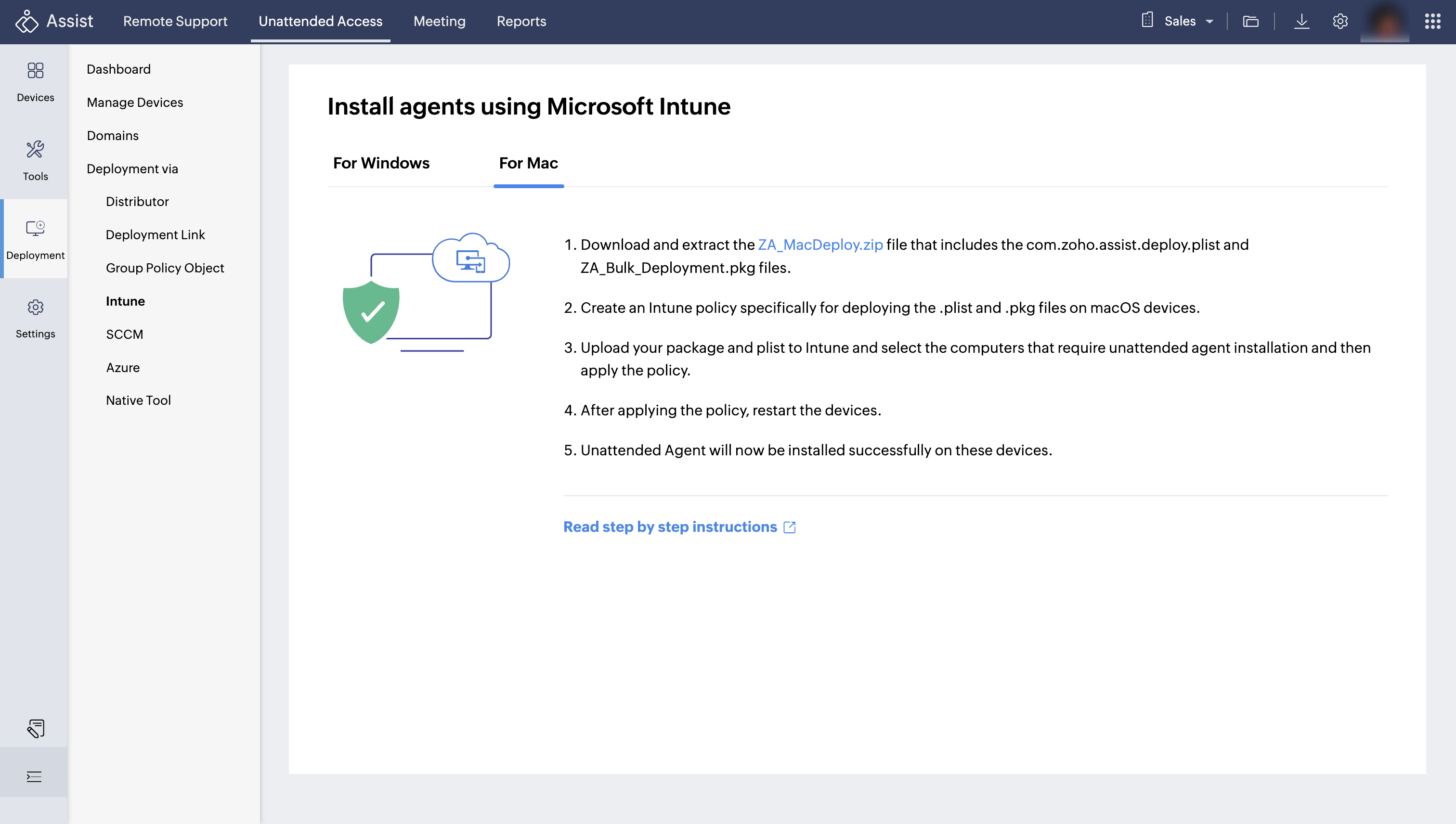Install Agent using Common MDM on MacOS
This guide facilitates the deployment of Zoho Assist on macOS devices through various Mobile Device Management (MDM) platforms. Zoho Assist enables remote support, unattended access, and remote management of macOS devices. The deployment process comprises two essential components: a configuration file (.plist) and a package file (.pkg).
Prerequisites
Before proceeding with the deployment, ensure you have the following:
- Administrative access to your Mobile Device Management (MDM) solution.
- Download the following files:
ZA_MacDeploy.zip file: This package contains com.zoho.assist.deploy.plist and ZA_Bulk_Deployment.pkg. You can find it by navigating to https://assist.zoho.com > Unattended Access > Deployment > Intune > For Mac.
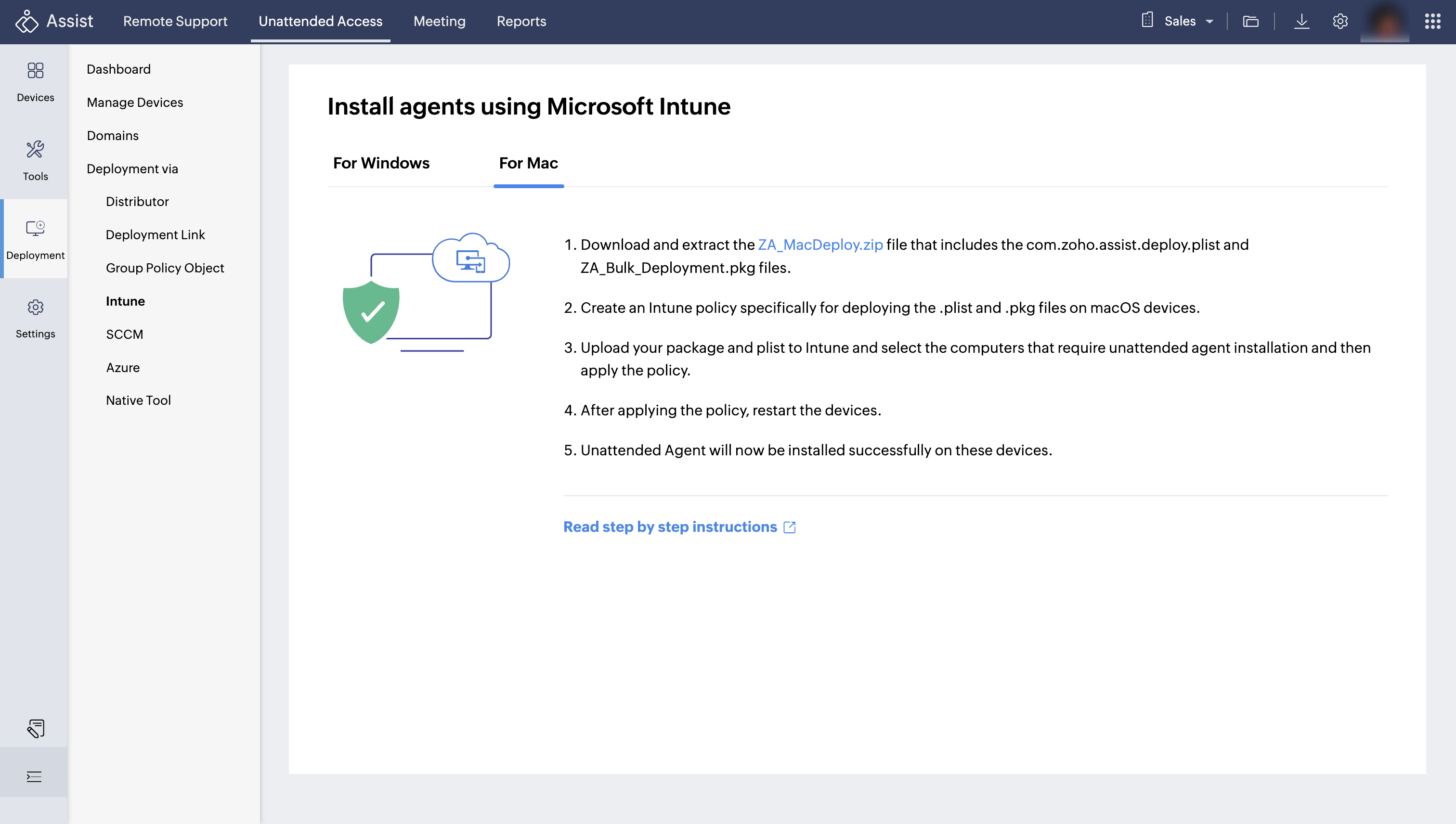
- zohoassist-pppc.mobileconfig.zip file: This file is necessary for configuring screen recording permissions.
Deployment
Deployment involves two phases:
- Deploying the PLIST File
- Deploying the PKG File
Deploying the PLIST File
- Extract the downloaded ZA_MacDeploy.zip file that includes the com.zoho.assist.MacDeploy.plist and ZA_Bulk_Deployment.pkg files.
- In your MDM console, navigate to the section for creating or managing configuration profiles.
- Create a new configuration profile by providing the name and description for the profile. The specific steps for this will vary by MDM platform, but you will generally need to provide a name and description for the profile.
- Add a custom settings payload or its equivalent, where you can specify custom plist files.
- Upload or input the settings from the com.zoho.assist.MacDeploy.plist file.
- Configure the profile to deploy the plist file to the /Library/Managed Preferences/ directory on the target MacOS devices.
- Assign and deploy the profile to your intended devices or device groups.
- Ensure that the deployment of the configuration is successful on your machine and verify that the com.zoho.assist.MacDeploy.plist file is present in the /Library/Managed Preferences/ directory of the deployed device.
Deploying the PKG File
- Upload the PKG File:
- Navigate to the section dedicated to managing and deploying software packages in your Mobile Device Management (MDM) console.
- Upload the ZA_Bulk_Deployment.pkg file. Follow the prompts to provide necessary details, as required by your MDM platform.
- Create and Deploy a Software Distribution Policy:
- Create a new policy or task for deploying software packages.
- Add the ZA_Bulk_Deployment.pkg file into the newly created policy.
- Configure the deployment settings according to your requirements, including:
- Specifying the target devices or groups
- Defining the deployment schedule
- Deploy the policy to install the Zoho Assist agent on the target macOS devices.
Configuring Screen Recording Permissions
Configure screen recording permissions and accessibility to ensure smooth functioning of Unattended access.
Deploy the Mobileconfig File:
- Extract the `zohoassist-pppc.mobileconfig.zip` file.
- Create a new configuration profile in your MDM console for deploying `.mobileconfig` files.
- Upload the extracted `zohoassist-pppc.mobileconfig` file to the newly created profile.
- Deploy this profile to the devices where Zoho Assist is installed to configure the necessary screen recording permissions.