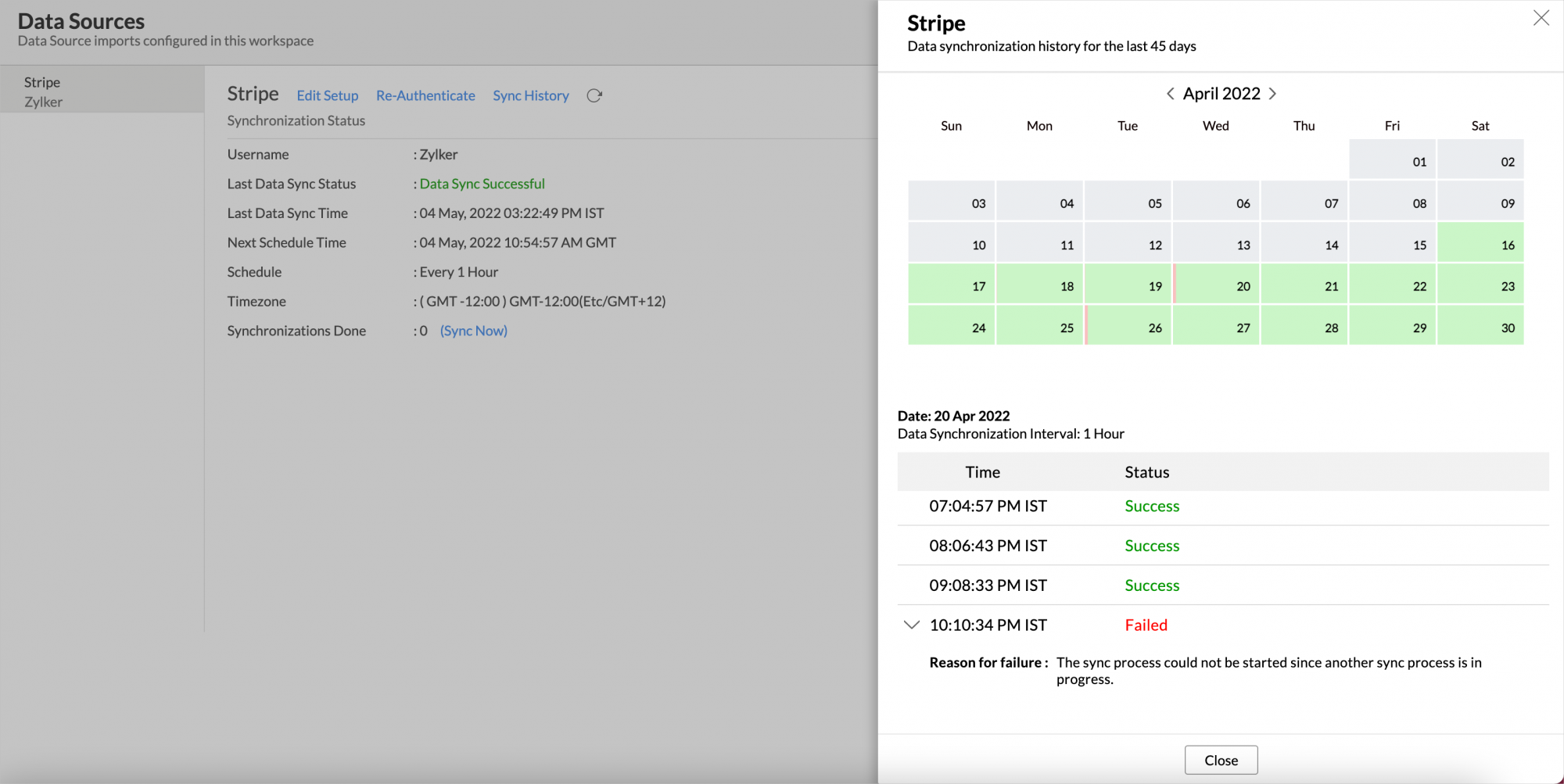Stripe Subscriptions Advanced Analytics
Stripe Subscriptions Advanced Analytics integration powered by Zoho Analytics enables you as a business owner to proactively manage and drive your subscription business with deep analytical insights. With Zoho Analytics you can slice and dice your subscription data, derive & analyze key SaaS subscription metrics such as revenue, growth rate, churn rate, cancellation rate, customer growth rate and do much more (learn more about the important KPI metrics for Subscription Analytics)
The connector comes with 75+ hand-picked reports and dashboards organized functionally as Subscription, Churn Analytics, Revenue, and Customer Analytics thus enabling you to easily jumpstart on your analysis.
General
- What is Zoho Analytics?
- Why Stripe Subscriptions Advanced Analytics connector?
- Who can use the Stripe Subscriptions Advanced Analytics connector?
Pricing
- How much does this cost?
- What do you mean by 'Users' in the pricing plan?
- What do you mean by 'Rows' and how is it calculated in the pricing plan?
Setup
- How do I setup the Stripe Subscriptions Advanced Analytics?
- How long should I wait for my Stripe Subscriptions data to initially appear in Zoho Analytics?
- I got this email which said 'Setup Process Failed'/'Synchronization Process Failed'. What should I do?
- How frequently can I synchronize my data with Zoho Analytics?
- Can I edit the Stripe Subscriptions connector Synchronization setting?
- Can I view the data synced history?
- Can I synchronize my Stripe Subscriptions data instantly?
- Can I setup the Stripe Subscriptions within any other existing workspace or in any other Advanced Analytics workspace?
- Can I transfer my Stripe Subscriptions connector to another admin account?
- How can I remove the setup?
Reporting Features
- How can I create reports using this connector?
- Can I create reports using the columns from different modules?
- What are the report types supported by Zoho Analytics?
- What are the default reports & dashboards created by Zoho Analytics, on setting up this connector?
- What are Formulas in Zoho Analytics?
- How do I create my own formulas in Zoho Analytics?
- What are the default formulas added by Zoho Analytics on setting up this connector?
- Can I add/modify data in the Stripe Subscriptions data tables from within Zoho Analytics?
- Can I add new columns to the Stripe Subscriptions data tables from within Zoho Analytics?
- Can I add new data tables in this Workspace to create reports & dashboards?
- Can I combine data from other sources with the data from Stripe Subscriptions to create reports and dashboards?
- Can I join data from multiple tables to create reports?
- What are Query Tables?
Cross-Functional Analytics with Business Applications
- What are the popular business applications that I can integrate Stripe Subscriptions with?
- How can I analyze the data from the business applications along with Stripe Subscriptions?
- Will a relationship (lookup) be created between Stripe Subscriptions and the third party applications that I integrate Stripe Subscriptions with?
Users, Sharing & Collaboration
- How do I share the reports in Zoho Analytics with my colleagues?
- Why are other members in my company not able to access the reports created?
- How can other members in my company create reports?
- What are the user roles available in Zoho Analytics?
- Why can't other users edit the reports that I have shared with them?
- How do I access the reports that I create using this?
- Can I share the same report created by multiple users with different criteria associated, so that they see different data?
- Can I export a report/dashboard?
- How can I print the reports & dashboards created in Zoho Analytics?
- How can I email reports & dashboards created in Zoho Analytics in a scheduled manner?
- How do I embed my reports in my intranet, blog or presentation?
Solutions
- How can I create a Customer Retention Cohort?
- How can I create a Customer Churn Cohort?
- Does Zoho Analytics support embedded analytics or rebranding?
Help & Support
- How do I get technical support on Zoho Analytics?
- Can I have someone from Zoho do a demo of this for me?
General
1. What is Zoho Analytics?
Zoho Analytics is a self-service BI and data analytics software that lets you analyze your data, create stunning data visualizations, and discover hidden insights in minutes.
Zoho Analytics offers the following important capabilities:
- Complete Online Business Intelligence and analytics service, accessible anytime, anywhere!
- Easy to adopt 'spreadsheet-like' interface with powerful drag & drop based reporting features for quick report creation.
- Visual Analysis capability for in-depth analysis and to slice & dice your data.
- Wide range of reporting capabilities like Dashboards, Charts, Pivot Views, Summary Views, Tabular reports, and KPI widgets.
- Data import from various sources such as data stored in local drive (CSV, Excel, JSON, HTML, XML, JSON, Statistical & MS Access files), Web feeds and cloud storage. Also supports data import from local/hosted Databases and cloud databases. Supports periodic scheduling of importing data.
- Integrated with a suite of 15+ Zoho products such as Zoho CRM, Zoho Desk, Zoho Projects, Zoho People, Zoho Books, Zoho Subscriptions, Zoho Inventory, Zoho Campaigns, etc.,
- Integrated with 45+ popular business applications like Google Ads, Facebook Ads, Bing Ads, Salesforce, MailChimp, Zendesk etc.,
- Integrated with Zapier and Zoho Flow to power up import from over 500+ apps.
- Integrates with custom applications using APIs.
- Blend/merge data from across different sources to create meaningful business reports and get end-to-end cross-functional analytics.
- An advanced formula engine for deriving key business metrics from your data.
- SQL (Structured Query Language) driven querying for powerful data preparation and report creation.
- Data alerts to track vital changes in your key business metrics
- Collaborative reporting and analytics with fine-grained permission control over your shared data and reports with your colleagues & friends.
- Efficiently collaborate with your users by setting up real-time commenting on a shared view.
- Publish reports for wider consumption. Embed reports/dashboards within your websites, web applications, and blogs.
- Email, Export, and Print reports in a variety of formats.
- Highly secure as all users login only over HTTPS (SSL connection). All your data and reports are hosted in secure data centers. (Refer to Security and Privacy)
- Supports Logo Rebranding.
- Get the mobile apps (optimized for both IOS and Android platform) and access the reports and dashboards on the go.
2. Why Stripe Subscriptions Advanced Analytics connector?
Stripe Subscriptions Advanced Analytics integration powered by Zoho Analytics enables you as a business owner to proactively manage and drive your business with deep analytical insights. With Zoho Analytics you can slice and dice your subscription data, derive & analyze key SaaS subscription metrics such as revenue, growth rate, churn rate, cancellation rate, customer growth rate and do much more.
This brings in all the capabilities of Zoho Analytics described above to Stripe Subscriptions users.
- A full-featured business intelligence (BI) and reporting tool that can slice & dice the Zoho SalesIQ data to create any reports/dashboards you require.
- Create your own reports and dashboards based on not only your Zoho SalesIQ data but also by blending data from other data sources.
- Share reports and dashboards with your colleagues.
- Set up Alerts to get notifications on key business metrics.
- Schedule and email your reports whenever you want.
- Export your reports as PDF, HTML, Excel, CSV and image files.
- Embed your reports on websites, blogs, etc.
3. Who can use the Stripe Subscriptions connector?
Any Stripe Subscriptions user who wishes to analyze their application data can make use of this.
Pricing
1. How much does this cost?
Stripe Subscriptions Advanced Analytics is bundled free for all the paid users of Zoho Analytics. The Zoho Analytics paid plans start at per month. Click to learn more about Zoho Analytics Pricing.
2. What do you mean by 'Users' in the pricing plan?
Anyone to whom you privately share your workspace, tables (data), reports and dashboards, created in Zoho Analytics, for collaboration is considered a 'User' in Zoho Analytics. A user is identified by his/her unique email address, with which their Zoho Analytics account was registered.
Suppose you subscribe to the Zoho Analytics Standard plan, you can privately share the data/reports in your account and collaborate with 4 other persons. Now your Zoho Analytics account is said to have 5 users (including yourself).
3. What do you mean by 'Rows' and how is it calculated in the pricing plan?
In Zoho Analytics, a row or record is defined in the same context as in a database (or spreadsheet). In simple terms, a table consists of rows (records) and columns (fields). Each row in a table represents a set of related data and has the same structure. For example, in a table that represents "Invoices", each row would represent a single invoice record. The number of rows calculated for pricing is the sum of all rows/records stored across all your workspace tables in your Zoho Analytics account.
Setup
1. How to Setup Stripe Subscriptions Advanced Analytics?
Also refer,
- How to create reports using this connector
- How to Create Charts
- How to Create Pivot Tables (Matrix Views)
- How to Create Dashboards
- Video demos
2. How long should I wait for my Stripe Subscriptions data to initially appear in Zoho Analytics?
After configuring this connector, you might have to wait some time for the initial fetch to happen. You will receive an email notification once the import is complete. If you access the workspace before the initial fetch, it will not display any data.
3. I got this email which said 'Setup Process Failed'/'Synchronization Process Failed'. What should I do?
The import/sync process of your Stripe Subscriptions data can fail sometimes, due to a variety of reasons. Hence you may receive such mails occasionally. The Zoho Analytics team will look into it immediately and get back to you, after taking the required corrective action.
Case 1: You will receive the Setup Process Failed mail when there is a failure during the initial fetch. In this case, we request you to:
- Open the workspace in which you have setup the connector.
- Click the Stripe button (or Data Sources button - in the case where the workspace contains multiple tables) in the Explorer tab.
- In the Data Sources tab that appears click the Retry Now link.
- If the issue persists please do write to support@zohoanalytics.com. We will look into it and get back to you immediately.
Case 2: You will receive the Synchronization Failed mail if there is any failure during the data synchronization process between Stripe Subscriptions and Zoho Analytics, after the initial setup & import of data. This might be a momentary failure due to any internal issues. This import schedule will get suspended if there are five successive failures.
4. How frequently can I synchronize my data with Zoho Analytics?
If you are a Basic plan user, you can synchronize your data once every day.
You can choose to synchronize data at one of the intervals mentioned below.
- 1 Hour (Enterprise plan Only)
- 3 Hours
- 6 Hours
- 12 Hours
- Every day
Note:
- Users in Enterprise plan alone can choose to synchronize data at every 1 hour.
- Users in Basic plan can synchronize their data only once everyday.
5. Can I edit the Stripe Subscriptions connector Synchronization setting?
Yes, you can edit the Stripe Subscriptions connector synchronization setting if you are the administrator of the Stripe Subscriptions Advanced Analytics Database.
To do so,
- Open the Stripe Subscriptions Advanced Analytics Workspace.
- Click the Stripe button in the Explorer tab (or Data Sources button - in the case where the workspace contains multiple connector setups).
- In the Data Sources tab that opens, click the Edit Setup link.
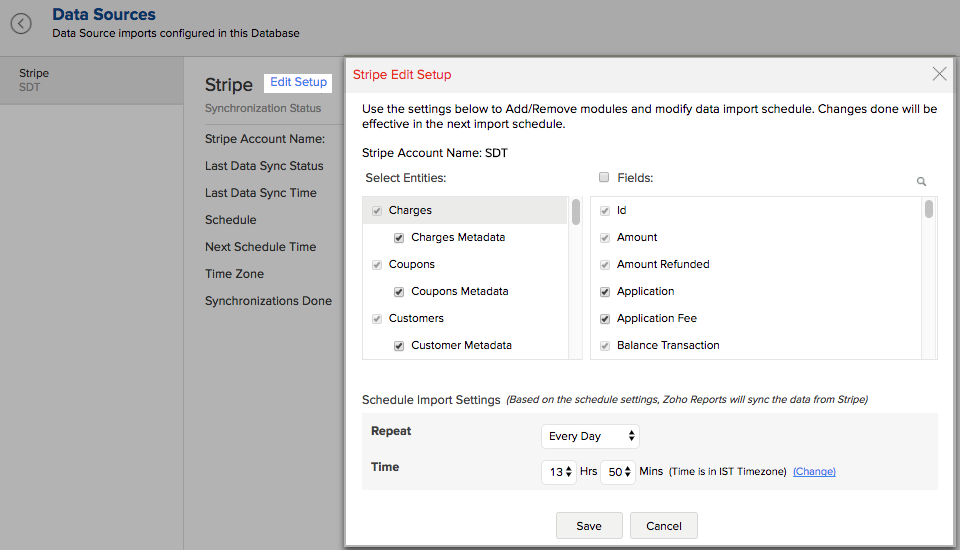
- Make the necessary changes and click Save.
6. Can I view the data synced history?
Yes, you can view the data synced history. Follow the below steps to view the data synced history.
- Open the corresponding Stripe Analytics Workspace in Zoho Analytics.
- Click Data Sources on the left panel. All the data source of the workspace will be listed.
- Click Stripe. The Data Sources page for Stripe will open.
- In the Data Sources page that opens, click the Sync History link.
- A calendar with the sync history of the last 45 days will open. The date when the data sync has happened will be highlighted. Hover to view the number of times the data had got synced on a specific date.
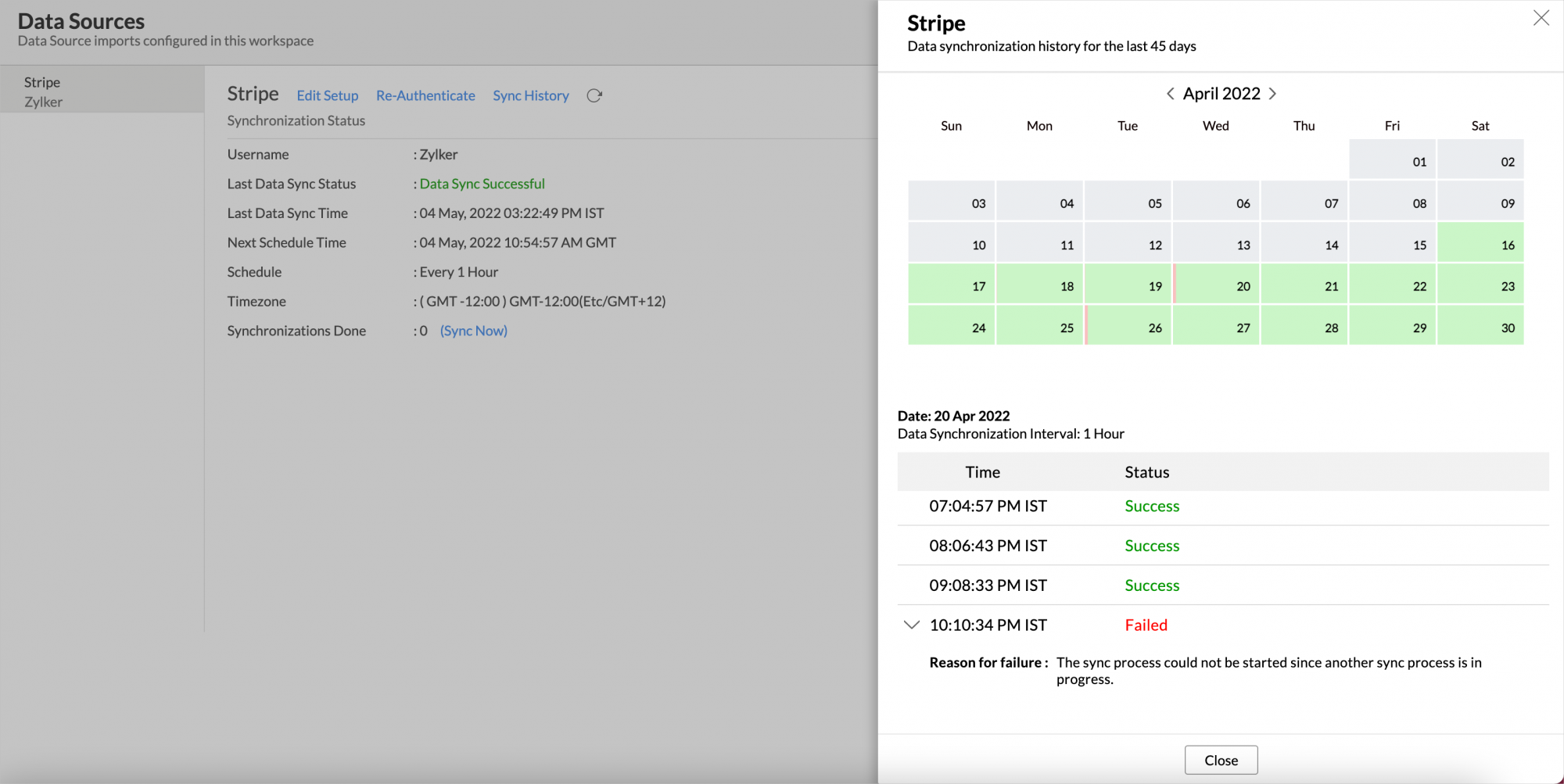
- Click the date to view more details.
- Time - Displays the time when the data is synced.
- Status - Shows whether the sync was a success or a failure.
In case of failure, the reason will be displayed. Refer to this page to learn how to resolve the issue and avoid further failure.
7. Can I synchronize my Stripe Subscriptions data instantly?
Yes, you can synchronize your Stripe Subscriptions data instantly when needed.
To synchronize your data instantly:
- Login to your Zoho Analytics account.
- Open the corresponding Workspace.
- In the Explorer tab, click Stripe button (or Data Sources button - in the case where the workspace contains multiple connector setups).
- In the Data Sources tab that opens click Sync Now.
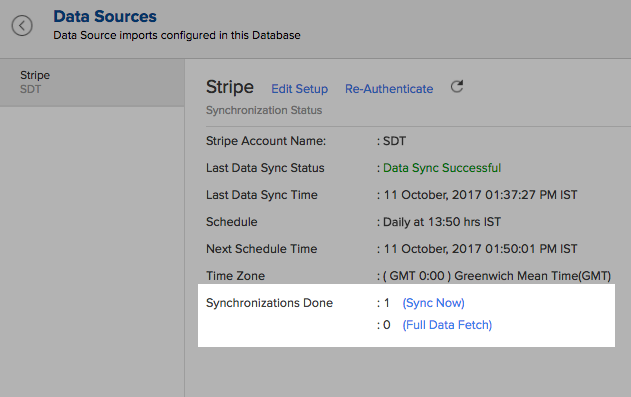
- Stripe Subscriptions data will get instantly synchronized.
Note:
To fetch the entire data, click Fetch Full data link. This will fetch the entire data from Stripe Subscriptions and therefore will be time-consuming. You can use this option for a maximum of five times between the schedules.
8. Can I setup the Stripe Subscriptions Advanced Analytics in any other existing Workspaces or in any other Advanced Analytics workspace?
Yes, you can setup the Stripe Subscriptions Advanced Analytics in any of the existing Workspaces or in any of the Advanced Analytics workspace to analyze data together. To do this,
- Open the Workspace into which you would wish to import your Stripe Subscriptions data
- Click the Import Data button in the Explorer tab or Select New > New Table/Import Data.
- In the Create New Table tab that opens, select Import from Stripe.
- In the Import from Stripe Subscriptions dialog that opens, authenticate your Stripe Subscriptions account.
- Select the form and the corresponding fields that need to be imported into Zoho Analytics.
- Select the necessary schedule import options in the Schedule Import Settings section and click Next.
Your Stripe Subscriptions data will be imported into your workspace. Refer to this setup presentation.
9. Can I transfer my Stripe Subscriptions connector to another admin account?
At present, we do not provide an option in the user interface. If you require this transfer, please do mail us to support@zohoanalytics.com and we will do this for you.
Once the transfer is done, the new administrator must log in to his Zoho Analytics account and follow the below steps.
- Open the corresponding Workspace.
- In the Explorer tab, click Stripe button (or Data Sources button - in the case where the workspace contains multiple connector setups).
- In the Data Sources tab that opens click Re-authenticate.
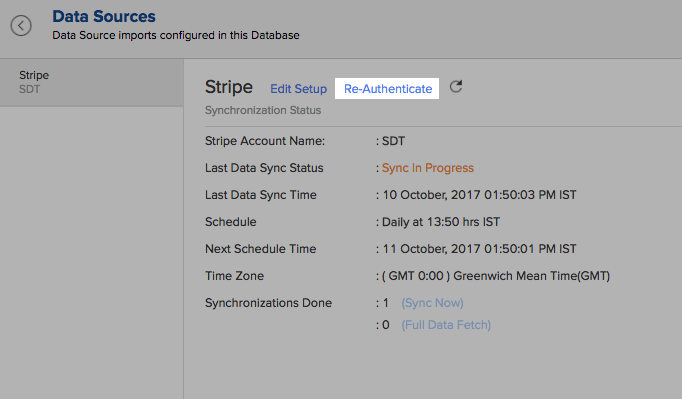
10. How do I remove this setup?
- Login to your Zoho Analytics account.
- Open the corresponding Workspace.
- In the Explorer tab, click Stripe button (or Data Sources button - in the case where the workspace contains multiple connector setups).
- In the Data Sources tab that opens click the Settings icon and select Remove Data Source as shown in the snapshot.
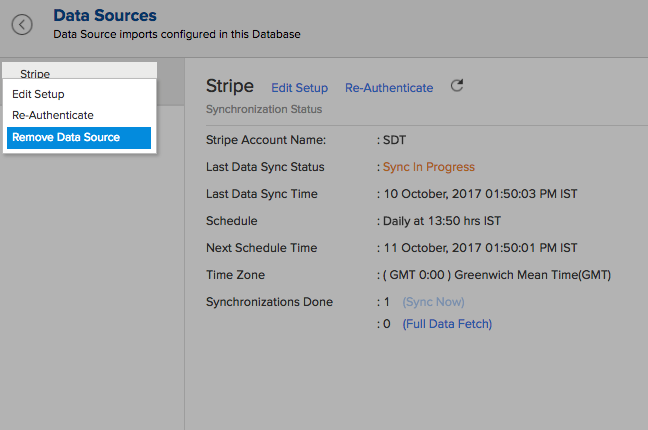
Reporting Features
1. How can I create reports using this connector?
Also refer,
2. What are the modules in Stripe Subscriptions on which I can create Reports?
You can create reports using the data from the following modules:
- Application Fees
- Balance Transaction
- Fee Details
- Balance Transactions Charges
- Charges Metadata
- Coupons
- Coupons Metadata
- Customer Metadata
- Customers
- Events
- Invoice Items
- Invoice Items Metadata
- Invoice Line Items
- Invoices
- Invoices Metadata
- Order Items
- Order Return Items
- Orders
- Orders Metadata
- Orders Returns Plans
- Plans Metadata
- Products
- Products Metadata
- Refunds
- Refunds Metadata
- SKUs
- Subscription Items
- Subscriptions
- Subscriptions Metadata Transfers
3. What are the report types supported by Zoho Analytics?
Zoho Analytics supports a wide variety of reports.
- Charts
- Pie
- Bar
- Stacked bar
- Bubble
- Packed Bubble
- Line
- Smooth Line
- Scatter
- Combination
- Area
- Stacked Area
- Web
- Funnel
- Doughnut
- Dial
- Bullet
- Table View
- Pivot tables (Matrix Views)
- Summary view
- Tabular view
- Dashboards (multiple reports arranged in the same page)
- KPI Widgets
4. What are the default reports & dashboards created by Zoho Analytics, on setting up this connector?
When you setup/configure the Advanced Analytics for Stripe Connector, 75+ default reports & dashboards are automatically created. These hand-picked reports gives a deep insight on your store in great detail.
5. What are Formulas/metrics in Zoho Analytics?
Formulas, as the name indicates, are calculations that help you derive key business metrics that can be used in reporting and analysis. Zoho Analytics provides a powerful formula engine to create any type of calculations required, to enable creating the required reports. Refer Adding Formulas in Zoho Analytics to know more.
6. How do I create my own Formula columns in Zoho Analytics?
You can create a custom formula by clicking Add > Formula Column in a Table. Refer to the Adding Formulas in Zoho Analytics help page.
7. What are the default formulas that gets added by Zoho Analytics on setting up this connector?
The default formulas added by Zoho Analytics are listed below. You can view these formulas by opening the corresponding table and selecting Add > Edit Formulas from the toolbar. (learn more about the important KPI metrics for Subscription Analytics)
The following are the default formulas in the Subscriptions table
| Formula Name | Formula | Formula Type | Description |
| Active Subscriptions | Aggregate | Countif("Subscriptions"."Is Active Subscription?"='Yes') | Displays the count of active subscriptions. |
| Cancelled Subscriptions | Aggregate | countif("Subscriptions"."Is Active Subscription?"='No') | Displays the count of cancelled subscriptions. |
| Churns | Aggregate | countif("Subscriptions"."Ended At" < now()) | Displays the number of people who have unsubscribed. |
| Churn Rate | Aggregate | ("Subscriptions"."Churns"/"Subscriptions"."Active Subscriptions")*100 | Displays the churn rate percentage of customers who have unsubscribed |
| No. Of Subscriptions | Aggregate | count("Subscriptions"."Id") | Displays the number of subscriptions |
| All Active Subscriptions | Aggregate | Count(if("Subscriptions"."Is Active Subscription?"='Yes',1,null)) | Displays the count of all subscriptions |
| Is Active Subscription? | Formula Column | if("Subscription State" = 'Active','Yes','No') | Displays 'Yes' if the subscription is active and 'No' if the subscription is inactive |
| Period Active in Months | Formula Column | dateandtimediff(MONTH,"Created Time",ifnull("Ended At",now())) | Displays the active period of subscription in months |
| Subscription State | Formula Column | if("Canceled At" is null and "Ended At" is null,'Active','Inactive') | Displays if the subscription is active or inactive. |
The following are the default formulas in the Invoices table
| Formula Name | Formula | Formula Type | Description |
| Discount Amount | Formula Column | "Total"-"Tax"-"Subtotal" | Displays the discounted amount |
| Paid Invoice Value | Aggregate | sumIf("Invoices"."Is Paid?","Invoices"."Subtotal",0) | Displays the Paid Invoice Value |
| MRR | Aggregate | sum(Ifnull("Invoices"."Subtotal",0)) - ifnull("Invoices". "Discounts",0) | Displays the Monthly Recurring Revenue |
| MRR from New Subscriptions | Aggregate | sumIf(month("Subscriptions"."Start Time") = month ("Invoices"."Date") and Year ("Subscriptions". "Start Time") = year ("Invoices"."Date"), ifnull("Invoices". "Subtotal",0),0) - ifnull("Invoices"."Discounts",0) | Displays the Monthly Recurring Revenue for new subscriptions |
MRR from Existing | Aggregate | "Invoices"."MRR"-"Invoices"."MRR from New Subscriptions" | Displays the Monthly Recurring Revenue for recurring / existing subscriptions. |
| ARPU | Aggregate | "Invoices"."MRR"/distinctcount("Subscriptions"."Customer Id") | Displays the Average Revenue per User |
| New Subscriptions | Aggregate | countif(month("Subscriptions"."Start Time")=month ("Invoices"."Date") and Year("Subscriptions"."Start Time") =year("Invoices"."Date"),"Invoices"."Id",0) | Displays the count of new subscriptions every month |
| ARPU for new Users | Aggregate | sumif(month("Subscriptions"."Start Time") = month("Invoices"."Date") and Year("Subscriptions"."StartTime")= year ("Invoices"."Date"), "Invoices"."Subtotal",0) / distinctcount("Subscriptions"."Customer Id") | Displays the Average Revenue per User |
| ARPU Existing Users | Aggregate | "Invoices"."ARPU"-"Invoices"."ARPU for new Users" | Displays the Average Revenue per Existing User |
| LTV | Aggregate | Sumif("Subscriptions"."Canceled At" is not null,"Invoices"."Subtotal",0) | Displays the Life Time Value |
| Average LTV | Aggregate | Avgif("Subscriptions"."Canceled At" is not null,"Invoices"."Subtotal",0) | Displays the Average Life Time Value |
| Unpaid Invoice Count | Aggregate | count("Invoices"."Id")-Countif("Invoices"."Is Paid?") | Displays the count of unpaid invoices |
| Unpaid Invoice Value | Aggregate | Sumif("Invoices"."Is Paid?",0,"Invoices"."Subtotal") | Displays the value of unpaid invoices |
| Discounts | Aggregate | Sumif("Coupons"."Amount Off" is not null,"Coupons". "Amount Off","Coupons"."Percent Off" * "Invoices"."Subtotal"/100) | Displays the total discount |
| YTD Revenue | Aggregate | YTD(sum(Ifnull("Invoices"."Subtotal",0))- ifnull("Invoices"."Discounts",0) ,"Invoices"."Date") | Displays the Year to Date Revenue |
The following are the default formulas in the Charges table
| Formula Name | Formula | Formula Type | Description |
| Failed Charges Count | Aggregate | Countif("Charges"."Status"='failed') | Displays the total count of failed charges |
| Net Charges | Aggregate | Sumif("Charges"."Captured","Charges"."Amount"-"Charges". "Amount Refunded", 0) | Displays the net value of charges |
| Failed Charges | Aggregate | Sumif("Charges"."Status"='failed',"Charges"."Amount") | Displays the total value of failed charges |
| Refund Amount | Aggregate | Sumif("Charges"."Refunded","Charges"."Amount Refunded",0) | Displays the amount to be refunded |
| Overall Captured Charge | Aggregate | Sumif("Charges"."Captured","Charges"."Amount",0) | Displays the Overall Captured Charge |
8. Can I add/modify data in the Stripe Subscriptions data tables in Zoho Analytics?
No, you cannot add/modify data in the Stripe Subscriptions data tables. Data from Stripe Subscriptions application will automatically get synced into Zoho Analytics in the different tables (one table for one form). You cannot edit any of this data or add new data records from within Zoho Analytics.
However, you can add new tables and add/import data into that, to create reports combining it with the data from Stripe Subscriptions.
9. Can I add new columns to the Stripe Subscriptions data tables in Zoho Analytics?
No, you cannot add new columns. But, you can add Formula Columns and Aggregate Formulas (i.e., calculated fields) to these tables to help you create powerful reports. Refer Adding Formulas to know more on this.
10. Can I add new data tables in this Workspace to create reports & dashboards?
Yes, you can add new data tables. Click New > New Table to add a new table in the existing Stripe Subscriptions Workspace.
With this feature, you can import data from other sources or add them manually into your Workspace to analyze and create reports combining this with your Stripe Subscriptions data. You can also import data from other business applications like Google Analytics, Salesforce CRM etc.
Refer:
- How to Import data from files and feeds into Zoho Analytics
- How to Import data from local databases using Upload tool
- Import data from popular Business Applications
- How to Import data using Zoho Analytics API
11. Can I combine data from other sources with the data from Stripe Subscriptions to create reports and dashboards?
Yes, you can combine data from your other sources with your Stripe Subscriptions application data for analysis.
To do this, you need to add/import a new data table into the Stripe Subscriptions Workspace as explained in the previous question and then define a look-up to join it with the table from Stripe Subscriptions.
To define a lookup relationship between two tables, it is essential that the tables have at least one column which is common between them. Follow the below steps to look up a column from Stripe Subscriptions along with the data from any other source.
- Open the corresponding table, right-click the column header and select Change to Lookup Column.
- Change to Lookup Column dialog that opens, select the column to look up.
- Click OK
12. Can I join data from multiple tables to create reports?
Yes, you can join data from multiple tables to create the reports. Refer to the previous question for detailed help on this.
13. What are Query Tables?
Query Table allows you to pull data from the tables by writing standard SQL SELECT Queries. You can create reports over this Query Table as you do over a data table. Refer to this help document to know about how to create Query Tables in Zoho Analytics.
Cross-Functional Analytics with Popular Business Applications
1. What are the popular business applications that I can integrate Stripe Subscriptions with?
You can import and analyze data from all the applications that Zoho Analytics offers integration with. Please refer to our Integrations page to know more.
2. How can I analyze the data from the third party business applications along with Stripe Subscriptions?
To import data from the third party business apps,
- Open the Stripe Subscriptions workspace.
- Click the Import Data button.
- In the Create New Table tab that opens, select the application that you wish to import.
- Provide the necessary authentications.
- Select the necessary modules and fields.
- Select the schedule import options.
- Click Create.
3. Will the related modules from Stripe Subscriptions and other third party application be created automatically?
A lookup relationship will not be created automatically between the Stripe Subscriptions modules and the modules of the application that you are trying to import. You will have to manually link the tables using a look-up relationship.
To manually create a lookup relationship refer this help link.
Users, Sharing & Collaboration
1. How do I share the reports in Zoho Analytics with my colleagues?
You can easily share the reports that you create with the other users in your organization. Refer to Sharing and Collaboration help page for more details on this.
Once you privately share a report to your colleagues they will be able to access the reports as you do. Refer here to know how to access the reports.
2. Why are other members in my company not able to access the reports that I create?
When a Stripe Subscriptions Administrator configures the Stripe Subscriptions - Zoho Analytics, the tables, and reports will be available only to him/her, by default. The Administrator has to share the workspace with other members of the company. Only then will the default reports be accessible by those members.
To know more, refer to Sharing and Collaboration help page.
3. How can other members in my company create reports?
The Stripe Subscriptions Administrator who has set up the should share the tables present in 'Stripe Subscriptions Advanced Analytics' workspace with other members of the company. Once this is done, the shared users can create reports based on those tables.
To know more, refer to Sharing and Collaboration help page.
Note: If you add a user as a Workspace Administrator in the Stripe Subscriptions Workspace created in Zoho Analytics (Refer Managing Users in Zoho Analytics, to know how to add Workspace Administrators), the user will be able access all the data & reports, create new reports and do any operation that you could do on the Workspace
4. What are the user roles available in Zoho Analytics?
Zoho Analytics offers three user roles - Administrator, Workspace Administrator, and User. Click to know more about the Zoho Analytics Organization Model and User Roles.
5. Why can't other users edit the reports that I have shared with them?
This is the expected behavior. Only when the users to whom the reports are being shared is set as a Workspace Administrator, they will be able to edit the reports. If a normal user wants to edit the report, he/she will have to save the report with a new name using the Save As option toolbar. The User can edit this report. To know more about user roles, click here.
6. How do I access the reports that I create using this connector?
You can access the reports that you create by logging into Zoho Analytics.
7. Can I share the same report created to multiple users with different criteria associated, so that they see different data?
Yes, you can. Refer the topic Apply filter criteria.
8. Can I export a report/dashboard?
Yes, you can export the report/dashboard in various file formats such as CSV, EXCEL, PDF, HTML, and Image. Click to know more.
9. How can I print the reports & dashboards created in Zoho Analytics?
In order to print the report/dashboard, you first need to export it. You can export the report in various file formats such as CSV, EXCEL, PDF, HTML and Image. Click to know more.
Note: If you are a user to whom a report has been shared and you want to take a print, ensure you have been provided the Export permission by the Administrator to the report, only then you will be able to print the report.
10. How can I email reports & dashboards created in Zoho Analytics in a scheduled manner?
If you are the Administrator of the Zoho Analytics or a 'Workspace Administrator', you can schedule reports and dashboards to be emailed automatically. Refer to the email schedule section in this help documentation.
11. How do I embed my reports in my intranet, blog or presentation?
You can easily embed the reports & dashboards created in Zoho Analytics in your website, web application or blog. Refer Embedding in Web Pages/Blogs help section to know more about this.
Solutions
1. How do I create the Customer Retention Cohort?
2. How do I create a Customer Churn Cohort?
3. Does Zoho Analytics offer Embedded Analytics or rebranding?
Yes, Zoho Analytics supports various rebranding options such as Portal rebranding/white labeling and Logo Rebranding.
Help & Support
1. How do I get technical support on Zoho Analytics?
We offer 24x5 technical support (Monday to Friday). In case if you need our assistance kindly do mail us your questions to support@zohoanalytics.com.
You can also reach out to us on our toll-free numbers -
- United States: +1 (888) 900 9646
- United Kingdom: +44 (20) 35647890
- Australia: +61-2-80662898
- India: +91-44-67447000
2. Can I have someone from Zoho do a Demo of this for me?
Yes, certainly. Register for a demo in this page.