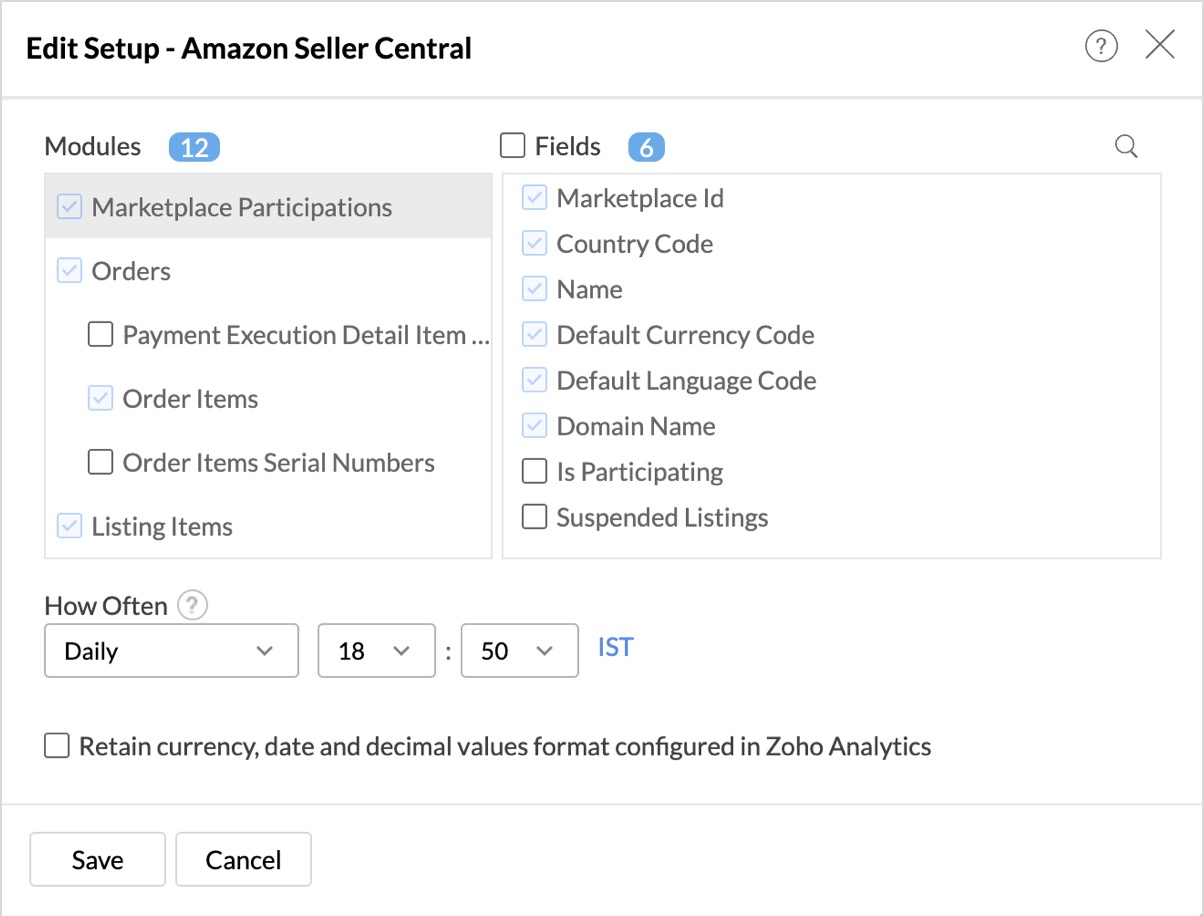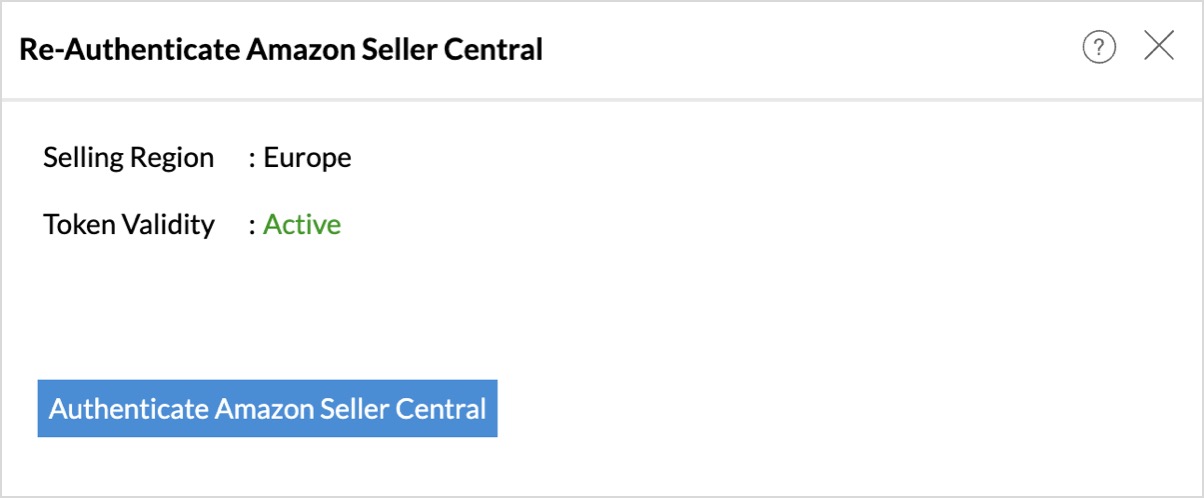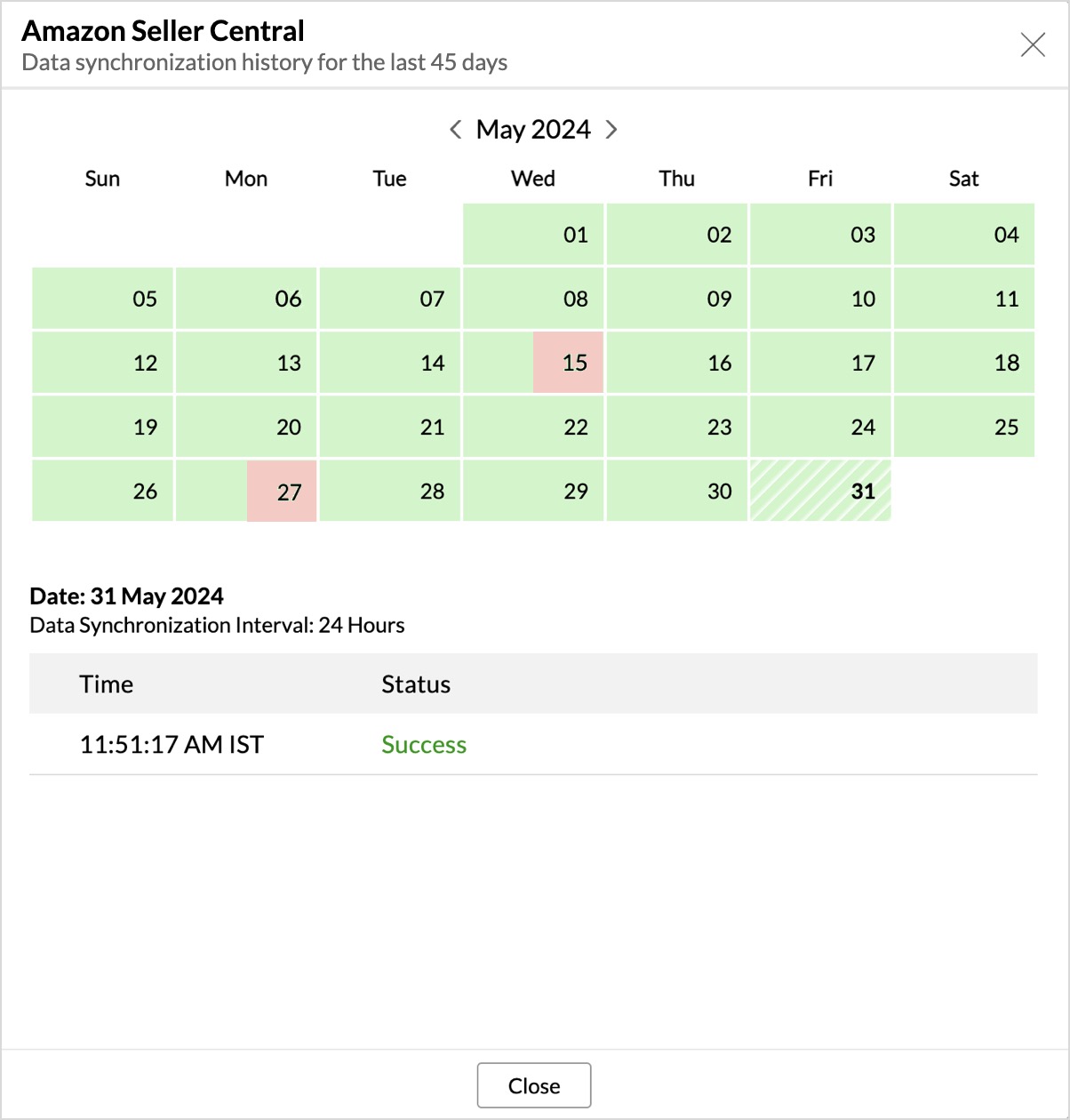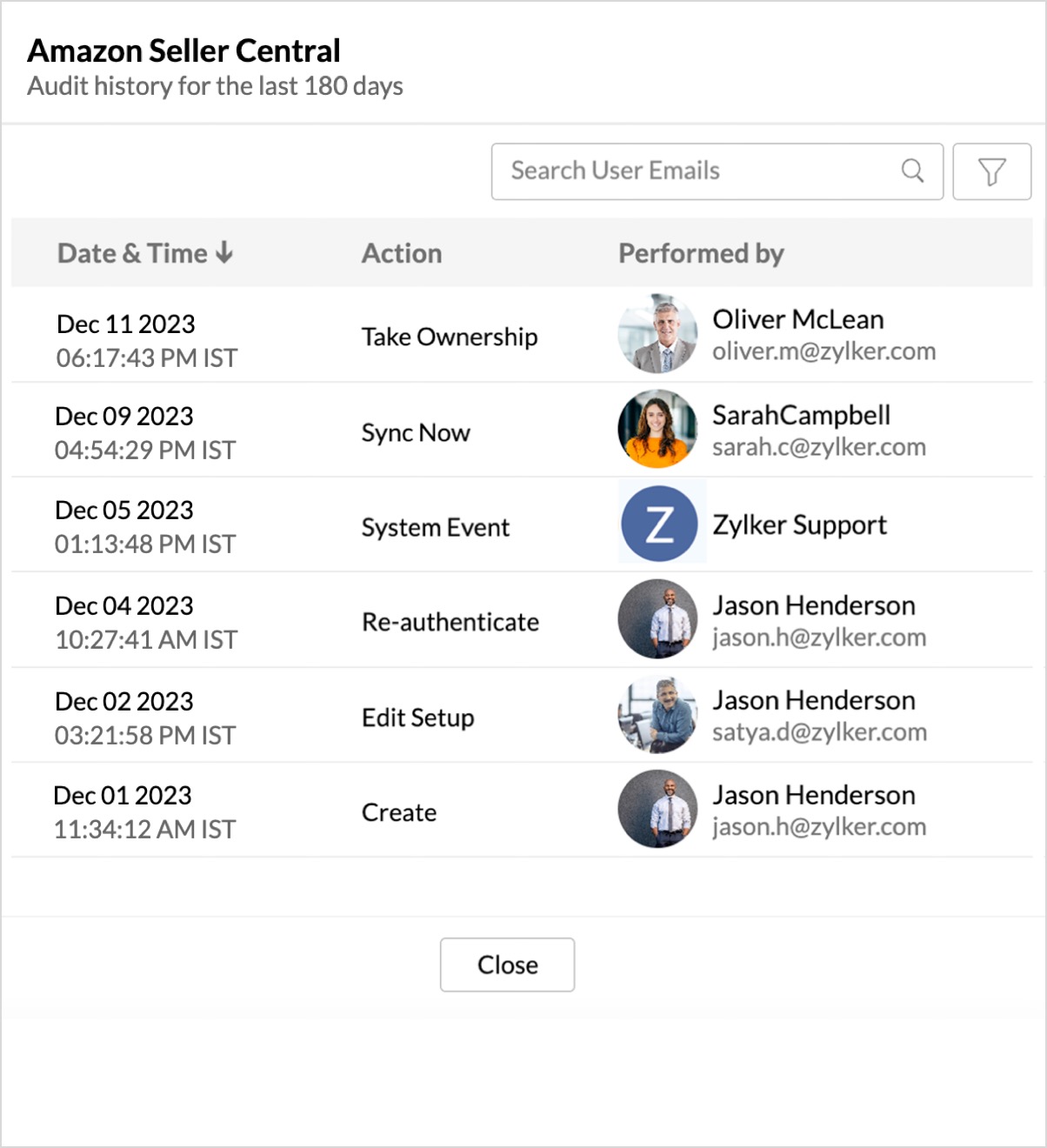Amazon Seller Central Advanced Analytics
Advanced Analytics for Amazon Seller Central allows you to import the Amazon sales data into Zoho Analytics for comprehensive analysis. With this integration, you can track sales performance, monitor inventory, and analyze customer trends, enabling data-driven decision-making to optimize your e-commerce strategy and boost sales.
- Setting up the Integration
- Handling Data Synchronization Failure
- Managing Data Sources
- Data Modeling & Preparation
- Data Visualization/Analysis
- Sharing & Collaboration
- Help & Support
Setting up the Integration
A user with administrator privileges (Account admin and Org admin) can configure the integration.
Note:
- The initial fetch might take a few minutes depending on the volume of the data to be imported. An email and an in-app notification will be sent, once the initial fetch is complete.
- The setup process can sometimes fail for a variety of reasons. In this case we request you to access the Data source tab and click the Retry link to import again. If the issue persists then write to support@zohoanalytics.com.
Modules & Fields (What are the modules and fields in Amazon Seller Central that will be synchronized in Zoho Analytics Workspace?)
The below table lists the modules and fields that will be synced to Zoho Analytics.
Modules | Fields |
| Inbound Shipment Items | Shipment Id, Seller SKU, Fulfillment Network SKU, Quantity Shipped, Quantity Received, Quantity In Case |
| Inbound Shipments | Shipment Id, Shipment Name, ShipFromAddress - Name, ShipFromAddress - AddressLine1, ShipFromAddress - City, ShipFromAddress - StateOrProvinceCode, ShipFromAddress - CountryCode, ShipFromAddress - PostalCode, Shipment Status, Box Contents Source, Total Units, FeePerUnit CurrencyCode, FeePerUnit Value, TotalFee CurrencyCode, TotalFee Value, Destination Fulfillment Center Id, Label PrepTypes, Are Cases Required, Confirmed Need By Date |
| Inbound Transport Details | Seller Id, Shipment Id, Package Unit, Package Weight Value, Package Weight Unit, Carrier Name, Package Status, Tracking Id, Partnered Estimate Amount, Partnered Estimate ConfirmDeadline, Partnered Estimate VoidDeadline, Is Partnered, Shipment Type, Package Length, Package Width, Package Height |
| Listing Itmes | Item Name, Item Description, Available In Marketplace, Zshop Shipping Fee, Item Note, Item Condition, Zshop Category1, Zshop Browse Path, Zshop Storefront Feature, ASIN 1, ASIN 2, ASIN 3, Will Ship Internationally, Expedited Shipping, Zshop Boldface, Product Id, Bid For Featured Placement, Add Delete, Pending Quantity, Fulfillment Channel, Merchant Shipping Group, Status, Maximum Retail Price, Listing Id, Seller SKU, Price, Quantity, Image URL, Product Id Type |
| Market Participations | Marketplace Id, Name, Country Code, Default Currency Code, Domain Name, Default Language Code, Is Participating, Suspended Listings |
| Order Items | ASIN, Seller SKU, OrderItem Id, Quantity Ordered, AmazonOrder Id, Title, Quantity Shipped, Points Number, Points Currency Code, Points Amount, Item Currency Code, Item Amount, Shipping Currency Code, Shipping Amount, Scheduled Delivery End Date, Scheduled Delivery Start Date, CODFee Currency Code, CODFee Amount, Price Designation, Customized URL, Gift Message Text, Gift Currency Code, Gift Amount, Gift Wrap Level, Is Buyer Requested Cancel, Buyer Cancel Reason |
| Tickets | ID, Event ID, OrderID, Ticket ID, Ticket Name, Purchased By, First Name, Last Name, Email, Affiliate Name, Promo Code, Created By, Last Modified Time |
| Order Items Serial Numbers | OrderItem Id, Serial Numbers |
| Orders | AmazonOrder Id, Purchase Date, LastUpdate Date, Order Status, Fulfillment Channel, Currency Code, Amount, Number Of Items Shipped, Number Of Items Unshipped, Payment Method, Marketplace Id, Order Type, Default Ship From Location - Name, Default Ship From Location - Address Line 1, Default Ship From Location - City, Default Ship From Location - State Or Region, Default Ship From Location - Postal Code, Default Ship From Location - Country Code, Default Ship From Location - Phone, Default Ship From Location - AddressType, Default Ship From Location - Address Line 2, Default Ship From Location - County, Default Ship From Location - District, Default Ship From Location - Name, Default Ship From Location - Address Line 1, Default Ship From Location - Address Line 2, Default Ship From Location - City, Default Ship From Location - County, Default Ship From Location - District, Default Ship From Location - State Or Region, Default Ship From Location - Postal Code, Default Ship From Location - Country Code, Default Ship From Location - Phone, Default Ship From Location - AddressType, SellerOrder Id, Sales Channel, Order Channel, Ship Service Level, Is Replacement Order, Replacement Order Id, Shipment Service Level Category, Earliest Ship Date, Latest Ship Date, Earliest Delivery Date, Latest Delivery Date, Is Business Order, Is Prime, Is GlobalExpress Enabled, Is PremiumOrder, Is Sold By AB, Is IBA, Buyer Invoice Preference, Buyer Legal Company Name, Buyer Business Address, Buyer Tax Office, Buyer Tax Registration Id, Fulfillment Supply SourceId, Is ISPU, Is Access Point Order, Seller Display Name, Easy Ship Shipment Status, Electronic Invoice Status, Shipping Address - Name, Shipping Address - Address Line 1, Shipping Address - Address Line 2, Shipping Address - City, Shipping Address - County, Shipping Address - District, Shipping Address - State Or Region, Shipping Address - Postal Code, Shipping Address - Country Code, Shipping Address - Phone, Shipping Address - AddressType, Buyer Email, Buyer Name, Buyer County, Purchase Order Number enter by Buyer |
| Outbound Fulfillment Orders | Seller Fulfillment Order Id, Displayable Order Id, Displayable Order Date, Displayable Order Comment, Shipping Speed Category, Received Date, Fulfillment Order Status, Status Updated Date, Fulfillment Policy, DestinationAddress - name, DestinationAddress - addressLine1, DestinationAddress - addressLine2, DestinationAddress - city, DestinationAddress - stateOrRegion, DestinationAddress - countryCode, DestinationAddress - postalCode, Marketplace Id |
| Outbound FulfillmentOrder Items | Seller Fulfillment Order Id, Seller Sku, Seller Fulfillment Order ItemId, Fulfillment Network Sku, Order Item Disposition, Unfulfillable Quantity, Estimated ShipDate, Estimated Arrival Date, UnitDeclaredValue CurrencyCode, UnitDeclaredValue Value, Cancelled Quantity, Quantity |
| Outbound FulfillmentOrder Return Item | Seller Return Item Id, Seller Fulfillment Order Item Id, Amazon Shipment Id, Seller Return Reason Code, Return Comment, Amazon Return Reason Code, Status, Status Changed Date, Return Authorization Id, Return Received Condition, Fulfillment Center Id |
| Outbound FulfillmentOrder Shipment Items | Amazon Shipment Id, Seller SKU, Seller Fulfillment Order Item Id, Quantity, Package Number, Serial Number |
| Outbound FulfillmentOrder Shipments | Seller Fulfillment Order Id, Amazon Shipment Id, Fulfillment Center Id, Fulfillment Shipment Status, Shipping Date, Estimated Arrival Date |
| Outbound FulfillmentOrders FeaturePolicy | Seller Fulfillment Order Id, Feature Name, Feature Fulfillment Policy |
| Payment Execution Detail Item List | Payment CurrencyCode, Payment Amount, Sub Payment Method, AmazonOrder Id |
Data Sync Frequency
Zoho Analytics offers flexible sync schedules to ensure that your data is always up-to-date for effective analysis. These schedules allow you to automate the process of updating your data, ensuring that your analyses are based on the latest information.
- 1 Hour (Enterprise plan only)
- 3 Hours
- 6 Hours
- 12 Hours
- Every day
Handling Data Synchronization Failure
Data synchronization can fail,
- If the data type of a field is changed in the Amazon Seller Central Application.
- If the Modules and Field selected for analysis are deleted in the source application.
- If the user who configured the integration no longer has permission to access the modules.
In any of the above mentioned cases, the data sync will be paused. You will be notified via email and in- app notification with the exact reason for failure along with the solution.
To resolve the sync failure, delete or restructure the views, or restore the specific modules and fields from the source application. Refer to Data Sync failure and solutions article for more details.
Once you have made the changes, click the Sync now option in the data source tab to resume data sync. If the issue persists, contact support@zohoanalytics.com
Managing Data Sources
The Data Sources tab provides essential information to monitor and manage the integration setup. It also allows you to edit the settings as needed. Users with administrator privileges will be able to view and modify the connection settings.

Data Source Permalink
The Data Source Permalink helps you easily access the data source tab. Only the Organization Admin and Account Admin can make changes in the Data sources page, other users can know the synchronization details like whether the last data sync was successful or not, when the last data sync happened, when the next sync is scheduled to happen, etc. This link can also be pasted in dashboards so that everyone accessing the dashboard can know about the sync status.

Edit Setup
The Edit Setup tab allows you to add or delete modules or fields, change the schedule interval, and modify other settings specific to the business application.
To modify the settings,
- Click Data Sources > Edit Setup.
- The Edit Setup - Amazon Seller Central dialog will open. Modify the settings as needed and click Save.
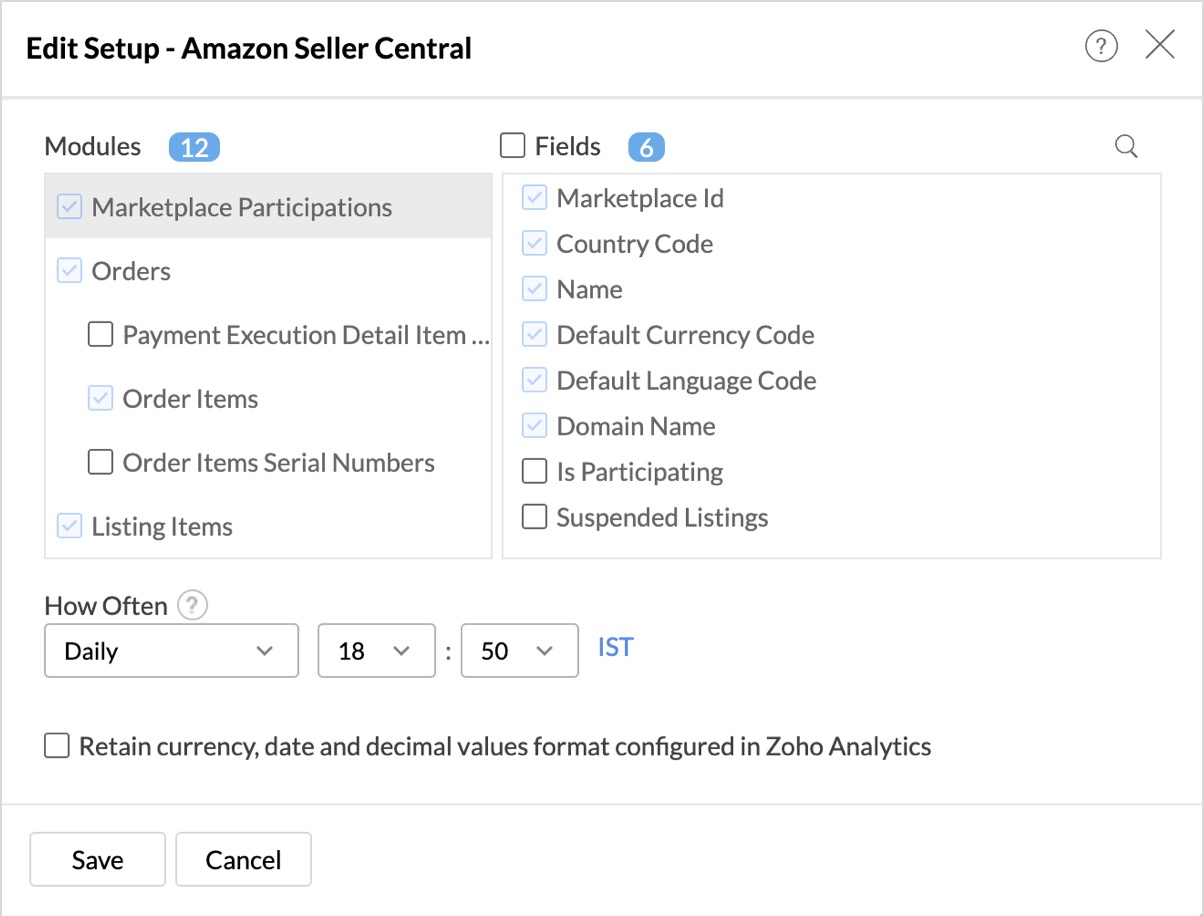
Re- Authenticate
Re-authentication will be helpful when the API key or password is changed. In this case, the data sync will be paused, and the administrator who configure the connector setup must re-authenticate to resume the data sync.
To re-authenticate,
- Click Data Sources > Re-Authenticate.
- The Re-authenticate - Amazon Seller Central dialog will open. Click Authenticate Amazon Seller Central.
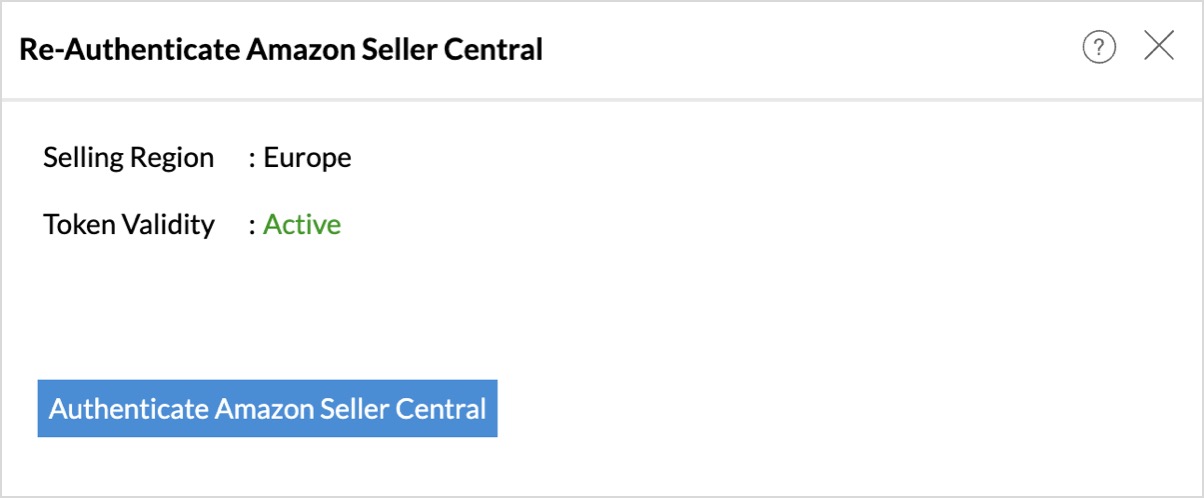
Sync History
The Sync History tab provides details about the data sync for the last 45 days. A successful data sync is marked in green, and a sync failure is marked in red.
To view the Sync history,
- Click Data sources > Sync History.
- A calendar with the Sync History of the last 45 days will open. The date when the data sync has happened will be highlighted. Hover to view the number of times the data had got synced on a specific date.
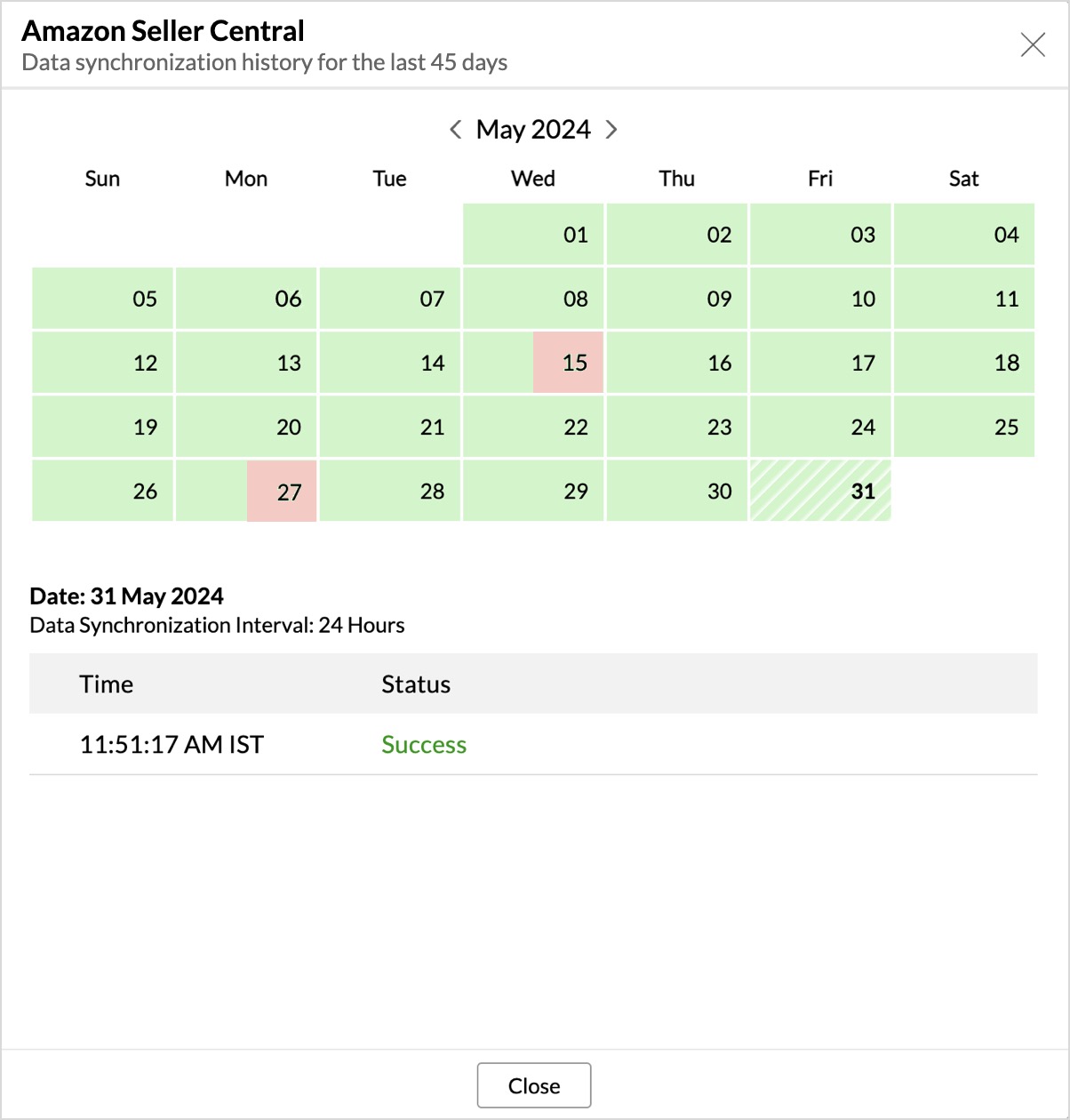
- Click the date to view more details.
- Time - Displays the time when the data is synced.
- Status - Shows whether the sync was a success or a failure.In case of failure, the reason will be displayed. Refer to this page to learn how to resolve the issue and avoid further failure.
Audit History
Zoho Analytics logs all the user activities and system events within the Amazon Seller Central workspace. The following actions that are logged in Zoho Analytics,
- User Action: Create, Modules Added, Modules Removed, Fields Added, Fields Removed, Schedule Change and Entities Modified, Delete, Take Ownership, Re-authenticate, Sync Now, Retry.
- System Action: Plan upgrade or downgrade.
To view the audit history,
- Click Data Sources > Audit History.
- A dialog with the activities for the last 180 days will open.
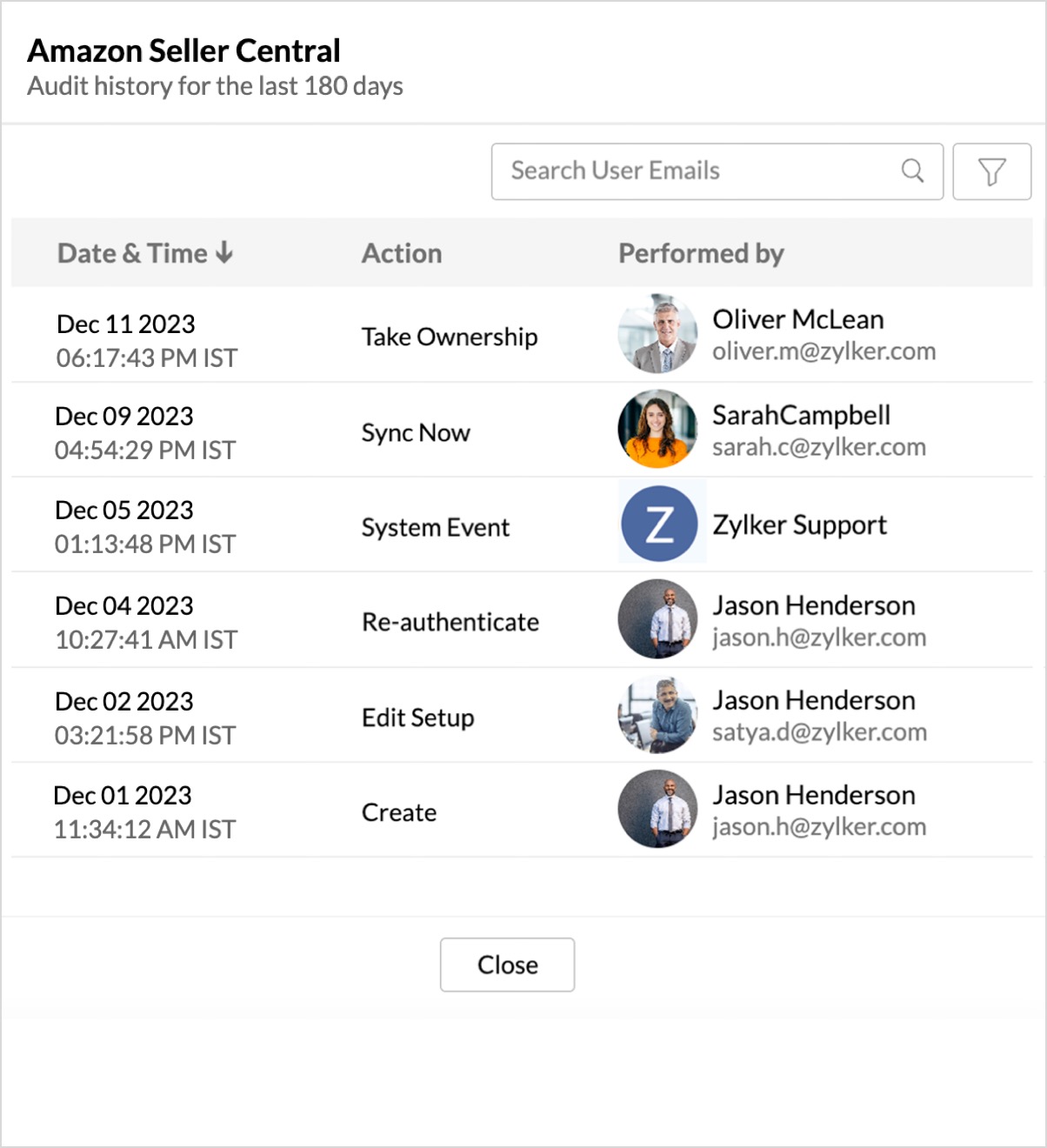
Remove Data Source
Zoho Analytics allows you to remove the integration if needed. Removing the integration will suspend further data synchronization. The data tables and the reports will be available.
Click the Settings icon in the Data Sources tab, and select Remove Data Source from the drop-down menu.

Data Modeling & Preparation
Zoho Analytics allows you to combine data from various sources such as Files, Feeds, Databases and Business Applications for an in-depth analysis. Query Tables allows you to combine data from different tables to create reports.
While blending data from other data sources, Zoho Analytics automatically identifies similar columns and provides suggestions for lookups. Refer to the Joining Tables article for more details.
Data Visualization / Analysis
Zoho Analytics offers a wide range of visualization types to conduct your analysis. Refer to the Creating Reports section to learn more.The below table lists the range of visualizations supported in Zoho Analytics.
| Visualization | Types |
Bar | Stacked bar, Histogram, Horizontal bar |
Stacked Bar | Horizontal Stacked bar, 100% vertical and horizontal stacked bar |
Area | Area with markers, Smooth Area, Smooth area with Markers |
Line and Bar Combination chart | Bar with Line, Bar with Bubble, Bar with Scatter, Bar with Area, Area with Bubble, Line with Bubble and Custom Combination |
Bubble Chart | Bubble Pie, Packed Bubble, Word Cloud |
Stacked Area | Stacked area with markers, Smooth stacked area, Smooth stacked area with markers |
Map | Heat Map, Map Scatter, Map Bubble, Map Pie, Map Bubble Pie, Map Filled, Geo Heat Map |
Pie | Pie, Ring, Semi Pie, Semi Ring |
Tree map | Default View |
| Sankey | Default View |
Sunburst | Default View |
Race Chart | Default View |
Doughnut | Default View |
Matrix View | Pivot table |
Tabular | Summary and Tabular view |
Dashboards and KPI widgets | Single Numeric Widget, Dial Chart Widget Bullet, Chart Widget |
Sharing and Collaboration
- Share data and reports with your colleagues & friends with fine-grained permission
- Enable real-time commenting on a shared view to efficiently collaborate with your users
- Publish reports for wider consumption. Embed reports/dashboards within your websites, web applications, and blogs.
- Export, Email, and Print reports in a variety of formats.
- Use Zoho Analytics mobile apps (optimized for both IOS and Android platform) and access the reports and dashboards on the go.
Help & Support
We offer 24x5 technical support (Monday to Friday). In case if you need our assistance kindly do mail us your questions to support@zohoanalytics.com.
You can also reach out to us on our toll-free numbers.
United States: +1 (888) 900 9646
United Kingdom: +44 (20) 35647890
Australia: +61-2-80662898
India: +91 44 6965 6060