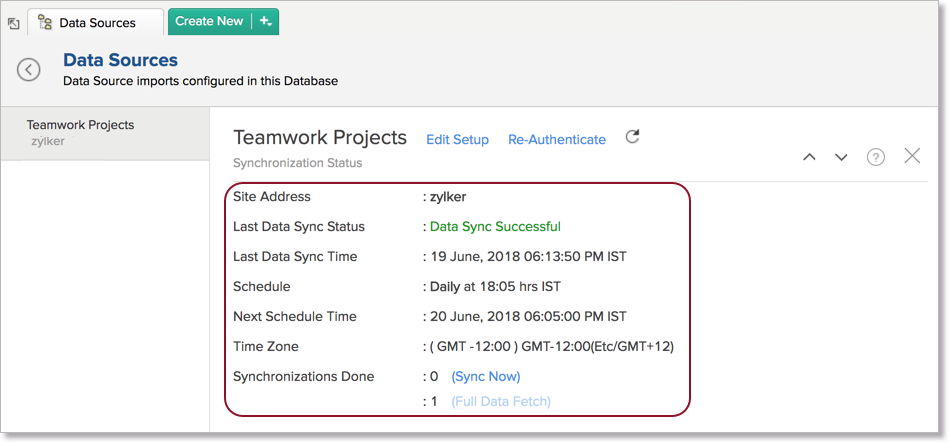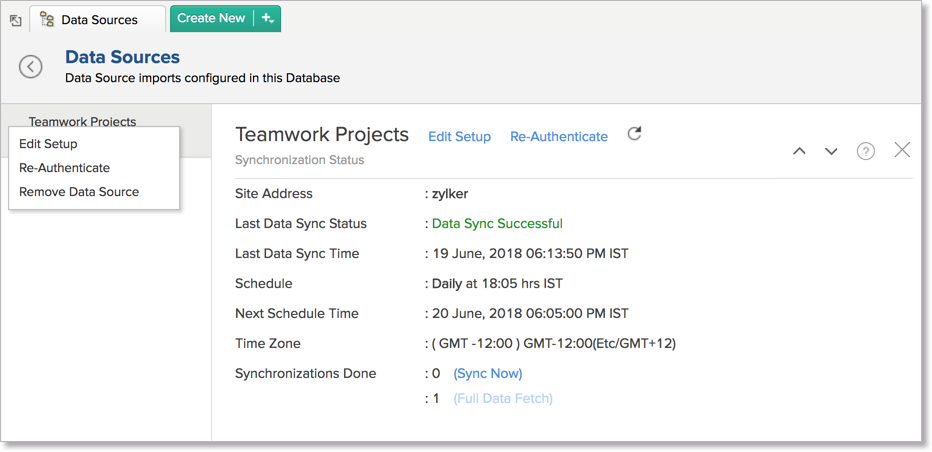Teamwork Advanced Analytics
Zoho Analytics Advanced Analytics Connector for Teamwork empowers the users of teamwork app with advanced analytical capabilities thereby giving a greater visibility & control on their project execution.
The Teamwork Advanced Analytics connector comes bundled with over 50+ default reports and dashboards that will help you keep track of your Key Project Metrics. You can also create insightful reports & dashboards over your Teamwork data for indepth project analytics.
General
- What is Zoho Analytics?
- What is Teamwork Advanced Analytics connector?
- Who can subscribe to the Teamwork connector?
- What do I get when I subscribe for this connector?
Pricing
- How much does this connector cost?
- What do you mean by 'Users' in the (connector) pricing plan?
- What do you mean by 'Rows' and how is it calculated in the pricing plan?
Setup
- Who can set up the Advanced Analytics Connector?
- How do I setup the Teamwork Advanced Analytics connector?
- How long should I wait for my Teamwork data to initially appear in Zoho Analytics?
- What are the modules in Teamwork that will be synchronized in Zoho Analytics Workspace?
- I got this email which said 'Integration Setup Failed'. What should I do?
- My data sync has failed. How do I resolve it?
- How frequently can I synchronize my data with Zoho Analytics?
- Can I edit the Teamwork Advanced Analytics connector Synchronization setting?
- Can I view the data synced history?
- Can I synchronize my Teamwork data instantly?
- Can I setup the Teamwork Advanced Analytics in any other existing Workspace or in any other Advanced Analytics Workspace?
- Can I add/modify data in the Teamwork data tables within Zoho Analytics?
- Can I add new columns to the Teamwork data tables within Zoho Analytics?
- Can I add new data tables in this Teamwork to create reports & dashboards?
- Can I transfer my Zoho Analytics connector to another admin account?
- How do I re-authenticate my Teamwork account in Zoho Analytics?
- Can I track the action by all users in the connector workspace?
- How can I remove the Integration?
Reporting Features
- In which modules of Teamwork can I create reports?
- How do I create my own reports with this connector?
- Can I create reports using the columns from different modules?
- What are the report types supported by Zoho Analytics?
- What are the default reports & dashboards created by Zoho Analytics, on setting up this connector?
- What is Ask Zia? How can I create reports using Zia?
- What are Formulas in Zoho Analytics?
- What are the default formulas that gets added by Zoho Analytics on setting up this connector?
- Can I create my own custom formulas in Zoho Analytics? If yes, how do I create?
- Can I combine/blend data from other sources with the data from Teamwork to create reports and dashboards?
- Can I join data from multiple tables to create reports?
- What are Query Tables?
Users, Sharing & Collaboration
- How do I share the reports in Zoho Analytics with my colleagues?
- Why are other members in my organization not able to access the reports created?
- How can other members in my organization create reports?
- What are the user roles available in Zoho Analytics?
- Why can't other users edit the reports that I have shared to them?
- Can I share the same report created to multiple users with different criteria associated, so that they see different data?
- Can I export a report/dashboard?
- How can I print the reports & dashboards created in Zoho Analytics?
- How can I email reports & dashboards created in Zoho Analytics in a scheduled manner?
- How do I embed my reports in my intranet, blog or presentation?
Cross-Functional Analytics with Popular Business Applications
- What are the popular business applications that I can integrate Teamwork with?
- How can I analyze the data from the business applications along with Teamwork?k?
- Will a relationship (lookup) be created between Teamwork and the other applications that I integrate it with?
Help & Support
- How do I get technical support on Zoho Analytics connector?
- Can I have someone from Zoho do a Demo of this connector for me?
General
1. What is Zoho Analytics?
Zoho Analytics is an on-demand reporting and business intelligence solution that helps you derive insights on your business data through its powerful reporting and analytical capabilities. You can create dynamic reports in minutes, with no IT help.
It offers the following important capabilities:
- Complete Online Reporting & Business Intelligence service accessible anytime and anywhere!
- Easy to adopt 'Spreadsheet-like' interface with powerful drag & drop based reporting features for quick report creation.
- Visual Analysis capability for in-depth analysis and to slice & dice your data
- Supports a wide range of reporting capabilities like Dashboards, Charts, Pivot Tables, Summary and simple Tabular reports. Supports creation of KPI widgets in dashboards to analyze the performance.
- Supports data import from variety of file formats like Excel, JSON, HTML etc. Also supports data import from cloud storage and Web URLs. Supports periodic scheduling of import.
- Integrated with Teamwork to empower your projects data with the powerful reporting capabilities of Zoho Analytics.
- Integrated with other Zoho products such as Zoho CRM, Zoho Books, Zoho Projects, Zoho BugTracker etc.
- Zoho Analytics is integrated with popular business applications like Google Analytics, Salesforce CRM etc.
- You can also integrate your own applications with Zoho Analytics using Zoho Analytics API.
- Integrated with Zapier to power up import from over 500+ apps.
- Blend & merge data from across different sources to create meaningful business reports
- With an advanced formula engine, you can derive key business metrics from your data. Also supports SQL (Structured Query Language) driven querying for powerful report creation.
- Real-time collaboration by sharing data and reports in read or read-write modes with your colleagues & friends.
- Export and Print reports in variety of formats. Notify reports via email.
- Publish reports for wider consumption. Embed reports within your websites, web applications and blogs.
- Highly secure through user login with support for HTTPS (SSL connection). All your data and reports are hosted in highly secure datacenters. (Refer Security and Privacy)
- Supports Logo Rebranding.
2. What is Teamwork Advanced Analytics connector?
Teamwork Advanced Analytics Connector enables you to import your Project data into Zoho Analytics for advanced reporting and analysis. This connector brings in all the capabilities of Zoho Analytics described above to Teamwork users.
- A full-featured business intelligence (BI) and reporting tool that can slice & dice your Project data to create any report/dashboard you require.
- Create your own reports and dashboards based on not only your Project data but also from any other data sources and popular business applications
- Share reports and dashboards with your colleagues.
- Schedule and email your reports whenever you want.
- Export your reports as PDF, HTML, Excel, CSV and image files.
- Embed your reports in websites, blogs etc.
3. Who can subscribe to the Teamwork connector?
Any Teamwork user can configure this connector to effectively analyze their sales data.
4. What do I get when I Subscribe for this Connector?
As a Teamwork user, subscribing to this connector brings you immense benefits. You get to look at your Teamwork data in Teamwork in ways you haven't looked at before. Using this Zoho Analytics connector enables you to do powerful analysis of your Project data and create insightful reports & dashboards. You can create insightful reports Active milestones by users, Estimation vs actual time spent, Tasks overdue, Project completion rate and do much more with ease.
Zoho Analytics' drag-and-drop based reporting is so easy to use that you could create any report or dashboard on your Project data with no IT help or technical knowledge and share them to your colleagues.
Pricing
1. How much does Teamwork Advanced Analytics cost?
Teamwork Advanced Analytics is available in all the paid plans of Zoho Analytics. Our pricing starts at per month. Please do refer to the following link to learn more.
2. What do you mean by 'Users' in the pricing plan?
Anyone to whom you privately share your databases, tables (data), reports and dashboards, created in Zoho Analytics, for collaboration is considered a 'User' in Zoho Analytics. A user is identified by his/her unique email address, with which their Zoho Analytics account was registered.
Suppose you subscribe to the Zoho Analytics Standard plan, you can privately share the data/reports in your account and collaborate with 4 other persons. Now your Zoho Analytics account is said to have 5 users (including yourself). Click to know more about the Zoho Analytics user model.
3. What do you mean by 'Rows' and how is it calculated in the pricing plan?
In Zoho Analytics, a row or record is defined in the same context as in a database (or spreadsheet). In simple terms, a table consists of rows (records) and columns (fields). Each row in a table represents a set of related data and has the same structure. For example, in a table that represents "Invoices", each row would represent a single invoice record. The number of rows calculated for pricing, is the sum of all rows/records stored across all your database tables in your Zoho Analytics account.
Setup
1. Who can set up the Advanced Analytics Connector?
The Account Administrator and the Organization Administrators can set up the Advanced Analytics connector. Click here to learn about Managing Users.
The credentials of the Administrator who set up the connector, will be used for establishing any connections with source application by other administrators.
2. How do I setup the Teamwork advanced analytics connector?
Also refer:
3. How long should I wait for my Project data to initially appear in Zoho Analytics?
After configuring this connector, you might have to wait some time for the initial fetch to happen. You will receive an email notification once the import is complete. If you access the database before the initial fetch, it will not display any data.
4.What are the modules in Teamwork on which I could create reports using this connector?
Data from the following modules in Teamwork will get synchronized with Zoho Analytics.
- Expenses
- Invoices
- Milestone
- Owner
- Milestone, Milestone Owner
- People
- Project Category
- Projects
- Tags
- Risks
- Task, Task List, Task Owner
- Time Tracking
5. I got this email which said 'Integration Setup Failed'. What should I do?
The import process of your Teamwork data can sometimes fail, for various reasons. You will receive the 'Integration Setup Failed' mail, when there is a failure during the initial fetch. In this case, we request you to:
- Open the Workspace in which you have set up the connector.
- Click the Data Sources button in the Explorer tab.
- In the Data Sources page that opens, click the Retry Now link.
- If the issue persists, please do write to support@zohoanalytics.com. We will look into it and get back to you immediately.
6. My data sync has failed. How do I resolve it?
Data sync may sometimes fail due to various reasons such as Authentication Failure, your business app service is down etc. In that case, you will receive the "Data Synchronization Failure" mail with the reason for the failure, and its solution. Click here to learn more about Synchronization Error Failures and their solutions.
7. How frequently can I synchronize my data with Zoho Analytics?
You can choose to synchronize data at one of the intervals mentioned below.
- 1 Hour (Enterprise plan Only)
- 3 Hours
- 6 Hours
- 12 Hours
- Every day
Note:
- Users in Enterprise plan alone can choose to synchronize data at every 1 hour.
- Users in Basic plan can synchronize their data only once everyday.
8. Can I edit the Teamwork connector Synchronization setting?
Yes, you can edit the Teamwork connector synchronization setting. The Account Administrator and the Organization Administrators can edit this setup. To do so,
- Open the Teamwork advanced analytics Workspace.
- Click the Teamwork button in the Explorer tab (or Data Sources button - in the case where the database contains multiple connector setups).
- In the Data Sources tab that opens, click the Edit Setup link.
- The Edit Setup - Teamwork dialog will open. Modify the settings as needed.
Click Save. The synchronization setting will be modified and data will be synced in the next synchronization interval.
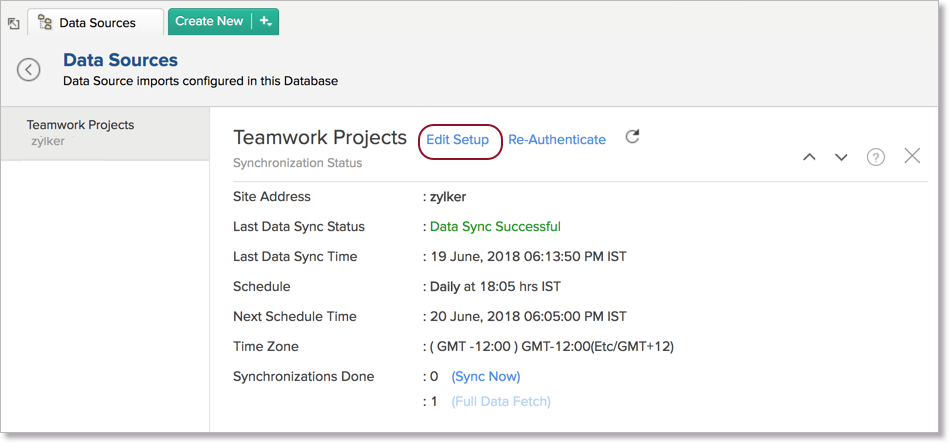
- The credentials of the Administrator who set up the connector will be used for establishing any connections with source application by other administrators.
- You can track all activities performed in the Connector-configured workspaces by all users, using Audit History.
9. Can I view the data synced history?
Yes, the Account Administrator and the Organization Administrators can view the Sync History. Follow the below steps to view the data synced history.
- Open the corresponding Teamwork Analytics Workspace in Zoho Analytics.
- Click Data Sources on the left panel. All the data source of the workspace will be listed.
- Click Teamwork. The Data Sources page for Teamwork Marketing will open.
- In the Data Sources page that opens, click the Sync History link.
- A calendar with the Sync History of the last 45 days will open. The date when the data sync has happened will be highlighted. Hover to view the number of times the data had got synced on a specific date.
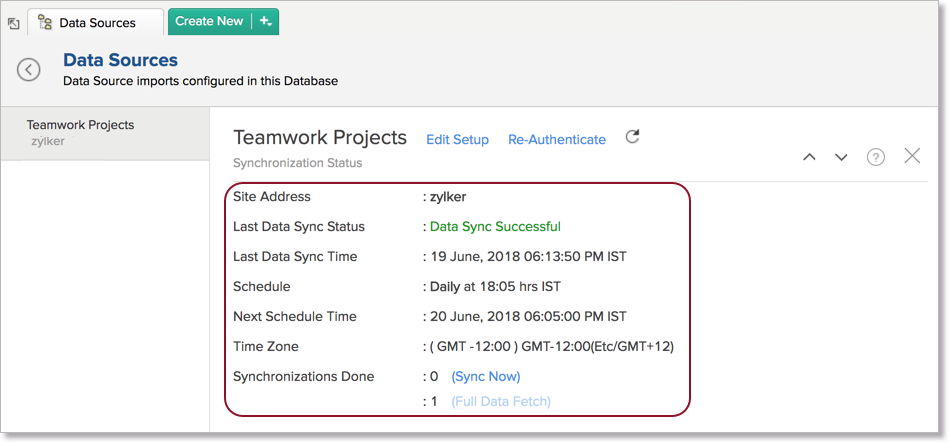
- Click the date to view more details.
- Time - Displays the time when the data is synced.
- Status - Shows whether the sync was a success or a failure.
In case of failure, the reason will be displayed. Refer to this page to learn how to resolve the issue and avoid further failure.
10. Can I synchronize my Teamwork Project data instantly?
Yes, you can synchronize your Teamwork data instantly when needed.
To synchronize your data instantly:
- Open the corresponding Teamwork Advanced Analytics Workspace in Zoho Analytics.
- Click Data Sources on the left panel.
- In the Data Sources page that opens, click the Sync Now. Teamwork data will get instantly synchronized.
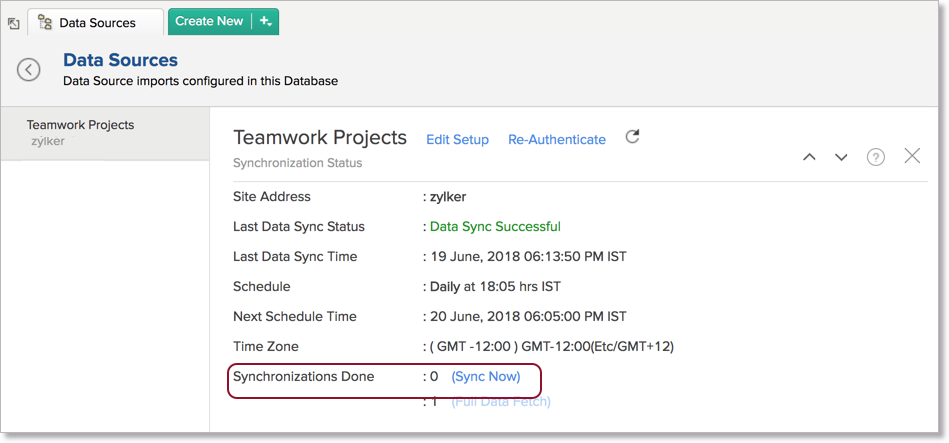
Note: This option can be used up to five times between the schedules.
11. Can I setup the Teamwork Projects Advanced Analytics in any other existing Workspace or in any other Advanced Analytics Workspace?
Yes, you can setup the Teamwork Advanced Analytics in any of the existing Workspace or in any of the Advanced Analytics Workspace to analyze data together. You can do this by creating a new table by importing data.
Refer to the Cross-Functional Analytics section for more details on this.
12. Can I add/modify data in theTeamwork Projects Advanced Analytics data tables within Zoho Analytics?
No, you cannot add/modify data in the Teamwork data tables. Data from Teamwork Marketing application will automatically get synced into Zoho Analytics in the different tables. You cannot edit any of this data or add new data records from within Zoho Analytics.
However, you can add new tables and add/import data into that, to create reports combining it with the data from Teamwork.
13. Can I add new columns to the Teamwork Projects data tables within Zoho Analytics?
No, you cannot add new columns. But, you can add Custom and Aggregate Formulas (i.e., calculated fields) to these tables to help you create powerful reports. Refer to Adding Formulas to know more about this.
14. Can I add new data tables in this Workspace to create reports & dashboards?
Yes, you can add new data tables. Click New > New Table to add a new table in the existing Teamwork Advanced Analytics Workspace.
With this feature, you can import data from other sources or add them manually into your Workspace to analyze and create reports combining this with your Teamwork data.
Refer:
- Import data from files
- Import data from Web feeds
- Import data from Cloud Storage
- Import data from local databases
- Import data from Cloud databases
- Import data from popular Business Applications
- Import data using Zoho Analytics API
15. Can I transfer my Zoho Analytics connector to another admin account?
Yes, the Teamwork connector in your account, can be transferred to another Administrator in the Organization.
An Account Administrator can transfer the connector by transferring the account to an Organization Administrator. An Organization Administrator can transfer the connector setup to another Administrator by unsubscribing from the Organization
16. Can I re-authenticate my Teamwork account in Zoho Analytics?
Yes, you can re-authenticate the connector setup. Only the Administrator who created the connector setup can re-authenticate it. Follow the below steps to re-authenticate the connector.
- Open the corresponding Teamwork Advanced Analytics Workspace in Zoho Analytics.
- Click Data Sources on the left panel.
- In the Data Sources page that opens, click Re-Authenticate.
- Click Re-authenticate Teamwork button. You will be prompted to provide the credentials.
- Enter your credentials and re-authenticate your account. Your account will be successfully authenticated.
17. Can I track the action by all users in the connector workspace?
Yes, you can track all activities performed in Connector-configured workspaces by all users, using Audit History. The Account Administrator and the Organization Administrators can view the audit history.
Follow the below steps to do so.
- Open the corresponding Teamwork Advanced Analytics Workspace in Zoho Analytics.
- Click Data Sources on the left panel.
- The Data Sources page will open. Click Audit History.
- A dialog with audit history for the last 180 days will open with the following information.
- Date & Time of the action
- Action done
- User who performed the action
The following are the actions that are logged in Zoho Analytics.
- User Actions
- Create - Connector setup created
- Edit Setup - Edit connector setup to do the following changes.
- Modules Added
- Modules Removed
- Fields Added
- Fields Removed
- Schedule Change and
- Entities (Campaigns, Org, Handles) Modified
- Delete - Remove integration
- Take Ownership - Transferred connector to other admin.
- Re-authenticate - Re-authenticate business app
- Sync Now - Sync data instantly
- Retry Now - Retry to import data after initial setup failure
- Connector Activated (when you upgrade from Basic plan to Standard plan)
- Connector Disabled (when you downgrade from Standard plan to Basic plan)
- System Event - Any action done by Zoho Analytics
- The Connector is automatically deleted when you downgrade to free plan.
- The Connector is automatically restored when you upgrade from free plan to a higher plan.
- The Connector is automatically deactivated when you downgrade your plan.
- The Connector is automatically activated when you upgrade to a higher plan.
- The Connector is manually restored by the Zoho Analytics support.
- Data synchronization schedule automatically changed to interval supported to your new pricing plan.
18. How can I remove the Integration?
The Account Administrator and the Organization Administrators can remove the connector integration from the Data Source page. To remove the integration,
- Open the corresponding Teamwork Advanced Analytics Workspace in Zoho Analytics.
- Click Data Sources on the left panel.
- Hover the mouse over the Data Source name in the left corner. A Settings icon will appear.
- Click the Settings icon.
- Select Remove Data Source.
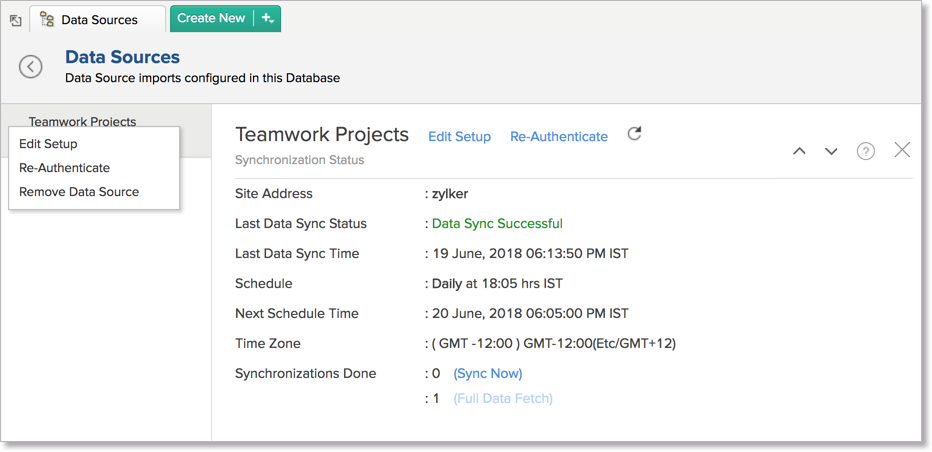
The data synchronization from Teamwork into this Workspace will be removed.
However, you will still be able to access this Workspace with existing data.
Reporting Features
1. In which modules of Teamwork can I create reports?
Zoho Analytics will synchronize the data specified in this question into the Teamwork Analytics workspace. You can create reports using this data.
2. How do I create my own reports with this connector?
3. Can I create reports using the columns from different tables?
Yes, you can create reports using the columns from different tables. All the modules (tables) from Teamwork projects data will be linked by default. You can create reports by simply dragging and dropping the required columns into the reports designer.
4. What are the report types supported by Zoho Analytics?
Zoho Analytics supports a wide variety of reports.
- Charts
- Pie
- Bullet
- Dial
- Bubble
- Packed Bubble
- Bar
- Stacked bar
- Line
- Smooth Line
- Scatter
- Combination
- Area
- Stacked Area
- Web
- Funnel
- Doughnut
- Table View
- Pivot tables (Matrix Views)
- Summary view
- Tabular view
- Dashboards (multiple reports arranged in the same page)
5. What are the default reports & dashboards created by Zoho Analytics, on setting up this connector?
When you setup/configure the LinkedIn Pages Connector, 50+ default reports & dashboards are automatically created. These hand-picked reports will be pretty useful in analyzing your help data effectively.
6. What is Ask Zia? How can I create reports using Zia?
Zia is Zoho's Intelligent Assistant. Ask Zia understands your questions asked in plain English and gets you powerful insights as answers in the form of attractive and relevant visualizations.
You can simply Ask Zia questions and it will interpret these questions, fetch data from the relevant tables, and generate the most appropriate reports immediately.
7. What are 'Formulas' in reports?
Formulas, as the name indicates, are calculations that you could define in Zoho Analytics to help you create the required reports. Zoho Analytics provides a powerful formula engine to create any type of calculations required, to enable creating the required reports. Refer Adding Formulas in Zoho Analytics to know more.
8. What are the default formulas added by Zoho Analytics, on setting up this connector?
You can also add your own formulas to derive your own calculations. Do refer to Adding Formulas in Zoho Analytics help page. You can view these formulas by opening the corresponding table and selecting Add > Edit.
The following are the formulas from the Milestones table
| Formula Name | Formula | Formula Type | Description |
| Milestone Delay Time | if("Status"='late',datediff( currentdate( ),"Deadline"),null) | Custom | Displays the delay in milestone completion |
The following are the formulas from the Tasks table
| Formula Name | Formula | Formula Type | Description |
| Duration | Custom | datediff("Due Date","Start Date") + 1 | Displays the time frame/duration of a particular task |
| Task Completion Mode | Custom | if(datediff("Due Date","Completed On") > 0,'On Time',if("Due Date"< now(), 'Late','On Time')) | Displays if the task was completed on time or late |
| Actual Timetaken | Custom | if("Status"='completed',datediff("Completed On","Start Date")+1, datediff(currentdate( ),"Start Date")+1) | Displays the time spent on the task |
| Time Spent So Far | Custom | ifnull("Actual Timetaken",0) | Displays the total time spent on that task so far |
| Is Overdue Task | Custom | if("Status"!='completed' AND "Due Date"< Curdate(),'Yes','No') | Displays if the task is overdue or not. |
| Task Delay Time | Custom | if("Is Overdue Task"='Yes',datediff(now(),"Due Date"),0) | Provides the overdue time of a task |
| Open Tasks Count | Aggregate | countif("Task"."Status"='completed',NULL,"Task"."Task Id") | Displays the count of the open tasks |
| Closed Tasks Count | Aggregate | count(if("Task"."Status"='completed',"Task"."Task Id",NULL)) | Displays the count of the completed tasks |
| Open Tasks % | Aggregate | "Task"."Open Tasks Count"/count("Task"."Task Id")*100 | Displays the percentage of the open tasks |
| Closed Tasks % | Aggregate | "Task"."Closed Tasks Count"/count("Task"."Task Id")*100 | Displays the percentage of the completed tasks |
| High Priority Tasks Count | Aggregate | count(if("Task"."Priority"='high',"Task"."Task Id",NULL)) | Displays the count of tasks that are on high priority |
| High Priority Tasks % | Aggregate | "Task"."High Priority Tasks Count"/count("Task"."Task Id")*100 | Displays the percentage of tasks that are on high priority |
| Open High Priority Tasks Count | Aggregate | countif("Task"."Priority"='High' AND "Task"."Status"!='completed', "Task"."Task Id",NULL) | Displays the count of tasks that are on high priority and are open |
| Closed High Priority Tasks Count | Aggregate | countif("Task"."Priority"='High' AND "Task"."Status"='completed',"Task". "TaskId",NULL) | Displays the count of tasks that are on high priority and are closed |
| High Priority Tasks Closed % | Aggregate | "Task"."Closed High Priority Tasks Count"/"Task"."High Priority Tasks Count"*100 | Displays the percentage of tasks that are on high priority and are now closed |
| Overdue Tasks Count | Aggregate | count(if("Task"."Status"!='completed' AND "Task"."Due Date"< Curdate(), "Task"."Task Id",NULL)) | Displays the count of tasks that are overdue |
| Overdue Tasks % | Aggregate | "Task"."Overdue Tasks Count"/count("Task"."Task Id")*100 | Displays the percentage of tasks that are overdue |
| Time Taken % | Aggregate | Sum("Task"."Actual Timetaken")*100/Sum("Task"."Duration") | Displays the percentage of time taken to complete a task |
| Estimation Accuracy % | Aggregate | Sum("Task"."Duration")-Sum("Task"."Time Spent So Far")/Sum("Task". "Duration")*100 | Displays the accuracy of the estimation in percentage |
The following are the formulas from the Time Tracking table
| Formula Name | Formula | Formula Type | Description |
| Logged Mins | Custom | ("Hours"*60)+"Mins" | Displays the logged hours in minutes |
9. How do I create my own custom formulas in Zoho Analytics?
Refer to the Adding Formulas in Zoho Analytics help page.
10. Can I combine/blend data from other sources with the data from Teamwork to create reports and dashboards?
Yes, you can combine data from your other sources with your Teamwork data for analysis.
To do this, you need to add/import a new data table into the Teamwork Advanced Analytics Workspace as explained in the previous question and then define a look-up to join it with the table from Teamwork Marketing.
To define a lookup relationship between two tables, it is essential that the tables have at least one column which is common between them. Follow the below steps to look up a column from Teamwork along with the data from any other source.
- Open the corresponding table, right-click the column header, and select Change to Lookup Column.
- In the Change to Lookup Column dialog that opens, select the column to look up.
- Click OK.
11. Can I join data from multiple tables to create reports?
Yes, you can join data from multiple tables to create the reports. Refer to Joining Tables in Zoho Analytics for detailed help on this.
12. What are Query Tables?
Zoho Analytics allow you to pull the data required by writing standard SQL SELECT Queries. This is called Query Tables. With Query Tables, you can also combine data from different tables and create reports over the same. Refer Here to know about how to create Query Tables in Zoho Analytics.
Users, Sharing & Collaboration
1. How do I share the reports in Zoho Analytics with my colleagues?
You can share the default reports provided in the Teamwork connector and the reports you have create, with other users in your portal. Refer to Sharing and Collaboration help page for more details on this.
Once you privately share a report to your colleagues they will be able to access the reports as you do. Refer here to know how to access the reports.
2. Why are other members in my organization not able to access the reports created?
When a Teamwork Administrator configures the Teamwork - Zoho Analytics connector, the tables and reports will be available only to him/her, by default. The Administrator has to share the 'Teamwork Advanced Analytics' database with other members of the organization. Only then will the default reports be accessible by those members.
To know more, refer to Sharing and Collaboration help page.
3. How can other members in my organization create reports?
The Teamwork Administrator who has set up the connector should share the tables present in 'Teamwork Advanced Analytics' database with other members of the organization. Once this is done, the shared users can create reports based on those tables.
To know more, refer to Sharing and Collaboration help page.
Note:
- If you add a user as a Workspace Administrator in the Teamwork Workspace created in Zoho Analytics (Refer Managing Users in Zoho Analytics, to know how to add Workspace Administrators), the user will be able access all the data & reports, create new reports and do any operation that you could do on the Workspace
4. What are the user roles available in Zoho Analytics?
Zoho Analytics offers three user roles - Administrator, Workspace Administrator and User. Click to know more about the Zoho Analytics Organization Model and User Roles.
5. Why can't other users edit the reports that I have shared to them?
This is the expected behavior. Only when the users being shared is set as a Workspace Administrator, they can edit the reports. If a normal user wants to edit the report, he/she will have to save the report with a new name using the Save As option toolbar. The User can edit this report.
6. Can I share the same report created to multiple users with different criteria associated, so that they see different data?
Yes, you can. Refer the topic Apply filter criteria.
7. Can I export a report/dashboard?
Yes, you can export the report/dashboard in various file formats such as CSV, EXCEL, PDF, HTML and Image. Click to know more.
8. How can I print the reports & dashboards created in Zoho Analytics?
In order to print the report/dashboard, you first need to export it. You can export the report in various file formats such as CSV, EXCEL, PDF, HTML and Image. Click to know more.
Note: If you are a user to whom a report has been shared and you want to take a print, ensure you have been provided the Export permission by the Administrator to the report, only then you will be able to print the report.
9. How can I email reports & dashboards created in Zoho Analytics in a scheduled manner?
If you are the Administrator of the Zoho Analytics connector or a 'Workspace Administrator', you can schedule reports and dashboards to be emailed automatically. Refer to the email schedule section in this help documentation.
10. How do I embed my reports in my intranet, blog or presentation?
You can easily embed the reports & dashboards created in Zoho Analytics in your website, web application or blog. Refer Embedding in Web Pages/Blogs to know more about this.
Cross-Functional Analytics with Popular Business Applications
1. What are the popular business applications that I can integrate this connector with?
You can integrate and perform cross-functional analytics with almost all the business applications that Zoho Analytics offers integration with.
2. How can I analyze the data from the other business applications along with Teamwork?
To import data from business apps,
- Open the Workspace in which you have set up the connector.
- Click the Import Data button.
- In the Create New Table tab that opens, select the application that you wish to import.
- Provide the necessary authentications.
- Select the necessary modules and fields.
- Select the schedule import options.
- Click Create.
3. Will the related modules from Teamwork and other third-party application be created automatically?
A lookup relationship will not be created between the Teamwork modules and the modules of the application that you are trying to import automatically.
To manually create a lookup relationship refer this help link - https://www.zoho.com/analytics/help/table/joining-tables.html
Help & Support
1. How do I get technical support on Zoho Analytics connector?
We offer 24x5 technical support (Monday to Friday). In case if you need our assistance kindly do mail us your questions to support@zohoanalytics.com.
You can also reach out to us on our toll-free numbers -
United States: +1 (888) 900 9646
United Kingdom: +44 (20) 35647890
Australia: +61-2-80662898
India: +91-44-67447000
2. Can I have someone from Zoho do a Demo of this connector for me?
Yes, certainly. Register for a demo in this page.