Zoho Desk Advanced Analytics
Zoho Analytics advanced analytics for Zoho Desk enables you to easily analyze your data in Zoho Desk and keep track of key help desk metrics. This helps support managers slice and dice their help desk data to create and analyze reports such as agents' performance, ticket inflow, satisfaction rating, and much more.
Note:
- Currently, we only support Portal level integration, we will support department level integration in the future.
- Only one setup per portal is allowed.
General
- What is Zoho Analytics?
- Why Zoho Desk Advanced Analytics connector?
- Who can setup the Zoho Desk connector?
- What are the benefits of using the Zoho Desk Advanced Analytics over the reporting module in Zoho Desk?
Pricing
- How much does this connector cost?
- What do you mean by 'Users' in the pricing plan?
- What do you mean by 'Rows' and how is it calculated in the pricing plan?
Setup
- How do I setup the Zoho Desk Advanced Analytics connector?
- How long should I wait for my Zoho Desk data to initially appear in Zoho Analytics?
- I got this email which said 'Data Synchronization Failure'. What should I do?
- How frequently can I synchronize my data with Zoho Analytics?
- Can I edit the Zoho Desk connector Synchronization setting?
- Can I synchronize my Zoho Desk data instantly?
- In whose account will the Zoho Desk connector be setup?
- What are the modules in Zoho Desk on which I could create reports using this connector?
- How to create reports and dashboards with this connector?
- Can I setup the Zoho Desk connector in any other existing databases or in any other advanced analytics database?
- Can I transfer my Zoho Desk connector to another admin account?
- Can I setup the Zoho Desk connector in my Zoho CRM advanced analytics database?
- Can I import data from multiple Zoho Desk Portals?
- How can I import data from multiple Zoho Desk Portals?
- How can I remove the setup?
Reporting Features
- How do I create my own reports with this connector?
- What are the report types supported by Zoho Analytics?
- What are the default reports & dashboards created by Zoho Analytics, on setting up this connector?
- Can I modify the default reports that have been created by the Zoho Analytics connector? If so, how?
- How do I create reports using fields/columns across different modules?
- What are 'Formulas' in Reports?
- What are the default formulas added by Zoho Analytics, on setting up this connector?
- How do I create my own custom formulas in Zoho Analytics?
- Can I add/modify data in the Zoho Desk data tables (modules) from within Zoho Analytics?
- Can I add new columns to the Zoho Desk data tables (modules) from within Zoho Analytics?
- Can I add new data tables in this Workspace to create reports & dashboards?
- Can I combine data from other sources with the data from Zoho Desk to create reports and dashboards?
- Can I join data from multiple tables to create reports?
- What are Query Tables?
Users, Sharing & Collaboration
- How do I share the reports in Zoho Analytics with my colleagues?
- Why are other members in my company not able to access the reports created?
- How can other members in my company create reports?
- What are the user roles available in Zoho Analytics?
- Why can't other users edit the reports that I have shared to them?
- Can I share the same report created to multiple users with different criteria associated, so that they see different data?
- Can I export a report/dashboard?
- How can I print the reports & dashboards created in Zoho Analytics?
- How can I email reports & dashboards created in Zoho Analytics in a scheduled manner?
- How do I embed my reports in my intranet, blog or presentation?
Help & Support
- How do I get technical support on Zoho Analytics connector?
- Can I have someone from Zoho do a demo of this connector for me?
Solutions
General
1. What is Zoho Analytics?
Zoho Analytics is an on-demand reporting and business intelligence solution that helps you derive insights on your business data through its powerful reporting and analytical capabilities. You can create dynamic reports in minutes, with no IT help.
It offers the following important capabilities:
- Complete Online Reporting & Business Intelligence service accessible anytime and anywhere!
- Easy to adopt 'Spreadsheet-like' interface with powerful drag & drop based reporting features for quick report creation.
- Visual Analysis capability for in-depth analysis and to slice & dice your data
- Supports a wide range of reporting capabilities like Dashboards, Charts, Pivot Tables, Summary Views and simple Tabular Views. Supports creation of KPI widgets in dashboards to track key performance metrics.
- Supports data import from a variety of file formats like Excel, JSON, HTML etc. Also, supports data import from cloud storage and Web URLs. Supports periodic scheduling of import.
- Integrated with Zoho Desk to derive insights from your help desk data using the powerful reporting capabilities of Zoho Analytics.
- Integrated with over 10+ Zoho applications and 20+ popular business applications.
- You can also integrate your own applications with Zoho Analytics using Zoho Analytics API.
- Integrated with Zapier to power up import from over 500+ apps.
- Blend & merge data from across different sources to create meaningful business reports
- With an advanced formula engine, you can derive key business metrics from your data. Also supports SQL (Structured Query Language) driven querying for powerful report creation.
- Real-time collaboration by sharing data and reports in read or read-write modes with your colleagues & friends.
- Export and Print reports in variety of formats. Notify reports via email.
- Publish reports for wider consumption Embed reports within your websites, web applications and blogs.
- Highly secure through user login with support for HTTPS (SSL connection). All your data and reports are hosted in highly secure datacenters. (Refer Security and Privacy)
- Supports Logo Rebranding.
2. Why Zoho Desk Advanced Analytics connector?
Zoho Desk Advanced Analytics Connector enables you to import your helpdesk data in Zoho Desk into Zoho Analytics for advanced reporting and analysis. This connector brings in all the capabilities of Zoho Analytics described above to Zoho Desk users.
- A full-featured business intelligence (BI) and reporting tool that can slice & dice your Zoho Desk data to create any report/dashboard you require.
- Over 75+ handpicked reports/dashboards that anyone using Zoho Desk will find great value in.
- Create your own reports and dashboards based on not only your Zoho Desk data but also from any other data sources and popular business applications
- Share reports and dashboards with your colleagues.
- Schedule and email your reports whenever you want.
- Export your reports as PDF, HTML, Excel, CSV and image files.
- Embed your reports in websites, blogs etc.
3. Who can setup the Zoho Desk connector?
Users with paid accounts of both Zoho Desk (Professional and Enterprise plans) and Zoho Analytics (any paid plan) can avail this connector.
Note: Only users with Administrator privileges in Zoho Desk can set up the integration.
4. What are the benefits of using the Zoho Desk Advanced Analytics over the inbuilt Reporting module in Zoho Desk?
The advantage of using the Zoho Desk Advanced analytics add-on over the reports tab inside Zoho Desk is tabulated below.
| Reporting Module in Zoho Desk | Zoho Desk Advanced Analytics |
| Users can create only tabular, summary and matrix reports. | It offers over 25+ chart types along with pivot, summary and tabular views. |
| Difficult to create dashboards. | Users can easily create dashboards using the drag and drop interface. |
| Cannot create KPI Widgets. | Allows creation of KPI widgets to track and monitor the key performance metrics. Supports 6 types of single number widgets and 2 types of chart type widgets. |
| Cannot combine and analyze data from different sources | Can combine data from any resources for advanced reporting and analysis |
| Cannot create reports combining data from Zoho Books, Zoho Invoice, Zoho CRM etc | Automatically links the data from Zoho CRM data with the data from Zoho Desk for advanced reporting and analysis. |
| The reports that you create cannot be shared | You can share the reports and dashboards that you create to any user. All that the user has to do is sign in to Zoho Analytics to view the report. |
| Does not allow the users to email the reports. | Users can not only email reports to users but also schedule emails. |
| Does not allow the users to embed the reports that they create. | Users can embed the reports that they create in a website or blog. |
| Does not offer formula engine. | Offers a powerful formula engine. |
| Limited customizations. | Offers a wide range of customizations. |
Pricing
1. How much does this connector cost?
This Zoho Desk Advanced Analytics is available in all the paid plans of Zoho Analytics. Users in the free plan can evaluate this functionality by subscribing to a free 15 day trial( no credit cards required).
2. What do you mean by 'Users' in the pricing plan?
Anyone to whom you privately share your databases, tables (data), reports and dashboards, created in Zoho Analytics, for collaboration is considered a 'User' in Zoho Analytics. A user is identified by his/her unique email address, with which their Zoho Analytics account was registered.
Suppose you subscribe to the Zoho Analytics Standard plan, you can privately share the data/reports in your account and collaborate with 4 other persons. Now your Zoho Analytics account is said to have 5 users (including yourself). Click to know more about the Zoho Analytics user model.
3. What do you mean by 'Rows' and how is it calculated in the pricing plan?
In Zoho Analytics, a row or record is defined in the same context as in a database (or spreadsheet). In simple terms, a table consists of rows (records) and columns (fields). Each row in a table represents a set of related data and has the same structure. For example, in a table that represents "Invoices", each row would represent a single invoice record. The number of rows calculated for pricing, is the sum of all rows/records stored across all your database tables in your Zoho Analytics account.
Setup
1. How to Setup Zoho Desk Advanced Analytics Connector?
Note:
- Currently, we only support Portal level integration, we will support department level integration in the future.
- Only one setup per portal is allowed.
Also refer,
- How to create reports using this connector
- How to Create Charts
- How to Create Pivot Tables (Matrix Views)
- How to Create Dashboards
- Video demos
2. How long should I wait for my Zoho Desk data to initially appear in Zoho Analytics?
After configuring this connector, you might have to wait sometime for the initial fetch to happen. You will receive an email notification once the import is complete. If you access the database before the initial fetch, it will not display any data.
3. I got this email which said 'Data Synchronization Failure'. What should I do?
Data synchronization can fail due to the following reasons:
- General Reasons
- Initial Fetch Failure
- Authentication Failure
- Insufficient Permission
- Pricing Plan Mismatch
Changes in the selected modules or fields
- Selected Modules or Fields deleted in Zoho Desk
- Permission revoked for the selected modules or fields
- Data Type Mismatch
In the case of any changes in the selected modules or fields, the data sync will be paused. To resume the data synchronization, you can delete or restructure the views, or restore the specific modules and fields from the Zoho Desk application.
In case of a sync failure, you will be notified via email and in-app notification, with the reason for sync failure along with its solution. You can also view the sync failure details in the Data Sources page. Click here to more about data sync failure and its solutions.
4. How frequently can I synchronize my data with Zoho Analytics?
Zoho Analytics offers flexible sync schedules to ensure that your data is always up-to-date for effective analysis. These schedules allow you to automate the process of updating your data, ensuring that your analyses are based on the latest information.
- 1 Hour (Enterprise plan only)
- 3 Hours (Standard plan and above)
- 6 Hours (Standard plan and above)
- 12 Hours (Standard plan and above)
- Every day (Basic plan and above)
5. Can I edit the Zoho Desk connector Synchronization setting?
Yes, you can edit the Zoho Desk connector synchronization setting if you are the administrator of the Zoho Analytics account.
To do so,
- Open the Zoho Desk Insights Workspace.
- Click the Zoho Desk button in the Explorer tab (or Data Sources button - in the case where the database contains multiple connector setups).
- In the Data Sources tab that opens, click the Edit Setup link.
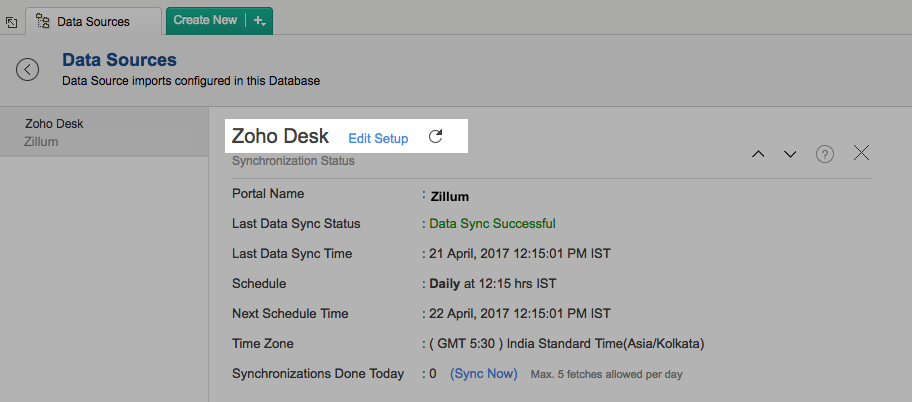
- Make the necessary changes and click Save.
6. Can I synchronize my Zoho Desk data instantly?
Yes, you can synchronize your Zoho Desk data instantly when needed.
To synchronize your data instantly:
- Login to your Zoho Analytics account.
- Open the corresponding Workspace.
- In the Explorer tab, click Zoho Desk button (or Data Sources button - in the case where the database contains multiple connector setups).
- In the Data Sources tab that opens click Sync Now.
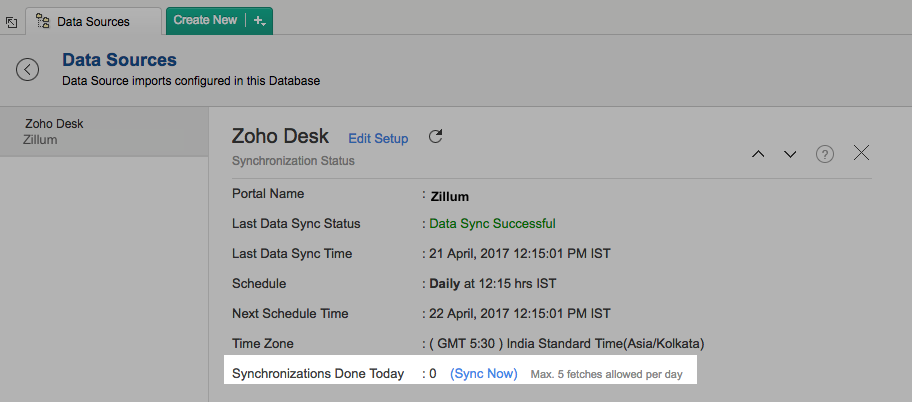
- Zoho Desk data will get instantly synchronized.
Note:
- This option can be used to a maximum of five times a day.
7. In whose account will the Zoho Desk connector be setup?
It will be setup in the corresponding Zoho Analytics account of the Zoho Desk Administrator who has configured this Connector connector.
8. What are the modules in Zoho Desk on which I can create reports?
Data from the following modules get synced into Zoho Analytics
- Accounts
- Agents
- Categories
- Contacts
- Departments
- Incoming Threads
- Outgoing Threads
- Resolution Time
- Staging
- SLA Metrics
- Products
- Solutions
- Surveys
- Tasks
- Teams
- Tickets
- Time Entry
9. How can I create reports using this connector?
Also refer,
10. Can I setup the Zoho Desk advanced analytics connector in any other existing Workspaces or in any other advanced analytics database?
Yes, you can setup the Zoho Desk connector in any of the existing Workspaces or in any of the advanced analytics database to analyze data together. To do this,
- Open the Workspace into which you would wish to import your Zoho Desk data
- Click the Import Data button in the Explorer tab or Select New > New Table/Import Data.
- In the Create New Table tab that opens, select Import from Zoho Desk.
- In the Import from Zoho Desk dialog that opens, authenticate your Zoho Desk account.
- Select the modules that needs to be imported into Zoho Analytics.
- Select the necessary schedule import options in the Schedule Import Settings section and click Next.
Your Zoho Desk data will be imported into your database. Refer to this setup presentation.
11. Can I transfer my Zoho Desk connector to another admin account?
At present, we do not provide an option in the user interface. If you require this transfer, please do mail us to support@zohoanalytics.com and we will do this for you.
12. Can I setup the Zoho Desk connector in my Zoho CRM advanced analytics database?
Yes, you can setup this connector in your Zoho CRM advanced analytics database to analyze data together.
13. How can I setup the Zoho Desk connector into my Zoho CRM advanced analytics database?
To setup the Zoho Desk connector into your Zoho CRM advanced analytics database,
- Open your Zoho CRM advanced analytics database
- Click the Import Data button in the Explorer tab or Select New > New Table/Import Data.
- In the Create New Table tab that opens, select Import from Zoho Desk.
- In the Import from Zoho Desk dialog that opens, Select the Portal that you wish to import.
- Select the entities and their corresponding fields that needs to be imported into Zoho Analytics.
- Select the necessary schedule import options in the Schedule Import Settings section.
- Since the Zoho CRM Advanced Analytics connector is already setup in the Workspace. Zoho Analytics will auto identify columns and setup joins (lookups) between the Zoho CRM and Zoho Desk data tables for easy cross service analysis. If you wish to utilize this feature, click the checkbox as shown in the snapshot.
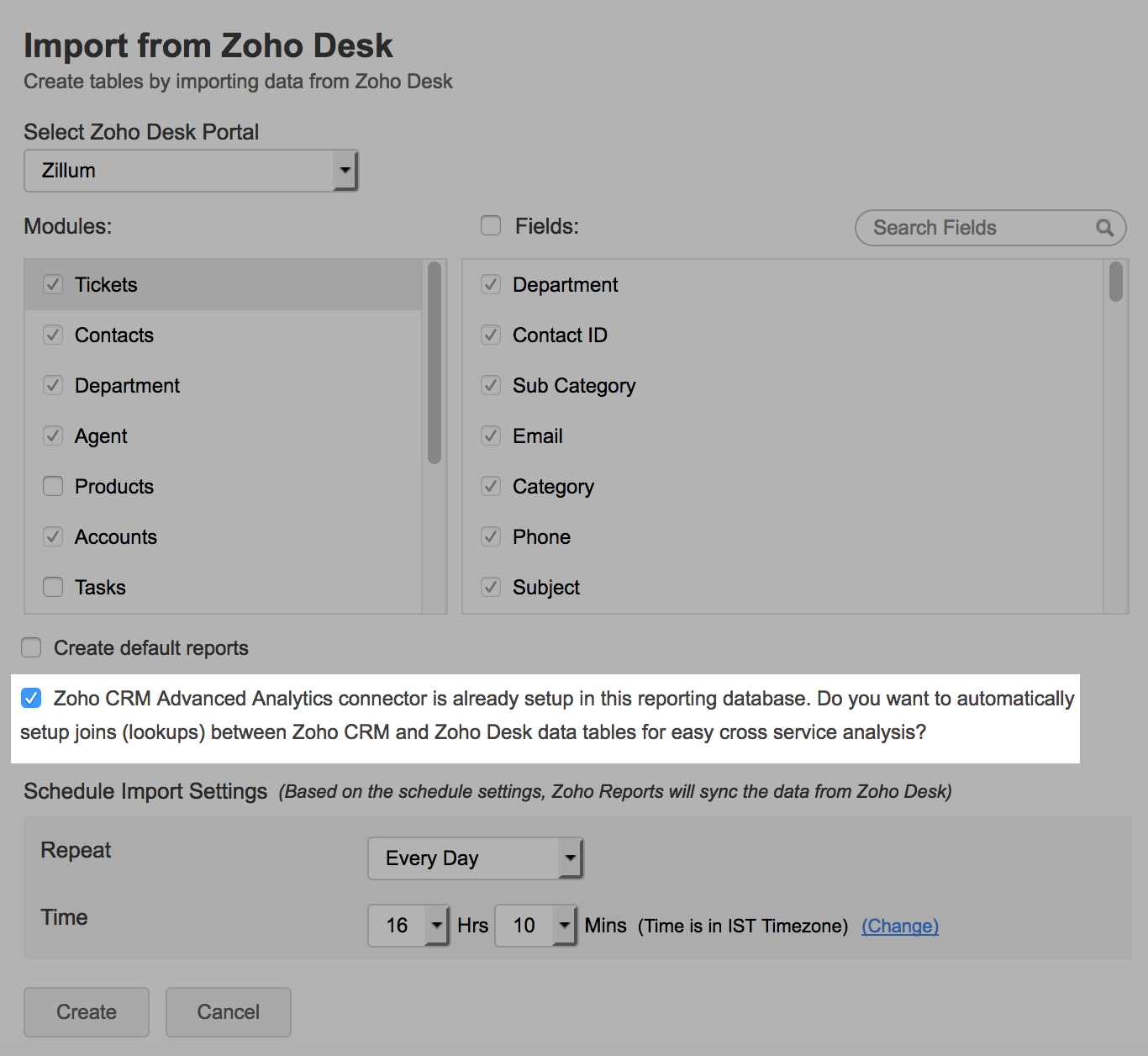
15. Can I import data from multiple Zoho Desk Portals?
Yes, you can configure multiple Zoho Desk setups if you have subscribed for a paid plan (Standard and above).
If you have purchased a Basic Plan, you will be able to import data only from one portal.
16. How can I import data from multiple Zoho Desk Portals?
You can configure multiple Zoho Desk setups if you have subscribed for a paid plan (Standard and above). You can choose to import multiple portals in the same database or in a different database.
If you wish to import the data in an individual database refer to this question.
To import data from multiple portals into the same database,
- Open the database in which you have setup the connector
- Click the Import Data button in the Explorer tab or Select New > New Table/Import Data.
- In the Create New Table window that opens, select Import from Zoho Desk.
- In the Import from Zoho Desk dialog that opens, Select the organization that you wish to import.
- Select the entities and their corresponding fields.
- Select the necessary schedule import options in the Schedule Import Settings section.
- Click Create.
17. How do I remove this setup?
- Login to your Zoho Analytics account.
- Open the corresponding Workspace.
- In the Explorer tab, click Zoho Desk button (or Data Sources button - in the case where the database contains multiple connector setups).
- In the Data Sources tab that opens click the Settings icon and select Remove Data Source as shown in the snapshot.
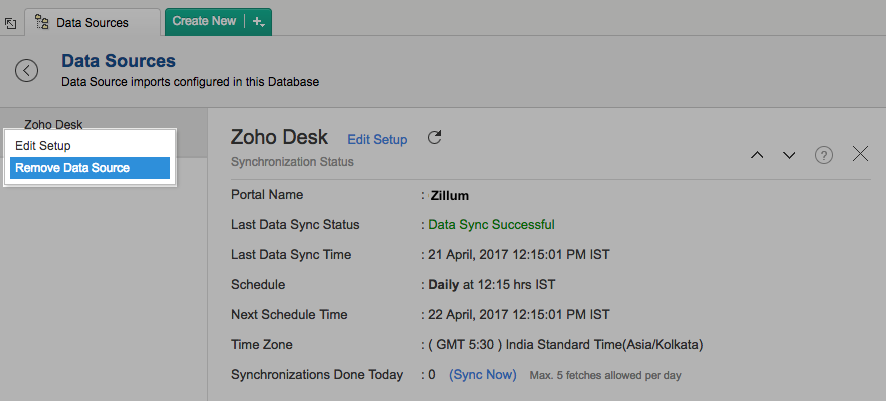
Reporting Features
1. How do I create my own reports with this connector?
2. What are the report types supported by Zoho Analytics?
Zoho Analytics supports a wide variety of reports.
- Charts
- Pie
- Bullet
- Dial
- Bar
- Stacked bar
- Line
- Smooth Line
- Scatter
- Combination
- Area
- Stacked Area
- Web
- Funnel
- Doughnut
- Bubble
- Packed Bubble
- Table View
- Pivot tables (Matrix Views)
- Summary view
- Tabular view
- Dashboards (multiple reports arranged in the same page)
- KPI Widgets
3. What are the default reports & dashboards created by Zoho Analytics, on setting up this connector?
When you setup/configure the Zoho Desk Integration Connector, 75+ default reports & dashboards are automatically created. These hand-picked reports will be pretty useful in analyzing your help data effectively.
You can quickly review the default reports from the Zoho Desk Sample Workspace
4. Can I modify the default reports that have been created by this connector? If so, how?
Yes, you can modify the default reports. If you are the 'Administrator' or a 'Workspace Administrator' of the Zoho Analytics account in which the Connector is configured (Refer Managing Users in Zoho Analytics).
To modify the reports click the Edit Design button in a report's toolbar and you will be able to make the changes. If you are just a user who's been shared the report, save a copy of the report by clicking Save > Save As. Now you can edit this new copied report.
5. What are 'Formulas' in Zoho Analytics?
Formulas, as the name indicates, are calculations that you could define in Zoho Analytics to help you create the required reports. Zoho Analytics provides a powerful formula engine to create any type of calculations required, to enable creating the required reports. Refer Adding Formulas in Zoho Analytics to know more.
6. What are the default formulas added by Zoho Analytics, on setting up this connector?
The default formulas added by Zoho Analytics are listed below. You can view these formulas by opening the corresponding table and selecting Add > Edit Formulas from the toolbar.
The below table lists all the default formulas that will be created in the Tickets table
| Formula Name | Formula | Formula Type | Description |
| Ticket Age in Days | datediff(currentdate(),"Created Time") | Formula Column | Number of days since the ticket was created |
| Shift (Ticket Creation) | if (hour("Created Time") > = 12 and hour ("Created Time") < = 18, 'Afternoon Open', if ((hour("Created Time") > 18 and hour("Created Time") < = 24) OR (hour("Created Time") > = 0 and hour("Created Time") < 6),'After Hours Open', if (hour("Created Time") > = 6 and hour("Created Time") < 12, 'Morning Open','-NA-'))) | Formula Column | The time period (part of the day) when the ticket was created.
|
| Assign Time (hrs) | dateandtimediff ( HOUR,"Created Time","First assigned time") | Formula Column | Time taken in hours to assign a ticket to an agent |
| Ticket Touches | if ("Number of Reassign"<=0,'One Touch','Multi Touch') | Formula Column | Displays if the ticket was handled by a single agent or multiple agents. |
| Status Group | if (isnull ("Ticket Closed Time"),'In Progress','Completed') | Formula Column | Displays the status of the ticket. |
| First Reply Time (hrs) | "First Response Time in Business Hours"/(1000*60*60) | Formula Column | Displays the number of hours between the time a ticket is created, and the first reply for a ticket. |
| Completion Age Tier | if (isnull ("Resolution time"), 'Not Resolved', if("Resolution time" < = 6,'0 - 6 Hours', if ("Resolution time" > 6 and "Resolution time" < = 12, '6 - 12 Hours', if ("Resolution time">12 and "Resolution time" < = 24,'12 - 24 Hours', if ("Resolution time" > 24 and "Resolution time" < = 48, '24 - 48 Hours', 'Above 48 Hours'))))) | Formula Column | Age tier of the completed ticket. Possible options are
|
| First Reply Time Age Tier | if(isnull("First Reply Time (hrs)"),'Not Responded',if("First Reply Time (hrs)"<=2,'0 - 2 Hours',if("First Reply Time (hrs)">2 and "First Reply Time (hrs)"<=5,'2 - 5 Hours',if("First Reply Time (hrs)">5 and "First Reply Time (hrs)"<=8,'5 - 8 Hours',if("First Reply Time (hrs)">8 and "First Reply Time (hrs)"<=12,'8 - 12 Hours',if("First Reply Time (hrs)">12 and "First Reply Time (hrs)"<=24,'12 - 24 Hours','Above 24 Hours')))))) | Formula Column | Age tier of the First reply for the tickets. Possible options are:
|
| Ticket Age Tier | if( "Ticket Age in Days" > = 0 and "Ticket Age in Days" < =15 , ' 0 - 15 Days', if ( "Ticket Age in Days">15 and "Ticket Age in Days" <=30 , '16 - 30 Days', if ( "Ticket Age in Days">30 and "Ticket Age in Days" <=45 , '31 - 45 Days', if ( "Ticket Age in Days" > 45 and "Ticket Age in Days" <=60 , '46 - 60 Days', if ("Ticket Age in Days" > 60, 'Over 60 Days', 'Invalid Age'))))) | Formula Column | Age tier of all Tickets. Possible options are
|
| Ticket handling Mode | if (isnull("Ticket Closed Time"), if(dateandtimediff(SECOND,"Due Date", currentdate())>0, 'Overdue','Ongoing'), if(dateandtimediff (SECOND,"Due Date", "Ticket Closed Time")>0, 'Overdue','In Time')) | Formula Column | Displays the ticket handling mode ie. if the ticket is solved, ongoing or overdue. |
| Resolution time | if("Status Group" = 'Completed', "Resolution Time in Business Hours"/(1000*60*60), null) | Formula Column | Displays the resolution time of the ticket |
| % Resolved | ((countif("Tickets"."Status Group" = 'Completed')) / (count ("Tickets"."Id")))*100 | Aggregate | Percentage of the tickets resolved |
| Satisfaction Rate | (countif ("Tickets"."Happiness Rating"='Good' AND "Tickets"."Status Group"='Completed')/ countif(("Tickets"."Happiness Rating"='Bad' OR "Tickets"."Happiness Rating"='Okay' OR "Tickets"."Happiness Rating"='Good') AND "Tickets"."Status Group"='Completed'))*100 | Aggregate | Displays the satisfaction rating of the customer. |
| Resolved Tickets | countif("Tickets"."Status Group"='Completed') | Aggregate | Provides the count of resolved tickets |
| Fast Resolution count (< 2 hrs) | countif("Tickets"."Resolution time"<2) | Aggregate | Provides the count of tickets responded within 2 hours |
| Unresolved Tickets | countif("Tickets"."Status Group"='In Progress') | Aggregate | Provides the count of unresolved tickets |
| Unsatisfied responses count | countif("Tickets"."Satisfaction Score"='Bad') | Aggregate | Provides the count of unhappy customers |
| Solved Tickets - Overdue | countif("Tickets"."Ticket handling Mode"='Overdue' AND "Tickets"."Status Group"='Completed') | Aggregate | Number of tickets solved after the set due date (overdue) |
| Solved Tickets - In Time | countif("Tickets"."Ticket handling Mode"='In Time' AND "Tickets"."Status Group"='Completed') | Aggregate | Number of tickets solved in time |
| Solved and In Progress Tickets - In Time | countif("Tickets"."Ticket handling Mode"!='Overdue') | Aggregate | Number of tickets in progress or solved in time |
| Overdue Tickets | countif("Tickets"."Ticket handling Mode"='Overdue') | Aggregate | Provides the count of tickets over due |
| Resolved Tickets - MTD | mtd("Tickets"."Resolved Tickets","Tickets"."Ticket Closed Time") | Aggregate | Provides the count of resolved tickets in Month to Date |
| Response Rate | (countif(("Tickets"."Happiness Rating"='Bad' OR "Tickets"."Happiness Rating"='Okay' OR "Tickets"."Happiness Rating"='Good') AND "Tickets"."Status Group"='Completed') / "Tickets"."Resolved Tickets")*100 | Aggregate | Percentage of the users who have responded to the survey |
7. How do I create my own custom formulas in Zoho Analytics?
Refer to the Adding Formulas in Zoho Analytics help page.
8. Can I add/modify data in the Zoho Desk data tables in Zoho Analytics?
No, you cannot add/modify data in the Zoho Desk data tables. Data from Zoho Desk modules gets automatically synched into Zoho Analytics in the different tables (one table for one module). You cannot edit any of this data or add new data records from within Zoho Analytics.
However you can add new tables and add/import data into that, to create reports combining it with the data from Zoho Desk.
9. Can I add new columns to the Zoho Desk data tables in Zoho Analytics?
No, you cannot add new columns. But, you can add Formula Columns and Aggregate Formulas (i.e., calculated fields) to these tables to help you create powerful reports. Refer Adding Formulas to know more on this.
10. Can I add new data tables in this Workspace to create reports & dashboards?
Yes, you can add new data tables. Click New > New Table to add a new table in the existing Zoho Desk Workspace.
With this feature, you can import data from other sources or add them manually into your Workspace to analyze and create reports combining this with your Zoho Desk data . You can also import data from other business applications like Google Analytics, Salesforce CRM etc.
Refer:
- Import data from files
- Import data from Web feeds
- Import data from Cloud Storage
- Import data from local databases
- Import data from Cloud databases
- Import data from popular Business Applications
- Import data using Zoho Analytics API
11. Can I combine data from other sources with the data from Zoho Desk to create reports and dashboards?
Yes, you can combine data from your other sources with your Zoho Desk data for analysis.
To do this, you need to add/import a new data table into the Zoho Desk Workspace as explained in the previous question and then define a look-up to join it with the table from Zoho Desk.
To define a lookup relationship between two tables, it is essential that the tables have at least one column which is common between them. Follow the below steps to look up a column from Zoho Desk along with the data from any other source.
- Open the corresponding table, right click the column header and select Change to Lookup Column.
- In the Change to Lookup Column dialog that opens, select the column to look up.
- Click OK
Please do note that you cannot create a Lookup column inbetween the Zoho Desk tables.
12. Can I join data from multiple tables to create reports?
Yes, you can join data from multiple tables to create the reports. Refer to the previous question for detailed help on this.
13. What are Query Tables?
Query Table allows you to pull data from the tables by writing standard SQL SELECT Queries. You can create reports over this Query Table as you do over a data table. Refer Here to know about how to create Query Tables in Zoho Analytics.
Users, Sharing & Collaboration
1. How do I share the reports in Zoho Analytics with my colleagues?
You can share the default reports provided in the Zoho Desk Connector connector and the reports you have create, with other users in your portal. Refer to Sharing and Collaboration help page for more details on this.
Once you privately share a report to your colleagues they will be able to access the reports as you do. Refer here to know how to access the reports.
2. Why are other members in my company not able to access the reports that I create?
When a Zoho Desk Administrator configures the Zoho Desk - Zoho Analytics connector, the tables and reports will be available only to him/her, by default. The Administrator has to share the database with other members of the company. Only then will the default reports be accessible by those members.
To know more, refer to Sharing and Collaboration help page.
3. How can other members in my company create reports?
The Zoho Desk Administrator who has setup the connector should share the tables present in 'Zoho Desk Advanced Analytics' database with other members of the company. Once this is done, the shared users can create reports based on those tables.
To know more, refer to Sharing and Collaboration help page.
Note:
- If you add a user as a Workspace Administrator in the Zoho Desk Workspace created in Zoho Analytics (Refer Managing Users in Zoho Analytics, to know how to add Workspace Administrators), the user will be able access all the data & reports, create new reports and do any operation that you could do on the Workspace
4. What are the user roles available in Zoho Analytics?
Zoho Analytics offers three user roles - Administrator, Workspace Administrator and User. Click to know more about the Zoho Analytics User Model and User Roles.
5. Why can't other users edit the reports that I have shared to them?
This is the expected behavior. Only when the users being shared is set as a Workspace Administrators, they can edit the reports. If a normal user wants to edit the report, he/she will have to save the report with a new name using the Save As option toolbar. The User can edit this report. To know more about user roles, click here.
6. Can I share the same report created to multiple users with different criteria associated, so that they see different data?
Yes, you can. Refer the topic Apply filter criteria.
7. Can I export a report/dashboard?
Yes, you can export the report/dashboard in various file formats such as CSV, EXCEL, PDF, HTML and Image. Click to know more.
8. How can I print the reports & dashboards created in Zoho Analytics?
In order to print the report/dashboard, you first need to export it. You can export the report in various file formats such as CSV, EXCEL, PDF, HTML and Image. Click to know more.
Note:
- If you are a user to whom a report has been shared and you want to take a print, ensure you have been provided the Export permission by the Administrator to the report, only then you will be able to print the report.
9. How can I email reports & dashboards created in Zoho Analytics in a scheduled manner?
If you are the Administrator of the Zoho Analytics connector or a 'Workspace Administrator', you can schedule reports and dashboards to be emailed automatically. Refer to the email schedule section in this help documentation.
10. How do I embed my reports in my intranet, blog or presentation?
You can easily embed the reports & dashboards created in Zoho Analytics in your website, web application or blog. Refer Embedding in Web Pages/Blogs to know more about this.
Help & Support
1. How do I get technical support on Zoho Analytics connector?
We offer 24x5 technical support (Monday to Friday). In case if you need our assistance kindly do mail us your questions to support@zohoanalytics.com.
You can also reach out to us on our toll-free numbers :
- United States: +1 (888) 900 9646
- United Kingdom: +44 (20) 35647890
- Australia: +61-2-80662898
- India: 044 - 69656060
2. Can I have someone from Zoho do a Demo of this connector for me?
Yes, certainly. Register for a demo in this page.