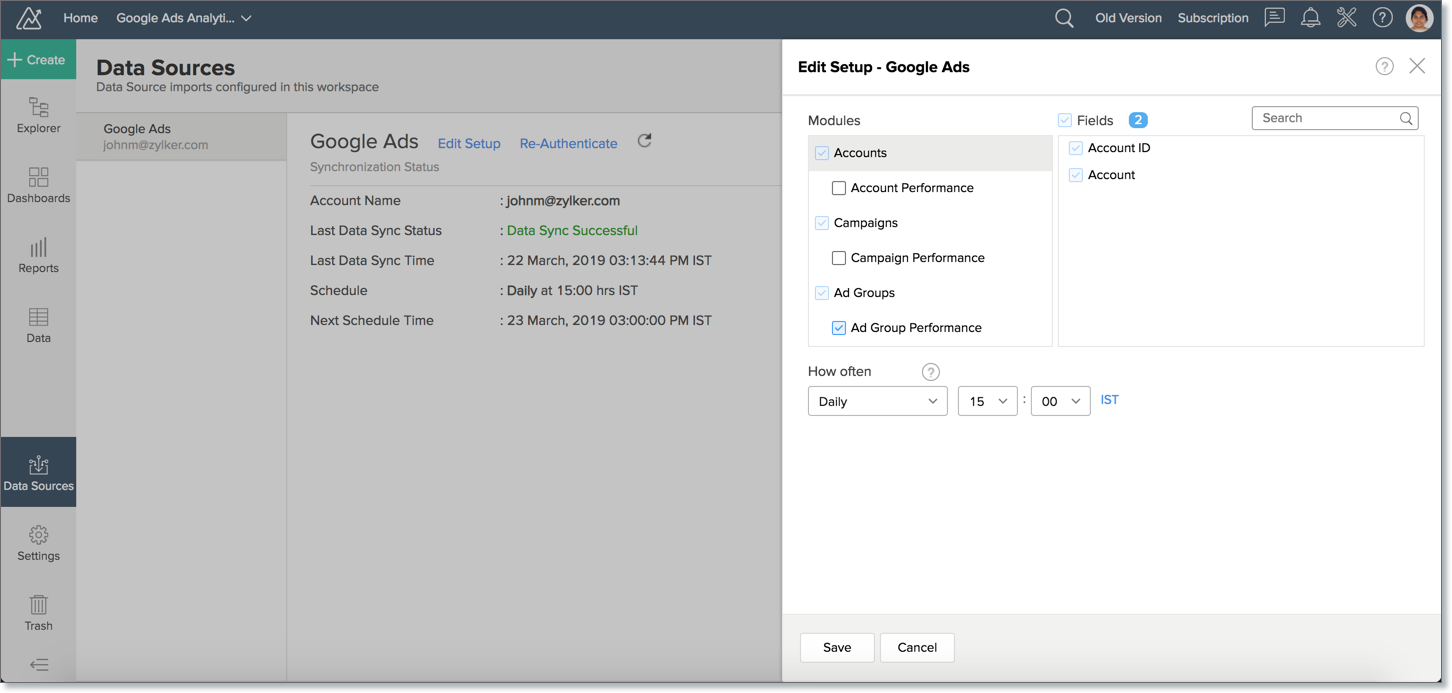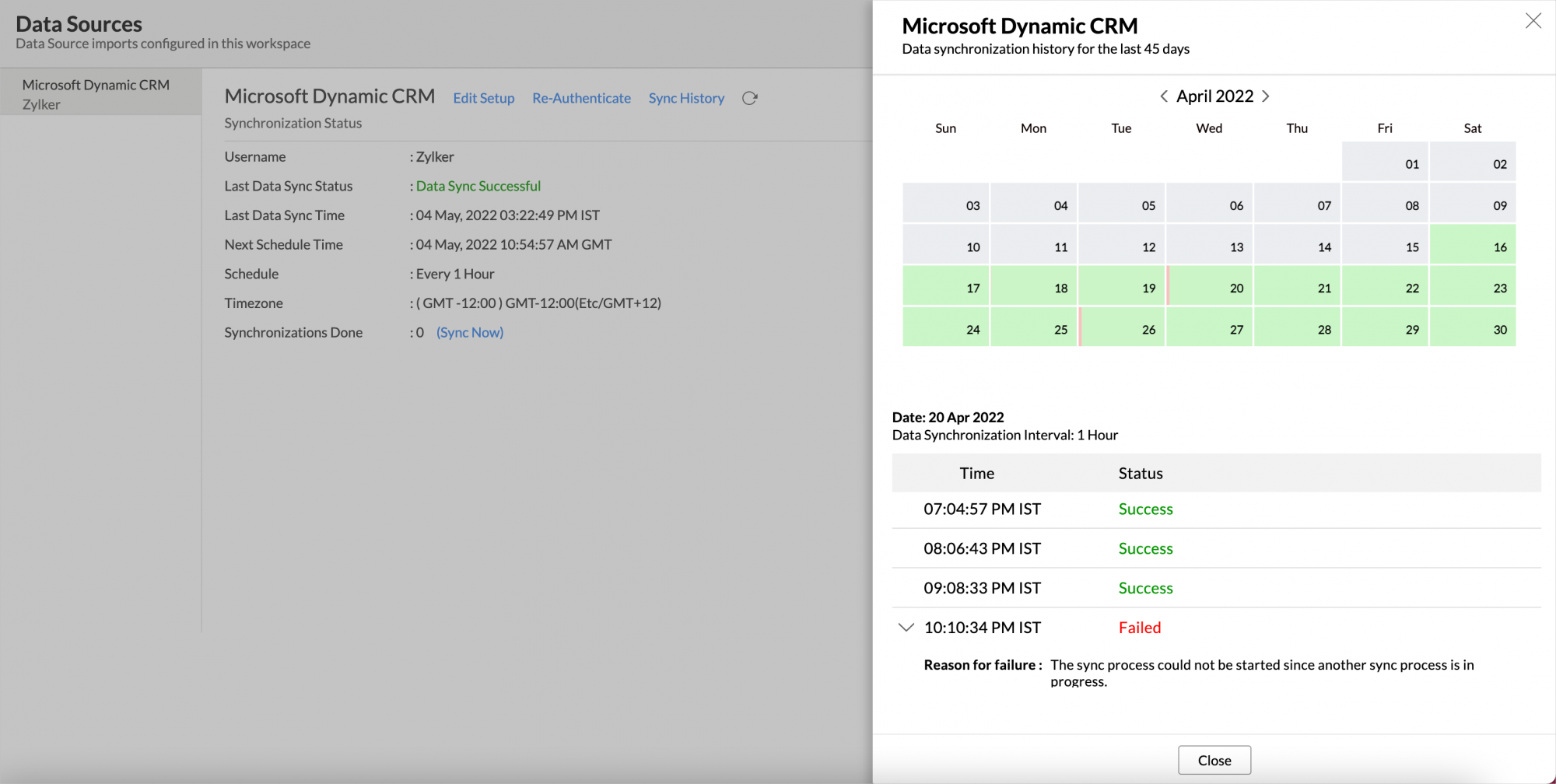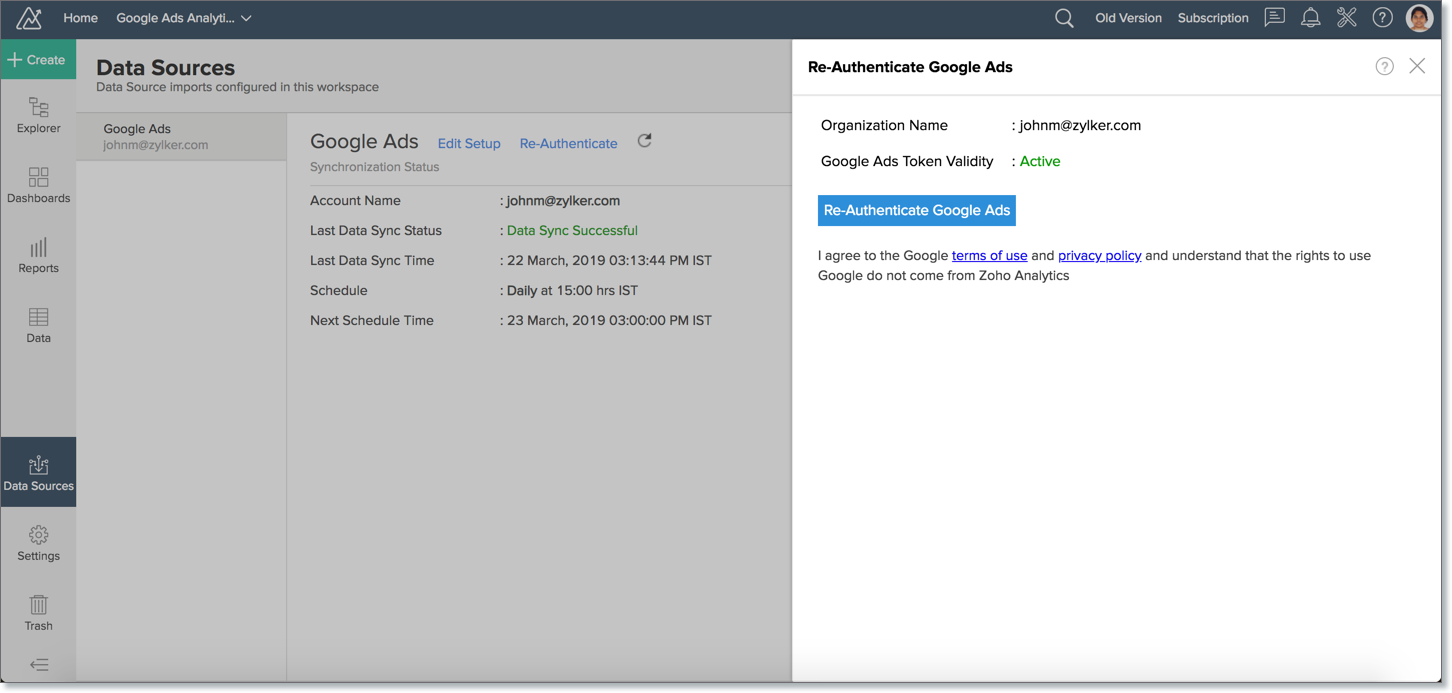Google Ads Advanced Analytics
The Zoho Analytics Advanced Analytics Connector for Google Ads enables you to easily analyze your Google Ads campaign data. Product marketers and SEM analysts can 'slice and dice' their campaign data in depth to analyze the performance of their key metrics and make informed decisions.
The connector comes with 80+ handpicked default reports and dashboards organized functionally as Accounts overview, Ad group Performance, Ad Performance, Campaigns Performance and Geo Performance.
General
- What is Zoho Analytics?
- What is the Zoho Analytics Advanced Reporting connector for Google Ads and how does it work?
- Who can subscribe to the Google Ads advanced reporting connector?
- What is the value that I get, when I subscribe to this connector?
- How secure is Zoho Analytics to store my Google Ads Data?
Pricing
- How much does this connector cost?
- Do you provide trial evaluation for this connector?
- What do you mean by 'Users' in the pricing plan?
- What do you mean by 'Rows' and how is it calculated in the pricing plan?
Setup
- How do I setup the Google Ads advanced analytics connector?
- How long should I wait for my Google Ads data to initially appear in Zoho Analytics?
- I got this email which said 'Setup Process Failed'/'Synchronization Process Failed'. What should I do?
- How frequently can I synchronize my data with Zoho Analytics?
- What data from Google Ads will be synchronized in Zoho Analytics Workspace?
- Can I add custom columns or new fields?
- In whose account will the Google Ads connector be setup?
- Can I edit the Google Ads-Zoho Analytics setup?
- How can I view the information about data synchronization?
- How do I create my own reports with this connector?
- How do I access the reports created in Zoho Analytics?
- Can I setup the Google Ads connector in any other existing Workspaces or in any other analytics workspace?
- Can I transfer my Google Ads connector to another admin account?
- How can I remove the setup?
Reporting Features
- What are the report types supported by Zoho Analytics?
- What are the default reports & dashboards created by Zoho Analytics, on setting up this connector?
- Can I modify the default reports that have been created by the Zoho Analytics connector? If so, how?
- What are 'Formulas' in reports?
- What are the default formulas added by Zoho Analytics, on setting up this connector?
- How do I create my own custom formulas in Zoho Analytics?
- Can I add/modify Google Ads data from within Zoho Analytics?
- Can I add new columns to the Google Ads tables data in Zoho Analytics?
- Can I add new data tables in this Workspace to create reports & dashboards?
- Can I combine data from other sources with the data from Google Ads to create reports and dashboards?
- What are Query Tables?
- Can I combine/join data from multiple tables to create reports?
Users, Sharing & Collaboration
- How do I share the reports in Zoho Analytics with my colleagues?
- Why are other members in my organization not able to access the reports created?
- How can other members in my organization create reports?
- What are the user roles available in Zoho Analytics?
- Why can't other users edit the reports that I have shared to them?
- Can I share the same report created to multiple users with different criteria associated, so that they see different data?
- How can I print the reports & dashboards created in Zoho Analytics?
- How can I email reports & dashboards created in Zoho Analytics in a scheduled manner?
- Into what file formats can I export the reports & dashboards created in Zoho Analytics and how?
- How do I embed my reports in my intranet, blog or presentation?
Cross-Functional Analytics with Popular Business Applications
- What are the popular business applications that I can integrate Google Ads with?
- How can I analyze the data from the business applications along with Google Ads?
- Will a relationship (lookup) be created between Google Ads and the third party applications that I integrate it with?
Help & Support
- How do I get technical support on Zoho Analytics connector?
- Can I have someone from Zoho do a demo of this connector for me?
General
1. What is Zoho Analytics?
Zoho Analytics is an on-demand reporting and business intelligence solution that helps you derive new insights from your business data through its powerful and flexible online business intelligence engine. You can create dynamic reports in minutes, with no IT help.
It offers the following important capabilities:
- Complete Online Reporting & Business Intelligence service accessible anytime and anywhere!
- Easy to adopt 'Spreadsheet-like' interface with powerful drag & drop based reporting features for quick report creation.
- Visual Analysis capability for in-depth analysis and to slice & dice your data
- Supports a wide range of reporting capabilities like Dashboards, Charts, Pivot Tables, Summary and simple Tabular reports. Supports creation of KPI widgets in dashboards to analyze the performance.
- Supports data import from a variety of file formats like Excel, JSON, HTML etc. Also, supports data import from local files and FTP server, cloud storage, and Web URLs. Supports periodic scheduling of import.
- Integrated with Google Ads to provide advanced analytics on data collected from it. Similar integration is available with Google Analytics as well.
- Integrated with other Zoho products such as Zoho CRM, Zoho Projects, Zoho BugTracker, Zoho Books, Zoho Recruit etc.
- Zoho Analytics is integrated with popular business applications like QuickBooks, Salesforce CRM, MailChimp, Zendesk, Xero etc.
- You can also integrate your own applications with Zoho Analytics using Zoho Analytics API.
- Integrated with Zapier to power up import from over 500+ apps.
- Blend & merge data from across different sources to create meaningful business reports
- With an advanced formula engine, you can derive key business metrics from your data. Also, supports SQL (Structured Query Language) driven querying for powerful report creation.
- Real-time collaboration by sharing data and reports in read or read-write modes with your colleagues & friends.
- Export and Print reports in a variety of formats. Notify reports via email.
- Publish reports for wider consumption. Embed reports within your websites, web applications and blogs.
- Highly secure through user login with support for HTTPS (SSL connection). All your data and reports are hosted in highly secure datacenters. (Refer Security and Privacy)
- Supports Logo Rebranding.
2. What is the Zoho Analytics advanced reporting connector for Google Ads and how does it work?
The Google Ads Advanced Analytics Connector enables you to import your Google Ads data into Zoho Analytics for advanced reporting and analysis. This connector brings in all the capabilities of Zoho Analytics described above to Google Ads users.
- A fully featured business intelligence (BI) and reporting tool that can slice & dice your Google Ads data to create any type of report or dashboard that you require.
- A pre-packaged set of 50+ sample reports and dashboards that anyone using Google Ads will find great value in.
- Create your own reports and dashboards based on not only your Google Ads data but also from any other data sources and popular business applications.
- Share reports and dashboards with your colleagues.
- Schedule and email your reports whenever you want.
- Export your reports as PDF, HTML, Excel, CSV and image files.
- Embed your reports in websites, blogs etc.
3. Who can subscribe to the Google Ads advanced reporting connector?
Any Google Ads user can configure this connector to efficiently analyze their Google Ads campaign data.
4. What is the value that I get, when I subscribe for this connector?
As a Google Ads user, subscribing to this connector brings you immense benefits. You get to look at your Google Ads data in ways you haven't looked at before. This connector enables you to perform powerful analysis on your Google Ads data and create insightful reports & dashboards over them. You can easily create reports such as average clicks per month, converted clicks, cost vs converted clicks, ad performance etc.
Zoho Analytics' drag-and-drop based reporting is so easy to use that you could create any report or dashboard on your Google Ads data and share them to your colleagues or clients.
5. How secure is Zoho Analytics to store my Google Ads Data?
In Zoho, we give utmost importance to ensure our customers' data is both Safe and Secure. We have very stringent processes and systems in place to ensure the same. To know more about our security practices, we recommend you to go through the following policy documents:
Zoho Security Practices & Policies: | |
Zoho Security Practices An Overview: | |
Zoho Privacy Policy: | |
Zoho Terms of Service: |
In case you have any further questions or concerns, please write to us at support@zohoanalytics.com.
Pricing
1. How much does this connector cost?
The connector is bundled free in all the paid plans of Zoho Analytics. The paid plans start at per month. Please do refer to Zoho Analytics pricing page to learn more.
2. Do you provide trial evaluation for this connector?
Yes, you can evaluate any of the paid plans of Zoho Analytics. Please do send us a mail at support@zohoanalytics.com.
3. What do you mean by 'Users' in the pricing plan?
Anyone to whom you privately share your workspace, tables (data), reports and dashboards, created in Zoho Analytics, for collaboration is considered a 'User' in Zoho Analytics. A user is identified by his/her unique email address, with which their Zoho Analytics account was registered.
Suppose you subscribe to the Zoho Analytics Standard plan, you can privately share the data/reports in your account and collaborate with 4 other persons. Now your Zoho Analytics account is said to have 5 users (including yourself).
4. What do you mean by 'Rows' and how is it calculated in the pricing plan?
In Zoho Analytics, a row or record is defined in the same context as in a database (or spreadsheet). In simple terms, a table consists of rows (records) and columns (fields). Each row in a table represents a set of related data and has the same structure. The number of rows calculated for pricing, is the sum of all rows (also called as records) stored across all your workspace tables in your Zoho Analytics account.
Setup
1. How do I setup the Google Ads advanced analytics connector?
Also refer to the following video demos:
- How to Create Charts
- How to Create Pivot Tables (Matrix Views)
- How to Create Dashboards
- How to Apply Filters on Reports
- More Videos...
2. How long should I wait for my Google Ads data to initially appear in Zoho Analytics?
After configuring this connector, you might have to wait sometime for the initial fetch to happen. You will receive an email notification once the import is complete. If you access the Workspace before the initial fetch, it will not display any data.
3. I got this email which said 'Setup Process Failed'/'Synchronization Process Failed'. What should I do?
The import/sync process of your Google Ads data can fail sometimes, due to a variety of reasons. Hence you may receive such mails occasionally. The Zoho Analytics team will look into it immediately and get back to you, after taking the required corrective action.
Case 1: You will receive the Setup Process Failed mail when there is a failure during the initial fetch. In this case, we request you to:
- Open the workspace in which you have setup the connector.
- Click the Google Ads button (or Data Sources button - in the case where the workspace contains multiple tables) in the Explorer tab.
- In the Data Sources tab that appears click the Retry Now link.
- If the issue persists please do write to support@zohoanalytics.com. We will look into it and get back to you immediately.
Case 2: You will receive the Synchronization Failed mail if there is any failure during the data synchronization process between Google Ads and Zoho Analytics, after the initial setup & import of data. This might be a momentary failure due to any internal issues. This import schedule will get suspended if there are five successive failures.
4. How frequently can I synchronize my data with Zoho Analytics?
You can choose to synchronize data at one of the intervals mentioned below.
- 1 Hour (Enterprise plan Only)
- 3 Hours
- 6 Hours
- 12 Hours
- Every day
Note:
- Users in Enterprise plan alone can choose to synchronize data at every 1 hour.
- Users in Basic plan can synchronize their data only once everyday.
5. What data from Google Ads will be synchronized into Zoho Analytics Workspace?
Data from the various Google Ads modules will be stored in entities called Tables in Zoho Analytics. Listed below are the Table names and the fields in each table
Module
- Accounts
- Mandatory Fields
- Account ID
- Account
- Account Status
- Mandatory Fields
- Campaigns
- Mandatory Fields
- Campaign
- Account ID
- Campaign state
- Campaign ID
- Campaign Channel Type
- Mandatory Fields
- Ad Groups
- Mandatory Fields
- Campaign ID
- Ad group ID
- Ad group
- Ad group state
- Mandatory Fields
- Account Performance
- Mandatory Fields
- Day
- Account
- Impressions
- Interactions
- Clicks
- Conversions
- Cost
- Optional Fields
- Engagements
- Views
- Total conv. value
- Content Lost IS (budget)
- Content Impr. share
- Content Lost IS (rank)
- Search Lost IS (budget)
- Search Exact match IS
- Search Impr. share
- Search Lost IS (rank)
- View-through conv.
- Network
- Device
- Mandatory Fields
- Campaign Performance
- Mandatory Fields
- Day
- Campaign ID
- Network
- Device
- Impressions
- Interactions
- Clicks
- Conversions
- Cost
- Optional Fields
- Engagements
- Views
- Total conv. value
- Content Lost IS (budget)
- Content Impr. share
- Content Lost IS (rank)
- Search Lost IS (budget)
- Search Exact match IS
- Search Impr. share
- Search Lost IS (rank)
- Mandatory Fields
- Ad Group Performance
- Mandatory Fields
- Day
- Ad group ID
- Impressions
- Interactions
- Clicks
- Conversions
- Cost
- Optional Fields
- Network
- Device
- Engagements
- Views
- Total conv. value
- Content Impr. share
- Content Lost IS (rank)
- Search Exact match IS
- Search Impr. share
- Search Lost IS (rank)
- Mandatory Fields
- Geo Performance
- Mandatory Fields
- Day
- Ad group ID
- Country/Territory
- Impressions
- Interactions
- Clicks
- Conversions
- Cost
- Optional Fields
- Region
- Device
- Is Targetable
- Location type
- Metro area
- City
- Views
- Total conv. value
- View-through conv.
- City Name
- Country Name
- Metro Name
- Region Name
- Mandatory Fields
- Final URL Performance
- Mandatory Fields
- Day
- Ad group ID
- Final URL
- Impressions
- Interactions
- Clicks
- Conversions
- Cost
- Optional Fields
- Engagements
- Device
- Views
- Network
- Value / conv.
- View-through conv.
- All conv.
- Total conv. value
- Mandatory Fields
- Keywords Performance
- Mandatory Fields
- Day
- Ad group ID
- Keyword ID
- Keyword
- Impressions
- Interactions
- Clicks
- Conversions
- Cost
- Optional Fields
- Engagements
- Views
- Device
- Network
- Total conv. value
- View-through conv.
- Search Exact match IS
- Search Impr. share
- Search Lost IS (rank)
- Expected clickthrough rate
- Mandatory Fields
- Ad Performance
- Mandatory Fields
- Day
- Ad ID
- Ad group ID
- Ad
- Headline 1
- Headline 2
- Long headline
- Short headline
- Ad type
- Impressions
- Interactions
- Clicks
- Conversions
- Cost
- Optional Fields
- Display URL
- Network
- Device
- Description
- Keyword ID
- Engagements
- Views
- Total conv. value
- View-through conv.
- Mandatory Fields
- Campaign Conversion Analysis
- Mandatory Fields
- Day
- Campaign ID
- Conversion category
- Conversion name
- Conversion source
- Conversions
- Optional Fields
- Total conv. value
- View-through conv.
- Network
- Device
- Mandatory Fields
- Video Performance"
- Mandatory Fields
- Day
- Ad ID
- Video title
- Ad group ID
- Device
- Impressions
- Clicks
- Conversions
- Cost
- Ad type
- Optional Fields
- Engagements
- Views
- Total conv. value
- Network
- View-through conv.
- Video played to 100%
- Video played to 25%
- Video played to 50%
- Video played to 75%
- View rate
- Video duration
- Video Id
- All conv.
- All conv. value
- Conv. rate
- Engagement rate
- Mandatory Fields
6. Can I add new columns/fields to these tables?
No, you cannot add new columns or fields to the Google Ads tables.
7. In whose account will the Google Ads connector be setup?
It will be setup in the corresponding Zoho Analytics account who has configured the connector for Google Ads.
8. Can I edit the Google Ads - Zoho Analytics setup?
Yes, you can edit the setup by following the steps below:
- Open the Google Ads Workspace for which the settings have to be modified.
- In the Explorer tab, click Google Ads button (or Data Sources button - in the case where the workspace contains multiple connector setups).
- The Data Sources tab will open listing the details of the last synchronization.
- Click the Edit Setup link.
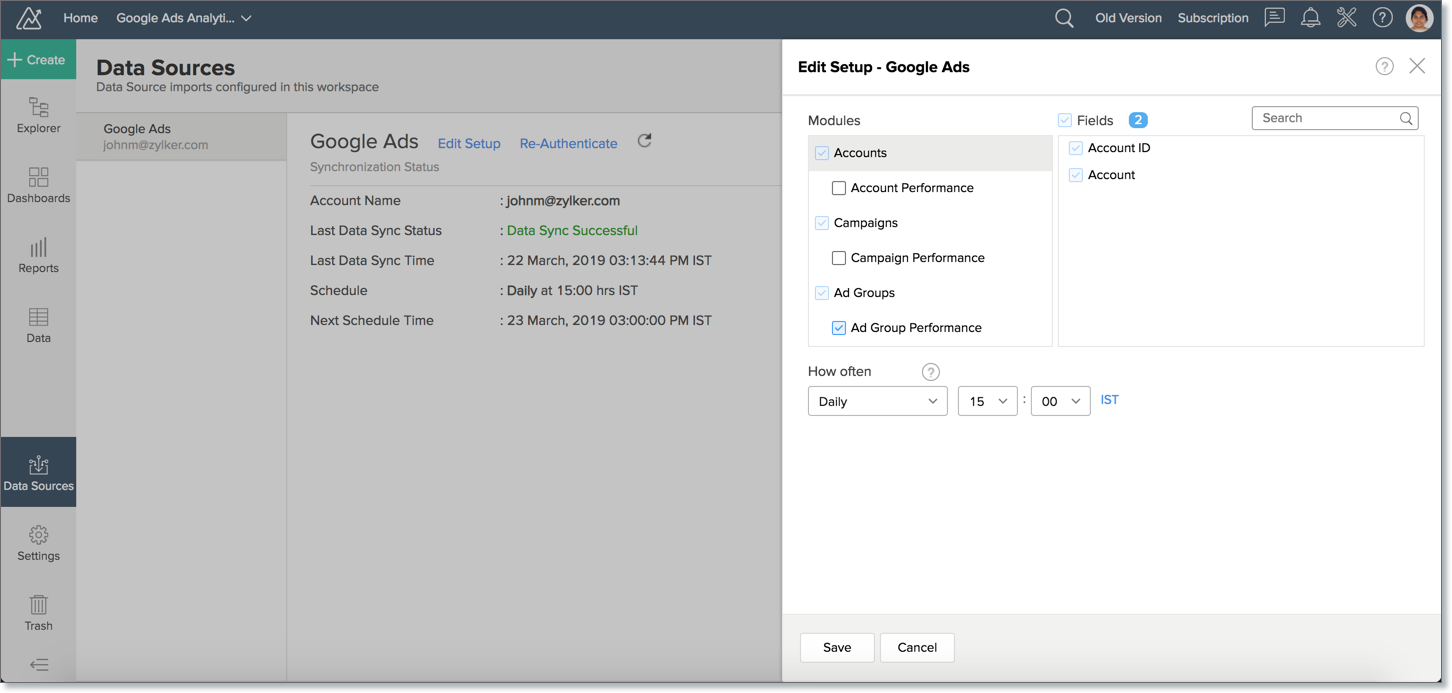
- Modify the setup settings and click Save.
9. Can I view the data synced history?
Yes, you can view the data synced history. Follow the below steps to view the data synced history.
- Open the corresponding Google Ads Analytics Workspace in Zoho Analytics.
- Click Data Sources on the left panel. All the data source of the workspace will be listed.
- Click Google Ads. The Data Sources page for Google Ads will open.
- In the Data Sources page that opens, click the Sync History link.
- A calendar with the sync history of the last 45 days will open. The date when the data sync has happened will be highlighted. Hover to view the number of times the data had got synced on a specific date.
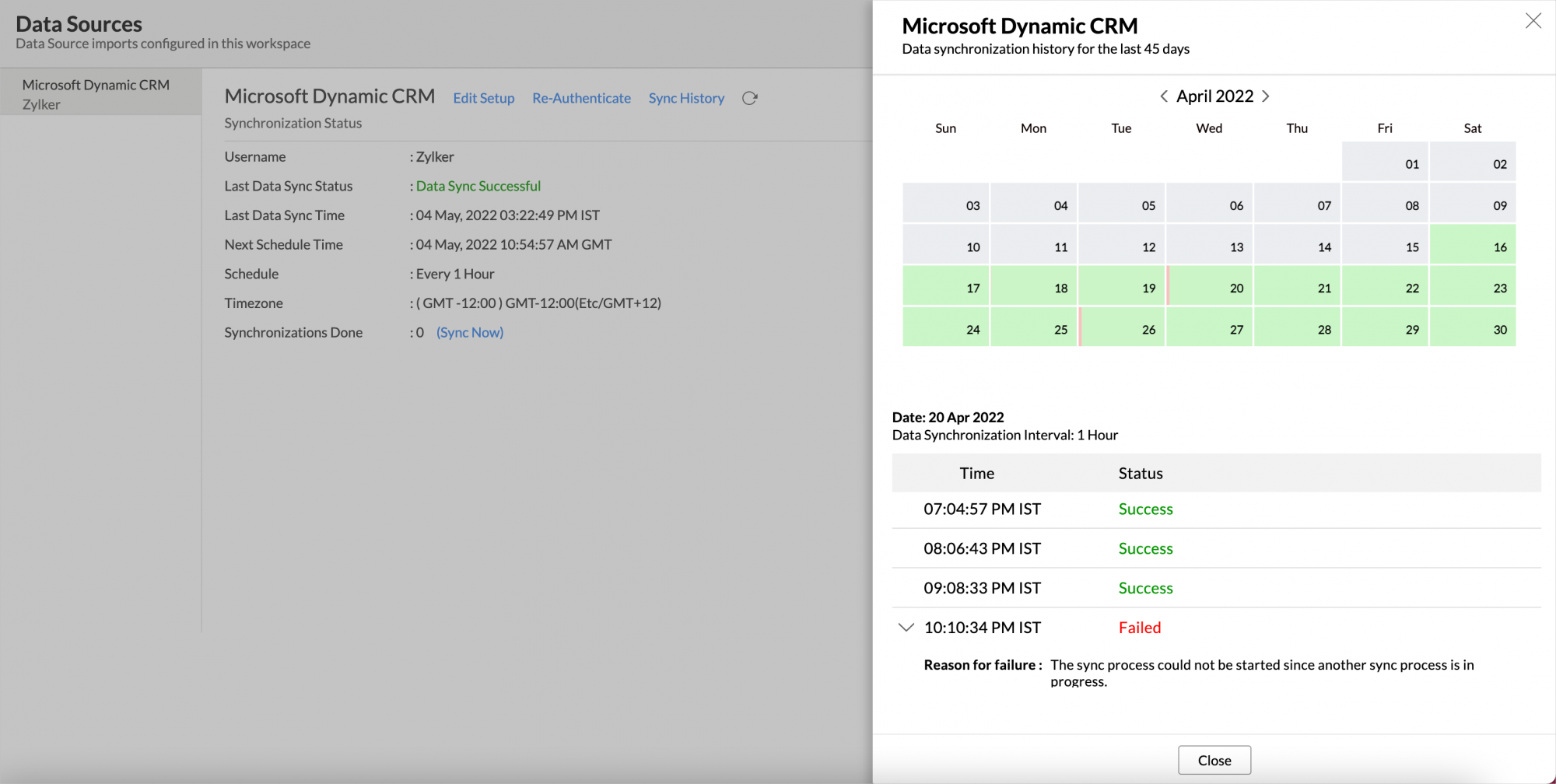
- Click the date to view more details.
- Time - Displays the time when the data is synced.
- Status - Shows whether the sync was a success or a failure.
In case of failure, the reason will be displayed. Refer to this page to learn how to resolve the issue and avoid further failure.
10. How can I view the information about data synchronization between Google Ads and Zoho Analytics?
You can view detailed information about the data synchronization that happens between Google Ads and Zoho Analytics by following the steps given below.
- Open the corresponding Workspace in Zoho Analytics.
- In the Explorer tab, click Google Ads/Data Sources button. The Data Sources tab opens listing the below details.
- Last Data Sync Status: The status of the last synchronization.
- Last Data Sync Time: The time of the last synchronization.
- Schedule: The interval in which the import is scheduled.
- Next Schedule Time: The time of the next schedule.
11. How do I create my own reports with this connector?
Also refer to the following video demos:
- How to Create Charts
- How to Create Pivot Tables (Matrix Views)
- How to Create Dashboards
- How to Apply Filters on Reports
- More Videos...
- For creating your own reports using this connector, you can do it only if you are the administrator, or if the tables (that contains the Google Ads data) has been shared to your Zoho Analytics account. Refer How to Share Reports & Dashboards question.
12. Who has access to the reports I create?
By default, the reports you create are accessible only to you. However, you can share the reports with your colleagues using the 'Sharing' options available in Zoho Analytics. Refer Sharing and Collaboration.
13. Can I setup the Google Ads connector in any other existing Workspaces or in any other analytics workspace?
Yes, you can setup the Google Ads connector in any of the existing Workspaces or in any of the advanced analytics workspace to analyze data together. To do this,
- Open the workspace into which you would wish to import your Google Ads data
- Click the Import Data button in the Explorer tab or Select New > New Table/Import Data.
- In the Create New Table tab that opens, select Import from Google Ads.
Refer to this setup presentation to know more.
14. Can I transfer my Google Ads connector to another admin account?
At present, we do not provide an option in the user interface. If you require this transfer, please do mail us to support@zohoanalytics.com and we will assist you on this.
Once the transfer is done, the new administrator must log in to his Zoho Analytics account and follow the below steps.
- Open the corresponding Workspace.
- Click the Data Sources button.
- In the Data Sources page that opens click Re-authenticate link.
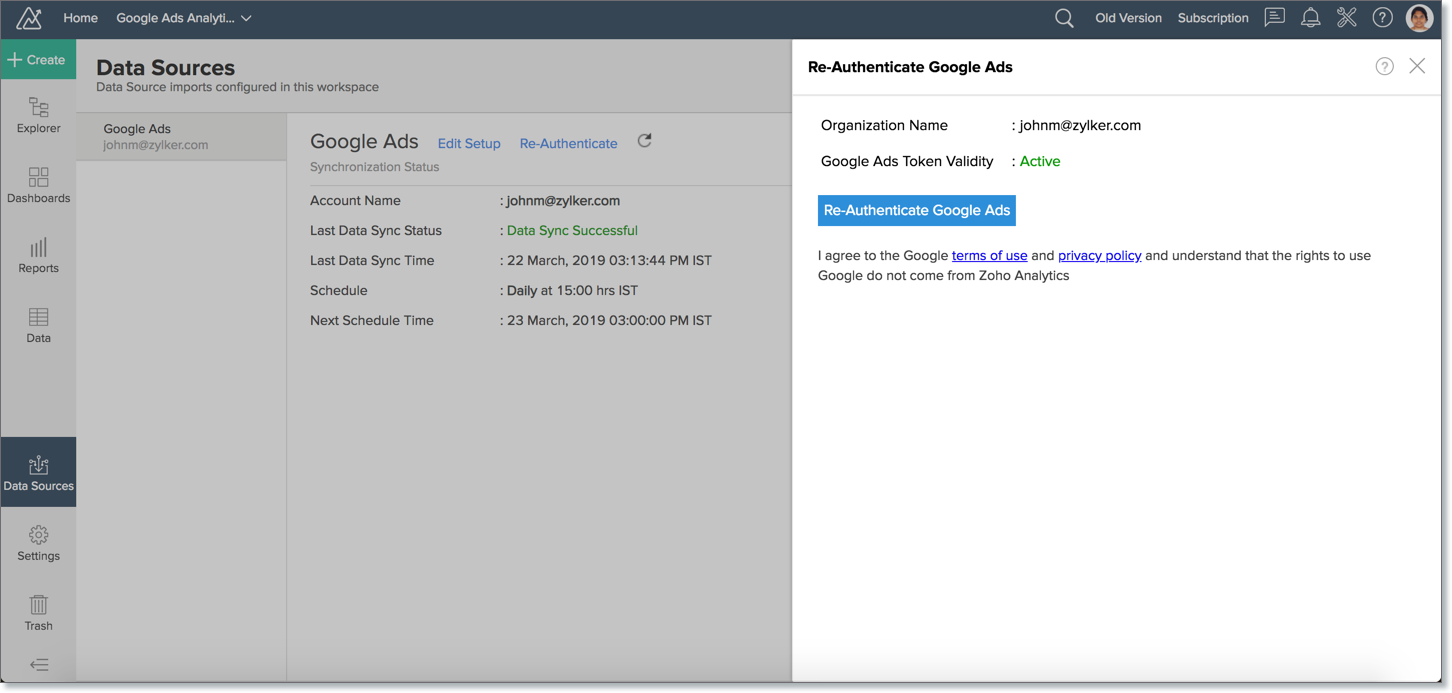
- Click Re-Authenticate Google Ads and then login to the new account. Data from the new account will be imported into this workspace.
15. How can I remove the setup?
To remove the setup,
- Login to your Zoho Analytics account.
- Open the corresponding Workspace.
- In the Explorer tab, click Google Ads button (or Data Sources button - in the case where the workspace contains multiple connector setups).
- In the Data Sources tab that opens click the Settings icon and select Remove Data Source as shown in the snapshot.
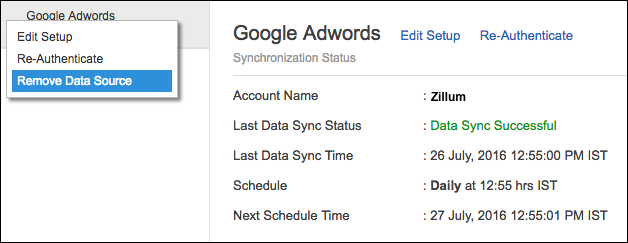
Reporting Features
1. What are the report types supported by Zoho Analytics?
Zoho Analytics supports a wide variety of reports.
- Charts
- Pie
- Bar
- Stacked bar
- Line
- Scatter
- Area
- Stacked Area
- Web
- Funnel
- Doughnut
- Combination Chart
- Pivot tables (Matrix Views)
- Summary view
- Tabular view
- Dashboards (multiple reports arranged in the same page)
- KPI Widgets
2. What are the default reports & dashboards created by Zoho Analytics, on setting up this connector?
When you setup this Zoho Analytics connector, 80+ default reports/dashboards are automatically created. These hand-picked reports will be pretty useful in analyzing your Ads data effectively.
You can quickly review the reports and dashboards from the Google Ads sample Workspace.
3. Can I modify the default reports that have been created by the Zoho Analytics connector? If so, how?
Yes, you can modify the default reports. If you are the administrator of the Zoho Analytics account in which the Google Ads connector is set up, click 'Edit Design' button in a report's toolbar and you will be able to make the changes.
If you are a user to whom the reports have been shared, click Save As icon in the toolbar and save the report as a new report. You can make the changes in the newly saved report. If you wish to edit the default reports without making a copy, then you must ask the administrator to add you as a Workspace Administrator.
4. What are Formulas in Zoho Analytics?
Formulas, as the name indicates are calculations (metrics) that you could define in Zoho Analytics to help you create the required reports. Zoho Analytics provides a powerful formula engine that helps you perform any types of calculations. Refer Adding Formulas in Zoho Analytics to know more.
5. What are the default formulas added in the 'Google Ads' workspace, on setting up this connector?
The below table lists all the default formulas that will be created in the 'Google Ads' workspace by default. You will find these formulas pretty useful, in creating reports & dashboards in Zoho Analytics. Also these formulas are used in the reports created by default in your workspace. You can view them by selecting the corresponding table and click "Add -> Edit Formula" in the toolbar.
The below table lists all the default formulas that are created in the Account Performance table:
| Formula Name | Type | Formula | Description |
| Cost per click | Aggregate | sum("Account Performance"."Costs")/sum("Account Performance"."Clicks") | Provides the cost per click |
| Cost per conversion | Aggregate | sum("Account Performance"."Costs")/sum("Account Performance"."Conversions") | Provides the cost per converted click |
| CTR | Aggregate | 100*sum("Account Performance"."Clicks")/sum("Account Performance"."Impressions") | Proportion of ad clicks to ad impressions |
| Conversion Rate | Aggregate | 100*sum("Account Performance"."Conversions")/sum("Account Performance"."Clicks") | Provides the conversion rate |
| Cost Per thousand impressions | Aggregate | 1000*sum("Account Performance"."Costs")/sum("Account Performance"."Impressions") | Displays the cost per thousand impressions |
The below table lists all the default formulas that are created in the Ad group performance table:
| Formula Name | Type | Formula | Description |
| Click Through Rate | Aggregate | 100*sum("Ad Group Performance"."Clicks")/sum("Ad Group Performance"."Impressions") | Proportion of ad clicks to ad impressions |
| Cost per Conversion | Aggregate | sum("Ad Group Performance"."Cost")/sum("Ad Group Performance"."Conversions") | Provides the cost per converted click |
| Conversion Rate | Aggregate | 100*sum("Ad Group Performance"."Conversions")/sum("Ad Group Performance"."Clicks") | Provides the conversion rate |
| Cost Per Click | Aggregate | sum("Ad Group Performance"."Cost")/sum("Ad Group Performance"."Clicks") | Provides the cost per click |
| Cost Per thousand impressions | Aggregate | 1000*sum("Ad Group Performance"."Costs")/sum("Ad Group Performance"."Impressions") | Provides the cost per thousand impressions |
The below table lists all the default formulas that are created in the Ad Performance table:
| Formula Name | Type | Formula | Description |
| Ad CTR | Aggregate | 100*sum("Ad Performance"."Clicks")/sum("Ad Performance"."Impressions") | Proportion of ad clicks to ad impressions |
| Conversion Rate | Aggregate | 100*sum("Ad Performance"."Conversions")/sum("Ad Performance"."Clicks") | Provides the conversion rate |
| Converted Clicks Conversion % | Aggregate | 100*sum("Ad Performance"."Conversions")/sum("Ad Performance"."Clicks") | Displays the number of conversions per ad click, shown as a percentage |
| Cost Per Conversion | Aggregate | sum("Ad Performance"."Costs")/sum("Ad Performance"."Conversions") | Provides the cost per converted click |
| Avg CPC | Aggregate | sum("Ad Performance"."Costs")/sum("Ad Performance"."Clicks") | Provides the average cost per click |
| Cost Per thousand impressions | Aggregate | 1000*sum("Ad Performance"."Costs")/sum(""Ad Performance""."Impressions") | Provides the cost per thousand impressions |
The below table lists all the default formulas that are created in the Campaign performance table:
| Formula Name | Type | Formula | Description |
| Avg CTR | Aggregate | 100*sum ("Campaign Performance"."Clicks") / sum ("Campaign Performance"."Impressions") | Average proportion of ad clicks to ad impressions |
| Conversions to Impressions Ratio | Aggregate | 100*sum("Campaign Performance"."Conversions") /sum("Campaign Performance"."Impressions") | Ratio of total impressions to total conversions. |
| Avg Cost per Conversion | Aggregate | sum("Campaign Performance"."Cost") /sum("Campaign Performance"."Conversions") | Provides the average cost per converted click |
| Avg CPC | Aggregate | sum("Campaign Performance"."Cost")/ sum("Campaign Performance"."Clicks") | Provides the cost per click |
Average | Aggregate | 100*sum("Campaign Performance"."Conversions")/ sum("Campaign Performance"."Clicks") | Provides the average conversion rate |
| Conversion Growth | Aggregate | (( sumif(( concat ( monthnum ("Campaign Performance"."Day"), year ("Campaign Performance"."Day"))) = (concat (monthnum (currentdate()), year (currentdate()))), "Campaign Performance". "Conversions" (sumif ((concat (monthnum ("CampaignPerformance". "Day"), year ("CampaignPerformance"."Day (concat (monthnum (addmonth(currentdate(),-1)), year ((addmonth(currentdate(),-1))))) , "CampaignPerformance"."Conversions"))) *100 / ( sumif (( concat (monthnum ("CampaignPerformance"."Day") year ("CampaignPerformance"."Day")))=( concat (monthnum (addmonth (currentdate(), -1)) , year (( addmonth (currentdate (),-1))))),"Campaign Performance"."Conversions")) | Shows the growth in conversion |
| Conversions this Month | Aggregate | (sumif ( (concat (monthnum("Campaign Performance"."Day") , year("Campaign Performance"."Day"))(concat(monthnum (currentdate()),year(currentdate()))),"Campaign Performance". "Conversions")) | Displays the total number of conversions for the last month |
| Conversions this Month | Aggregate | ((sumif((concat(monthnum("Campaign Performance"."Day"),year ("Campaign Performance"."Day")))(concat (monthnum (addmonth (currentdate (),-1)),year ((addmonth(currentdate(),-1))))),"Campaign Performance"."Conversions")) | Displays the total numbet of conversions in the current month |
The below table lists all the default formulas that are created in the Geo performance table:
| Formula Name | Type | Formula | Description |
| Click Through Rate | Aggregate | 100*sum("Geo Performance"."Clicks")/sum("Geo Performance"."Impressions") | Proportion of ad clicks to ad impressions |
| Cost per click | Aggregate | sum("Geo Performance"."Costs")/sum("Geo Performance"."Clicks") | Provides the cost per click |
| Cost per Conversion | Aggregate | sum("Geo Performance"."Costs")/sum("Geo Performance"."Conversions") | Provides the cost per converted click |
| Cost per thousand impressions | Aggregate | 1000*sum("Geo Performance"."Costs")/sum("Geo Performance"."Impressions") | Provides the cost per converted click |
The below table lists all the default formulas that are created in the Keywords performance table:
| Formula Name | Type | Formula | Description |
| Click Through Rate | Aggregate | 100*sum("Keywords Performance"."Clicks")/sum("Keywords Performance"."Impressions") | Proportion of ad clicks to ad impressions |
| Cost per Conversion | Aggregate | sum("Keywords Performance"."Cost")/sum("Keywords Performance"."Conversions") | Provides the cost per converted click |
| Conversion Rate | Aggregate | 100*sum("Keywords Performance"."Conversions")/sum("Keywords Performance"."Clicks") | Provides the conversion rate |
| Cost Per Click | Aggregate | sum("Keywords Performance"."Cost")/sum("Keywords Performance"."Clicks") | Provides the cost per click |
| Cost Per thousand impressions | Aggregate | 1000*sum("Keywords Performance"."Costs")/sum("Keywords Performance"."Impressions") | Provides the cost per thousand impressions |
6. How do I create my own custom formulas in Zoho Analytics?
Refer to the Adding Formulas in Zoho Analytics help page.
7. Can I add/modify data to the Google Ads tables from within Zoho Analytics?
No, you cannot. Data from Google Ads gets automatically synched into Zoho Analytics in different tables. You cannot edit any of this data or add new data records from within Zoho Analytics.
8. Can I add new columns to the Google Ads tables from within Zoho Analytics?
No, you cannot add new columns. But you can add Formula Columns and Aggregate Formulas (i.e., calculated fields) to these tables to help you create powerful reports. Refer Adding Formulas in Zoho Analytics to know more.
9. Can I add new data tables in this Workspace to create reports & dashboards?
Yes, you can add new data tables. Click New > New Table and you can add new tables to the existing Google Ads Workspace.
With this feature, you can import new data or add them manually into your Workspace to analyze and create reports combining them with the Google Ads data. You can import data from files & feeds like Excel, HTML, CSV, JSON, XML, Google Drive, Zoho Docs, Dropbox, Box and Web URLs.
You can also import data from popular business applications like Salesforce, Google Analytics etc.
Refer:
- Import data from files
- Import data from Web feeds
- Import data from Cloud Storage
- Import data from local databases
- Import data from Cloud databases
- Import data from popular Business Applications
- Import data using Zoho Analytics API
10. Can I combine/join data from other sources with the data from Google Ads to create reports and dashboards?
Yes, you can combine data from your other sources with your Google Ads data.
To do this, you need to add/import a new data table into the Google Ads Workspace as explained in the previous question and then define a look-up to join it with the Google Ads table. To know how to define a look-up column and auto-join tables for reporting, refer here.
Alternatively, you can also merge datasets using "Query Tables".
- You can only define a look-up between a synchronized table from Google Ads and your custom table. It is not possible to define lookups in between synchronized tables, as they are already joined by Zoho Analytics.
11. What are Query Tables?
Zoho Analytics allow you to pull the data required by writing standard SQL SELECT queries. This feature is called Query Tables. With Query Tables, you can also combine data from different tables and create reports over them. Click to learn more.
If you are just looking at joining tables, you can use the auto-join feature, instead of Query Tables. Refer to Joining Tables in Zoho Analytics for a detailed help on this.
12. Can I join data from multiple tables to create reports?
Yes, you can join data from multiple tables to create the reports. Refer to Joining Tables in Zoho Analytics for detailed help on this.
Users, Sharing & Collaboration
1. How do I share the reports in Zoho Analytics with my colleagues?
You can share the default reports provided in the Google Ads Connector connector and the reports you have created, with other users. Refer to Sharing and Collaboration help page for more details on this.
Once you privately share a report to your colleagues they will be able to access the reports as you do. Refer here to know how to access the reports.
2. Why are other members not able to access the reports created?
When you configure the Google Ads - Zoho Analytics connector, the tables and reports will be available only to you. You have to share the 'Google Ads' workspace with other members of the organization for them to view it. Only then will the default reports be accessible by those members.
There could be another case where you shared the workspace with other members in the organization. And the member creates his/her own reports. Those reports will not be available to others, unless he/she shares them with others.
To know more, refer to Sharing and Collaboration help page.
3. How can other members in my organization create reports?
The Google Ads user who set up the connector should share the tables present in Google Ads workspace with other members of the organization. Once this is done, the shared users will be able to create reports based on those tables.
To know more, refer to Sharing and Collaboration help page.
4. What are the user roles available in Zoho Analytics?
There are three different user roles in Zoho Analytics. Refer to the topic User Roles in Zoho Analytics from the Manage Users help documentation.
5. Why can't other users edit the reports that I have shared to them?
This is the expected behavior. If the user being shared to is a Workspace Administrator, he/she can edit the reports. If a normal user wants to edit report, what he/she can do is to use the Save As icon to save the report in a different name in his account. He can then modify the newly saved file.
6. Can I share the same report created, to multiple users with different criteria associated so that they see different data?
Yes, you can. Refer to this help documentation section to know how this can be done.
7. How can I print the reports & dashboards created in Zoho Analytics?
In order to print the report/dashboard, you first need to export it. You can export the report in various file formats such as CSV, EXCEL, PDF, HTML and Image. Click to know more.
- If you are a user to whom a report has been shared and you want to take a print, ensure you have been provided the Export permission by the Administrator to the report, only then you will be able to print the report.
8. How can I email reports & dashboards created in Zoho Analytics in a scheduled manner?
If you are the Administrator of the Zoho Analytics connector or a 'Workspace Administrator', you can schedule reports and dashboards to be emailed automatically. Refer to this help documentation to know more about the emailing feature.
9. How can I export the reports & dashboards created in Zoho Analytics?
You can export your reports and dashboards into various file formats like CSV, Excel, PDF, HTML and image. Refer to this help documentation to know how.
10. How do I embed my reports in my website, intranet, blog or presentation?
Zoho Analytics allows you to easily embed the reports that you create within your web page, application or blog. Refer Embedding in Web Pages/Blogs to know more about this.
Cross-Functional Analytics with Popular Business Applications
1. What are the popular business applications that I can integrate this connector with?
You can integrate and perform cross-functional analytics with almost all the business applications that Zoho Analytics offers integration with.
2. How can I analyze the data from the other business applications along with Google Ads?
To import data from business apps,
- Open the Workspace in which you have setup the connector
- Click the Import Data button
- In the Create New Table tab that opens, select the application that you wish to import.
- Provide the necessary authentications
- Select the necessary modules and fields
- Select the schedule import options
- Click Create
3. Will the related modules from Google Ads and other third-party application be created automatically?
No, a lookup relationship will not be created between the Google Ads modules and the modules of the application that you are trying to import automatically.
To manually create a lookup relationship refer this help link - https://www.zoho.com/analytics/help/table/joining-tables.html
Help & Support
1. How do I get technical support on Zoho Analytics connector?
We offer 24x5 technical support (Monday to Friday). In case if you need our assistance kindly do mail us your questions to support@zohoanalytics.com.
You can also reach out to us on our toll free number
- United States: +1 (888) 900 9646
- United Kingdom: +44 (20) 35647890
- Australia: +61-2-80662898
- India: +91-44-67447000
2. Can I have someone from Zoho do a demo of this connector to me?
Yes, certainly. Register for a demo in this page.