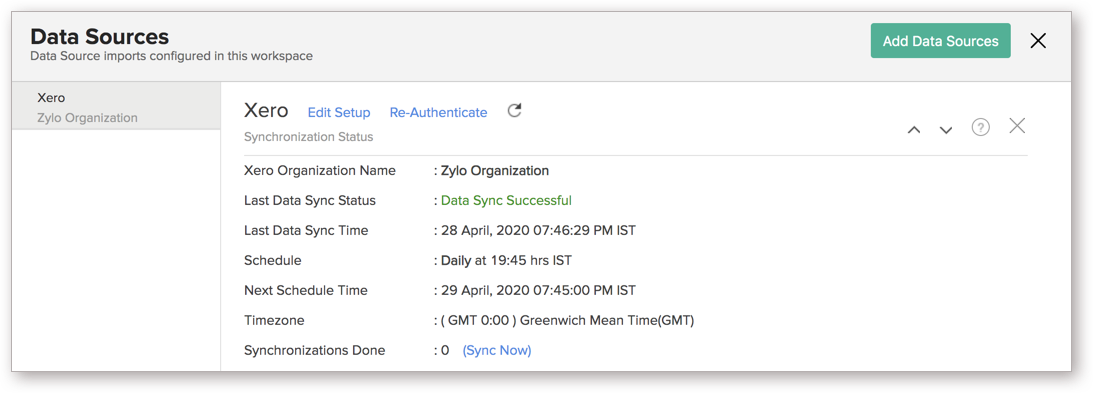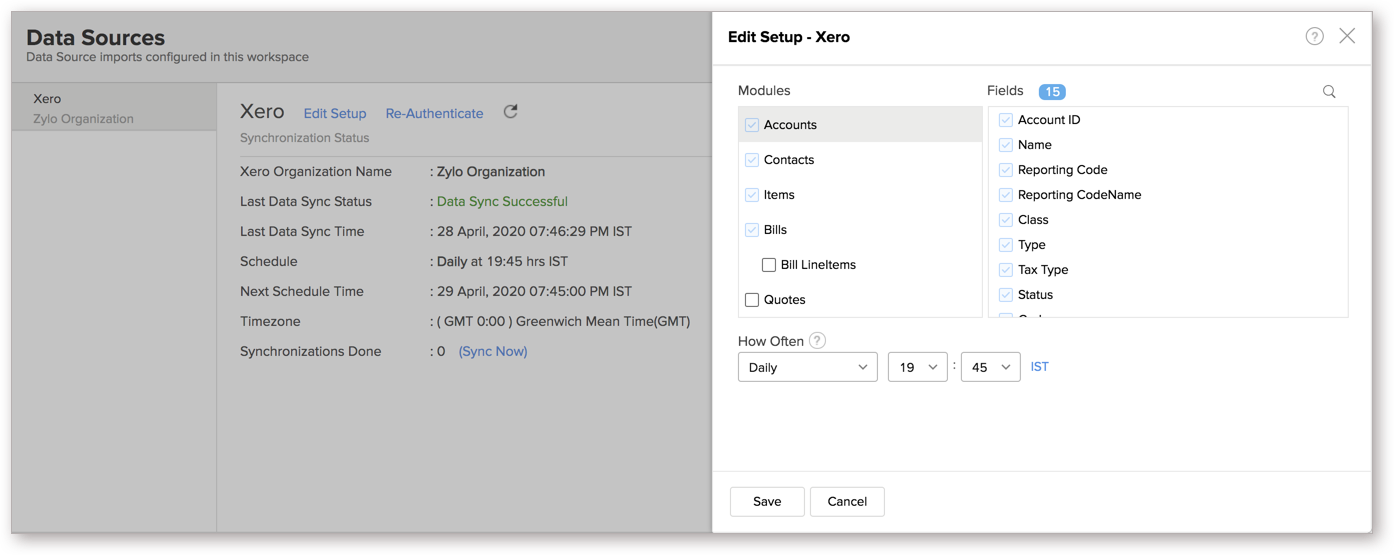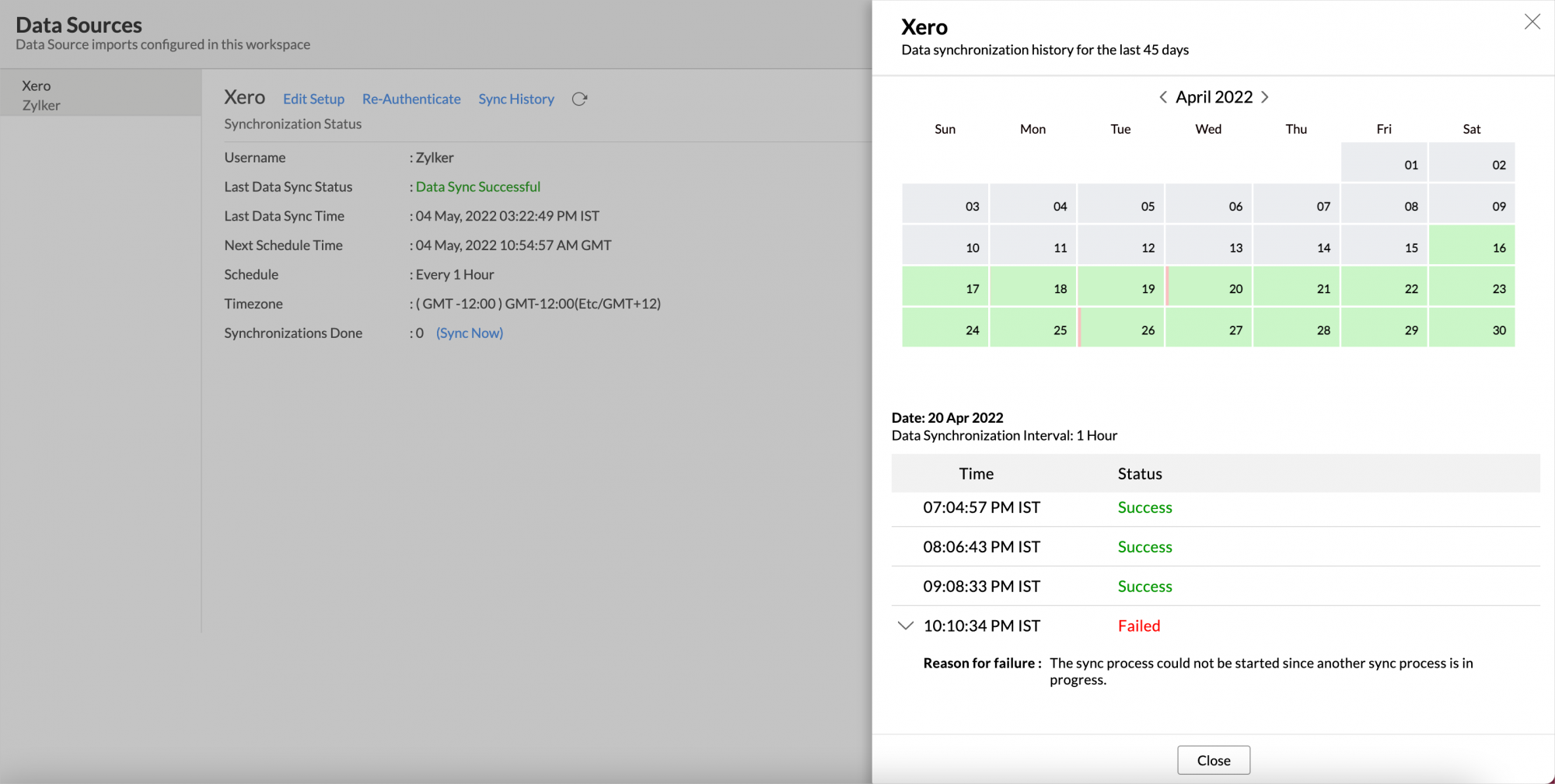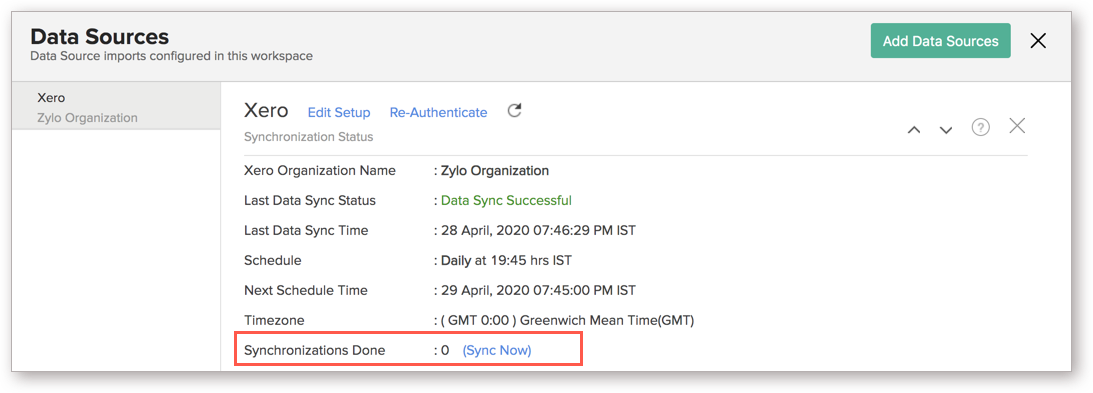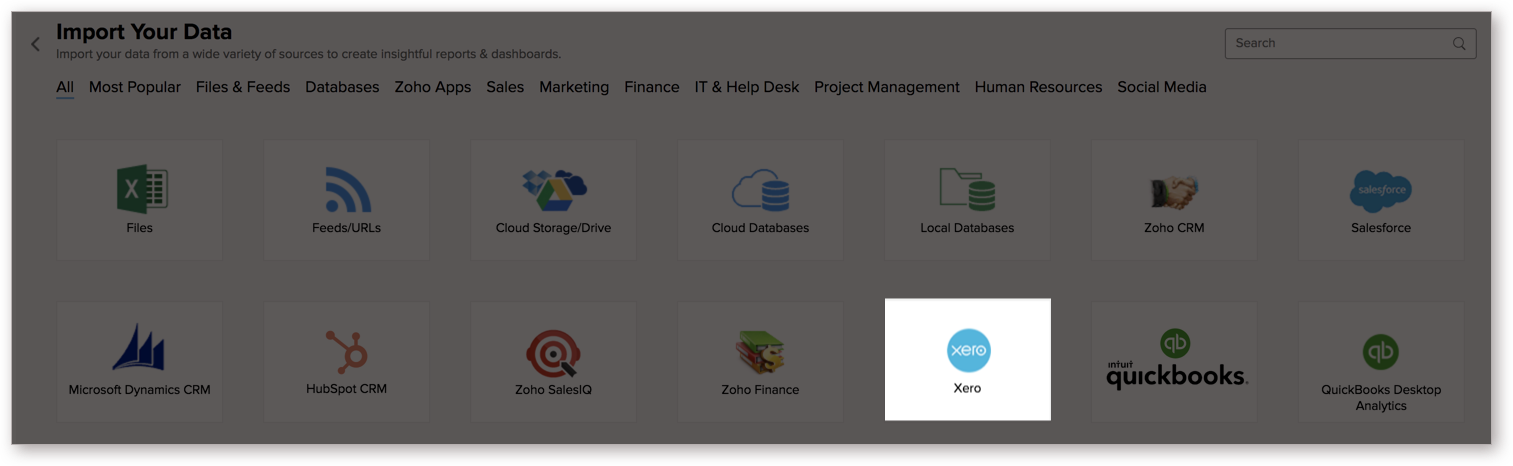Xero Advanced Analytics
Zoho Analytics advanced analytics for Xero enables you to slice and dice your financial data and derive great insights. You can analyze and create reports such as financial overview, bill trend, pending invoices and do much more with Zoho Analytics. You can also combine the data from Xero with the data from other sources/services and do cross-functional analytics.
General
- What is Zoho Analytics?
- What is Xero Advanced Analytics connector?
- Who can subscribe to the Xero connector?
- What do I get when I subscribe for this connector?
Pricing
- How much does this connector cost?
- Do you provide trial evaluation for this connector?
- What do you mean by 'Users' in the pricing plan?
- What do you mean by 'Rows' and how is it calculated in the pricing plan?
Setup
- How do I setup the Connector for my Xero account?
- How long should I wait for my Xero organization data to initially appear in Zoho Analytics?
- I got this email which said 'Setup Process Failed'/'Synchronization Process Failed'. What should I do?
- How frequently can I synchronize my data with Zoho Analytics?
- Can I edit the Xero connector Synchronization setting?
- Can I view the data synced history?
- Can I synchronize my Xero organization data instantly?
- In whose account will the Xero connector be setup?
- How can I view the information details about data synchronization between Xero and Zoho Analytics?
- What are the modules in Xero on which I could create reports using this connector?
- How to create my own reports with this connector?
- Can I import data from multiple Xero organizations?
- Can I setup the Connector in an account other than the one who configures/sets up the trial?
- Can I transfer my Xero connector to another admin account?
- How can I remove the Integration?
Reporting Features
- What are the report types supported by Zoho Analytics?
- What are the default reports & dashboards created by Zoho Analytics, on setting up this connector?
- Can I modify the default reports that have been created by the Zoho Analytics connector? If so, how?
- How do I create reports using fields/columns across different modules?
- What are 'Formulas' in Zoho Analytics?
- What are the default formulas added by Zoho Analytics, on setting up this connector?
- Can I create my own custom formulas in Zoho Analytics? If yes, how do I create?
- Can I add/modify data in the Xero organization data tables (modules) from within Zoho Analytics?
- Can I add new columns to the Xero organization data tables (modules) from within Zoho Analytics?
- Can I add new data tables in this Workspace to create reports & dashboards?
- Can I combine data from other sources with the data from Xero to create reports and dashboards?
- What are Query Tables?
- Can I join data from multiple tables to create reports?
Users, Sharing & Collaboration
- How do I share the reports in Zoho Analytics with my colleagues?
- Why are other members in my organization not able to access the reports created?
- How can other members in my organization create reports?
- What are the user roles available in Zoho Analytics?
- Why can't other users edit the reports that I have shared to them?
- Can I share the same report created to multiple users with different criteria associated, so that they see different data?
- Can I export a report/dashboard?
- How can I print the reports & dashboards created in Zoho Analytics?
- How can I email reports & dashboards created in Zoho Analytics in a scheduled manner?
- How do I embed my reports in my intranet, blog or presentation?
Cross-Functional Analytics with Popular Business Applications
- What are the popular business applications that I can integrate Xero with?
- How can I analyze the data from the business applications along with Xero?
- Will a relationship (lookup) be created between Xero and the third party applications that I integrate it with?
Solutions
- How do I create a P and L report?
- How do I create a Balance Sheet report?
- How do I create a Cash Flow report?
- Can you help me with a few essential reports that will help me evaluate the financial health of my organization?
Help & Support
- How do I get technical support on Zoho Analytics connector?
- Can I have someone from Zoho do a Demo of this connector for me?
General
1. What is Zoho Analytics?
Zoho Analytics is a self-service BI and data analytics software that lets you analyze your data, create stunning data visualizations, and discover hidden insights in minutes.
Zoho Analytics offers the following important capabilities:
- Complete Online Business Intelligence and analytics service, accessible anytime, anywhere!
- Easy to adopt 'spreadsheet-like' interface with powerful drag & drop based reporting features for quick report creation.
- Visual Analysis capability for in-depth analysis and to slice & dice your data.
- Wide range of reporting capabilities like Dashboards, Charts, Pivot Views, Summary Views, Tabular reports, and KPI widgets.
- Data import from various sources such as data stored in local drive (CSV, Excel, JSON, HTML, XML, JSON, Statistical & MS Access files), Web feeds and cloud storage. Also supports data import from local/hosted Databases and cloud databases. Supports periodic scheduling of importing data.
- Integrated with a suite of 15+ Zoho products such as Zoho CRM, Zoho Desk, Zoho Projects, Zoho People, Zoho Books, Zoho Billing, Zoho Inventory, Zoho Campaigns, etc.,
- Integrated with 45+ popular business applications like QuickBooks Online, Google Analytics, Salesforce CRM etc.,
- Integrated with Zapier and Zoho Flow to power up import from over 500+ apps.
- Integrates with custom applications using APIs.
- Blend/merge data from across different sources to create meaningful business reports and get end-to-end cross-functional analytics.
- An advanced formula engine for deriving key business metrics from your data.
- SQL (Structured Query Language) driven querying for powerful data preparation and report creation.
- Data alerts to track vital changes in your key business metrics
- Collaborative reporting and analytics with fine-grained permission control over your shared data and reports with your colleagues & friends.
- Efficiently collaborate with your users by setting up real-time commenting on a shared view.
- Publish reports for wider consumption. Embed reports/dashboards within your websites, web applications, and blogs.
- Email, Export, and Print reports in a variety of formats.
- Highly secure as all users login only over HTTPS (SSL connection). All your data and reports are hosted in secure data centers. (Refer to Security and Privacy)
- Supports Logo Rebranding.
- Get the mobile apps (optimized for both IOS and Android platform) and access the reports and dashboards on the go.
2. What is Xero Advanced Analytics connector?
Xero Advanced Analytics Connector enables you to import your Xero organization data into Zoho Analytics for advanced reporting and analysis.
Advanced Analytics for Xero brings in all the capabilities of Zoho Analytics described in the above question.
- A full-featured business intelligence (BI) and reporting tool that can slice & dice the Xero data to create any reports/dashboards you require.
- Create your own reports and dashboards based on not only your Xero data but also by blending data from other data sources.
- Share reports and dashboards with your colleagues.
- Set up Alerts to get notifications on key business metrics.
- Schedule and email your reports whenever you want.
- Export your reports as PDF, HTML, Excel, CSV and image files.
- Embed your reports on websites, blogs, etc.
3. Who can subscribe to the Xero connector?
Any Xero user who has subscribed for a Standard plan and above in Xero can configure this connector in Zoho Analytics to analyze their Xero organization data.
4. What do I get when I Subscribe for this Connector?
As a Xero users, subscribing to this connector brings you immense benefits. You get to look at your data in Xero in ways you haven't looked at before. Using this Zoho Analytics connector enables you to do powerful analysis of your Xero data and create insightful reports & dashboards. You can create reports like Debt to Assets ratio by month, EBIT margin for the last 12 months, Top 10 products by invoice and much more with ease.
Zoho Analytics drag-and-drop based reporting is so easy to use that you could create any report or dashboard on your Xero data with no IT help or technical knowledge and share them to your colleagues.
Pricing & Trial
1. How much does this connector cost?
Xero Analytics is bundled free for all the paid users of Zoho Analytics. The Zoho Analytics paid plans start at per month. Click to learn more about Zoho Analytics pricing.
2. Do you provide trial evaluation for this connector?
Yes, we do provide a 15-day free trial for this connector from the date of set up.
3. What do you mean by 'Users' in the (connector) pricing plan?
Anyone to whom you privately share your Workspace, tables (data), reports and dashboards, created in Zoho Analytics, for collaboration is considered a 'User' in Zoho Analytics. A user is identified by his/her unique email address, with which their Zoho Analytics account was registered.
Suppose you subscribe to the Zoho Analytics Standard plan, you can privately share the data/reports in your account and collaborate with 4 other persons. Now your Zoho Analytics account is said to have 5 users (including yourself).
4. What do you mean by 'Rows'/'Records' and how is it calculated in the pricing plan?
In Zoho Analytics, a row or record is defined in the same context as in a database (or spreadsheet). In simple terms, a table consists of rows (records) and columns (fields). Each row in a table represents a set of related data and has the same structure.
For example, in a table that represents "Conversations", each row would represent a single record. The number of rows calculated for pricing is the sum of all rows/records stored across all your Workspace tables in your Zoho Analytics account.
Setup
1. How do I setup the Connector for my Xero account?
Also refer:
2. How long should I wait for my Xero organization data to initially appear in Zoho Analytics?
Initial data import will take from a few minutes to a couple of hours depending on the volume of data in your {Service Name} account. You will receive an email notification once the import is complete. If you access the Workspace before the initial fetch is complete, it will not display any data (empty tables i.e., tables with zero rows).
3. I got this email which said 'Setup Process Failed'/'Synchronization Process Failed'. What should I do?
The import/sync process of your Xero data can fail sometimes, due to a variety of reasons. Hence, you may receive such emails occasionally. The Zoho Analytics team will look into it immediately and get back to you, after taking the required corrective action.
Case 1: You will receive the Setup Process Failed mail when there is a failure during the initial fetch. In this case, we request you to:
- Open the Workspace in which you have set up the connector.
- Click the Data Sources button in the Explorer tab.
- In the Data Sources page that opens click the Retry Now link.
- If the issue persists please do write to support@zohoanalytics.com. We will look into it and get back to you immediately.
Case 2: You will receive the Synchronization Failed mail if there is any failure during the data synchronization process between Xero and Zoho Analytics, after the initial setup & import of data. This might be a momentary failure due to any internal issues. This import schedule will get suspended if there are five successive failures.
4. How frequently can I synchronize my data with Zoho Analytics?
You can choose to synchronize data at one of the intervals mentioned below.
- 1 Hour (Enterprise plan Only)
- 3 Hours
- 6 Hours
- 12 Hours
- Every day
Note:
- Users in Enterprise plan alone can choose to synchronize data at every 1 hour.
- Users in Basic plan can synchronize their data only once everyday.
5. Can I edit the Xero connector Synchronization setting?
Yes, you can edit the Xero connector synchronization setting if you are the administrator of the Xero Advanced Analytics. To do so,
- Open the corresponding Xero Advanced Analytics Workspace in Zoho Analytics.
- Click Data Sources on the left panel.
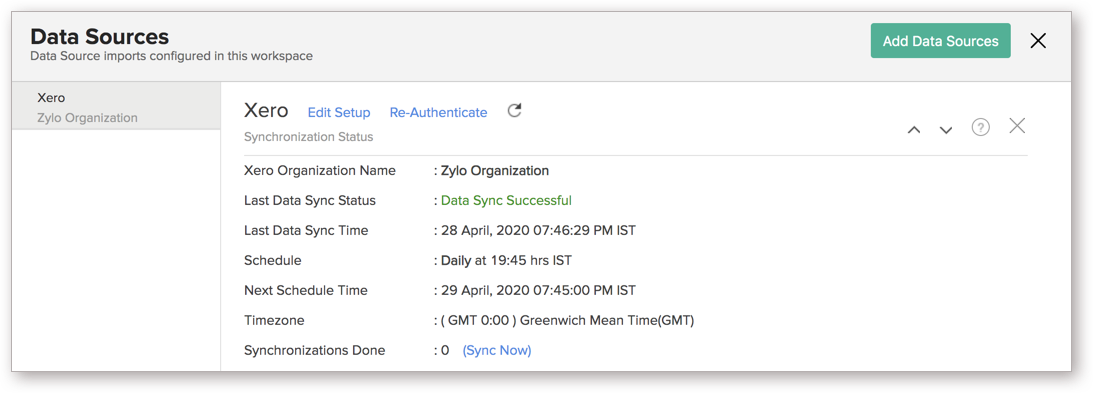
- In the Data Sources page that opens, click the Edit Setup link.
- The Edit Setup - Xero dialog will open. Modify the settings as needed.
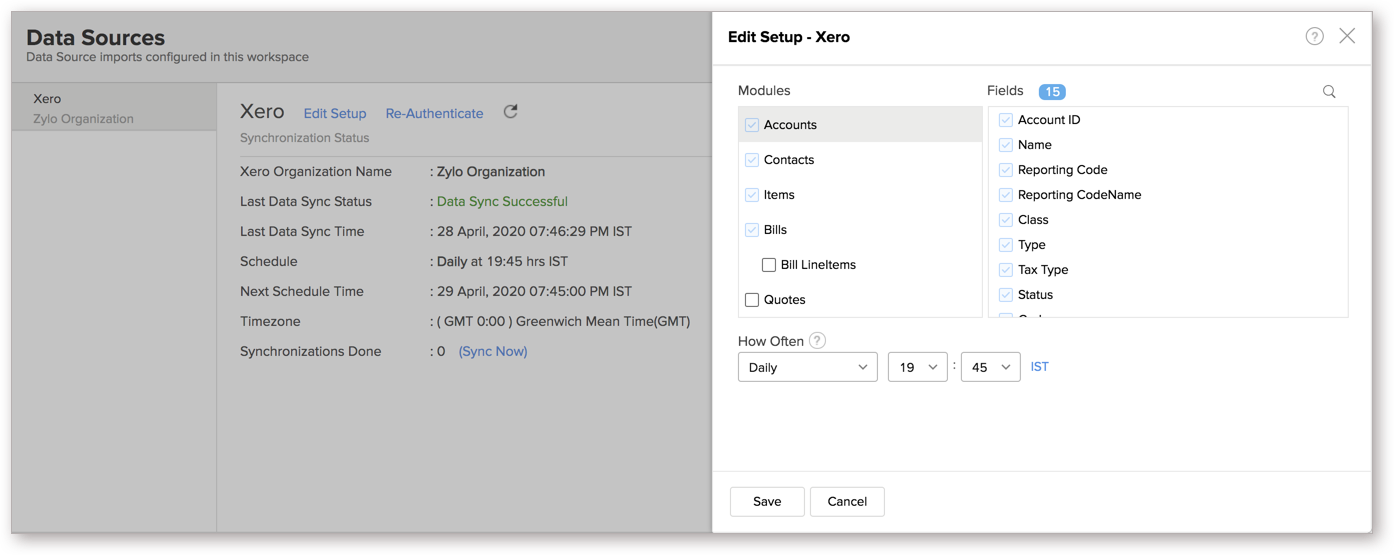
- Click Save. The synchronization setting will be modified and data will be synced in the next synchronization interval.
6. Can I view the data synced history?
Yes, you can view the data synced history. Follow the below steps to view the data synced history.
- Open the corresponding Xero Analytics Workspace in Zoho Analytics.
- Click Data Sources on the left panel. All the data source of the workspace will be listed.
- Click Xero. The Data Sources page for Xero will open.
- In the Data Sources page that opens, click the Sync History link.
- A calendar with the sync history of the last 45 days will open. The date when the data sync has happened will be highlighted. Hover to view the number of times the data had got synced on a specific date.
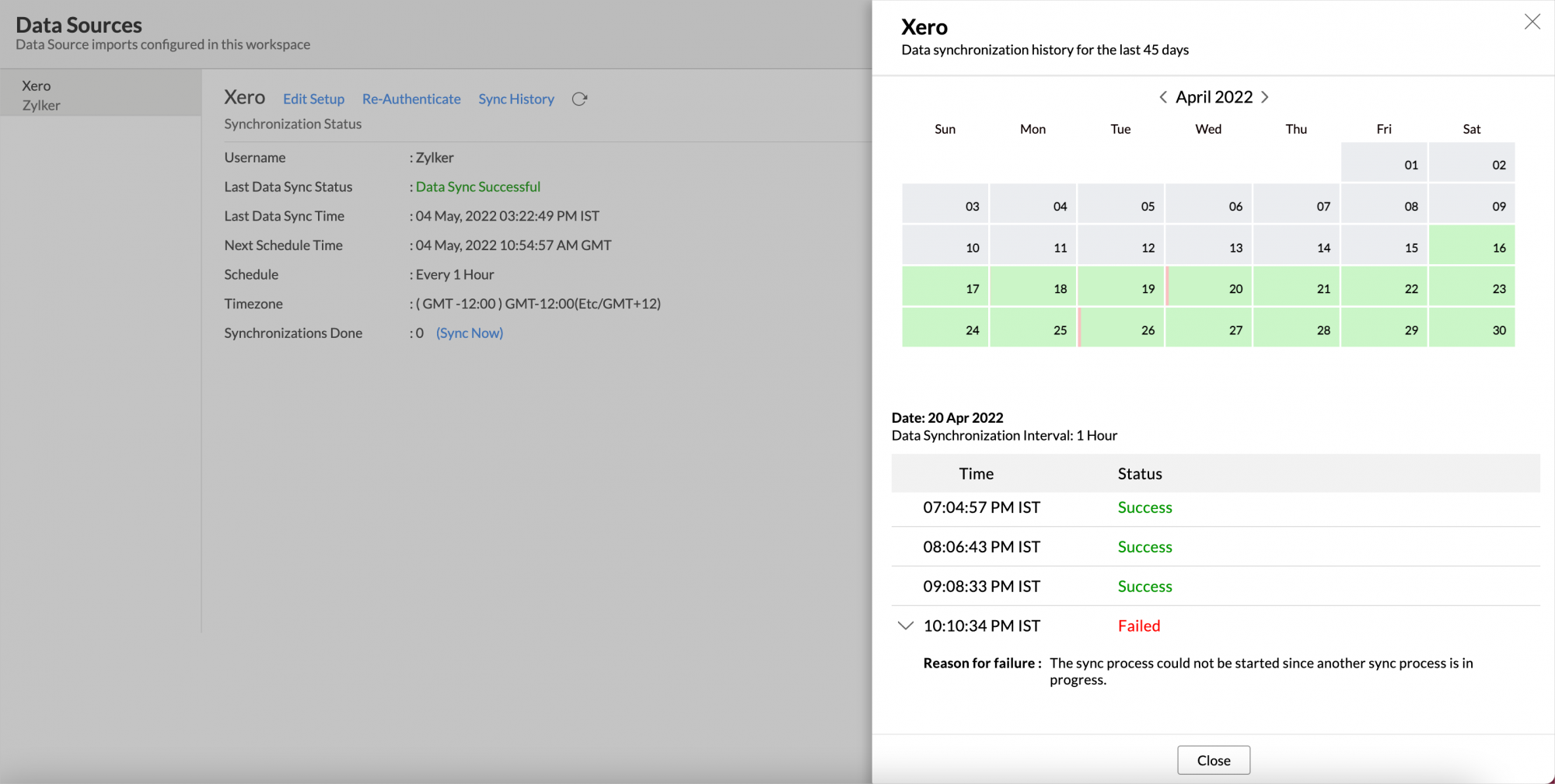
- Click the date to view more details.
- Time - Displays the time when the data is synced.
- Status - Shows whether the sync was a success or a failure.
In case of failure, the reason will be displayed. Refer to this page to learn how to resolve the issue and avoid further failure.
7. Can I synchronize my Xero data instantly?
Yes, you can synchronize your Xero data instantly when needed.
To synchronize your data instantly:
- Open the Data Sources page.
- Click Sync Now. Xero data will get instantly synchronized.
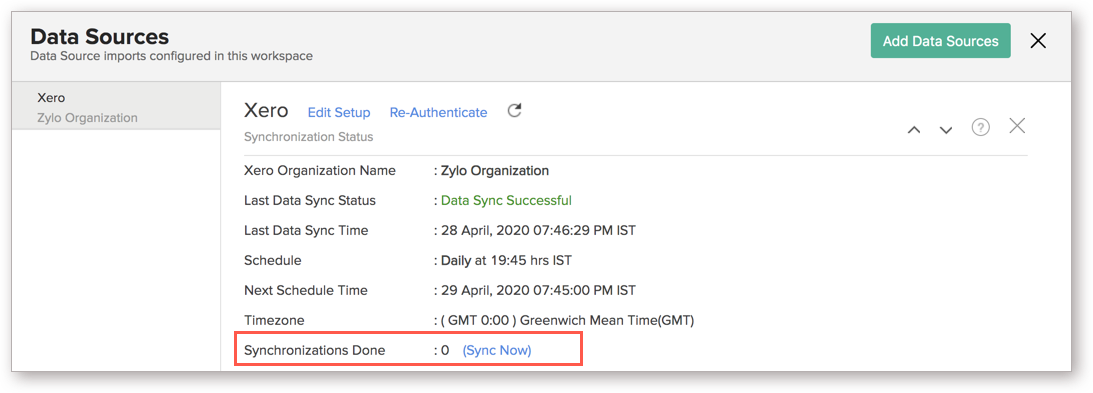
8. In whose account will the Xero connector be setup?
It will be setup in the corresponding Zoho Analytics account of the Xero Administrator who configured this connector. Only one Zoho Analytics setup per organization is allowed.
9. How can I view the information details about data synchronization between Xero and Zoho Analytics?
You can view detailed information about the data synchronization that happens between Xero and Zoho Analytics by following the steps given below.
- Open the Xero Workspace in Zoho Analytics.
- Open the corresponding Data Sources page. The Data Sources page will list the below details.
- Last Data Sync Status: The status of the last synchronization.
- Last Data Sync Time: The time of the last synchronization.
- Schedule: The interval in which the import is scheduled.
- Next Schedule Time: The time of the next schedule.
- Time Zone: The timezone of the schedule.
- Synchronizations Done: Number of synchronizations done in that particular day.
10. What are the modules in Xero on which I could create reports using this connector?
Data from Xero is stored in entities called Tables in Zoho Analytics. The below modules from Xero will be synchronized by default into Zoho Analytics.
- Accounts
- Bank Transactions
- Bank Transfers
- Bill Payments
- Bills
- Repeating Bills
- Contacts
- Expense Claims
- Invoice Payments
- Invoices
- Repeating Invoices
- Items
- Journals
- Journal Cash Basis
- Manual Journals
- Manual Journals Lines
- Overall Budget
- Purchases Credit notes
- Purchases Credit Note Line Items
- Purchases Credit notes Refunds
- Purchase Order and Line Items
- Purchases Overpayments
- Purchases Overpayments Refunds
- Purchases Prepayments
- Purchases Prepayments Refunds
- Quotes
- Quote Line Item
- Sales Credit notes
- Sales Credit Note Line Items
- Sales Credit notes Refunds
- Sales Overpayments
- Sales Overpayments Refunds
- Sales Prepayments
- Sales Prepayments Refunds
- Tracking Categories
- Tax Rate
- Users
11. How to create my own reports with this connector?
Also refer:
12. Can I import data from multiple Xero organizations?
You can import data from multiple Xero organizations if you have subscribed for any paid plan in Zoho Analytics. You can choose to either import the data from multiple organizations in the same Workspace or in a different Workspace.
If you wish to import the data in an individual workspace refer to this question.
To import data from multiple organization into the same workspace,
- Open the workspace in which you have setup the connector
- Click the Import Data button in the Explorer tab. You can also open the corresponding table and navigate through New > Import Data/New Table.
- From the list of available data sources, select Xero.
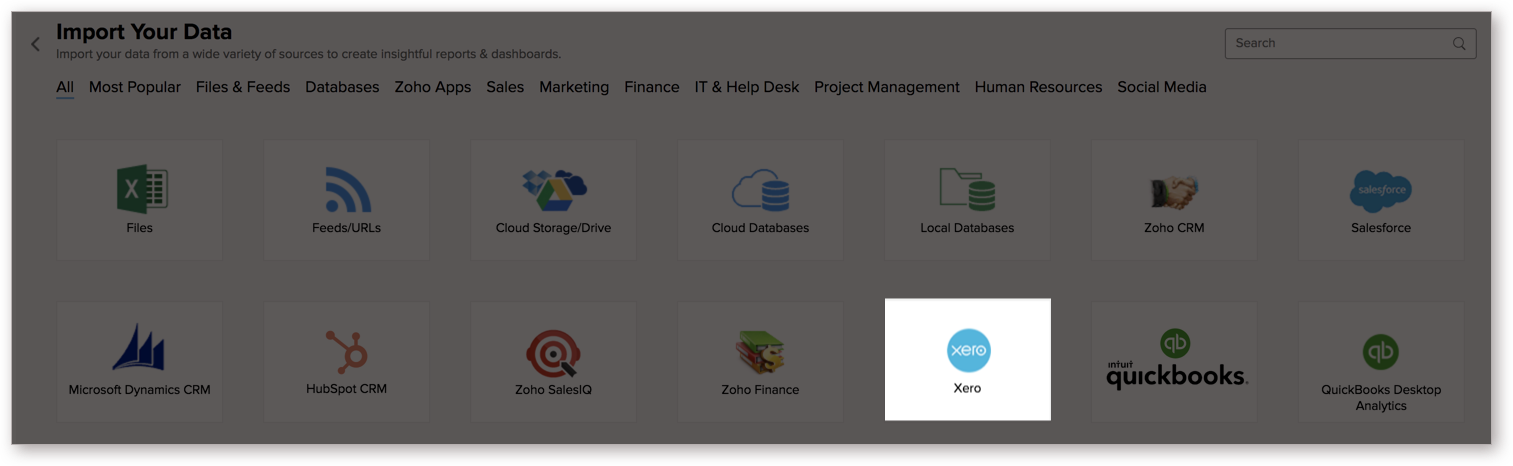
- In the Import from Xero dialog that opens, click Authenticate Xero.
- Select the organization that you wish to connect from the Xero Authentication site and click Allow access.
- You will be navigated to the Import from Xero dialog. From here select the organization that you wish to import.
- Select the modules and their corresponding fields.
- Select the necessary schedule import options in the How often section.
- Click Create.
13. Can I setup the Connector in an account other than the one who configures/sets up the trial?
Yes, you can do this. If the account on which the trial is configured is not upgraded after trial expiry, then the account will be downgraded to free plan, and eventually the sync will also be deleted. In this case, you will be able to set up the synchronization in the account only by purchasing the Connector.
Please note that, you will not be able to use trial the tool again.
14. Can I transfer my Xero connector to another admin account?
Yes, the Xero connector in your account, can be transferred to another Administrator in the Organization.
An Account Administrator can transfer the connector by transferring the account to an Organization Administrator. An Organization Administrator can transfer the connector setup to another Administrator by unsubscribing from the Organization.
15. How can I remove the Integration?
You can remove the connector from the Data Source page.
- Open the Xero - Data Source page.
- Hover the mouse over the Data Source name in the left corner. A Settings icon will appear.
- Click the Settings icon.
- Select Remove Data Source.

The data synchronization from Xero into this Workspace will be removed. However, you will still be able to access this Workspace with existing data.
Reporting Features
1. What are the report types supported by Zoho Analytics?
Zoho Analytics supports a wide variety of reports.
- Charts
- Pie
- Bar
- Bubble
- Packed Bubble
- Bullet
- Dial
- Stacked bar
- Line
- Smooth Line
- Scatter
- Combination
- Area
- Stacked Area
- Web
- Funnel
- Doughnut
- Table View
- Pivot tables (Matrix Views)
- Summary view
- Tabular view
- Dashboards (multiple reports arranged in the same page)
- KPI widgets
2. What are the default reports & dashboards created by Zoho Analytics, on setting up this connector?
When you setup/configure the Xero Integration Connector, 45+ default reports & dashboards are automatically created. These hand-picked reports will be pretty useful in analyzing your Xero organization data effectively.
You can quickly review the default reports from the Xero Advanced Analytics Sample workspace.
3. Can I modify the default reports that have been created by this connector? If so, how?
Yes, you can modify the default reports. If you are the 'Administrator' or a 'Workspace Administrator' of the Zoho Analytics account in which the Connector is configured (Refer Managing Users in Zoho Analytics). To modify the reports click the Edit Design button in a report's toolbar and you will be able to make the changes. If you are just a user who's been shared the report, save a copy of the report by clicking Save > Save As. Now you can edit this new copied report.
4. How do I create reports using fields/columns across different modules?
Columns from across different tables that are related through a lookup column can be dragged and dropped to create a report. Refer to this help documentation to know how to join tables. By default all the Xero modules will be linked. You can create reports easily by dragging and dropping the required columns.
Refer to this presentation to know how to create reports.
5. What are 'Formulas' in Zoho Analytics?
Formulas, as the name indicates, are calculations that you could define in Zoho Analytics to help you create the required reports. Zoho Analytics provides a powerful formula engine to create any type of calculations required, to enable creating the required reports. Refer Adding Formulas in Zoho Analytics to know more.
6. What are the default formulas added by Zoho Analytics, on setting up this connector?
You can also add your own formulas to derive your own calculations. Do refer to Adding Formulas in Zoho Analytics help page. You can view these formulas by opening the corresponding table and selecting Add > Edit Formulas.
The below table lists all the default formulas that will be created in the Bank Transactions table.
| Formula Name | Formula | Formula Type | Description |
| Sub Total (BCY) | ifnull("Sub Total (FCY)"/"Currency Rate","Sub Total (FCY)") | Custom | Display the total without tax in base currency |
| Total Tax (BCY) | ifnull("Total Tax (FCY)"/"Currency Rate","Total Tax (FCY)") | Custom | Displays the total tax in base currency |
| Total (BCY) | ifnull("Total (FCY)"/"Currency Rate","Total (FCY)") | Custom | Displays the total in base currency |
The below table lists all the default formulas that will be created in the Bill Payments table.
| Formula Name | Formula | Formula Type | Description |
| Amount (BCY) | ifnull("Amount (FCY)"/"Currency Rate","Amount (FCY)") | Custom | Amount in base currency |
| Bank Amount (BCY) | ifnull("BankAmount"/"Currency Rate","BankAmount") | Custom | Bank amount in base currency |
| Amount Paid (BCY) | ifnull("AmountPaid"/"CurrencyRate","AmountPaid") | Custom | Total amount paid |
| Bill Amount (BCY) | ifnull("Total"/"CurrencyRate","Total") | Custom | Total bill amount |
| IsOverDue | if("Status" not in ('PAID','VOIDED') and datediff(now(),"DueDate")>0,'Yes','No') | Custom | Displays if there is a over due or not |
| Due Amount (BCY) | ifnull("AmountDue"/"CurrencyRate","AmountDue") | Custom | Displays the due amount |
| Amount Credited (BCY) | ifnull("AmountCredited"/"CurrencyRate","AmountCredited") | Custom | Displays the amount credited in base currency |
| No of Pending Bills | countif("Bills"."Status" in ('AUTHORISED','DRAFT'),"Bills"."InvoiceID") | Aggregate | Displays the count of the pending bills |
| No of Paid Bills | countif("Bills"."Status" in ('PAID'),"Bills"."InvoiceID") | Aggregate | Displays the count of the paid bills |
| Pending Payables | sumif("Bills"."Status" in ('AUTHORISED'),"Bills"."Bill Amount (BCY)") | Aggregate | Displays the amount of pending bills |
| Average Purchase Value | sum("Bills"."Bill Amount (BCY)")/count("Bills"."InvoiceID") | Aggregate | The average value of each purchase |
The below table lists all the default formulas that will be created in the Purchases Prepayments table.
| Formula Name | Formula | Formula Type | Description |
| Remaining Credit (BCY) | ifnull("RemainingCredit"/"CurrencyRate","RemainingCredit") | Custom | Displays the remaining credit in base currency |
| Total Tax (BCY) | ifnull("TotalTax"/"CurrencyRate","TotalTax") | Custom | The total tax to be paid in base currency |
| Total (BCY) | ifnull("Total"/"CurrencyRate","Total") | Custom | The total in base currency |
| Amount Paid (BCY) | "Total (BCY)" - "Remaining Credit (BCY)" | Custom | The amount paid in base currency |
The below table lists all the default formulas that will be created in the Purchases Overpayments table.
| Formula Name | Formula | Formula Type | Description |
| Remaining Credit (BCY) | ifnull("RemainingCredit"/"CurrencyRate","RemainingCredit") | Custom | Displays the remaining credit in base currency |
| Sub Total (BCY) | ifnull("SubTotal"/"CurrencyRate","SubTotal") | Custom | |
| Total Tax (BCY) | ifnull("TotalTax"/"CurrencyRate","TotalTax") | Custom | Displays the total tax to be paid in base currency |
| Total (BCY) | ifnull("Total"/"CurrencyRate","Total") | Custom | Displays the total in base currency |
| Amount Paid (BCY) | "Total (BCY)" - "Remaining Credit (BCY)" | Custom | Provides the amount paid in base currency |
The below table lists all the default formulas that will be created in the Expense Claims table.
| Formula Name | Formula | Formula Type | Description |
| Age in Days | datediff(now(),"Payment DueDate") | Custom | Number of days it takes for an expense to be claimed |
| IsDue | if("Age in Days" and "Status" not in ('PAID')>0,'Yes','No') | Custom | Displays if the amount is due or not |
The below table lists all the default formulas that will be created in the Invoice Payments table.
| Formula Name | Formula | Formula Type | Description |
| Bank Amount (BCY) | ifnull("BankAmount"/"Currency Rate","BankAmount") | Custom | Bank amount in base currency |
| Amount (BCY) | ifnull("Amount (FCY)"/"Currency Rate","Amount (FCY)") | Custom | Amount in base currency |
The below table lists all the default formulas that will be created in the Invoices table
| Formula Name | Formula | Formula Type | Description |
| Sales Cycle Time | Datediff("FullyPaidOnDate", "Date") | Custom | Time taken for an invoice to be fully paid |
| Sales Age Tier | If("Status" in ('PAID','VOIDED'), (if("Sales Cycle Time">=0, | Custom | Classifies the time spent on a invoice to close it, into different time period baskets, e.g., within 60 months, within 120 days etc., |
| Days Overdue | datediff(Curdate(),"DueDate") | Custom | Displays the total days overdue |
| Sub Total (BCY) | ifnull("SubTotal"/"CurrencyRate","SubTotal") | Custom | Displays the sub total in base currency |
| Total Tax (BCY) | ifnull("TotalTax"/"CurrencyRate","TotalTax") | Custom | Displays the total tax |
| IsOverDue | if("Status" not in ('PAID','VOIDED') and datediff(now(),"DueDate")>0,'Yes','No') | Custom | Displays if the amount is over due or not |
| IsOutStanding | if("Status" not in ('PAID','VOIDED') and datediff(now(),"DueDate") < 0,'Yes','No') | Custom | Displays if there is any outstanding or not |
| Amount Due (BCY) | ifnull("AmountDue"/"CurrencyRate","AmountDue") | Custom | Displays the due amount in base currency |
| Amount Credited (BCY) | ifnull("AmountCredited"/"CurrencyRate","AmountCredited") | Custom | Displays the amount credited in base currency |
| Age Tier | if("Age in Days">=0,if("Age in Days"<=30,'1. 0 - 30 days', | Custom | Classifies the time spent on a invoice to close it, into different time period baskets, e.g., within 60 months, within 120 days etc., |
| Age in Days | datediff(now(),"Date") | Custom | Number of days since the invoice date |
| Overdue Aging | f("Days Overdue">=0, | Custom | Displays the number of days since which the invoice is overdue |
| Amount Paid (BCY) | ifnull("AmountPaid"/"CurrencyRate","AmountPaid") | Custom | Displays the amount paid for the invoice (Credits doesn’t count in here) |
| Invoice Amount (BCY) | ifnull("Total"/"CurrencyRate","Total") | Custom | Displays the total invoice amount in base currency. |
| Paid Invoice value | sumif("Invoices"."Status"='PAID',"Invoices"."Invoice Amount (BCY)") | Aggregate | Displays the paid amount in the invoice |
| Average Sales Value | sum("Invoices"."Invoice Amount (BCY)")/count(distinct("Invoices"."InvoiceID")) | Aggregate | Displays the average sales value |
| Pending Receivables | sumif("Invoices"."Status" in ('AUTHORISED'),"Invoices"."Invoice Amount (BCY)") | Aggregate | Displays the total unsettled Transactions that are owed to you |
The below table lists all the default formulas that will be created in the Journals table
| Formula Name | Formula | Formula Type | Description |
| Asset | sumif("Accounts"."Class" in ('ASSET'),"Journals"."NetAmount",0) | Aggregate | It is an item of property owned by the company with mortgage value |
| Revenue | sumif("Accounts"."Class" in ('REVENUE'),"Journals"."NetAmount",0)*-1 | Aggregate | Displays the revenue generated |
| Equity | sumif("Accounts"."Class" in ('EQUITY'),"Journals"."NetAmount",0) | Aggregate | Displays the value of the shares issued by the company |
| Liability | sumif("Accounts"."Class" in ('LIABILITY'),"Journals"."NetAmount",0)*(-1) | Aggregate | Displays company's legal debt or obligation |
| Expense | sumif("Accounts"."Class" in ('EXPENSE'),"Journals"."NetAmount",0) | Aggregate | Displays the expenses incurred |
| Current Ratio | "Journals"."Asset"/"Journals"."Liability" | Aggregate | Displays company's ability to pay short-term and long-term obligations. |
| Expense To Revenue Ratio | "Journals"."Expense"/"Journals"."Revenue" | Aggregate | Displays the company's operating expenses divided by its revenues. |
| Debts to Assets | "Journals"."Liability"*100/"Journals"."Asset" | Aggregate | The proportion of a company's assets that are financed by debt. |
| Debt to Equity | "Journals"."Liability"*100/"Journals"."Equity" | Aggregate | A financial ratio indicating the relative proportion of shareholders' equity and debt used to finance a company's assets |
| Activity Ratio | "Journals"."Revenue"/("Journals"."Equity"+"Journals"."Liability") | Aggregate | Displays the relative efficiency of a firm based on its use of its assets, leverage or other such balance sheet items. |
| ROI | ("Journals"."Revenue"-"Journals"."Expense")*100/"Journals"."Expense" | Aggregate | ROI measures the amount of return on an investment relative to the investment’s cost. |
| Working Capital Ratio | "Journals"."Asset"/"Journals"."Liability" | Aggregate | Measures a firm's ability to pay off its current liabilities with current assets |
| Profit | "Journals"."Revenue"-"Journals"."Expense" | Aggregate | Displays the total Profit generated |
| Gross Profit Margin | ("Journals"."Profit"/"Journals"."Revenue")*100 | Aggregate | Displays the profit margin. ie. the amount by which revenue from sales exceeds costs in a business. |
| COGS | sumif("Accounts"."Type"='DIRECTCOSTS',"Journals". "NetAmount",0) | Aggregate | Cost of Goods sold or Direct costs |
| Operating Expenses | "Journals"."Expense"-"Journals"."COGS" | Aggregate | Total Expenses minus Cost of goods sold |
| Operating Income | sumif("Accounts"."Type" in ('OTHERINCOME'),"Journals"."NetAmount",0) | Aggregate | The earnings before interest and taxes |
| Operating Profit Margin | ("Journals"."Operating Income"/"Journals"."Revenue")*100 | Aggregate | Provides the company's profit margin in percentage |
| Account Payables | sumif("Accounts"."Name" in ('Accounts Payable') or "Accounts"."Type"='CREDITORS',"Journals"."NetAmount",0) | Aggregate | Calculates the money owed by a company to its creditors. |
| Accounts Receivables | sumif("Accounts"."Name" in ('Accounts Receivable') or "Accounts"."Type"='DEBTORS',"Journals". "NetAmount",0 | Aggregate | It is the money owed to a company by its debtors. |
| Earnings before Interest & Tax (EBIT) | "Journals"."Operating Income"-"Journals"."Operating Expenses" | Aggregate | Displays earnings before Interest and tax |
| EBIT Margin | ("Journals"."Earnings before Interest & Tax (EBIT)"/"Journals"."Revenue")*100 | Aggregate | EBIT Margin is the ratio of Earnings before Interest and Taxes to net revenue earned. |
| Days Payable Outstanding (DPO) | ("Journals"."Account Payables"/"Journals"."COGS")*30 | Aggregate | Average time period that a company takes to pay its invoices from trade creditors, such as suppliers. |
| Gross Profit | "Journals"."Revenue"-"Journals"."Operating Income"-"Journals"."COGS" | Aggregate | Displays the gross profit generated. |
| Sales Revenue | "Journals"."Revenue"-"Journals"."Operating Income" | Aggregate | Total revenue minus Operating income |
| Cash Flow | sumif("Accounts"."Type" in ('BANK'),"Journals"."NetAmount",0) | Aggregate | Displays the total amount of money being transferred into and out of a business, especially as affecting liquidity. |
| Cash Flow Margin | "Journals"."Cash Flow"/"Journals"."Sales Revenue" | Aggregate | The money a company generates from its core operations per dollar of sales |
| Revenue (As is) | sumif("Accounts"."Class" in ('REVENUE'),"Journals"."NetAmount",0) | Aggregate | Total revenue minus Operating income |
| Cash in or Cash out | if("SourceType" in ('ACCREC','ACCRECPAYMENT','ACCRECCREDIT', 'ARCREDITPAYMENT','CASHREC','ARPREPAYMENT', 'AROVERPAYMENT') ,'IN', if("SourceType" in ('ACCPAY','EXPPAYMENT','ACCPAYPAYMENT','ACCPAYCREDIT', 'EXPCLAIM','APCREDITPAYMENT','CASHPAID','APPREPAYMENT', 'APOVERPAYMENT') ,'OUT', 'Not Both')) | Custom | Indicates if the transaction is Cash In or Cash out |
| Account Class | if("AccountType" in ('BANK','FIXED', 'CURRENT','INVENTORY','NONCURRENT','PREPAYMENT'), 'ASSET',if("AccountType" in ('CURRLIAB','TERMLIAB','LIABILITY'), 'LIABILITY',if("AccountType" in ('EQUITY'),'EQUITY', if("AccountType" in ('REVENUE','SALES', 'OTHERINCOME'),'REVENUE',if("AccountType" in ('DEPRECIATN','DIRECTCOSTS', 'OVERHEADS','EXPENSE'),'EXPENSE','UNKNOWN'))))) | Custom | Displays the account type for the transaction |
| Converted Net Amount | if("Account Class" in ('ASSET'),"NetAmount",-1*"NetAmount") | Custom | Net Amount of the Transaction |
The below table lists all the default formulas that will be created in the Sales Overpayments table.
| Formula Name | Formula | Formula Type | Description |
| Remaining Credit (BCY) | ifnull("RemainingCredit"/"CurrencyRate","RemainingCredit") | Custom | Displays the remaining Credit amount that Can be used over Invoices |
The below table lists all the default formulas that will be created in the Sales Credit notes table.
| Formula Name | Formula | Formula Type | Description |
| Remaining Credit (BCY) | ifnull("RemainingCredit"/"CurrencyRate","RemainingCredit") | Custom | Displays the Remaining Credit amount in Base Currency |
| Sales Prepayments Amount Paid (BCY) | "Total (BCY)"-"Remaining Credit (BCY)" | Custom | Total amount payed for the Credit note in Base Currency |
7. Can I create my own custom formulas in Zoho Analytics? If yes, how do I create?
Yes, you can create your own custom formulas in Zoho Analytics. To know how to create your own formulas, refer to the Adding Formulas in Zoho Analytics help page.
8. Can I add/modify data in the Xero organization data tables in Zoho Analytics?
No, you cannot add modify data in Xero organization data tables. Data from Xero modules gets automatically synched into Zoho Analytics in the different tables (one table for one module). You cannot edit any of this data or add new data records from within Zoho Analytics.
However, you can add new tables and add/import data into that, to create reports combining it with the data from Xero.
9. Can I add new columns to the Xero organization data tables in Zoho Analytics?
No, you cannot add new columns. But, you can add Formula Columns and Aggregate Formulas (i.e., calculated fields) to these tables to help you create powerful reports. Refer Adding Formulas to know more on this.
10. Can I add new data tables in this Workspace to create reports & dashboards?
Yes, you can add new data tables. Click New > New Table to add a new table in the existing Xero Workspace.
With this feature, you can import data from other sources or add them manually into your Workspace to analyze and create reports combining this with your Xero organization data . You can also import data from other business applications like Zoho CRM, Salesforce etc. With Zoho Analytics API you can integrate data from other applications.
Refer:
- How to Import data from files and feeds into Zoho Analytics
- How to Import data from local databases using Upload tool
- Import data from popular Business Applications
- How to Import data using Zoho Analytics API
11. Can I combine data from other sources with the data from Xero to create reports and dashboards?
Yes, you can combine data from your other sources with your Xero data for analysis.
To do this, you need to add/import a new data table into the Xero Workspace and then define a look-up to join it with the synchronized table from Xero.
To define a lookup relationship between two tables, it is essential that the tables have at least one column which is common between them. Follow the below steps to look up a column from Xero along with the data from any other source.
- Open the corresponding table, right click the column header and select Change to Lookup Column.
- In the Change to Lookup Column dialog that opens, select the column to look up.
- Click OK.
Please do note that you can create Lookup only to columns in the tables that are not from the same data source.
12. What are Query Tables?
Zoho Analytics allow you to pull the data required by writing standard SQL SELET Queries. This is called Query Tables. With Query Tables you can also combine data from different tables and create reports over the same. Click here for the help document to know about how to create Query Tables in Zoho Analytics.
13. Can I join data from multiple tables to create reports?
Yes, you can join data from multiple tables to create the reports. Refer to Joining Tables in Zoho Analytics for detailed help on this.
Users, Sharing & Collaboration
1. How do I share the reports in Zoho Analytics with my colleagues?
You can share the default reports provided in the Xero connector and the reports you have create, with other users in your portal. Refer to Sharing and Collaboration help page for more details on this.
Once you privately share a report to your colleagues they will be able to access the reports as you do. Refer here to know how to access the reports.
2. Why are other members in my organization not able to access the reports created?
When a Xero Administrator configures the Xero - Zoho Analytics connector, the tables and reports will be available only to him/her, by default. The Administrator has to share the 'Xero Advanced Analytics' workspace with other members of the organization. Only then will the default reports be accessible by those members.
To know more, refer to Sharing and Collaboration help page.
3. How can other members in my organization create reports?
The Xero Administrator who has setup the connector should share the tables present in 'Xero Advanced Analytics' workspace with other members of the organization. Once this is done, the shared users can create reports based on those tables.
To know more, refer to Sharing and Collaboration help page.
4. What are the user roles available in Zoho Analytics?
Zoho Analytics offers three user roles - Administrator, Workspace Administrator and User. Click to know more about the Zoho Analytics User Model and User Roles.
5. Why can't other users edit the reports that I have shared to them?
This is the expected behavior. Only when the users to whom the reports are being shared are set as a Workspace Administrators, they can edit the reports. If a normal user wants to edit the report, he/she will have to save the report with a new name using the Save As option toolbar. The User can edit this report.
6. Can I share the same report created to multiple users with different criteria associated, so that they see different data?
Yes, you can. Refer the topic Apply filter criteria.
7. Can I export a report/dashboard?
Yes, you can export the report/dashboard in various file formats such as CSV, EXCEL, PDF, HTML and Image. Click to know more.
8. How can I print the reports & dashboards created in Zoho Analytics?
In order to print the report/dashboard, you first need to export it. You can export the report in various file formats such as CSV, EXCEL, PDF, HTML and Image. Click to know more.
- If you are a user to whom a report has been shared and you want to take a print, ensure you have been provided the Export permission by the Administrator of the report, only then you will be able to print the report.
9. How can I email reports & dashboards created in Zoho Analytics in a scheduled manner?
If you are the Administrator of the Zoho Analytics connector or a 'Workspace Administrator', you can schedule reports and dashboards to be emailed automatically. Refer to the email schedule help documentation.
10. How do I embed my reports in my intranet, blog or presentation?
You can easily embed the reports & dashboards created in Zoho Analytics in your website, web application, or blog. Refer Embedding in Web Pages/Blogs help section to know more about this.
Cross-Functional Analytics with Popular Business Applications
1. What are the popular business applications that I can integrate Xero with?
You can integrate and perform cross-functional analytics with almost all the business applications that Zoho Analytics offers integration with.
2. How can I analyze the data from the other business applications along with Xero?
To import data from business apps,
- Open the Workspace in which you have setup the connector.
- Click the Import Data button.
- In the Create New Table tab that opens, select the application that you wish to import.
- Provide the necessary authentications.
- Select the necessary modules and fields.
- Select the schedule import options.
- Click Create.
3. Will the related modules from Xero and other third-party application be created automatically?
No, a lookup relationship will not be created between the Xero modules and the modules of the application that you are trying to import automatically.
To manually create a lookup relationship refer to this help link.
Solutions
1. How do I create a P and L report?
2. How do I create a Balance Sheet report?
3. How do I create a Cash Flow report?
4. Can you help me with a few essential reports that will help me evaluate the financial health of my organization?
Xero Advanced Analytics comes with over 45+ default reports and dashboards, all of which will help you derive great insights on your Xero data. Reports such as Financial health overview, Cash in, cash out, Profit and loss, Balance Sheet, revenue vs expenditure will help you evaluate the financial health of your organization. Click here to read more.
Help & Support
1. How do I get technical support on Zoho Analytics connector?
We offer 24x5 technical support (Monday to Friday). In case if you need our assistance kindly do mail us your questions to support@zohoanalytics.com.
You can also reach out to us on our toll free numbers -
United States: +1 (888) 900 9646
United Kingdom: +44 (20) 35647890
Australia: +61-2-80662898
India: +91-44-67447000
2. Can I have someone from Zoho do a Demo of this connector for me?
Yes, certainly. Register for a demo in this page.
Solutions
Explore a wide range of business scenarios and learn how to create compelling visualizations with practical finance examples
- Customer Balance Report
- Calculate Expected revenue based on Subscription data
- Customers Preferred Brands.