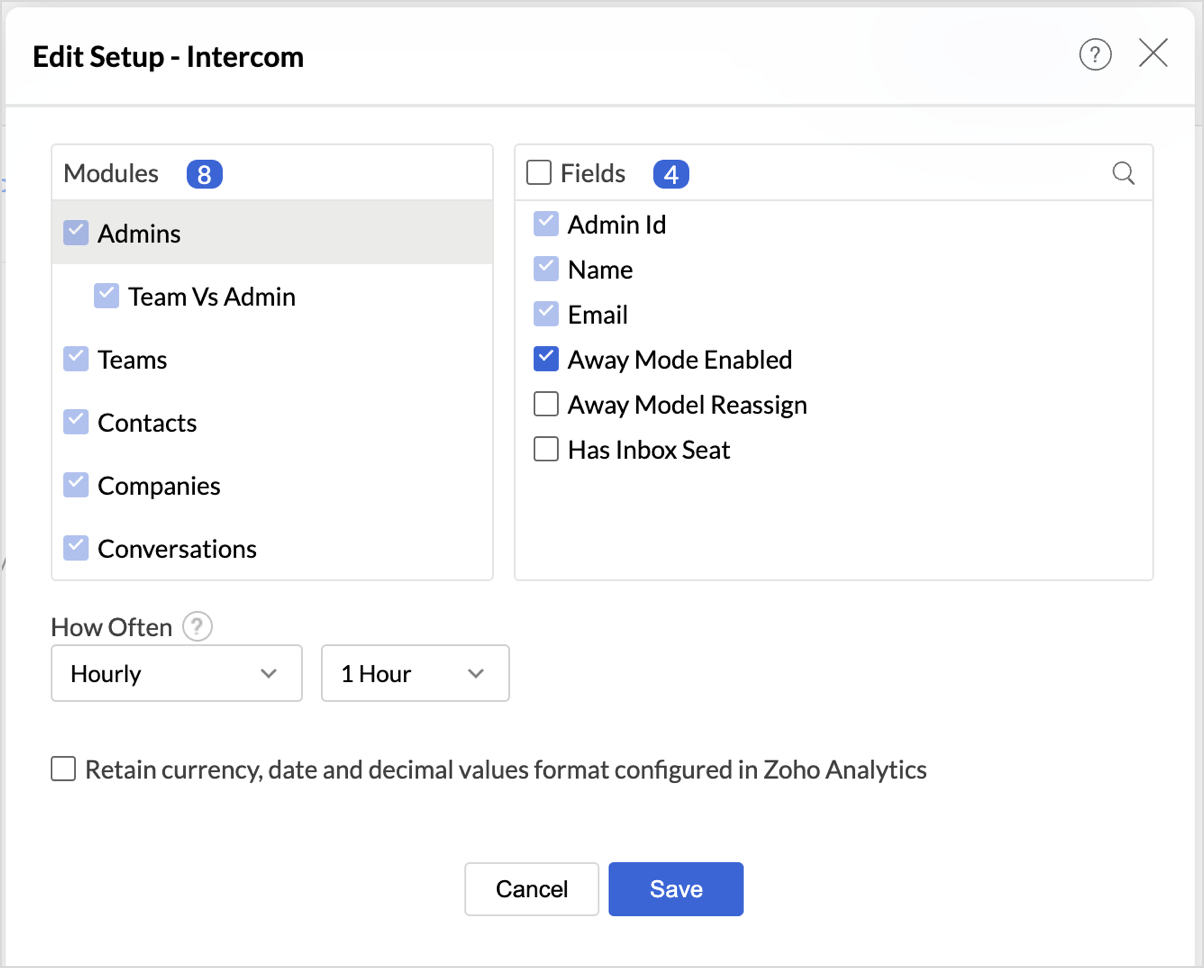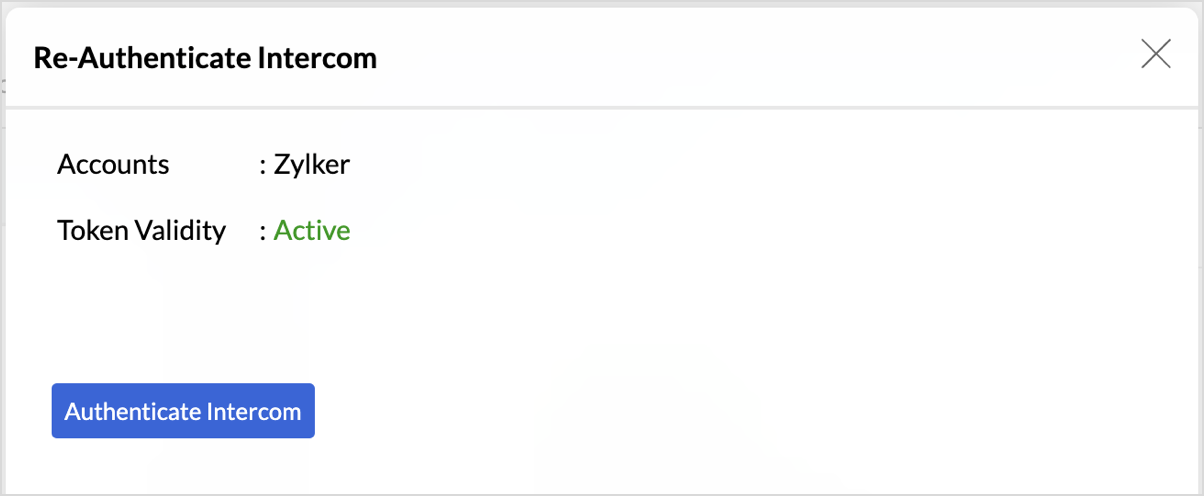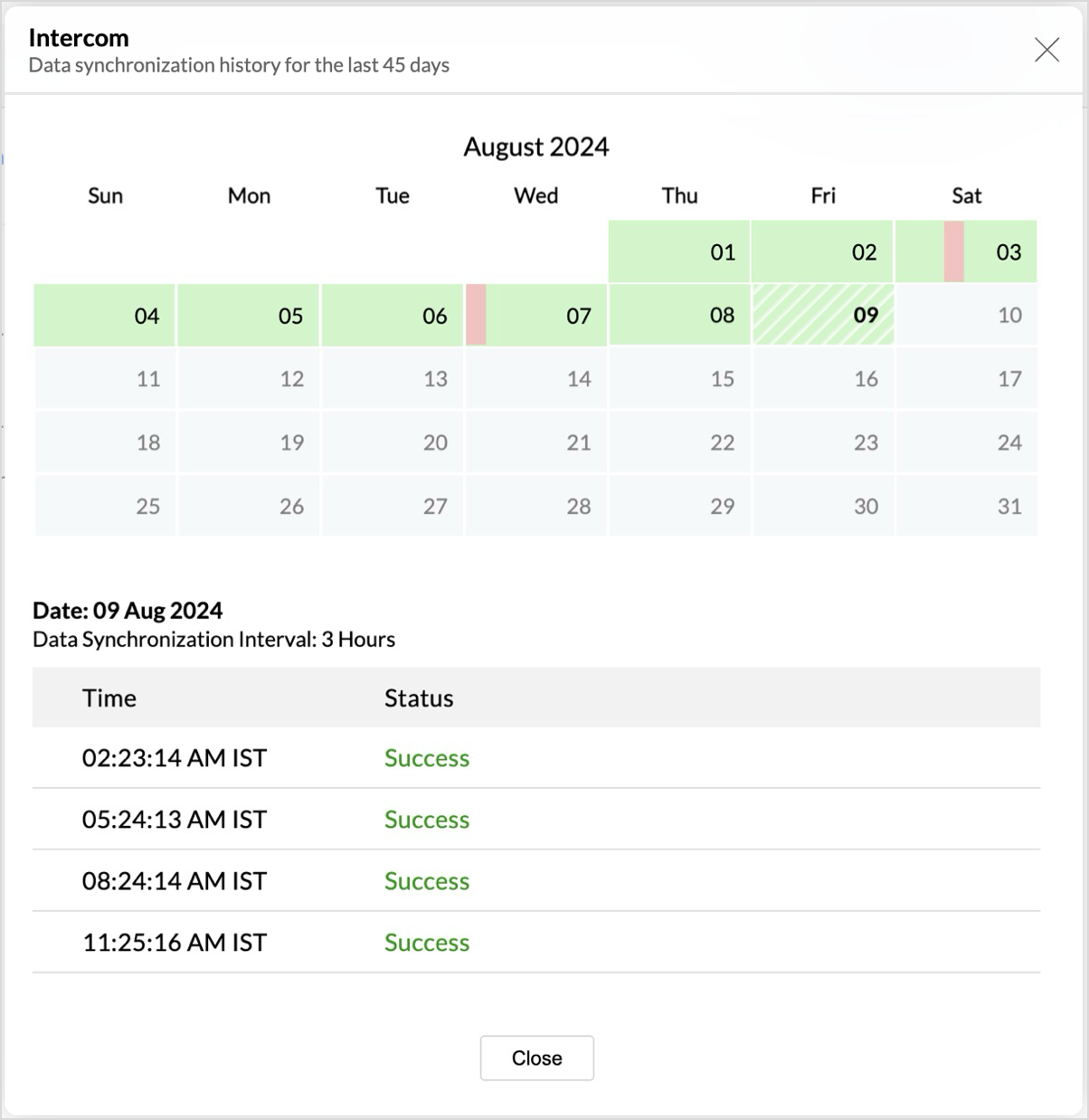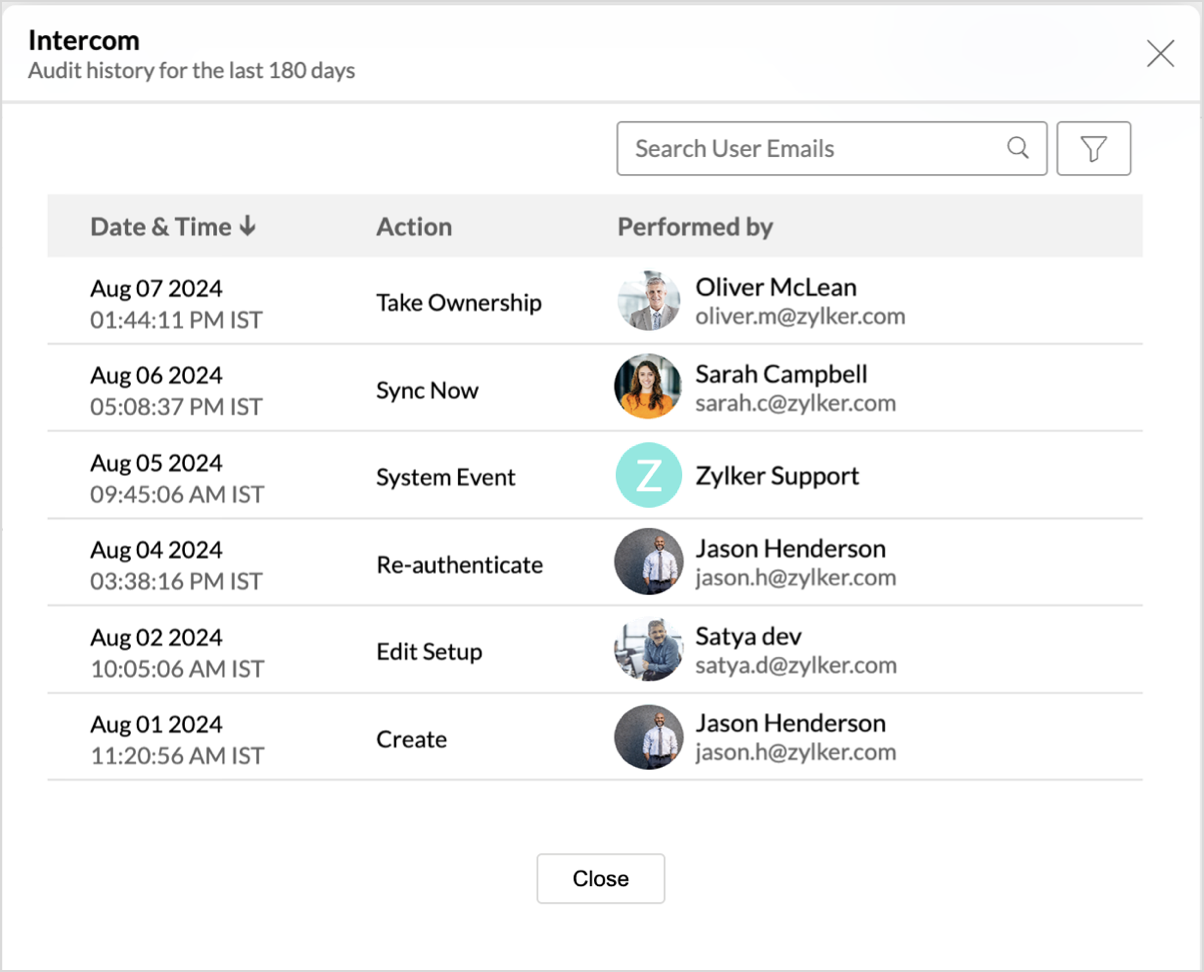Advanced Analytics for Intercom
The Advanced Analytics for Intercom helps you manage, analyze, and gain insights from data collected through Intercom. With this integration, you can easily explore key metrics related to customer communication, support interactions, and user engagement, and turn these insights into strategic actions to improve customer experiences and drive organizational growth.
- Setting up the Integration
- Handling Data Synchronization Failure
- Managing Data Sources
- Data Modeling & Preparation
- Data Visualization/Analysis
- Sharing & Collaboration
- Help & Support
Setting up the Integration
A user with administrator privileges (Account admin and Org admin) can configure the integration.
Note:
- The initial fetch might take a few minutes depending on the volume of the data to be imported. An email and an in-app notification will be sent, once the initial fetch is complete.
- The setup process can sometimes fail for a variety of reasons. In this case we request you to access the Data source tab and click the Retry link to import again. If the issue persists then write to support@zohoanalytics.com.
Modules and Fields
The below table lists the modules and fields that will be synced to Zoho Analytics.
Modules | Fields |
Admins | Email, Away Model Reassign, Has Inbox Seat, Admin ID, Away Mode Enabled, Name |
Articles | Title, Article ID, Default Locale, Parent Type, Parent ID, URL, Updated At, Created At, WorkSpace ID, State, Author ID, Body, Description |
Collections | Icon, URL, Updated At, Created At, Workspace ID, Help Center ID, Description, Name, Collection ID, Order |
Companies | ID, Company ID, App ID, Created At, Updated At, Monthly Spend, Session Count, User Count, Tags, Name, Size |
Contacts | UTM Medium, UTM Source, UTM Term, Referrer, SMS Consent, Unsubscribed From SMS, ID, External ID, WorkSpace ID, Role, Email, Phone, Name, Owner ID, Has Hard Bounced, Marked Email as Spam, Unsubscribed From Emails, Created At, Updated At, Signed Up At, Last Seen At, Last Replied At, Last Contacted At, Last Email Opened At, Last Email Clicked At, Language Override, Browser, Browser Version, Browser Language, OS, Android App Name, Android App Version, Android Device, Android OS Version, Android SDB Version, Android Last Seen At, IOS App Name, IOS App Version, IOS Device, IOS OS Version, IOS SDB Version, IOS Last Seen At, Company ID, UTM Campaign, UTM Content |
Conversation Vs Contact | Contact ID, Conversation ID |
Conversations | State, Last Assignment At, Last Assignment Admin Reply At, Last Contact Reply At, Last Admin Reply At, Last Close At, Last Closed By ID, Count Reopens, Count Assignments, Count Conversation Parts, Tags, Read, Sla Name, Sla Status, Open, Source, Time To First Close, Time To Admin Reply, Time To Assignment, Conversation Rating Admin ID, Conversation Rating Contact ID, Conversation Rating Created At, Conversation Rating Remark, Conversation Rating, Snozzed Until, Waiting Since, Updated At, Created At, Team Assignee ID, Admin Assignee ID, Priority, First Close At, Title, ID, First Admin Reply At, First Assignment At, First Contact Reply At, Median Time To Reply, Time To Last Close |
Help Centers | Help Center ID, Identifier, Website Turned On, Display Name, WorkSpace ID, Updated At, Created At |
Team Vs Admin | Team ID, Admin ID |
Teams | Team ID, Name |
Tickets | Updated At, Created At, Team Assignee ID, Admin Assignee ID, Ticket Type, Ticket State, Category, ID |
Data Sync Frequency
Zoho Analytics offers flexible sync schedules to ensure that your data is always up-to-date for effective analysis. These schedules allow you to automate the process of updating your data, ensuring that your analysis are based on the latest information.
- 1 Hour (Enterprise plan)
- 3 Hours (Standard plan and above)
- 6 Hours (Standard plan and above)
- 12 Hours (Standard plan and above)
- Daily (Basic plan and above)
Handling Data Synchronization Failure
Data synchronization can fail,
- If the data type of a field is changed in the Intercom Application.
- If the Modules and Field selected for analysis are deleted in the source application.
- If the user who configured the integration no longer has permission to access the modules.
In any of the above mentioned cases, the data sync will be paused. You will be notified via email and in- app notification with the exact reason for failure along with the solution.
To resolve the sync failure, delete or restructure the views, or restore the specific modules and fields from the source application. Refer to Data Sync failure and solutions article for more details.
Once you have made the changes, click the Sync now option in the data source tab to resume data sync. If the issue persists, mail us at support@zohoanalytics.com
Managing Data Sources
The Data Sources tab provides essential information to monitor and manage the integration setup. It also allows you to edit the settings as needed. Users with administrator privileges will be able to view and modify the connection settings.

Data Source Permalink
The Data Source Permalink helps you easily access the data source tab. Only the Organization Admin and Account Admin can make changes in the Data sources page, other users can know the synchronization details like whether the last data sync was successful or not, when the last data sync happened, when the next sync is scheduled to happen, etc. This link can also be pasted in dashboards so that everyone accessing the dashboard can know about the sync status.
Note: Additionally, users with Organization Admin and above privileges can do the following actions :
- Edit Setup
- Re-Authenticate
- Audit History

Edit Setup
The Edit Setup tab allows you to add or delete modules or fields, change the schedule interval, and modify other settings specific to the business application.
To modify the settings,
- Click Data Sources > Edit Setup.
- The Edit Setup - Intercom dialog will open. Modify the settings as needed and click Save.
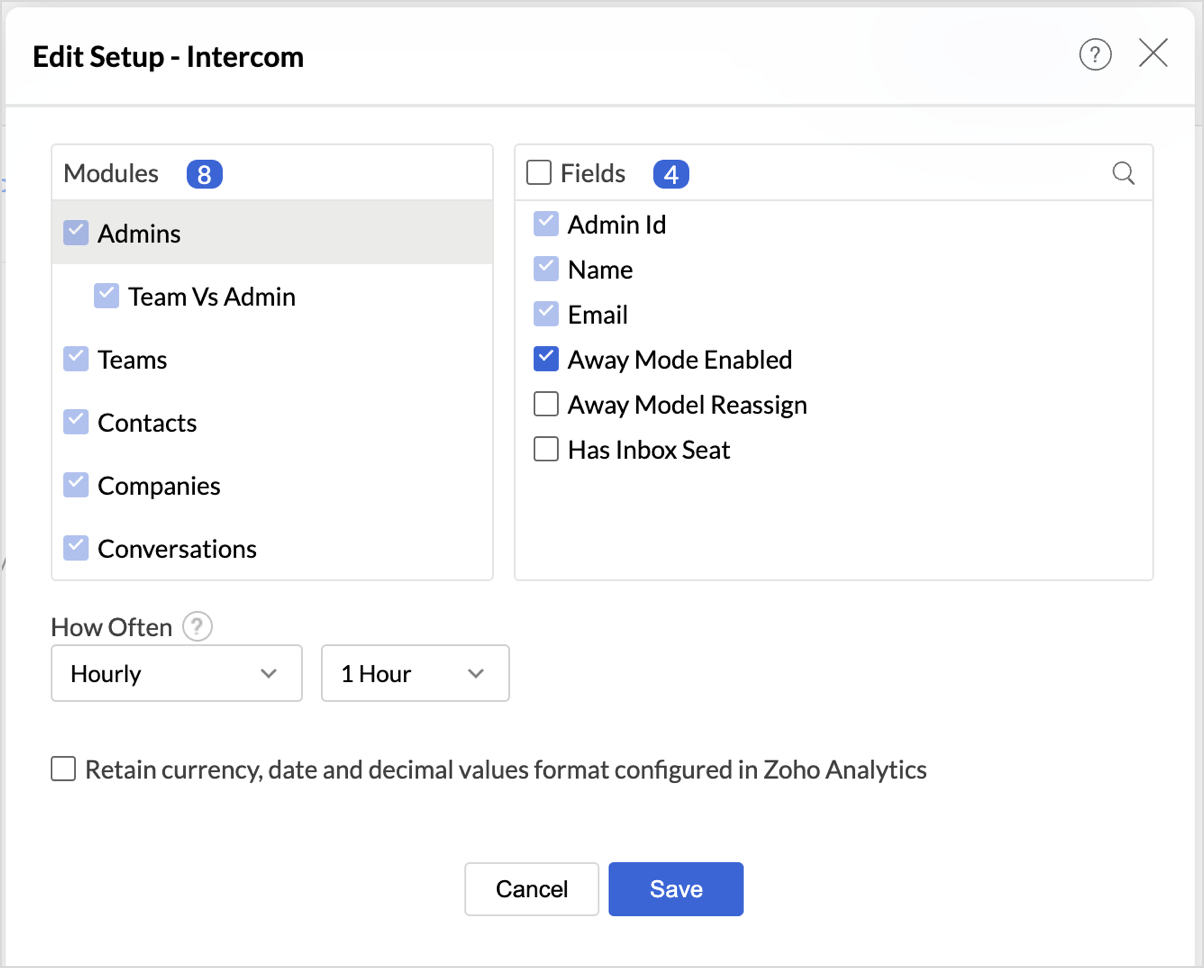
Re- Authenticate
Re-authentication will be helpful when the API key or password is changed. In this case, the data sync will be paused, and the administrator who configure the connector setup must re-authenticate to resume the data sync.
To re-authenticate,
- Click Data Sources > Re-Authenticate.
- The Re-Authenticate Intercom dialog will open. Click Authenticate Intercom and enter the Intercom credentials to re-authenticate.
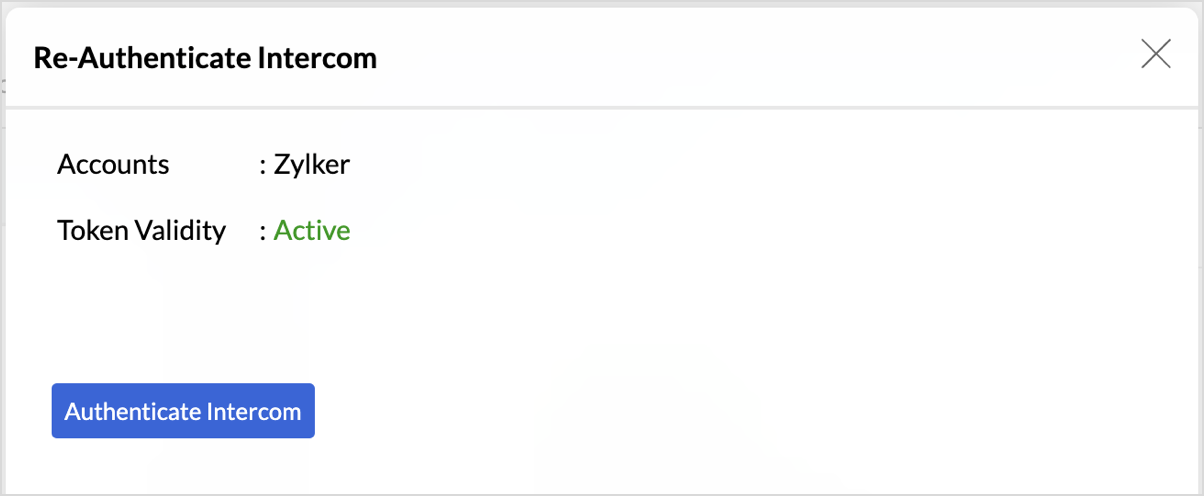
Sync History
The Sync History tab provides details about the data sync for the last 45 days. A successful data sync is marked in green, and a sync failure is marked in red.
To view the Sync history,
- Click Data Sources > Sync History.
- A calendar with the Sync History of the last 45 days will open. The date when the data sync has happened will be highlighted. Hover to view the number of times the data had got synced on a specific date.
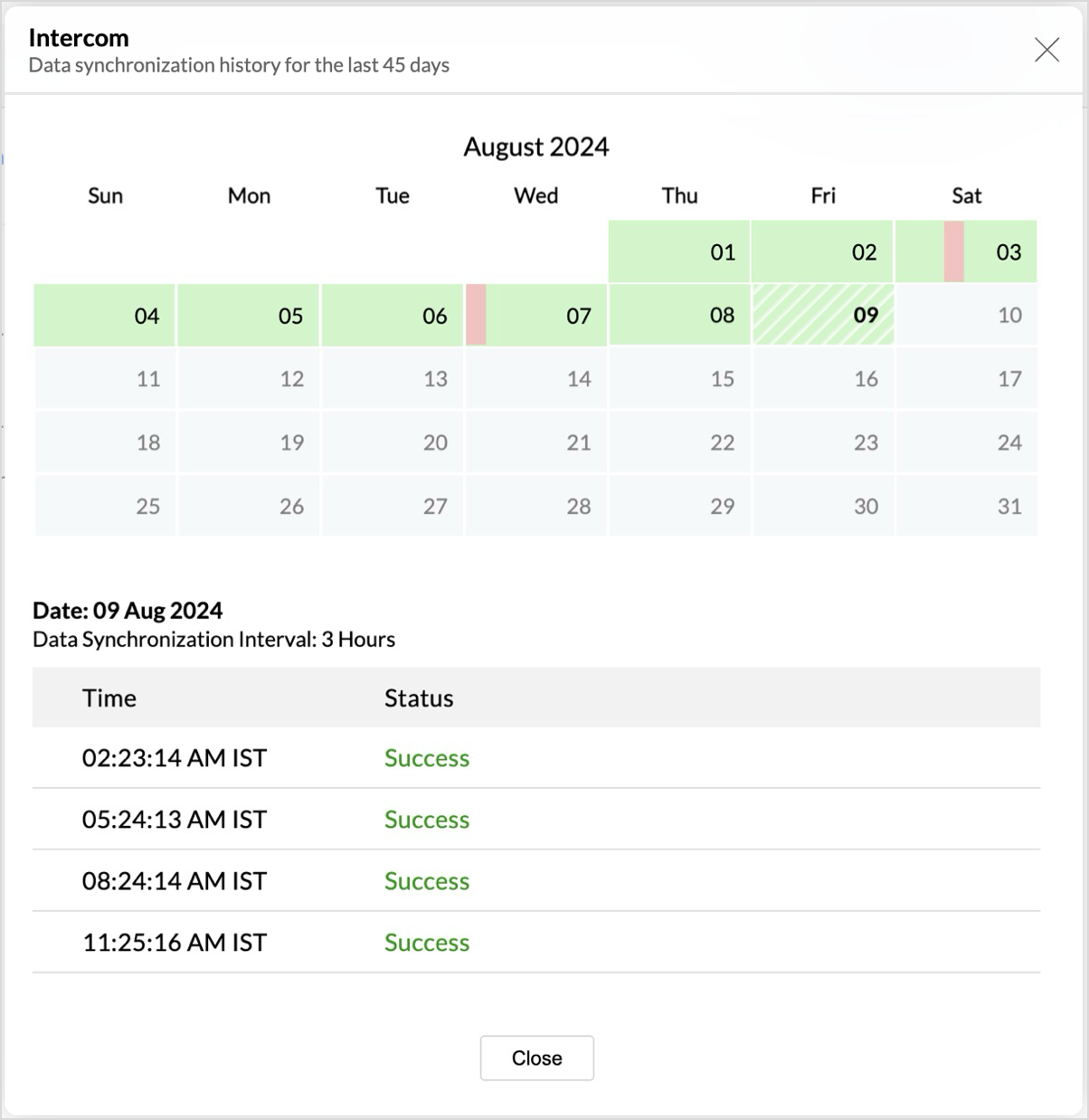
- Click the date to view more details.
- Time - Displays the time when the data is synced.
- Status - Shows whether the sync was a success or a failure.In case of failure, the reason will be displayed. Refer to this page to learn how to resolve the issue and avoid further failure.
Audit History
Zoho Analytics logs all the user activities and system events within the Intercom workspace. The following actions are logged in Zoho Analytics,
- User Action: Create, Modules Added, Modules Removed, Fields Added, Fields Removed, Schedule Change and Entities Modified, Delete, Take Ownership, Re-authenticate, Sync Now, Retry.
- System Action: Plan upgrade or downgrade.
To view the audit history,
- Click Data Sources > Audit History.
- A dialog with the activities for the last 180 days will open.
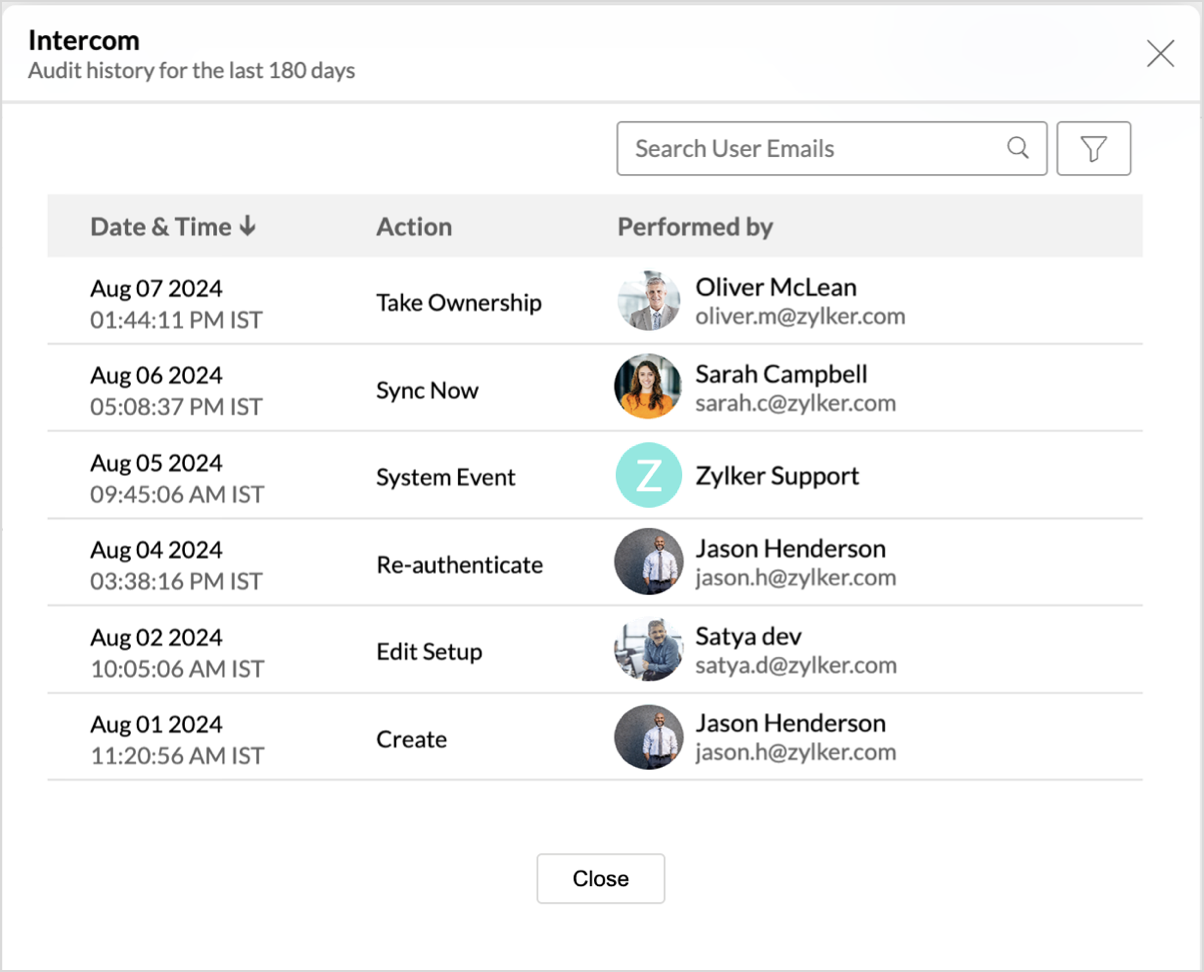
Remove Data Source
Zoho Analytics allows you to remove the integration if needed. Removing the integration will suspend further data synchronization. However, the data tables and the reports will be available.
Click the Settings icon in the Data Sources tab, and select Remove Data Source from the drop-down menu.

Data Modeling & Preparation
Zoho Analytics allows you to combine data from various sources such as Files, Feeds, Databases and Business Applications for an in-depth analysis. Query Tables allow you to combine data from different tables to create reports. The SQL Query Suggester helps to build complex queries.
Zoho Analytics auto identifies similar columns and provides suggestions for lookup while importing. Click here to learn more about Joining Tables.
Formulas
The default formulas in the Conversations table.
Formula Name | Formula type | Formula | Description |
Satisfaction Category | Formula Column | if("Conversation Rating"='5','Very Good',if("Conversation Rating"='4','Good',if("Conversation Rating"='3','Neutral',if("Conversation Rating"='2','Bad',if("Conversation Rating"='1','Ver Bad','Not Rated'))))) | Assigns rating to a conversation based on its value. |
Conversation Age in days | Formula Column | if("State"='closed',datediff("Last Close At","Created At"),datediff(current_date(),"Created At")) | Calculates the age of a conversation in days, considering whether it's closed or open. |
Satisfaction Rate | Aggregate Formula | count_if("Conversations"."Conversation Rating" = '5' OR "Conversations"."Conversation Rating" = '4')*100/count("Conversations"."Conversation Rating") | Calculates the percentage of satisfied conversations based on "Very Good" or "Good" ratings. |
Dissatisfaction Rate | Aggregate Formula
| count_if("Conversations"."Conversation Rating" = '1' OR "Conversations"."Conversation Rating" = '2')*100/count("Conversations"."Conversation Rating") | Calculates the percentage of dissatisfied conversations based on "Very Bad" or "Bad" ratings. |
Response Rate | Aggregate Formula | count("Conversations"."Conversation Rating")*100/count("Conversations"."ID") | Gives the percentage of conversations that have been evaluated by customers. |
Unresolved Conversations | Aggregate Formula | count_if("Conversations"."State" != 'closed') | Gives the number of unresolved conversations. |
Resolved Conversation | Aggregate Formula | count_if("Conversations"."State" = 'closed') | Gives the number of unresolved conversations. |
The default formulas in the Tickets table.
Formula Name | Formula type | Formula | Description |
Conversations to Ticket creation | Aggregate Formula | count("Tickets"."ID")*100/count("Conversations"."ID") | Calculates the efficiency of converting conversations into support tickets. |
Data Visualization / Analysis
Zoho Analytics offers a wide range of visualization types to conduct your analysis. Refer to the Creating Reports section to learn more.The below table lists the range of visualizations supported in Zoho Analytics.
| Visualization | Types |
Bar | Stacked bar, Histogram, Horizontal bar |
Stacked Bar | Horizontal Stacked bar, 100% vertical and horizontal stacked bar |
Area | Area with markers, Smooth Area, Smooth area with Markers |
Line and Bar Combination chart | Bar with Line, Bar with Bubble, Bar with Scatter, Bar with Area, Area with Bubble, Line with Bubble and Custom Combination |
Bubble Chart | Bubble Pie, Packed Bubble, Word Cloud |
Stacked Area | Stacked area with markers, Smooth stacked area, Smooth stacked area with markers |
Map | Heat Map, Map Scatter, Map Bubble, Map Pie, Map Bubble Pie, Map Filled, Geo Heat Map |
Pie | Pie, Ring, Semi Pie, Semi Ring |
Tree map | Default View |
| Sankey | Default View |
Sunburst | Default View |
Race Chart | Default View |
Doughnut | Default View |
Matrix View | Pivot table |
Tabular | Summary and Tabular view |
Dashboards and KPI widgets | Single Numeric Widget, Dial Chart Widget Bullet, Chart Widget |
Creating Reports over Intercom data
Sharing and Collaboration
- Use fine-grained permission control over your shared data and reports, while collaborating with your colleagues & friends.
- Efficiently collaborate with your users by setting up real-time commenting on a shared view.
- Publish reports for wider consumption. Embed reports/dashboards within your websites, web applications, and blogs.
- Export, email, and print reports in a variety of formats.
- Use Zoho Analytics mobile apps (optimized for both IOS and Android platform) and access data, reports, and dashboards on the go.
Help & Support
We offer 24x5 technical support (Monday to Friday). In case if you need our assistance kindly do mail us your questions to support@zohoanalytics.com.
You can also reach out to us on our toll-free numbers.
United States: +1 (888) 900 9646
United Kingdom: +44 (20) 35647890
Australia: +61-2-80662898
India: +91 44 6965 6060