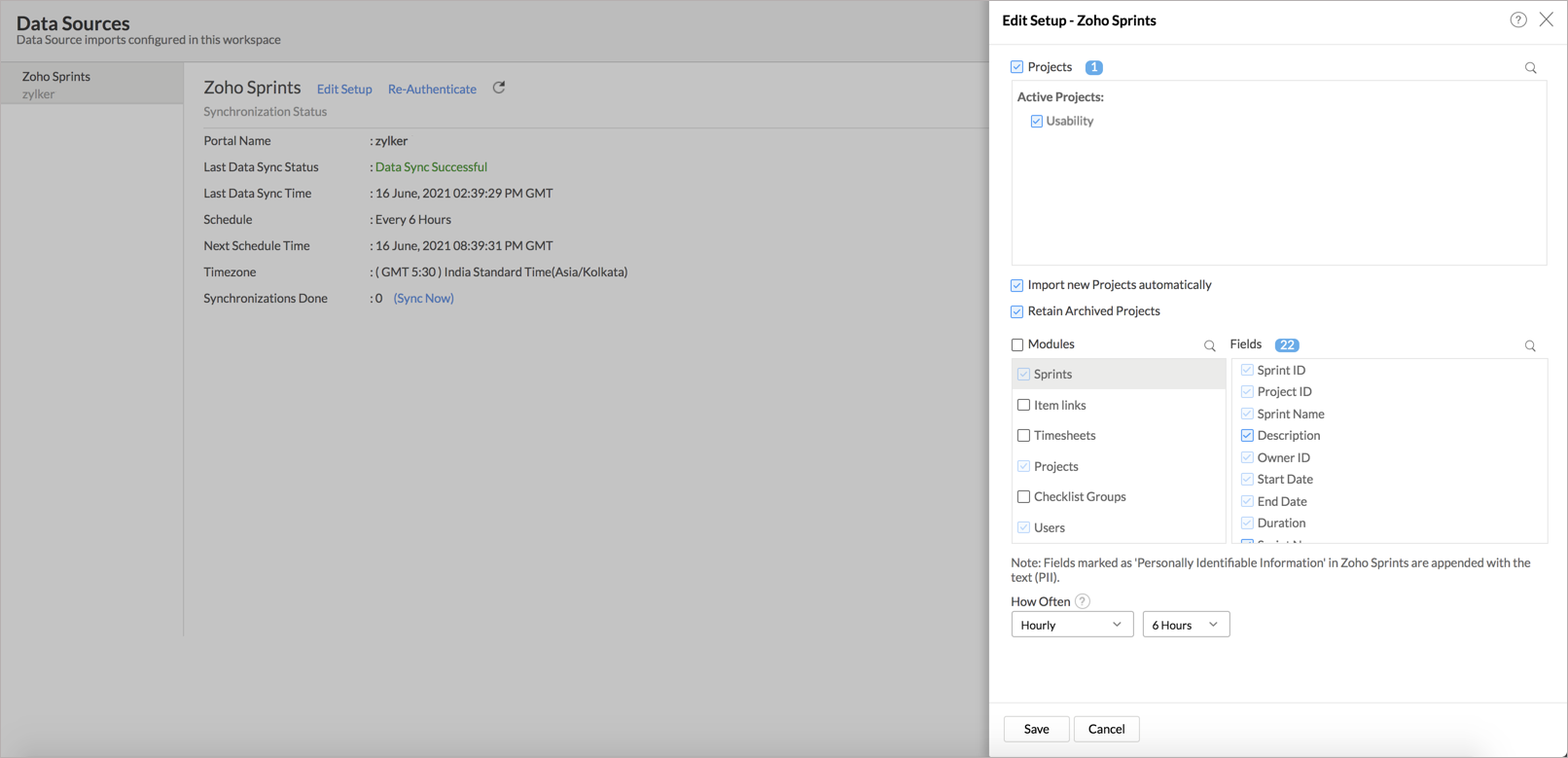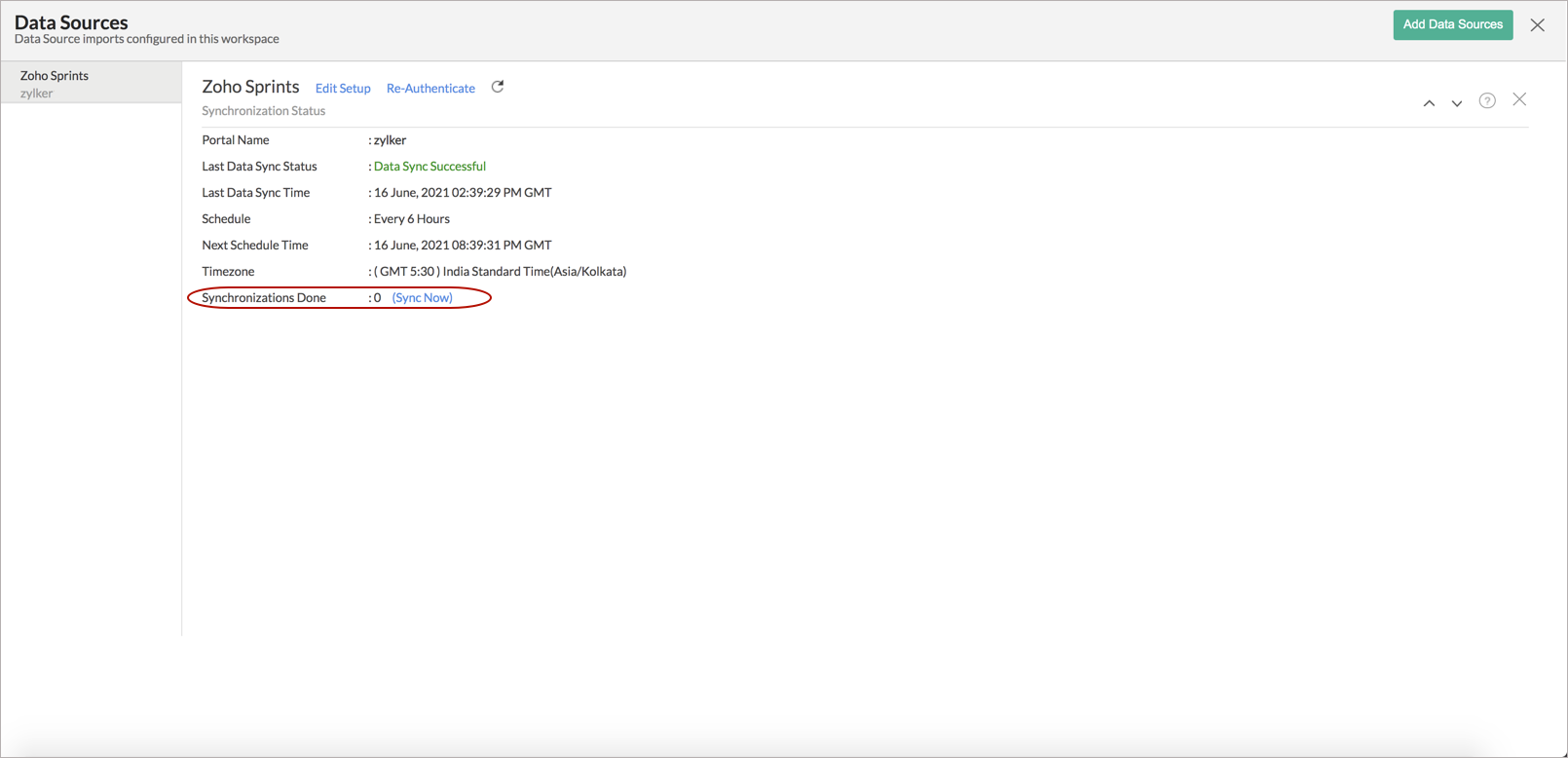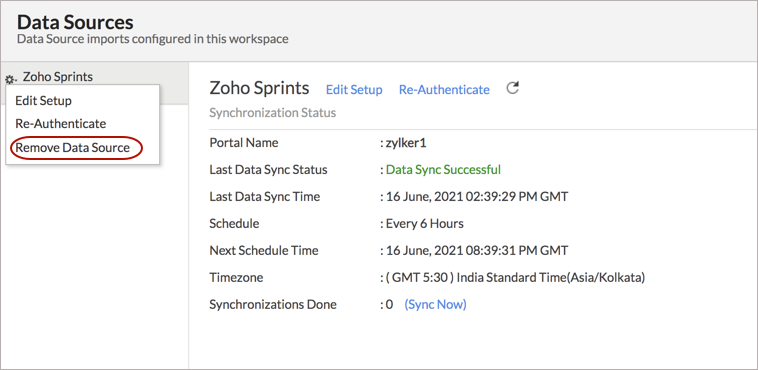Advanced Analytics for Zoho Sprints
Advanced Analytics for Zoho Sprints enables to monitor your goals and keep track of progress and thereby giving you greater visibility & control on your project execution. You can track the status of the items by projects, priority, and timeline to and ship products faster with powerful Zoho Sprints Analytics.
The Advanced Analytics for Zoho Sprints includes 100+ prebuilt reports and dashboards over your Zoho Sprints activity data. The Zoho Sprints Analytics workspace is Ask Zia trained and can answer your questions with appropriate reports within minutes.
General
- What is Zoho Analytics?
- Why Zoho Sprints Advanced Analytics?
- Who can subscribe to the Zoho Analytics Zoho Sprints connector?
Pricing & Trial
- How much does this connector cost?
- Do you provide trial evaluation for this connector?
- What do you mean by 'Users' in the (connector) pricing plan?
- What do you mean by 'Rows'/'Records' and how is it calculated in the pricing plan?
Setup
- How do I set up the Zoho Sprints Advanced Analytics?
- How long should I wait for my Zoho Sprints data to initially appear in Zoho Analytics?
- What are the modules and fields in Zoho Sprints will be synchronized in Zoho Analytics Workspace?
- I got this email which said 'Setup Process Failed'. What should I do?
- I got this email which said 'Zoho Sprints Data Synchronization Failure'. What should I do?
- How frequently can I synchronize my data with Zoho Analytics?
- Can I edit the Zoho Sprints connector Synchronization setting?
- Can I synchronize my Zoho Sprints data instantly?
- Can I view the Data Sync History?
- Can I set up the Zoho Sprints Advanced Analytics in any other existing Workspace or in any other Advanced Analytics Workspace?
- Can I add/modify data in the Zoho Sprints data tables within Zoho Analytics?
- Can I add new columns to the Zoho Sprints data tables within Zoho Analytics?
- Can I add new data tables in this Workspace to create reports & dashboards?
- Can I transfer my Zoho Analytics connector to another admin account?
- How do I re-authenticate my Zoho Sprints account in Zoho Analytics?
- Can I track the action by all users in the connector workspace?
- How can I remove the Integration?
Reporting Features
- What modules and fields in Zoho Sprints can I create reports on?
- How do I create my own reports with this connector?
- Can I create reports using the columns from different modules?
- What are the report types supported by Zoho Analytics?
- What are the default reports & dashboards created by Zoho Analytics, on setting up this connector?
- What is Ask Zia? How can I create reports using Zia?
- What are Formulas in Zoho Analytics?
- What are the default formulas that get added by Zoho Analytics on setting up this connector?
- How do I create my own custom formulas in Zoho Analytics?
- Can I combine data from other sources with the data from Zoho Sprints to create reports and dashboards?
- Can I join data from multiple tables to create reports?
- What are Query Tables?
Cross-Functional Analytics with Popular Business Applications
- What are the popular business applications that I can integrate this connector with?
- How can I analyze the data from the other business applications along with Zoho Sprints Advanced Analytics?
- Will a lookup relationship between the related modules from Zoho Sprints and other third-party applications be created automatically?
Users, Sharing & Collaboration
- How do I share the reports in Zoho Analytics with my colleagues?
- What are the user roles available in Zoho Analytics?
- Why can't other users edit the reports that I have shared with them?
- Can I share the same report created, to multiple users with different criteria associated so that they see different data?
- Can I export a report/dashboard?
- Can I print the reports & dashboards created in Zoho Analytics?
- Can I email reports & dashboards created in Zoho Analytics in a scheduled manner?
- Can I embed/create a permalink for reports & dashboards created in Zoho Analytics?
- Can I create Slideshow in Zoho Analytics?
Solutions
Help & Support
General
1. What is Zoho Analytics?
Zoho Analytics is a business intelligence and analytics solution that helps you derive insights from your business data, through its powerful reporting and analytical capabilities. You can create dynamic and interactive reports and dashboards in minutes, with no IT help.
It offers the following important capabilities:
- Complete Online Business Intelligence and analytics service, accessible anytime, anywhere!
- Easy to adopt a spreadsheet-like interface with powerful drag & drop based reporting features for quick report creation.
- Visual Analysis capability for in-depth analysis and to slice & dice your data.
- Supports a wide range of reporting capabilities like Dashboards, Charts, Pivot Views, Summary Views, and simple Tabular Views.
- Supports the creation of KPI widgets in dashboards to analyze the performance.
- Supports data import from a variety of file formats like Excel, JSON, HTML, etc. Also supports data import from cloud storage and Web URLs. Supports periodic scheduling of importing data.
- Integrated with a suite of Zoho products such as Zoho CRM, Zoho Desk, Zoho Projects, Zoho BugTracker, Zoho Books, etc.
- Integrated with popular business applications like Teamwork, Teamwork Desk, and Zendesk etc.
- You can also integrate your own applications with Zoho Analytics using Zoho Analytics API.
- Integrated with Zapier to power up import from over 500+ apps.
- Blend & merge data from across different sources to create meaningful business reports.
- With an advanced formula engine, you can derive key business metrics from your data.
- Supports SQL (Structured Query Language) driven querying for powerful report creation.
- Real-time collaboration by sharing data and reports with your colleagues & friends, in either read or read-write modes.
- Export and Print reports in a variety of formats. Notify reports via email.
- Publish reports for wider consumption. Embed reports within your websites, web applications and blogs.
- Highly secure as all users login only over HTTPS (SSL connection).
- All your data and reports are hosted in highly secure data centers. (Refer Security and Privacy)
- Supports Logo Rebranding.
2. Why Zoho Sprints Advanced Analytics?
A full-featured business intelligence (BI) and reporting tool that can slice can dice Zoho Sprints data, to create any report or dashboard you require.
- Create your own reports and dashboards based on not only your Zoho SalesIQ data but also by blending data from other data sources.
- Blend Data - Build cross-functional visualizations to extract end-to-end insights by combining data from a wide range of business applications.
- Ask Zia - Workspace is trained for Ask Zia, an intelligent assistant, which can answer your question immediately.
- Share reports and dashboards with your colleagues.
- Set up Alerts to get notifications on the immediate changes in your key business metrics.
- Schedule and email your reports whenever you want.
- Export your reports as PDF, HTML, Excel, CSV and image files.
- Embed your reports on websites, blogs, etc.
3. Who can subscribe to the Zoho Analytics Zoho Sprints connector?
Users with paid accounts of Zoho Analytics or Zoho CRM Plus / Zoho One users can avail this connector.
Users with the Administrator roles (Account Administrator or Organization Administrators) in Zoho Analytics and with the Administrator roles in Zoho Sprints can configure this connector.
Pricing & Trial
1. How much does this connector cost?
Zoho Sprints Advanced Analytics is bundled free for all the paid users of Zoho Analytics. The Zoho Analytics paid plans start at $30 per month. Click to learn more about Zoho Analytics pricing page.
2. Do you provide trial evaluation for this connector?
Yes, we do provide a 15-day free trial for this connector. Trial for Standard plan will be enabled from the date you set up the connector.
3. What do you mean by 'Users' in the (connector) pricing plan?
Anyone to whom you privately share your Workspace, tables (data), reports and dashboards, created in Zoho Analytics for collaboration is considered a 'User' in Zoho Analytics. A user is identified by his/her unique email address, with which their Zoho Analytics account was registered.
Suppose you subscribe to the Zoho Analytics Standard plan, you can privately share the data/reports in your account and collaborate with 4 other persons. Now your Zoho Analytics account is said to have 5 users (including yourself).
4. What do you mean by 'Rows'/'Records' and how is it calculated in the pricing plan?
In Zoho Analytics, a row or record is defined in the same context as in a database (or spreadsheet). In simple terms, a table consists of rows (records) and columns (fields). Each row in a table represents a set of related data and has the same structure.
For example, in a table that represents "Campaign", each row would represent a single record. The number of rows calculated for pricing is the sum of all rows/records stored across all your Workspace tables in your Zoho Analytics account.
Setup
1. How do I set up Zoho Sprints Advanced Analytics?
2. How long should I wait for my Zoho Sprints data to initially appear in Zoho Analytics?
Initial data import will take from a few minutes to a couple of hours depending on the volume of the data. You will receive an email notification once the import is complete. If you access the Workspace before the initial fetch, it will not display any data.
3. What are the modules and fields in Zoho Sprints will be synchronized in Zoho Analytics Workspace?
You can synchronize the following data from Zoho Sprints into Zoho Analytics.
- Checklist Groups - Checklist ID, Item ID, Checklist Name, Created By, AddedVia, Created Time, Last Updated Time, Sequence No
- Checklist Items - Checklist Item ID, Checklist Item Name, Checklist ID, Item ID, Priority, Status, Visibility, Owner ID, Created By, Created Time, AddedVi a, Last Updated Time
- Epic - Epic ID, Project ID, Epic Name, Description, Sequence No, Owner, Created By, Epic Type, Created Time, Last Updated Time
- Item Links - Link Mapping ID, Link Type ID, Source Item ID, Destinati on ID, Linked By, Linked On, Link Name, Reverse Link Name, Description, Link Type, AddedVia
- Items - Item ID,Item Name,Description,Item No,Duration,Depth,Start Date,End Date,Created By,Completed By,Has Comments,Has Attachments,Is Parent,Has Checklist,EPoint index,Estimation point,Completed Date,Created Time,Last Updated Time,AddedVia,Sequence No,Tag Count,Release Count,Business Duration,Sprint ID,Parent Item,Root Item,Status ID,Item Type ID,Priority ID,Epic ID,Project ID,Sprint Type,Tag ID,Status Name,Item Type Name,Priority Name,ZDESK Ticket ID
- Items vs Owners - Item ID User ID
- Items vs Release - Item ID, Release ID
- Project - Project ID, Project Name, Description, Owner ID Created By, Status, Project No, AddedVia, Sequence No, Start Date, End Date, Estimation Point, Created Time, Last Updated Time, Group ID, Planned Hours
- Project Groups - Gropu ID, Group Name, Is Default
- Projects vs Users - Project ID, User ID
- Release - No,Start Date,Release Date,Created By,AddedVia,Released On,Released By,Duration,Created Time,Last Update Time,Stage Name,Stage Type,Is Default
- Release vs Users - Release ID, User ID
- Sprints - Sprint ID,Project ID,Sprint Name,Description,Owner ID,Start Date,End Date,Duration,Sprint No,Sprint Type,AddedVia,Sequence No,Workflow ID,Started On,Completed On,Canceled On,Started By,Created By,Completed By,Canceled By,Created Time,Last Updated Time,Duration in Days
- Sprints vs Users - Sprints ID, User ID
- Tags - Tag ID,Tag Name,AddedVia,Created By,Created Time,Last Updated Time,Sequence No
- Timesheet - Log ID,Item ID,Owner ID,Description,Approved By,Added By,Log Time,Billable Type,Approval Type,AddedVia,Log Date,Created Time,Last Updated Time,Rejection Notes,Hours,Log Time in Minutes,Log Time in Hours
- Users - ZSUser ID,User Name,Email ID,Is Confirmed,User ID,User Status,AddedVia,Role ID,Profile ID
4. I got this email which said 'Setup Process Failed'/'Synchronization Process Failed'. What should I do?
The import process of your Zoho Sprints data can sometimes fail for a variety of reasons. Hence, you may receive such emails occasionally.
You will receive the 'Integration Setup Failed' mail when there is a failure during the initial fetch. In this case, we request you to:
- Open the Workspace in which you have set up the connector.
- Click the Data Sources button in the Explorer tab.
- In the Data Sources page that opens click the Retry Now link. If the issue persists please do write to support@zohoanalytics.com. We will look into it and get back to you immediately.
5. I got this email which said 'Zoho Sprints Data Synchronization Failure'. What should I do?
Data sync may sometimes fail due to a variety of reasons such as Authentication Failure, your business application is down etc. In that case, you will receive the "Data Synchronization Failure" mail with the reason for the failure and its solution. Click here to learn more about Synchronization Error Failures and its solutions.
6. How frequently can I synchronize my data with Zoho Analytics?
You can choose to synchronize data at one of the intervals mentioned below.
- 1 Hour (Enterprise plan Only)
- 3 Hours (Standard Plan and above)
- 6 Hours (Standard plan and above)
- 12 Hours (standard plan and above)
- Every day (Basic Plan)
Note:
- Users in Enterprise plan alone can choose to synchronize data every 1 hour.
- Users in Basic plan can synchronize their data only once everyday.
7. Can I edit the Zoho Sprints connector Synchronization setting?
Yes, you can edit the Zoho Sprints connector synchronization setting if you are the administrator of the Zoho Sprints Analytics.
To do so,
- Open the corresponding Zoho Sprints Analytics Workspace in Zoho Analytics.
- Click Data Sources on the left panel. All the data source of the workspace will be listed.
- Click Zoho Sprints. The Data Sources page for Zoho Sprints will open.
- In the Data Sources page that opens, click the Edit Setup link.
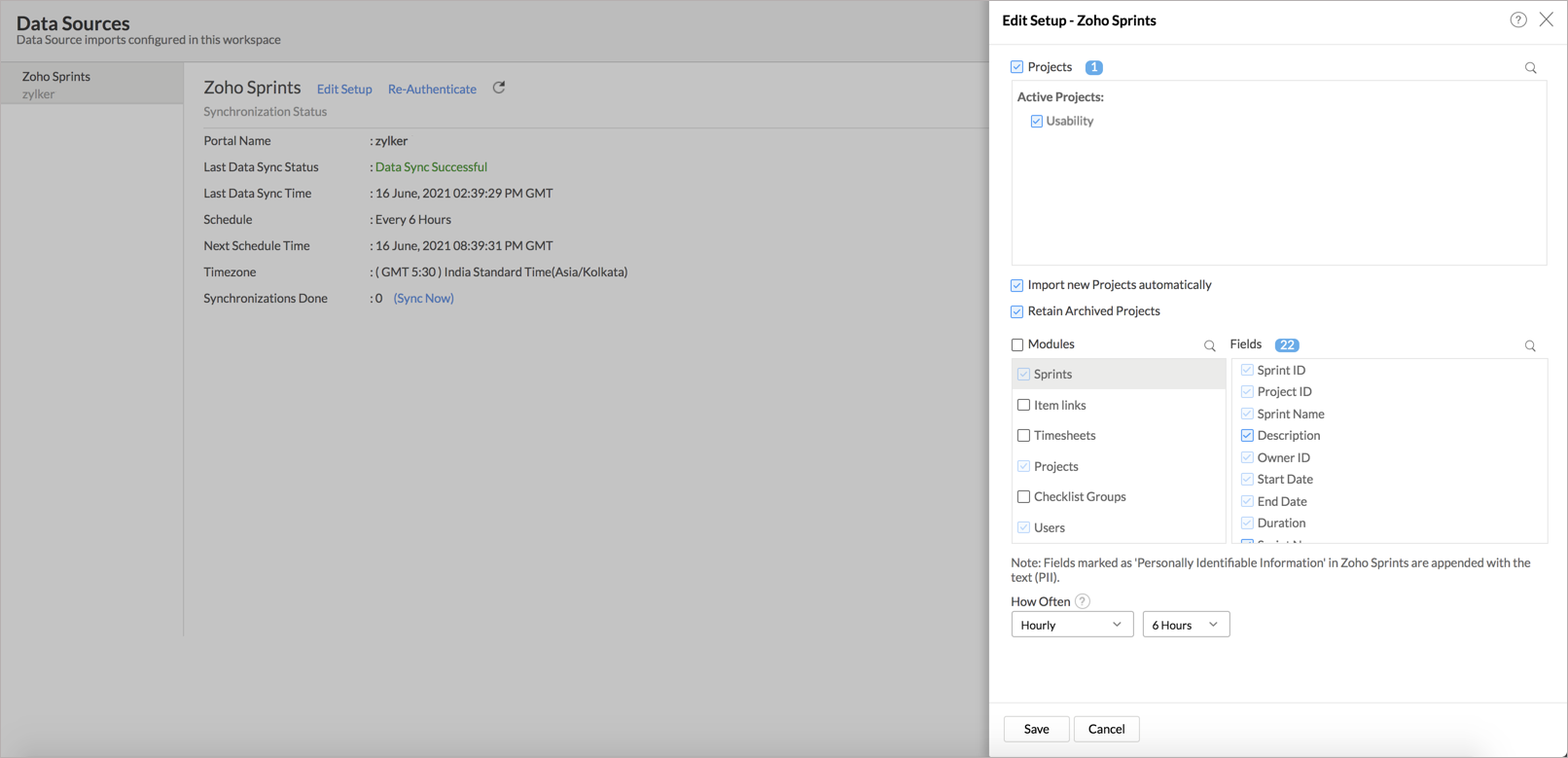
- The Edit Setup - Zoho Sprints dialog will open. Modify the settings as needed.
- Click Save. The synchronization setting will be modified and data will be synced in the next synchronization interval.
8. Can I synchronize my Zoho Sprints data instantly?
Yes, you can synchronize your Zoho Sprints data instantly when needed.
To synchronize your data instantly:
- Open the Data Sources page.
- Click Sync Now. Zoho Sprints data will get instantly synchronized.
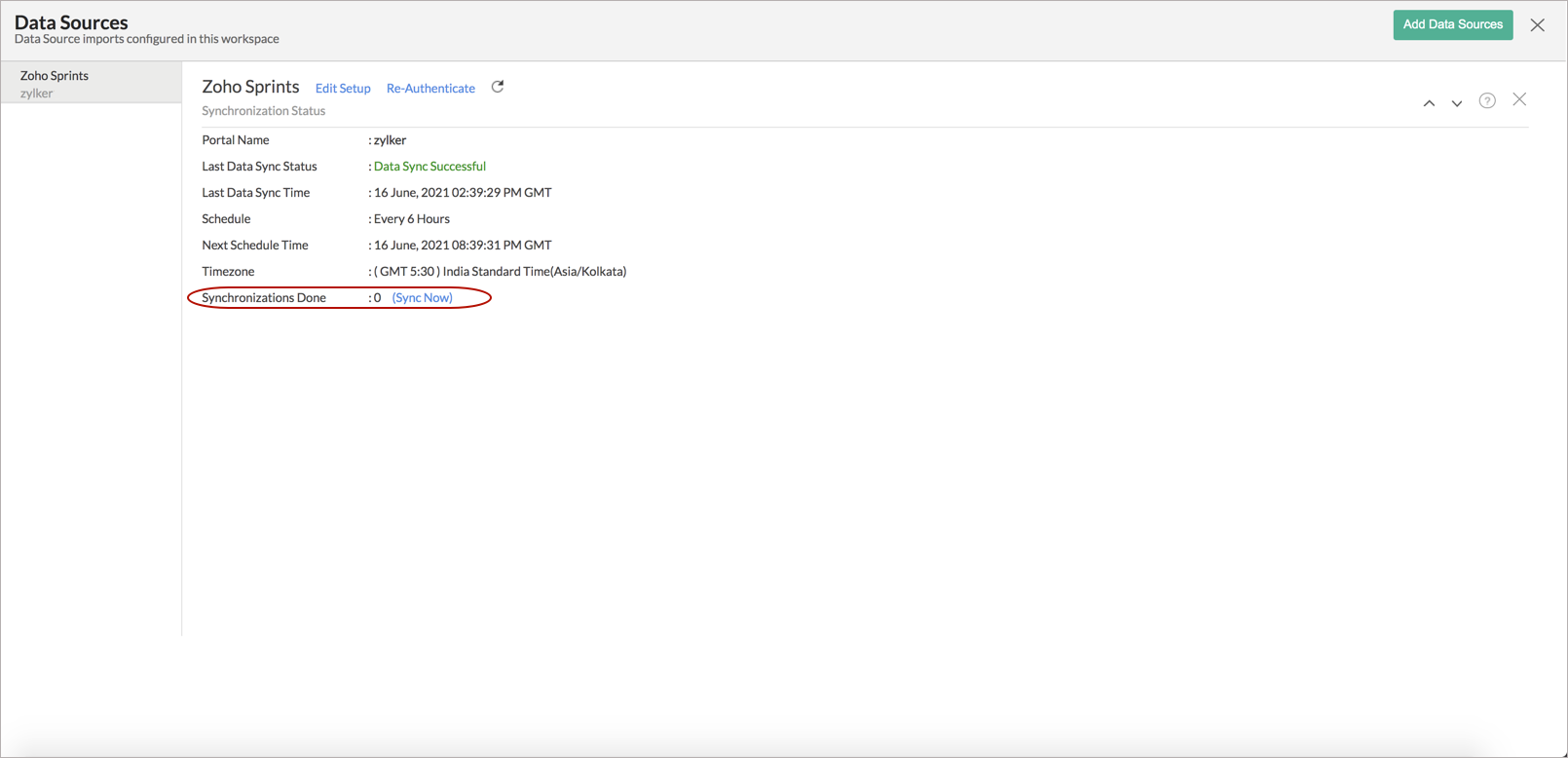
This option can be used up to five times between the scheduled intervals.
9. Can I view the data sync history?
Yes, the Account Administrator and the Organization Administrator can view the data sync history. Follow the below steps to view the data sync history.
- Open the corresponding Zoho Sprints Analytics Workspace in Zoho Analytics.
- Click Data Sources on the left panel. All the data source of the workspace will be listed.
- Click Zoho Sprints. The Data Sources page for Zoho Sprints will open.
- In the Data Sources page that opens, click Sync History.
- A calendar with the Sync History of the last 45 days will open. The date when the data sync has happened will be highlighted. Hover to view the number of times the data had got synced on a specific date.
- Click the date to view more details.
- Time - Displays the time when the data is synced.
- Status - Shows whether the sync was a success or a failure.In case of failure, the reason will be displayed. Refer to this page to learn how to resolve the issue and avoid further failure.
10. Can I set up the Zoho Sprints Advanced Analytics in any other existing Workspace or in any other Advanced Analytics Workspace?
Yes, you can set up the Zoho Sprints Advanced Analytics in any of the existing Workspace or in any of the Advanced Analytics Workspace to analyze data together. You can do this by creating a new table by importing data.
11. Can I add/modify data in the Zoho Sprints Advanced Analytics data tables within Zoho Analytics?
No, you cannot add/modify data in the Zoho Sprints Advanced Analytics tables. Data from Zoho Sprints will automatically get synced into Zoho Analytics in the different tables. You cannot edit any of this data or add new data records from within Zoho Analytics.
However, you can add new tables and add/import data into that, to create reports combining data with Zoho Sprints data.
12 Can I add new columns to the Zoho Sprints data tables within Zoho Analytics?
No, you cannot add new columns. But, you can add Formula Column and Aggregate Formulas (i.e., calculated fields) to these tables to help you create powerful reports. Refer to Adding Formulas to know more about this.
13. Can I add new data tables in this Workspace to create reports & dashboards?
Yes, you can add new data tables. Click New > New Table/Import Data to add a new table in the existing Zoho Sprints Advanced Analytics Workspace.
With this feature, you can import data from other sources or add them manually into your Workspace to analyze and create reports combining this with your Zoho Sprints data.
Refer:
- Import Data from Files
- Import data from Feeds
- Import Data from Cloud Storages
- Importing Data from Cloud Database
- Import Data from Local Database
- Import Data from popular Business Applications
- Import Data using Zoho Analytics API
14. Can I transfer my Zoho Analytics connector to another admin account?
Yes, the Zoho Sprints connector in your account, can be transferred to another Administrator in the Organization.
An Account Administrator can transfer the connector by transferring the account to an Organization Administrator. An Organization Administrator can transfer the connector setup to another Administrator by unsubscribing from the Organization.
15. How do I re-authenticate my Zoho Sprints account in Zoho Analytics?
You can re-authenticate the setup by following the below steps.
- Open the Data Sources page.
- Click Re-authenticate to re-authenticate your account.
16. Can I track the action by all users in the connector workspace?
Yes, you can track all activities performed in Connector-configured workspaces by all users, using Audit History. The Account Administrator and the Organization Administrators can view the audit history.
Follow the below steps to do so.
- Open the corresponding Hubspot Marketing Advanced Analytics Workspace in Zoho Analytics.
- Click Data Sources on the left panel.
- The Data Sources page will open. Click Audit History.
- A dialog with audit history for the last 180 days will open with the following information.
- Date & Time of the action
- Action done
- User who performed the action
The following are the actions that are logged in Zoho Analytics.
- User Actions
- Create - Connector setup created
- Edit Setup - Edit connector setup to do the following changes.
- Modules Added
- Modules Removed
- Fields Added
- Fields Removed
- Schedule Change and
- Entities (Campaigns, Org, Handles) Modified
- Delete - Remove integration
- Take Ownership - Transferred connector to other admin.
- Re-authenticate - Re-authenticate business app
- Sync Now - Sync data instantly
- Retry Now - Retry to import data after initial setup failure
- Connector Activated (when you upgrade from Basic plan to Standard plan)
- Connector Disabled (when you downgrade from Standard plan to Basic plan)
- System Event - Any action done by Zoho Analytics
- The Connector is automatically deleted when you downgrade to free plan.
- The Connector is automatically restored when you upgrade from free plan to a higher plan.
- The Connector is automatically deactivated when you downgrade your plan.
- The Connector is automatically activated when you upgrade to a higher plan.
- The Connector is manually restored by the Zoho Analytics support.
- Data synchronization schedule automatically changed to interval supported to your new pricing plan.
17. How can I remove the Integration?
You can remove the connector from the Data Sources page.
- Open the Data Sources page.
- Hover the mouse over Zoho Sprints. A Settings icon will appear.
- Click the Settings icon, then select Remove Data Source.
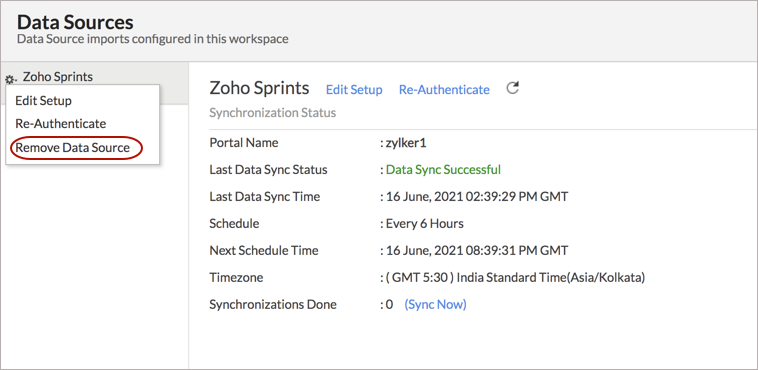
- The data synchronization from Zoho Sprints into this Workspace will be removed. However, you will still be able to access this workspace with existing data.
Reporting Features
1. What modules and fields in Zoho Sprints can I create reports on?
Zoho Analytics will synchronize a set of modules and fields from Zoho Sprints, over which you can create reports. To get the detailed list of Fields and Modules, refer to this question.
2. How do I create my own reports with this connector?
3. Can I create reports using the columns from different modules?
Yes, you can create reports using columns from different tables. Each Zoho Sprints module is a table in Zoho Analytics. And all these tables are linked to each other by default. You can create reports by simply dragging and dropping the required columns into the reports designer.
4. What are the report types supported by Zoho Analytics?
Zoho Analytics supports a wide variety of reports.
- Charts
- Pie
- Bubble
- Packed Bubble
- Bubble Pie
- Bar
- Stacked Bar
- Histogram
- Butterfly
- Line
- Smooth Line
- Scatter
- Combination
- Geo Map Chart
- Area
- Stacked Area
- Web
- Funnel
- Doughnut
- Table View
- Pivot tables (Matrix Views)
- Summary view
- Tabular view
- KPI Widgets
- Single Numeric Widget
- Dial Chart Widget
- Bullet Chart Widget
- Dashboards (multiple reports arranged in the same page)
5. What are the default reports & dashboards created by Zoho Analytics, on setting up this connector?
When you setup/configure the Zoho Sprints Connector, 100+ default reports & dashboards are automatically created. These hand-picked reports will be pretty useful in analyzing your help data effectively.
6. What is Ask Zia? How can I create reports using Zia?
Zia is Zoho's Intelligent Assistant. Ask Zia understands your questions in plain English and gets you powerful insights as answers in the form of cool and relevant visualizations.
You can simply Ask Zia questions, it will interpret these questions, fetches data from the relevant tables, and generates the most appropriate reports immediately.
7. What are Formulas in Zoho Analytics?
Formulas, as the name indicates, are calculations that help you derive key business metrics that can be used for reporting and analysis. Zoho Analytics provides a powerful formula engine to create any type of calculations required, to enable creating the required reports. Refer to Adding Formulas in Zoho Analytics to know more.
8. What are the default formulas that get added by Zoho Analytics on setting up this connector?
The default formulas added by Zoho Analytics are listed below. You can view these formulas by opening the corresponding table and selecting Add > Edit Formulas from the toolbar.
The following are the formulas from the Items table.
| Formula Name | Formula | Formula Type | Description |
| Bugs | Countif("Items"."Item Type Name" = 'Bug') | Aggregate Formula | Returns the count of Bugs. |
| Tasks | Countif("Items"."Item Type Name" = 'Tasks') | Aggregate Formula | Returns the count of Tasks. |
| Stories | Countif("Items"."Item Type Name" = 'Story') | Aggregate Formula | Returns the count of Stories. |
The following are the formulas from the Projects table.
| Formula Name | Formula | Formula Type | Description |
| Planned Hours | Dateandtimediff(hour,"Start Date","End date") | Formula Column | Returns the planned hours. |
The following are the formulas from the Timesheet table.
| Formula Name | Formula | Formula Type | Description |
| Log Time in Minutes | "Log Time"/60000 | Formula Column | Returns the logged-in time in minutes. |
| Log Time in Hours | "Log Time in Minutes"/60 | Formula Column | Returns the logged-in time in hours. |
9. How do I create my own custom formulas in Zoho Analytics?
To know how to create your own formulas, refer to the Adding Formulas in Zoho Analytics help page.
10. Can I combine data from other sources with the data from Zoho Sprints to create reports and dashboards?
Yes, you can combine data from your other sources with your Zoho Sprints data for analysis.
To do this, you need to add/import a new data table into the Zoho Sprints Advanced Analytics workspace as explained in the previous question, and then define a look-up to join it with the table from Zoho Sprints.
To define a lookup relationship between two tables, it is essential that the tables have at least one column which is common between them. Follow the below steps to look up a column from Zoho Sprints along with the data from any other source.
- Open the corresponding table, right-click the column header and select Change to Lookup Column.
- In the Change to Lookup Column dialog that opens, select the column to look up.
- Click OK.
Click to learn more.
11. Can I join data from multiple tables to create reports?
Yes, you can join data from multiple tables to create the reports. Refer to Joining Tables in Zoho Analytics for detailed help on this.
12. What are Query Tables?
Zoho Analytics allows you to derive the data required by writing standard SQL SELECT Queries. This feature is called Query Tables. With Query Tables, you can also combine data from different tables and create reports from the same. View this video demo to know about how to create Query Tables in Zoho Analytics.
Cross-Functional Analytics with Popular Business Applications
1. What are the popular business applications that I can integrate this connector with?
You can integrate and perform cross-functional analytics with most business applications that Zoho Analytics integrates with. Refer here to know the list of Business Analytics supported in Zoho Analytics.
2. How can I analyze the data from the other business applications along with Zoho Sprints Advanced Analytics?
To import data from business apps:
- Open the Workspace in which you have set up the connector.
- Click the Import Data button.
- In the Create New Table tab that opens, select the application that you wish to import.
- Provide the necessary authentications.
- Select the necessary modules and fields. Select the schedule import option.
- Click Create. Data from the selected application will be imported as a different set of tables in the Zoho Sprints Advanced Analytics workspace.
3. Will a lookup relationship between the related modules from Zoho Sprints and other third-party applications be created automatically?
A lookup relationship will not be created automatically between the Zoho Sprints modules and the modules of the application that you are trying to import. You will have to manually link the tables using a lookup relationship.
To manually create a lookup relationship refer to the Join Tables section.
Users, Sharing & Collaboration
1. How do I share the reports in Zoho Analytics with my colleagues?
You can easily share the reports that you create with the other users. Refer to Sharing and Collaboration help page for more details on this.
Once you privately share a report with your colleagues they will be able to access the reports as you do. Refer here to know how to access the reports.
2. What are the user roles available in Zoho Analytics?
Zoho Analytics offers four user roles - Account Administrator, Organization Administrators, Workspace Administrators, and User. Click to know more about the Zoho Analytics Organization Model and User Roles.
3. Why can't other users edit the reports that I have shared with them?
This is the expected behavior. Only when the users to whom the reports are being shared is set as a Workspace Administrator, they will be able to edit the reports.
If a normal user wants to edit the report, he/she will have to save the report with a new name using the Save As option toolbar. The User can edit this report. To know more about user roles click here.
4. Can I share the same report created, to multiple users with different criteria associated so that they see different data?
Yes, you can. Refer to the topic Apply filter criteria.
5. Can I export a report/dashboard?
Yes, you can export the report/dashboard in various file formats such as CSV, EXCEL, PDF, HTML, and Image. Click to know more.
6. Can I print the reports & dashboards created in Zoho Analytics?
In order to print the report/dashboard, you first need to export it. You can export the report in various file formats such as CSV, EXCEL, PDF, HTML, and Image. Click to know more.
If you are a user to whom a report has been shared and you want to take a print, ensure you have been provided the Export permission by the Administrator to the report, only then you will be able to print the report.
7. Can I email reports & dashboards created in Zoho Analytics in a scheduled manner?
If you are the Administrator of the Zoho Analytics or a 'Workspace Administrator', you can schedule reports and dashboards to be emailed automatically. Refer to the email schedule section in this help documentation.
8. Can I embed/create a permalink for reports & dashboards created in Zoho Analytics?
Yes, you can embed/create a permalink for reports & dashboards. You can also create a slideshow of views. Refer to the Publishing Options section to learn how to do this.
9. Can I create Slideshow in Zoho Analytics?
Yes, you can create Slideshows. You can also embed slideshow. Refer to the Creating Slideshow section to learn how to do this.
Solutions
1. Does Zoho Analytics offer Embedded Analytics or rebranding?
Yes, Zoho Analytics supports various rebranding options such as Portal rebranding/white labeling and Logo Rebranding.
Help & Support
1. How do I get technical support on Zoho Analytics?
We offer 24x5 technical support (Monday to Friday). In case if you need our assistance kindly do mail us your questions to support@zohoanalytics.com.
You can also reach out to us on our toll-free numbers -
United States: +1 (888) 900 9646
United Kingdom: +44 (20) 35647890
Australia: +61-2-80662898
India: 044 - 69656060
2. Can I have someone from Zoho do a demo for me?
Yes, certainly. Register for a demo in this page.