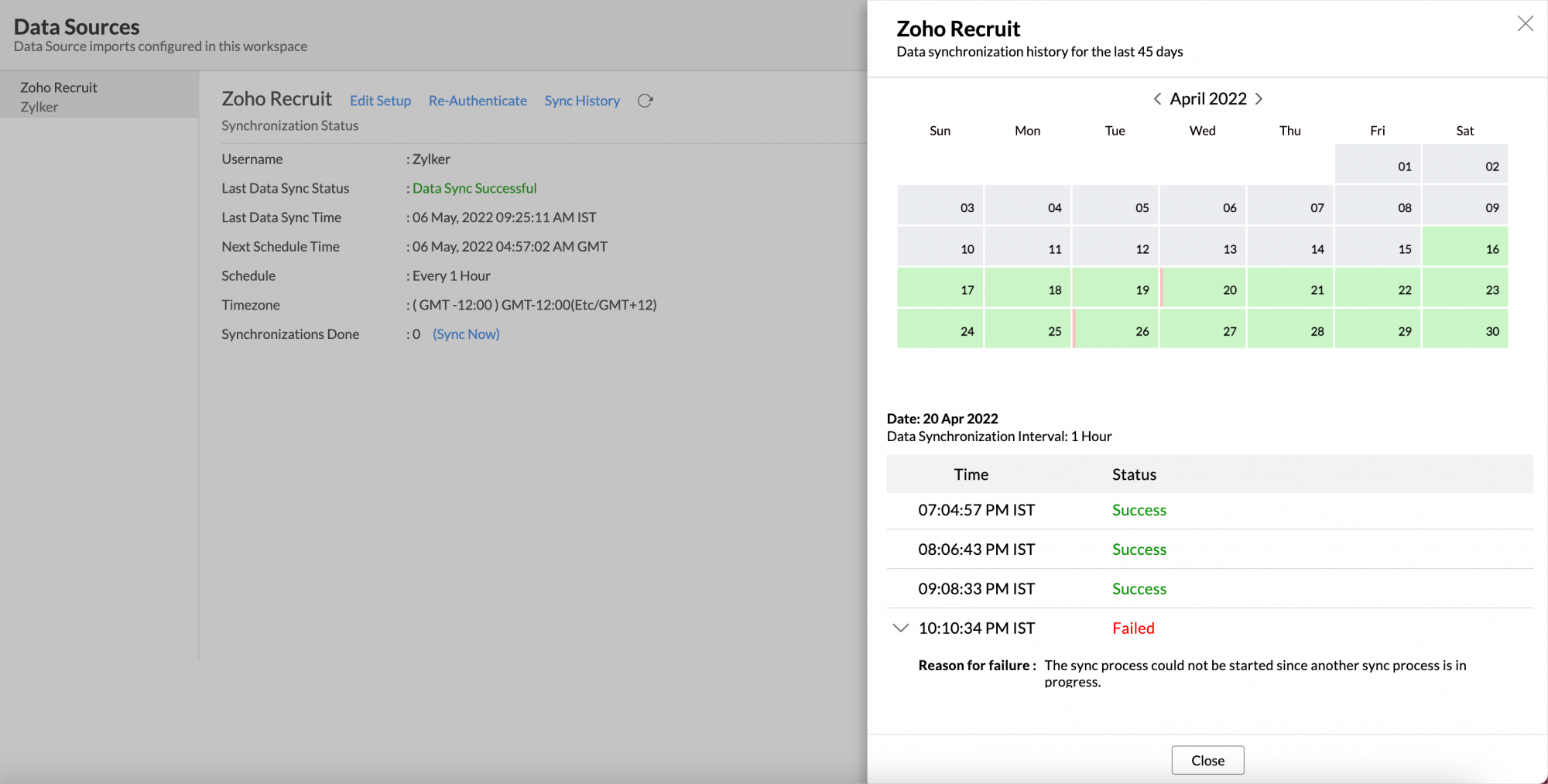Zoho Recruit Advanced Analytics
The Zoho Recruit advanced analytics allows you to analyse your Zoho Recruit data for effective recruitment analysis. Its intuitive drag-and-drop interface allows you to easily create reports and dashboards. Staffing agencies and recruiters can slice and dice the data to find the right person.
General
- What is Zoho Analytics?
- What is the Zoho Analytics Advanced Analytics connector for Zoho Recruit and how does it work?
- Who can subscribe to the Zoho Analytics connector?
- What do I get when I subscribe to this connector?
- How does the Zoho Analytics connector for Zoho Recruit work?
- What are the default reports & dashboards created by Zoho Analytics, on setting up this connector?
- What are the benefits of using Zoho Recruit Advanced Analytics over the reporting module in Zoho Recruit?
Pricing & Trial
- How much does this connector cost?
- Do you provide trial evaluation for this connector?
- What do you mean by 'Users' in the (connector) pricing plan?
- What do you mean by 'Rows'/'Records' and how is it calculated in the pricing plan?
Setup
- How do I setup the Zoho Analytics Connector in my Zoho Recruit account?
- How long should I wait for my Zoho Recruit data to initially appear in Zoho Analytics?
- I got this email which said 'Data Synchronization Failure'. What should I do?
- What are the modules in Zoho Recruit on which I could create reports using this connector?
- What are the default fields that will be synchronized from Zoho Recruit into Zoho Analytics Workspace?
- Can I add custom columns or new fields?
- How frequently can I synchronize my data with Zoho Analytics?
- How can I edit the Zoho Recruit-Zoho Analytics synchronization setting?
- Can I view the data synced history?
- How can I synchronize the Zoho Recruit-Zoho Analytics data instantly?
- How can I remove the Integration?
- How do I access the reports created in Zoho Analytics?
- How do I create my own reports with this connector?
- Who has access to the reports I create?
- On whose account will the Zoho Analytics connector be setup?
- Can I setup the Connector in an account other than the one who configures/sets up the trial?
- Can I transfer my Zoho Analytics connector to another admin account?
Reporting Feature
- What are the report types supported by Zoho Analytics?
- What are the default reports & dashboards created by Zoho Analytics, on setting up this connector?
- Can I modify the default reports that have been created by the Zoho Analytics connector? If so, how?
- How do I create reports using Zoho Analytics with this connector?
- How to create reports using fields/columns across different modules (example Job Opening and Candidates etc)?
- What are Formulas in Zoho Analytics?
- What are the default formulas added in the 'Zoho Recruit Analytics' database, on setting up this connector?
- How do I create my own custom formulas in Zoho Analytics?
- Can I add/modify data in the Zoho Recruit modules (tables) within Zoho Analytics?
- Can I add new columns to the Zoho Recruit modules (tables) within Zoho Analytics?
- Can I add new data tables in this Workspace to create reports & dashboards?
- Can I combine data from other sources with the data from Zoho Recruit to create reports and dashboards?
- Can I join data from multiple tables to create reports?
- What are Query Tables?
- What happens when I rename a module in Zoho Recruit?
Users, Sharing & Collaboration
- How do I share the reports in Zoho Analytics with my colleagues?
- Why are other members in my organization not able to access the reports created?
- How can other members in my organization create reports?
- What are the user roles available in Zoho Analytics?
- Why can't other users edit the reports that I have shared to them?
- Can I share the same report created, to multiple users with different criteria associated so that they see different data?
- How can I print the reports & dashboards created in Zoho Analytics?
- How can I email reports & dashboards created in Zoho Analytics in a scheduled manner?
- Into what file formats can I export the reports & dashboards created in Zoho Analytics and how?
- How do I embed my reports in my website, intranet, blog or presentation?
Cross-Functional Analytics with Popular Business Applications
- What are the popular business applications that I can integrate Zoho Recruit with?
- How can I analyze the data from the business applications along with Zoho Recruit
- Will a relationship (lookup) be created between Zoho Recruit and the third party applications that I integrate it with?
Help & Support
- How do I get technical support on Zoho Analytics connector?
- Can I have someone from Zoho do a Demo of this connector to me?
General
1. What is Zoho Analytics?
Zoho Analytics is an on-demand reporting and business intelligence solution that helps you derive insights on your business data through its powerful reporting and analytical capabilities. You can create dynamic reports in minutes, with no IT help.
It offers the following important capabilities:
- Complete Online Reporting & Business Intelligence service accessible anytime and anywhere!
- Easy to adopt 'Spreadsheet-like' interface with powerful drag & drop based reporting features for quick report creation.
- Visual Analysis capability for in-depth analysis and to slice & dice your data
- Supports a wide range of reporting capabilities like Dashboards, Charts,Pivot Tables, Summary and simple Tabular reports. Supports creation of KPI widgets in dashboards to analyze the performance.
- Supports data import from variety of file formats like Excel, JSON, HTML etc. Also supports data import from cloud storage and Web URLs. Supports periodic scheduling of import.
- Integrated with Zoho Recruit to empower your analysis over Zoho Recruit data with the powerful reporting capabilities of Zoho Analytics.
- Integrated with a suite of Zoho products such as Zoho CRM, Zoho Projects, Zoho BugTracker, Zoho Books etc.
- Zoho Analytics is integrated with popular business applications like Google Analytics, Salesforce CRM etc.
- You can also integrate your own applications with Zoho Analytics using Zoho Analytics API.
- Integrated with Zapier to power up import from over 500+ apps.
- Blend & merge data from across different sources to create meaningful business reports
- With an advanced formula engine, you can derive key business metrics from your data. Also supports SQL (Structured Query Language) driven querying for powerful report creation.
- Real-time collaboration by sharing data and reports in read or read-write modes with your colleagues & friends.
- Export and Print reports in variety of formats. Notify reports via email.
- Publish reports for wider consumption. Embed reports within your websites, web applications and blogs.
- Highly secure through user login with support for HTTPS (SSL connection). All your data and reports are hosted in highly secure datacenters. (Refer Security and Privacy)
- Supports Logo Rebranding.
2. What is the Zoho Analytics Advanced Analytics connector for Zoho Recruit and how does it work?
The Zoho Analytics Advanced Analytics connector for Zoho Recruit brings in all the capabilities of Zoho Analytics described above to Zoho Recruit. It comes with the following features/benefits.
- A full-featured business intelligence (BI) and reporting tool that can slice & dice your Zoho Recruit data to create any report/dashboard you require
- Pre-packaged set of 50+ reports and dashboards that anyone using Zoho Recruit will find great value in
- Create your own reports and dashboards based on not only your Zoho Recruit data but also from any other data source (eg., Excel spreadsheets, Cloud Drives, Google Analytics etc.,) that you would wish to combine with your Recruit data
- Collaboratively work with your colleagues when creating new reports/dashboards on your Zoho Recruit data
- Schedule and email your reports whenever your want
- Export your reports in various file formats such as PDF, Excel, CSV, JPG and HTML.
- Print or Email reports for offline consumption.
3. Who can subscribe to the Zoho Analytics connector?
Users with paid accounts of Zoho Analytics (any of the paid plan) and Zoho Recruit account (Enterprise, Professional, Standard or free editions) can avail this connector.
Note: For configuring this connector in your Zoho Recruit account, you will require administrator permission. If you don't have administrator permission in your Zoho Recruit account, ask one of your Zoho Recruit administrators to configure this connector for you.
4. What do I get when I subscribe to this connector?
As a Zoho Recruit users, subscribing to this connector brings you immense benefits. You get to look at your data in Zoho Recruit in ways you haven't looked at before. Using this Zoho Analytics connector enables you to do powerful analysis of your Zoho Recruit data and create insightful reports & dashboards. You can create reports like Candidates Hiring Trend, Hired Candidates vs Candidate source, Interview Scheduled Report etc.,
Zoho Analytics drag-and-drop based reporting is so easy to use that you could create any report or dashboard on your Zoho Recruit data with no IT help or technical knowledge and share them to your colleagues.
5. How does the Zoho Analytics connector for Zoho Recruit work?
The Zoho Analytics Advanced Analytics Connector for Zoho Recruit works as below.
- A Zoho Recruit administrator chooses to configure the Zoho Analytics connector in his or her Zoho Recruit account
- Selects fields from nine of Zoho Recruit's modules
- The data from his/her Zoho Recruit account will be imported into their corresponding Zoho Analytics account automatically. Depending on the amount of data in the Zoho Recruit account, the initial import can take a few minutes to a few hours
- Then on, the data will be continuously synched between Zoho Recruit & Zoho Analytics at the time the administrator has configured it to happen
- Along with the data from the default modules and custom modules, 50+ insightful reports and dashboards are provided by default
- The Zoho Recruit administrator who setup the connector can share the reports to other Recruit users
- New adhoc reports can be created by the users of the connector
- Refer to this slide show to know more about how to setup the Zoho Analytics connector.
6. What are the default reports & dashboards created by Zoho Analytics, on setting up this connector?
When you setup/configure the Zoho Analytics connector, 50+ default reports/dashboards are automatically created. These hand-picked reports will be pretty useful in analyzing your recruitment data effectively. For example, Candidates Hiring Trend, Hired Candidates vs Candidate source, Interview Scheduled Report etc.,
For more details about the reports supported for Zoho Analytics Advanced Analytics Connector for Zoho Recruit, refer to Reporting Features section.
7. What are the benefits of using the Zoho Recruit Advanced Analytics over the inbuilt Reporting module in Zoho Recruit?
The advantage of using the Zoho Recruit Advanced analytics add-on over the reports tab inside Zoho Recruit is tabulated below.
| Reporting Module in Zoho Recruit | Zoho Recruit Advanced Analytics |
| Users can create only tabular, summary and matrix reports. | It offers over 25+ chart types along with pivot, summary and tabular views. |
| Cannot create dashboards. | Users can easily create dashboards using the drag and drop interface. |
| Cannot create KPI Widgets. | Allows creation of KPI widgets to track and monitor the key performance metrics. Supports 6 types of single number widgets and 2 types of chart type widgets. |
| Cannot combine and analyze data from different sources | Can combine data from any resources for advanced reporting and analysis |
| The reports that you create cannot be shared | You can share the reports and dashboards that you create to any user. All that the user has to do is sign in to Zoho Analytics to view the report. |
| Does not allow the users to embed the reports that they create. | Users can embed the reports that they create in a website or blog. |
| Does not offer formula engine. | Offers a powerful formula engine. |
| Limited customizations. | Offers a wide range of customizations. |
Pricing & Trial
1. How much does this connector cost?
This connector is available in all the paid plans of Zoho Analytics. Refer to the Zoho Analytics pricing page.
2. Do you provide trial evaluation for this connector?
Yes, we do provide a 15-day free trial for this connector from the date of setup.
3. What do you mean by 'Users' in the (connector) pricing plan?
Anyone to whom you privately share your databases, tables (data), reports and dashboards, created in Zoho Analytics, for collaboration is considered a "User" in Zoho Analytics. A user is identified by his/her unique email address, with which their Zoho Analytics account was created/registered.
Suppose you subscribe to the Zoho Analytics Standard plan, you can privately share the data/reports in your account and collaborate with 4 other persons. Now your Zoho Analytics account is said to have 5 users (including yourself).
4. What do you mean by 'Rows'/'Records' and how is it calculated in the pricing plan?
In Zoho Analytics, a row or record is defined in the same context as in a database (or spreadsheet). In simple terms, a table consists of rows (records) and columns (fields). Each row in a table represents a set of related data and has the same structure. For example, in a table that represents "Contacts", each row would represent a single contact record. The number of rows calculated for pricing, is the sum of all rows/records stored across all your database tables in your Zoho Analytics account.
Setup
1. How do I setup the Zoho Analytics Connector in my Zoho Recruit account?
You can set up the Zoho Analytics Advanced Analytics Connector for Zoho Recruit from either with in your Zoho Recruit or from Zoho Analytics user interface by following few simple steps.
Follow the below step to establish the connection from within Zoho Recruit itself.
- Login to your Zoho Recruit account as an 'Administrator'.
- Configure the Zoho Analytics connector trial by clicking Setup > Zoho Add Ons > Advanced Recruit Analytics.
- In the Advanced Recruit Analytics page, click Configure.
- In the Zoho Analytics Configuration page, do the following:
- Select the required fields from the modules Accounts, Candidates, Clients, Contacts, Interviews, Job Openings, Users, Candidates Vs Job Openings, Client Submissions
- Schedule the synchronization time.
- Click Save & Sync Now.
Follow the below steps to establish the connection from Zoho Analytics.
- Login to Zoho Analytics service using the same Zoho Recruit credentials
- In the Home page, click Import from Zoho Recruit option. The Import from Zoho Recruit wizard will open.
- Specify a unique Workspace name and an optional description for the same.
- Select the Modules and Fields to be synced. Mandatory modules will be disabled and you will not be able to unselect them.
- The Schedule Import section provides you options to import periodical in a set interval.
- Once you have set the options, click Create.
Initial data import will be started. This process will take some time. You will be notified at your e-mail address once this process is complete.
Note:
You will be able to setup the integration into only one Workspace for a Zoho Recruit account.
Refer to this presentation to know how to setup the Connector.
2. How long should I wait for my Zoho Recruit data to initially appear in Zoho Analytics?
After configuring your Zoho Recruit account, wait some time for all your Zoho Recruit data to be imported into Zoho Analytics. You will receive an email when the import/sync is complete and is ready for creating reports over the same.
Once the initial data synchronization is done, subsequent changes you make to your data in Zoho Recruit (add, modify, delete records) will automatically be synchronized into Zoho Analytics every day at the scheduled time you have specified during setup.
3. I got this email which said 'Data Synchronization Failure'. What should I do?
Data synchronization can fail due to the following reasons:
- General Reasons
- Initial Fetch Failure
- Authentication Failure
- Insufficient Permission
- Pricing Plan Mismatch
Changes in the selected modules or fields
- Selected Modules or Fields deleted in Zoho Recruit
- Permission revoked for the selected modules or fields
- Data Type Mismatch
In the case of any changes in the selected modules or fields, the data sync will be paused. To resume the data synchronization, you can delete or restructure the views, or restore the specific modules and fields from the Zoho Recruit application.
In case of a sync failure, you will be notified via email and in-app notification, with the reason for sync failure along with its solution. You can also view the sync failure details in the Data Sources page. Click here to more about data sync failure and its solutions.
4. What are the modules in Zoho Recruit on which I could create reports using this connector?
Data from the following nine modules of Zoho Recruit get synced with Zoho Analytics.
- Accounts
- Candidates
- Clients
- Contacts
- Interviews
- Job Openings
- Users
- Candidates Vs Job Openings
- Client Submissions
- Vendor Module
- Referral Module
- Multiple Interviewers (Interview dependent module)
Each of the above modules is stored as a 'Table' in Zoho Analytics. You can create your own reports & dashboards over the above modules.
5. What are the default fields that will be synchronized from Zoho Recruit into Zoho Analytics Workspace?
Zoho Recruit data from the following fields will be synchronized by default into Zoho Analytics. You can also include additional columns/fields to synchronize from Zoho Recruit to Zoho Analytics as described in the question below.
| Module | Fields |
| Candidates | |
| Candidate ID | |
| First Name | |
| Last Name | |
| Candidate Owner | |
| Candidate Status | |
| Source | |
| Created Time | |
| Updated On | |
| CONVERTED | |
| Clients | Client Name |
| Account Manager | |
| Created Time | |
| Modified Time | |
| Contacts | |
| First Name | |
| Last Name | |
| Contact Owner | |
| Work Phone | |
| Created Time | |
| Modified Time | |
| Interview | Interview Name |
| Interview Owner | |
| Interviewer Name | |
| Interview Status | |
| Type | |
| From | |
| To | |
| Created Time | |
| Modified Time | |
| Job Opening | Job Opening ID |
| Posting Title | |
| Account Manager | |
| Target Date | |
| Job Opening Status | |
| Job Type | |
| Salary | |
| Created Time | |
| Modified Time | |
Users
| First Name |
| Last Name | |
6. Can I add custom columns or new fields?
Yes, you can add custom columns or new fields. Follow the steps given below to synchronize your custom columns into the Advanced Analytics Connector for Zoho Recruit:
- Open the corresponding Zoho Recruit Workspace in Zoho Analytics.
- In the Explorer tab, click the ZohoRecruit button.The Data Sources tab opens (In case you have setup integrations from other business application like Zoho CRM etc., You will find a Data Sources button instead. Clicking this will list the connectors synced in this Workspace. Click Zoho Recruit).
- Click Edit Setup.
- In the Edit Zoho Recruit Setup dialog that appears, select the required custom fields.
- Click Save.
7. How frequently can I synchronize my data with Zoho Analytics?
Zoho Analytics offers flexible sync schedules to ensure that your data is always up-to-date for effective analysis. These schedules allow you to automate the process of updating your data, ensuring that your analyses are based on the latest information.
- 1 Hour (Enterprise plan only)
- 3 Hours (Standard plan and above)
- 6 Hours (Standard plan and above)
- 12 Hours (Standard plan and above)
- Every day (Basic plan and above)
8. How can I edit the Zoho Recruit-Zoho Analytics synchronization setting?
You can edit the Zoho Recruit-Zoho Analytics Synchronization setting by following the steps below.
- Open the corresponding Zoho Recruit Workspace in Zoho Analytics.
- In the Explorer tab, click the ZohoRecruit button (In case you have setup integrations from other business application like Zoho CRM Google Analytics etc., You will find a Data Sources button instead. Clicking this will list the connectors synced in this Workspace. Click Zoho Recruit).The Data Sources tab opens.
- Click Edit Setup.
- In the Edit Zoho Recruit Setup dialog that appears, modify the required field settings.
- Click Save. The synchronization setting will be modified and data will be synced in the next synchronization interval.
9. Can I view the data synced history?
Yes, you can view the data synced history. Follow the below steps to view the data synced history.
- Open the corresponding Zoho Recruit Analytics Workspace in Zoho Analytics.
- Click Data Sources on the left panel. All the data source of the workspace will be listed.
- Click Zoho Recruit. The Data Sources page for Zoho Recruit will open.
- In the Data Sources page that opens, click the Sync History link.
- A calendar with the sync history of the last 45 days will open. The date when the data sync has happened will be highlighted. Hover to view the number of times the data had got synced on a specific date.
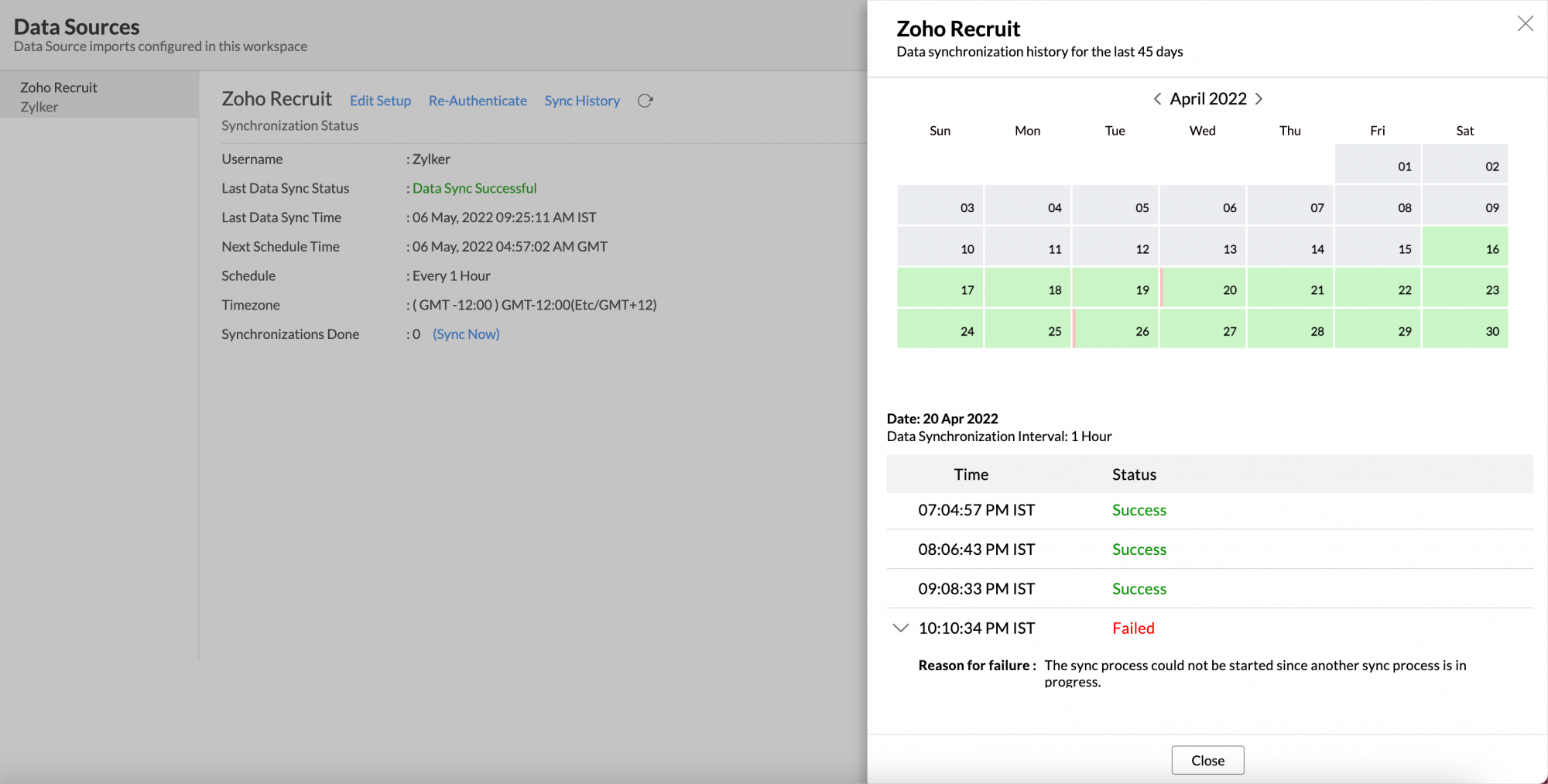
- Click the date to view more details.
- Time - Displays the time when the data is synced.
- Status - Shows whether the sync was a success or a failure.
In case of failure, the reason will be displayed. Refer to this page to learn how to resolve the issue and avoid further failure.
10. How can I synchronize the Zoho Recruit-Zoho Analytics data instantly?
Follow the below steps to synchronize the Zoho Recruit-Zoho Analytics data instantly when needed:
- Login to your Zoho Analytics account.
- Open the Zoho Recruit Analytics Workspace.
- In the Explorer tab, click the Zoho Recruit button. The Data Sources tab will open, displaying the details of the last synchronization.
- Click Sync Now. Zoho Recruit-Zoho Analytics data will be instantly synchronized.
Note:
This option can be used up to five times per day.
11. How can I remove the Integration?
You can remove the connector by following the steps below.
- In the Explorer tab, click the ZohoRecruit button.In the Data Sources tab that opens, (In case you have synchronized other business application like Google Analytics etc., You will find a Data Sources button instead. Clicking this will list the connector synced in the Workspace.
- Click the setting icon that appears on mouse over and then select Remove Data Source. The synchronization will be removed.
12. How do I access the reports created in Zoho Analytics?
Once the initial data import/synchronization between Zoho Recruit and Zoho Analytics is completed successfully, you can start accessing the reports created in Zoho Analytics and also create your own reports & dashboards, as described below. If you are the Zoho Recruit administrator who configured the Zoho Analytics connector,
- Select the Zoho Analytics tab/module in Zoho Recruit.
- You will see a 'Advanced Recruit Analytics (powered by Zoho Analytics)' link at the top right
- Clicking the link will open the Zoho Recruit Analytics Workspace with all your Recruit data and the default reports.
If you are a normal user of Zoho Recruit, you will see the Advanced Recruit Analytics link only if your administrator has enabled sharing to your account in the Zoho Analytics connector. (To know more on sharing, refer to How to Share Reports & Dashboards?)
If you are another administrator of your Zoho Recruit account, but not the one who setup the reports connector, you will see the 'Advanced Recruit Analytics' link only if the administrator who had setup the connector, has shared the 'Zoho Recruit Analytics' database with you.
You can also access the reports by logging into your Zoho Analytics account in which you have setup the integration.
13. How do I create my own reports with this connector?
You can refer to the below presentation to know how to create your own reports & dashboards using Zoho Analytics.
Also Refer to the Following Video Demos:
- How to Create Charts
- How to Create Pivot Tables (Matrix Views)
- How to Create Dashboards
- How to Apply Filters on Reports
- More Videos...
Note:
For creating your own reports using this connector, you can do it only if your administrator who has setup this connector, has shared the tables (that contains the Recruit module data) in Zoho Analytics to your account. To know more on sharing, refer to How to Share Reports & Dashboards?
14. Who has access to the reports I create?
By default, the reports you create are accessible only to you. However, you can share the reports with your colleagues using theSharing options available in Zoho Analytics. Refer to the How to Share Reports & Dashboards?.
15. On whose account will the Zoho Analytics connector be setup?
It will be setup in the account of the Zoho Recruit Administrator who configures/sets up the Zoho Analytics connector . It is this account which will serve as the master admin account of Zoho Analytics. Once the synchronization is set up in one of the Admin's account, other admins will not be able to configure this in their account.
16.Can I setup the Connector in an account other than the one who configures/sets up the trial?
Yes, you can do this. If the account in which the trial is configured is not upgraded after trial expiry, then the account will be downgraded to free plan and eventually the sync will also be deleted. In this case you will be able to set up the synchronization in the account you need by purchasing the Connector. You will not be able to trial the connector again.
17. Can I transfer my Zoho Analytics connector to another admin account?
At present, we do not provide an option in the user interface. If you require this transfer, please do mail us to support@zohoanalytics.com. We will get your requirements and handle this.
Reporting Feature
1. What are the report types supported by Zoho Analytics?
Zoho Analytics supports a wide variety of reports.
- Charts
- Pie
- Bubble
- Packed Bubble
- Bar
- Stacked bar
- Dial
- Bullet
- Line
- Smooth Line
- Scatter
- Combination
- Area
- Stacked Area
- Web
- Funnel
- Doughnut
- Table View
- Pivot tables (Matrix Views)
- Summary view
- Tabular view
- KPI Widgets
- Dashboards (multiple reports arranged in the same page)
2. What are the default reports & dashboards created by Zoho Analytics, on setting up this connector?
When you setup/configure the Zoho Analytics connector, 50+ default reports/dashboards are automatically created. These hand-picked reports will be pretty useful in analyzing your sales performance effectively. For example, Candidates Hiring Trend, Hired Candidates vs Candidate source, Interview Scheduled Report etc.,
For more details about the reports supported for Zoho Analytics Advanced Analytics Connector for Zoho Recruit, refer to Reporting Features section.
3. Can I modify the default reports that have been created by the Zoho Analytics connector? If so, how?
Yes, you can modify the default reports. If you are the 'Administrator' who set up the Zoho Analytics connector or a 'Workspace Administrator' (Refer Managing Users in Zoho Analytics), click the 'Edit Design' button in a report's toolbar and you will be able to make the changes. If you are just a user who's been shared the report, click 'Save' -> 'Save As'and save the report as a new report. You can edit this copied report now.
4. How do I create reports using Zoho Analytics with this connector?
You can refer to the below presentation to know how to create your own reports & dashboards using Zoho Analytics.
You can also quick view the type of reports & dashboard that are created by default, from the sample given below, to get know the possibilities. https://analytics.zoho.com/workspace/sample/recruit
5. How to create reports using fields/columns across different modules?
Columns from across different tables can be dragged and dropped to create a report. Refer this slide show on How to Create Reports?
6. What are Formulas in Zoho Analytics?
Formulas, as the name indicates are calculations that you could define in Zoho Analytics to help you create the required reports. Zoho Analytics provides a powerful formula engine to create any type of calculations required, to enable creating the required reports. Refer Adding Formulas in Zoho Analytics to know more.
7. What are the default formulas added in the 'Zoho Recruit Analytics' database, on setting up this connector?
The below table lists all the default formulas that will be created in the 'Zoho Recruit Analytics' database by default. You will find these formulas pretty useful, in creating reports & dashboards in Zoho Analytics. Also these formulas are used in the reports created by default in your database.
The below table lists all the default formulas that will be created in the Candidates table.
| Formula Name | Formula Type | Formula | Description |
| Candidate Hiring Rate | Aggregate | (countif("Candidates"."Candidate Status"='Hired')/count("Candidates". "CANDIDATEID"))*100 | Returns the candidates hiring rate. |
| Total Hired Candidates | Aggregate | countif("Candidates"."Candidate Status"='Hired') | Returns the count of total hired candidates. |
The below table lists all the default formulas that will be created in the Job Openings table.
| Formula Name | Formula Type | Formula | Description |
| Total Filled Job Openings | Aggregate | countif("Job Openings"."Job Opening Status"='Filled') | Returns the count of total filled job opening. |
| Job Openings Filling Rate | Aggregate | ("Job Openings"."Total Filled Job Openings"/ count("Job Openings"."JOBOPENINGID"))*100 | Returns the job filling rate. |
8. How do I create my own custom formulas in Zoho Analytics?
To know how to create your own formulas refer to the Adding Formulas in Zoho Analytics help page.
9. Can I add/modify data in the Zoho Recruit modules (tables) within Zoho Analytics?
No, you cannot. Data from Zoho Recruit modules gets automatically synched into Zoho Analytics. You cannot edit any of this data or add new data records from within Zoho Analytics.
10. Can I add new columns to the Zoho Recruit modules (tables) within Zoho Analytics?
No, you cannot add new columns. But you can add Formula Columns and Aggregate Formulas (i.e. Calculated fields) to these tables to help you create powerful reports. Refer Adding Formulas in Zoho Analytics to know more.
11. Can I add new data tables in this Workspace to create reports & dashboards?
Yes, you can add new data tables. Click New > New Table and you can add new tables to the existing Zoho Recruit Workspace.
With this feature, you can import data from other sources or add them manually into your Workspace to analyze and create reports combining this with your Zoho Recruit data. You can also import data from other business applications like Google Analytics etc.
Refer:
- Import data from files
- Import data from Web feeds
- Import data from Cloud Storage
- Import data from local databases
- Import data from Cloud databases
- Import data from popular Business Applications
- Import data using Zoho Analytics API
12. Can I combine data from other sources with the data from Zoho Recruit to create reports and dashboards?
Yes, you can combine data from your other sources with your Zoho Recruit data for analysis & reporting. For example, combine Job Openings data in Zoho Recruit data with your target Salary range stored in spreadsheets in Google Drive to come up with the Avg. Salary in offer for your Job Openings. .
To do this, you need to add/import a new data into the Zoho Recruit Workspace as explained in the previous question and then define a look-up to join it with the synchronized table from Zoho Recruit. Refer this video demo to know more about how to define a look-up column and auto-join tables for reporting.
Alternatively you can also join data between tables using "Query Tables". (Refer this video demo)
Note:
You can only define a look-up between a synchronized table from Zoho Recruit and your custom table. It is not possible to define look-ups in between synchronized tables from Zoho Recruit, as they are already joined by Zoho Analytics.
13. Can I join data from multiple tables to create reports?
Yes, you can join data from multiple tables to create the reports. Refer to Joining Tables in Zoho Analytics for detailed help on this.
14. What are Query Tables?
Zoho Analytics allow you to drive the data required by writing standard SQL SELECT Queries. This feature is called Query Tables. With Query Tables you can also combine data from different tables and create reports from the same. View this video demo to know about how to create Query Tables in Zoho Analytics.
15. What happens when I rename a module in Zoho Recruit?
When you rename a module in Zoho Recruit, it will automatically get updated in Zoho Analytics as well.
Users, Sharing & Collaboration
1. How do I share the reports in Zoho Analytics with my colleagues?
You can easily share the default reports provided in the Zoho Analytics connector and also the reports you create using the share option. Refer to Sharing and Collaboration help page to learn more.
Once you privately share a report to your colleagues they will be able to access the same as you do, following the steps below:
- Log into their Zoho Recruit account
- Select the Zoho Analytics tab/module in Zoho Recruit
- Click on the Advanced Recruit Analytics (powered by Zoho Analytics) link at the top right.
- Clicking the link will open the Zoho Recruit Advanced Analytics Workspace in a new browser tab.
- Users will be able access the reports & data shared to them.
Note:
1. If you share the data tables in the Zoho Recruit Workspace to users, they will be able to create their own reports over the same.
2. If you add a user as a Workspace Administrator in the Zoho Recruit Workspace created in Zoho Analytics (Refer Managing Users in Zoho Analytics, to know how to add Workspace Administrators), the user will be able access all the data & reports, create new reports and do any operation that you could do on the Workspace.
2. Why are other members in my organization not able to access the reports created?
When a Zoho Recruit Administrator configures the Zoho Recruit - Zoho Analytics connector, the tables and reports will be available only to him/her, by default. The Administrator has to share the 'Zoho Recruit Analytics' database with other members of the organization. Only then will the default reports be accessible by those members. Let's say the Administrator has shared the database with other members in the organization. And a member creates his/her own reports. Those reports will be available only to him/her alone, unless he/she shares them with others.
To know more, refer to Sharing and Collaboration help page.
3. How can other members in my organization create reports?
The Zoho Recruit Administrator who setup the connector should share the tables present in 'Zoho Recruit Analytics'database with other members of the organization. Once this is done, the shared users can create reports based on those tables.
To know more, refer to Sharing and Collaboration help page.
Note:
If you add a user as a Workspace Administrator in the Zoho Recruit Workspace created in Zoho Analytics (Refer Managing Users in Zoho Analytics, to know how to add Workspace Administrators), the user will be able access all the data & reports, create new reports and do any operation that you could do on the Workspace
4. What are the user roles available in Zoho Analytics?
Zoho Analytics supports fine-grained access control. The following are are user roles that are supported in Zoho Analytics:
1. Administrator (Master Admin): The Zoho Recruit Administrator who had setup the connector will also be the administrator of the Zoho Analytics account
2. Workspace Administrator: The Administrator can designate one or more users as Workspace Administrators. A Workspace Administrator has all permissions to add, delete, modify reports, table rows and even tables. A Workspace Administrator can share the database tables/reports with other users. A Workspace Administrator cannot delete or rename a database.
3. User: A user has the least privilege in the hierarchy. Unless the Administrator or a Workspace Administrator shares a table with a user, the user cannot create any reports on his/her own. Also, an Administrator/Workspace Administrator can decide to set specific permissions when sharing a report (Read Only, Export Data, View Underlying Data, Share with Others) or a table (Read Data, Export Data, Add/Delete/Modify Row, Delete All Rows, Only Append Rows, Add or Update Rows, Delete All Rows and Add New Rows, Share View / Child Reports).
Refer to Managing Users in Zoho Analytics, to know more about different user roles in Zoho Analytics. Also refer to Sharing and Collaboration help page.
5. Why can't other users edit the reports that I have shared to them?
This is the expected behavior. If the user being shared to is a Workspace Administrator, he/she can edit the reports. If a normal user wants to edit report, what he/she can do is to use 'Save As' to save the report in a different name in his account. This report can then be edited.
6. Can I share the same report created, to multiple users with different criteria associated so that they see different data?
Yes, you can. Refer to this help documentation to know how this can be done.
7. How can I print the reports & dashboards created in Zoho Analytics?
To print a report/dashboard, please follow the below steps.
- Open the table or report that you want to print
- Click the 'Export' button.
- You can export the table/report in a variety of file formats like CSV. XLS, PDF, HTML and image.
- Choose the format you want and save the file to your desktop
- Open the file and print it.
Note:
If you are a user to whom a report has been shared and you want to take a print, ensure you have been provided the Export permission by the Administrator to the report, only then you will be able to print the report.
8. How can I email reports & dashboards created in Zoho Analytics in a scheduled manner?
If you are the Administrator of the Zoho Analytics connector or a 'Workspace Administrator', you can schedule reports and dashboards to be emailed automatically. You can do this is as follows:
- Select the Report/Dashboard to be emailed in Zoho Analytics
- Select Email > Email this View from the toolbar
- Follow the instructions in the screen and provide the required input to setup a email schedule
9. Into what file formats can I export the reports & dashboards created in Zoho Analytics and how?
Reports and dashboards can be exported in a variety of file formats.
- Charts
- CSV/XLS
- HTML
- PNG/JPEG
- Pivot/Tabular views
- CSV/XLS
- HTML
- Dashboards
- HTML
You can export a report/dashboard in Zoho Analytics as follows
- Select the Report/Dashboard to be exported in Zoho Analytics
- Select Export > Export this View from the toolbar
- Follow the instructions in the screen and provide the required input to export the report(s) selected
10. How do I embed my reports in my website, intranet, blog or presentation?
To Embed your report/dashboard in a Website/Blog, follow the below steps:
- Open the report/dashboard that you wish to embed.
- Click on the publish icon and select Embed in a Website/Blog
- In the Embed snippet for dialog, select the necessary options for customization..
- You may also specify a filter criteria if needed
- Access with login, prompts the user to enter his login credentials to view the report/dashboard. Also, the Workspace Administrator/administrator should have shared the report with the user
- Access without login does not require the user to login, the report would be publicly accessible to anyone.
- Once you select the necessary options copy the HTML snippet and paste it in your website/blog, wherever you wish to embed the report.
Refer Embedding in Web Pages/Blogs to know more about this.
Cross Functional Analytics with Popular Business Applications
1. What are the popular business applications that I can integrate this connector with?
You can integrate and perform cross-functional analytics with almost all the business applications that Zoho Analytics offers integration with.
2. How can I analyze the data from the other business applications along with Zoho Recruit?
To import data from business apps,
- Open the Workspace in which you have setup the connector
- Click the Import Data button
- In the Create New Table tab that opens, select the application that you wish to import.
- Provide the necessary authentications
- Select the necessary modules and fields
- Select the schedule import options
- Click Create
3. Will the related modules from Zoho Recruit and other third-party application be created automatically?
No, a lookup relationship will not be created between the Zoho Recruit modules and the modules of the application that you are trying to import automatically.
To manually create a lookup relationship refer this help link.
Help & Support
1. How do I get technical support on Zoho Analytics connector?
We offer 24x5 technical support (Monday to Friday). In case if you need our assistance kindly do mail us your questions to support@zohoanalytics.com.
You can also reach out to us on our toll free number
United States: +1 (888) 900 9646
United Kingdom: +44 (20) 35647890
Australia: +61-2-80662898
India: 044 - 69656060
2. Can I have someone from Zoho do a Demo of this connector to me?
Yes, certainly. Register for a demo in this page. An expert will contact you for a demo.