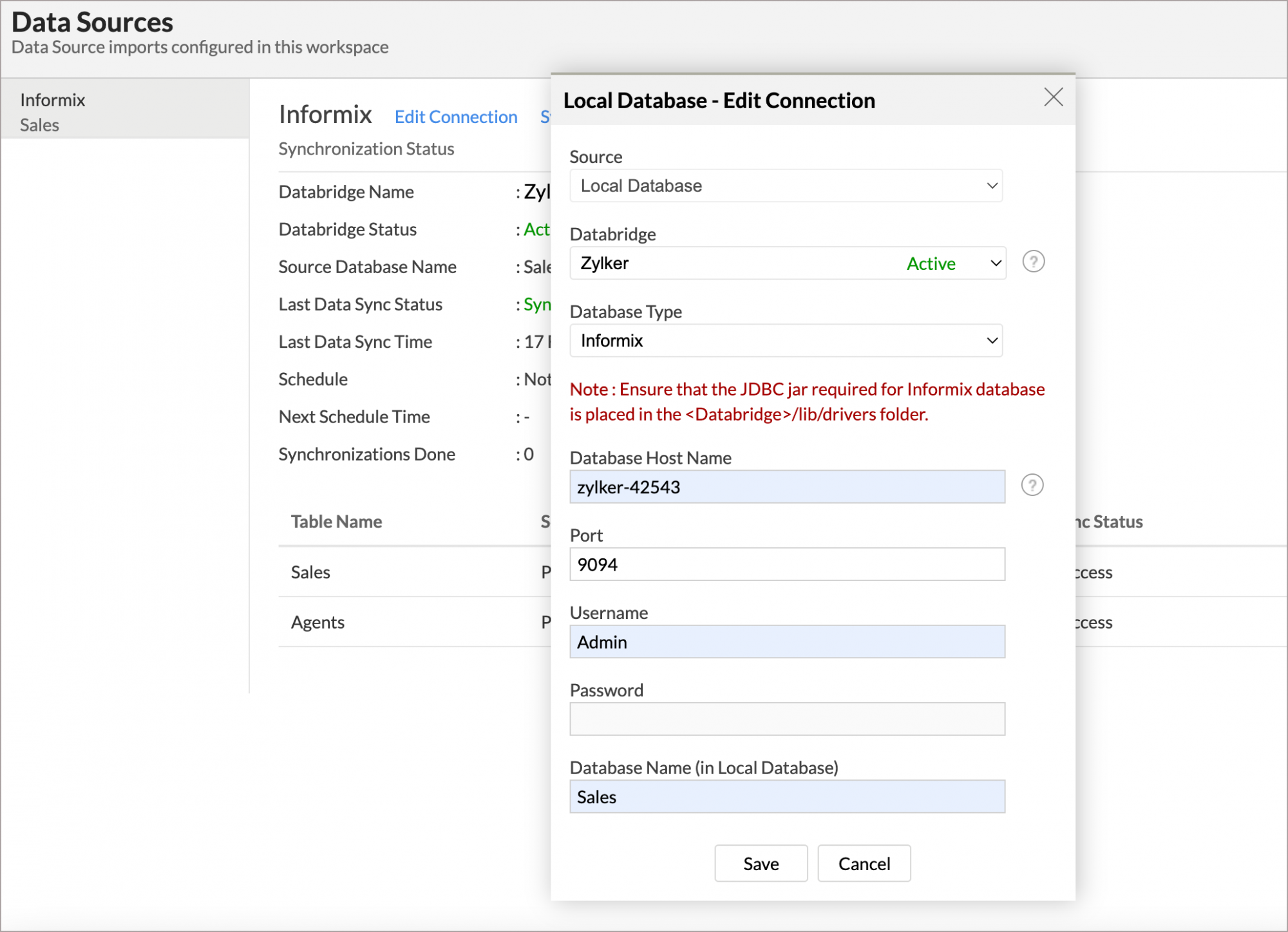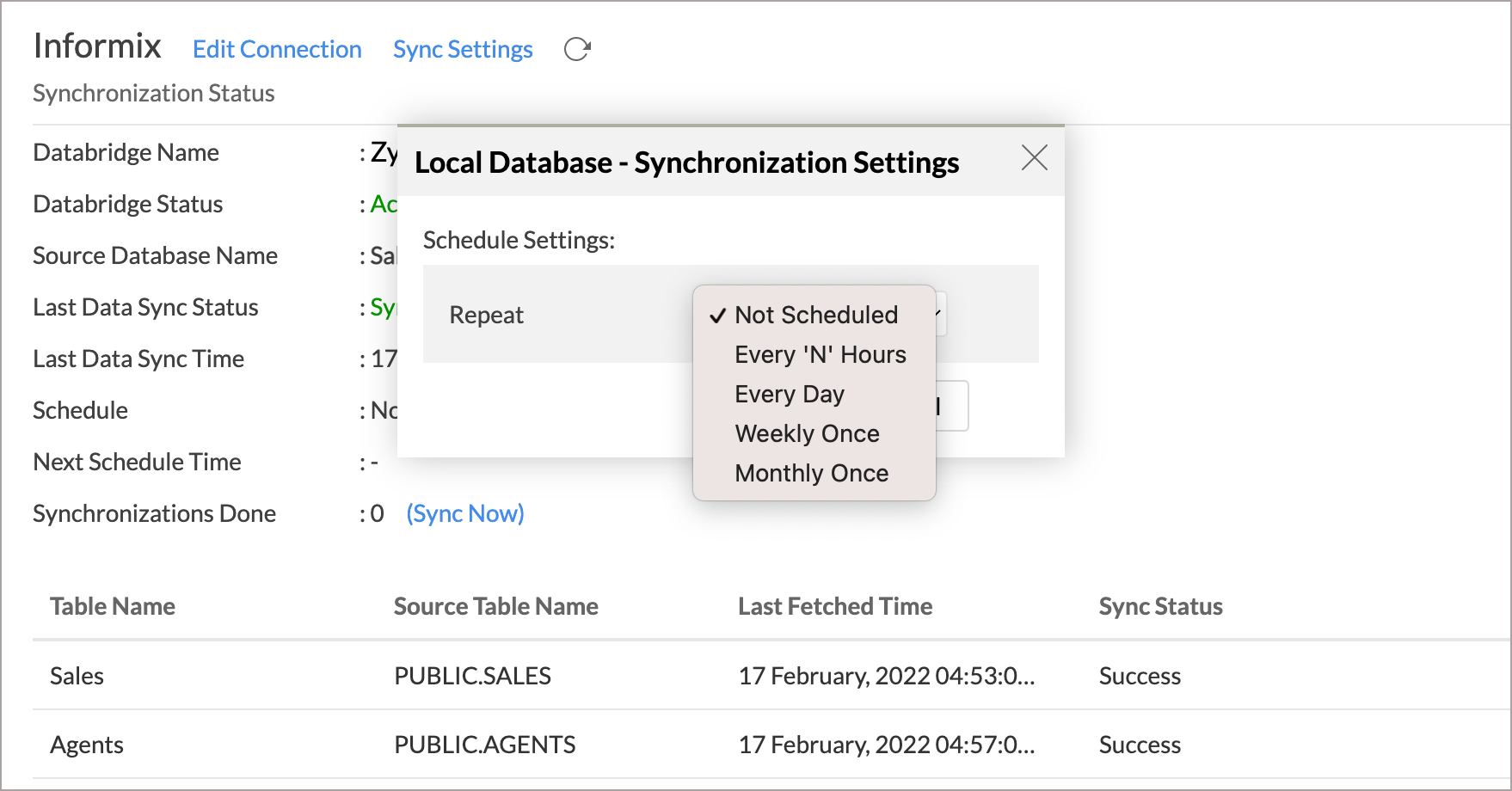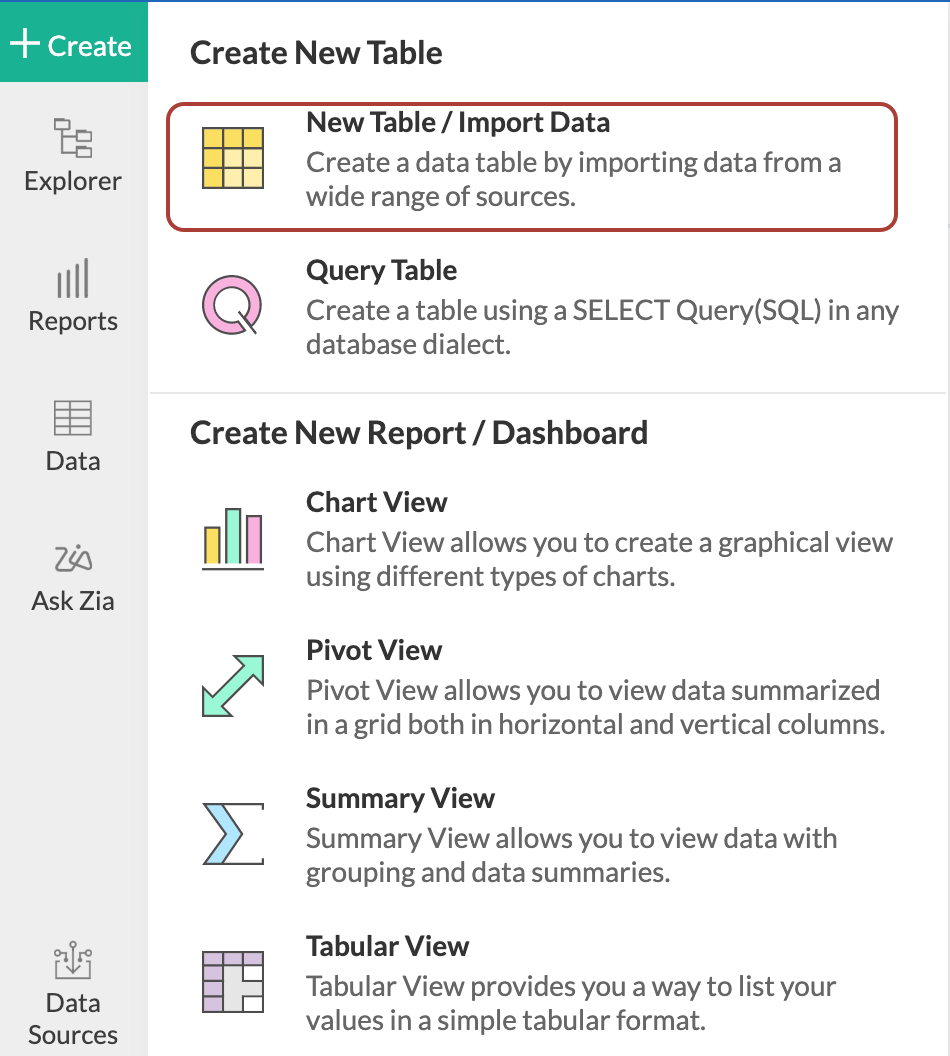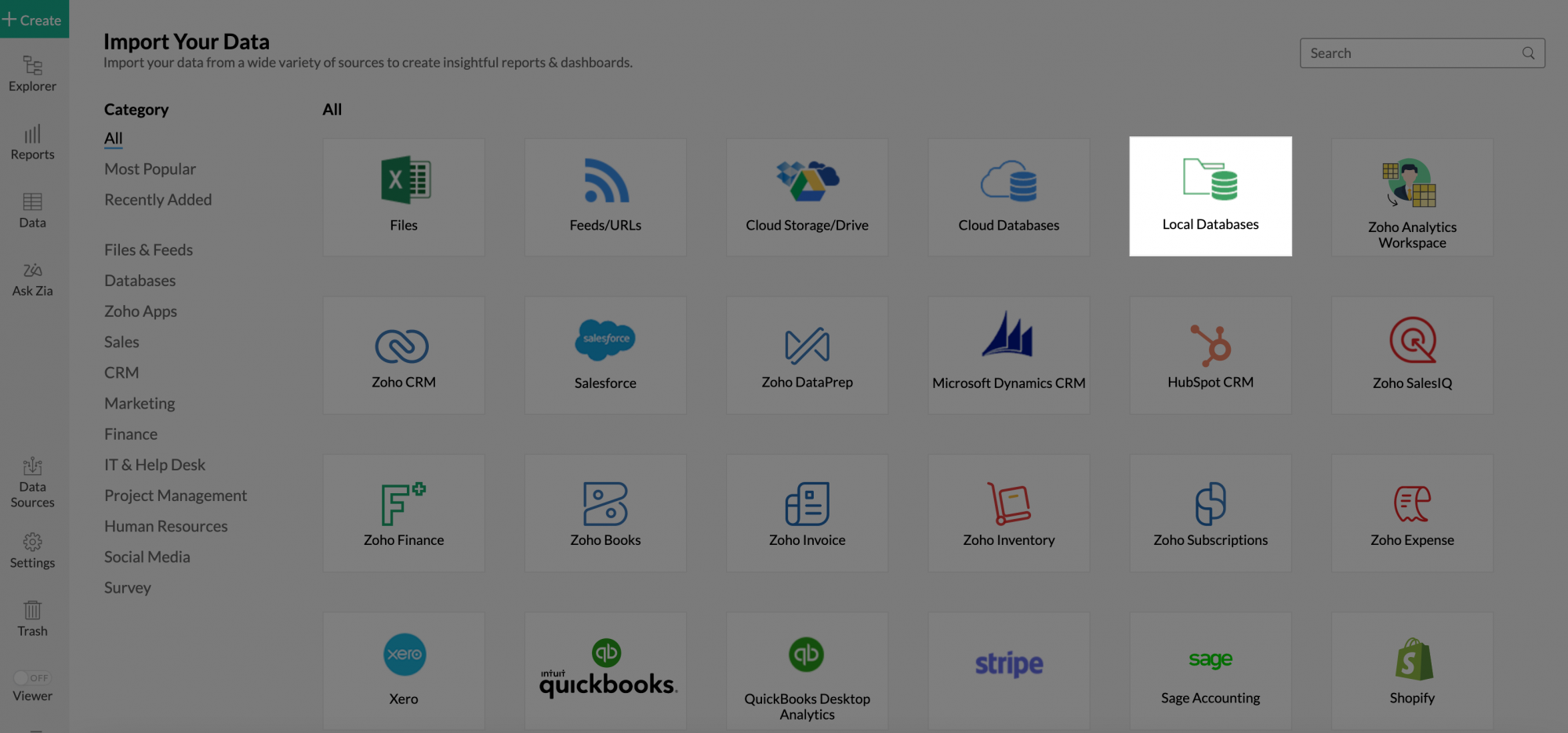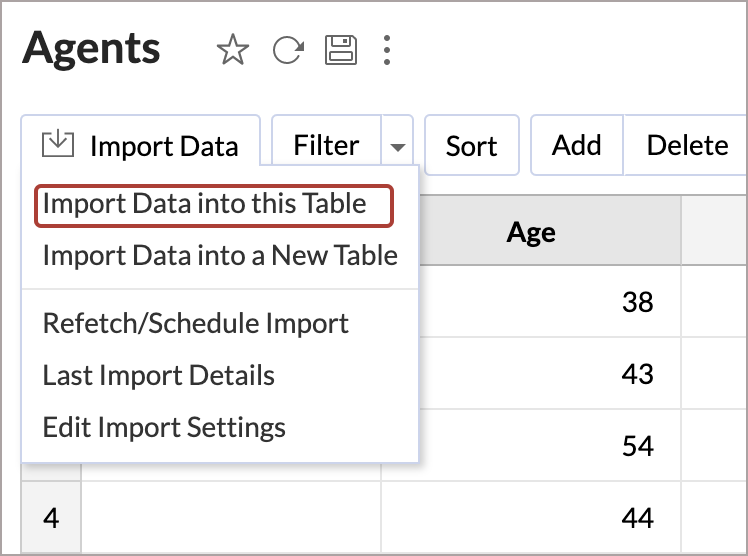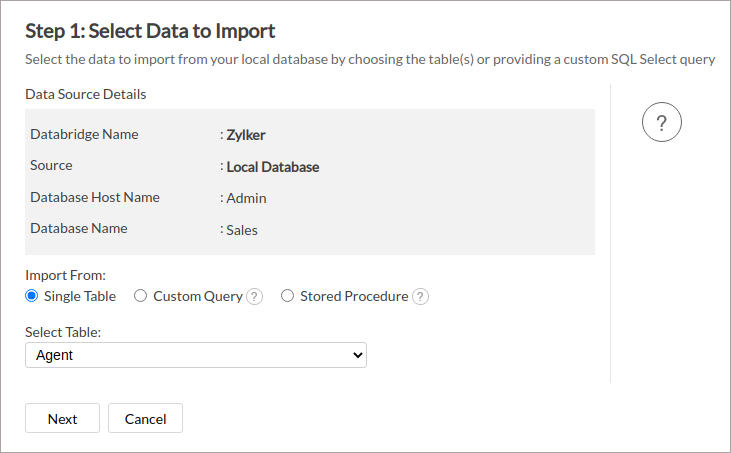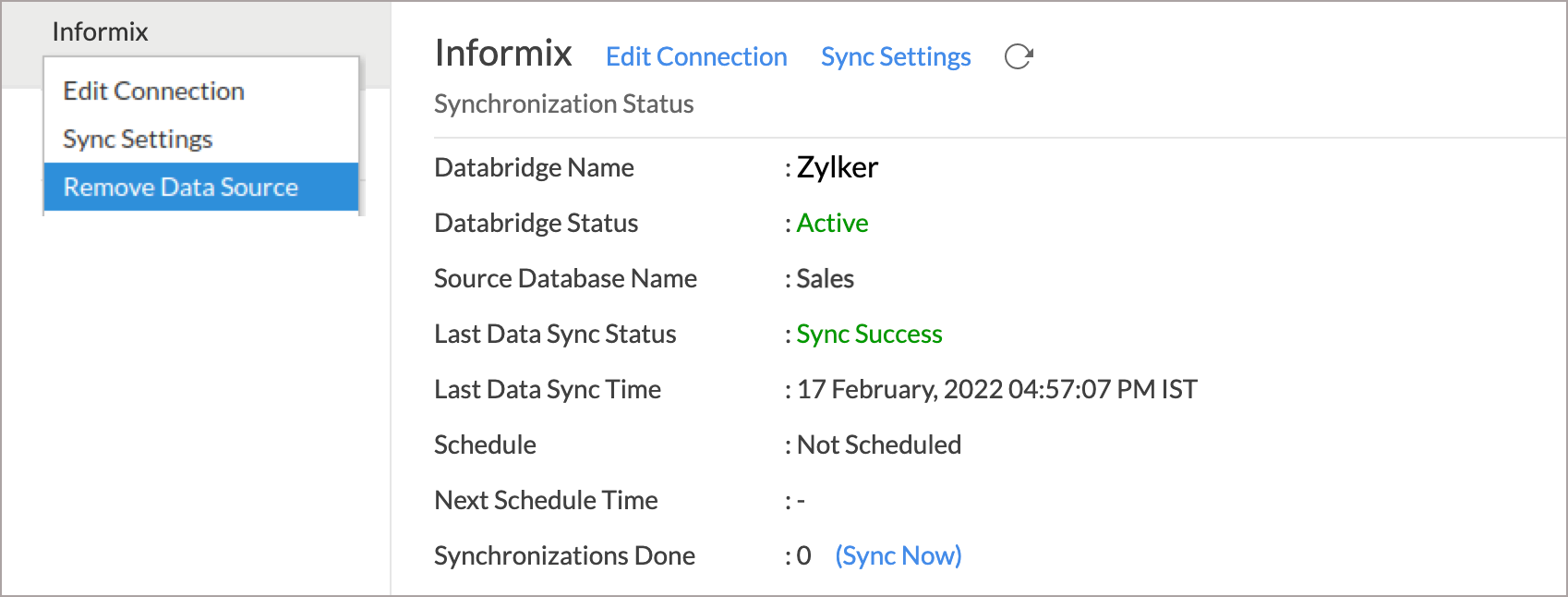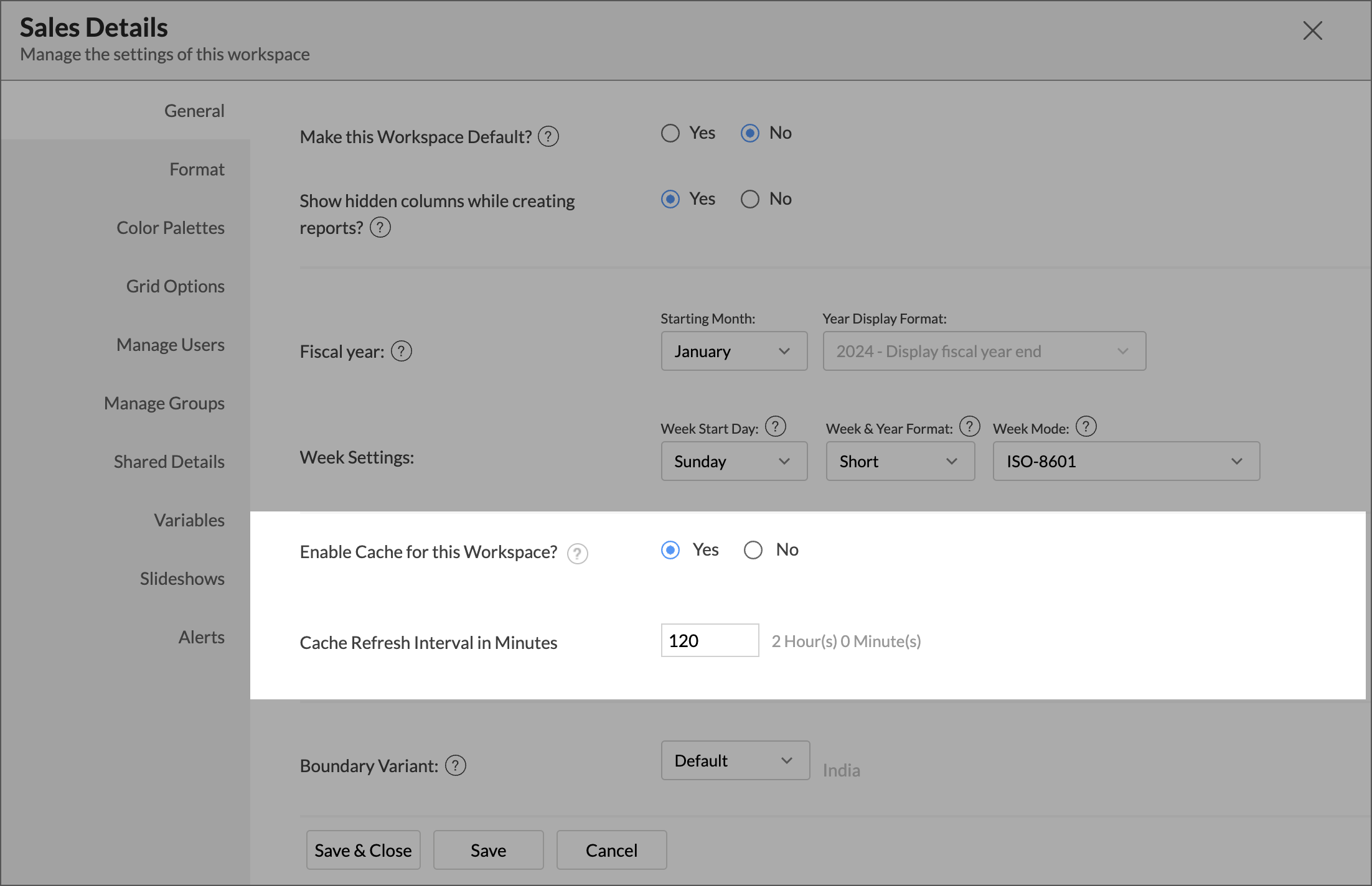Importing from IBM Informix using Zoho Databridge
Zoho Analytics allows you to import data stored in the IBM Informix database using the Zoho Databridge. You can also automate the import process to synchronize the data from your local /hosted Informix database into Zoho Analytics in a periodic interval. Report loading time will be faster as the data is stored in Zoho Analytics.
You can either import the data into Zoho Analytics or connect directly with the IBM informix database server.
- Data Import: Data in the Informix database will be imported and stored in Zoho Analytics. You can setup periodic schedules to fetch the latest data automatically from your Informix database. Report loading time will be faster as the data is stored in Zoho Analytics.
- Live Connect: In this mode, data will not be stored in Zoho Analytics. Instead, Zoho Analytics will generate appropriate queries that will connect the required data live from Informix database to Zoho Analytics and show you the report. In this case the loading time will directly depend on the performance of the Informix database. The Live Connect option is exclusively available for all paid plans and trials.
Data Import
- How do I install Zoho Databridge?
- How do I import data from the Informix database using Zoho Databridge?
- How long does it take for the data to be imported into Zoho Analytics?
- How can I edit the Import setup?
- How can I schedule import from Informix database?
- Will I be notified on import failures?
- Import from Informix database that is hosted in the cloud has failed. How to solve this?
- Can I import data from Informix database into an existing Zoho Analytics workspace?
- Can I import data from Informix database into an existing table in Zoho Analytics?
- I have synced data from Informix database into a table. Can I change the data source of this table?
- Can I import data from Informix databases that are hosted in various networks/private clouds?
- Will foreign keys defined between my tables in Informix database be linked in Zoho Analytics as well?
- Can I change the data type of the columns imported in Zoho Analytics?
- Can I import tables from the same database into multiple workspaces in Zoho Analytics?
- How do I remove the import setup?
Live Connect
- How do I connect live with the IBM Informix Database?
- How can I edit the live connect setup?
- How is Live Connect different from Data Import?
- How long does it take for me to visualize my data in Zoho Analytics?
- Will the reports/dashboards query hit my database server every time I open it, or can it be cached in Zoho Analytics?
- Can I connect Views created in the IBM Informix database (apart from Tables) to Zoho Analytics?
- Will foreign keys defined between my tables in the IBM Informix database be linked in Zoho Analytics as well?
- I got an alert message, "This view cannot be accessed due to some changes made in the table" while accessing my tables/reports in Zoho Analytics. What should I do?
- What is a Mismatch?
- When do Mismatches occur and how to resolve them?
- Can I connect new columns added in my IBM Informix database to Zoho Analytics?
- Can I change the data type of the columns in Zoho Analytics?
- Can I create Query Tables over the IBM Informix data?
- What happens when I delete or rename the database in the IBM Informix database?
- How do I remove the Informix Live Connection with Zoho Analytics setup?
- What are the limitations of using the IBM Informix database Live Connect?
Data Import
1. How do I install Zoho Databridge?
2. How do I import data from the Informix database using Zoho Databridge?
To import data from local Informix database, it is mandatory to install Zoho Databridge. Refer to the previous question to know how to Install.
3. How long does it take for the data to be imported into Zoho Analytics?
Import will take from a few minutes to hours depending on the volume of the data. Please note that, if you access the Workspace before the initial fetch, it will not display any data.
4. How can I edit the Import setup?
You can edit the import setup anytime needed by following the steps below.
- Open the workspace.
- Click the Data Sources tab from the left bar.
- All data sources for this workspace will be listed. Click the Informix data source that you want to edit.
- The Data Sources page will open. Click the Edit Connection link.
- Modify the settings as needed and click Save. The connection details will be saved.
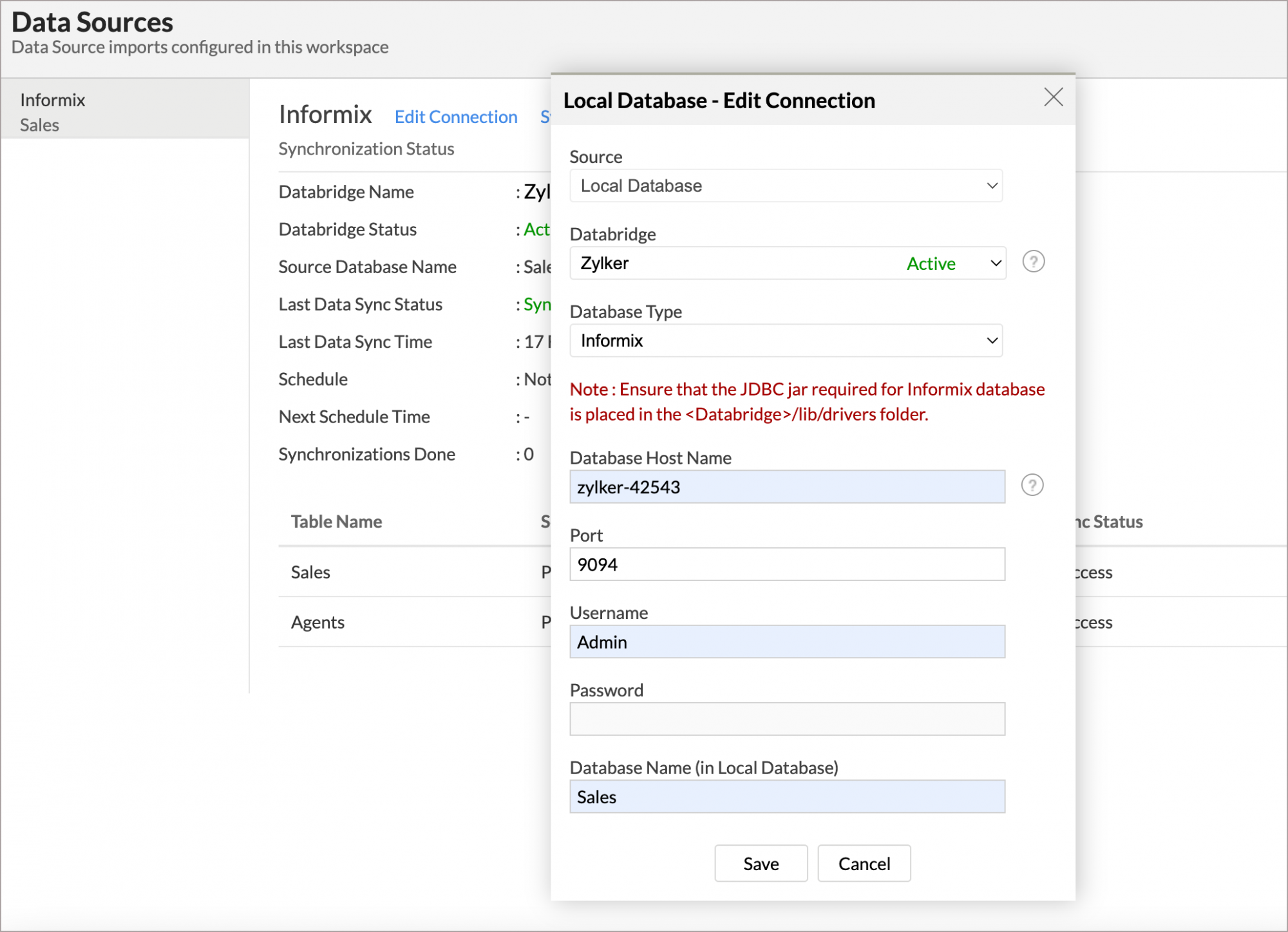
5. How can I schedule Import from Informix database?
Zoho Analytics allows you to schedule the import anytime. You can schedule the import for an existing table by following the steps below.
- Open the workspace.
- Click the Data Sources tab from the left bar.
- All data sources for this workspace will be listed. Click the Informix data source for which you want to schedule the import.
- The Data Sources page will open. Click the Sync Settings link.
- The Local Database - Synchronization Settings dialog will open.
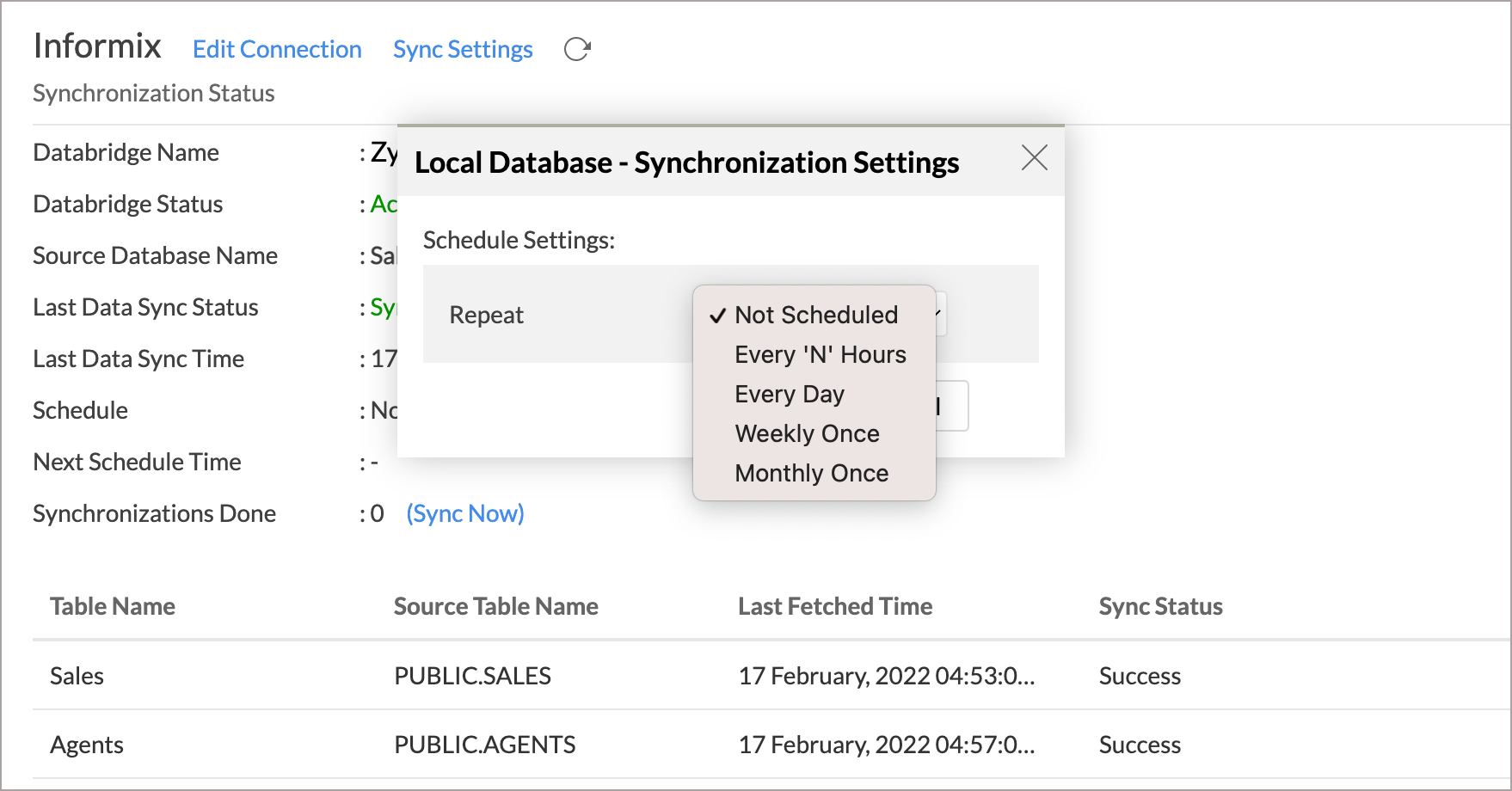
- Select the schedule interval you need in the Repeat drop-down. Supported intervals are:
- Not Scheduled
- Every 'N' Hours
- Every Day
- Weekly Once
- Monthly Once
- Select when the data needs to be imported in Perform every option.
- In the Notify me after every Sync Failure(s) option, set the number of consecutive import failure after which you need to be notified.
- Click Save. The data for your Informix database will be imported into Zoho Analytics in the set interval.
You can also schedule the import while initial import using the Schedule Setting option in the Step 4 of Import Wizard.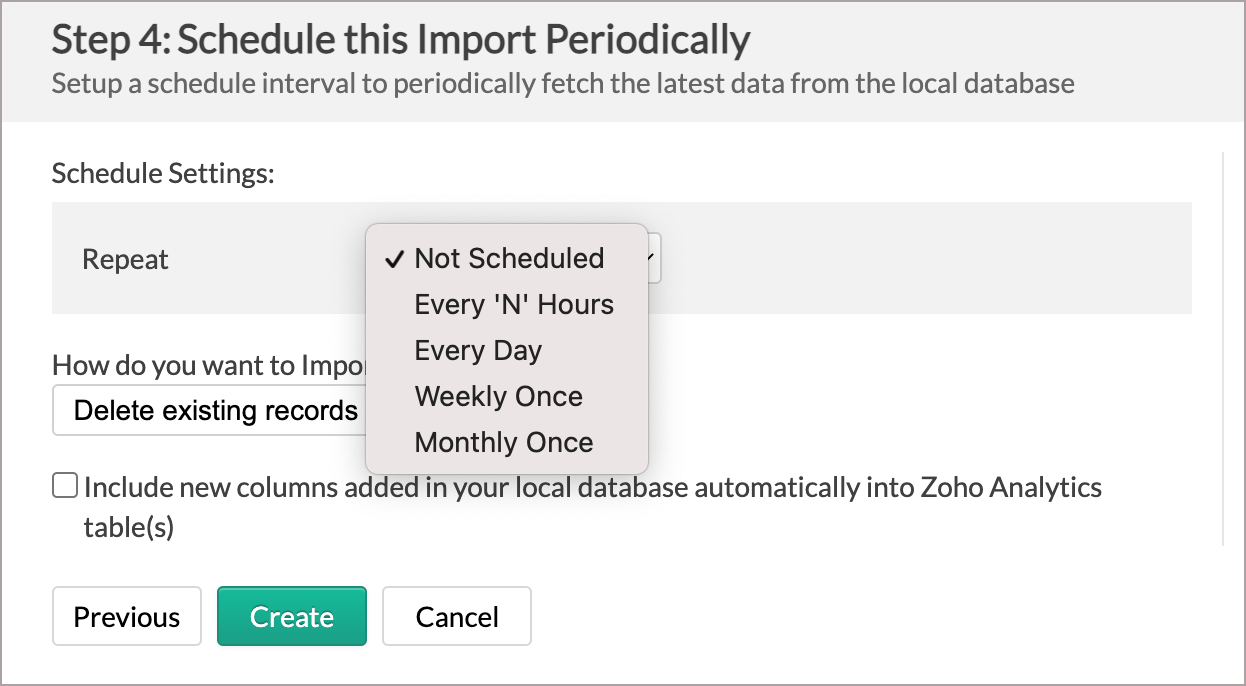
6. Will I be notified on import failures?
Yes, you can be notified after consecutive import failures, in case it occurs. To get notified of import failures, you need to set the number of consecutive import failures after which you need to be notified in the Notify me after every Sync Failure(s) option of the schedule import.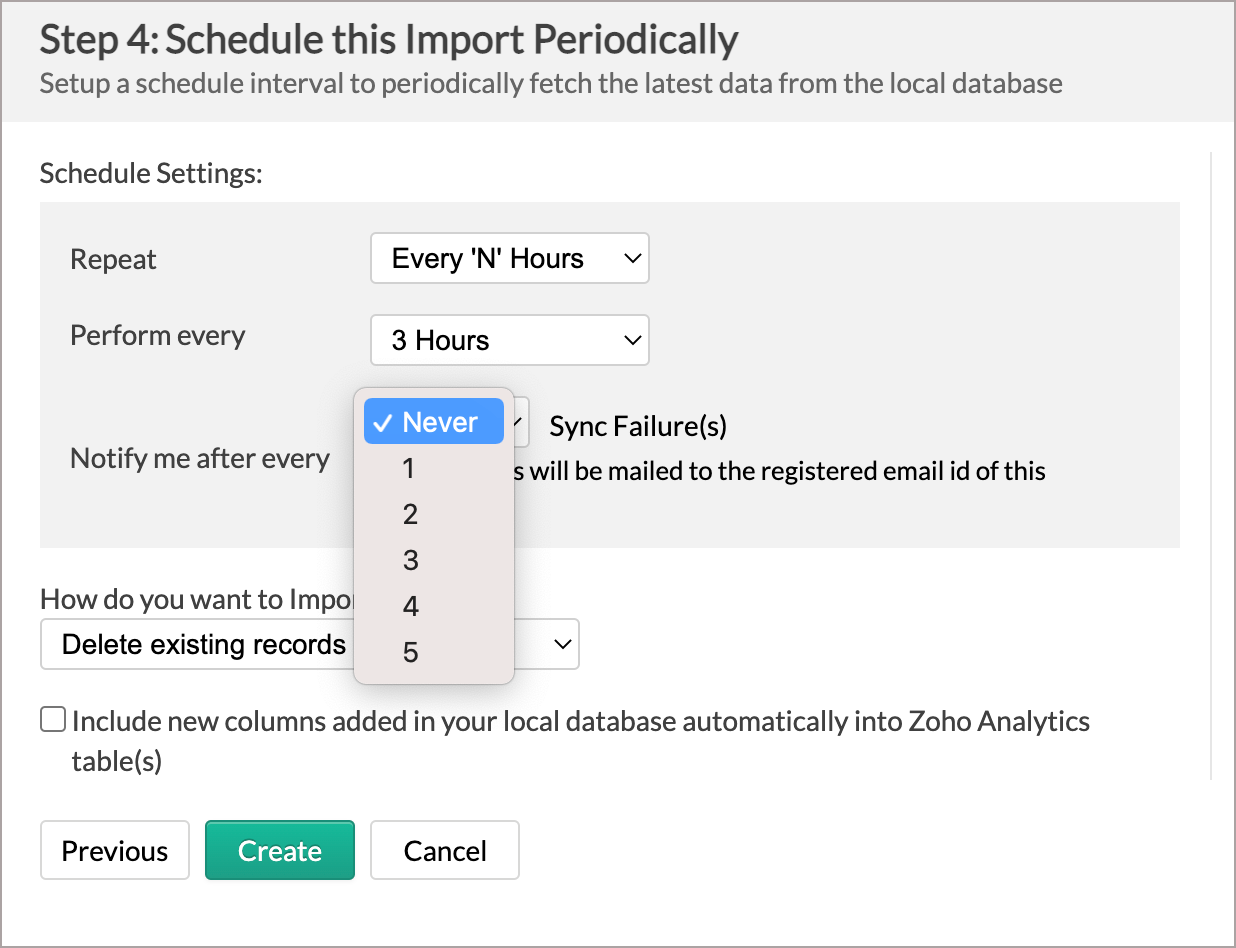
7. Import from Informix database that is hosted in the cloud fails. How to solve this?
Import from the database may fail when the Databridge does not have the privilege to access the data. In case your database security system only allows access from restricted IP Addresses, then it will blacklist the server/machine where Databridge is installed. Ensure that you have whitelisted the IP Address of the machine/ server where the Databridge is installed.
8. Can I import data from Informix database into an existing Zoho Analytics Workspace?
Yes, you can import your data from Informix into an existing Workspace.
Follow the below steps to import data into an existing workspace:
- Open the Workspace into which you wish to import the data.
- Click Create > New Table / Import Data.
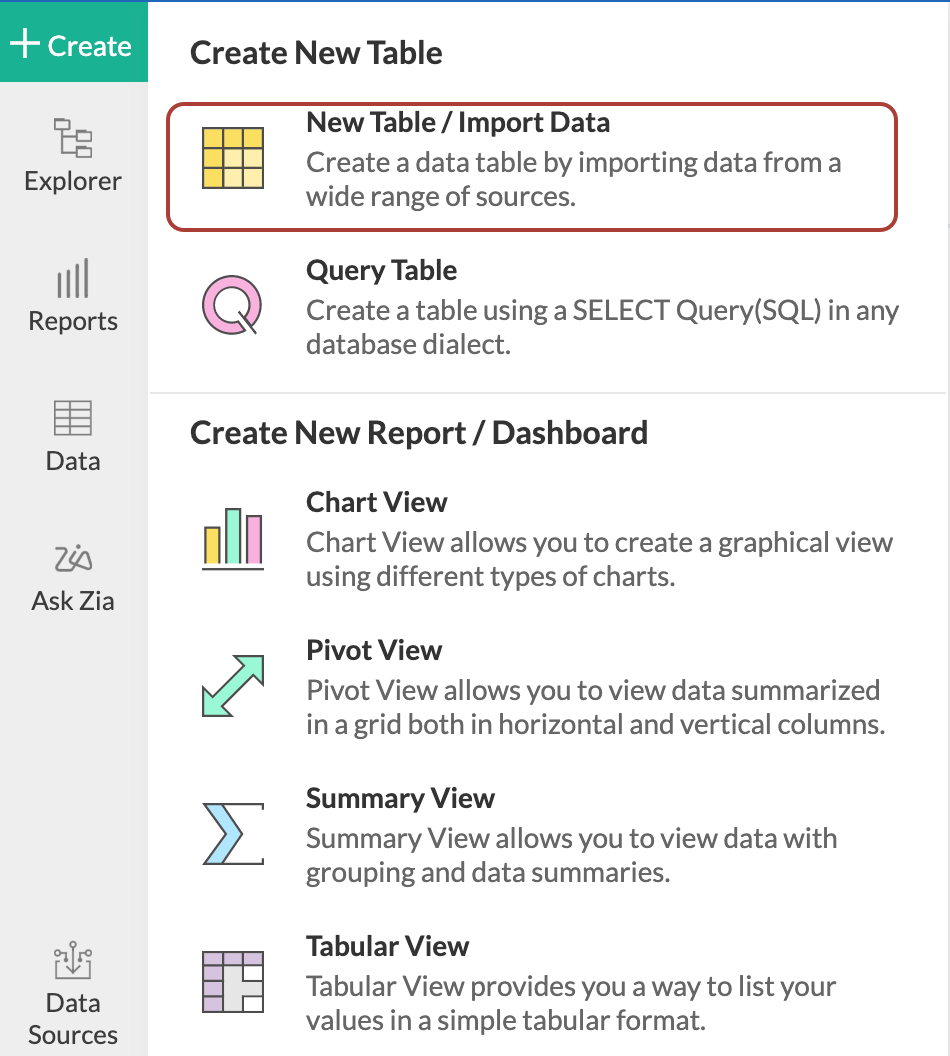
- The Import Your Data section will open. Click the Local Databases tab.
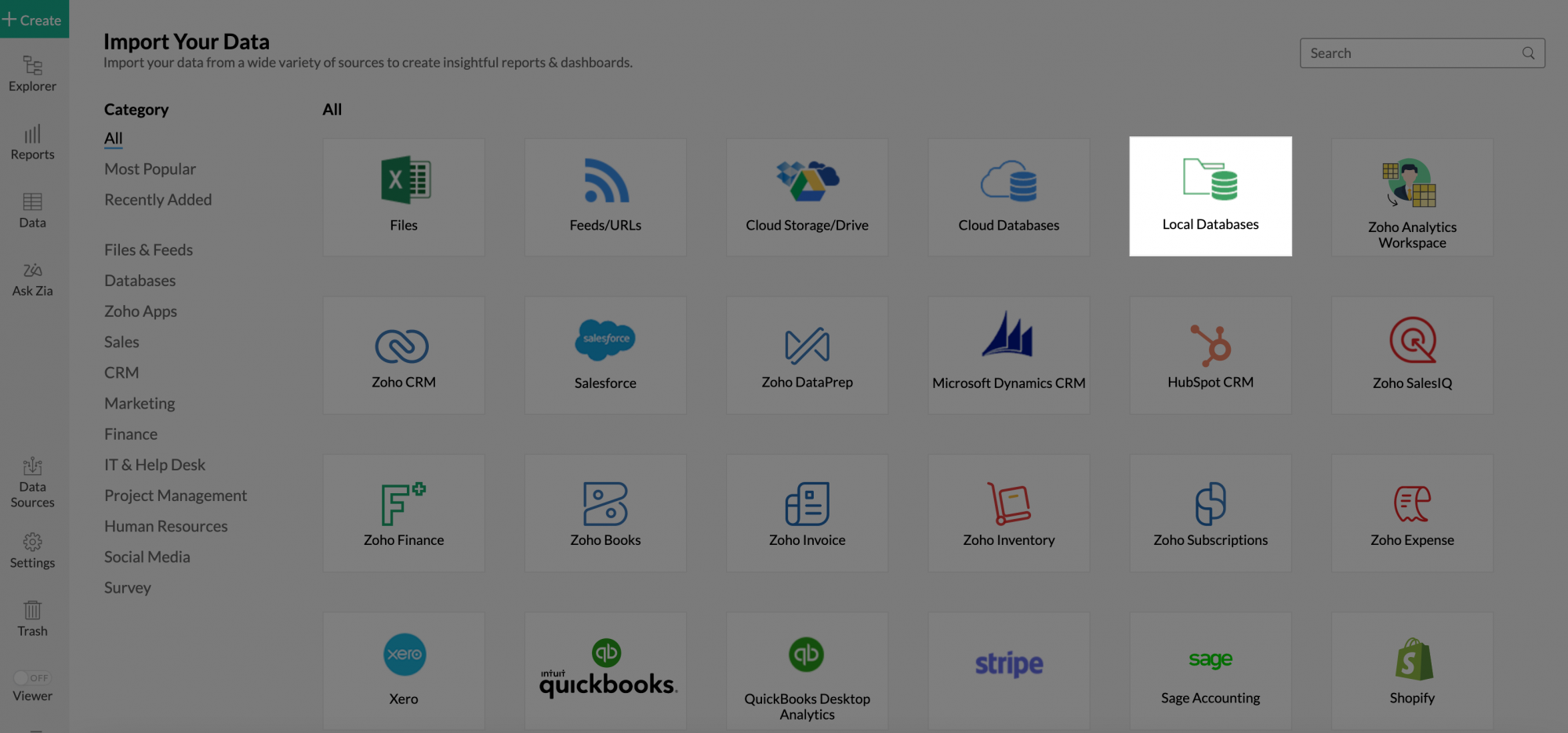
- The Import Wizard will open. Configuring the import will be similar to the steps followed in this presentation.
9. Can I import data from Informix database into an existing table in Zoho Analytics?
Yes, you can import data into an existing table if you are importing from the same source database as the imported table. To do this:
- From the required table, click Import Data > Import into this Table.
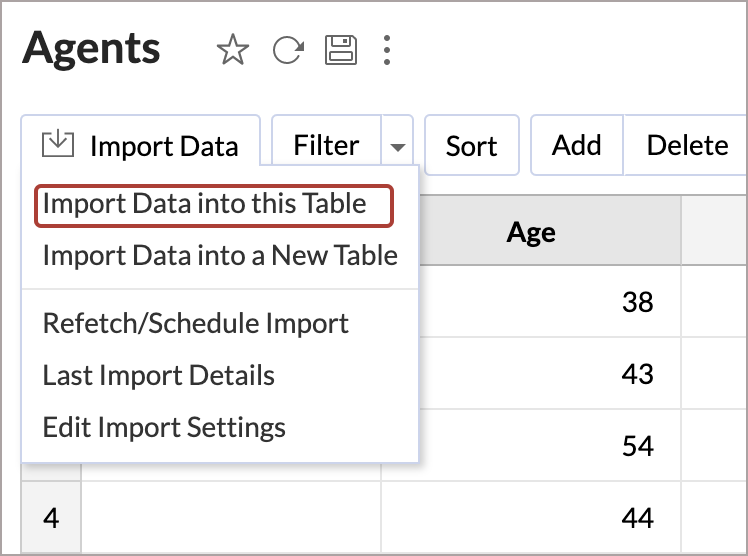
- The Select Data to Import tab of Import wizard will open.
- You can choose to import from a different table using the Select Table option or import using the Custom Query.
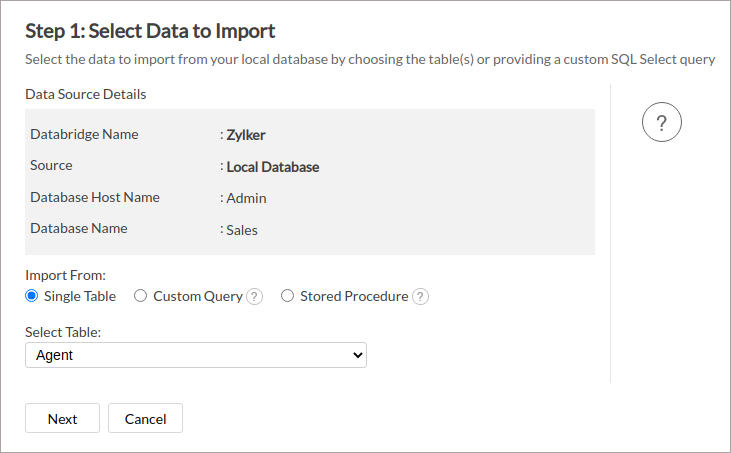
10. I have synced data from database into a table. Can I change the data source of this table?
Yes, you can change the data source of a table, into which the Informix database has been synced. To do this:
- Open the workspace.
- Click the Data Sources tab from the left bar.
- All data sources for this workspace will be listed. Click the data source you want to edit.
- The Data Sources page will open. Click the Edit Connection link.
- In the Local Database - Edit Connection dialog that open, modify the data source. You can also change the Databridge that fetches the data.
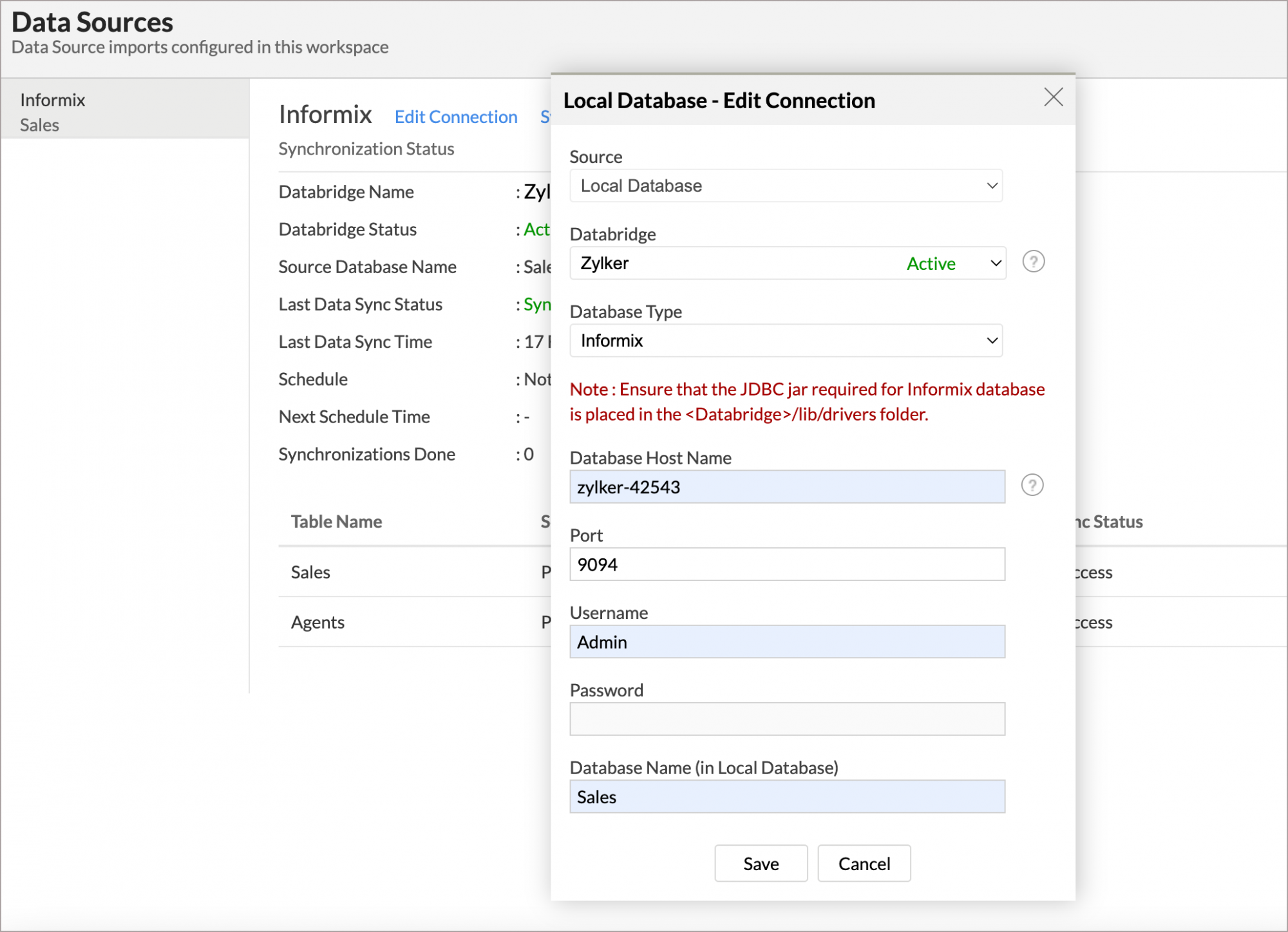
- Click Save to implement the changes made.
11. Can I import data from the Informix which are hosted in various networks/private cloud?
Yes, you can import from various databases that are hosted in different networks by installing multiple Databridges. You need to install various Databridges for each network. To link all the Databridge installations to your account, use the same installation key available in the Download dialog. 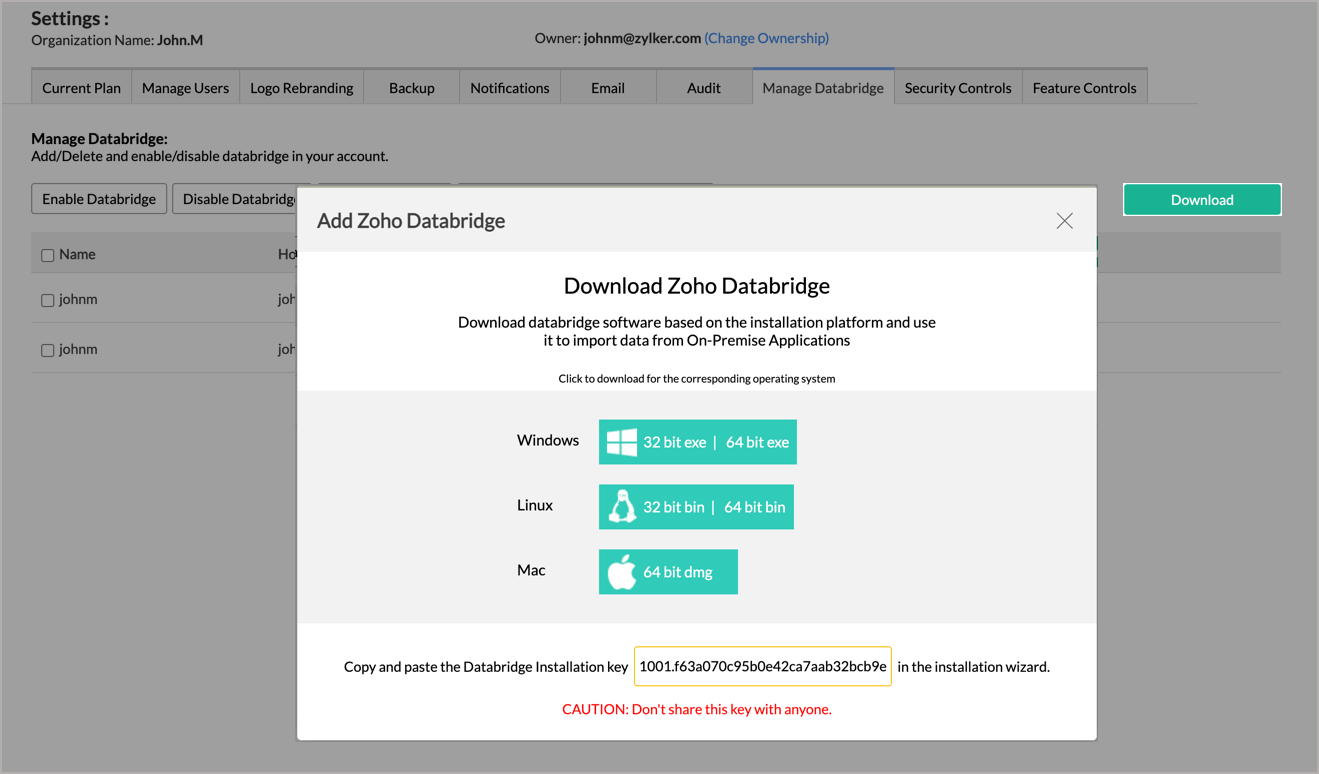
Note:
- Single Databridge installation can import data from various data sources available in the same network.
- You can install only one Databridge per machine.
12. Will foreign keys defined between my tables in Informix database be linked in Zoho Analytics as well?
Yes. In case you have linked two or more tables in your database using foreign keys, they will be linked automatically using a Look-up column in Zoho Analytics as well. You can also create lookup columns manually using the Lookup feature available in Zoho Analytics. Learn more.
13. Can I change the data type of the columns imported in Zoho Analytics?
Yes, you can change the data type of the columns imported into Zoho Analytics. However, it is necessary that the data type of your column is compatible with the data type of the column in your Derby database for successful data synchronizations. It is always recommended that you change the data type in both your Derby database as well as your Zoho Analytics Workspace.
14. Can I import tables from the same database into multiple workspaces in Zoho Analytics?
Yes, you can import tables from the same database source to multiple workspaces in Zoho Analytics. Read more about import.
15. How do I remove the import setup?
You can remove the import setup by following the steps below.
- Open the workspace.
- Click the Data Sources tab from the left bar.
- All data sources for this workspace will be listed. Click the data source you want to remove.
- In the Data Sources tab that opens, click the Settings icon.
Click the Remove Data Source option from the drop-down menu. 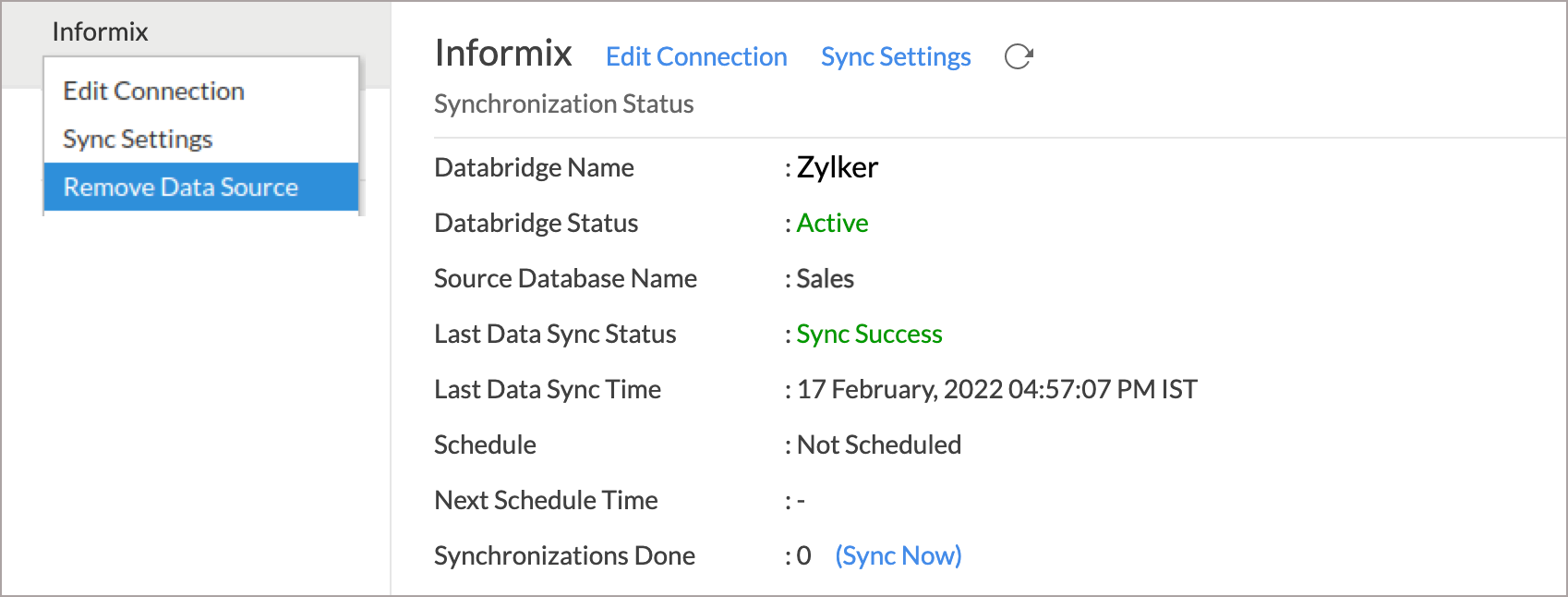
Please note that this only removes the connection. You can still continue accessing the workspace in Zoho Analytics.
Live Connect
1.How do I connect live with the IBM Informix Database?
2. How can I edit the live connect setup?
3. How is Live Connect different from Data Import?
Tabulated below are the differences between the Data Import feature and the Live Connect feature.
| Data Import | Live Connect |
| Data in IBM Informix database will be imported and stored in Zoho Analytics. | Data from IBM Informix Database will be fetched live using appropriate reporting queries, whenever you create or access a report in Zoho Analytics. |
| Filtered data set can be imported from IBM Informix Database using customized queries. | Custom Query feature is not available in IBM Informix Database Live Connect. However, you can create Views in the source database and connect the same with Zoho Analytics. |
| Multiple data sources (apart from IBM Informix Database) can be imported into the same workspace, and they can be blended for reporting & analysis purposes. | Cannot import data from any other data source in to the same workspace in which Live Connect from IBM Informix Database is setup. |
| Changes made to the columns such as addition/deletion will be synchronized automatically. | Any changes such as column addition/deletion/renaming will not be reflected. You will have to manually map the data using the Sync Design option. |
When importing multiple tables, the foreign keys defined between the tables in the IBM Informix Database database will not be linked in Zoho Analytics. However, you can manually link the tables in Zoho Analytics using the Lookup column feature. | Lookup relationship will be automatically created for tables that are linked via foreign keys in the IBM Informix Database database. You can also manually link the tables in Zoho Analytics using Lookup column feature. |
| Users can create query tables. | Users cannot create query tables. |
| Report loading time will be fast as the data is stored in Zoho Analytics. | Report loading time directly depends on the server response time and the amount of data in IBM Informix Database. |
4. How long does it take for me to visualize my data in Zoho Analytics?
As there is no data import process involved, the loading time depends upon the amount of data stored in your IBM Informix database, and also the response time of your IBM Informix database.
5. Will the reports/dashboards query hit my database server every time I open it, or can it be cached in Zoho Analytics?
(or) Can I store a cache of my data points in Zoho Analytics to get quick access to my views?
Zoho Analytics allows you to create a cache for the reports in your live connect database to reduce the query fetching time.
To enable cache for your Live Connect workspace, please follow the below steps:
- From your Workspace Explorer, click the Settings tab from the side menubar.
- In the General - Workspace Settings page that opens, choose Yes for Enable Cache for this Workspace.
- In the Cache Refresh Interval in Minutes field, specify the duration to refresh the report.
- Click Save & Close.
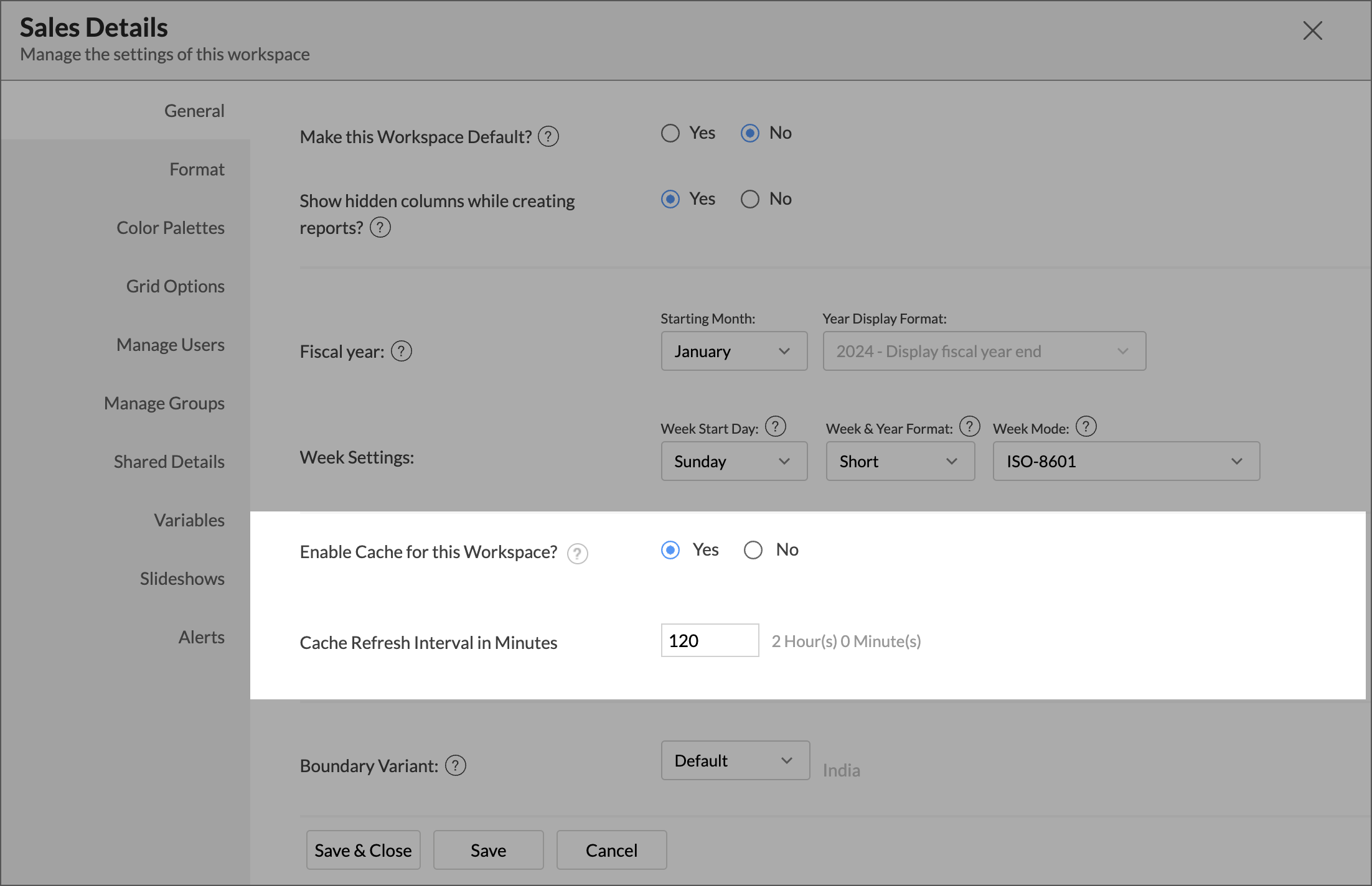
A cache for the reports will be created for the Workspace.
- Enabling cache will help create a cache for your reports in the workspace. This data will get updated periodically based on the time provided in the Cache Refresh Interval in Minutes.
- You can create a cache only for the reports, and not for tables in the workspace.
- This option is available only for Live Connect.
6. Can I connect Views created in the IBM Informix database (apart from Tables) to Zoho Analytics?
Yes, you can connect with both Views and Tables created in the IBM Informix database to Zoho Analytics.
7. Will foreign keys defined between my tables in the IBM Informix database be linked in Zoho Analytics as well?
Yes. In case you have linked two or more tables in your IBM Informix database using foreign keys, they will be linked automatically using a Look-up column in Zoho Analytics as well.
8. I got an alert message, "This view cannot be accessed due to some changes made in the table" while accessing my tables/reports in Zoho Analytics. What should I do?
This alert message will be displayed when Zoho Analytics is not able to access the information from the IBM Informix database. This could be because the tables/columns that you are trying to access in Zoho Analytics are deleted or renamed in the IBM Informix database.
In this case, we recommend you to remap the table/column. Refer to this presentation to know how to remap a table.
9. What is a Mismatch?
When you have created reports in Zoho Analytics over the tables or columns which no longer have a direct mapping in the IBM Informix database, it will be listed as a mismatch.
So, ensure that the tables/columns in Zoho Analytics workspace and IBM Informix database match. The tables/columns that do not match will be listed in the Mismatch tab of the Local Database Connection Settings page.
10. When do Mismatches occur and how to resolve them?
11. Can I connect new columns added in my IBM Informix database to Zoho Analytics?
Yes, you can connect the new columns that are added in your IBM Informix database to Zoho Analytics from the Local Database Connection Settings page.
Note: If there exists a mismatch between the already available data in your Zoho Analytics workspace and your informix database, Zoho Analytics will NOT be able to fetch the new column information. In this case, you need to first resolve the mismatches to connect to the new columns.
12. Can I change the data type of the columns in Zoho Analytics?
No, you cannot change the data type of the columns in Zoho Analytics while using the Live Connect option.
13. Can I create Query Tables over the IBM Informix data?
No, you will not be able to create Query Tables if you have setup the workspace using the Live Connect option. This is because this option does not fetch and store the data locally in Zoho Analytics. If you wish to create Query Tables, you can create the required query as a view in the data source (IBM Informix database, in this case) and connect the same with Zoho Analytics.
14. What happens when I delete or rename the database in the IBM Informix database?
When you delete or rename a database in the IBM Informix database, Zoho Analytics loses connectivity with the IBM Informix database. After that, a warning message as shown below, will be displayed. This error message will also be displayed if there are any connectivity issues, or if your IBM Informix database credentials have expired.
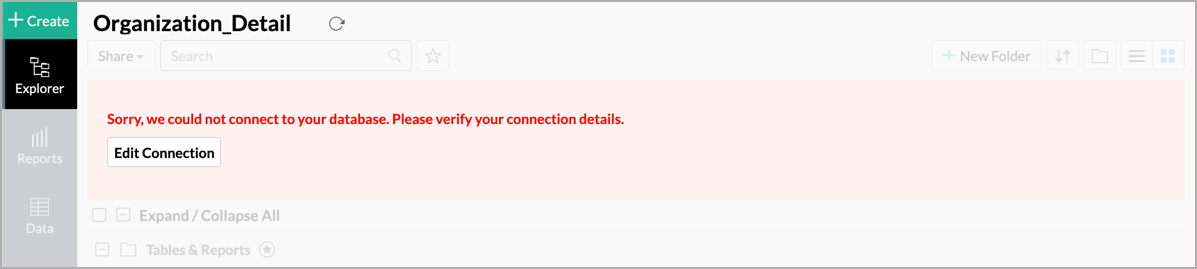
15. How do I remove the Informix Live Connection with Zoho Analytics setup?
You have to delete the workspace in Zoho Analytics to remove the connection setup. To delete the workspace,
- Log in to Zoho Analytics
- Click the More Actions icon that appears on mouse hover adjacent to the workspace name that you want to delete.
- Click the Delete Workspace option.
16. What are the limitations of using the IBM Informix database Live Connect?
Given below are a few shortcomings that one might face while using the IBM Informix database Live Connect option.
- Data from your IBM Informix database will NOT be locally stored in Zoho Analytics. Zoho Analytics will generate appropriate queries to fetch the required data live from the IBM Informix database and show you the report. Hence, the loading time will directly depend on the performance of the IBM Informix database server.
- Any changes such as column addition/deletion/renaming will not be mapped automatically. The user must manually map the updates made.
- Users cannot combine data from other data sources into the same workspace in which they have connected the IBM Informix database.
- Users cannot create query tables.
- Users cannot change the data type of the columns in Zoho Analytics.