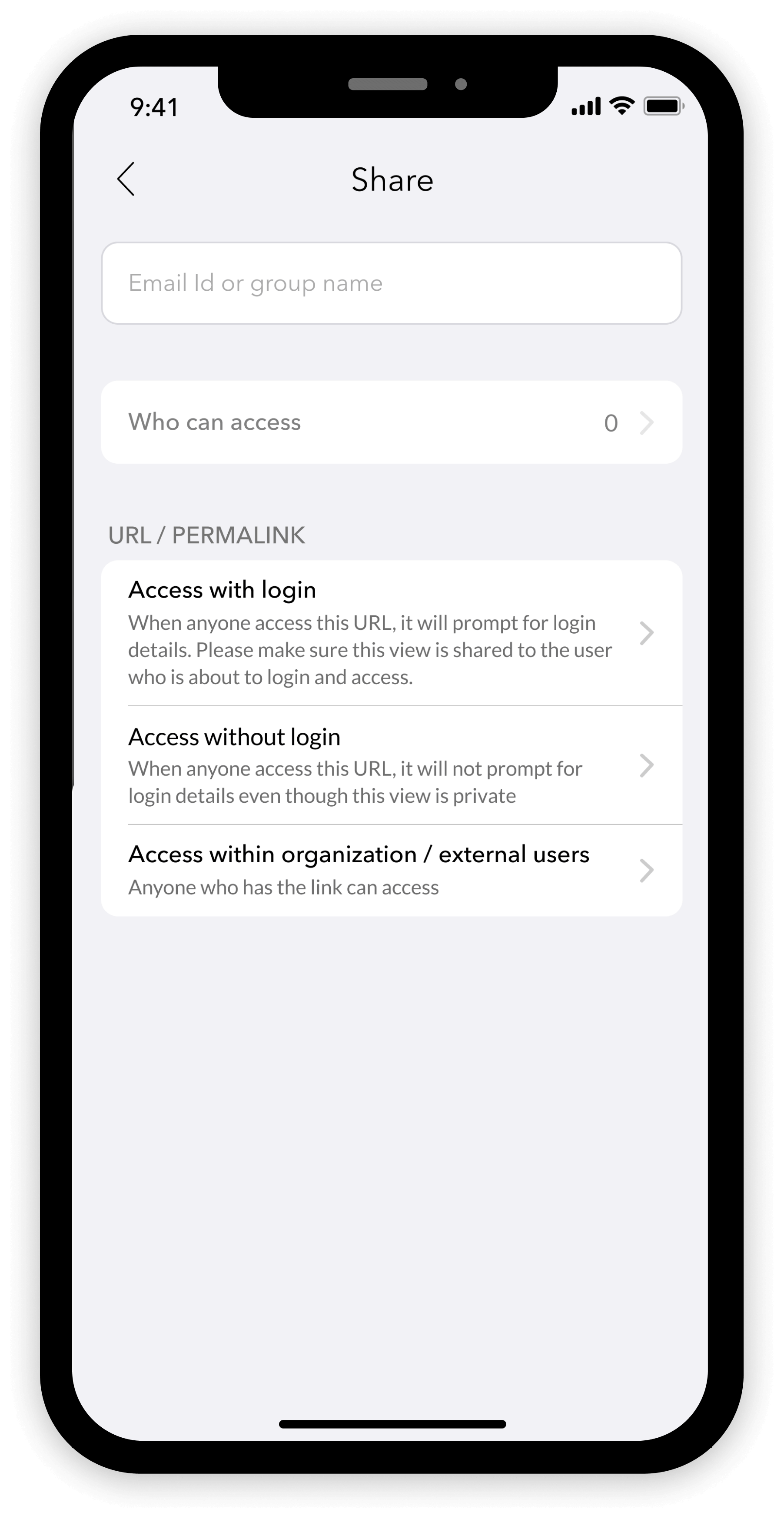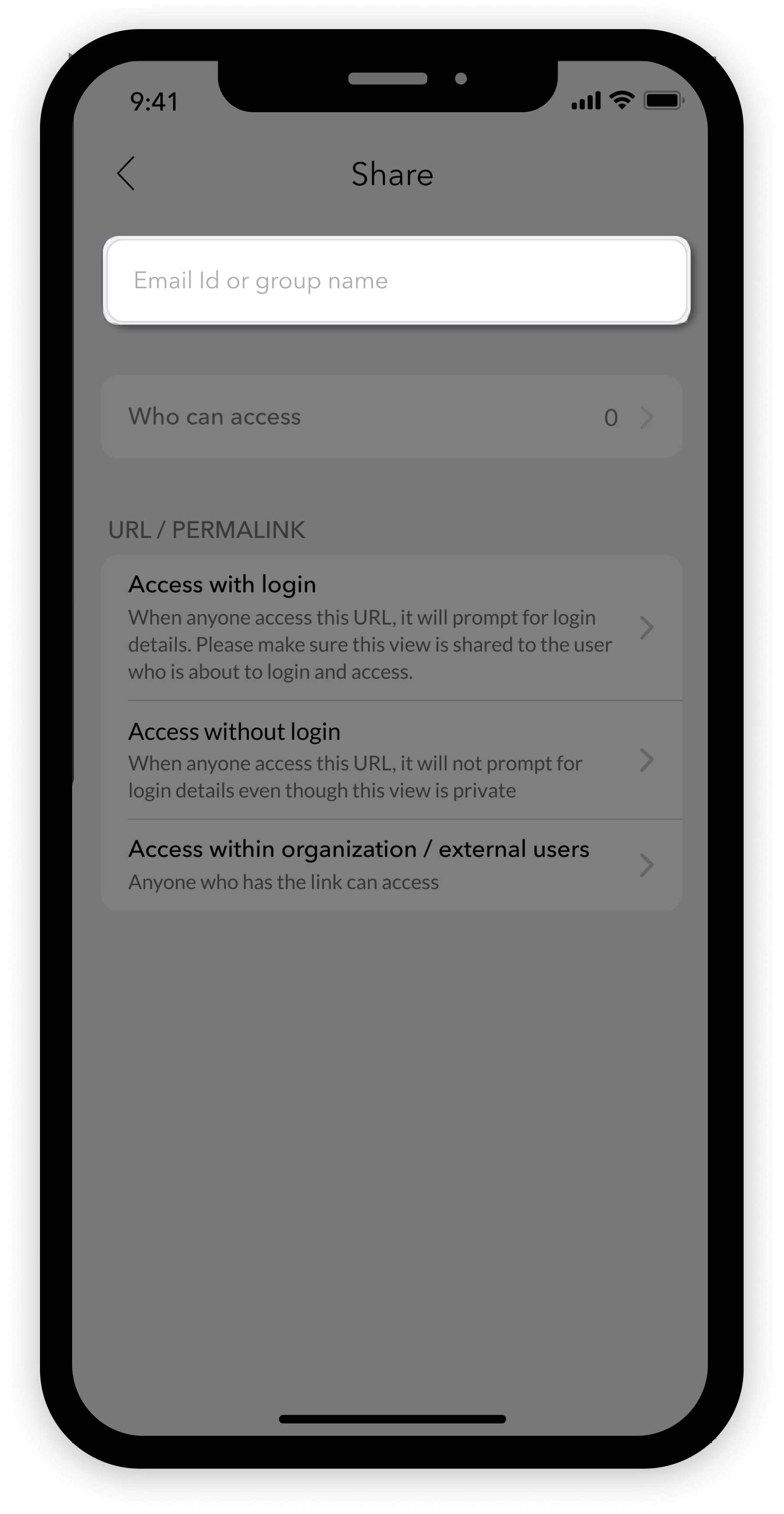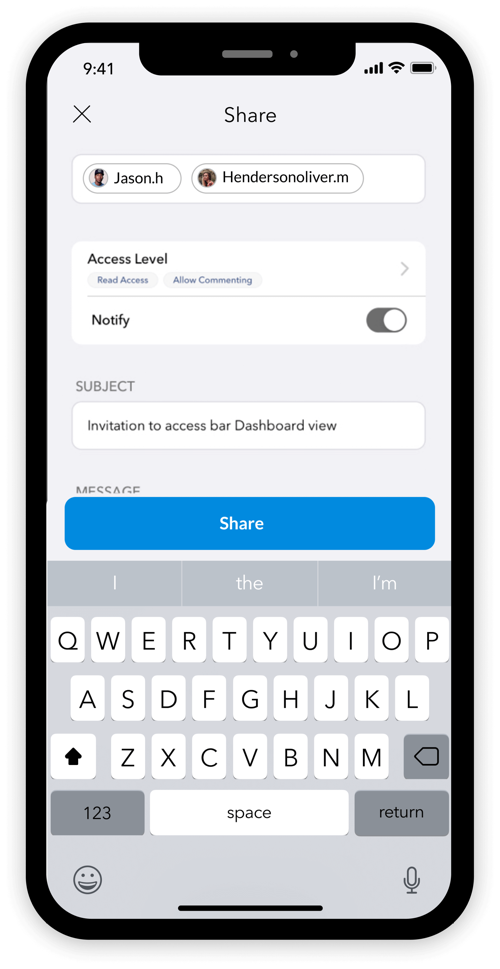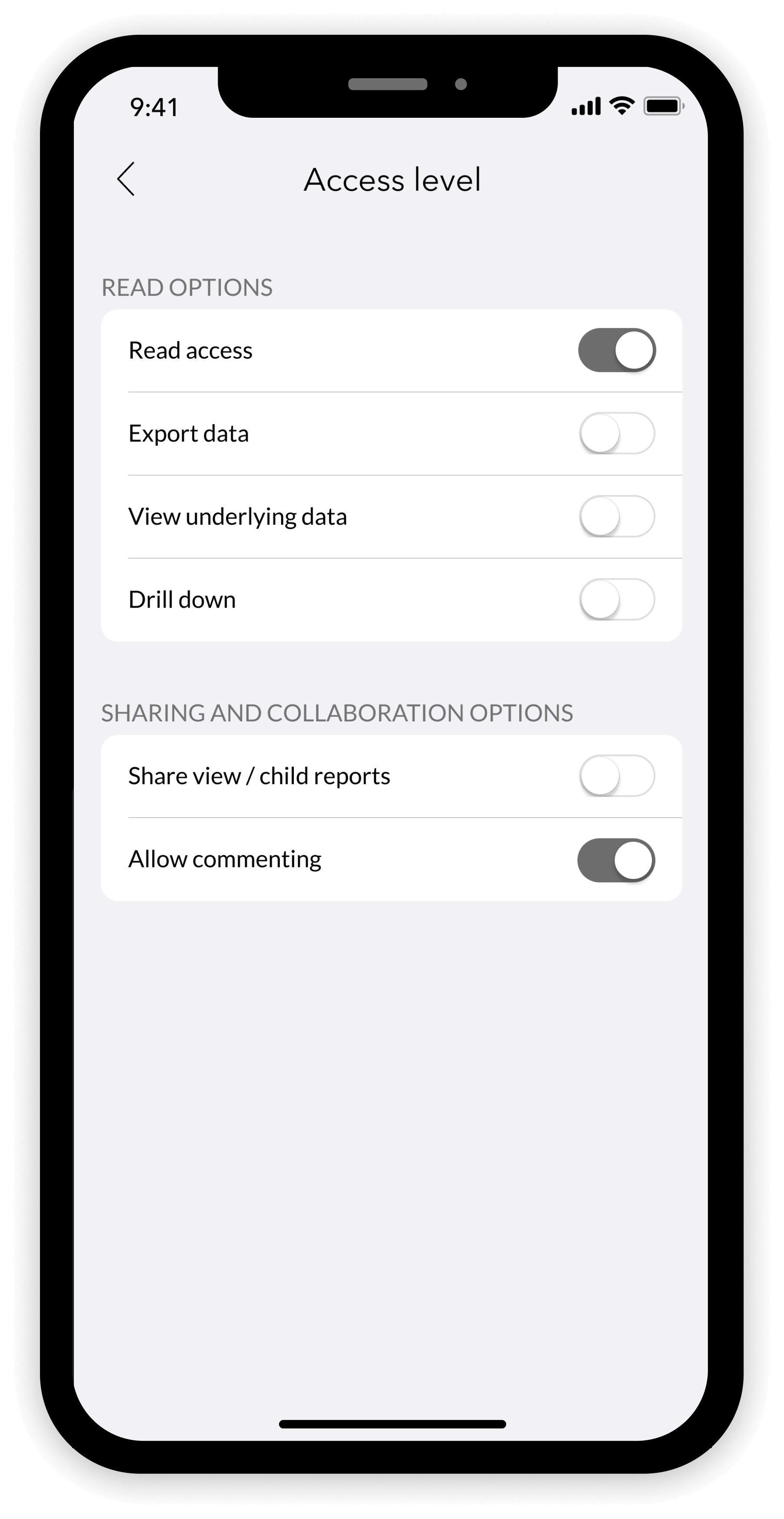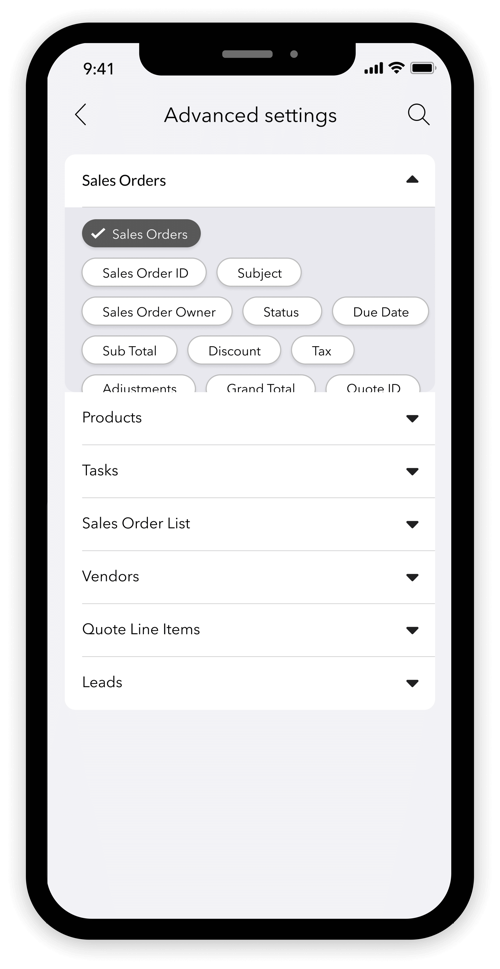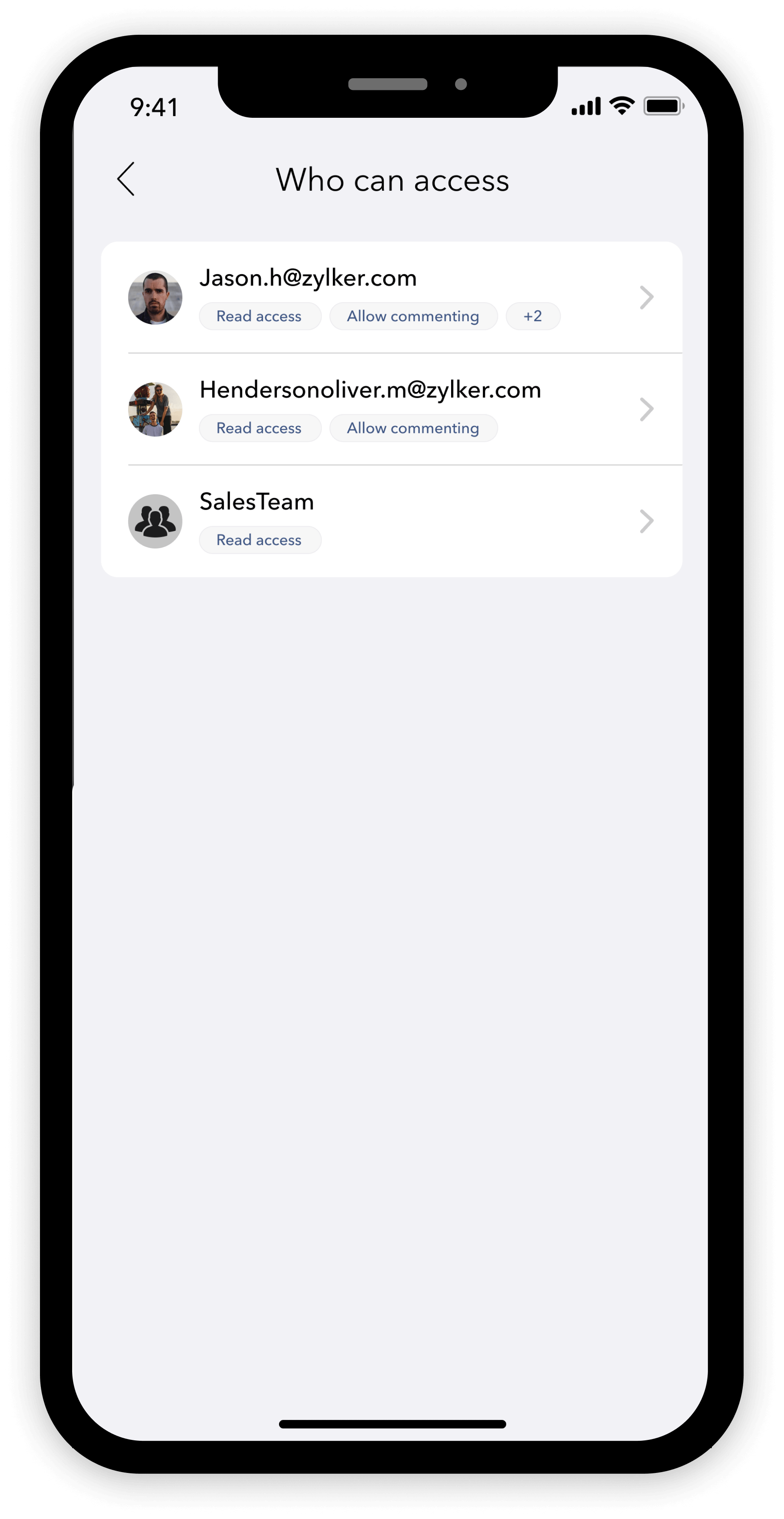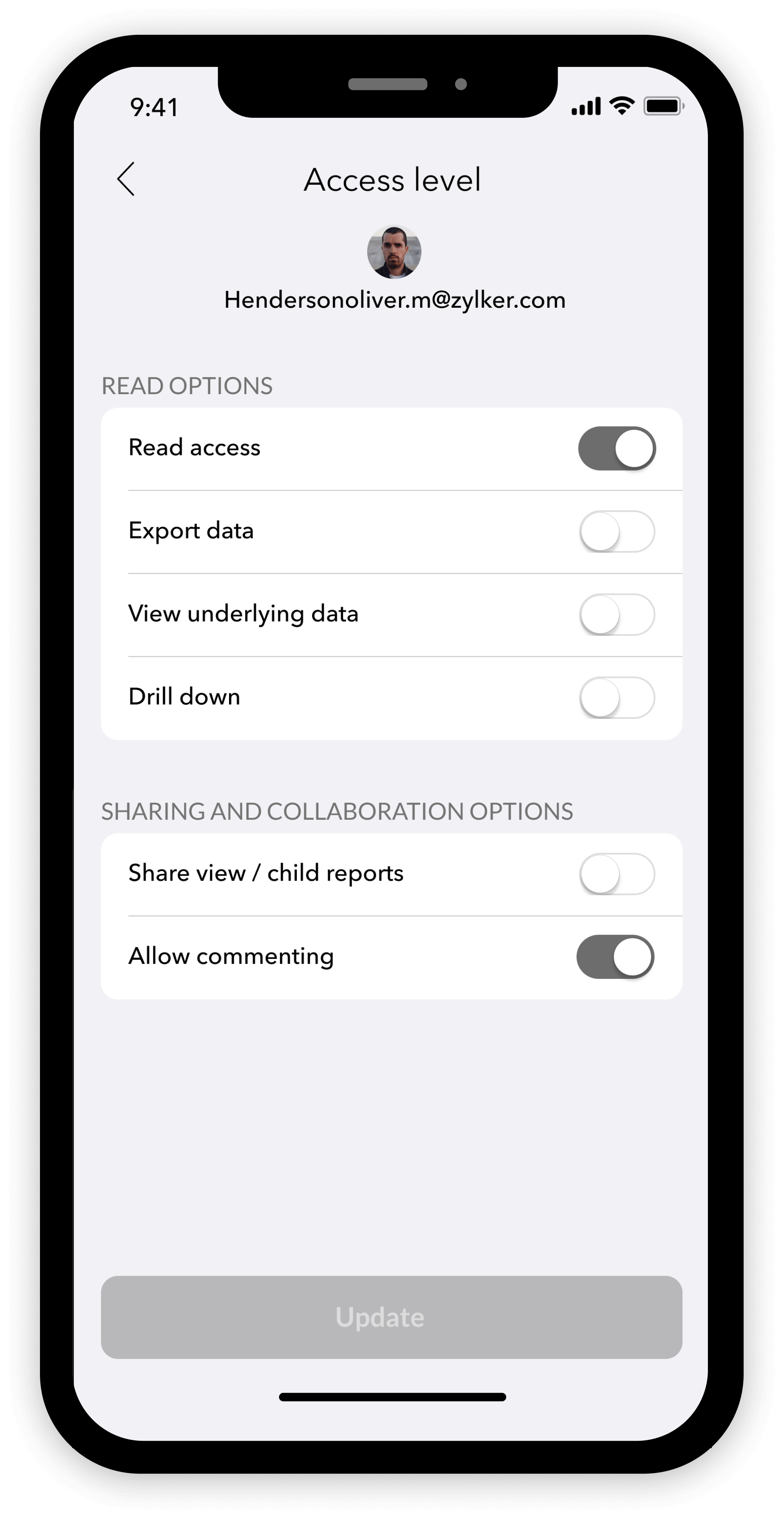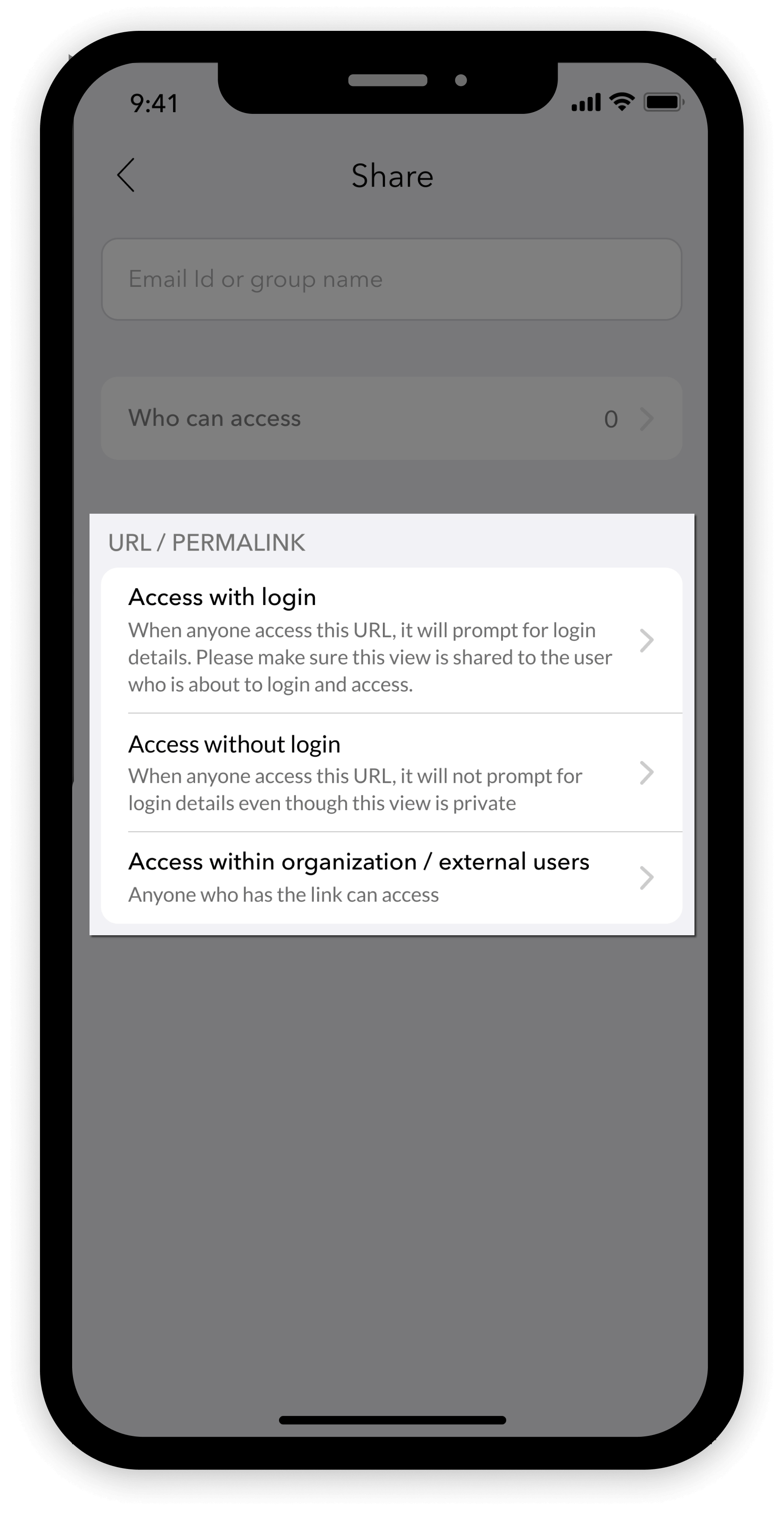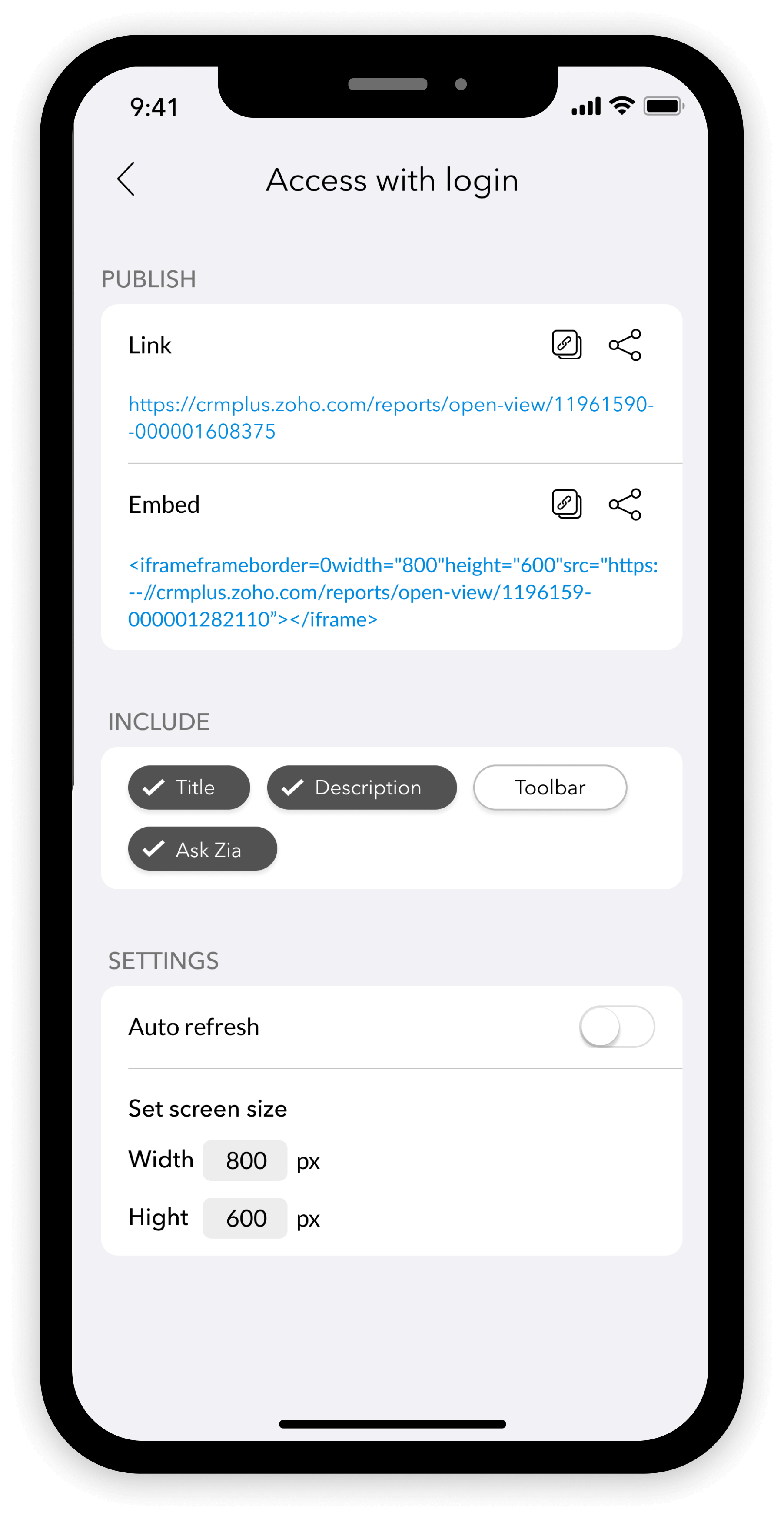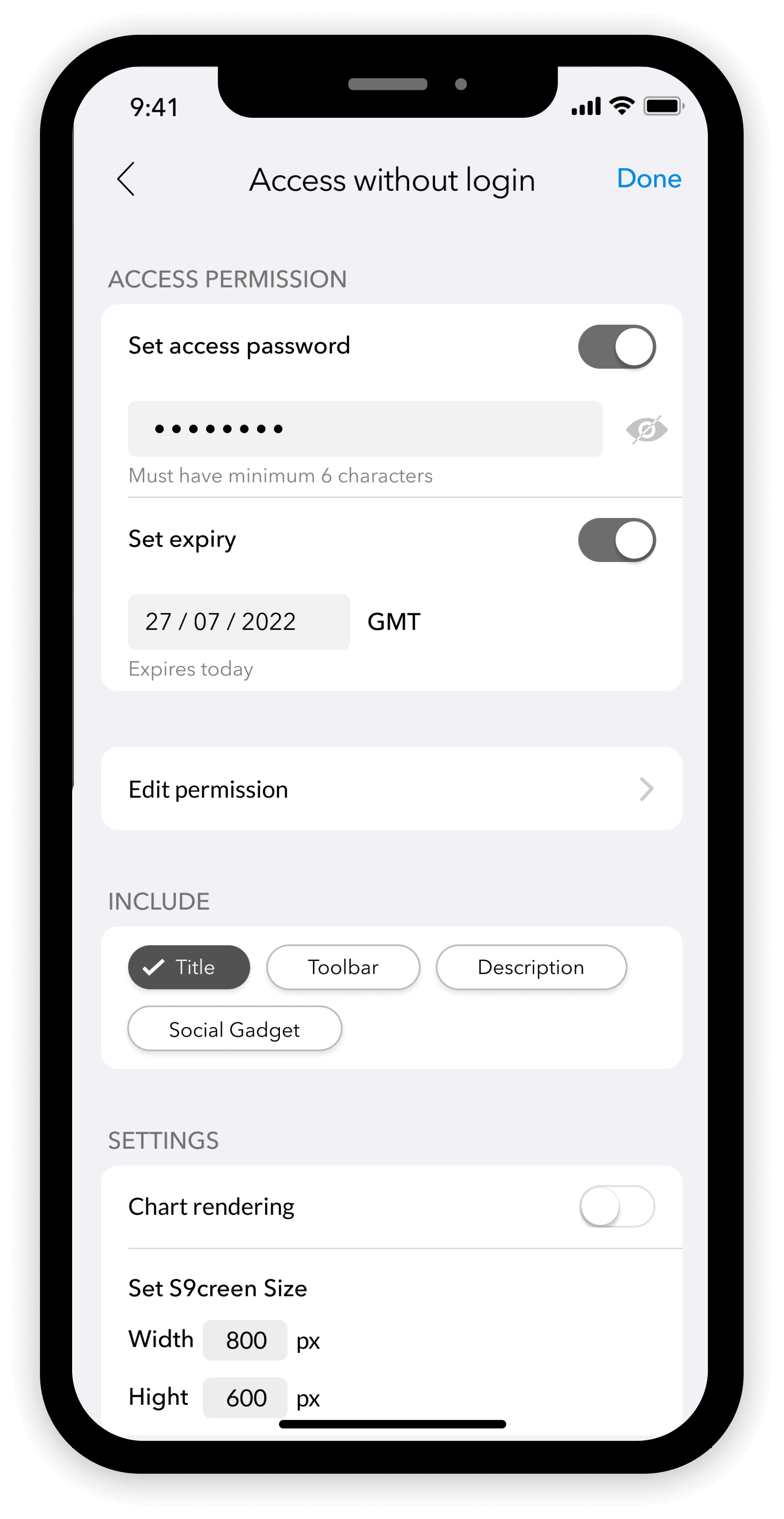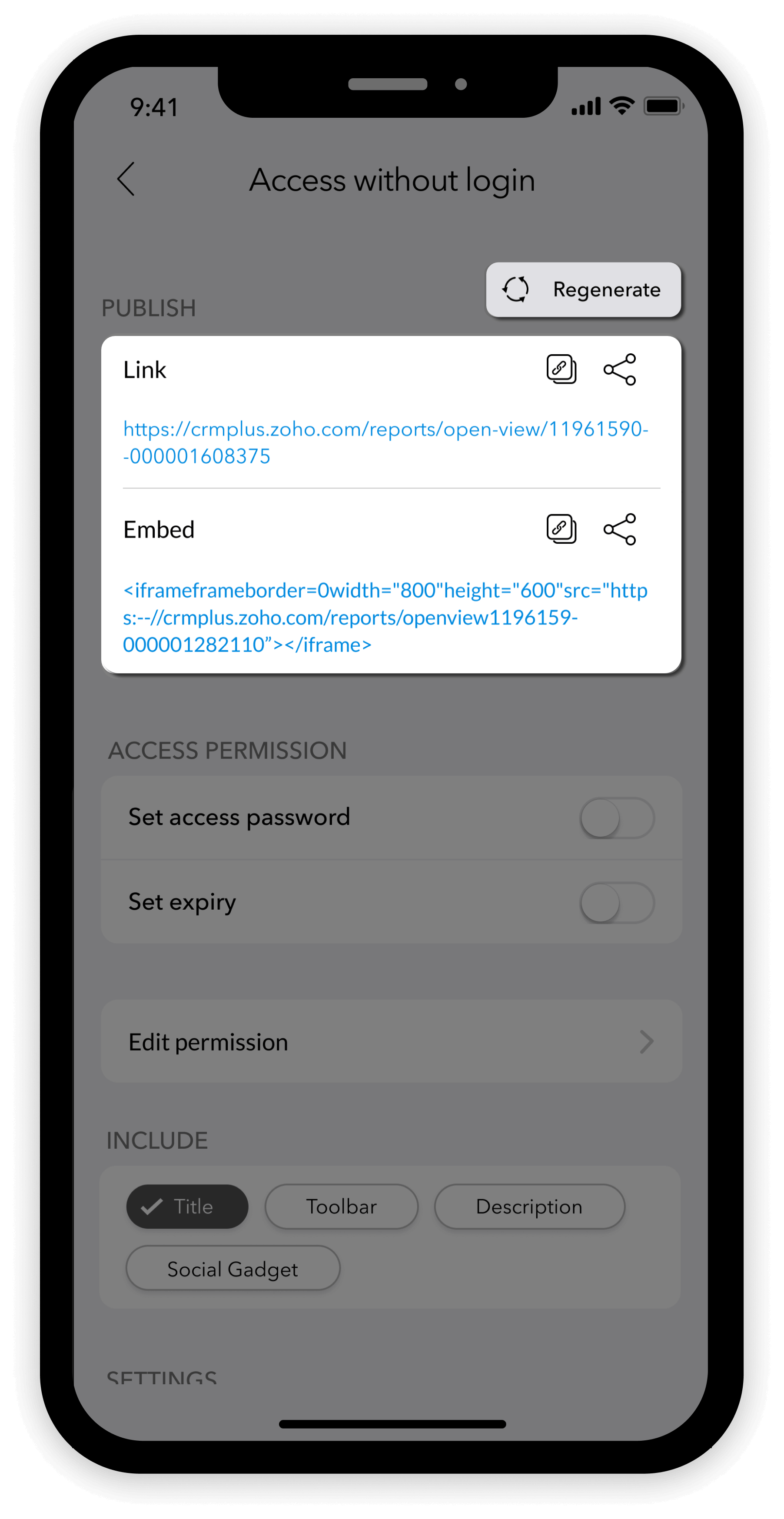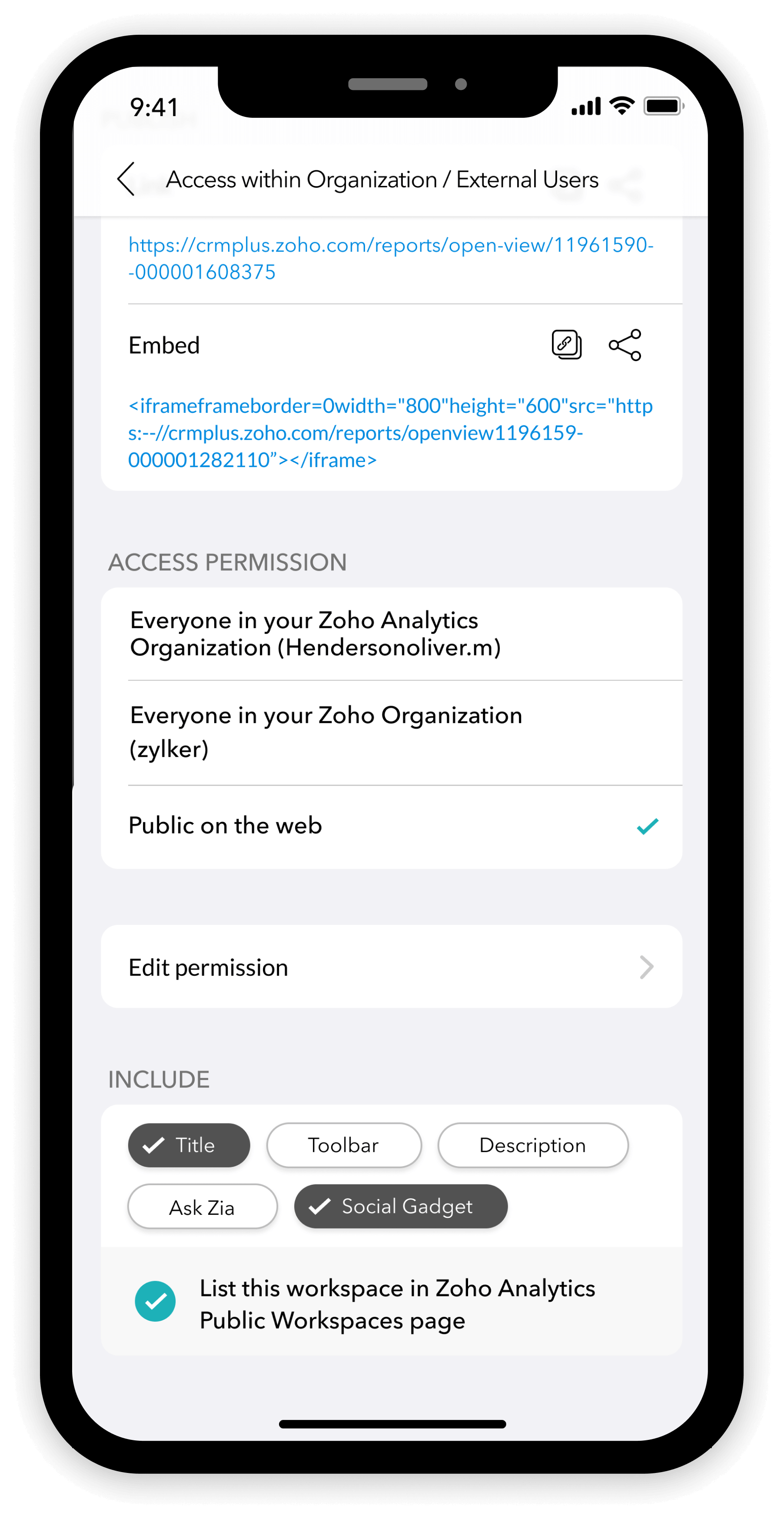Share and Publish from Zoho Analytics - Dashboards app for iPhone
The Zoho Analytics - Dashboards app allows you to share and publish visually rich and interactive dashboards with your friends and colleagues.
To share or publish a dashboard, click the More Options icon on the top left of the dashboard. Click Share to explore the sharing and publishing options.

The Share home screen will open. It has three sections.
- Share - Tap the Email id or group name field to share the dashboard with private users or a group, and to specify their Access levels.
- Who can access - Tap the Who can access menu to review the list of collaborators and update their access permissions, if needed.
- URL / PERMALINK - Tap the URL / PERMALINK section to generate unique URLs for the published dashboards. It can be configured with one of the following options - Access with login, Access without login, and Access within organization / external users.
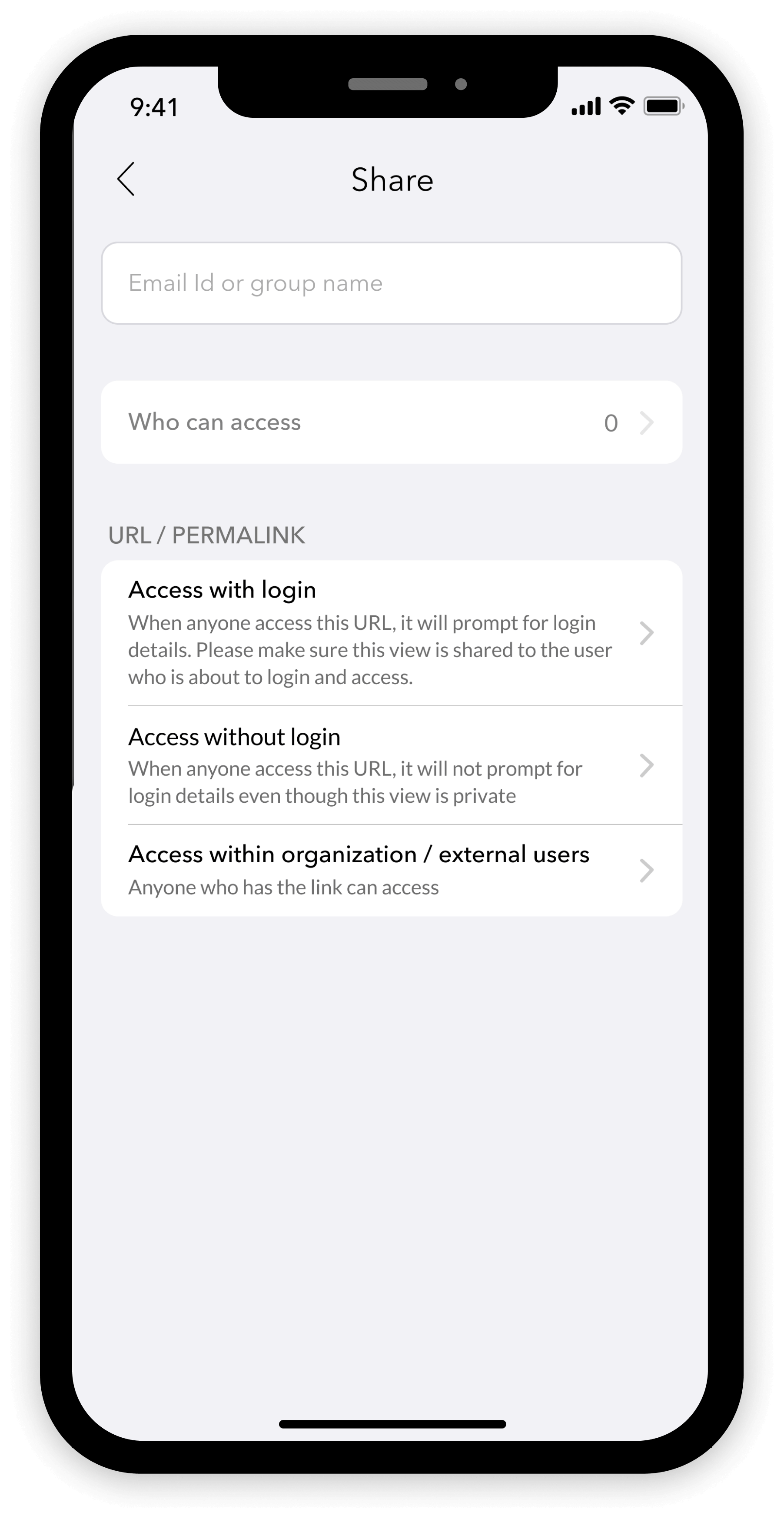
Share
The Zoho Analytics - Dashboards app allows you to share the dashboards with any user, and they can access the dashboard from anywhere and anytime. You can also specify the access permissions.
To share a Dashboard,
- Tap the Email id or group name field on the Share home screen.
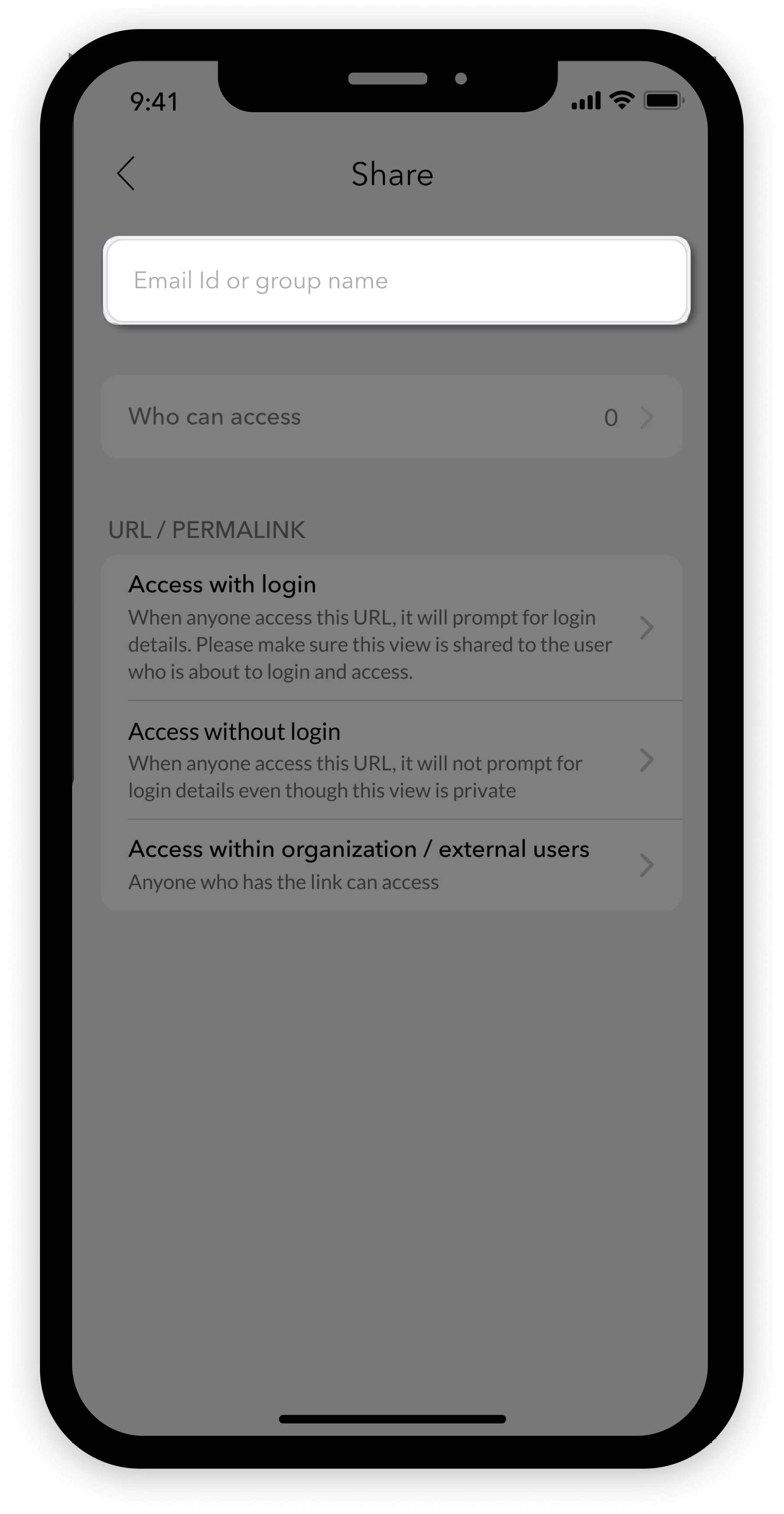
- Share to a user/group screen will open.
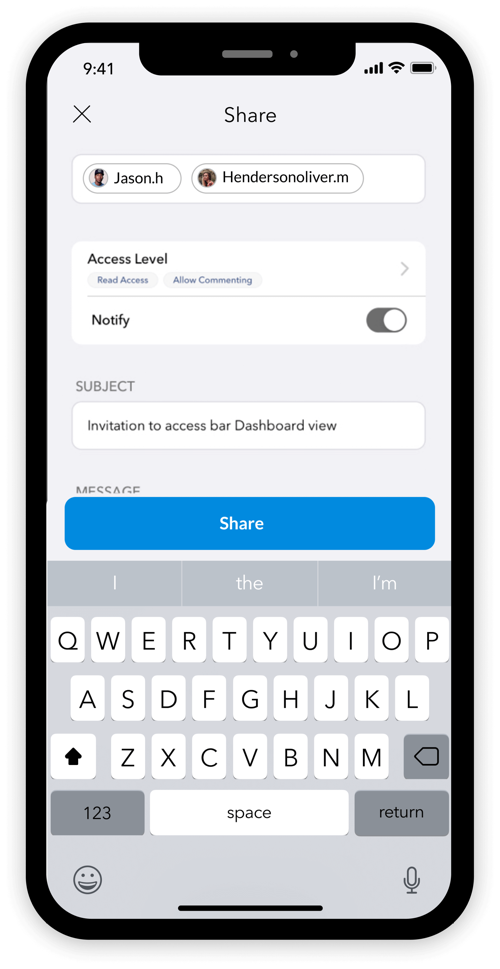
- In the Email id or group name field, enter user email addresses, and/or add groups with whom you want to share the dashboard. You can share the dashboard with multiple users and groups simultaneously.
- Tap Access level to specify the access permissions for the users added above.
- The Access Level page will open, and you can modify the user permissions using a toggle switch as shown in the image below.
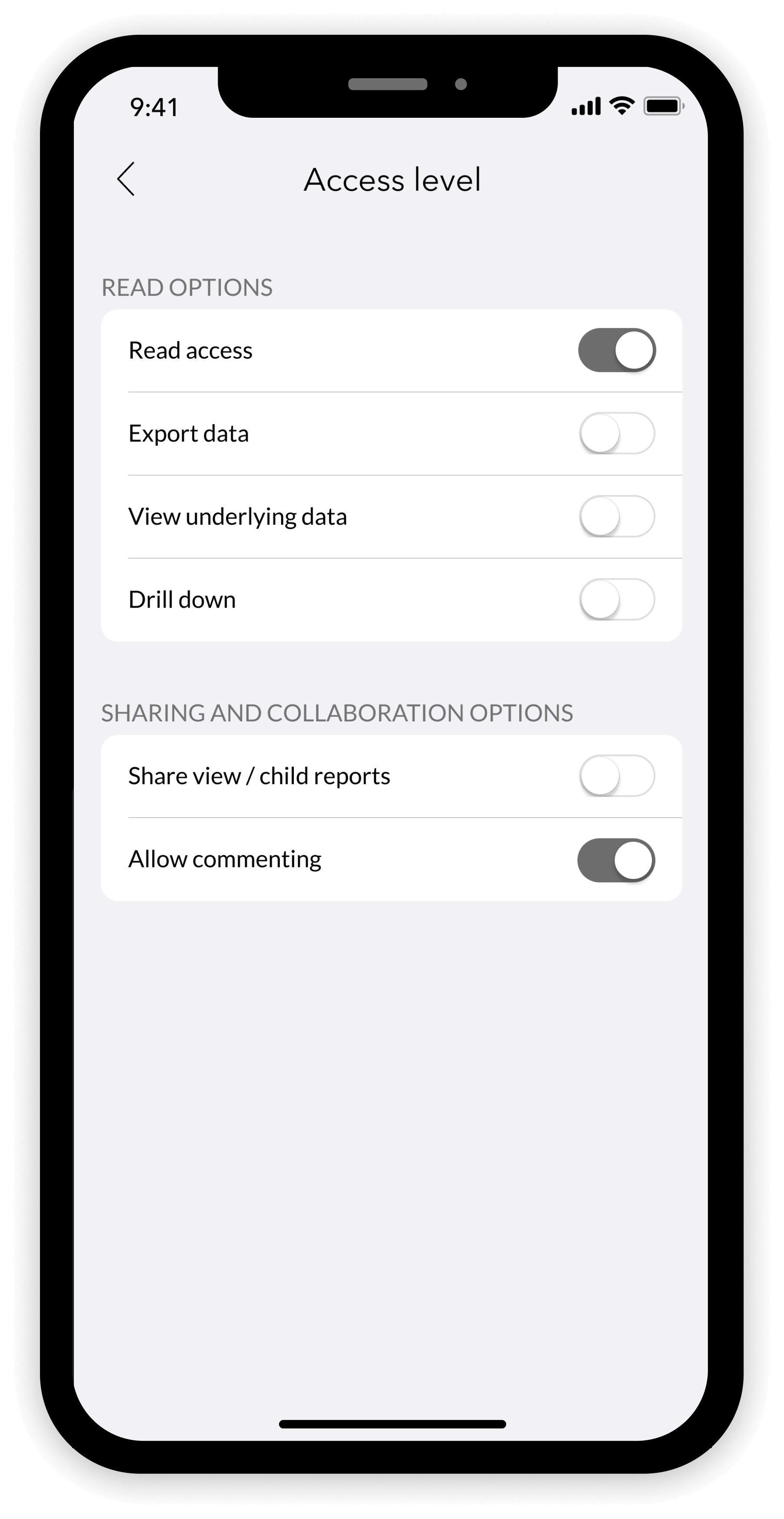
- Read access and Allow commenting permissions are enabled by default.
- While enabling View Underlying data/Drill down option, the Advanced Settings option will appear.
- The Advanced Settings option can be used to
- View Underlying data - Select the columns that the shared users must be able to see.
- Drill down - Specify the drill down path.
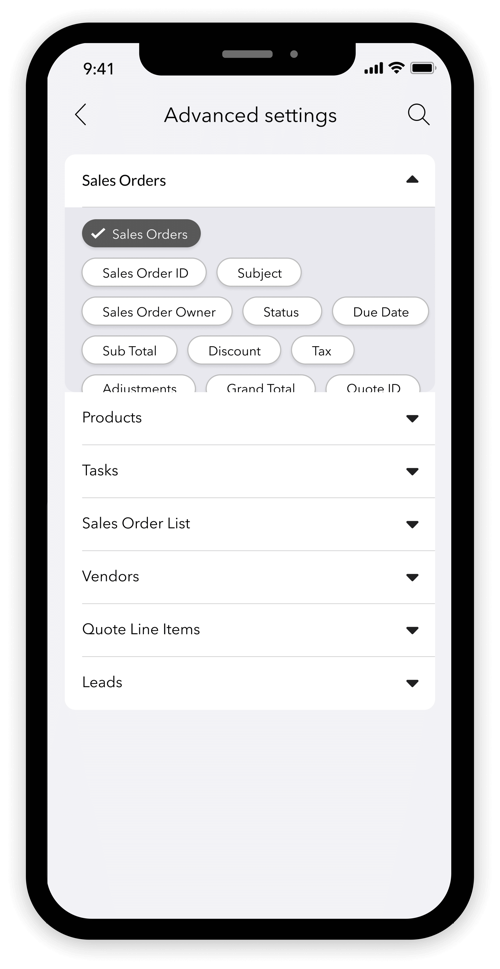
- The Access Level page will open, and you can modify the user permissions using a toggle switch as shown in the image below.
- Enable the Notify button, to notify the user through email. You can also customize the Subject and Message of your notification email.
- Click Share to share the dashboard.
Who can access
The Zoho Analytics - Dashboards app allows you to review the list of users / groups, who can access the dashboard. You can easily change, update or revoke their access permissions using the Who can access option.

To remove Collaborators and to change access level permissions,
- Tap the Who can access field on the Share home screen.
- The Who can access page will open with a list of collaborators with whom you have shared the dashboard.
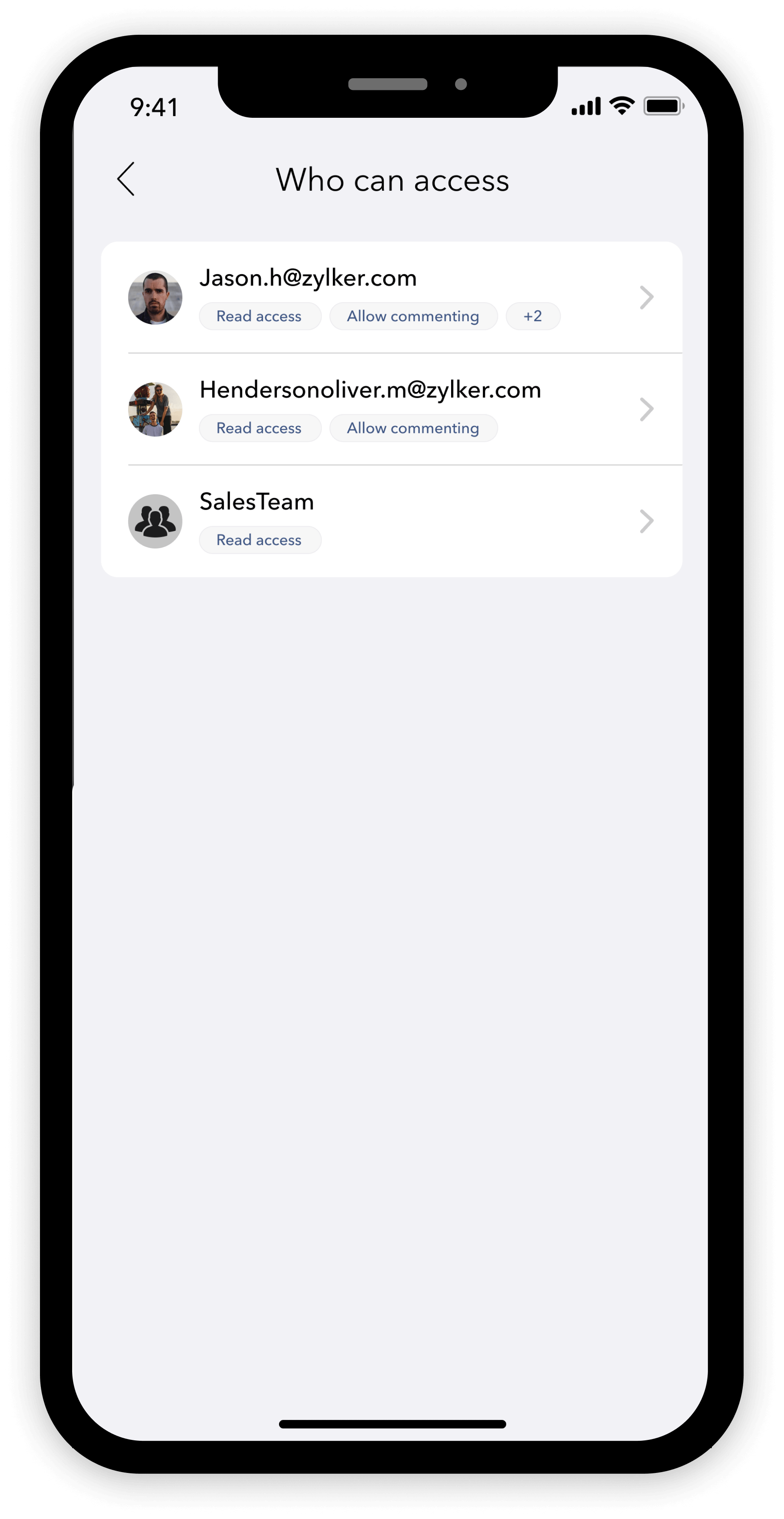
- Long press the user profile to select, and click the Delete icon to revoke their access to the dashboard. Multiple users can be selected and deleted simultaneously too.
- To change sharing permissions, tap the name of the shared user or group. The Access Level page showing the user permissions of the selected user or group will open. You can change the user permissions as and when needed.
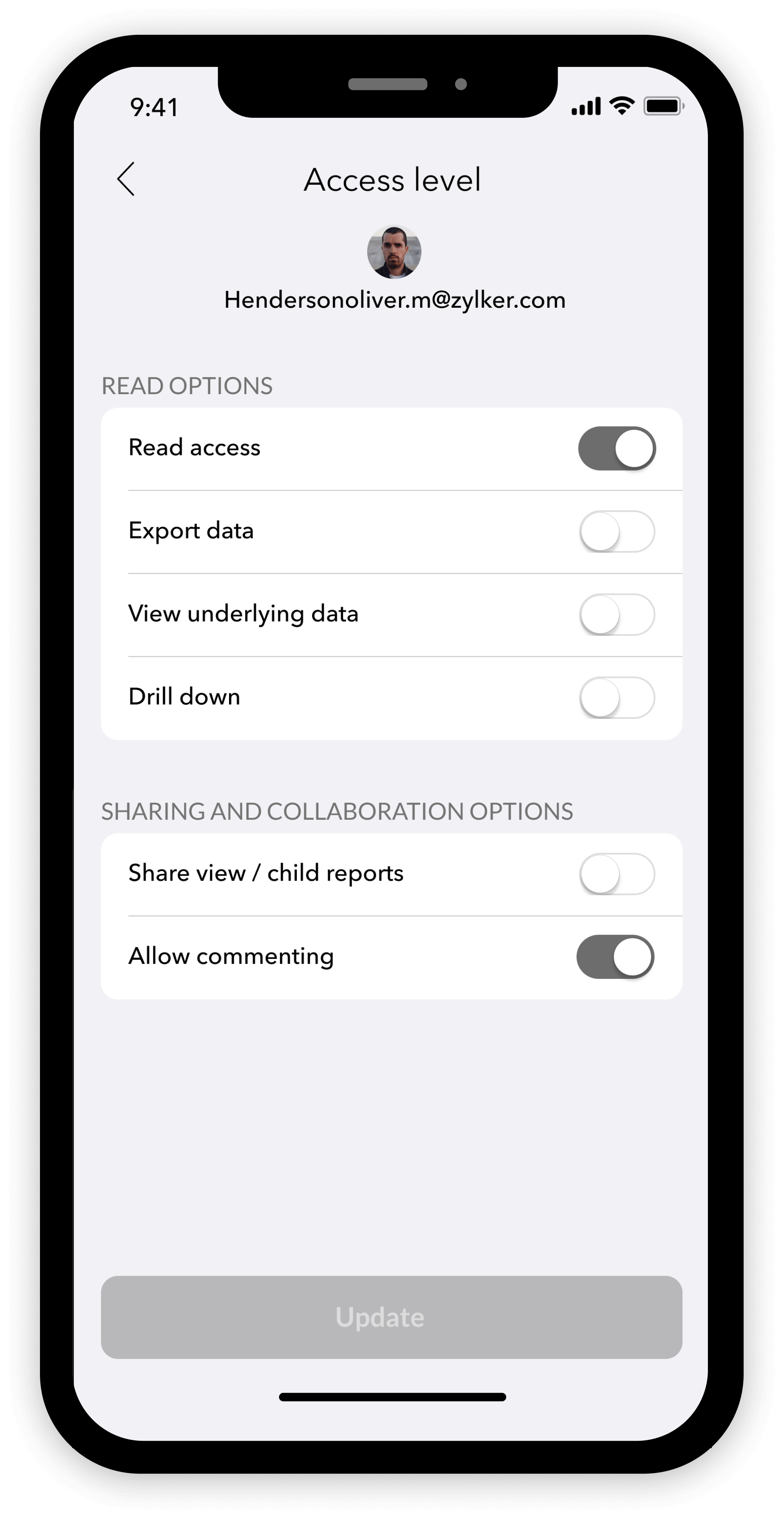
- Tap Update, to save the changes.
URL / PERMALINK
Zoho Analytics - Dashboards app offers a wide range of publishing options to enable easy distribution of your dashboards. You can publish the dashboards that you create in Zoho Analytics as live embedded dashboards in your websites/webpages, or share them as easy to access URLs.
You can get a URL/permalink for the dashboard, configured with one of the following options.
- Access with Login - This is the most secure mode of publishing or embedding a dashboard. Only the users with whom you have shared the dashboard will be able to view it upon logging into Zoho Analytics.
- Access without Login - Users can view the embedded dashboard without logging in to Zoho Analytics. Zoho Analytics - Dashboards App generates a highly secure private key and makes it a part of the URL/permalink to access the dashboard.
- Access within organization/external users - In case you want your embedded dashboard to be accessible to everyone within your organization, or with anyone in public (without them logging into Zoho Analytics), you can use this option.
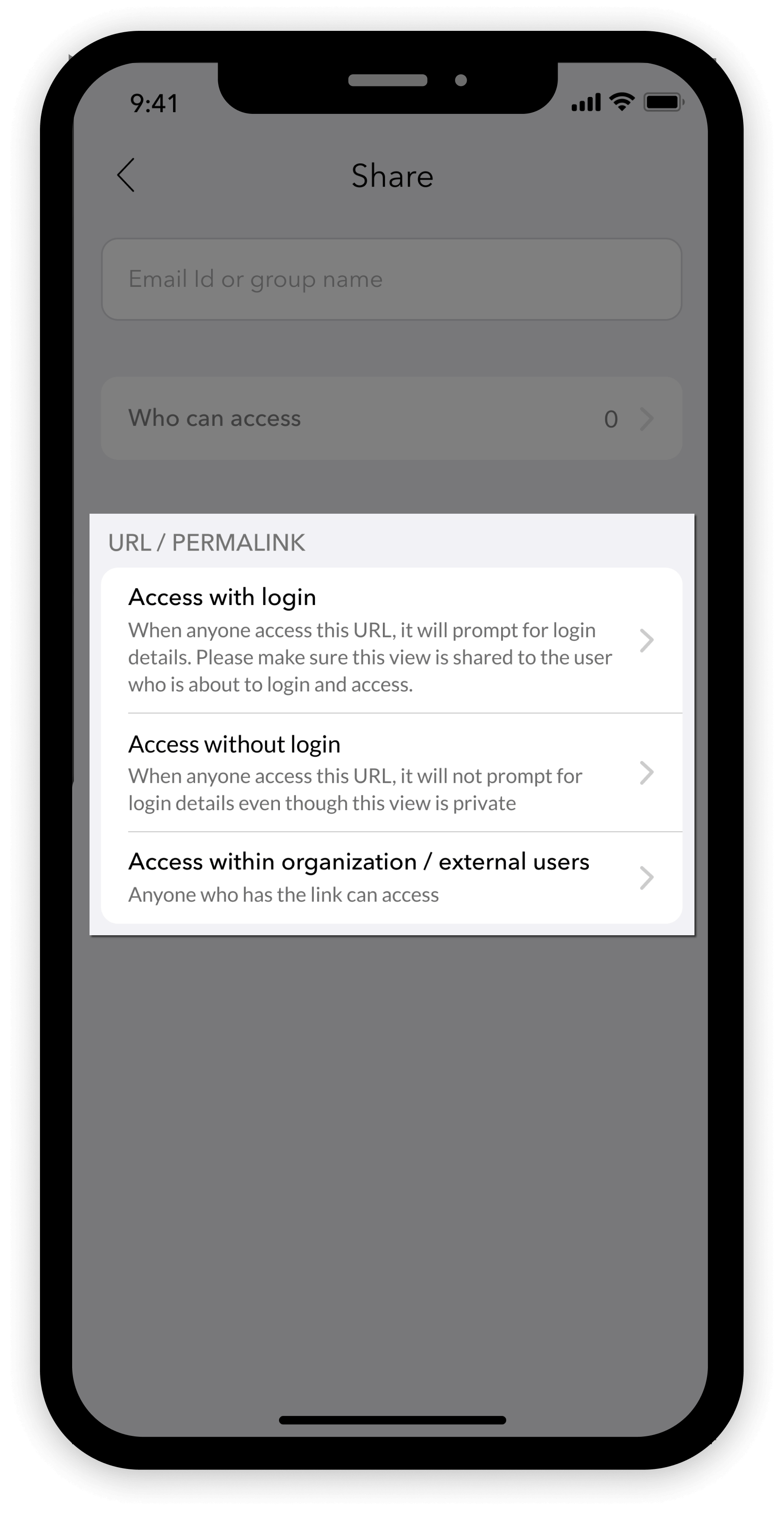
Access with Login
To publish/embed your dashboard using this option,
- Tap Access with login from the URL/Permalink section. The Access with login page will open.
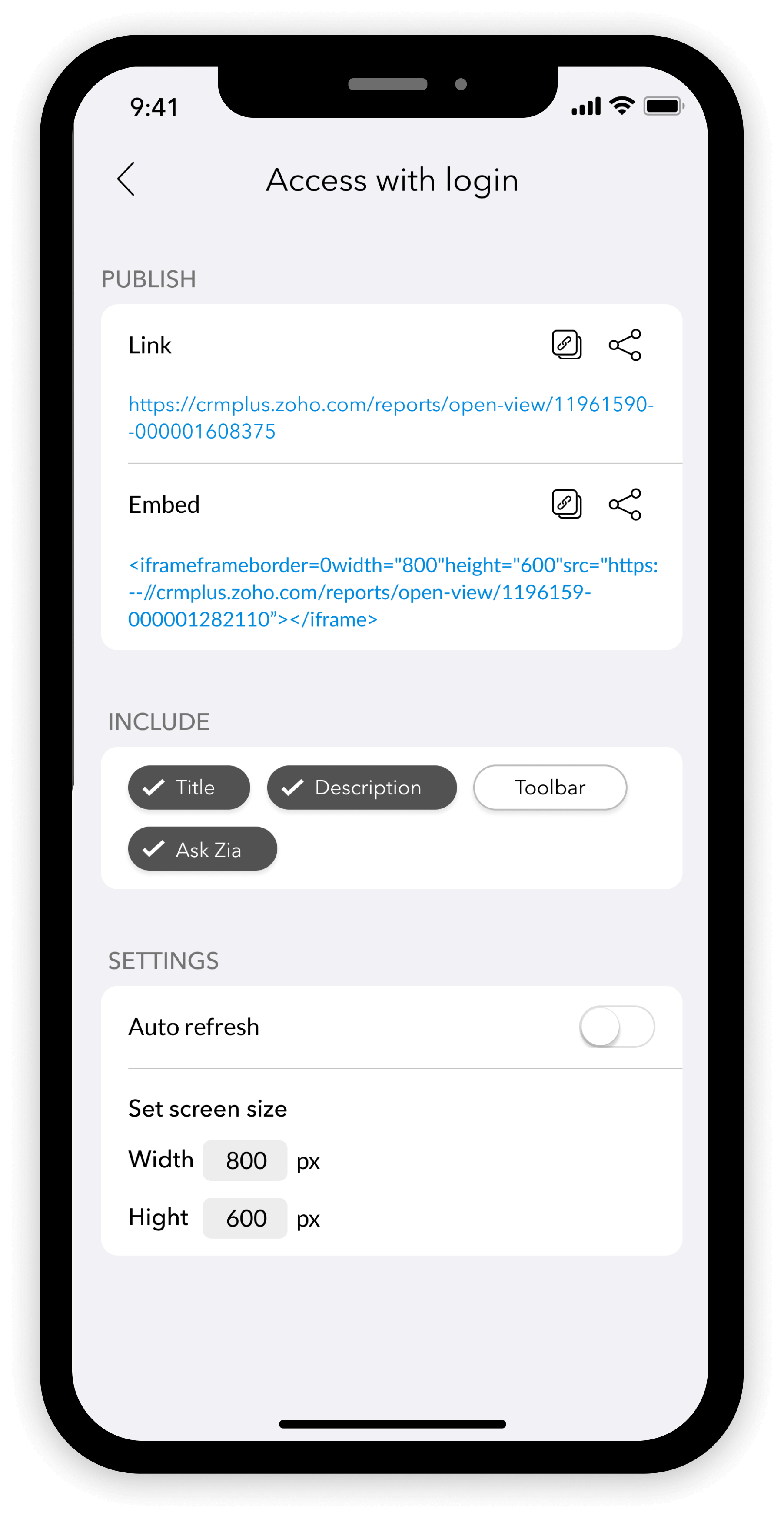
- The Publish section contains the URL and Embed code of the dashboard to be published. You can share the link as an URL, or use the iframe code to embed them in your webpages easily.
- Using the Include section, you can customize your published dashboard with the following options - Title, Description, Toolbar, and Ask Zia.
- The Settings section has the following two options
- Auto refresh - You can enable this option to auto refresh your dashboard automatically and set the time interval between those auto refreshes.
- Set screen size - You can set the screen size of your dashboard in pixels. This will be used in Embed Links to fix the screen size of the published dashboard.
Access without Login
To publish/embed your dashboard using this option,
- Tap Access without login from the URL/Permalink section. The Access without login page will open.
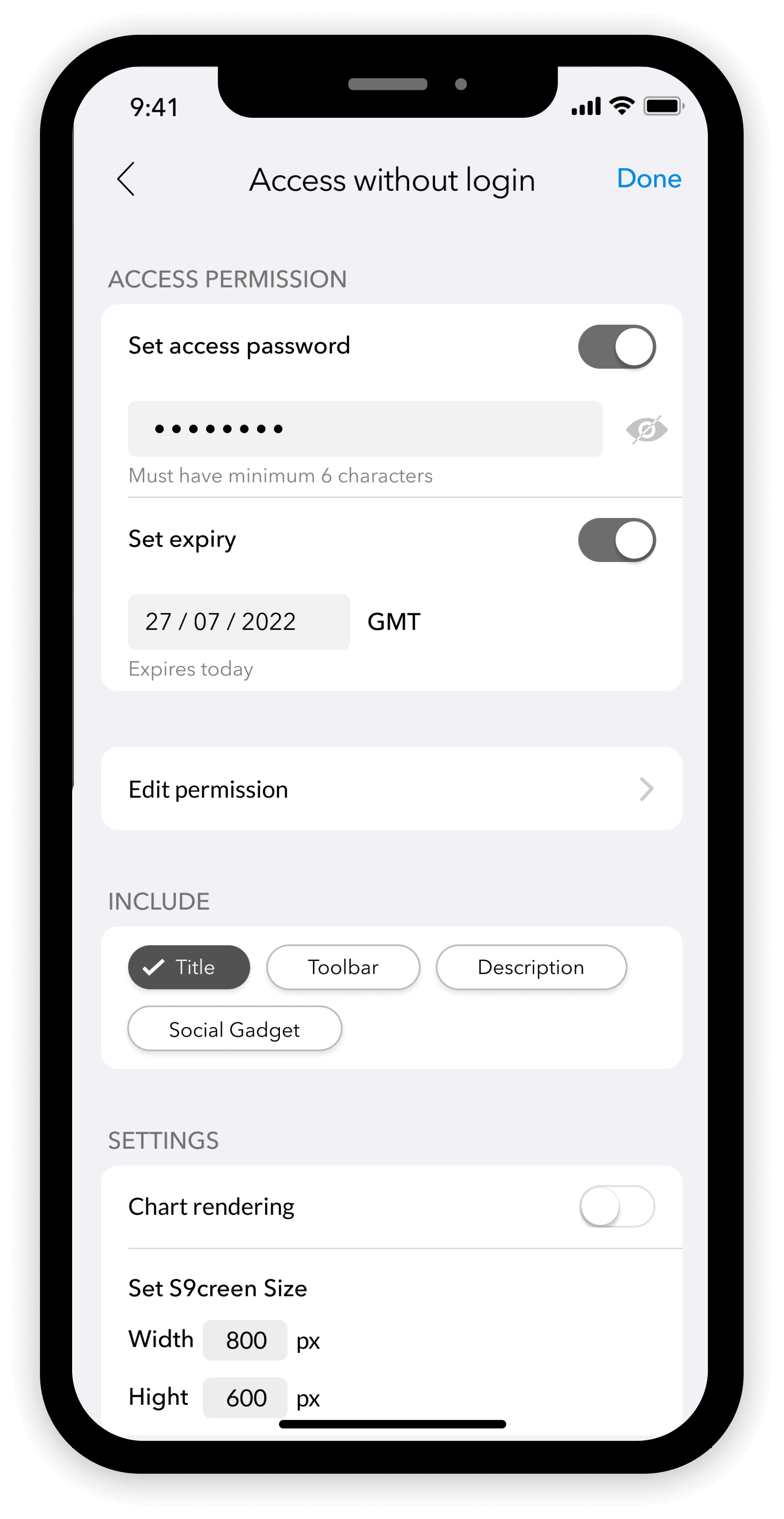
- With this option, users will be able to use a secure private link to access the public dashboards without login into Zoho Analytics. Therefore, if more protection is required, you can enable Set access password and Set expiry to your dashboards.
- You can also use Edit Permission to have fine-grained control over public dashboards.
- The Include and Settings sections are the same as that in the Access with login option.
- Once all the necessary customizations are done, select Done at the top right corner of the screen, to generate a highly secure private link and embed code.
- The Publish section will appear with the URL and Embed code of the published dashboard. You can share the link as an URL, or use the iframe code to embed them in your webpages easily.
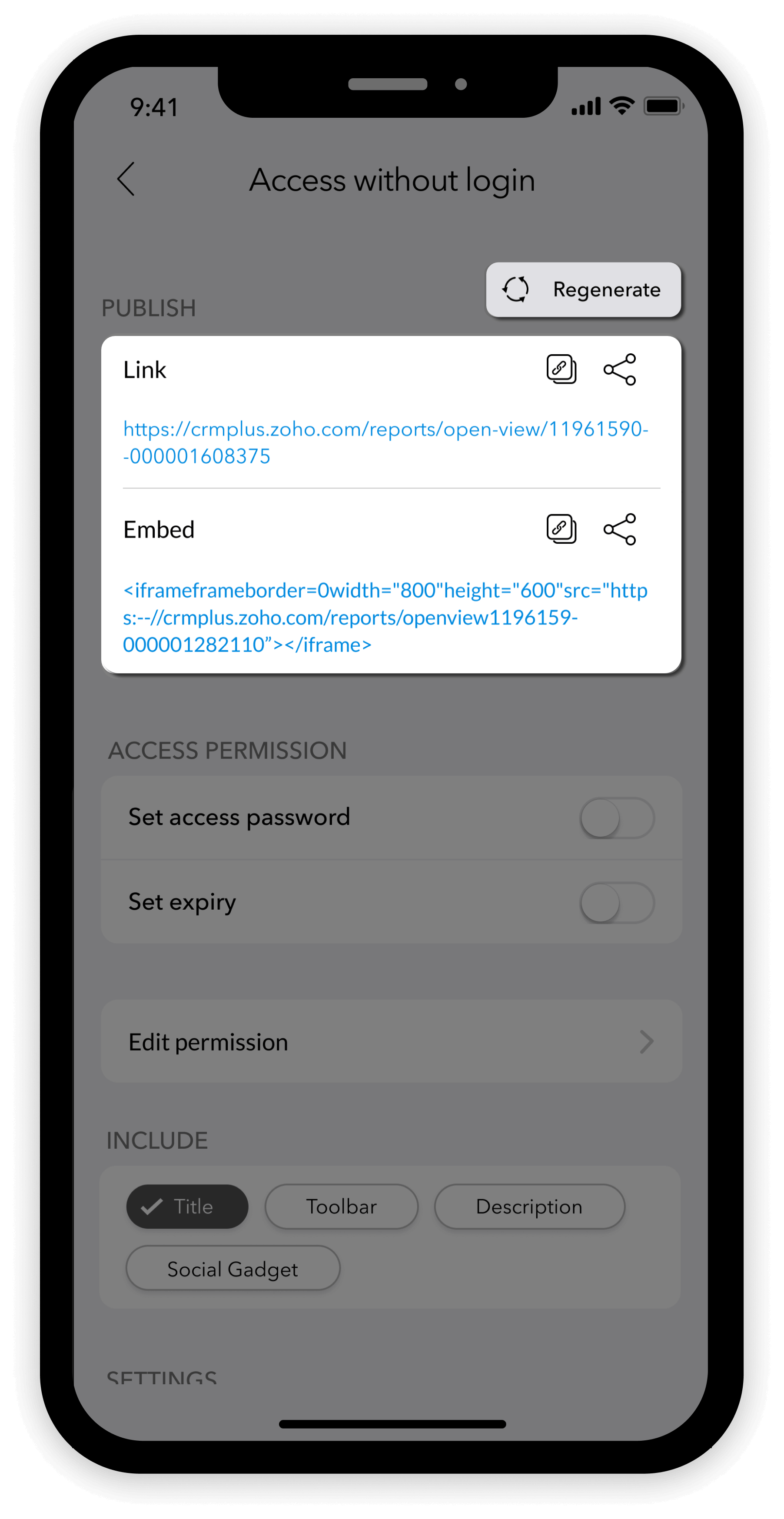
- Click the Regenerate button at the top right, to regenerate a new secure URL Link and Embed code.
Access within organization/external users
To make your dashboard completely public to anyone within the organization/external user,
- Tap Access within organization/external users from the URL/Permalink section. The Access within organization/external users page will open.
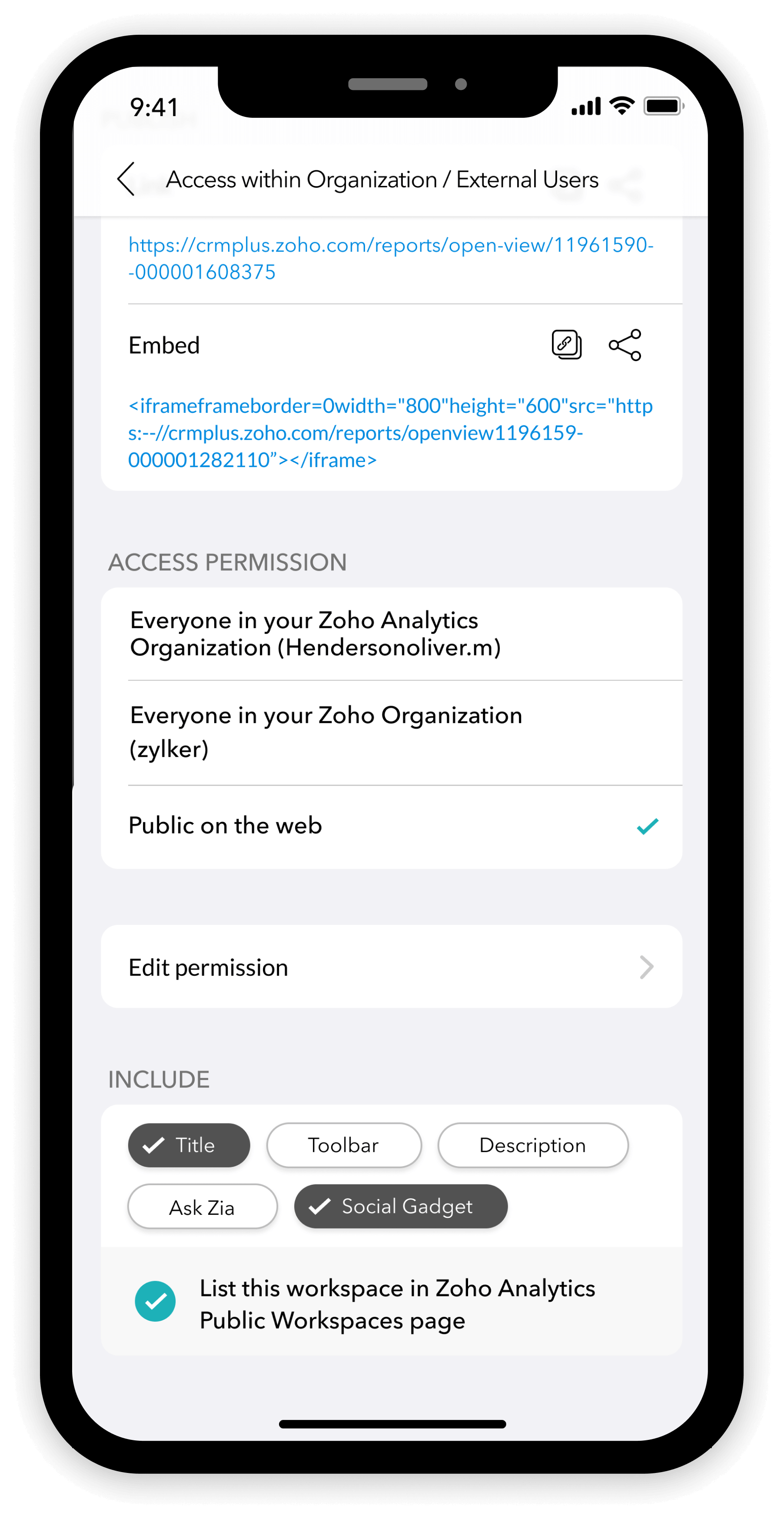
- The Access Permission section has three options.
- Everyone in your Zoho Analytics Organization - All users in the Zoho Analytics Organization you are a part of will have access to the dashboard.
- Everyone in your Zoho Organization - All users in the Zoho Organization (users of different Zoho Products like Zoho Analytics, Zoho CRM, Zoho Books etc.,) that you are a part of will have access to the dashboard.
- Public on the web - Publishes the dashboard to all public users on the web.
- You can also use Edit Permission to have fine-grained control over public dashboards.
- The Include and Settings sections are the same as that in the Access with login option.
- Once all the necessary customizations are done, select Done at the top right corner of the screen to generate a highly secure private link and embed link.
- The Publish section will appear with the URL and Embed code of the published dashboard. You can share the link as an URL, or use the iframe code to embed them in your webpages easily.