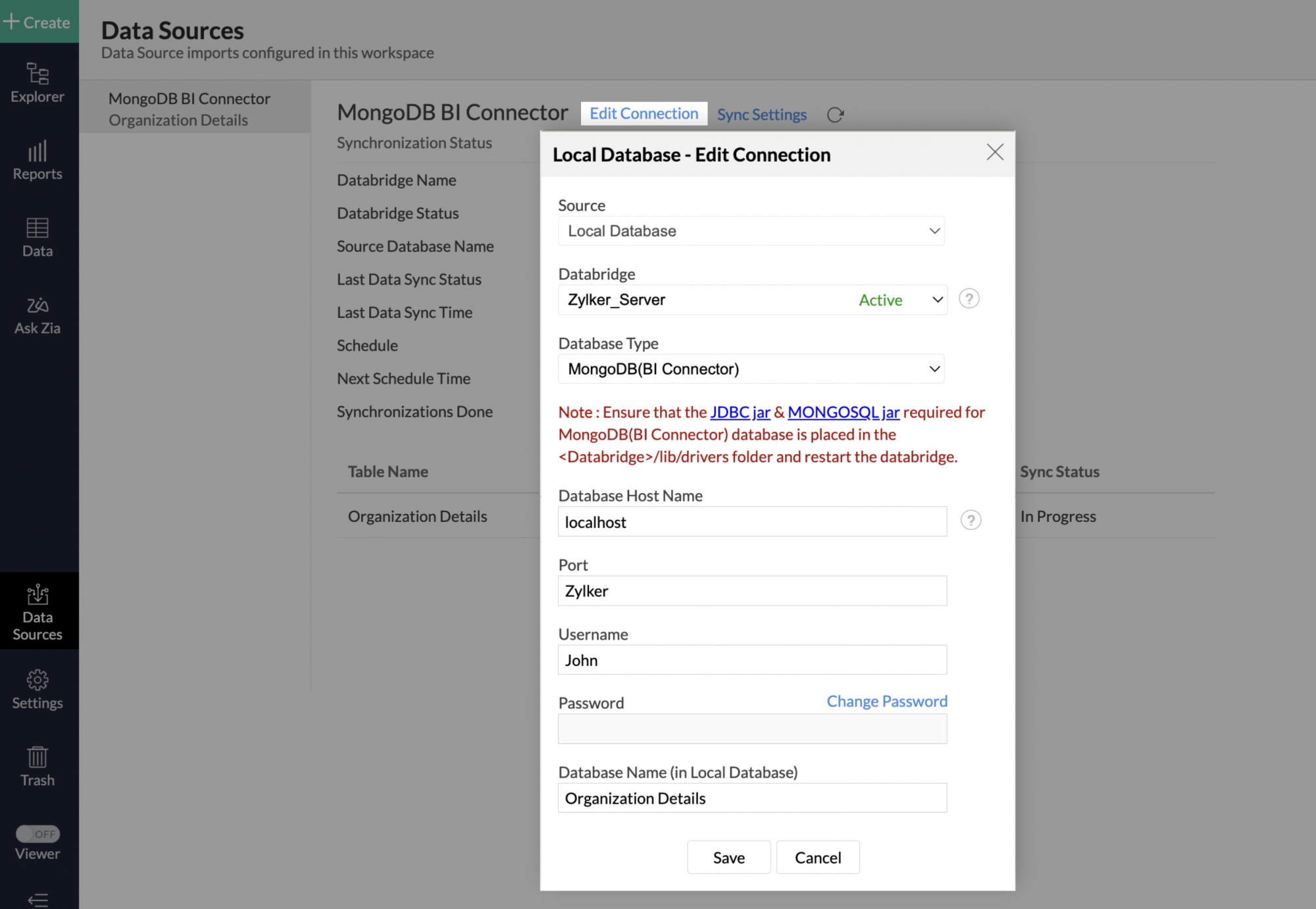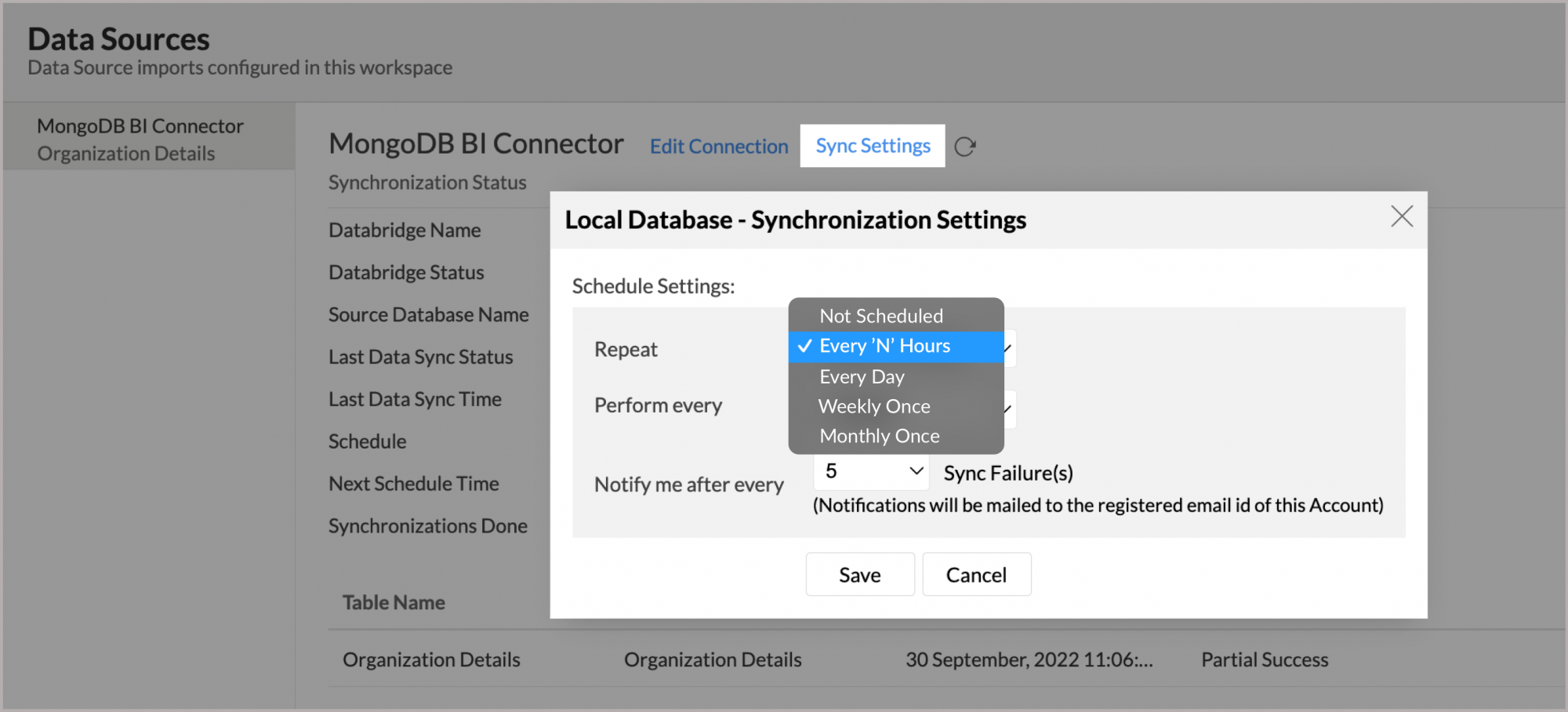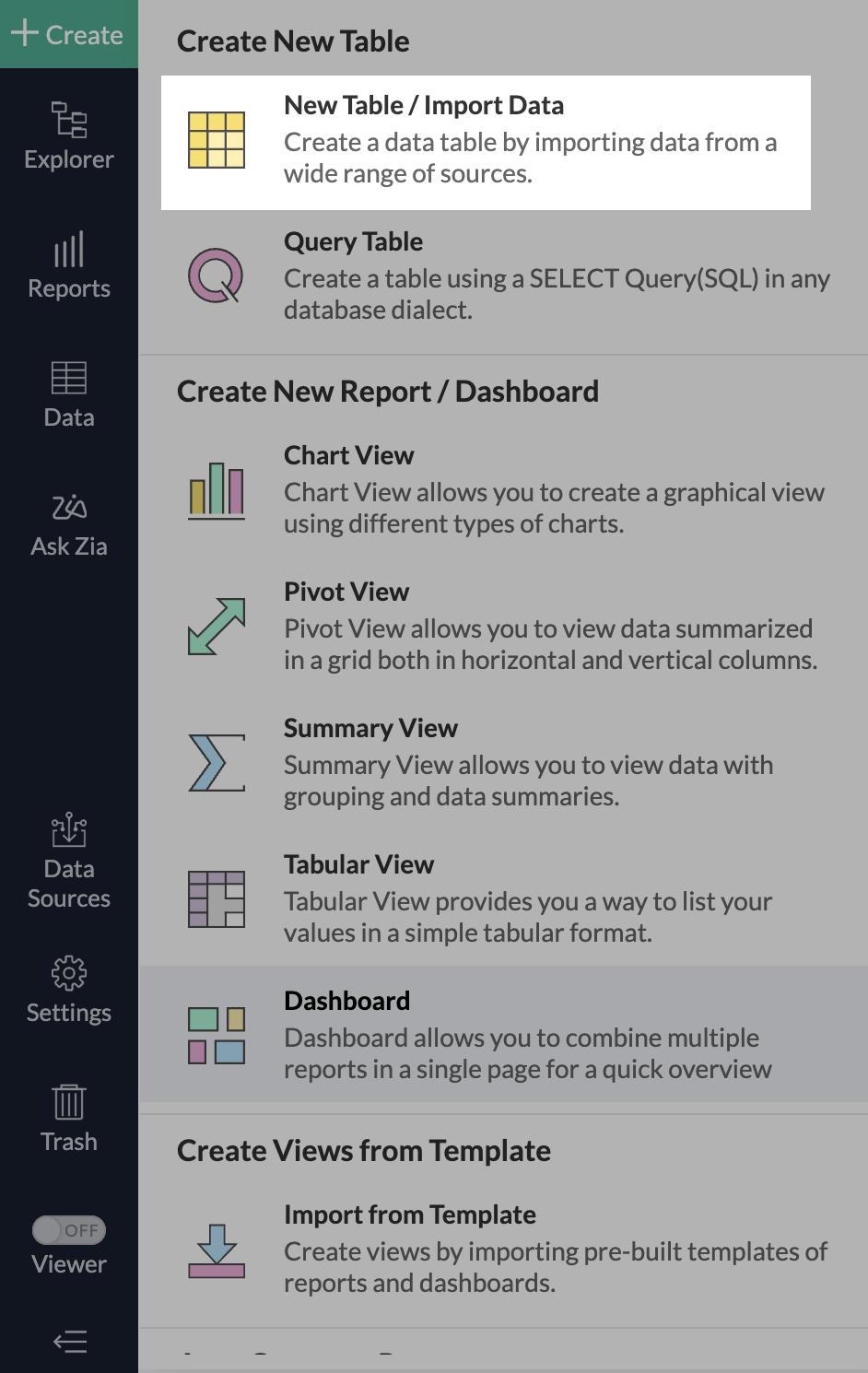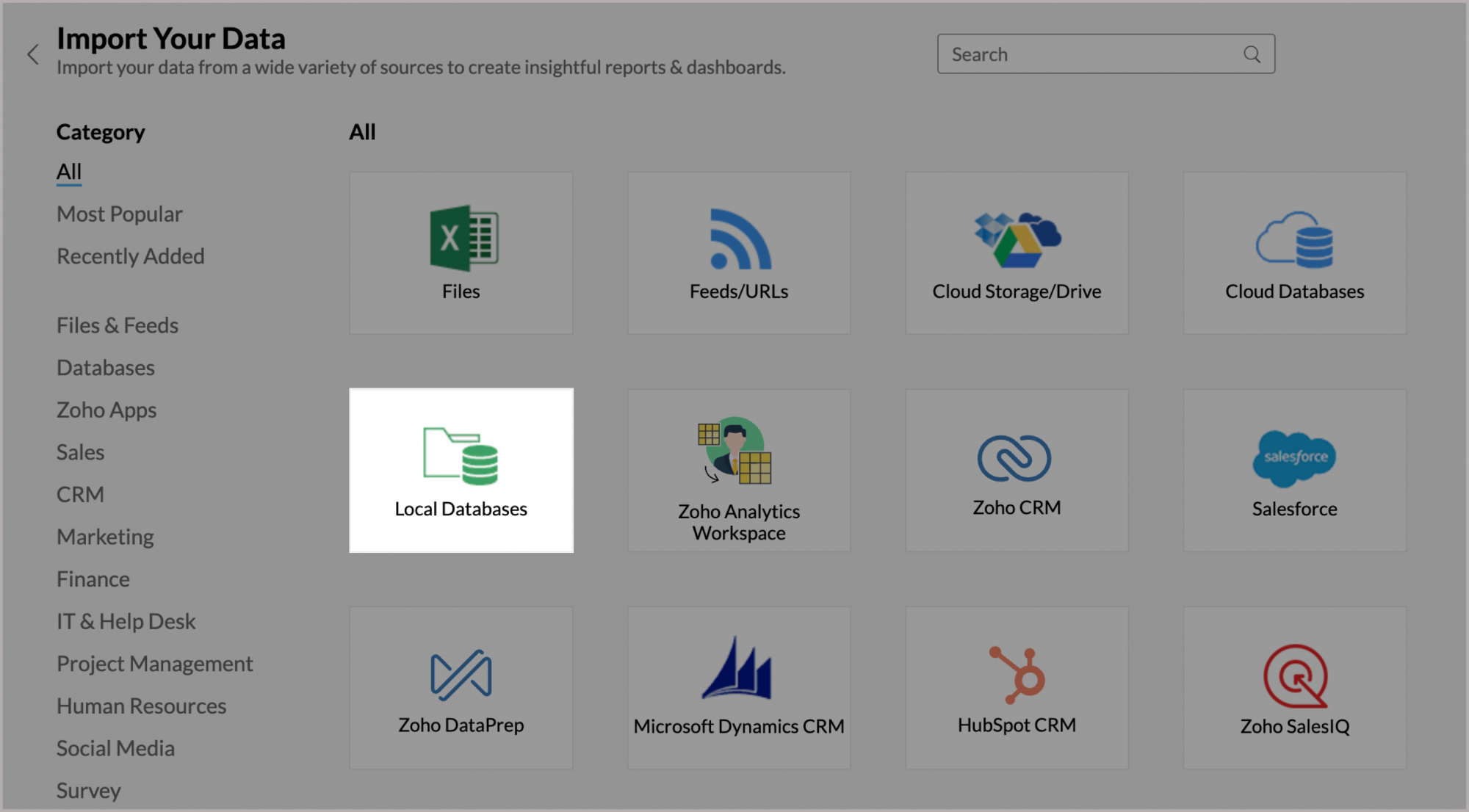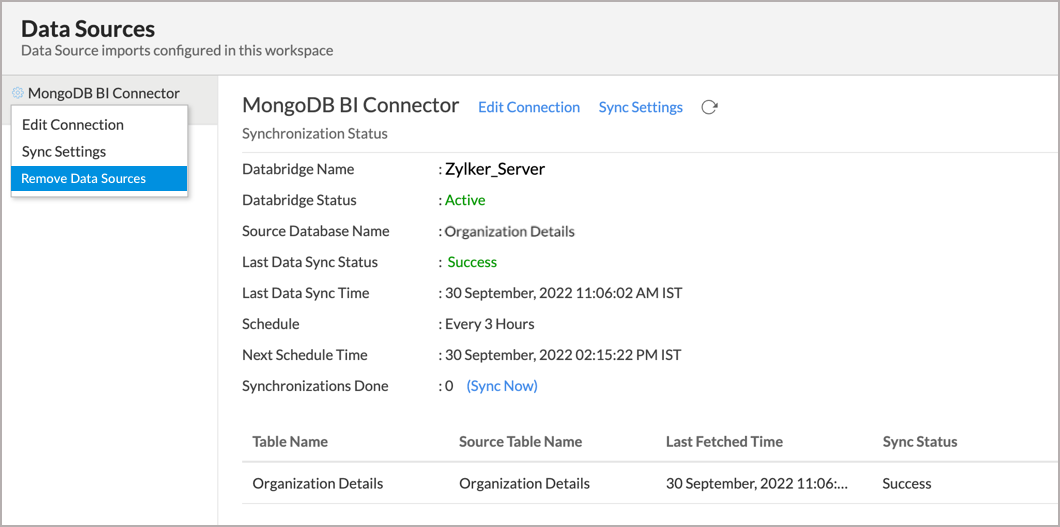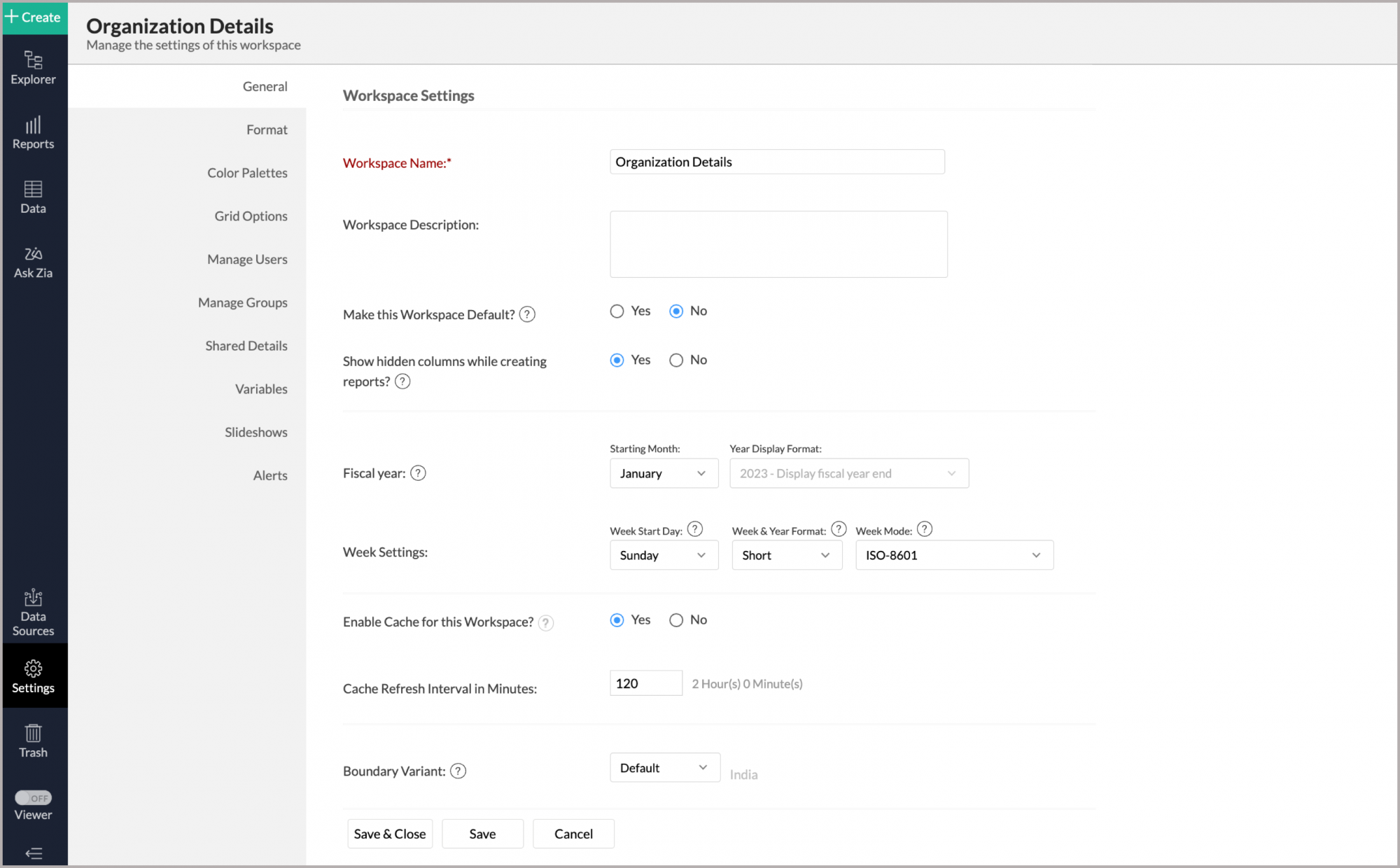Import Data from MongoDB BI Connector
Zoho Analytics allows you to import the data (local or hosted) in MongoDB BI Connector effortlessly using Zoho Databridge. Zoho Analytics also allows you to directly connect to the data in the MongoDB BI Connector using the Live Connect option.
The Zoho Databridge establishes a connection between the MongoDB BI connector and Zoho Analytics server and allows you to import the data into Zoho Analytics workspace.
With this, you can also automate the import process to synchronize the data from your MongoDB BI Connector into Zoho Analytics at a periodic interval.
Zoho Databridge
- What is Zoho Databridge?
- How do I install Zoho Databridge?
- What are the prerequisites to successfully import data into Zoho Analytics?
Data Import
- How do I import data from MongoDB BI Connector using Zoho Databridge?
- How long does it take for the data to be imported into Zoho Analytics?
- How can edit the Live Connect setup?
- How can I edit the Import setup?
- How can I schedule import from MongoDB BI Connector?
- Will I be notified of import failures?
- Import from MongoDB BI Connector that is hosted in the cloud fails. How to solve this?
- Will foreign keys defined between my tables in the MongoDB BI Connector be linked in Zoho Analytics as well?
- Can I import data from a MongoDB BI Connector into an existing Zoho Analytics workspace?
- Can I import data from MongoDB BI Connector into an existing table in Zoho Analytics?
- Can I import tables from the same database into multiple workspaces in Zoho Analytics?
- Can I change the data type of the columns imported in Zoho Analytics?
- I have synced data from MongoDB BI Connector into a table. Can I change the data source of this table?
- Can I import data from MongoDB BI Connector that are hosted in various networks/private clouds?
- Will foreign keys defined between my tables in the MongoDB BI Connector be linked in Zoho Analytics as well?
- How do I remove the import setup?
- I am unable to establish the connection between the local MongoDB BI Connector database and Zoho Analytics server. How do I solve this?
Live Connect
- How do I connect live with the MongoDB BI Connector?
- How long does it take for me to visualize my data in Zoho Analytics?
- How can I edit the Live Connect setup?
- How is Live Connect different from Data Import?
- Can I store a cache of my data points in Zoho Analytics to get quick access to my views?
- Can I connect to the Views created in the MongoDB BI Connector (apart from Tables) to Zoho Analytics?
- Will foreign keys defined between my tables in the MySQL database be linked in Zoho Analytics as well?
- I got an alert message "This view cannot be accessed due to some changes made in the table" while accessing my tables/reports in Zoho Analytics. What should I do?
- What is a Mismatch?
- When do Mismatches occur and how to resolve them?
- Can I connect to the new columns added in my MongoDB BI Connector to Zoho Analytics?
- Can I change the data type of the columns in Zoho Analytics?
- Can I import data from other data sources into the same workspace that I have used to connect with the MongoDB BI Connector database?
- Can I create Query Tables over the MongoDB BI Connector data?
- What happens when I delete or rename the database in the MongoDB BI Connector?
- How do I remove the Setup?
Zoho Databridge
1. What is Zoho Databridge?
Zoho Databridge is a lightweight independent utility that bridges your on-premise data source and Zoho Analytics server to enable easy data import. You can also automate the import process to synchronize the data from your local or hosted database into Zoho Analytics at a periodic interval.
2. How do I install Zoho Databridge?
Note: It is mandatory to install Zoho Databridge to import data from MongoDB BI Connector for both Data Import and Live connect options.
3.What are the prerequisites to successfully import data into Zoho Analytics?
This connector requires a driver to connect to the database. Place the JDBC jar file for MongoDB BI Connector inside the <Databridge>/lib/drivers folder and restart the Databridge. Only after doing this, you will be able to import data from the MongoDB BI Connector. To do this,
- Download the JDBC jar and MONGOSQL jar file.
- Open the already downloaded Zoho Databridge folder and navigate to
lib > drivers folder. - Copy the downloaded JDBC jar and MONGOSQL jar file and paste it in the drivers folder.
- Restart Zoho Databridge.
Import Data from MongoDB BI Connector
You can connect to data in the MongoDB BI Connector using the following two methods
Data Import: Data in the MongoDB BI Connector will be imported and stored in Zoho Analytics. You can set up periodic schedules to fetch the latest data automatically from your MongoDB BI Connector database. Report loading time will be faster as the data is stored in Zoho Analytics.
Live Connect: In this mode, data will not be imported and stored in Zoho Analytics. Instead, for the reports that you create, Zoho Analytics will generate appropriate queries that will connect the required data live from the MongoDB database to Zoho Analytics and show you the report. In this case, the loading time will directly depend on the performance of the MongoDB BI Connector.
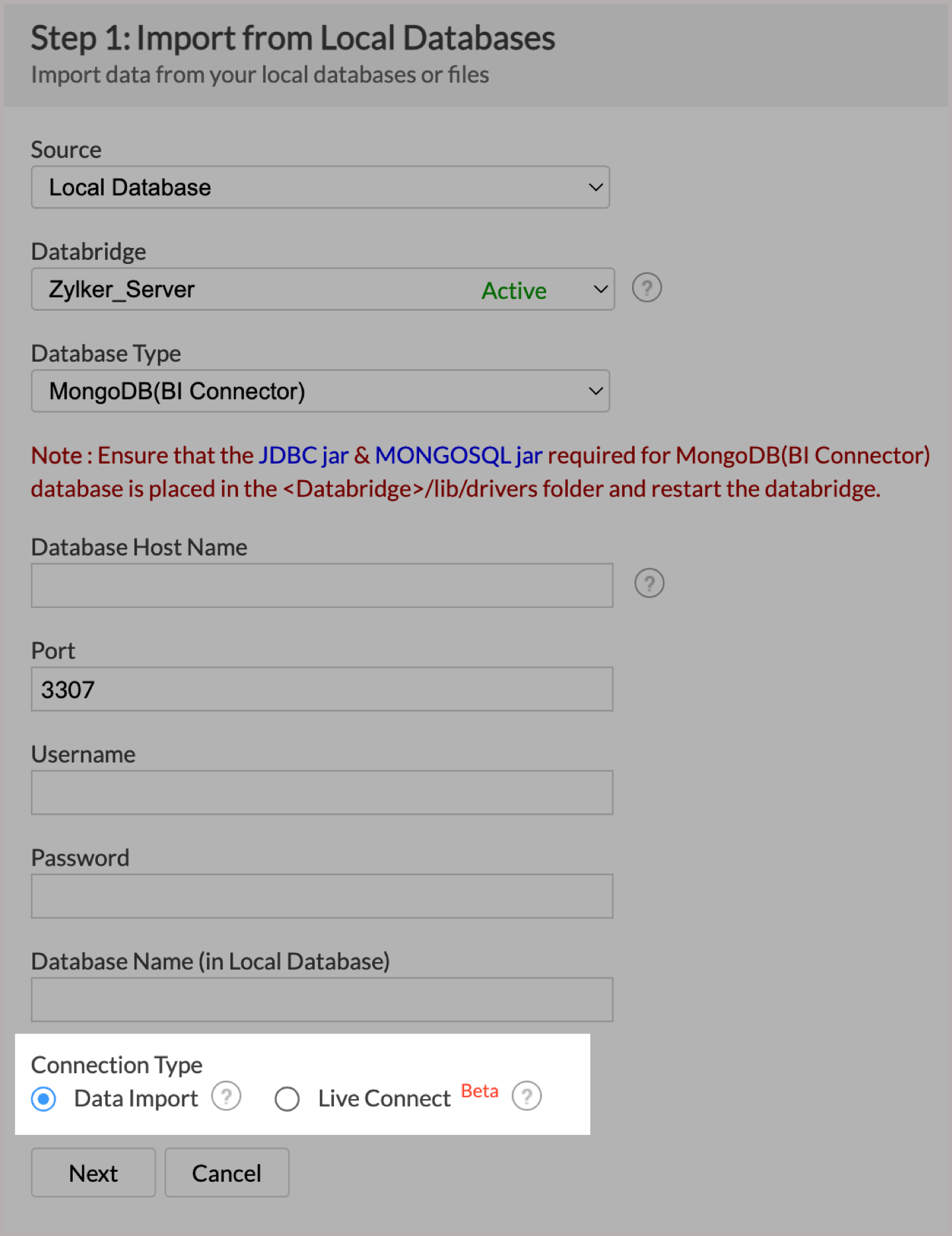
Data Import
1. How do I import data from MongoDB BI Connector using Zoho Databridge?
2.How long does it take for the data to be imported into Zoho Analytics?
Import will take a few minutes to hours depending on the volume of the data. Please note that, if you access the Workspace before the initial fetch is completed, you may find the tables empty(with no data).
3. How can I edit the Import setup?
You can edit the import set up by following the steps below:
- Open the Workspace.
- Click the Data Sources tab from the left bar.
- All the data sources for this Workspace will be listed. Click the MongoDB BI Connector data source that you want to edit.
- The Data Sources page will open. Click Edit Connection.
- Modify the settings as needed and click Save. The connection details will be saved.
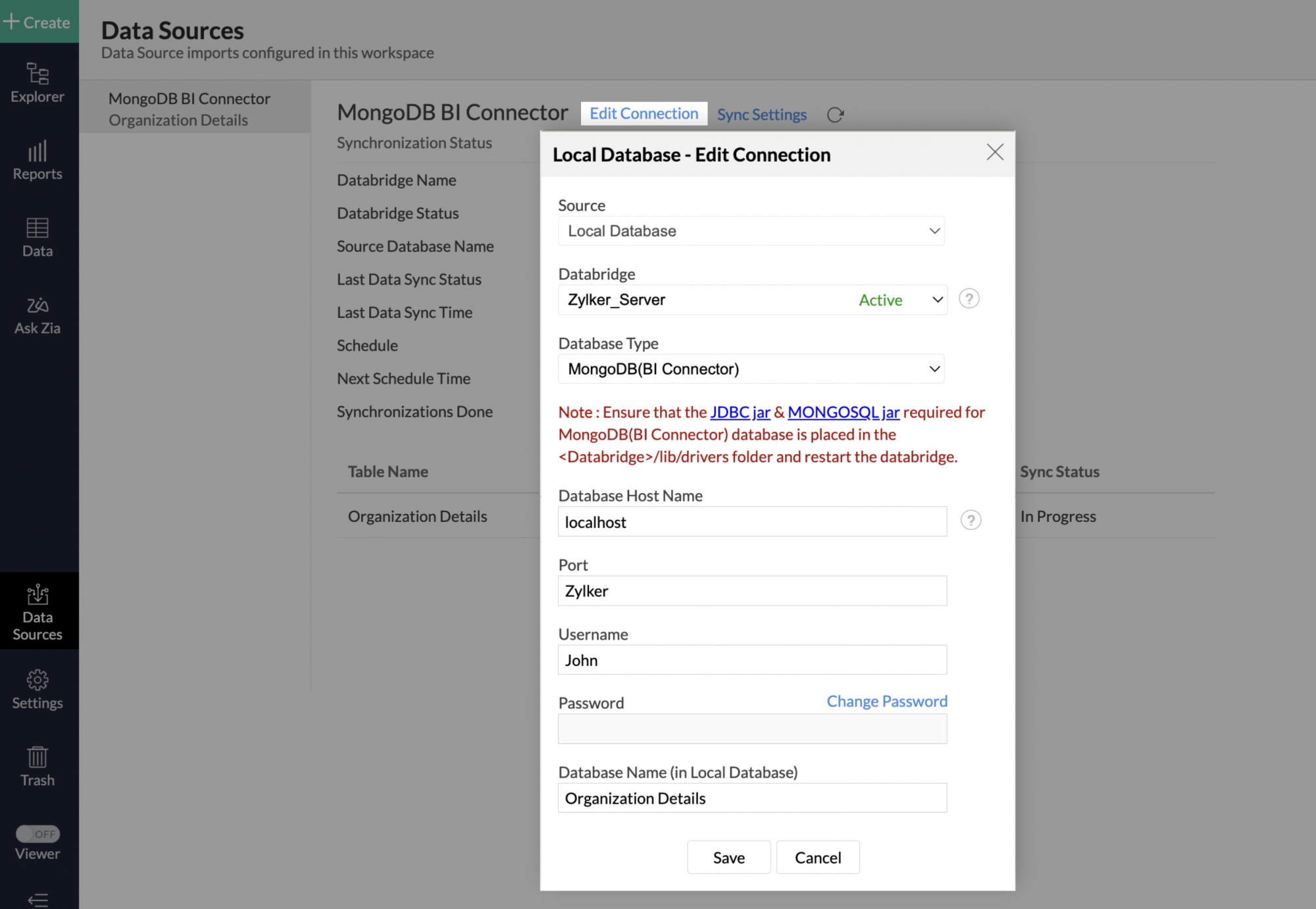
4. How can I schedule import from MongoDB BI Connector?
Zoho Analytics allows you to schedule the import. You can schedule the import for an existing table by following the steps below.
- Open Data Source Page.
- Click Sync Settings.
- The Local Database - Synchronization Settings dialog will open.
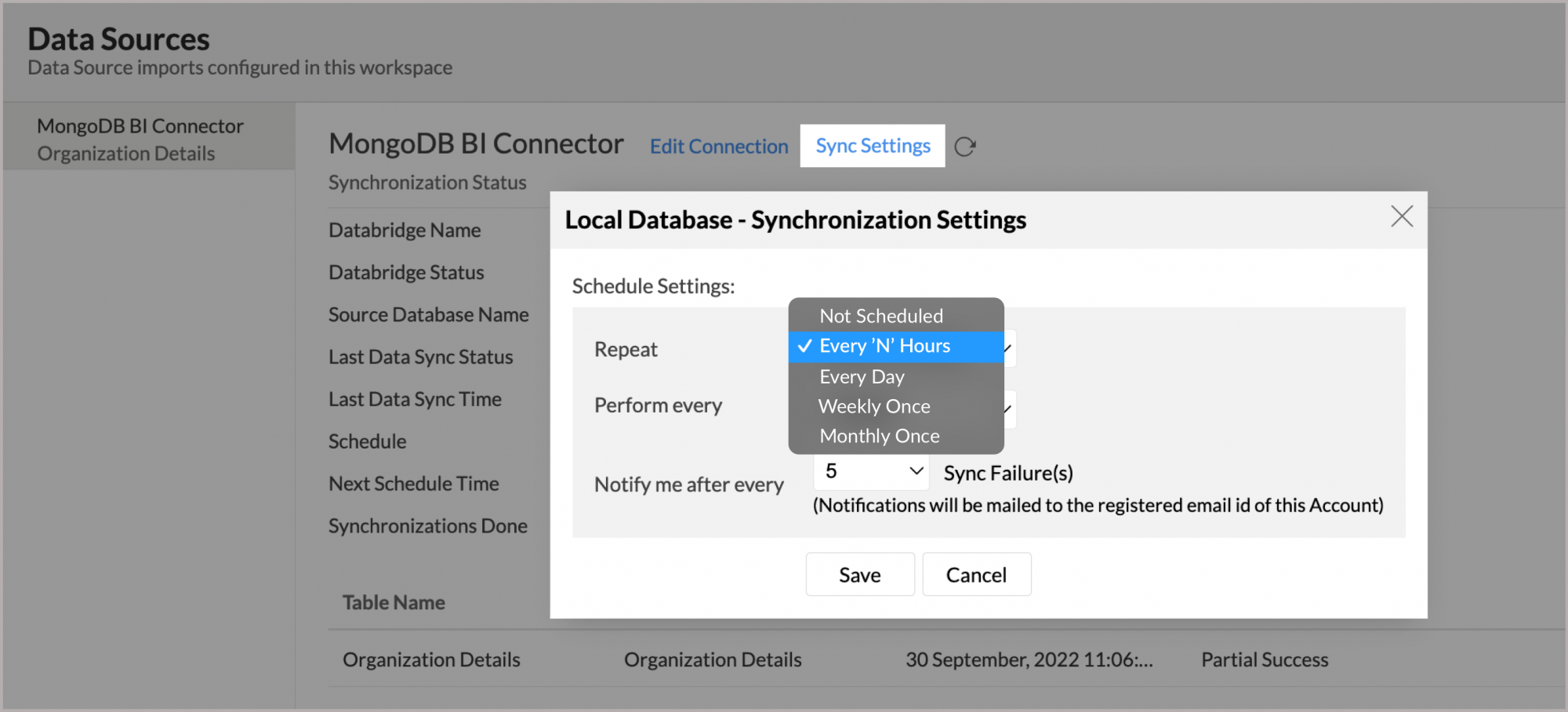
- Select the required schedule interval from the Repeat every drop-down menu. Supported intervals are:
- Not Scheduled
- Every 'N' Hours
- Every Day
- Weekly Once
- Monthly Once
- Select when the data needs to be imported in Perform every option.
- In the Notify me after every Sync Failure(s) drop-down menu, set the number of consecutive import failures after which you need to be notified.
- Click Save. Data from the MongoDB BI Connector will be imported into Zoho Analytics in the set interval.
You can also schedule the import while setting up initial import using the Schedule Setting option in the Step 4 of Import Wizard.
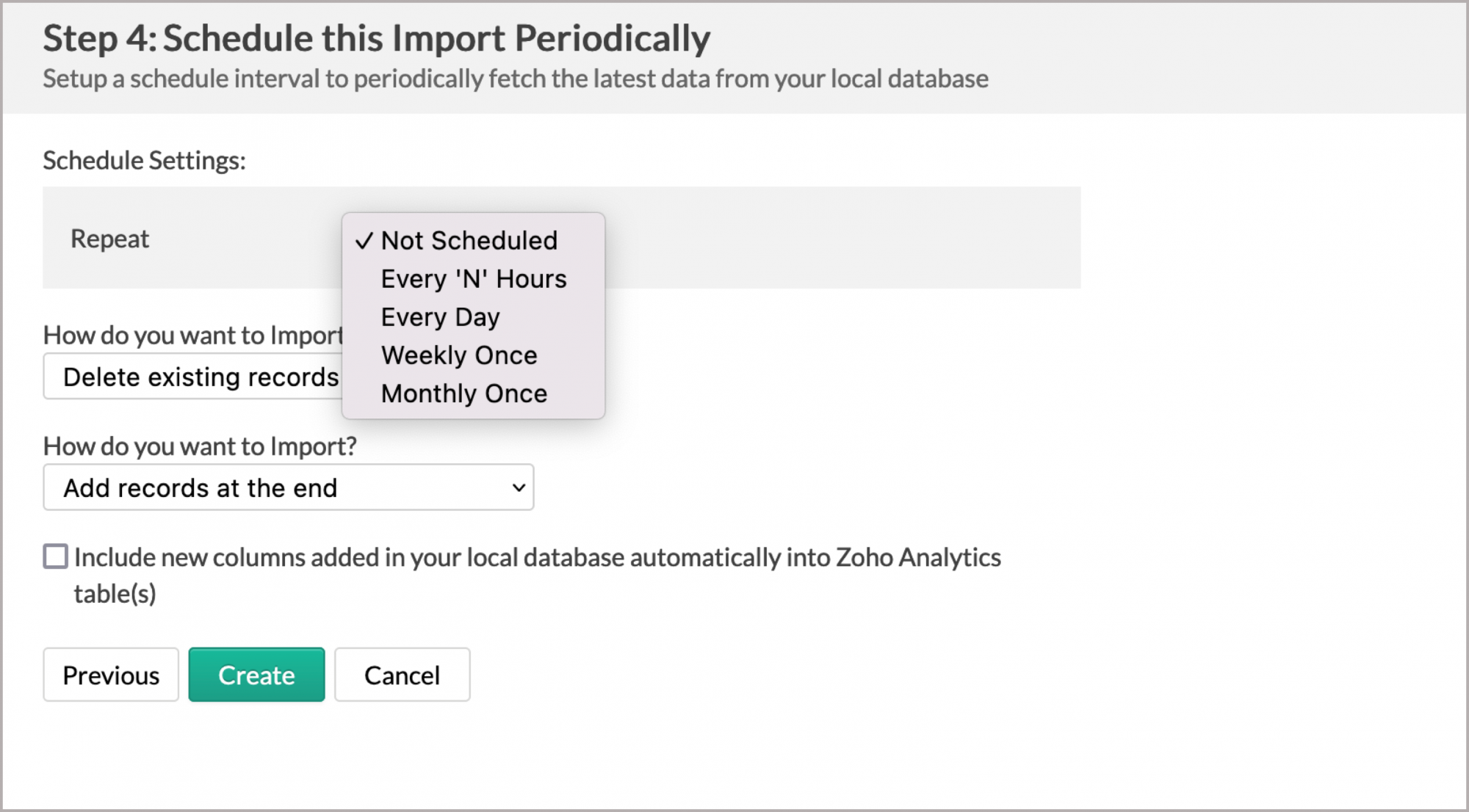
5. Will I be notified of import failures?
Yes, you will be notified after consecutive import failures, in case it occurs. To get notified of import failures, you need to set the number of consecutive import failures after which you need to be notified in the Notify me after every Sync Failure(s) option of the schedule import.
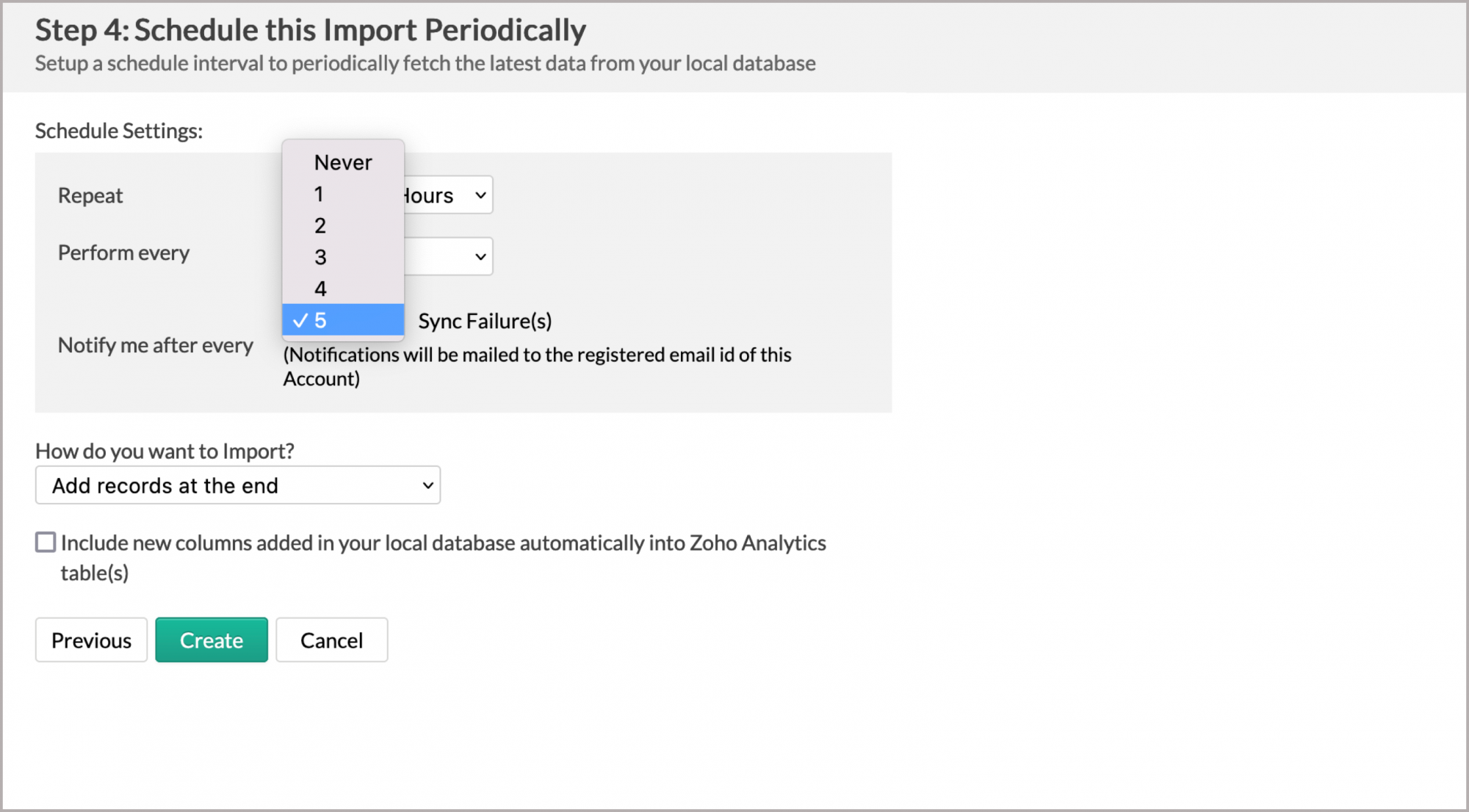
6. Import from MongoDB BI Connector that is hosted in the cloud fails. How to solve this?
Import from the cloud database may fail when the Databridge does not have the privilege to access the data. In case your cloud database security system only allows access from restricted IP Addresses, then it will blocklist the server/machine where Databridge is installed. Ensure that you have allowlisted the IP Address of the machine/ server where the Databridge is installed.
7. Will foreign keys defined between my tables in the MongoDB BI Connector be linked in Zoho Analytics as well?
Yes, the tables will be directly linked in Zoho Analytics. You can also link the required tables in Zoho Analytics using the Look-up feature. Click here to learn about look-up.
8. Can I import data from a MongoDB BI Connector into an existing Zoho Analytics workspace?
Yes, you can import data from a MongoDB BI Connector into an existing Zoho Analytics workspace.
Follow the below steps to import data into an existing workspace:
- Open the workspace into which you wish to import the data.
- Click Create > New Table / Import Data.
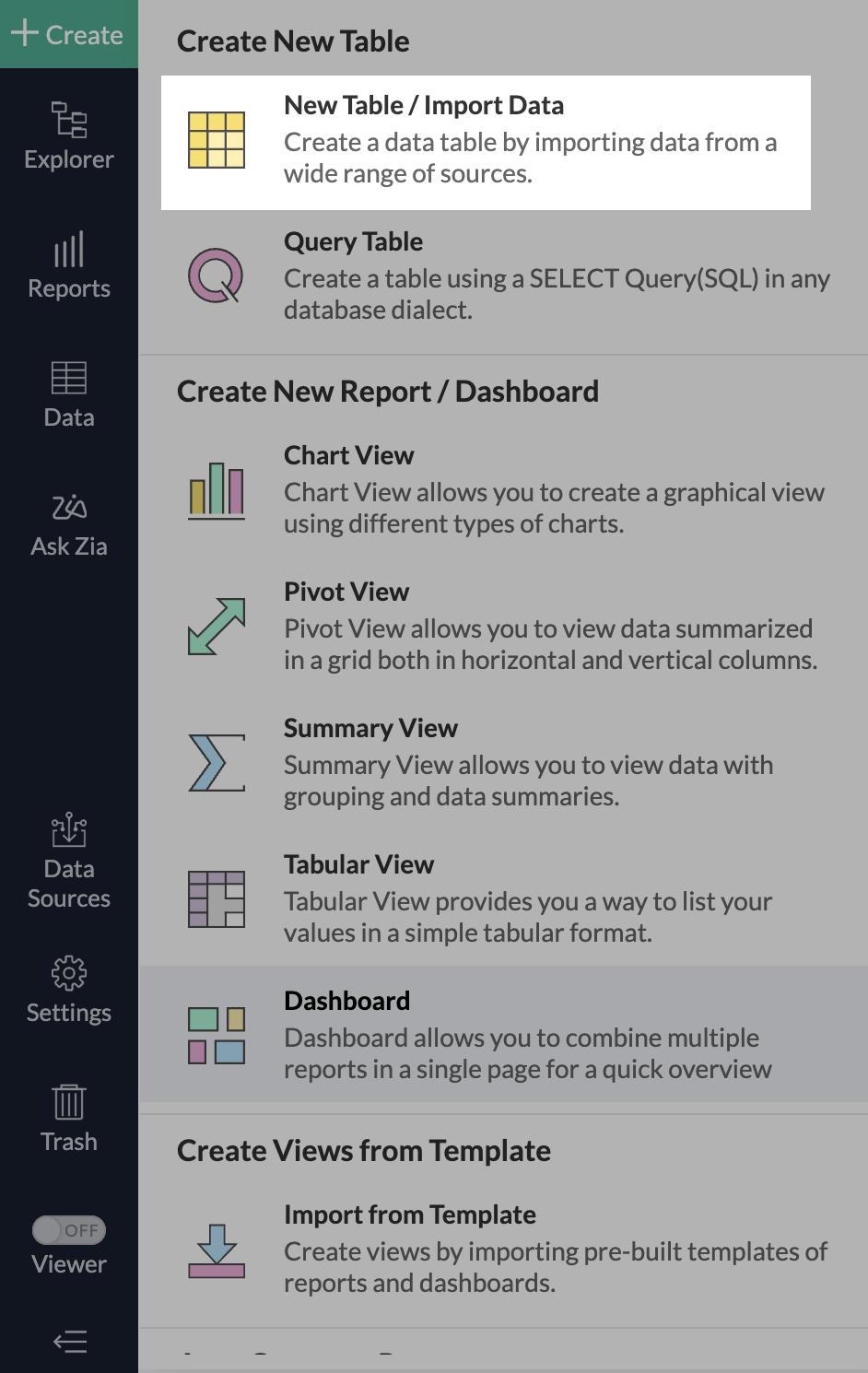
- The Import Your Data section will open. Click Local Databases.
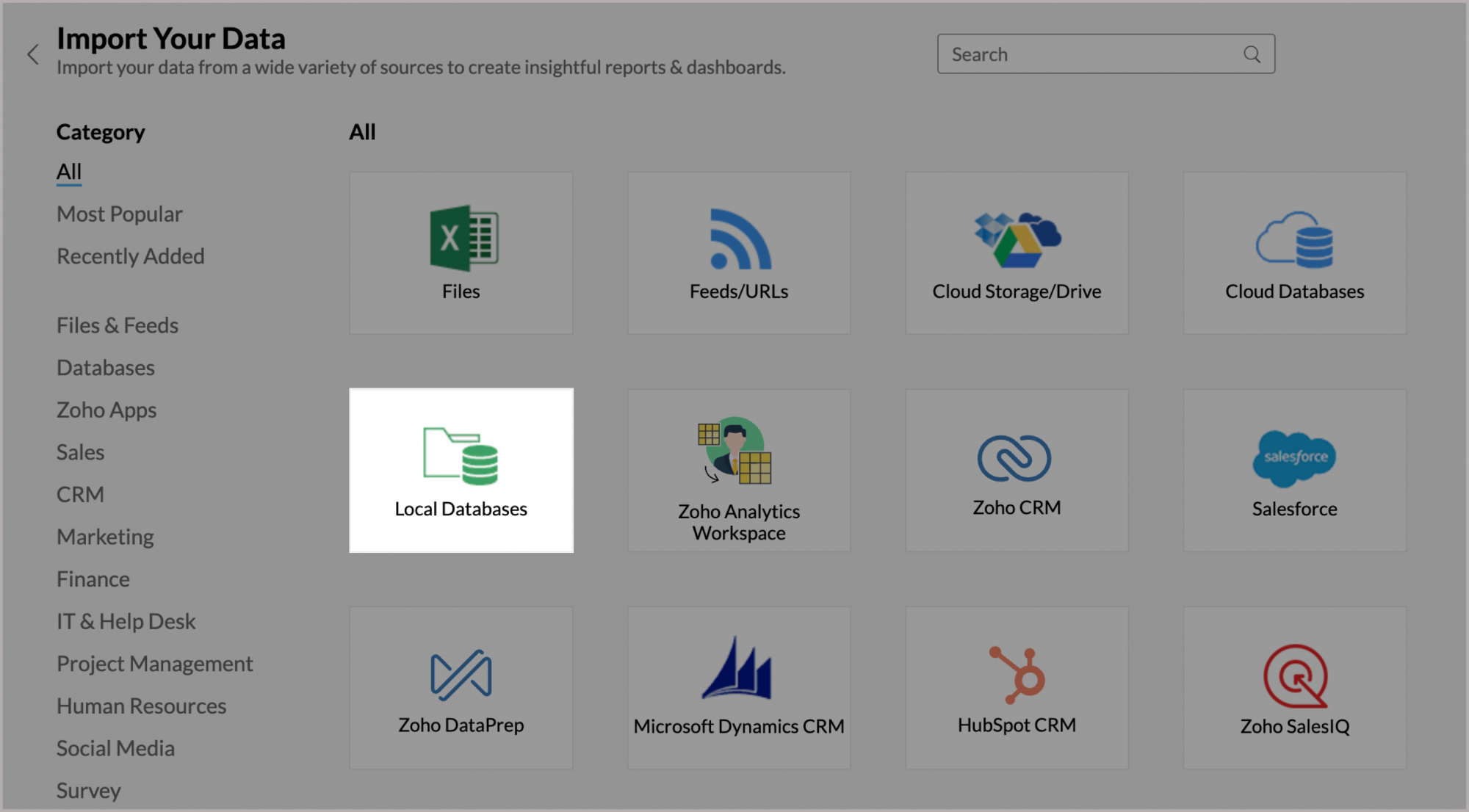
- The Import Wizard will open.Configuring the import will be similar to the steps followed in this presentation.
9. Can I import data from MongoDB BI Connector into an existing table in Zoho Analytics?
Yes, you can import data into an existing table if you are importing from the same source of database as the imported table.
- From the required table, click Import Data > Import into this Table.
- The Select Data to Import tab of the Import wizard will open.
- You can choose to import from a different table using the Select Table option or import using Custom Query. You can also choose to import using the
Stored Procedure option if you have an SQL query stored in your database
10. Can I import tables from the same database into multiple workspaces in Zoho Analytics?
Yes, you can import tables from the same database source to multiple workspaces in Zoho Analytics. Read more about import.
11. Can I change the data type of the columns imported in Zoho Analytics?
Yes, you can change the data type of the columns imported into Zoho Analytics. However, it is necessary that the data type of your column is compatible with the data type of the column in your MongoDB BI Connector database for successful data synchronizations. It is always recommended that you change the data type in both your MongoDB BI Connector database as well as your Zoho Analytics Workspace.
12. I have synced data from MongoDB BI Connector into a table. Can I change the data source of this table?
Yes, you can change the data source of a table, into which the MongoDB BI Connector database has been synced. To do this,
- Open the workspace.
- Click the Data Sources tab from the left bar.
- The Data Sources page will open. Click Edit Connection.
- In the Local Database - Edit Connection dialog that opens, modify the data source. You can also change the databridge that fetches the data.
- Click Save to implement the changes made.
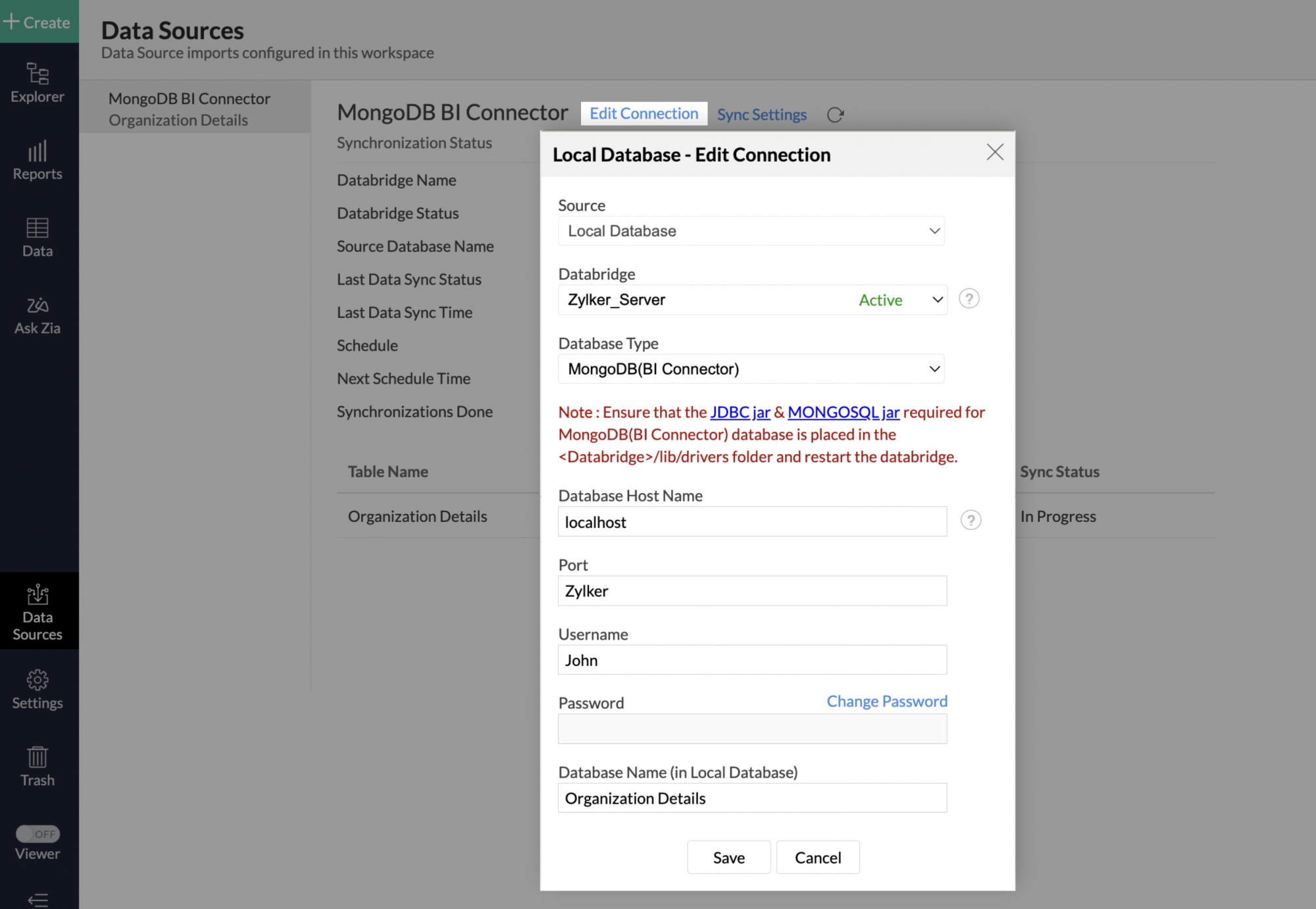
13. Can I import data from MongoDB BI Connector that are hosted in various networks/private clouds?
Yes, you can import data from various databases that are hosted in different networks by installing multiple databridges. You need to install separate databridges for each network. To link all the databridge installations to your account, use the same installation key available in the Add Zoho Databridge dialog.
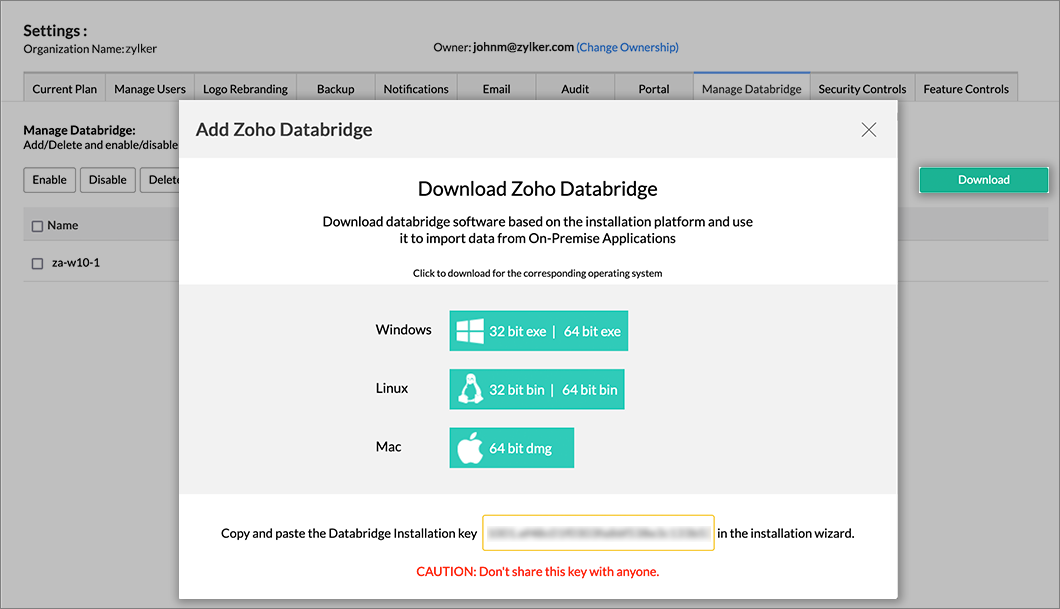
Note:
- Single databridge installation can import data from various data sources available in the same network.
- You can install only one databridge per machine.
14. Will foreign keys defined between my tables in the MongoDB BI Connector be linked in Zoho Analytics as well?
No, the tables will not be directly linked in Zoho Analytics. You need to link the required tables in Zoho Analytics using the Look-up feature. Click here to learn about look-up.
15. How do I remove the import setup?
You can remove the import setup by following the steps below.
- Open the Workspace.
- Click the Data Sources tab from the left bar.
- All the data sources for this Workspace will be listed. Click the MongoDB BI Connector data source you want to remove.
- In the Data Sources tab that opens, click the Settings icon inline to the data source name on the right.
- Click the Remove Data Source option from the drop-down menu.
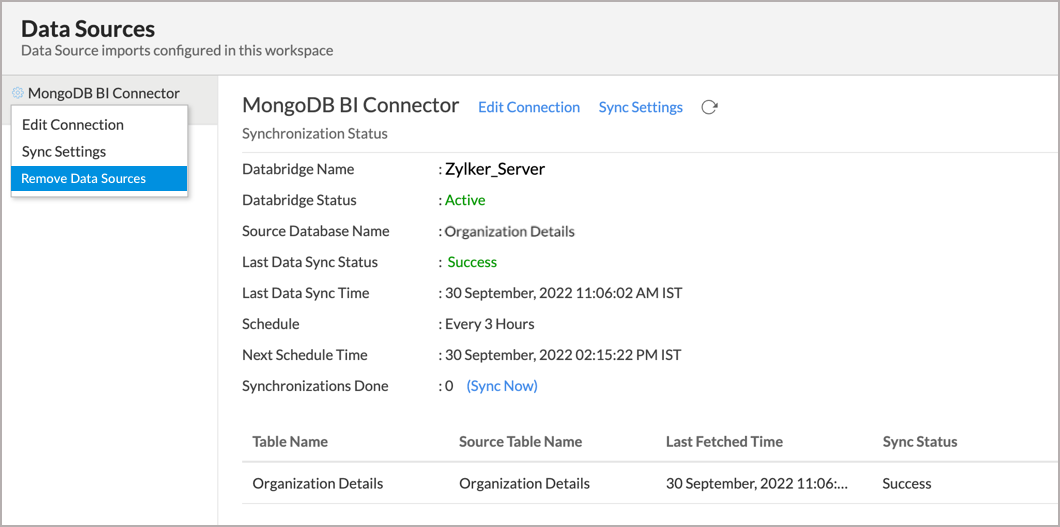
Please do note that this only removes the connection. You can still continue accessing the workspace in Zoho Analytics.
16. I am unable to establish the connection between the local MongoDB BI Connector database and Zoho Analytics server. How do I solve this?
This may happen due to various factors such as connectivity issues or privileges to access the protected data source. Refer to our Zoho Databridge Troubleshooting tips section to solve the specific issue you are facing.
Live Connect
1.How do I connect live with the MongoDB BI Connector?
2. How long does it take for me to visualize my data in Zoho Analytics?
As there is no data import process involved, the loading time depends on the amount of data stored in your MongoDB BI Connector database and also the response time of your MongoDB BI Connector.
3.How can I edit the live connect setup?
4. How is Live Connect different from Data Import?
Tabulated below are the differences between the Data Import feature and the Live Connect feature.
| Data Import | Live Connect |
| Data in the MongoDB BI Connector will be imported and stored in Zoho Analytics. | Data in the MongoDB BI Connector will be fetched live using appropriate reporting queries whenever you create or access a report in Zoho Analytics. |
| Filtered data set can be imported from a MongoDB BI Connector database using customized queries. | Custom Query feature is not available in MongoDB BI Connector -Live Connect. However, you can create Views in the source database and connect the same with Zoho Analytics. |
| Multiple data sources (apart from the MongoDB BI Connector) can be imported into the same workspace and they can be combined for reporting & analysis purposes. | Cannot import data from any other data source into the same workspace in which Live Connect from MongoDB BI Connector database is setup. |
| Changes made to the columns such as addition/deletion will be synchronized automatically. | Any changes such as column addition/deletion/renaming will not be synchronized automatically.You will have to manually map the data using the Sync Design option. |
When importing multiple tables, the foreign keys defined between the tables in the Mongo DB BI Connector will be linked in Zoho Analytics. | Look-up relationship will be automatically created for tables that are linked via foreign keys in the MongoDB BI Connector. You can also manually link the tables in Zoho Analytics using Look-up column feature. |
| Users can create query tables. | Users cannot create query tables. |
| Report loading time will be fast as the data is stored in Zoho Analytics. | Report loading time directly depends on the MongoDB BI Connector response time and the amount of data in the MongoDB BI Connector database. |
5. Can I store a cache of my data points in Zoho Analytics to get quick access to my views?
Zoho Analytics allows you to create a cache for the reports in your live connect database to reduce the query fetching time.
To enable cache for your live connect workspace, please follow the below steps:
- From your Workspace Explorer, click the Settings tab from the side menubar.
- In the General - Workspace Settings page that opens, choose Yes to Enable Cache for this Workspace.
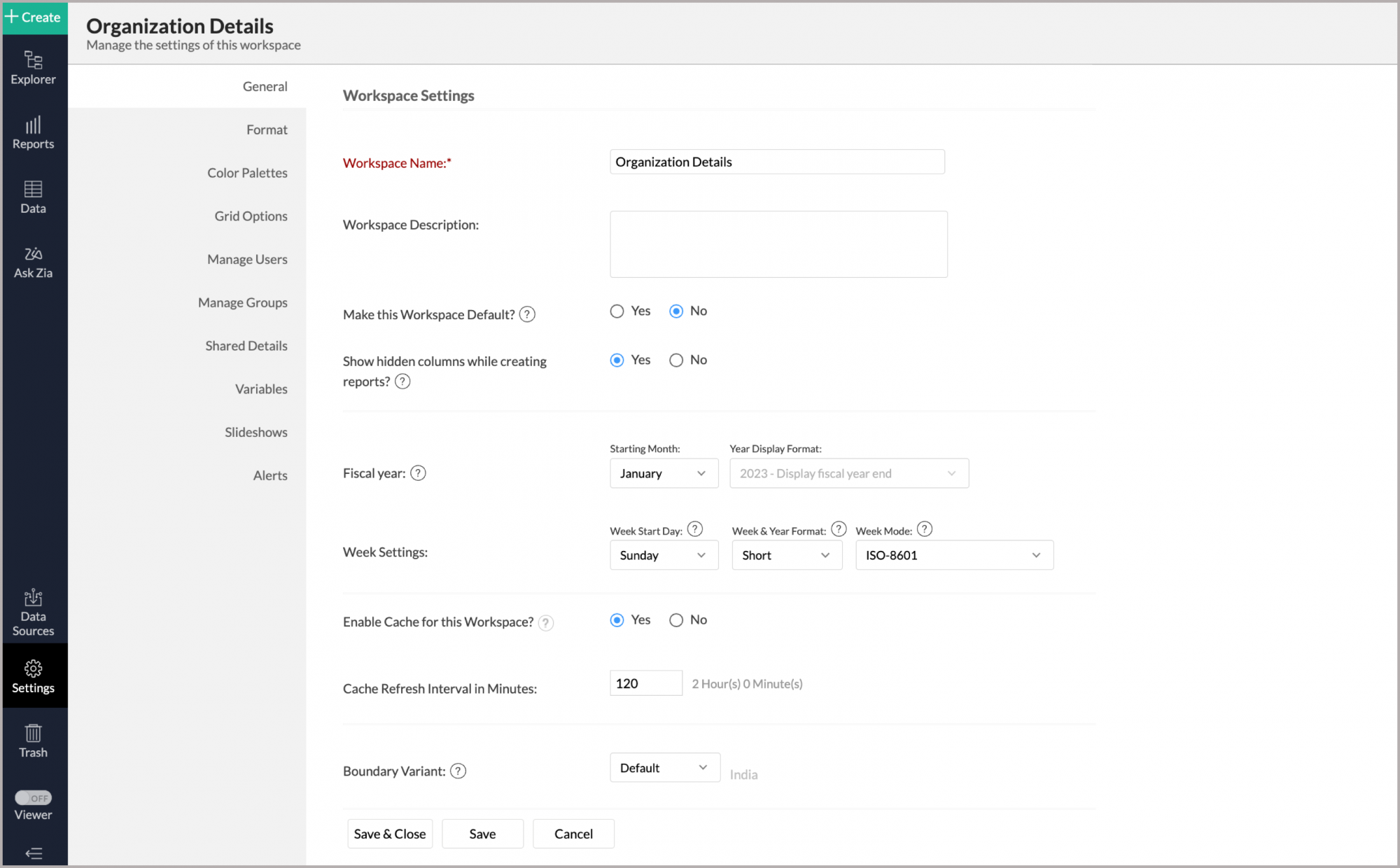
- Provide Cache Refresh Interval in Minutes.
- Click Save & Close.
A cache for the reports will be created for the workspace.
6. Can I connect to the Views created in the MongoDB BI Connector (apart from Tables) to Zoho Analytics?
Yes, you can connect to both Views and Tables created in the MongoDB BI Connector database to Zoho Analytics.
7.Will foreign keys defined between my tables in the MySQL database be linked in Zoho Analytics as well?
Yes. In case you have linked two or more tables in MongoDB BI Connector using foreign keys, they will be linked automatically using a Look-up column in Zoho Analytics as well.
8. I got an alert message "This view cannot be accessed due to some changes made in the table" while accessing my tables/reports in Zoho Analytics. What should I do?
This alert message will be displayed when Zoho Analytics is not able to access the information from the MongoDB BI Connector. This could be because the tables/columns that you are trying to access in Zoho Analytics are deleted or renamed in the MongoDB BI Connector.
In this case, it is recommended(necessary) that you remap the table/column. Refer to this presentation to know how to remap a table.
9. What is a Mismatch?
When you have created reports in Zoho Analytics over the tables or columns which no longer have a direct mapping in the MongoDB BI Connector database, it will be listed as a mismatch.
So, ensure that the tables/columns in Zoho Analytics workspace and MongoDB BI Connector database matches. The tables/columns that do not match will be listed in the Mismatch tab of the Local Database Connection Settings page. Refer to the next question to know more about mismatch.
10. When do Mismatches occur and how to resolve them?
11. Can I connect the new columns added in my MongoDB BI Connector database to Zoho Analytics?
Yes, you can connect the new columns that are added to your MongoDB BI Connector to Zoho Analytics from the Local Database Connection Settings page. Refer to this presentation to know more.
12. Can I change the data type of the columns in Zoho Analytics?
No, you cannot change the data type of the columns in Zoho Analytics.
13. Can I import data from other data sources into the same workspace that I have used to connect with the MongoDB BI Connector database?
No, you cannot import data from other data sources into the same workspace that you have used to connect with the MongoDB BI Connector.
14. Can I create Query Tables over the MongoDB BI Connector data?
No, you will not be able to create Query Tables if you have setup the workspace using the Live Connect option. This is because this option does not fetch and store the data locally in Zoho Analytics. If you wish to create Query Tables, you can create the required query as a view in the data source and connect the same with Zoho Analytics.
15. What happens when I delete or rename the database in the MongoDB BI Connector?
When you delete or rename a database in the MySQL database, Zoho Analytics loses its connectivity with the MySQL database. Thereafter, a warning message, as shown below, would be displayed. This error message will also be displayed if there are any connectivity issues or if your MySQL database credentials have expired.
For more information regarding the same, refer to the Edit Connection presentation.
16. How do I remove the Setup?
You have to delete the workspace in Zoho Analytics to remove the connection setup.
To delete the workspace,
- Log into Zoho Analytics.
- Click the More Actions icon that appears on the mouse hover adjacent to the workspace name that you want to delete.
- Click the Delete Workspace.