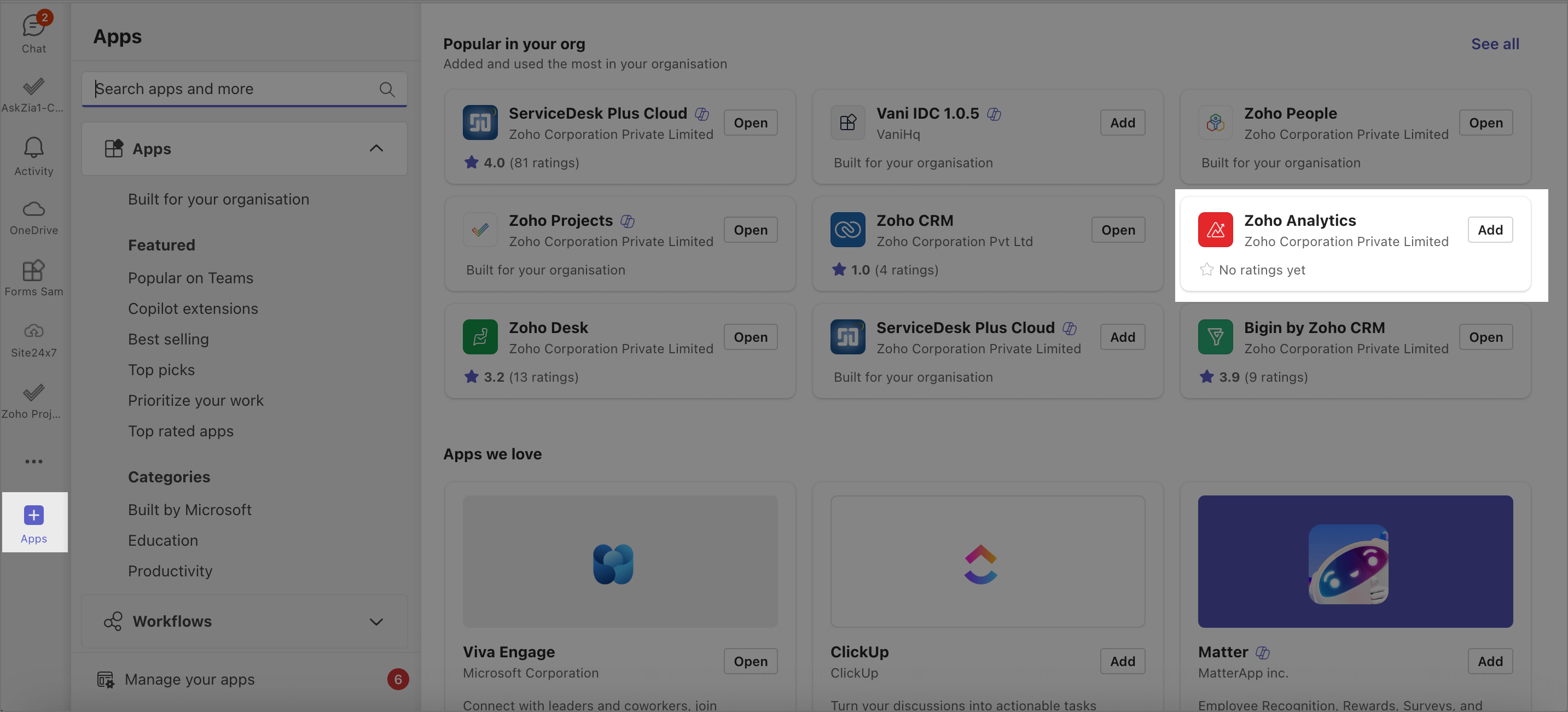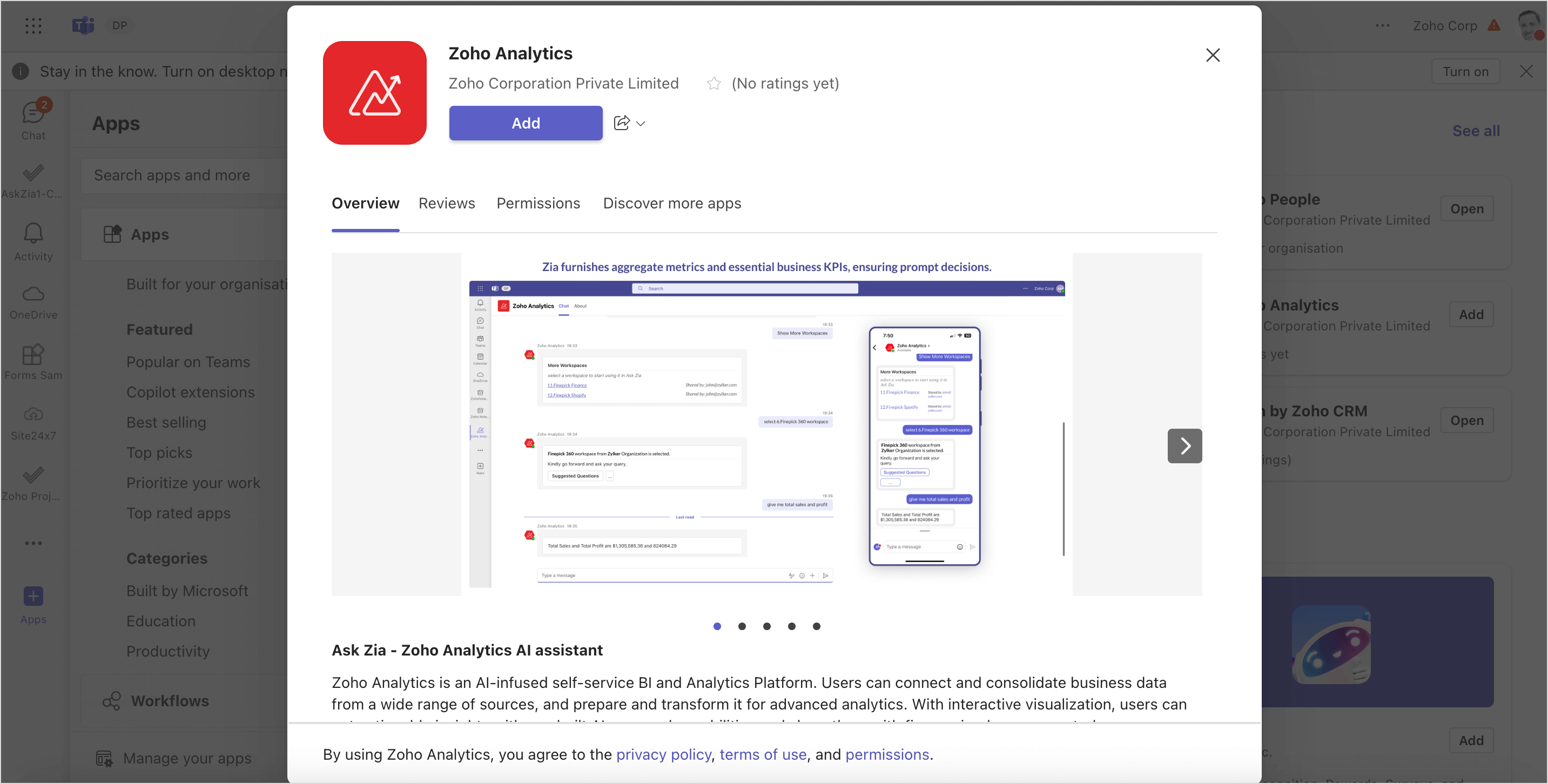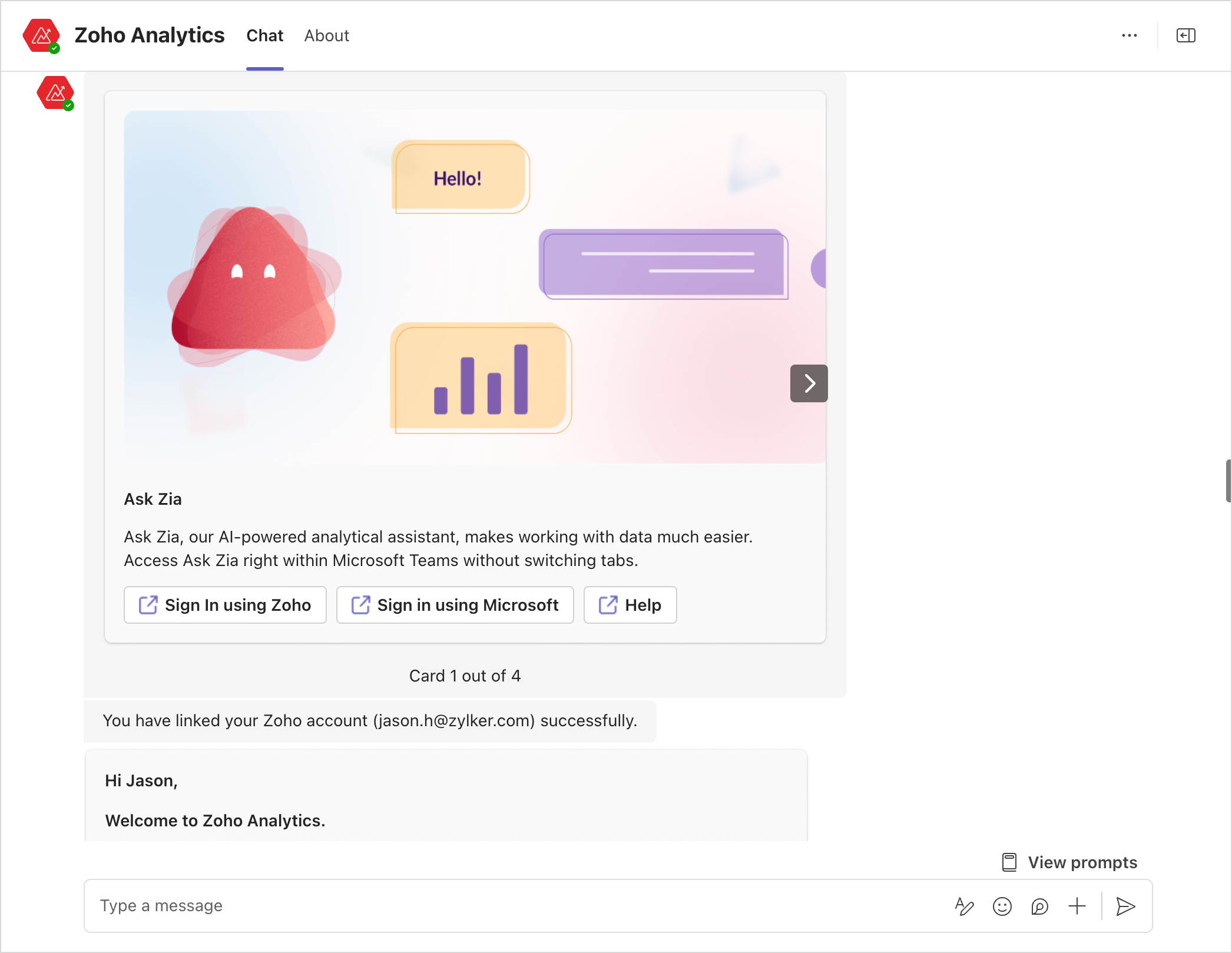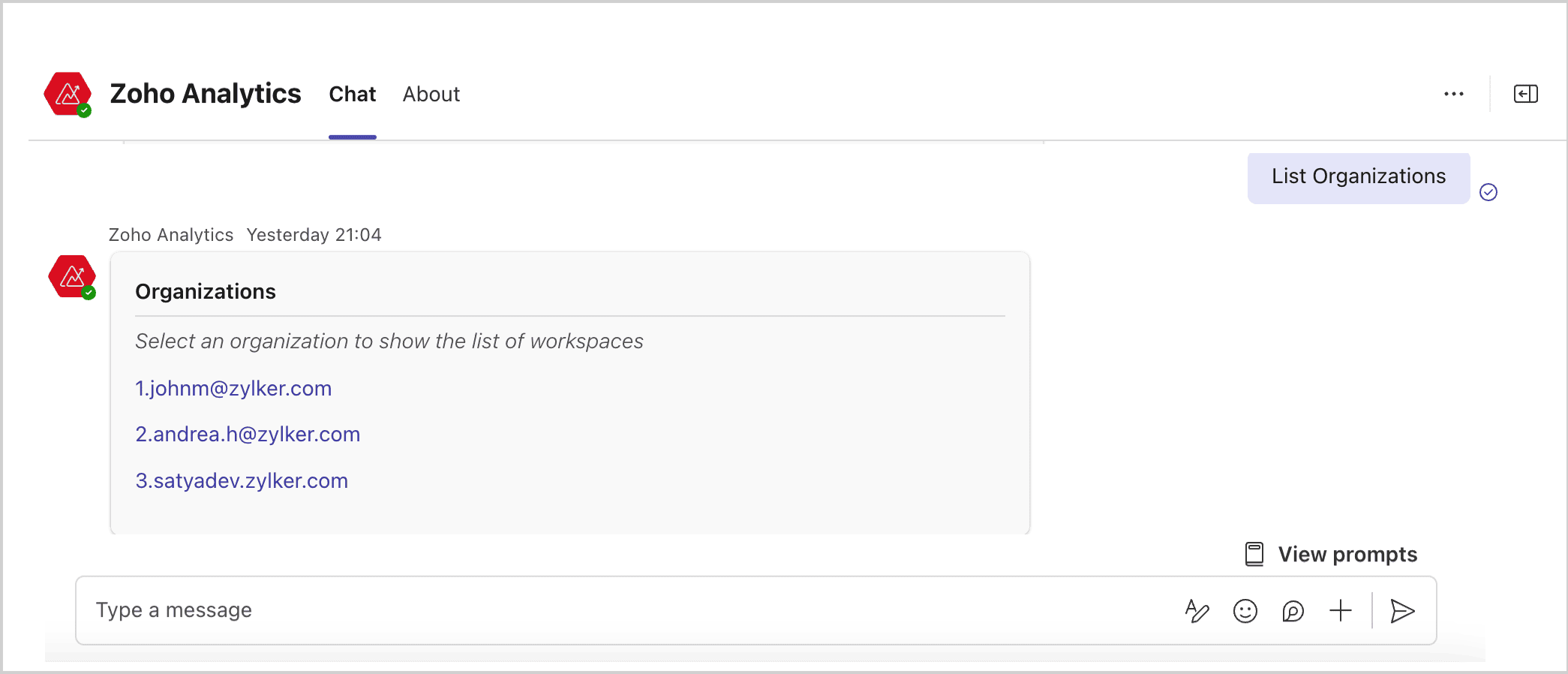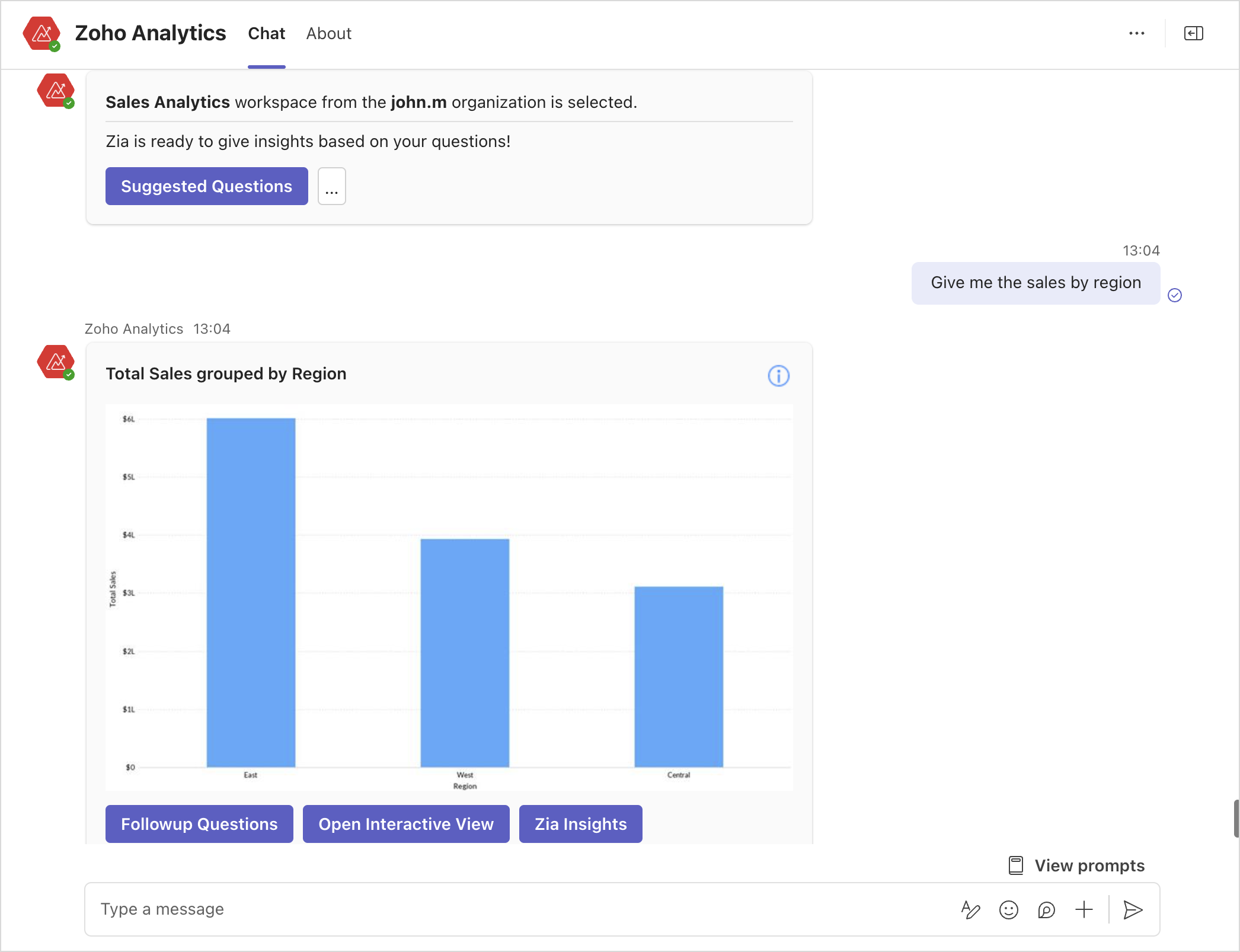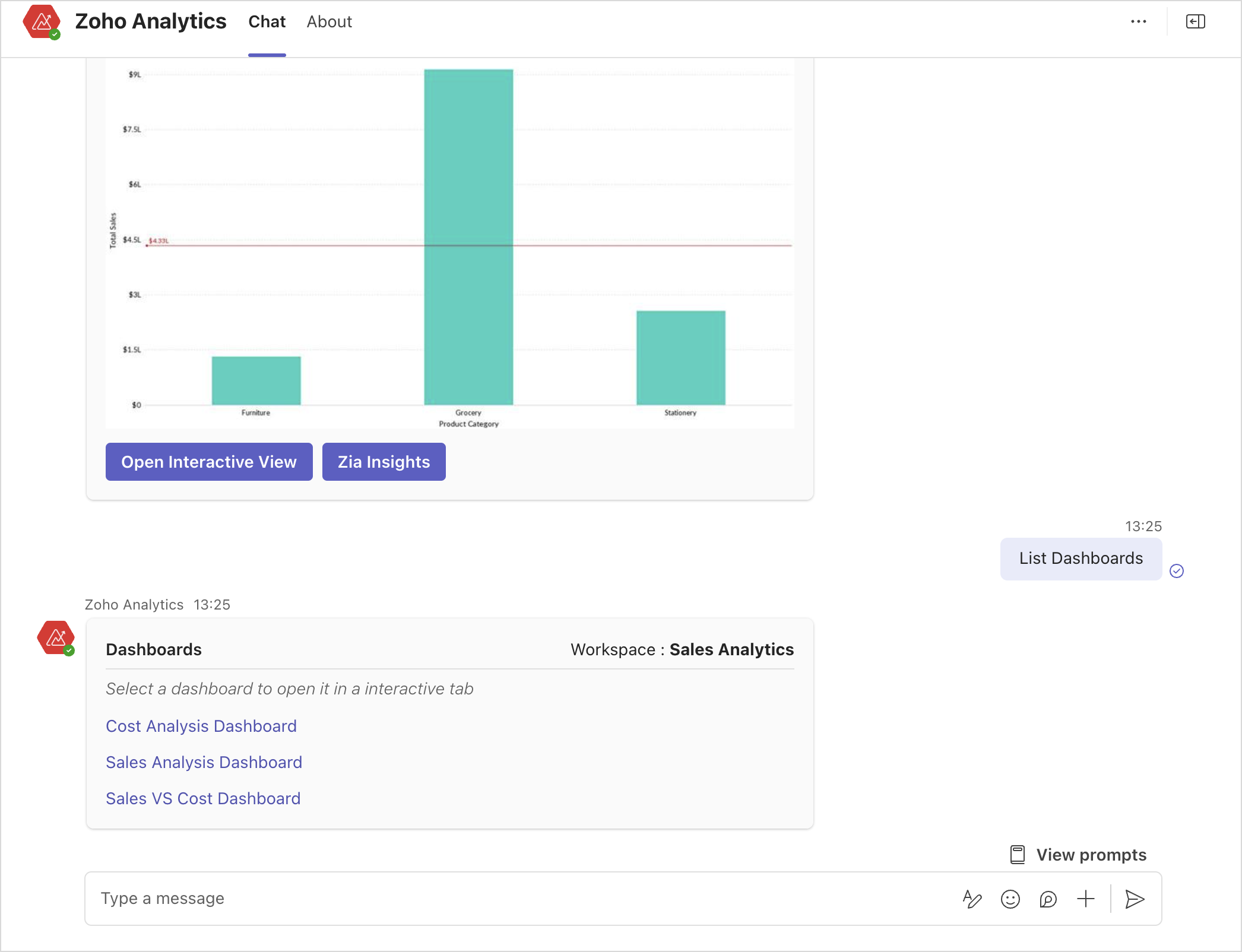Ask Zia in Microsoft Teams
Combine the generative AI capabilities of Zoho Analytics' Ask Zia with Microsoft Teams. Get answers to your data queries, access key business insights quickly, predict future trends, and build reports without switching between applications.
Setting up the Zoho Analytics AI Bot - Ask Zia
- Login to your Microsoft Teams account.
- Click Apps on the side navigation panel.
- Search and select Zoho Analytics (Ask Zia). You can also install this from the Marketplace of Microsoft Teams.
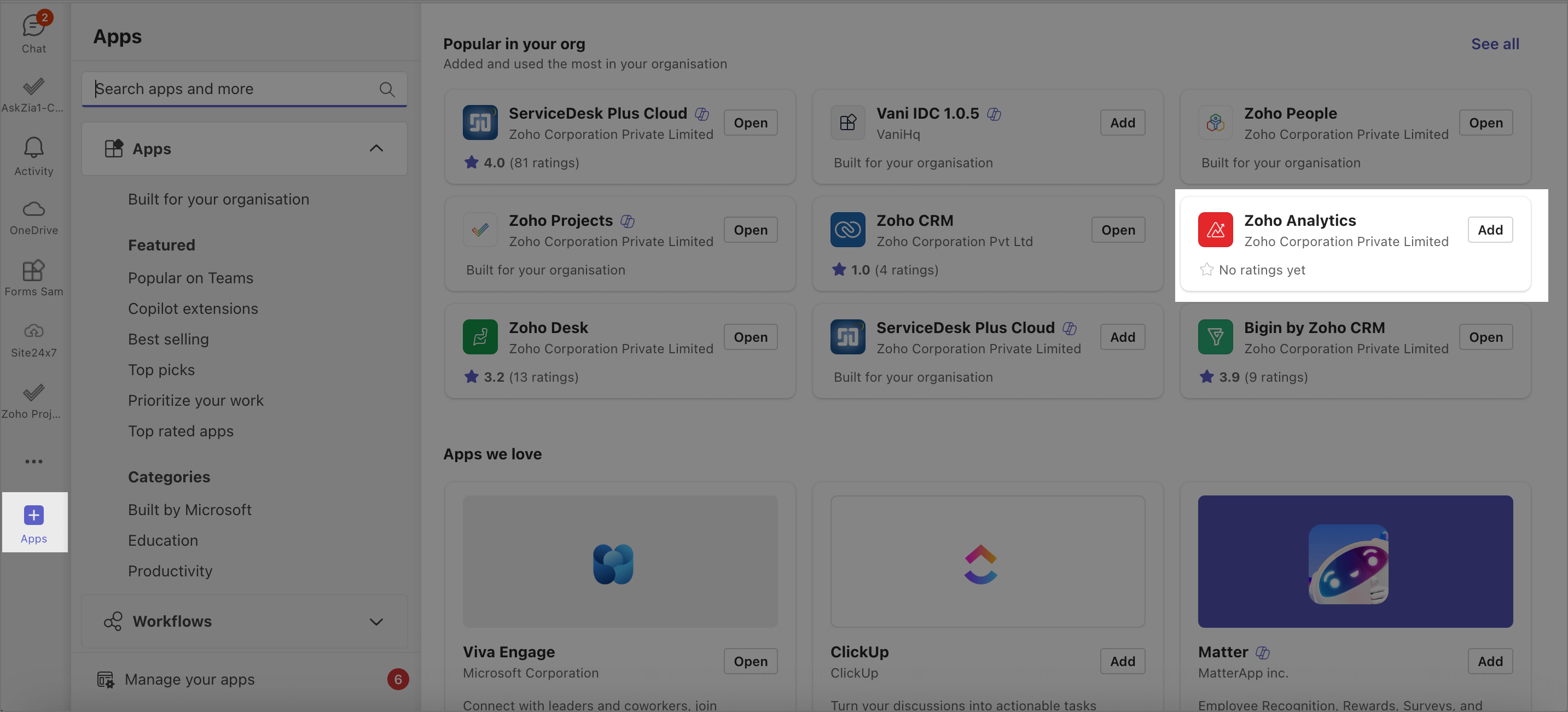
- A preview dialog will be displayed; Go through the conditions and click Add.
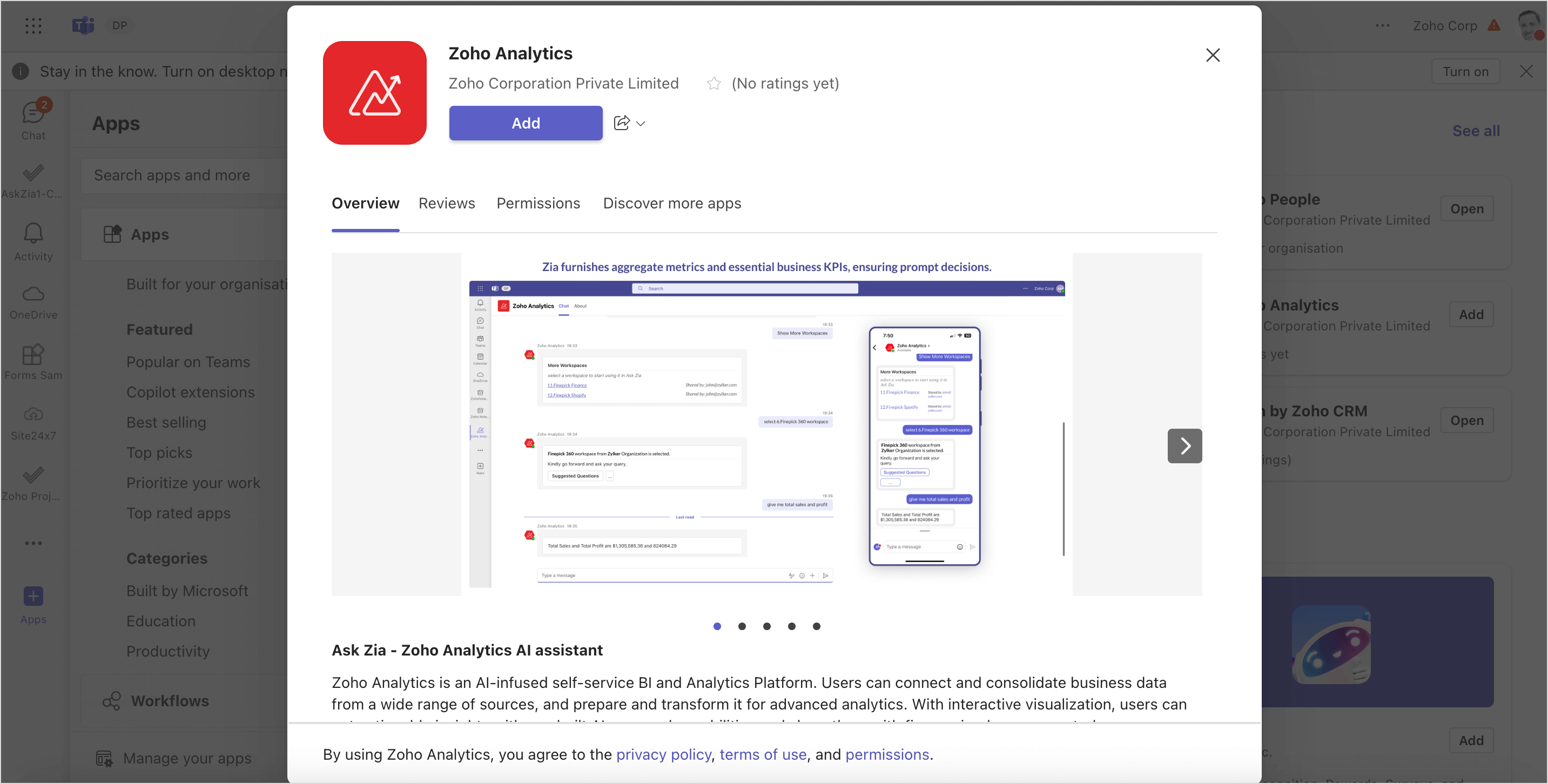
- The Zoho Analytics AI Bot, Zia, will open with a welcome card. Sign in to your Zoho Analytics account using Zoho or Microsoft. Refer to the below section to learn how to use Ask Zia.
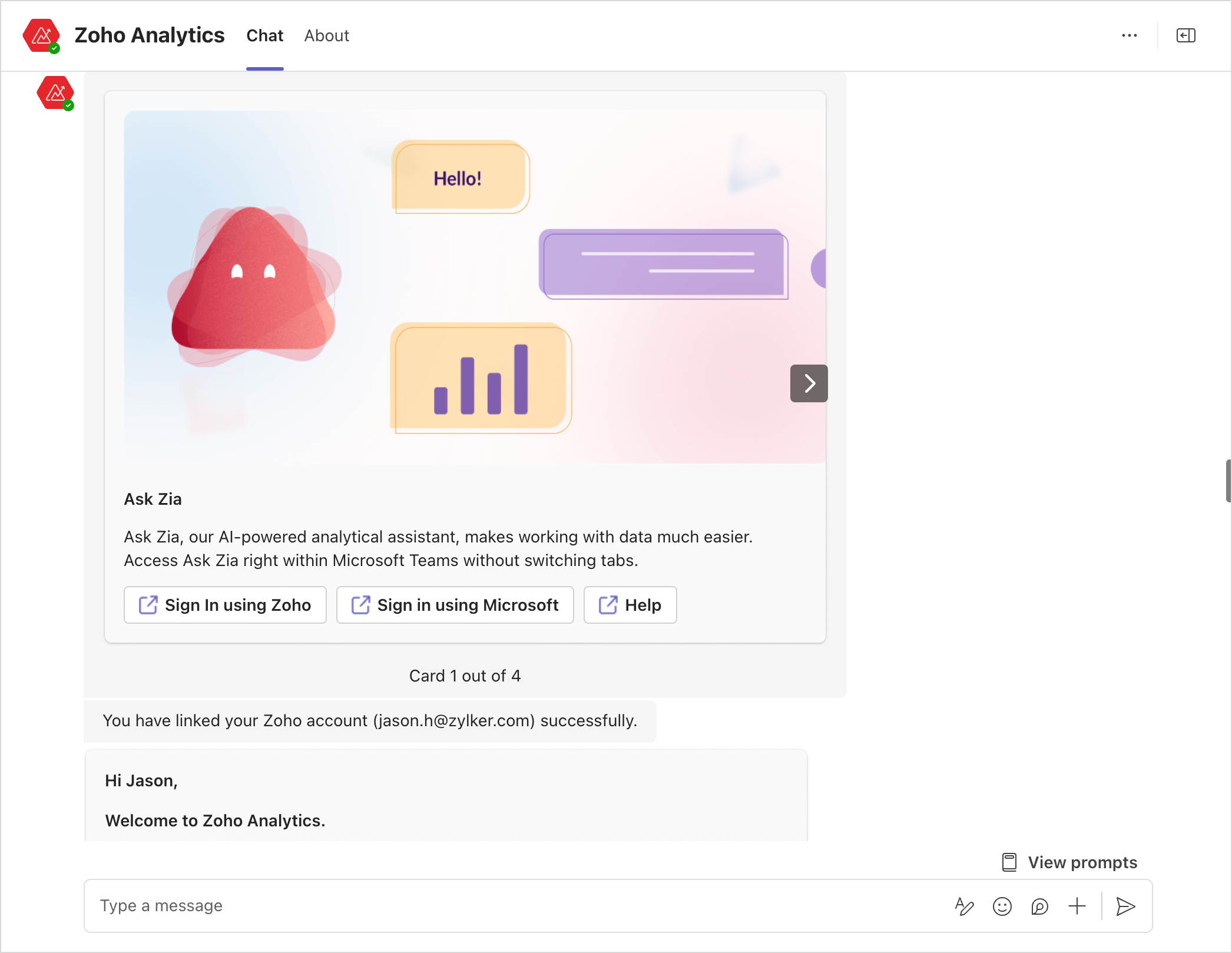
Using Ask Zia Bot
This section provides guidance on how to effectively interact with Ask Zia to extract business insights and reports.
- Sign in: When you integrate the Ask Zia bot for the first time, sign in to the Zoho Analytics application using a Zoho or Microsoft account.
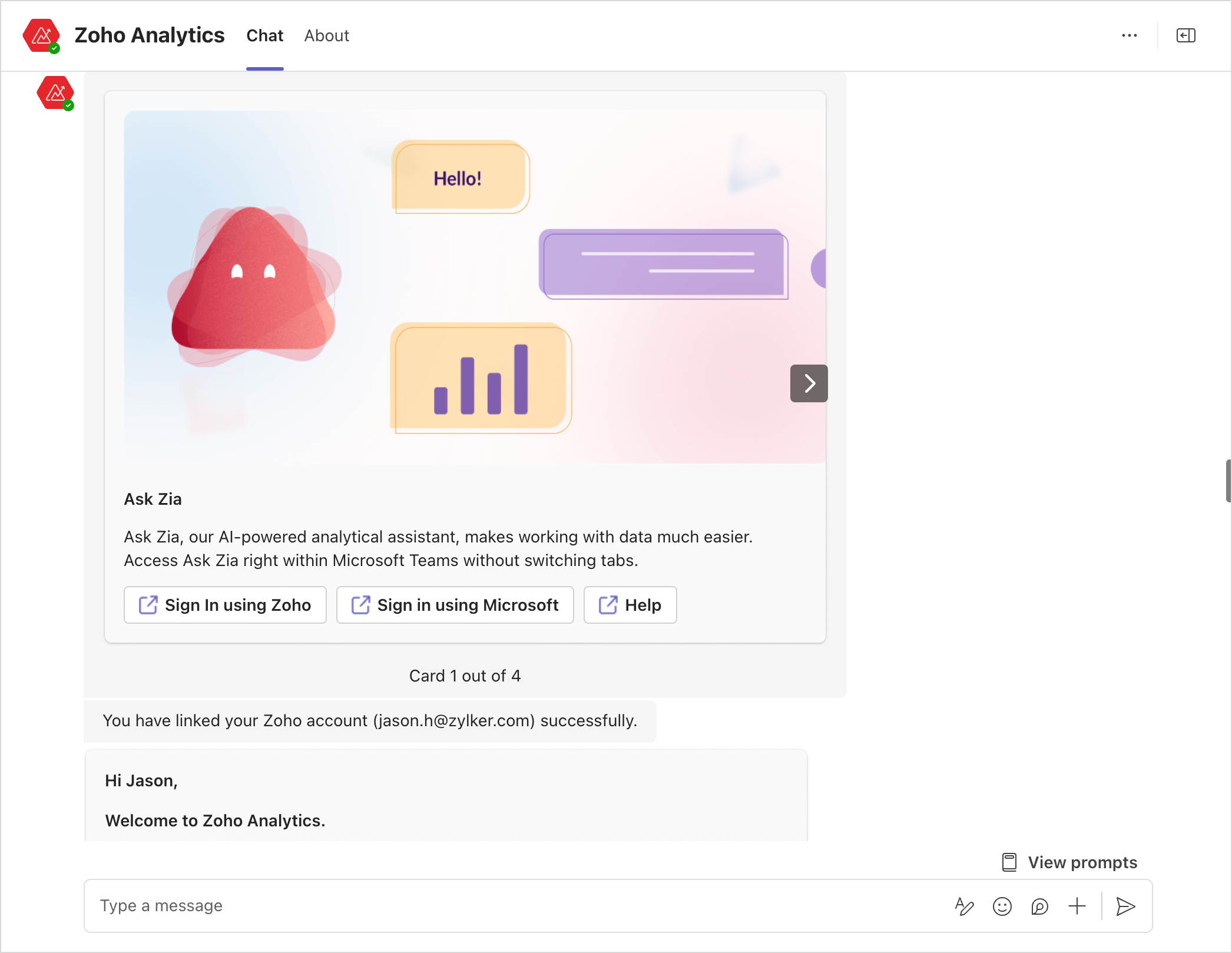
- Select Organization and Workspaces: The Zoho Analytics framework comprises organizations, which contain workspaces. These workspaces include tables where the data resides, and visualizations are created over these tables.
- Choosing Organizations: Zia needs information about your organizations and workspaces to provide accurate insights. In the prompt area, type "List Organizations"; Zia will then display all the organizations associated with your account. Select a specific organization to ask questions about the data.
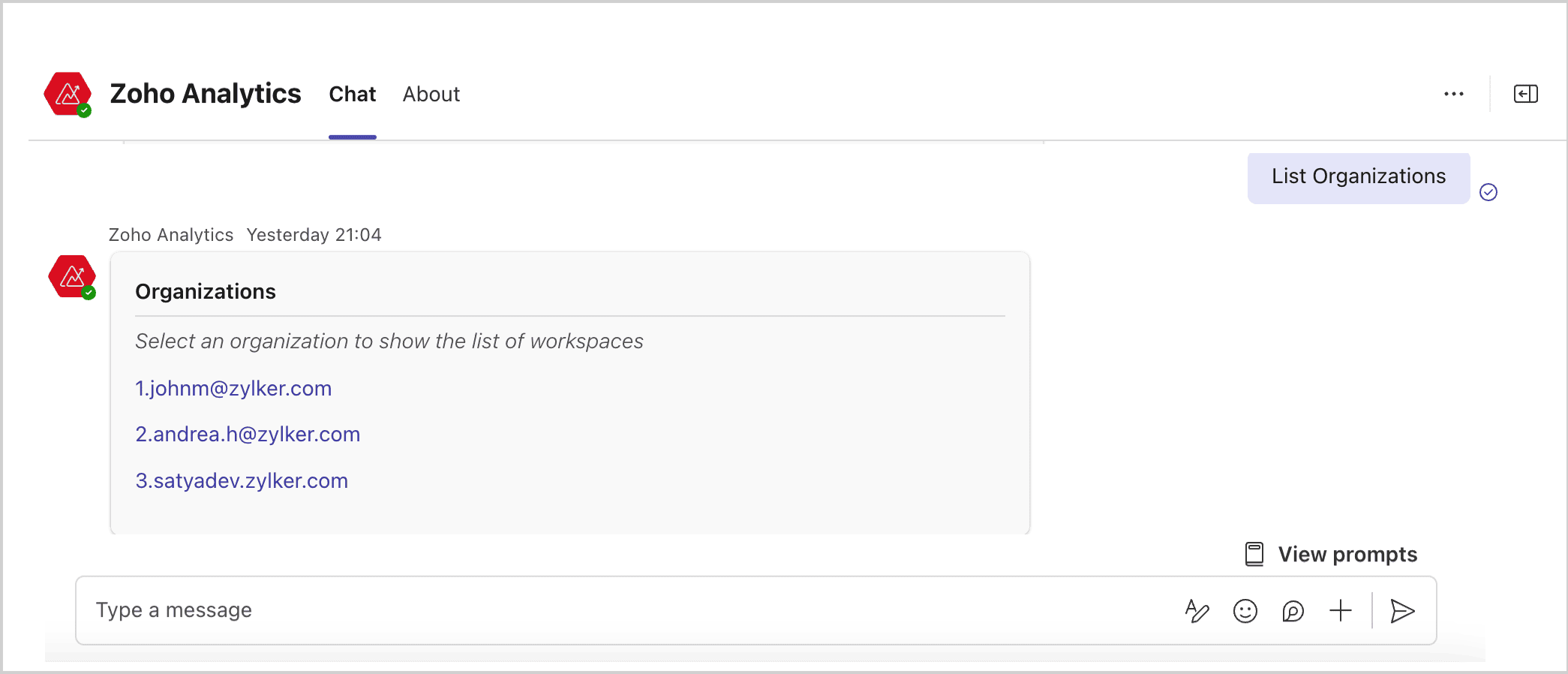
- Choosing Workspaces: Type List Workspaces and select the one for which you would like to get insights. Zia will confirm your selection by displaying information about the workspace selected and the organization to which it belongs.
Use the commands List Owned workspace or List Shared Workspace for easy identification. Zoho Analytics will list the first ten workspaces for the organization; use the command, "Show More Workspaces", to get the extensive list of all the workspaces.
- Choosing Organizations: Zia needs information about your organizations and workspaces to provide accurate insights. In the prompt area, type "List Organizations"; Zia will then display all the organizations associated with your account. Select a specific organization to ask questions about the data.
- Creating Views using Ask Zia: Type your questions into the text area, such as requesting a specific KPI metric like "Total sales in the East region" or "What is the Sales prediction for the next 3 months?" Zia will display the report as an inline image.
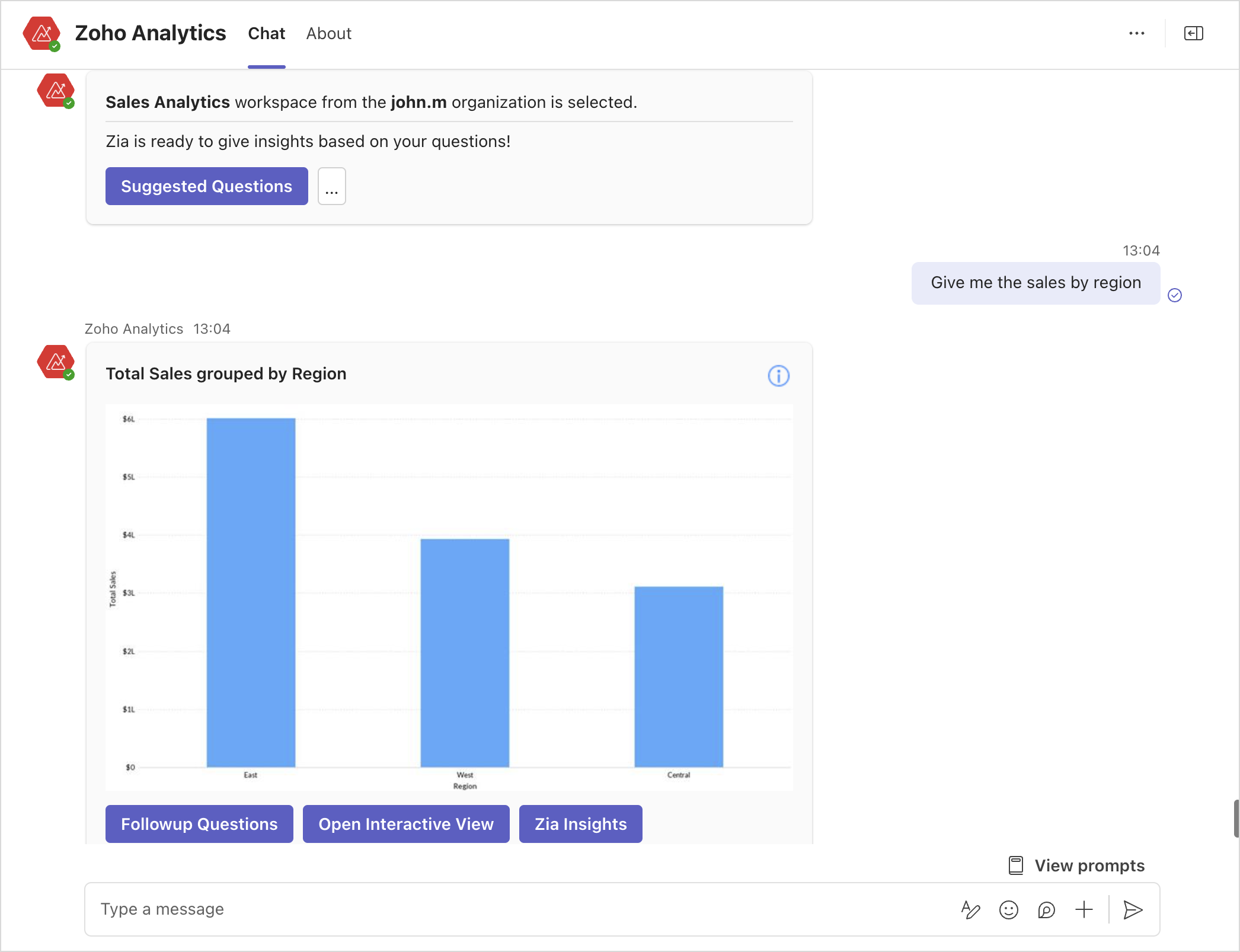
- Follow-up questions: Zia will understand the pattern of the questions and provide suggestions for follow-up questions. Choose the relevant follow up questions.
- Interactive View: Click "Open Interactive View" to get detailed insights and interact with the data, such as changing chart types and viewing underlying data. Additionally, you can save the generated report to your workspace or add it to your dashboard.
- Zia Insights: Click Zia Insights to get the key insights from the report.
- Viewing Reports: Use the command, List Reports, to get the list of all the reports in the workspace and select a specific report to view it. The report will be displayed as an image. Click Open Interactive View to Apply filters and view underlying data. Click Zia Insights to get the key insights from the report.

- Viewing Dashboards: Enter List Dashboards to view the existing dashboards in the selected workspace.
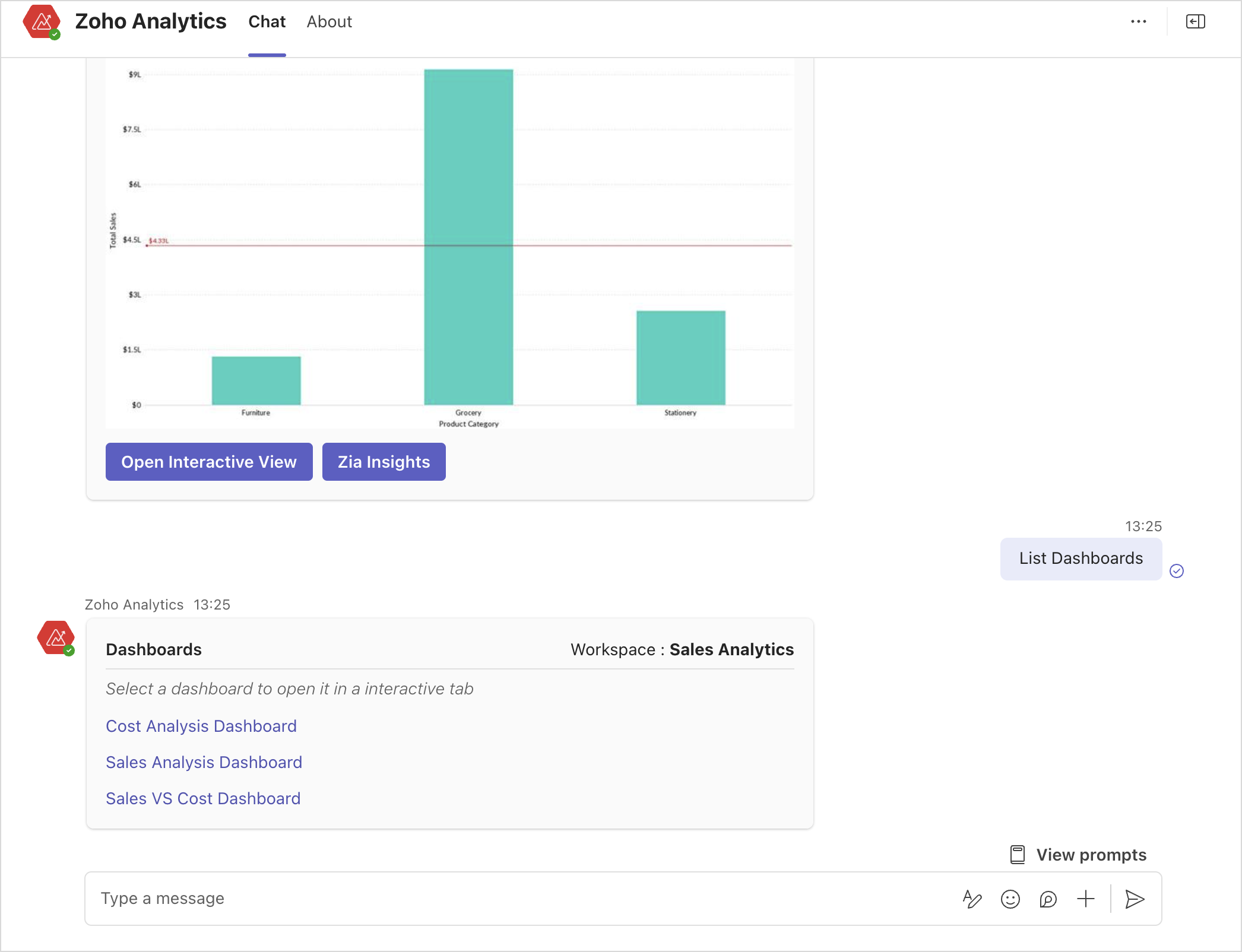
- Remove Access: Enter Revoke to remove the authorization between Microsoft Teams and Zoho Analytics.

- Use the command Authorize to interact with Ask Zia again.
The below table consolidates the commands that can be used to interact with Ask Zia.
Action | Command | Example |
| Integrating Microsoft Teams and Zoho Analytics | Authorize | Authorize |
| To get the list of organizations | List organizations | List organizations |
| To get the list of all workspaces | List Workspaces | List workspaces |
| To get the list of all owned workspaces | List Owned Workspaces | List owned workspaces |
| To get the list of all the shared workspaces | List shared workspaces | List shared workspaces |
| To get the list of all the tables in a selected workspace | List tables | List tables |
| To view all the reports | List reports | List reports |
| To choose a specific report | Select {Report Name} | Select Sales trend report |
| To view all the dashboards in the selected workspaces | List dashboards | List dashboards |
| To create reports | Give me the {explain the query} report | Give me the total sales in the East region |
| To view Zia insights for a report | Generate Zia Insights | Generate Zia insights |
| To view the suggested or follow up questions for a report | Follow up questions or suggested questions | Follow up questions |
| To revoke authorization | Revoke | Revoke |