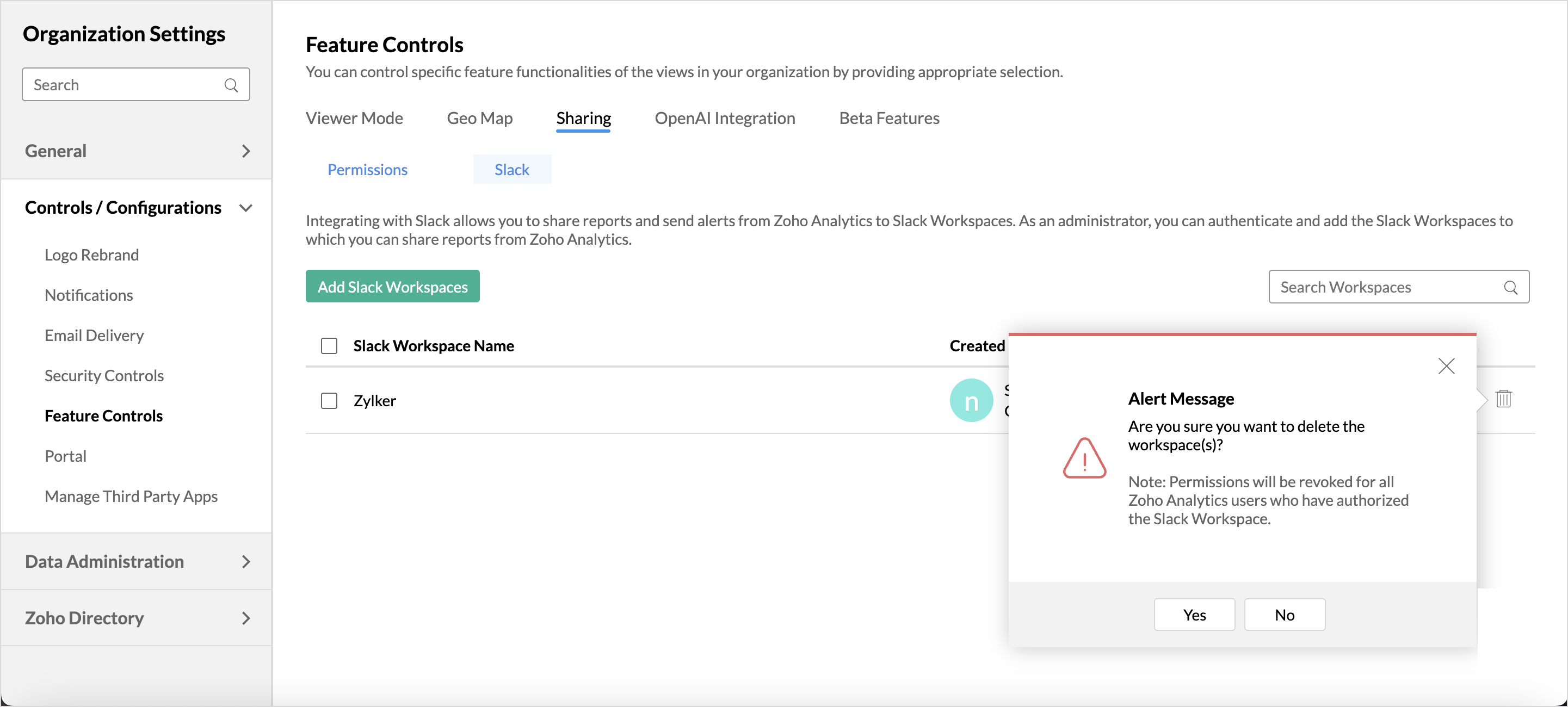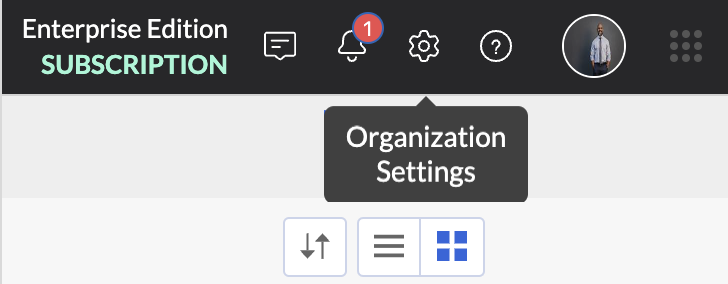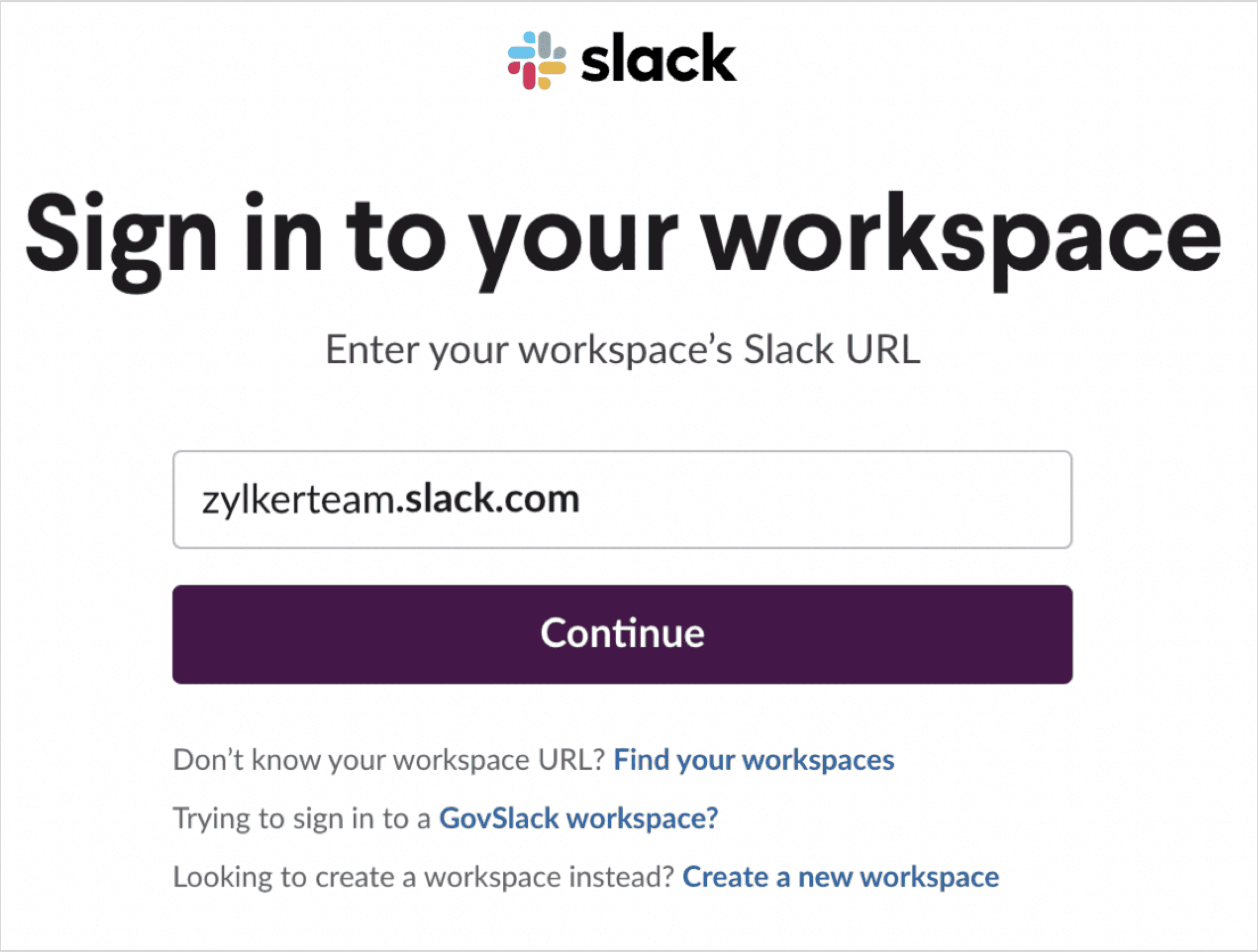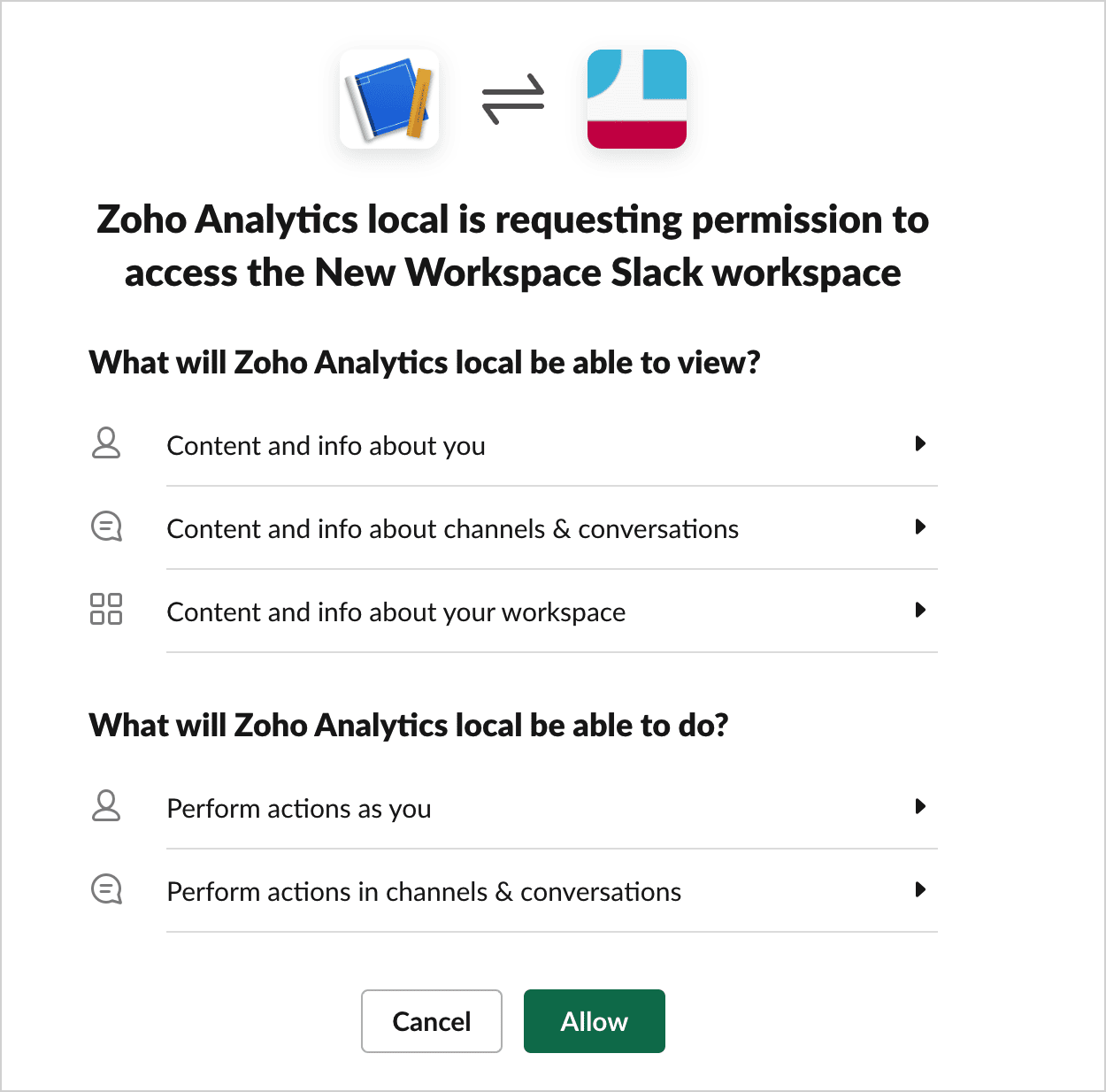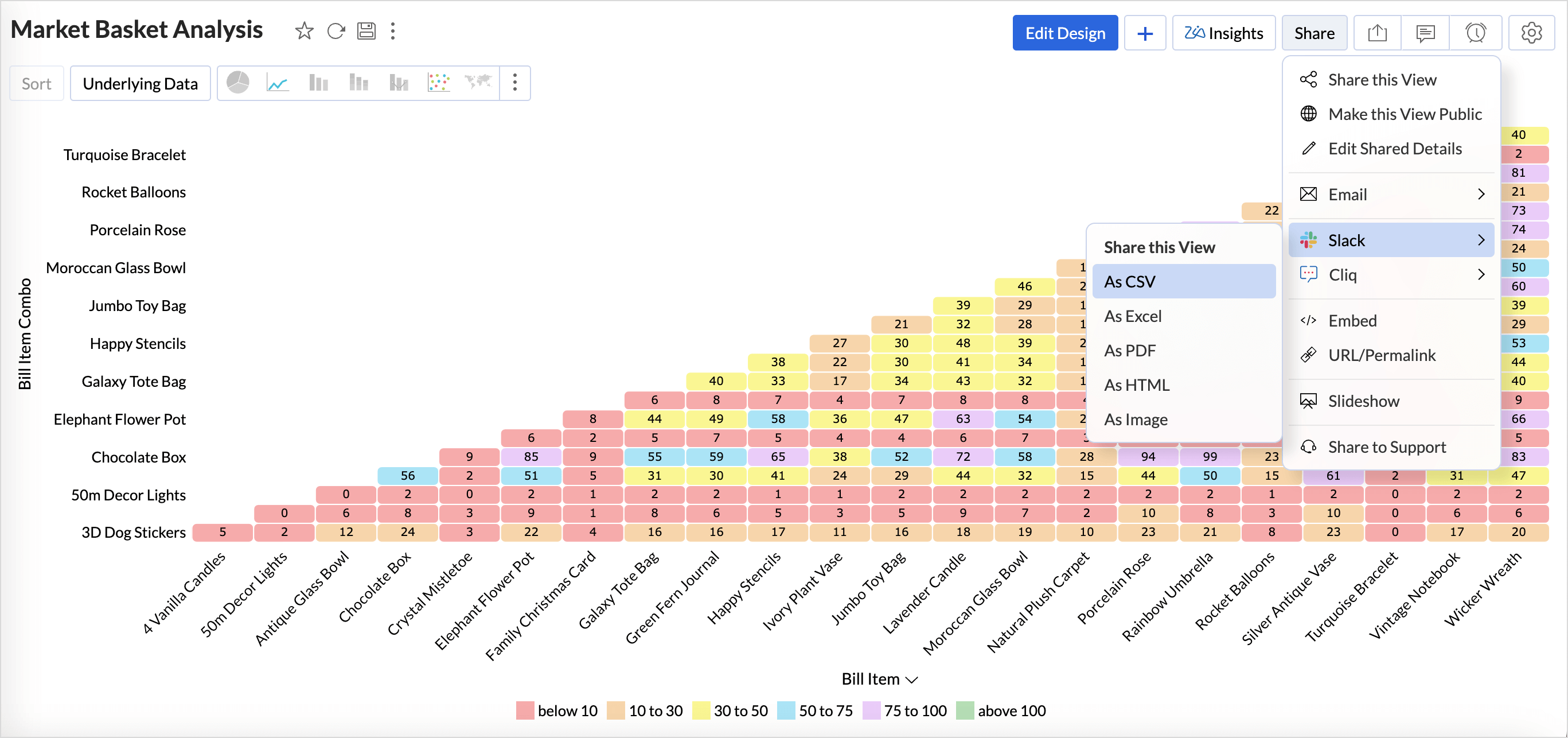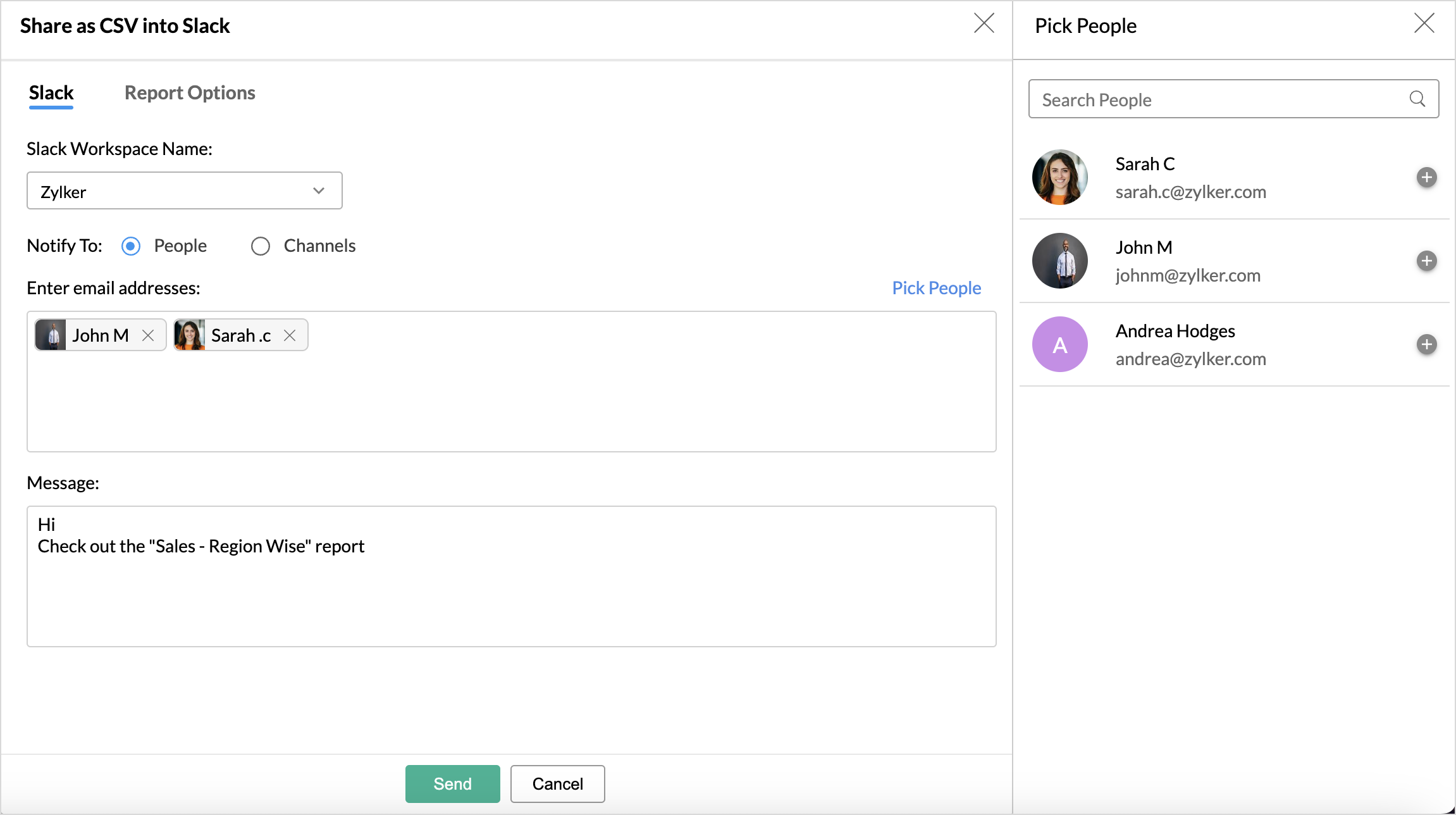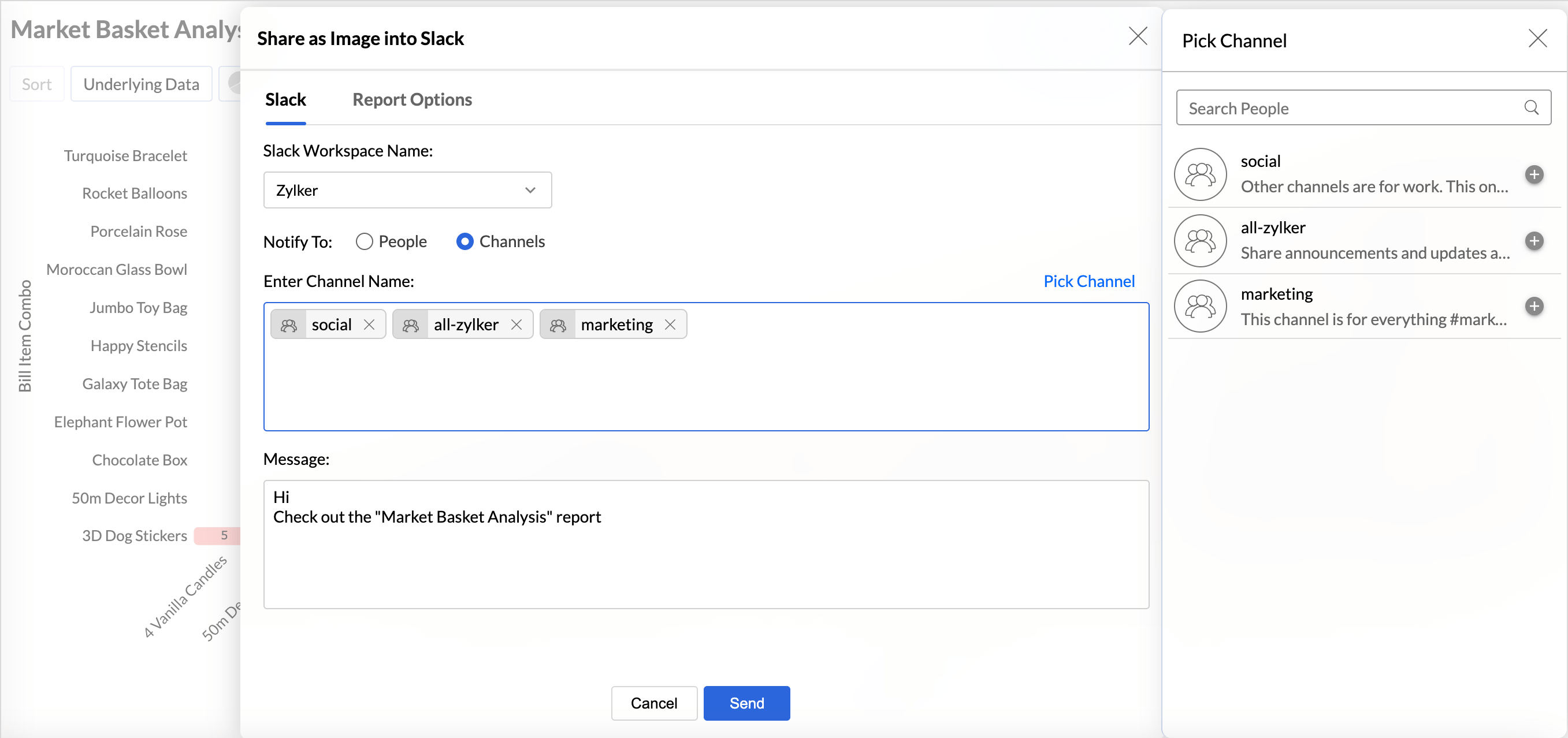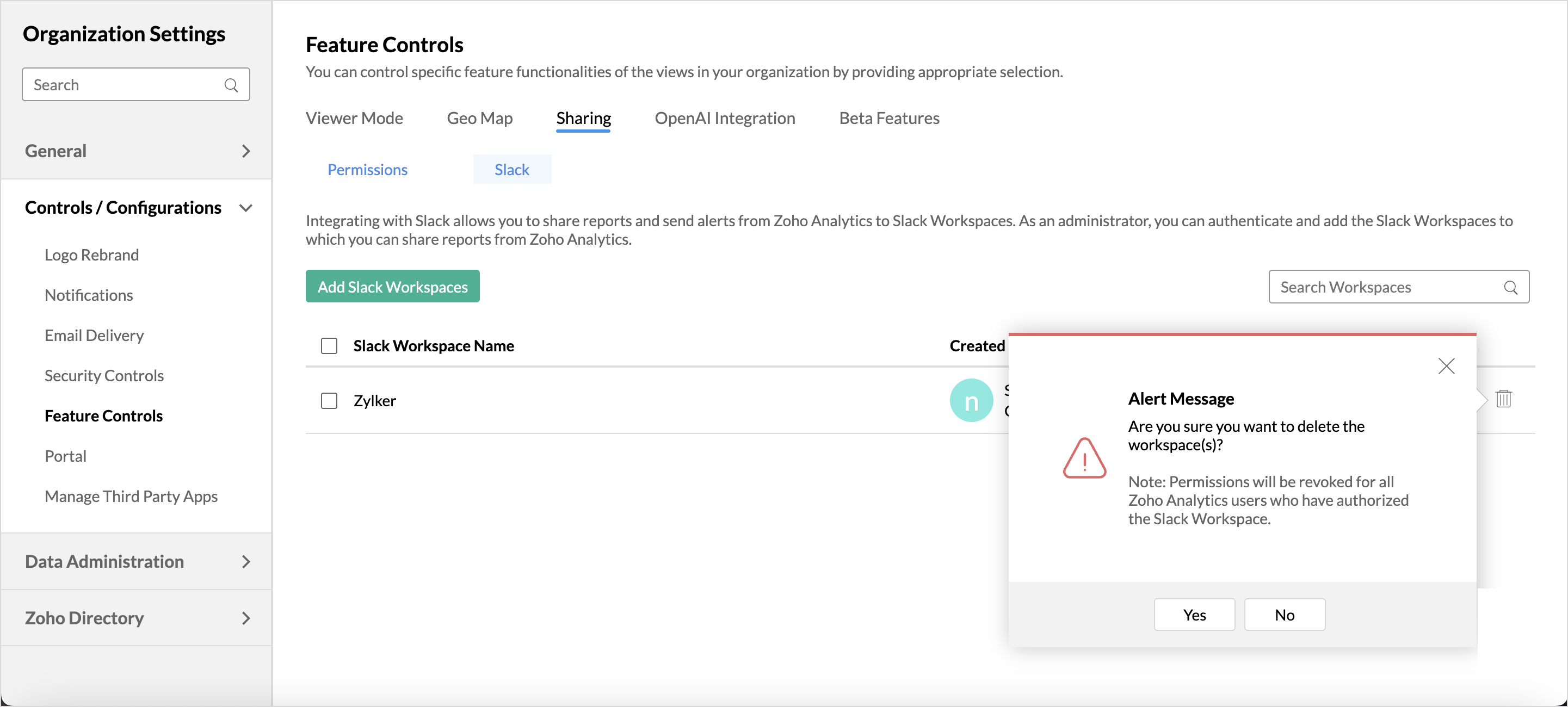Collaborate with users via Slack
Streamline collaboration and improve productivity by integrating Slack and Zoho Analytics. Keep the team updated with the latest business insights and performance metrics.
- Collaborate within a single application: Access all the required insights and host discussions without switching between applications.
- Seamless Sharing: With the Slack integration, you can easily share reports to individual users and relevant channels, ensuring all members stay updated.
- Collaborative Decision-Making: Receive feedback and get collective expertise before making any key decisions.
On this Page
- What is a Slack Workspace?
- Enabling Slack Integration in Zoho Analytics
- Sharing Views to Slack
- Delete a Slack Workspace from Zoho Analytics
What is a Slack Workspace?
Slack workspace is an environment that facilitates collaboration and communication between the members of an organization. It comprises designated channels for each department of the organization.
Enabling Slack Integration in Zoho Analytics
A user with both administrator privileges in Zoho Analytics and Slack can enable the Slack integration.
Follow the steps mentioned to integrate both applications:
- Click the Organization Settings icon in the top right corner.
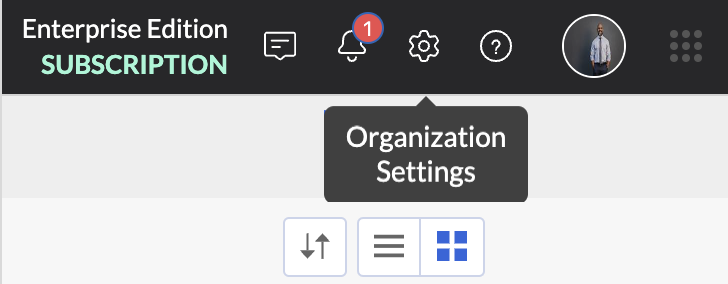
- Choose Controls / Configurations > Feature Controls.
- Click Sharing > Slack.

- Click Add Slack Workspaces.
- Enter your team's Slack domain and click Continue.
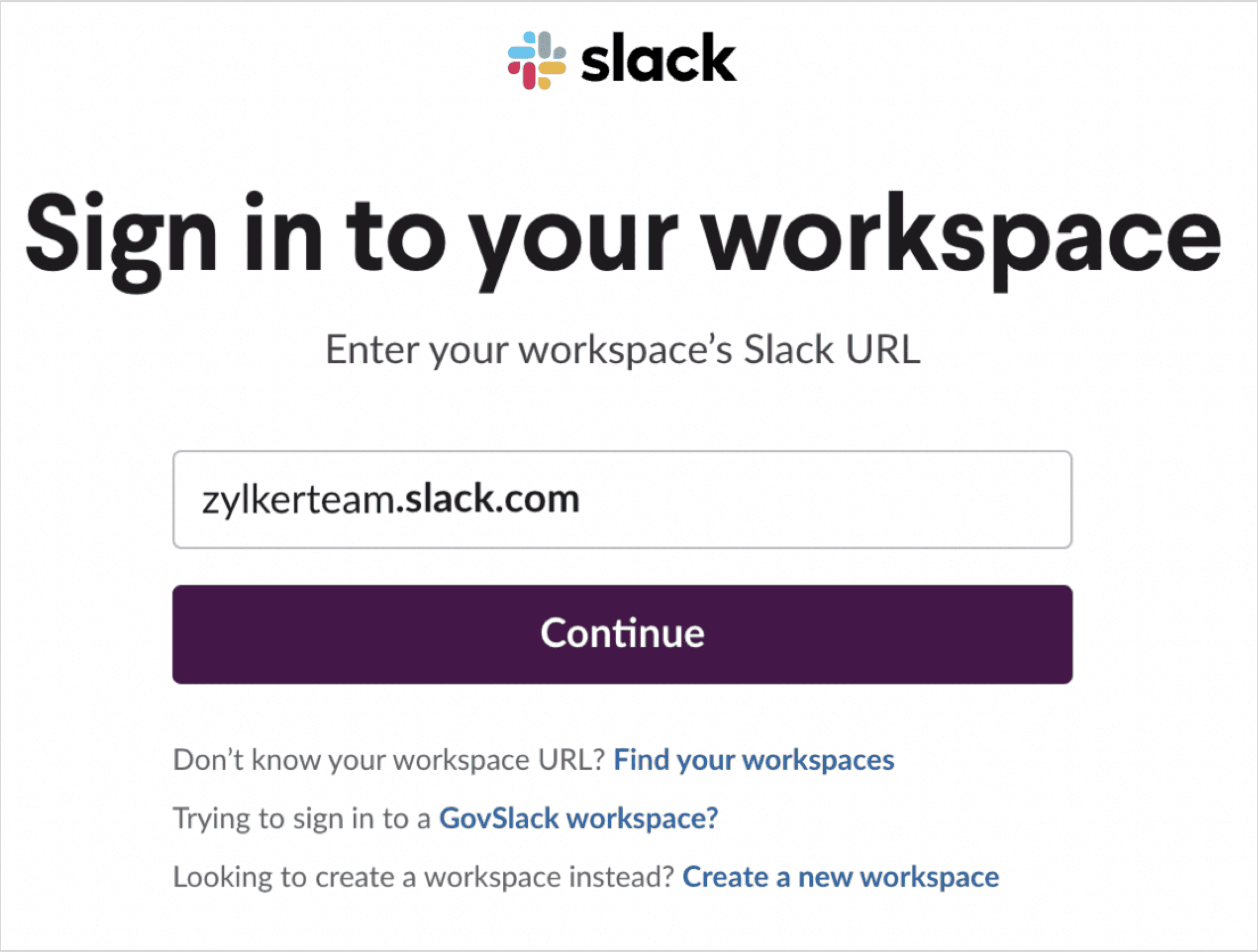
- View the list of items that Zoho Analytics will be allowed to access in Slack and click Allow.
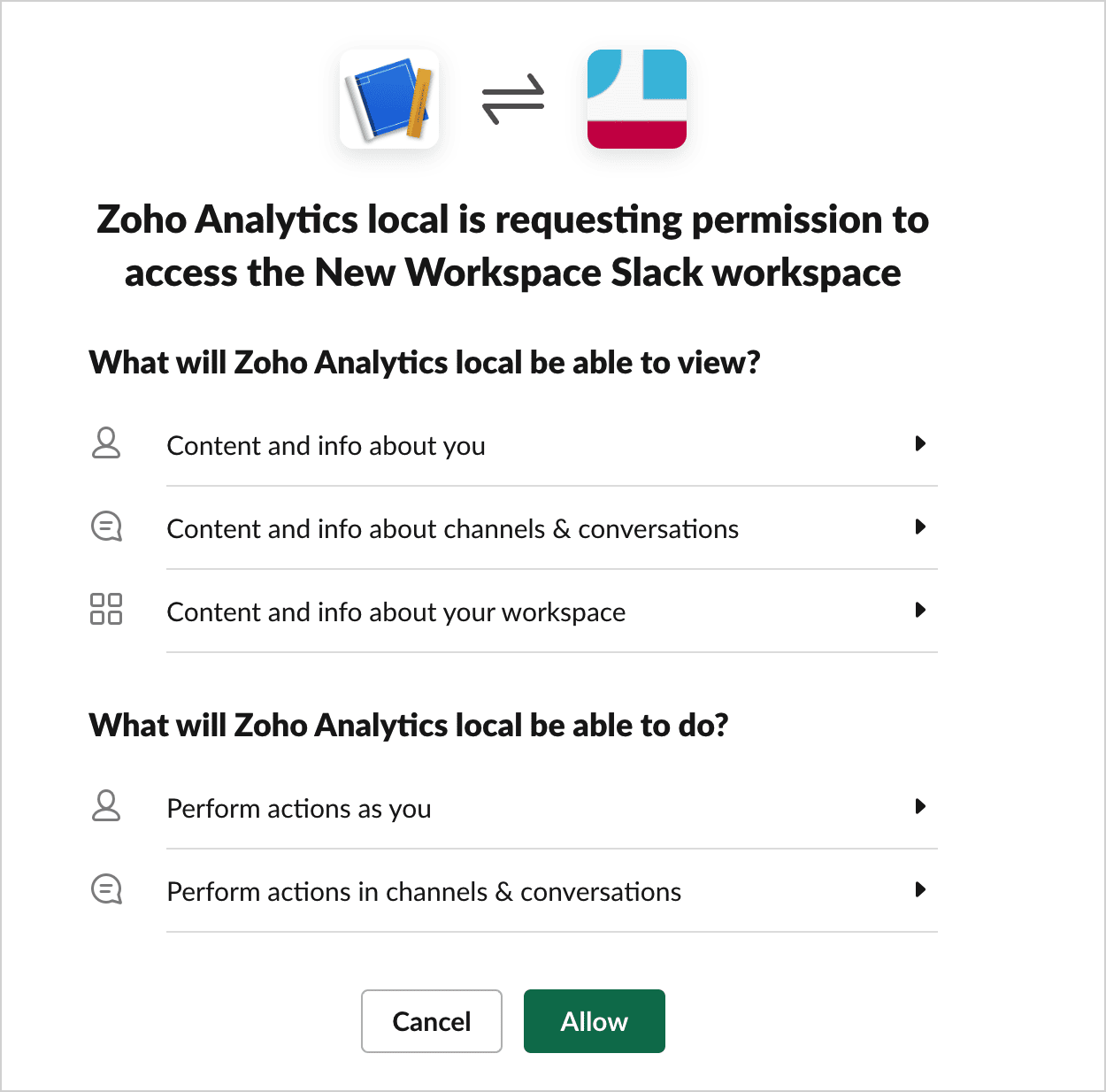
- The Slack Workspace will be integrated with Zoho Analytics.
To add more slack workspaces, click the Add another workspace option while integrating, and follow the above mentioned steps.
Sharing Views to Slack
Follow the below steps to share reports to Slack workspaces,
- Open the view you wish to share in the View Mode and click Share.
- Select Slack from the drop-down menu.
- Choose the file format in which you intend to share the reports.
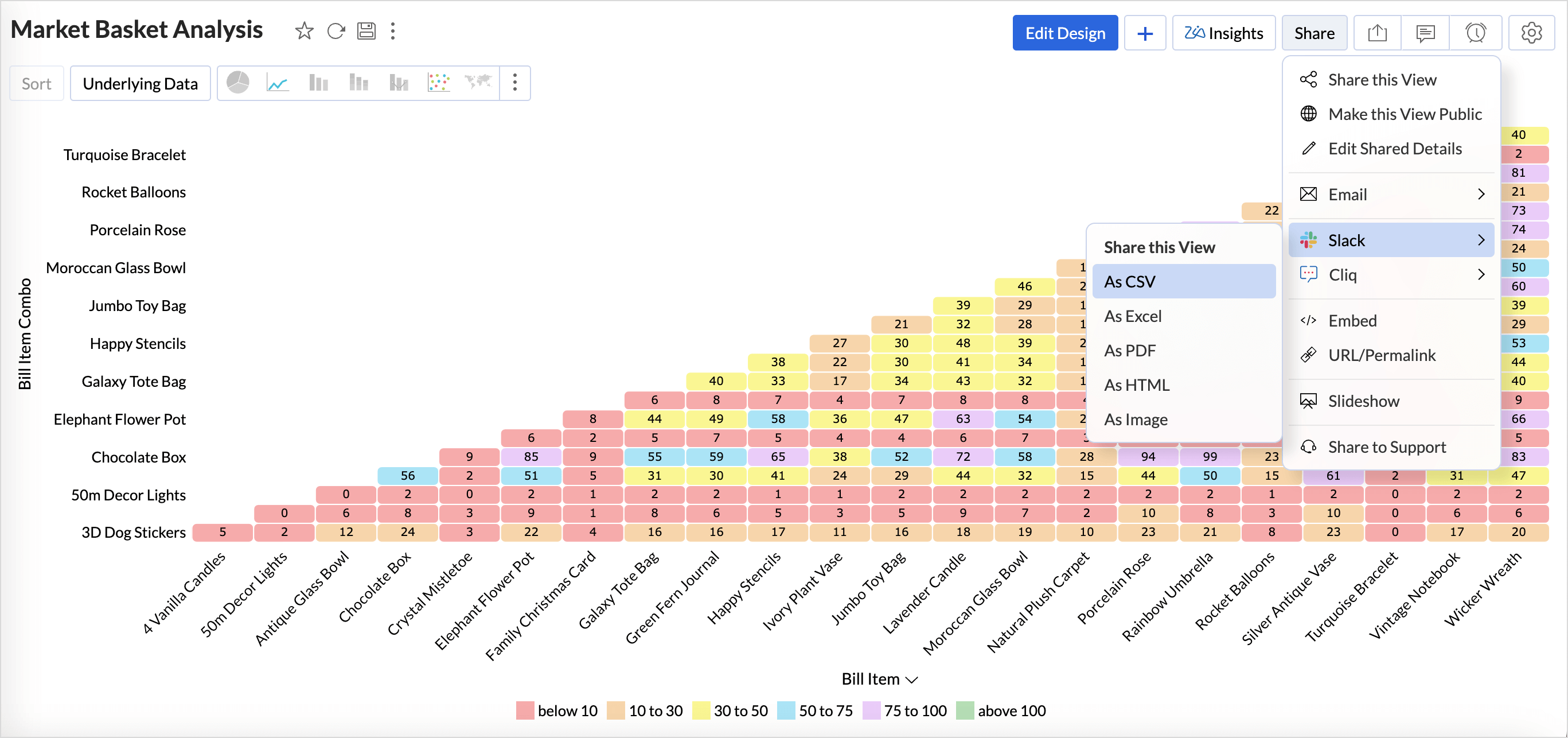
- Select the Slack Workspace Name. The department with which you wish to share the view.
- The selected report can be shared with People or Channels in Slack.
- Click Pick People to select the users or enter the user names manually.
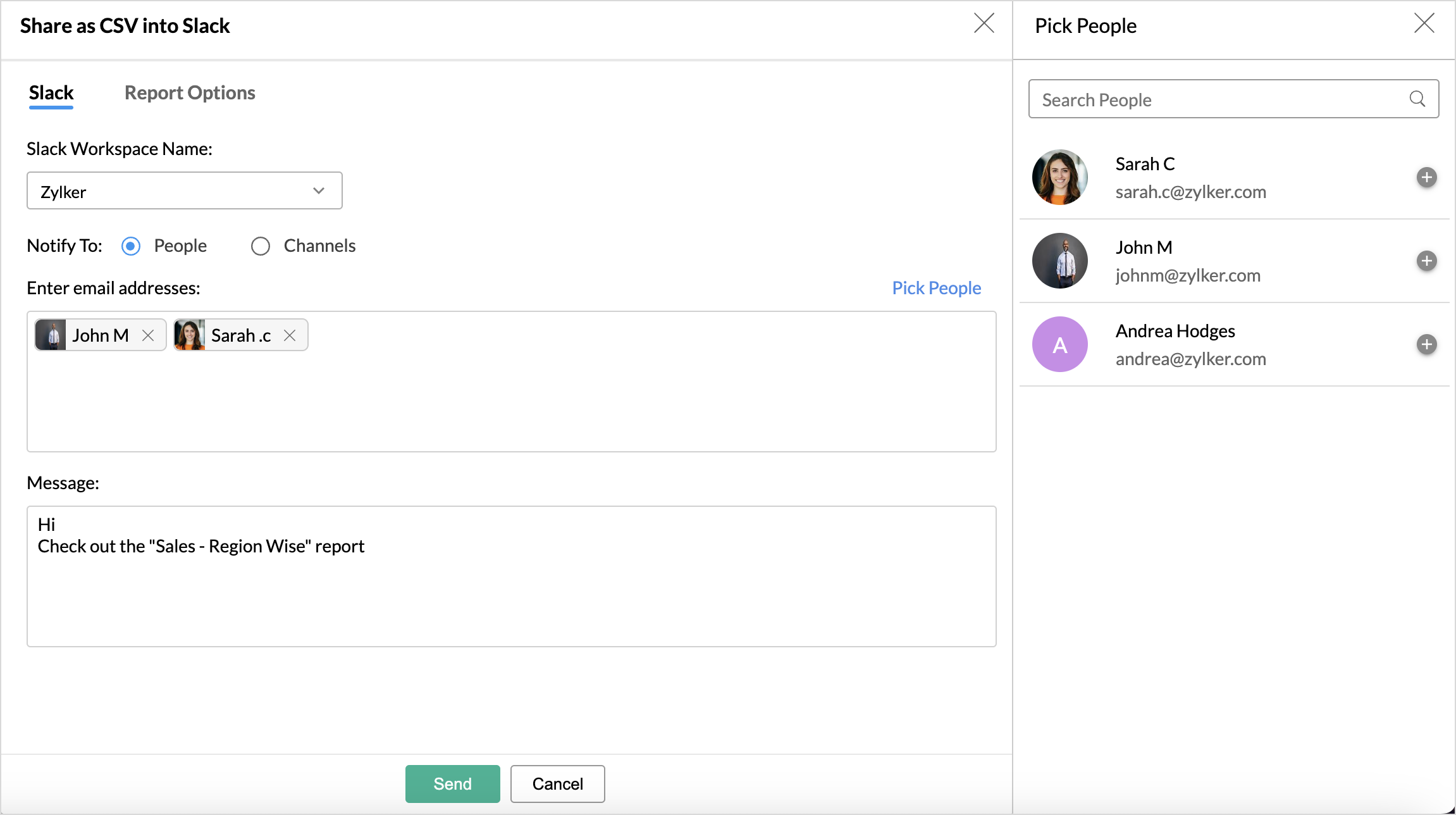
- Click Pick Channel to choose the channels to which the reports should be shared.
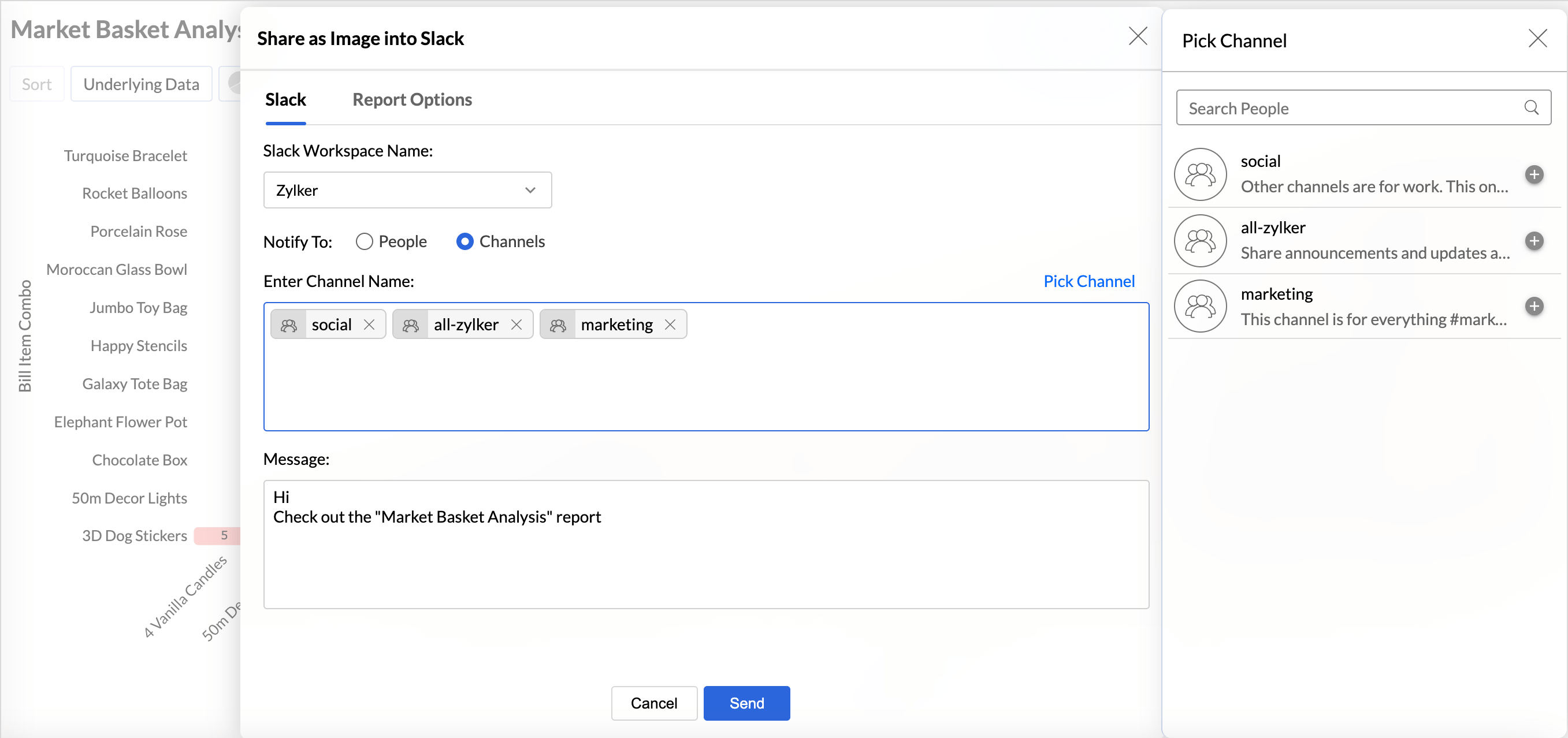
- Click Pick People to select the users or enter the user names manually.
- Customize the report message; it can include information about the key elements of the report. Click Send.
Delete a Slack Workspace from Zoho Analytics
Users with an Administrator profile can add and delete teams on Slack that are added in Zoho Analytics. On deletion, the particular team will be removed from Zoho Analytics, and views cannot be shared with the members or channels in that workspace.
- Access the Feature Controls tab from the organizations tab.
- Click Sharing > Slack.
- Click the Delete icon corresponding to the Slack workspace that you want to remove.
- Confirm your selection.