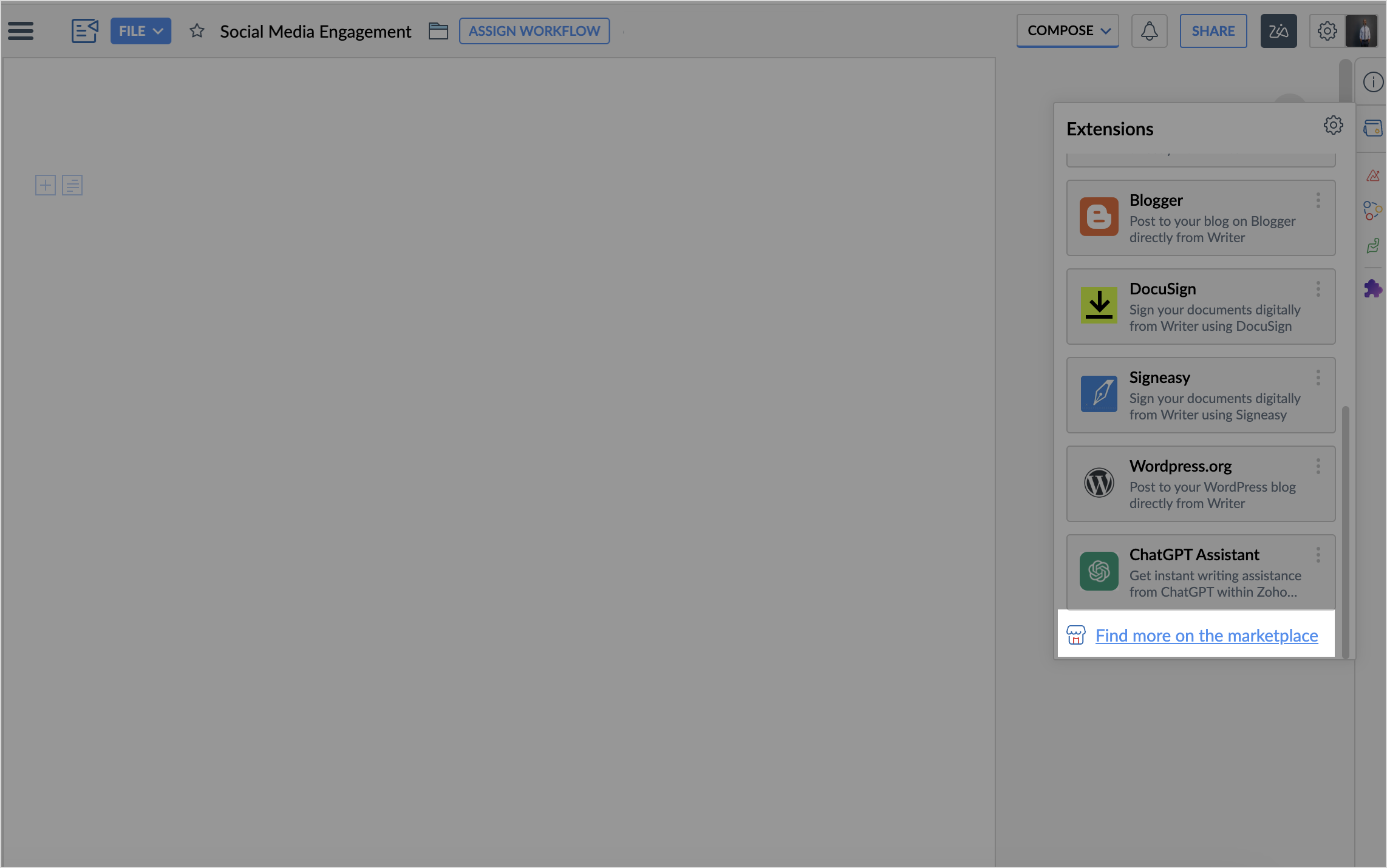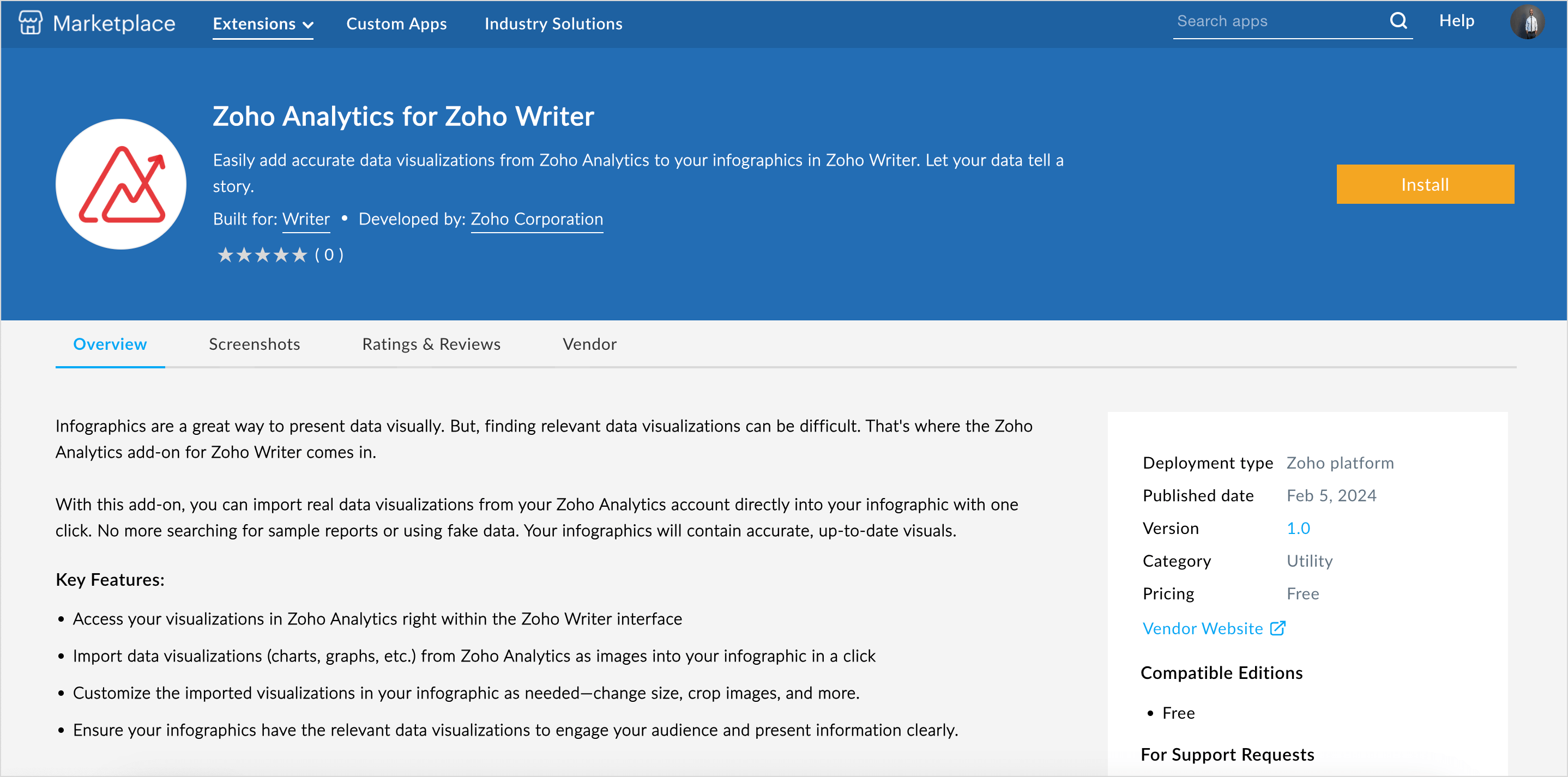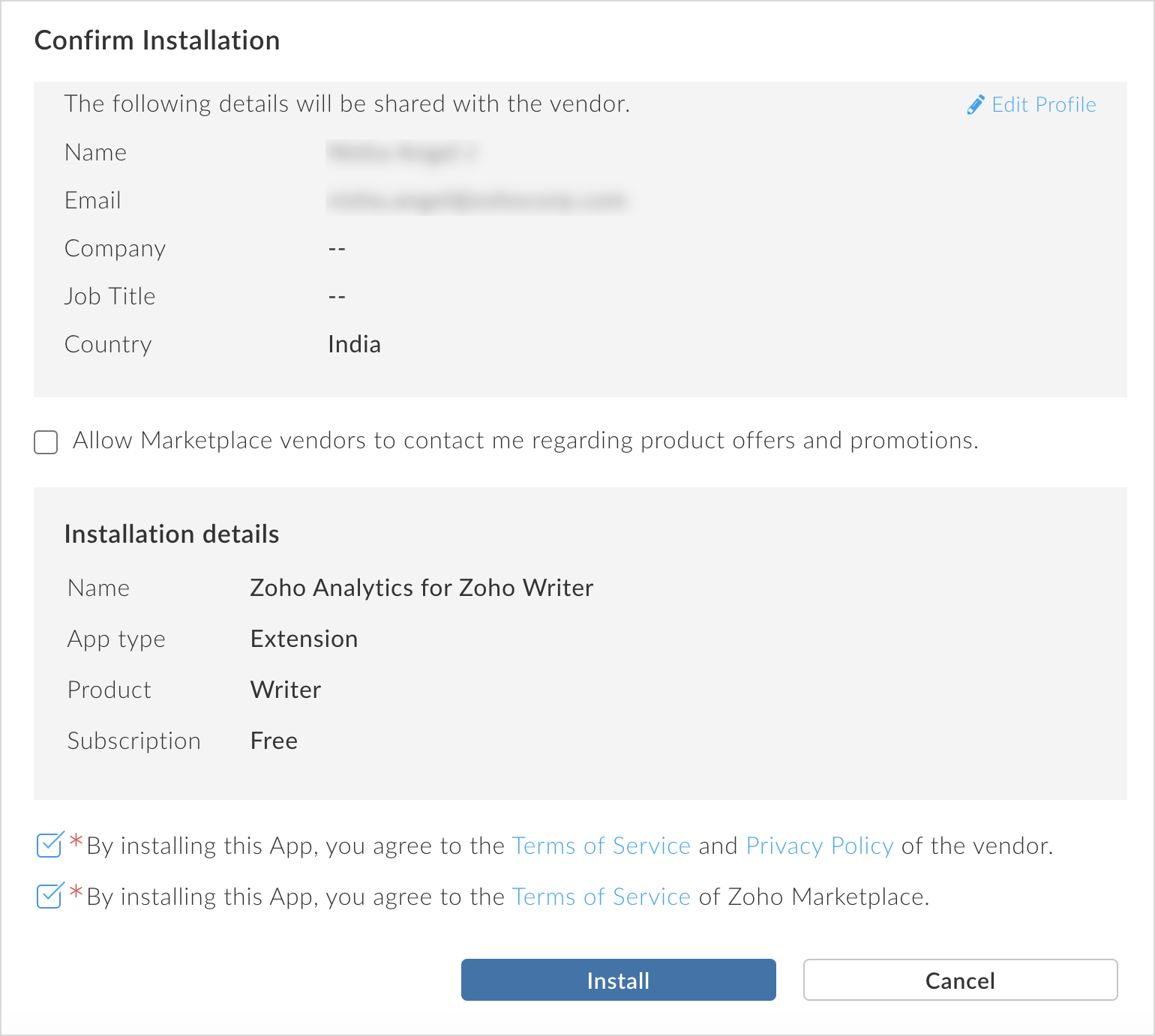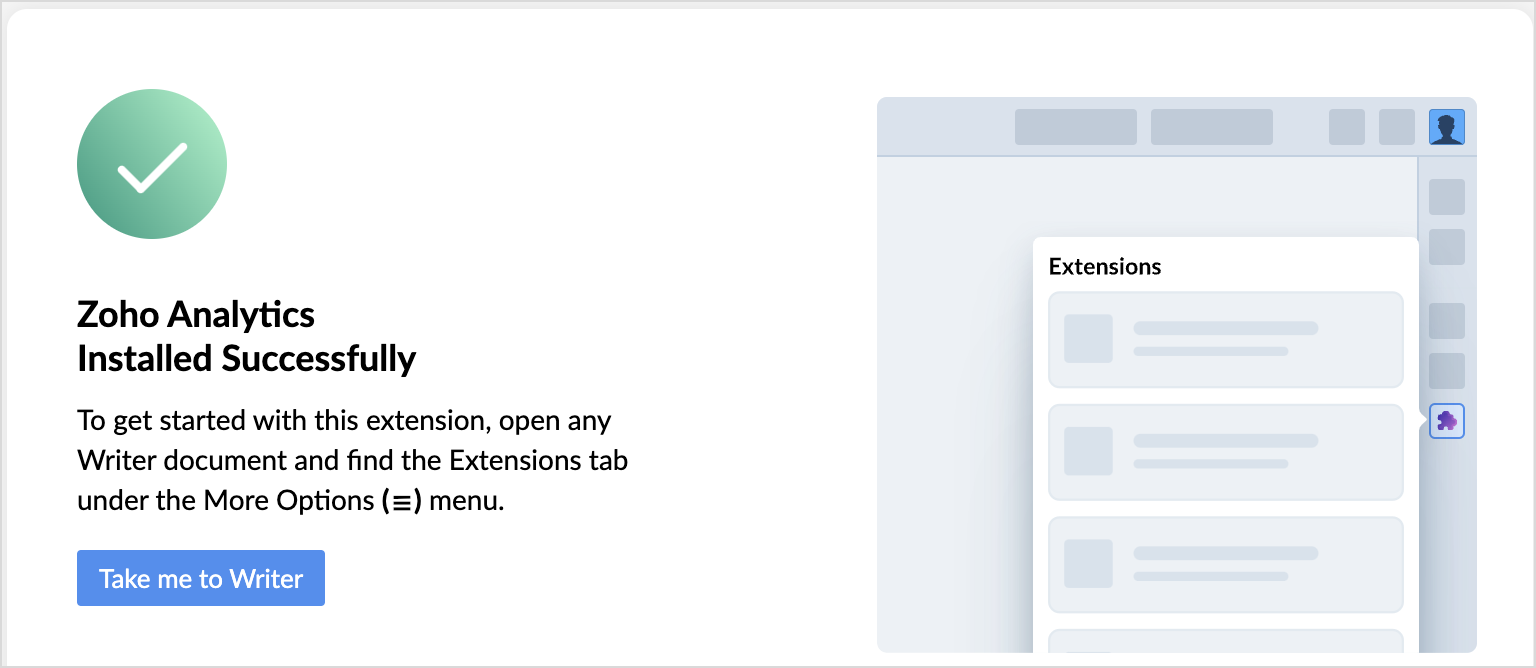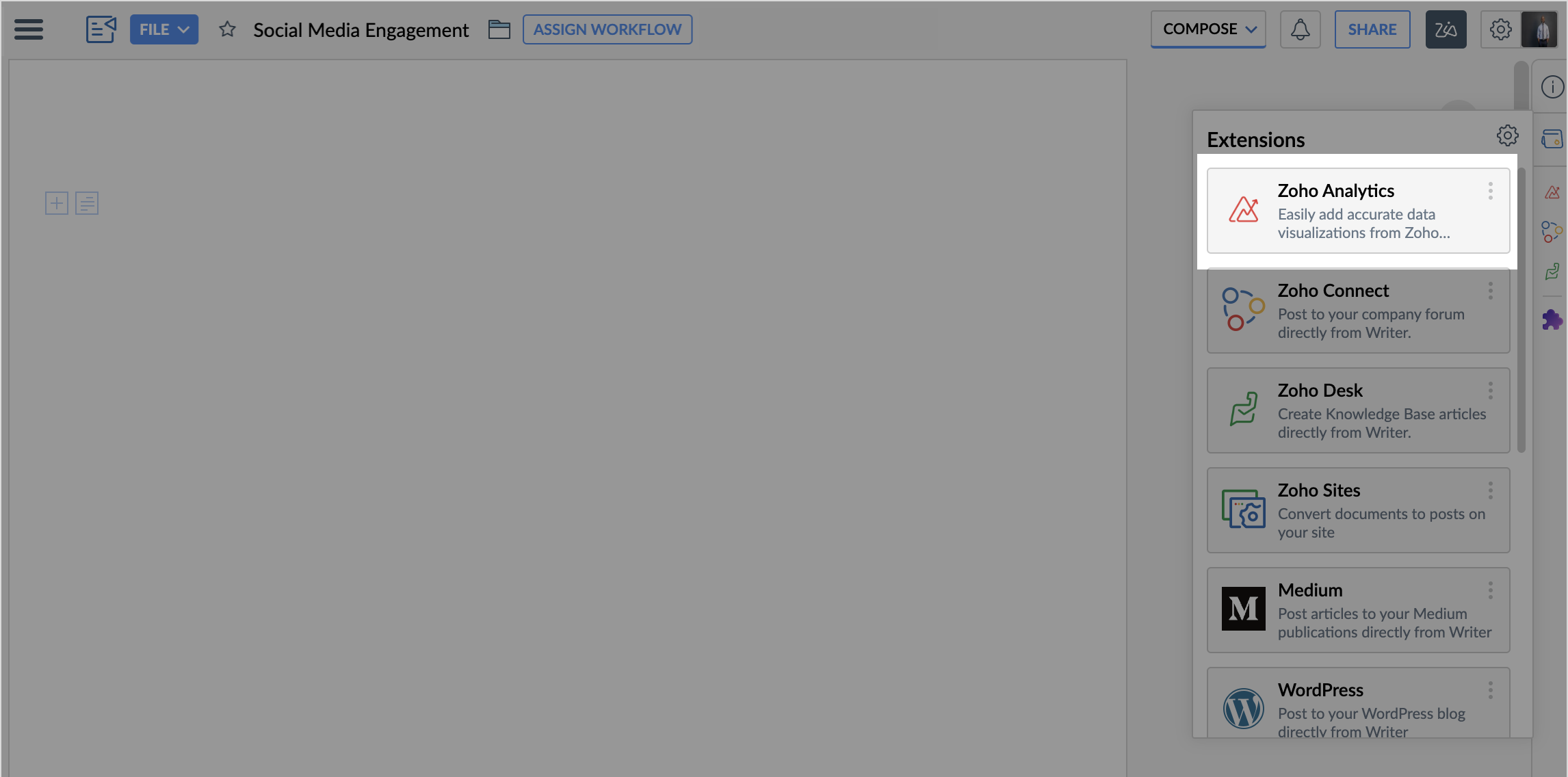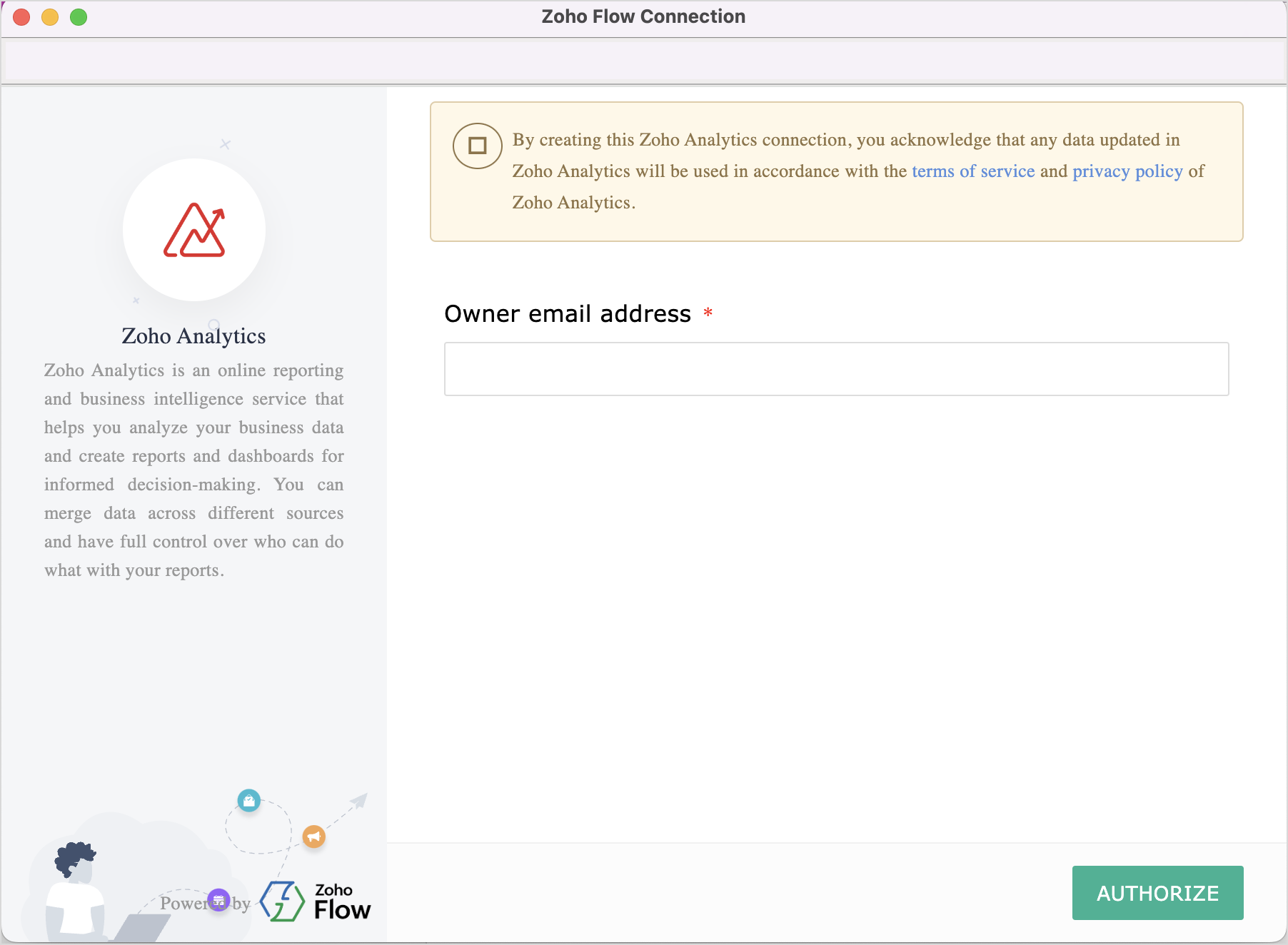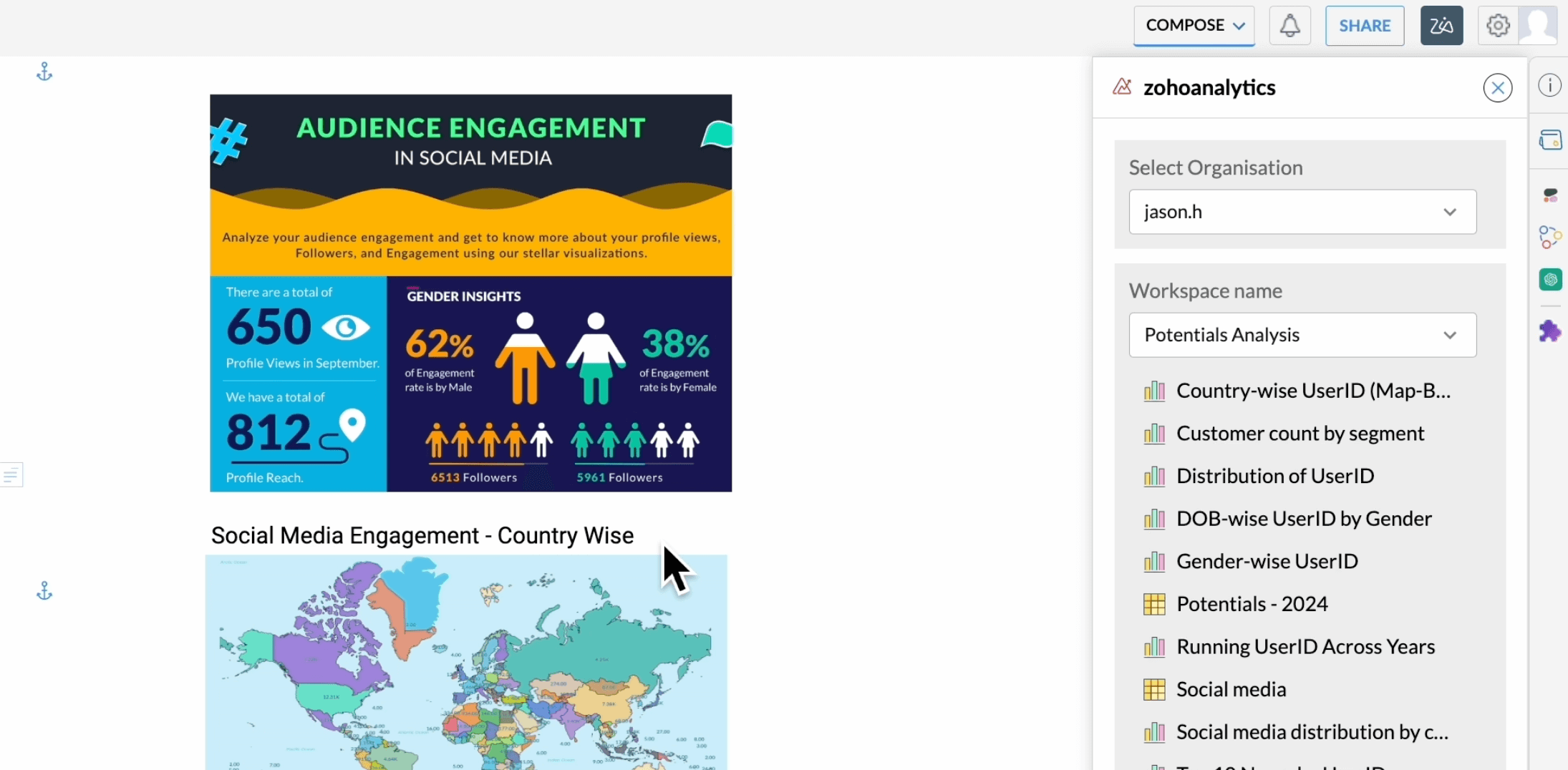Zoho Writer Integration
Infographics not only make data comprehension easier, but also make the data visually engaging and appealing. Infographics also help to lay out the storyline logically. Zoho Analytics integration with Zoho Writer helps create visually stunning infographics with a few simple clicks.
Install Zoho Analytics Extension
- Login to your Zoho Writer account (https://writer.zoho.com).
- Click the Create New button at the top right, and choose New Blank document.
- Click Extension from the right side navigation panel.
- Click Find more on marketplace.
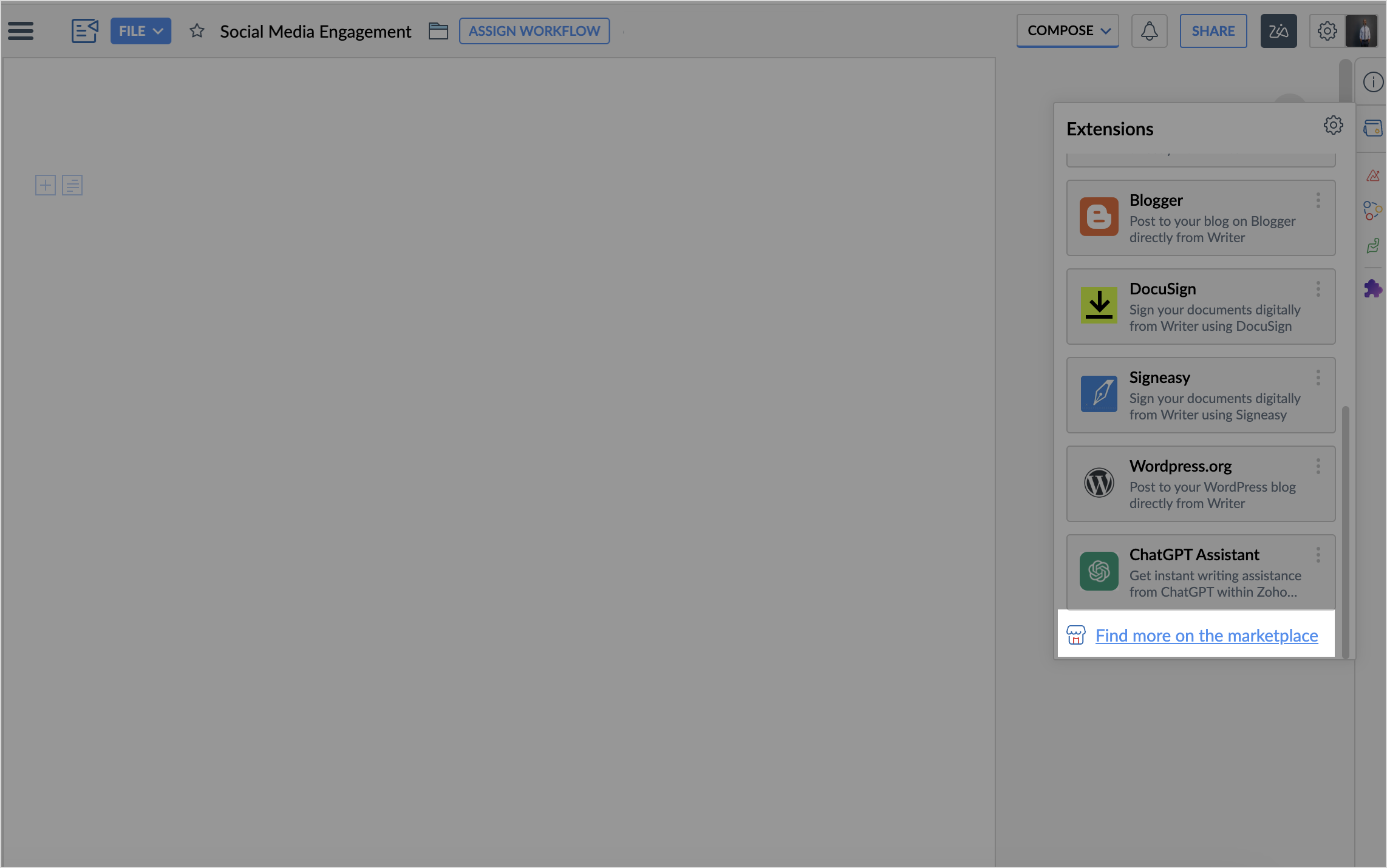
- Choose Zoho Analytics from the listed extensions.
- Click Install to add the Zoho Analytics extension.
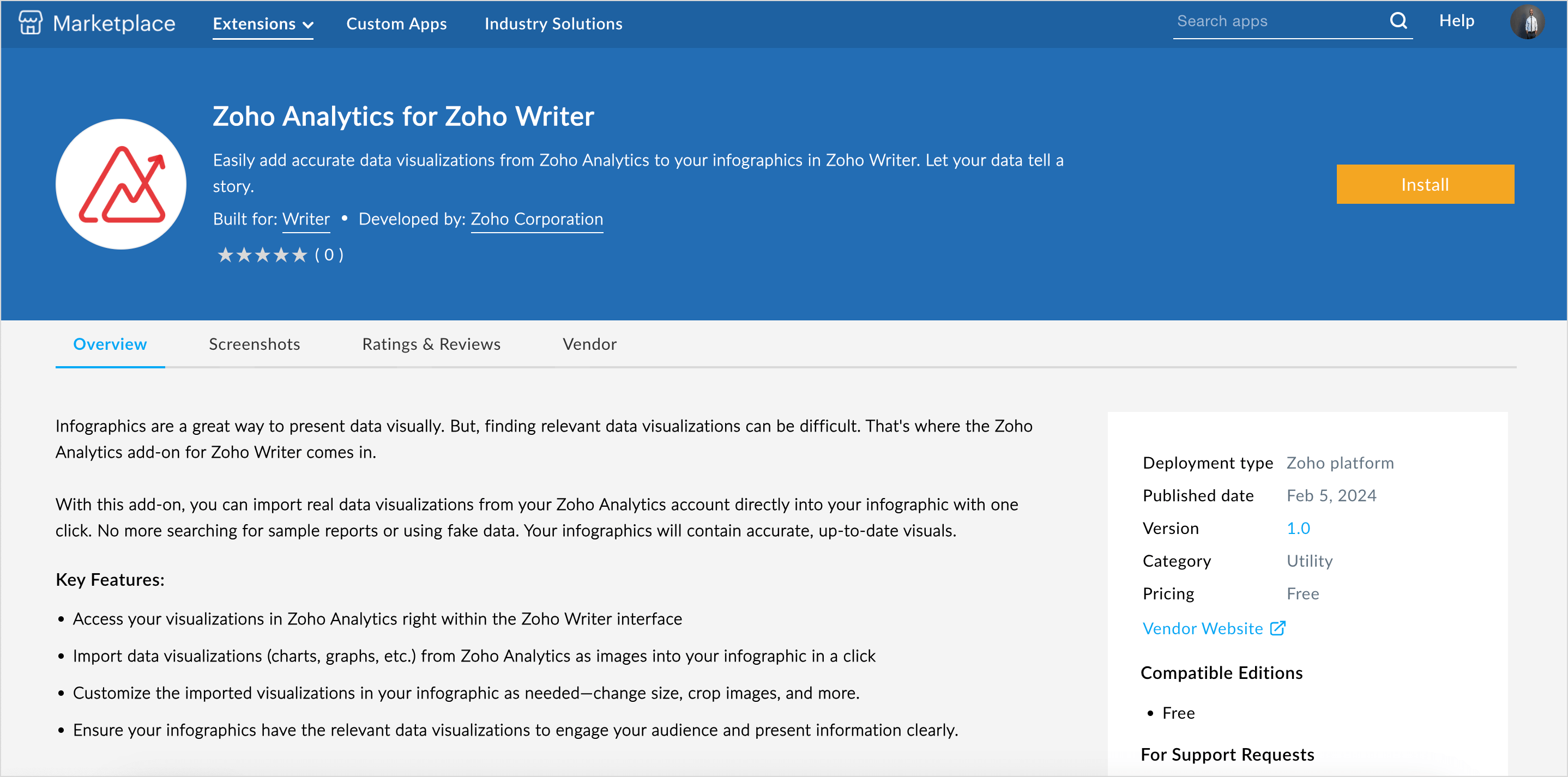
- Agree to the terms and conditions and click Install.
- Zoho Analytics extension will be installed.
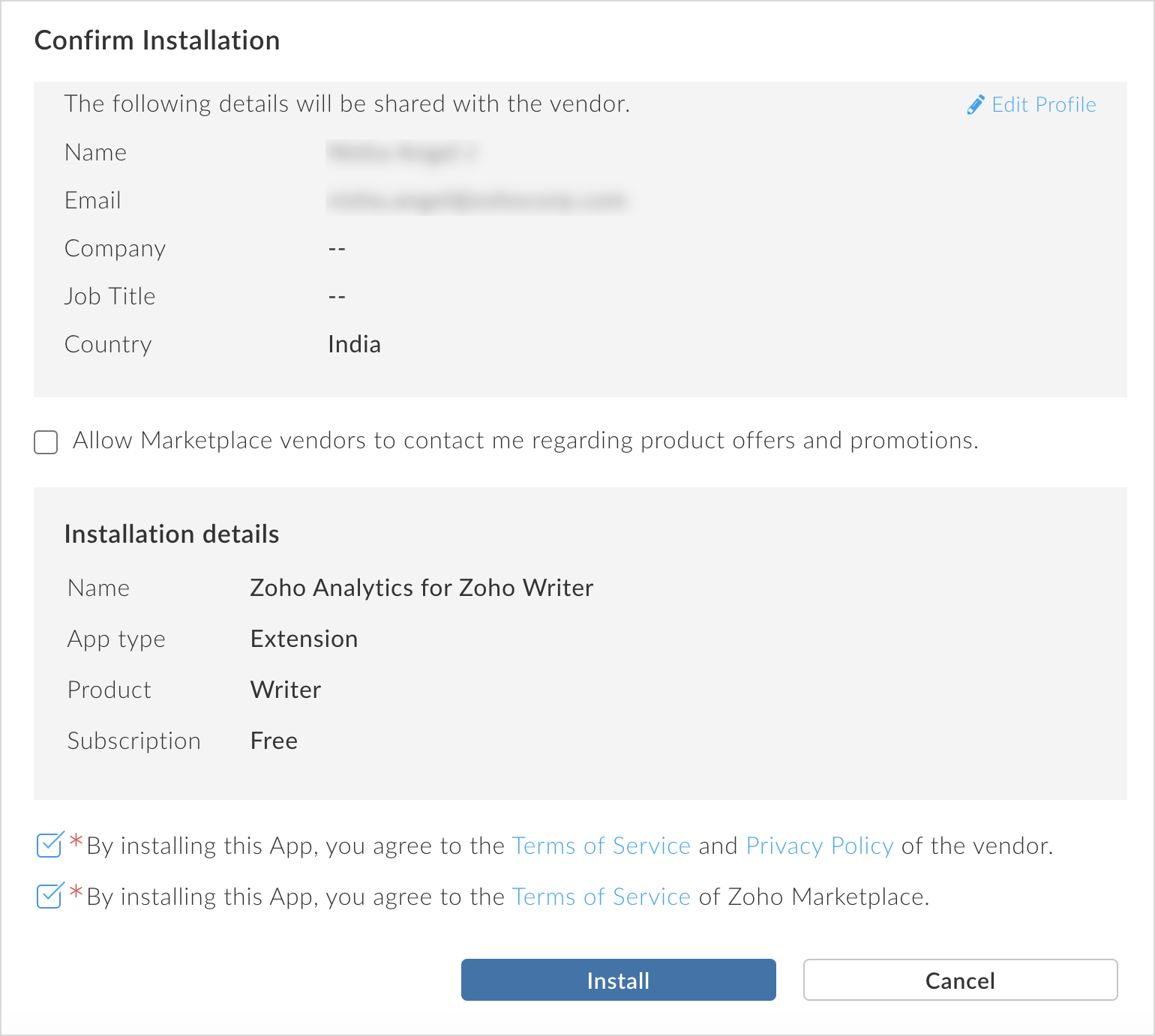
- Click Take me to writer. You can then choose the workspace and reports to create infographics.
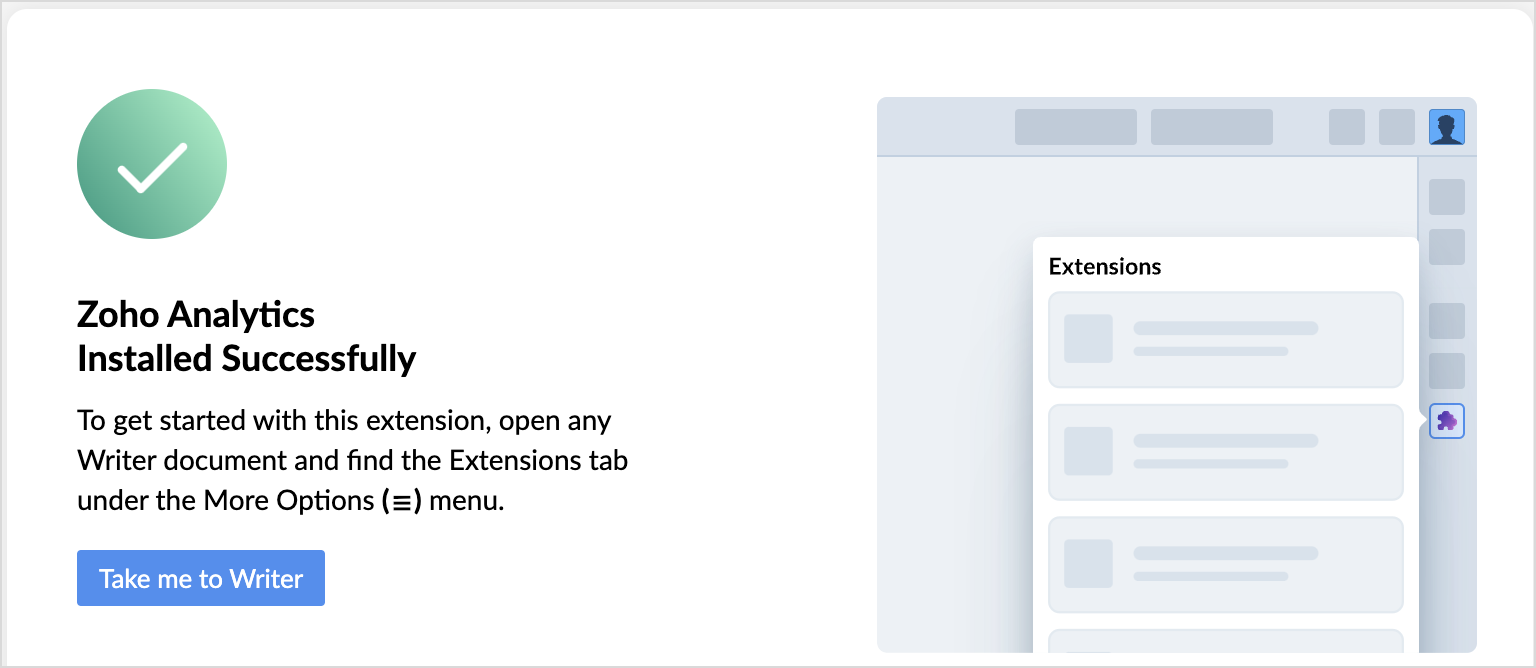
Create Infographics
- Access the writer document, click Extensions > Zoho Analytics.
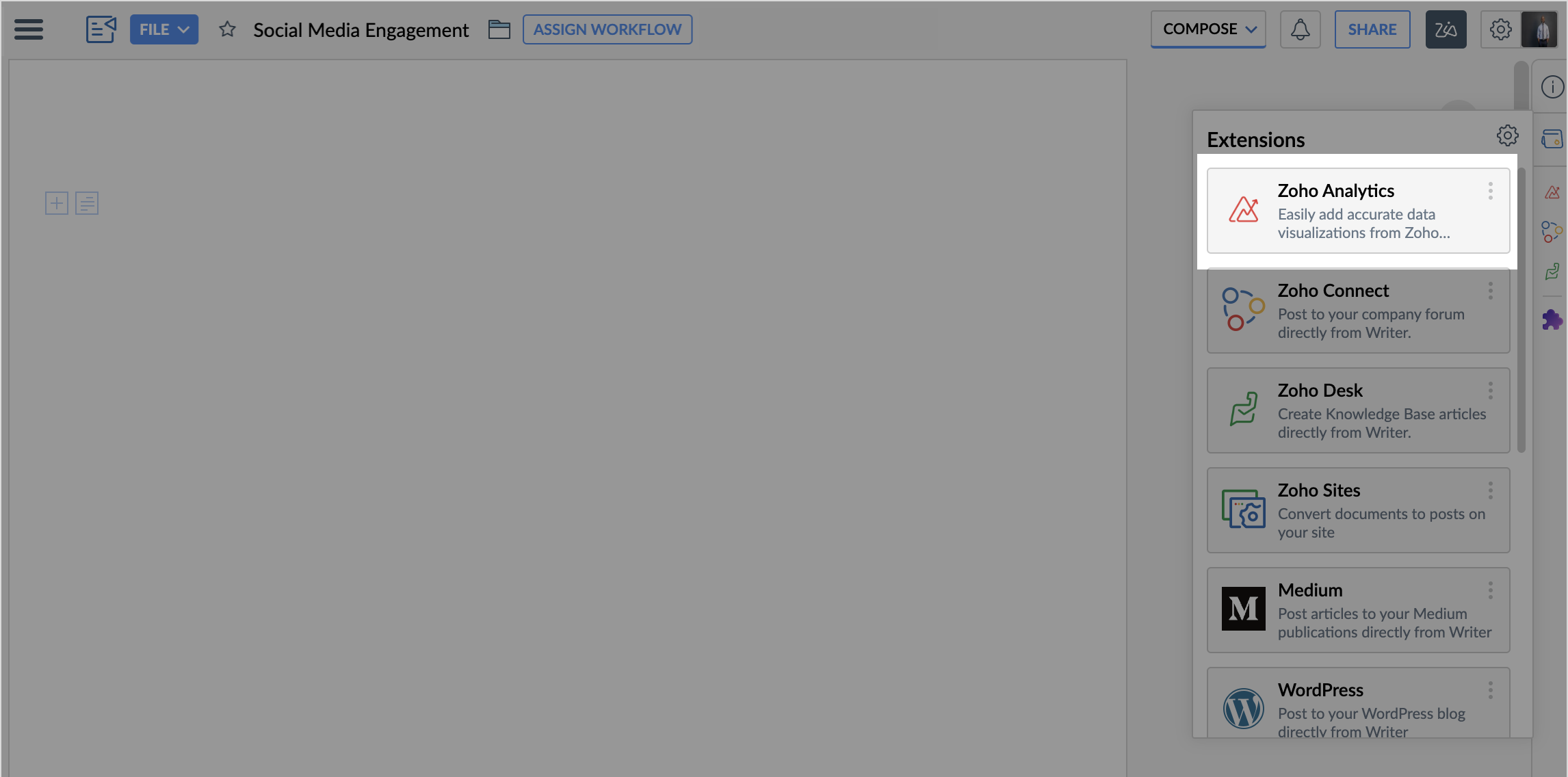
- Enter the Owner email address and click Authorise for Zoho writer to access the workspaces in Zoho Analytics.
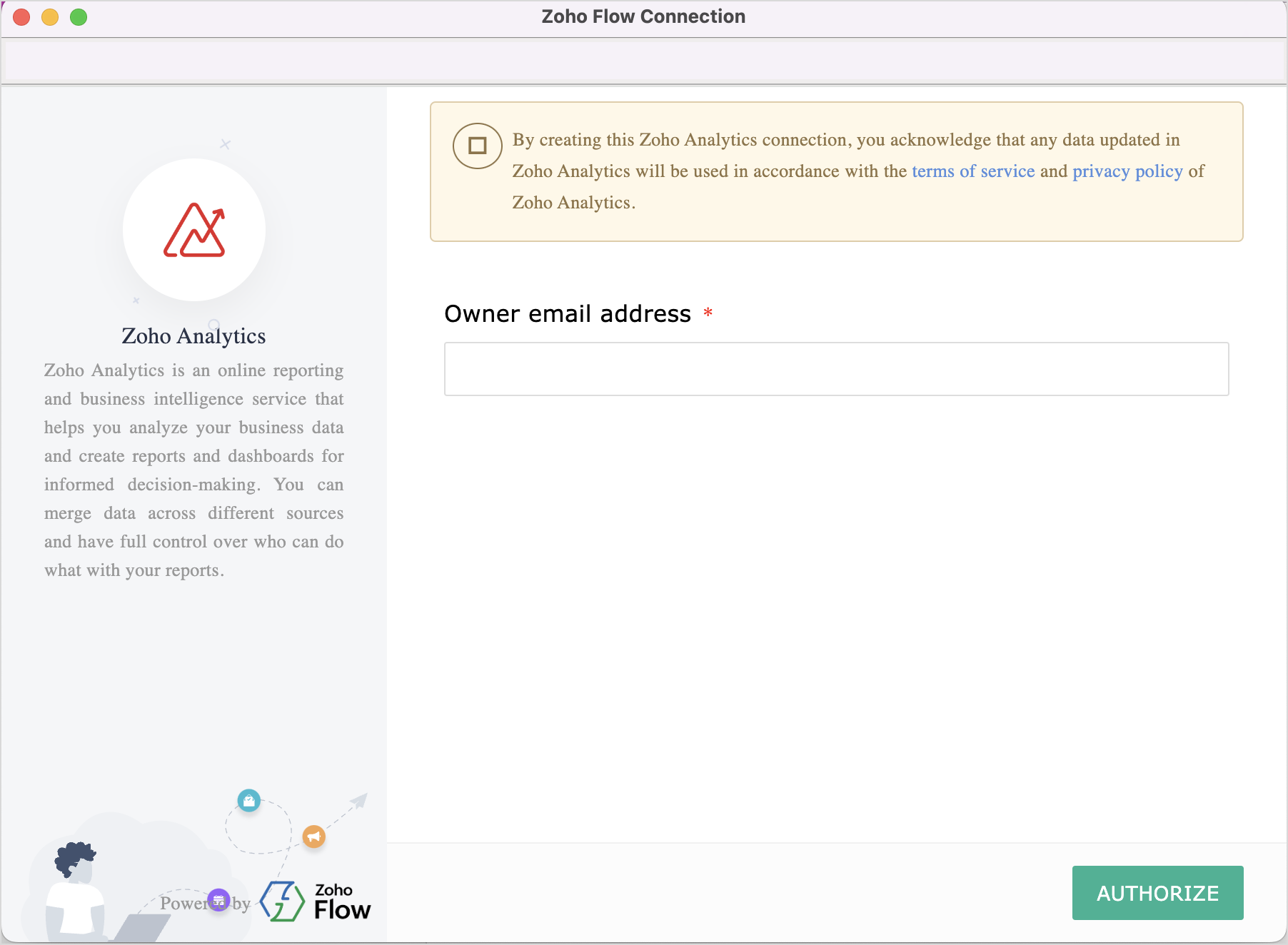
- Click Accept to grant access.
- Select the Organization and the Workspace Name.
- All the reports from the selected workspace will be listed. Choose the required reports that you want to be part of the infographic you are creating.
- Add visual elements like icons, images, links, and narratives in between the various reports, wherever required.
- Your infographic is ready.
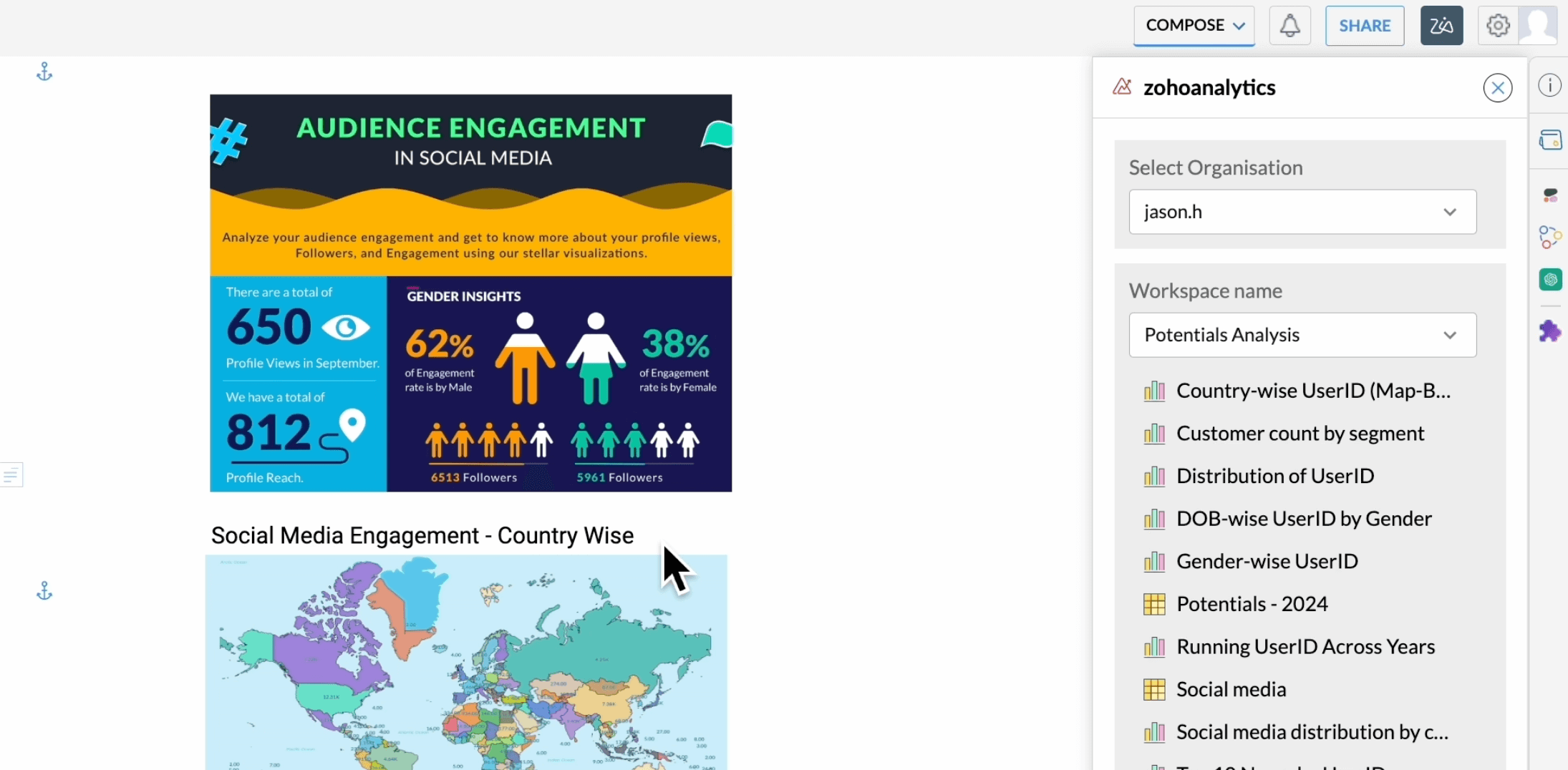
- Download the Zoho Writer document in the required format, and share it with colleagues and stakeholders.