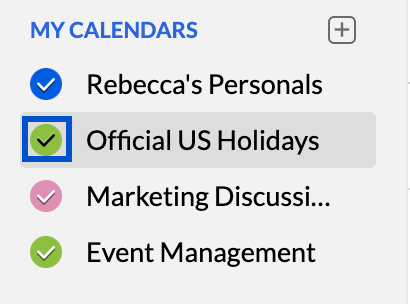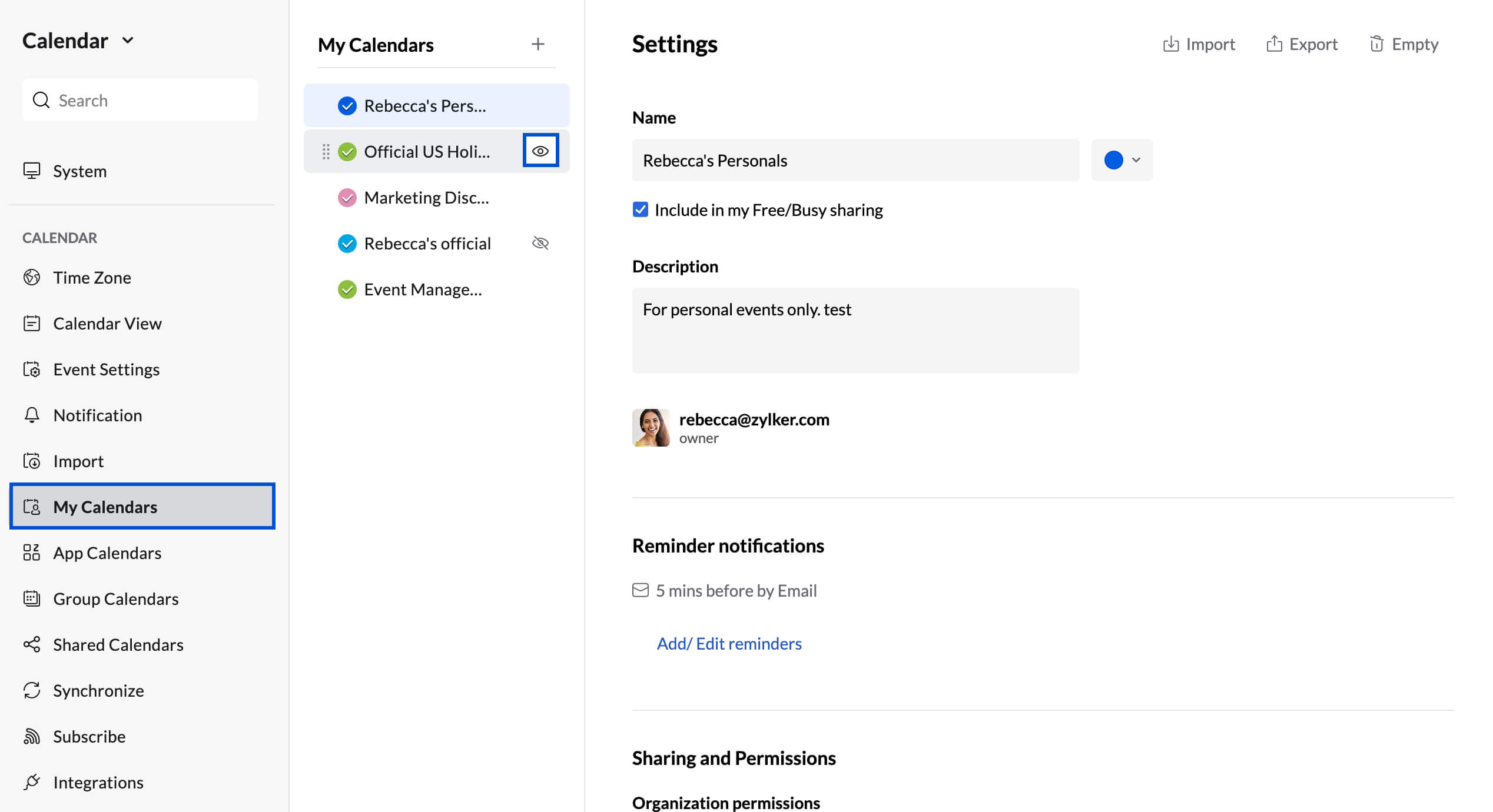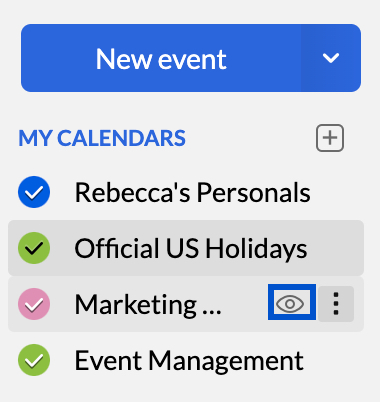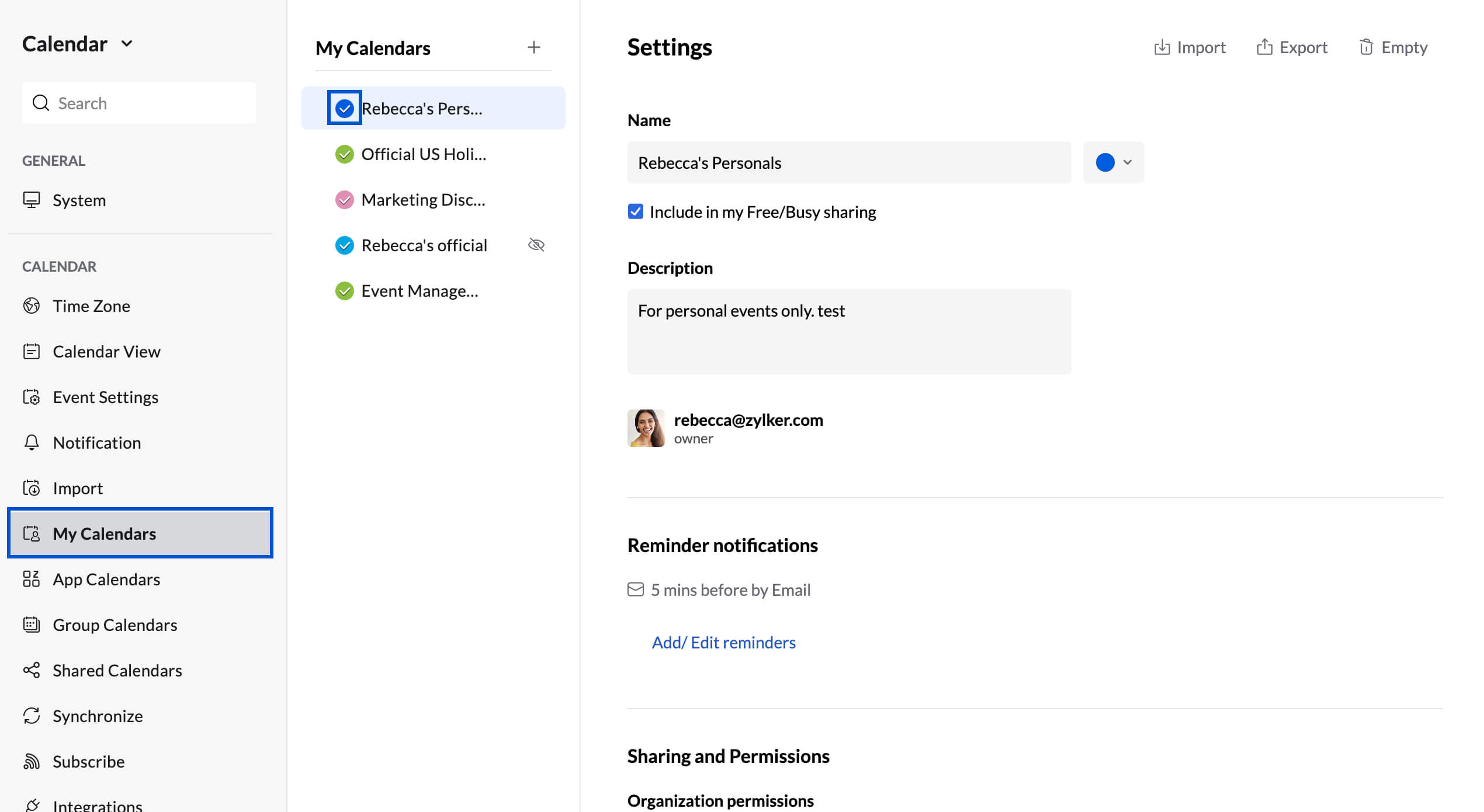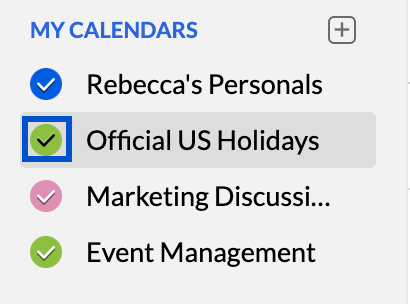Hide or Disable Calendars
Show/ Hide Calendars
All calendars that are added to your Zoho Calendar will be displayed on the left pane of the screen. You can choose to show or hide the calendars that are displayed from the settings panel.
Steps to Show/ Hide a Calendar
- Log in to Zoho Calendar.
- Go to Settings > Calendar
- Hover over the calendar you want to show/ hide from the My Calendars, Group Calendars, App Calendars, Subscribed Calendars, and Shared Calendars.
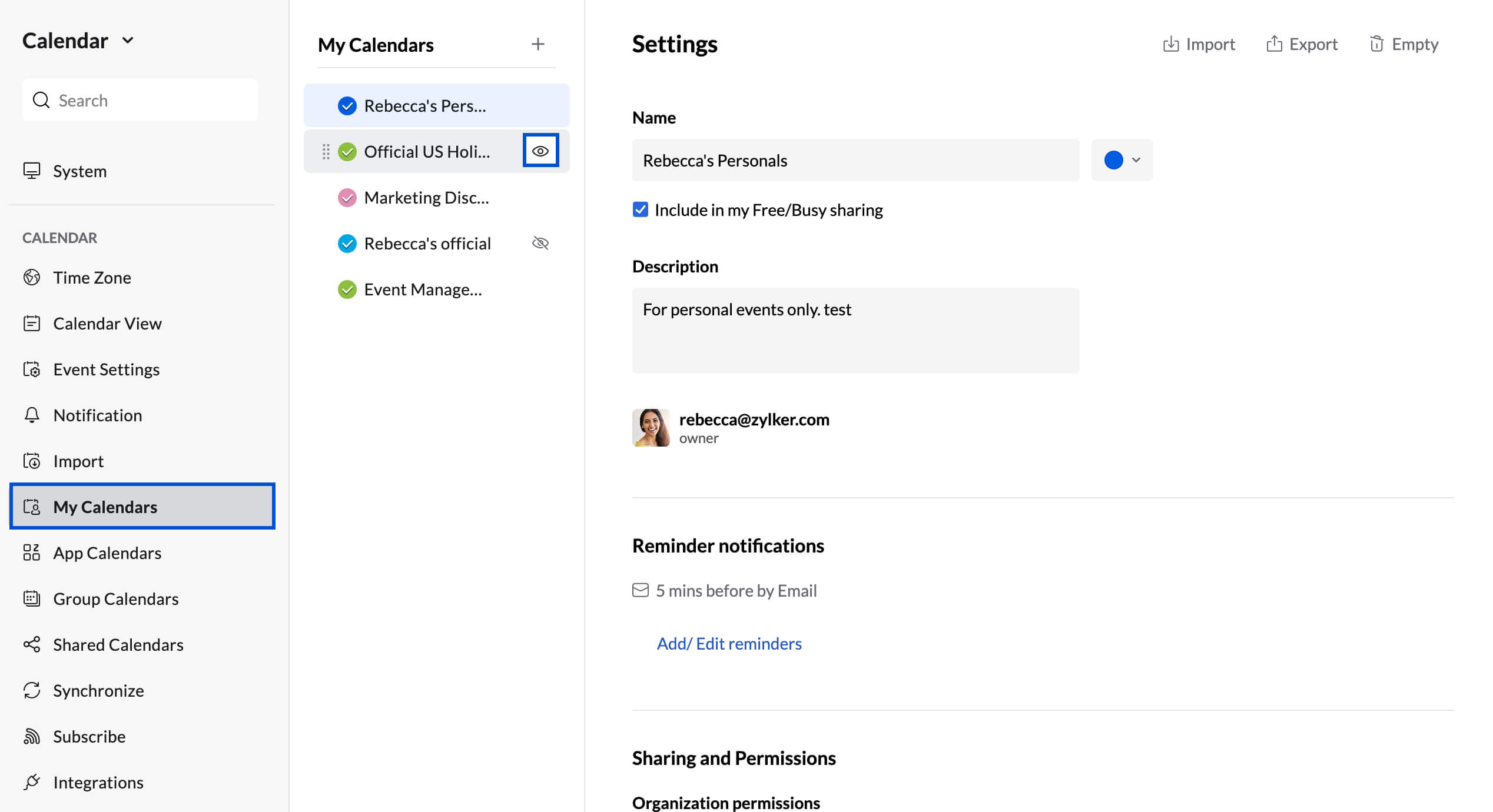
- Click on the Eye icon next to the calendar you want to hide/ show.
The Calendar will be hidden/ shown in the left menu and a Calendar hidden/ shown banner will appear on the top of the screen.
- You can also hide a calendar by hovering over the calendar you want to hide and clicking on the Eye icon from the left pane itself.
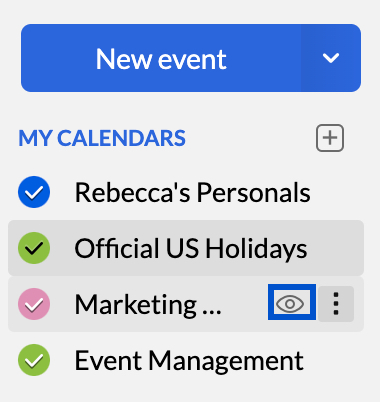
Note:
- You cannot hide the Default Calendar.
Enable/ Disable Calendars
If you do not want the events from a particular calendar to show up, you can simply disable the calendar without hiding it from the main display on the left pane.
Steps to Enable/ Disable a Calendar
- Log in to Zoho Calendar.
- Go to Settings > Calendar
- Choose the calendar you want to enable/ disable from the My Calendars, Group Calendars, App Calendars, Subscribed Calendars, and Shared Calendars.
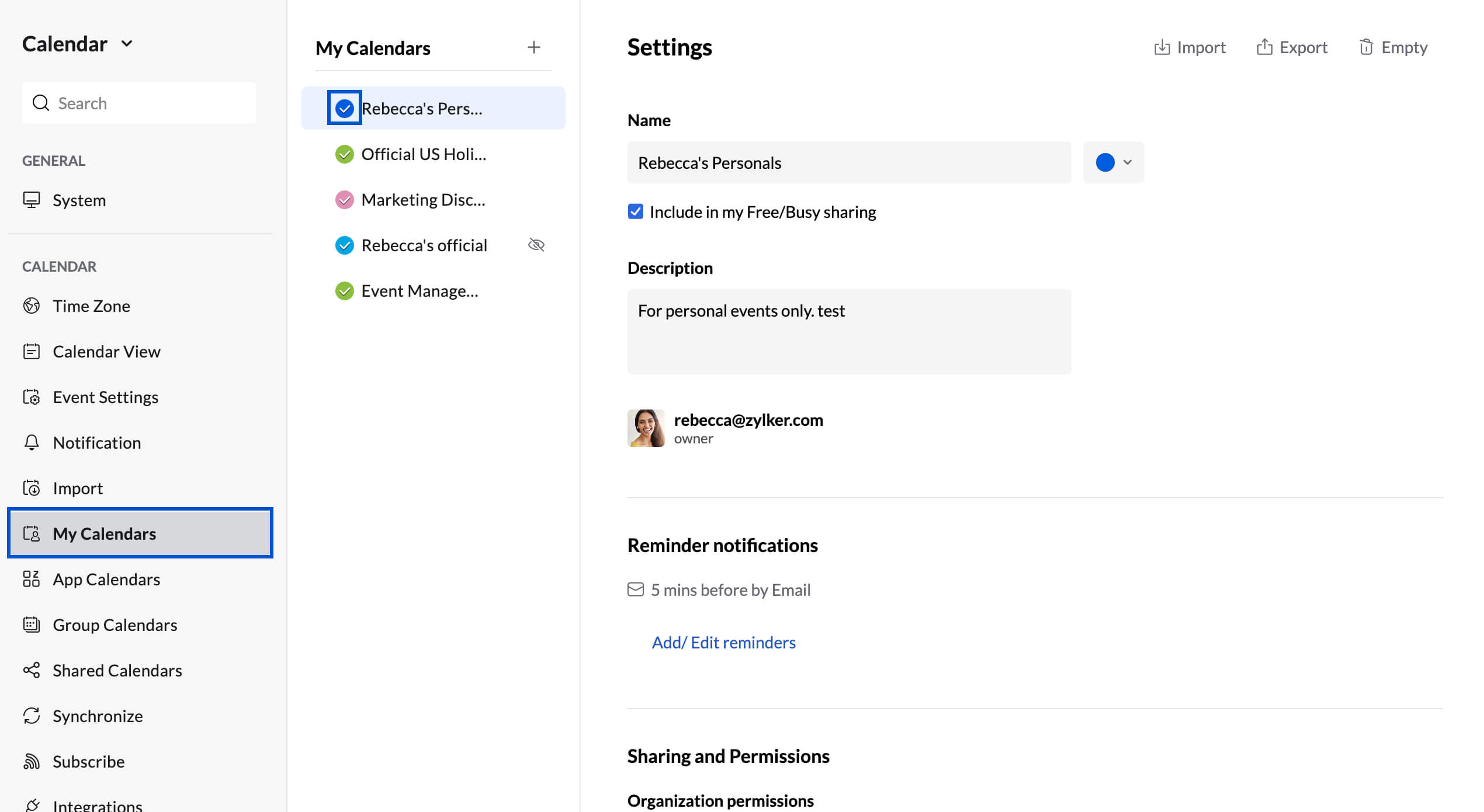
- Click on the Calendar color icon in front of the calendar you want to enable/ disable.
- Checked - The calendar is enabled and the events from the calendar will be shown on the grid.
- Unchecked - The calendar is disabled and the events from the calendar will not be shown on the grid.
Calendar enabled/ disabled banner will appear on top of the screen.
- You can also enable/ disable a calendar by checking/ unchecking the calendar from the left pane.