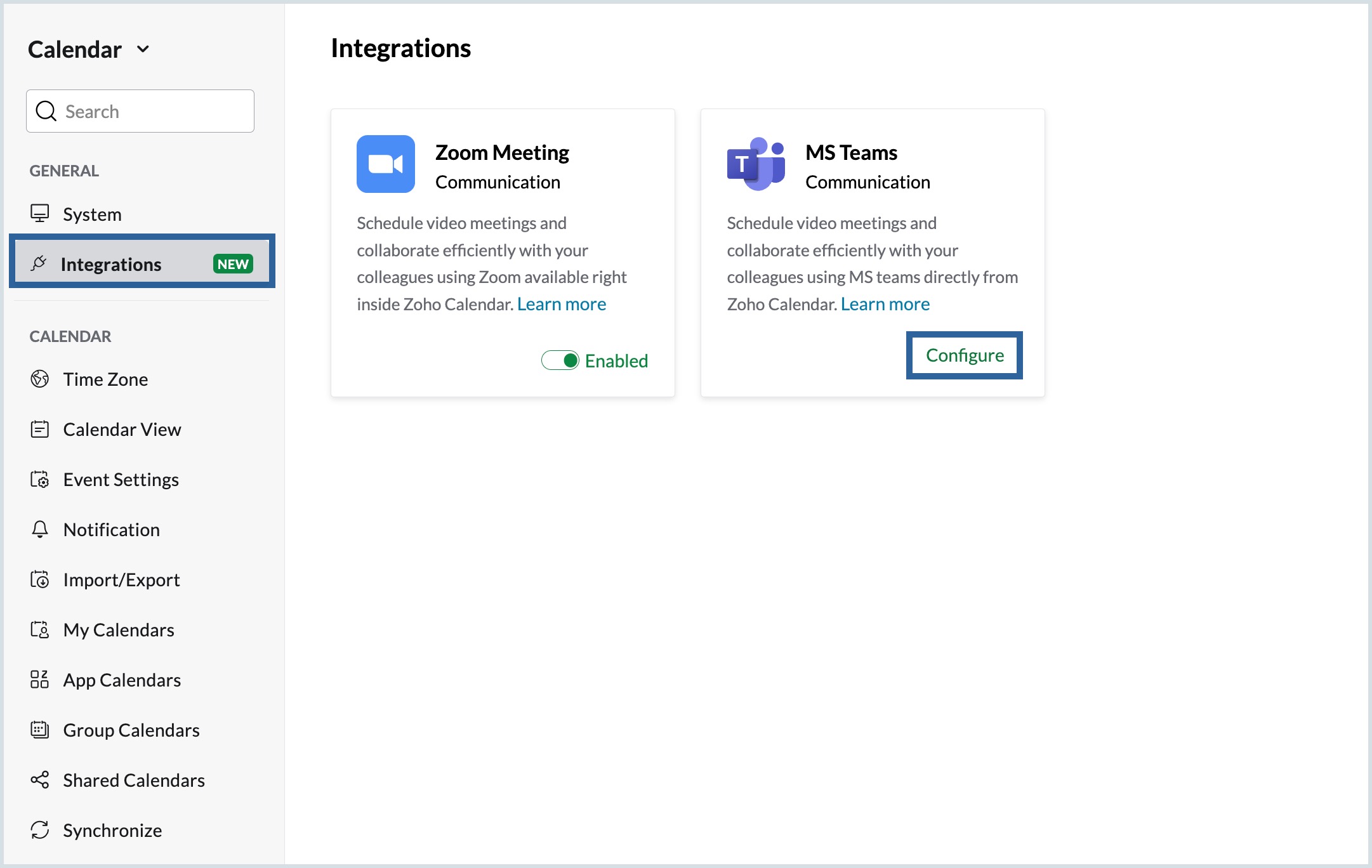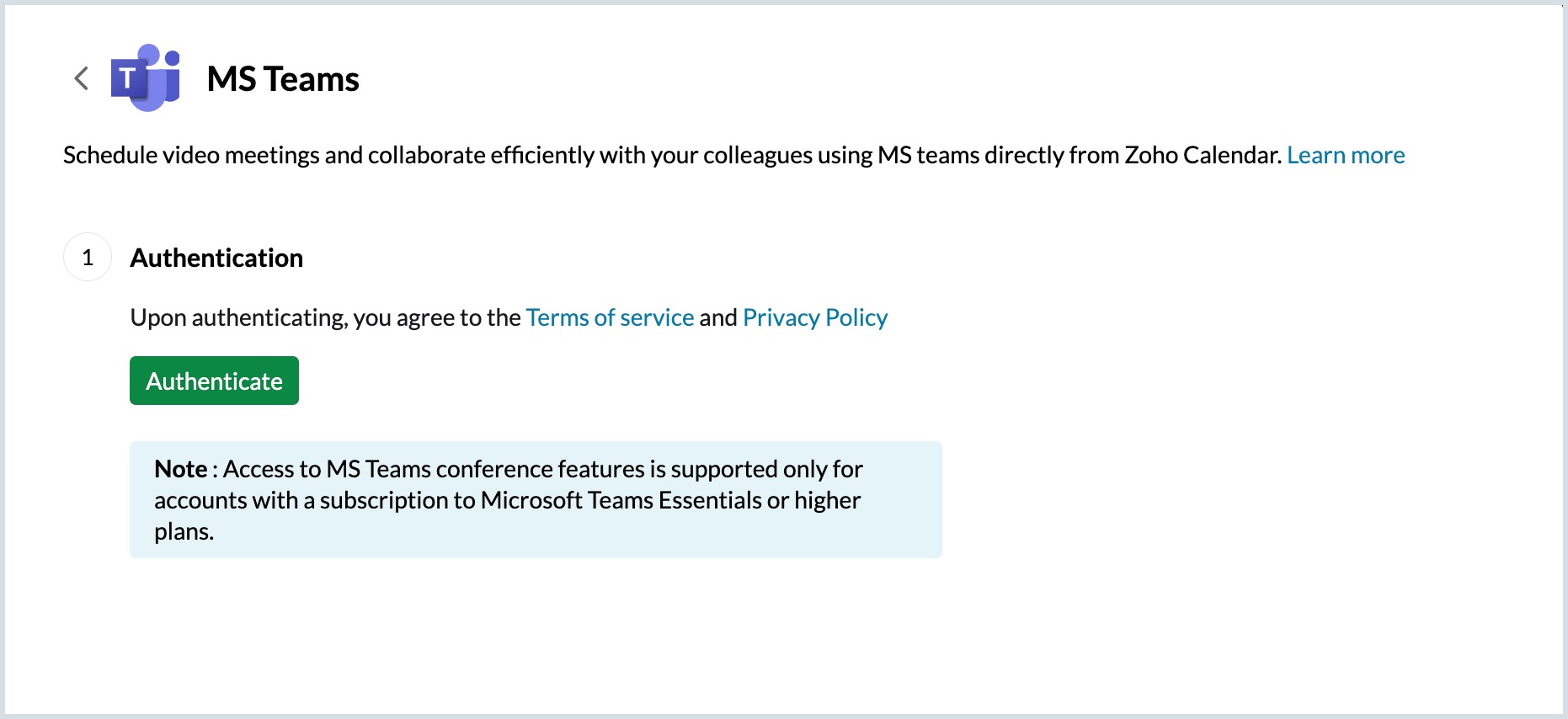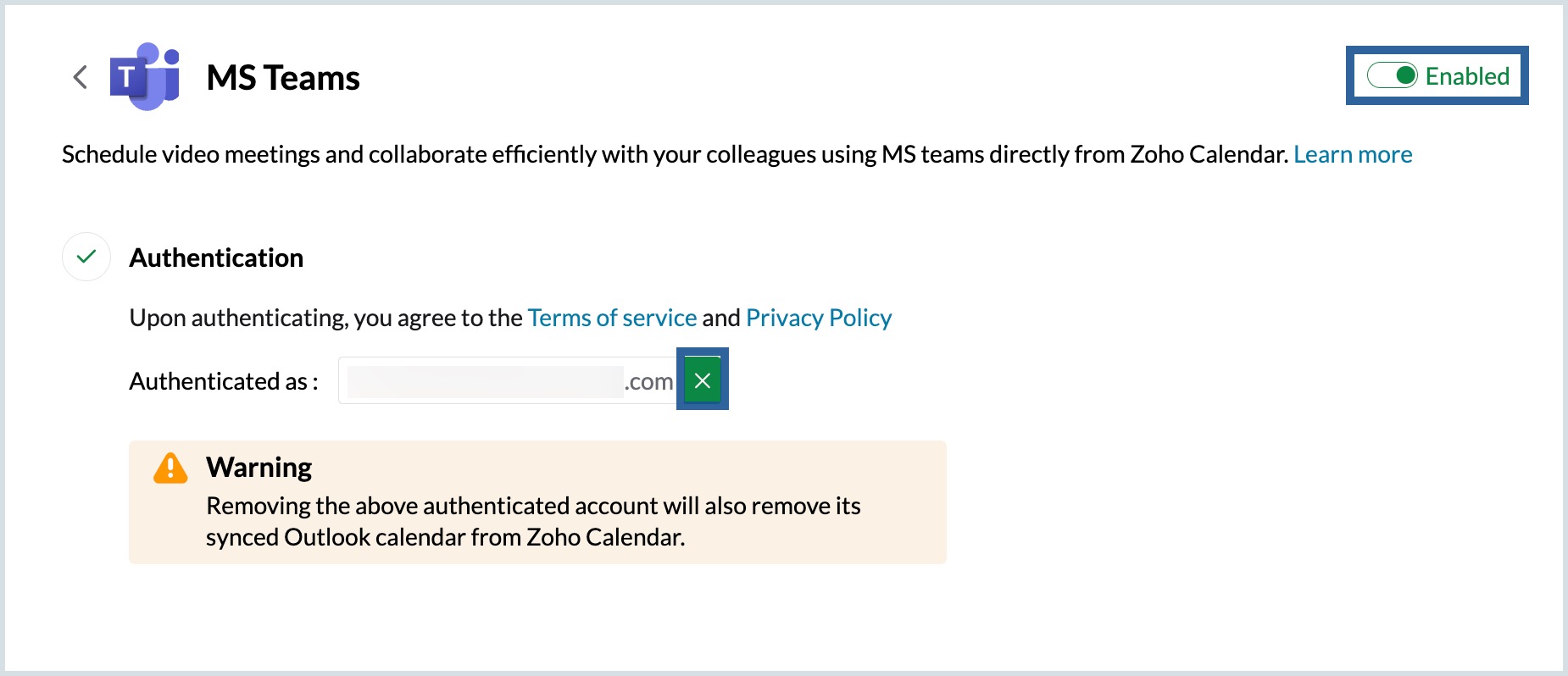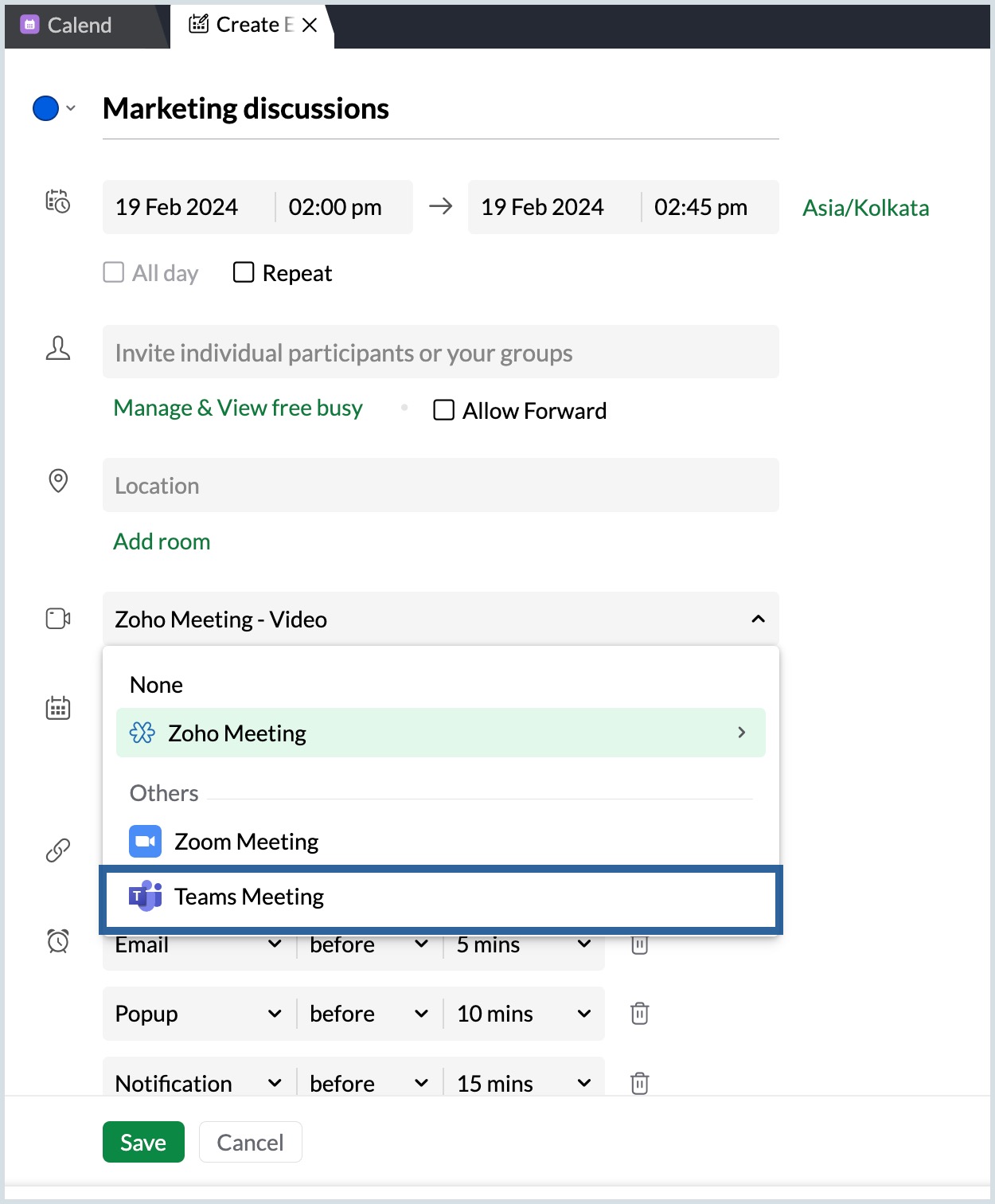MS Teams Integration
When you create an event with a meeting from Zoho Calendar, you can now choose Microsoft Teams as your preferred conferencing application. This integration allows you to schedule and even start MS team meetings directly from the Zoho Calendar. To allow the use of MS Teams from the Zoho Calendar, you need to authenticate the same from the Zoho Calendar.
Note:
- This integration is available only for users with-
- Professional/Paid Accounts in Outlook/ Office 365. (Not available for Personal Users), and
- One of our Zoho Mail paid plans.
- If you have already authenticated your Outlook/ Office 365 account in Zoho Calendar for calendar sync, the same authentication will be used and you can directly enable the MS Teams integration.
- If the previously synchronised account does not have MS Teams access, you must authenticate an account that has MS Teams access. Doing so will delete the previously authorised account from Outlook sync and the synchronised Outlook Calendar.
Steps to authenticate MS Teams conferencing in Zoho Calendar
- Log in to Zoho Calendar.
- Navigate to Settings > Calendar > Integrations.
- Click on the Configure option in the MS Teams card.
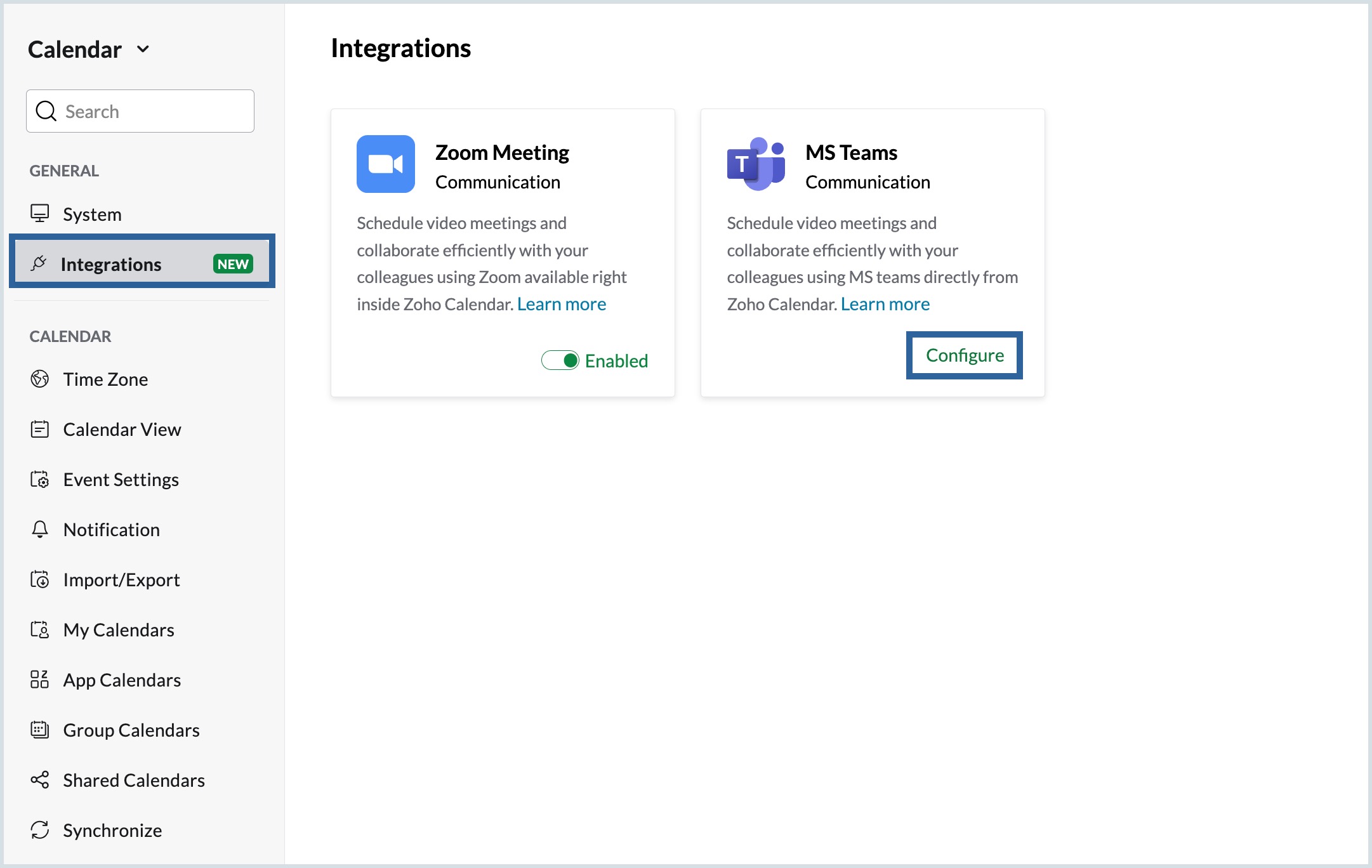
- Select Authenticate and provide the credentials to authenticate Zoho Calendar to use MS Teams.
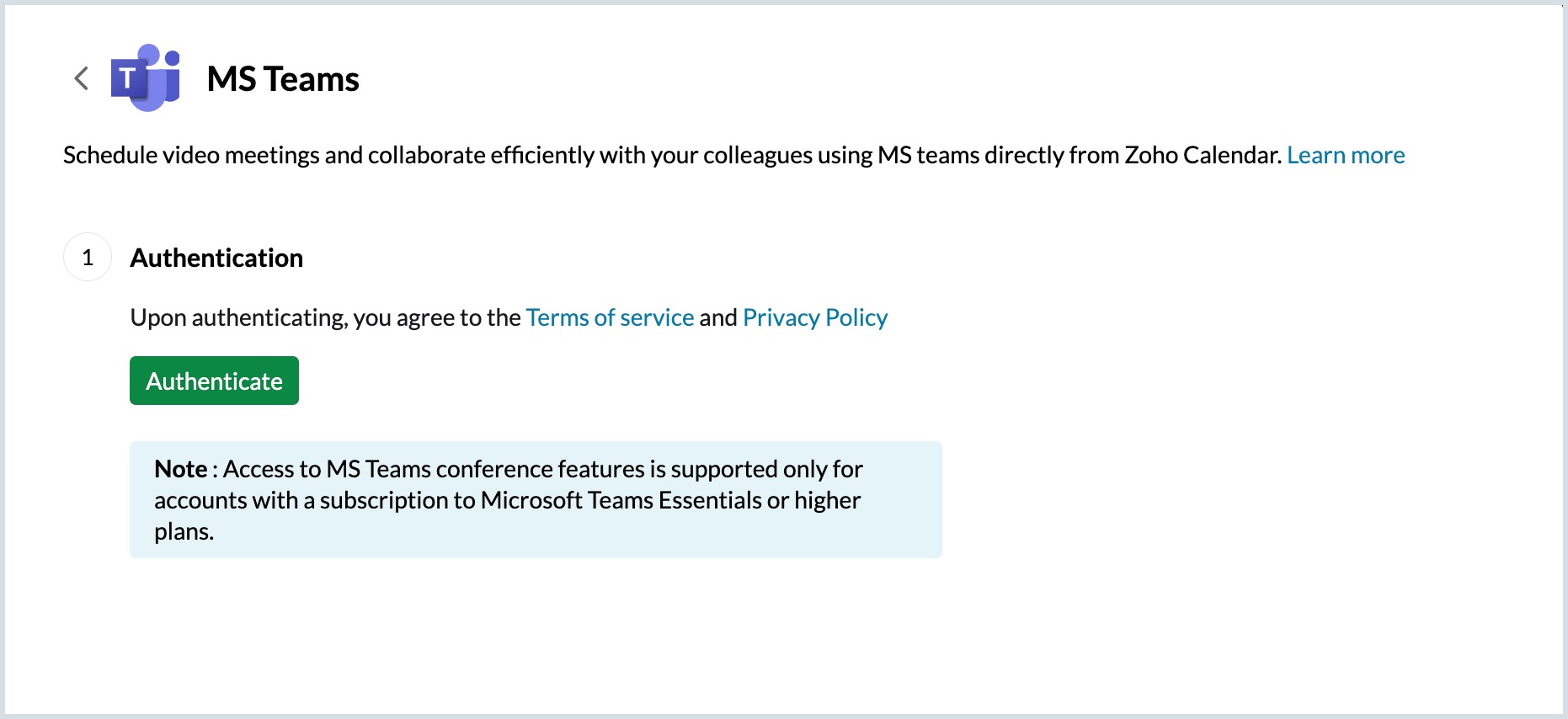
- Click on the checkbox 'Allow this app to use my shared access permissions' and select Allow.
- You will see the 'authenticated successfully' status, and your MS Teams account will be shown.
- Upon successful verification of your credentials, MS Teams will authenticate Zoho Calendar to schedule conferencing.
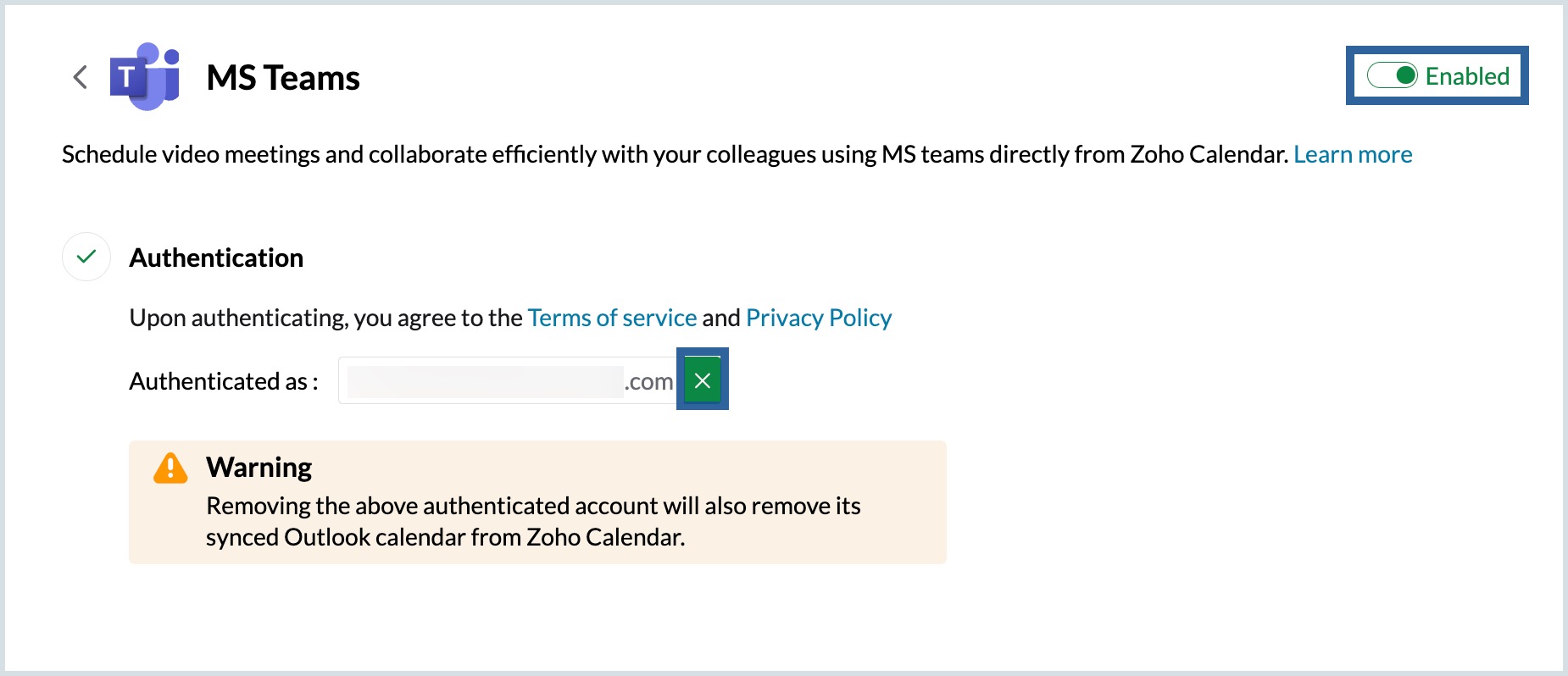
- You can proceed to create a new event/ edit an event and choose MS Teams meeting as your conferencing tool from the 'Add conference' drop-down in the Create event/ Edit event tab.
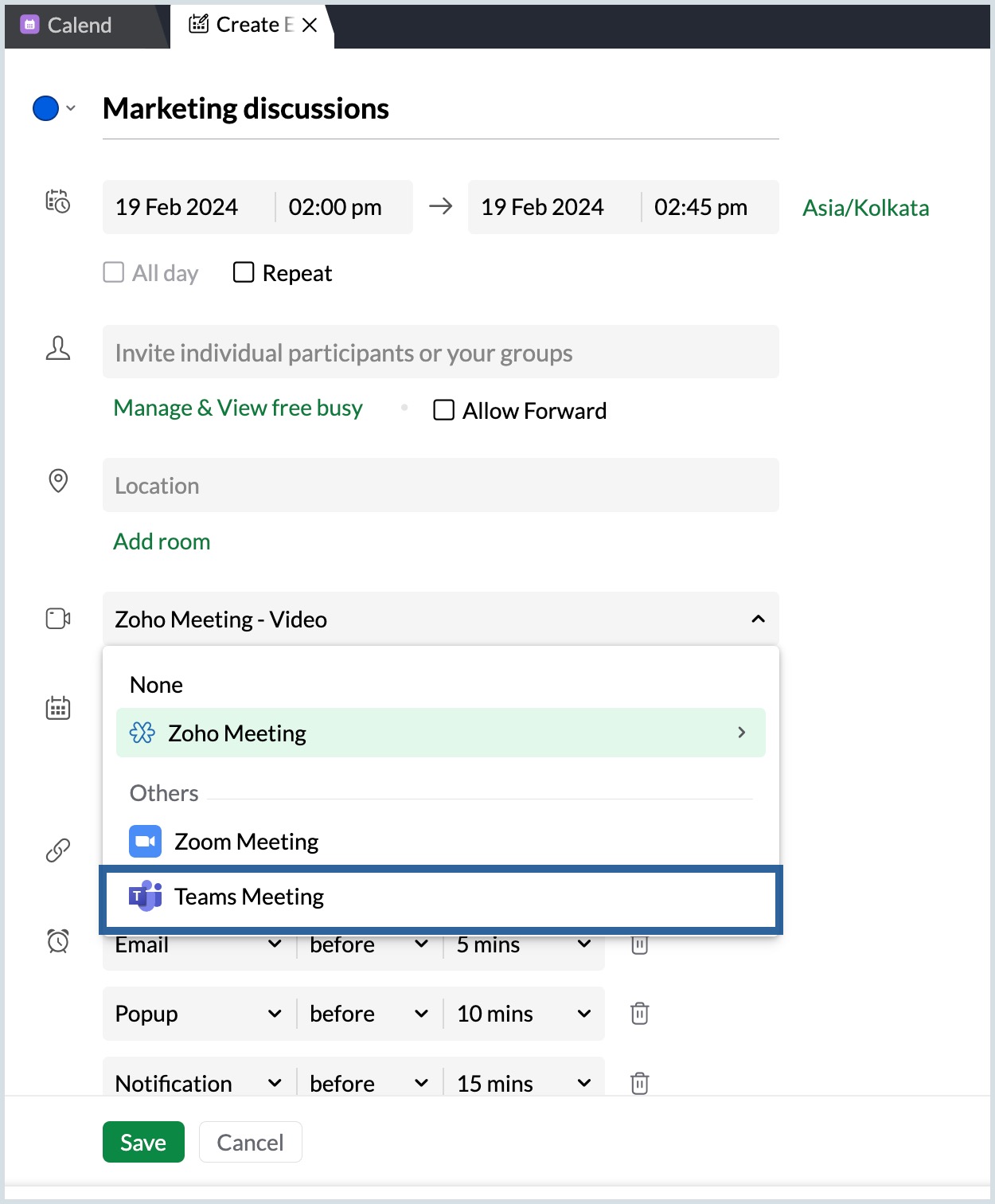
- On the MS Teams Integration card, enable/ disable the toggle switch to display/ hide MS Teams from the Add conferencing drop-down in the Create/ Edit event tab.
- To unauthenticate, navigate to Settings > Calendar > Integrations > MS Teams. Click the remove icon. The MS Teams account will be unauthenticated from Zoho Calendar for using it to schedule conferences.
- If you remove the authenticated account from the Integration, it will also delete the account from Outlook sync and the synchronised Outlook Calendar will be removed.
- If the user creates an event with attendees and associates teams conference option in Zoho Calendar, only the event details will be displayed in the teams/outlook calendar. The attendee details will not be visible.
- If an event created with teams conference in Zoho Calendar is modified (edited/deleted) from the MS Teams calendar, the changes will not be reflected in Zoho Calendar.
- When you schedule a teams conference using Zoho Calendar, the option to use the lobby feature is not available. This allows all participants to immediately join the meeting without waiting for approval. The meeting host can modify this setting by navigating to 'Settings > Meeting options > Who can bypass the lobby?' Once the meeting has begun.