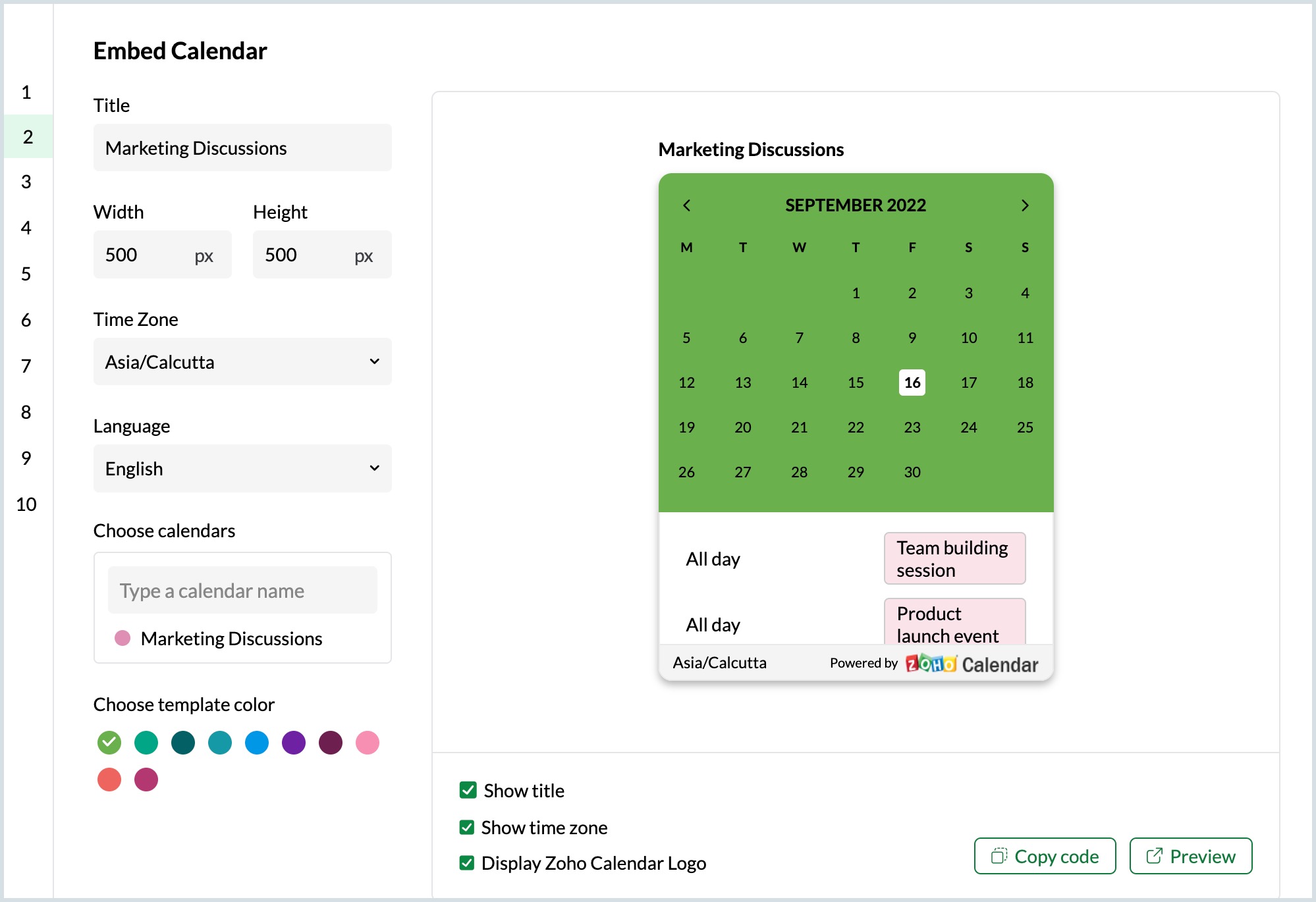Share Calendars
Calendars in Zoho Calendar can be shared with individuals and groups. After creating a calendar and adding events to it, you can make the calendar public and include various access permissions to the calendar, after which one can view the free/busy schedule of the calendar or view the events added to the calendar or even make changes to the event and manage the calendar on the owner's behalf.
URL Sharing
Calendar sharing can be done by using the calendar URL. Every calendar added on Zoho Calendar under My Calendars is assigned a unique calendar URL. If you have made your calendar public, then a public address is generated for the calendar in both iCal and HTML format. To generate a private iCal/ HTML URL address for your calendar, the calendar should be made private. Using the iCal URL, you can import your Zoho Calendar to other calendar applications and the HTML URL is used to embed your Zoho Calendar into your websites/ blogs. You can also use the Mail to option to mail this calendar to users and with the link to option you can link the calendar on your website for people to subscribe. Learn more.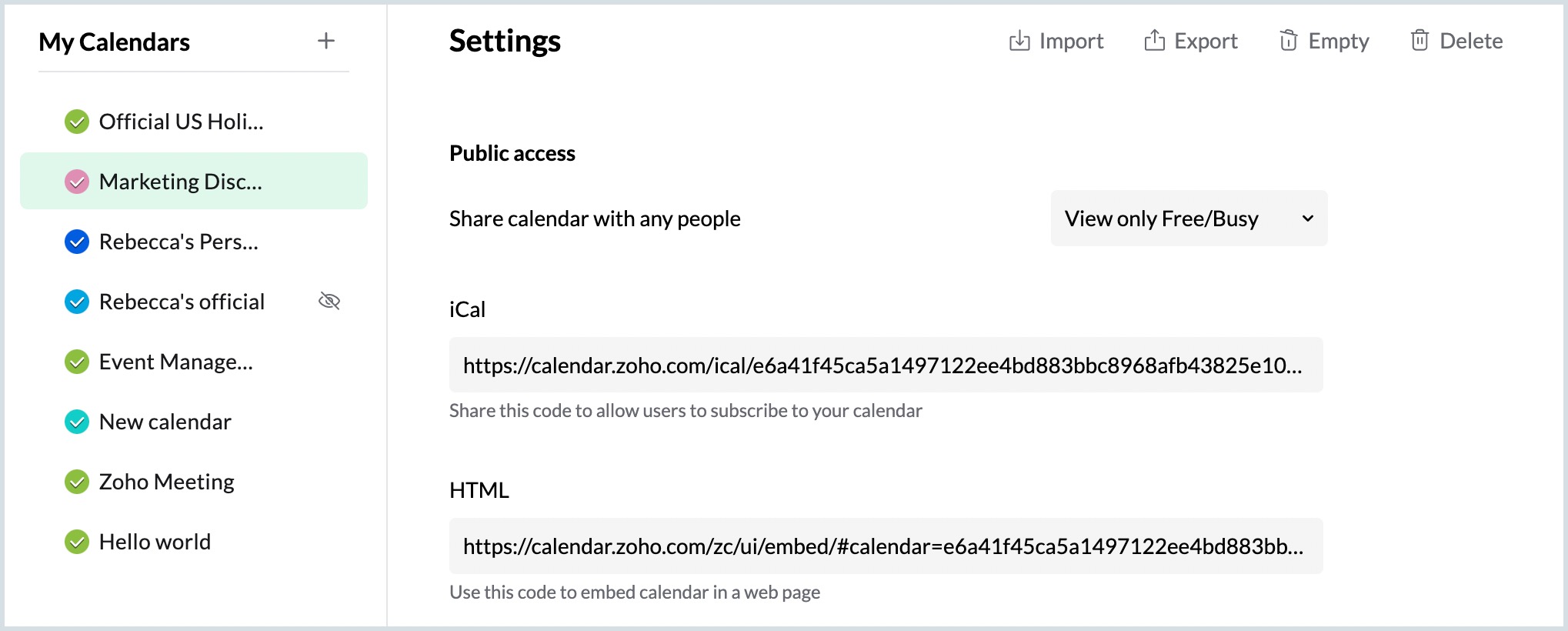
Share Calendars with Zoho Users
Zoho Calendar allows you to share your calendars with users who own a Zoho account. You can also assign them various levels of permissions to manage the calendar. Instead of sharing the calendar individually, you can also enter the group name created for the Zoho users to share the calendar. This allows all the members in the particular group to view the specific calendar or make changes to the calendar depending on the access permission granted. Learn more.
Appointment Scheduler
In Zoho Calendar, you can create a calendar, make it public and use it to schedule appointments. The schedule Appointment feature can be used by anyone who wants to embed an appointment form on their website or blog, through which the users can request for an appointment. By sharing this, the users can take a look at your free/busy schedule from the embedded public calendar and fill out the appointment form. A request will be sent to you for your approval. Upon approval, a notification will be sent to the user. You can use the Web API to Schedule Appointments or use the HTML snippet to embed the form in your website/blog. Learn more.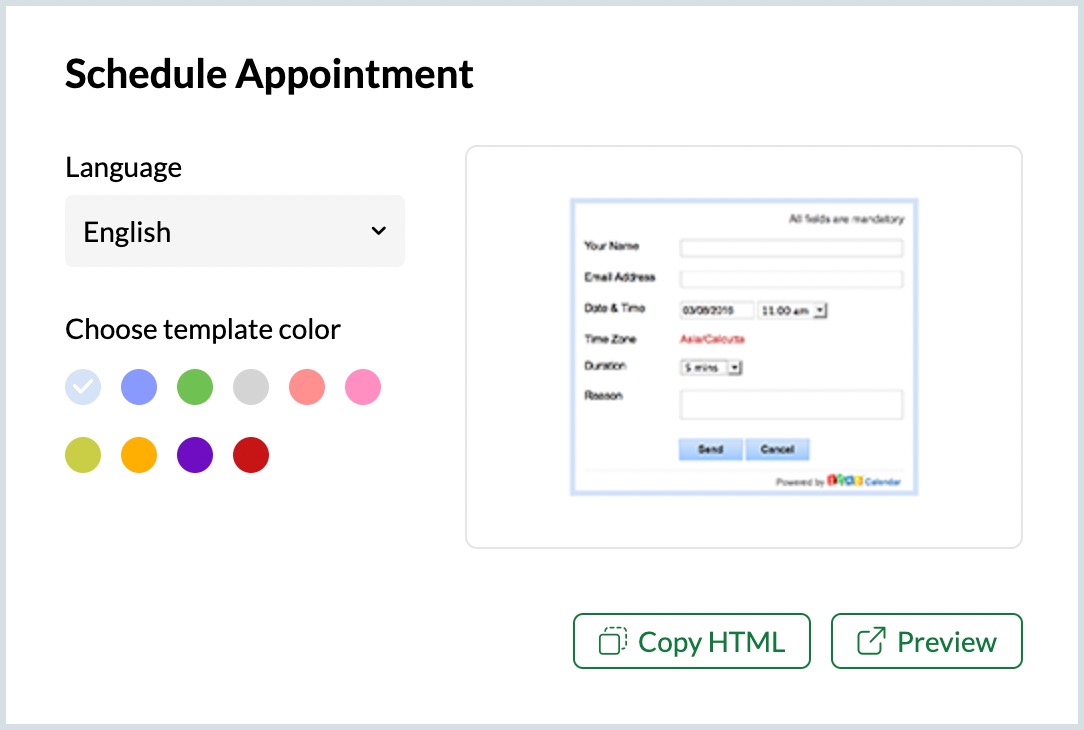
Embed Calendars in Wikis/ Blogs/ Websites
Embedding your calendar to your website might be necessary when you want people to know about your schedule. If you want to embed a specific calendar that you have created on Zoho Calendar with your website or blog, first you have to make your calendar public. The HTML code to embed the calendar will be available in the calendar details. Using this HTML code, you can add the calendar to your wikis/blogs/websites. Learn more.