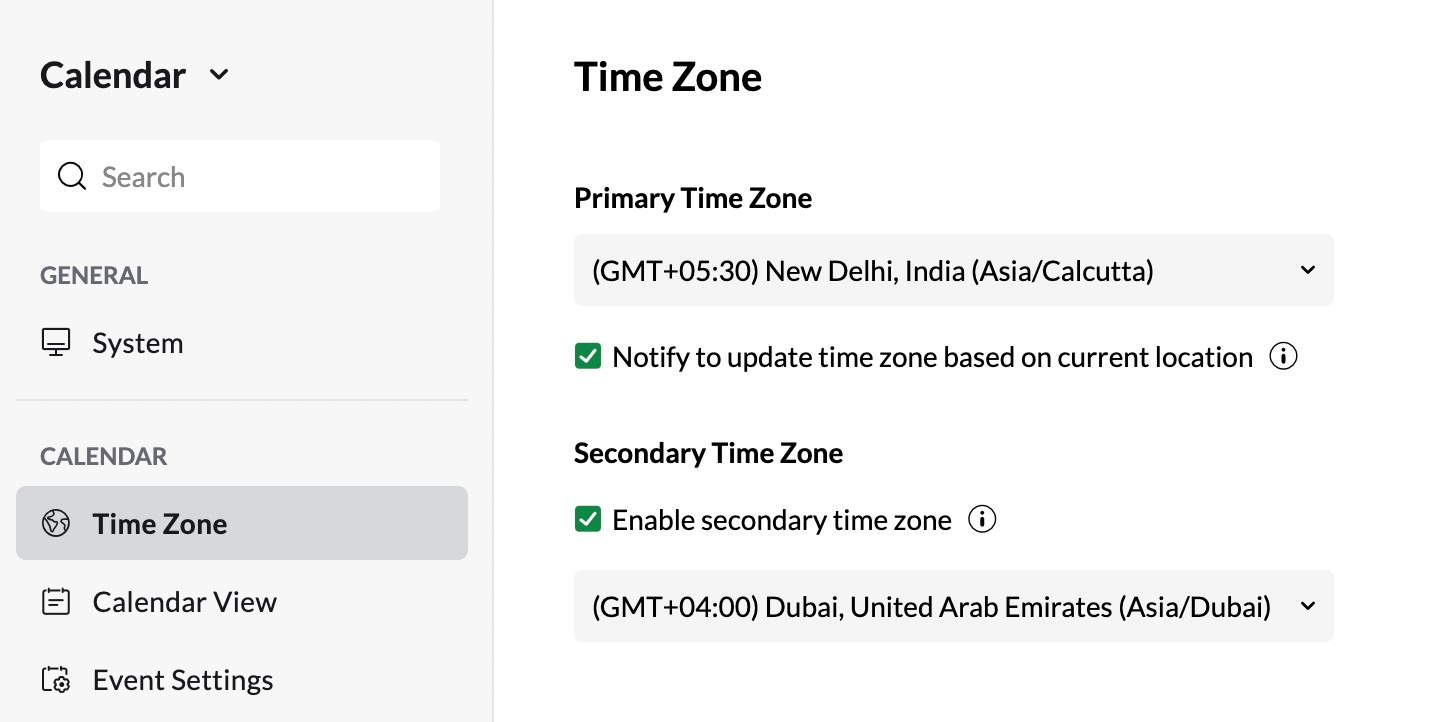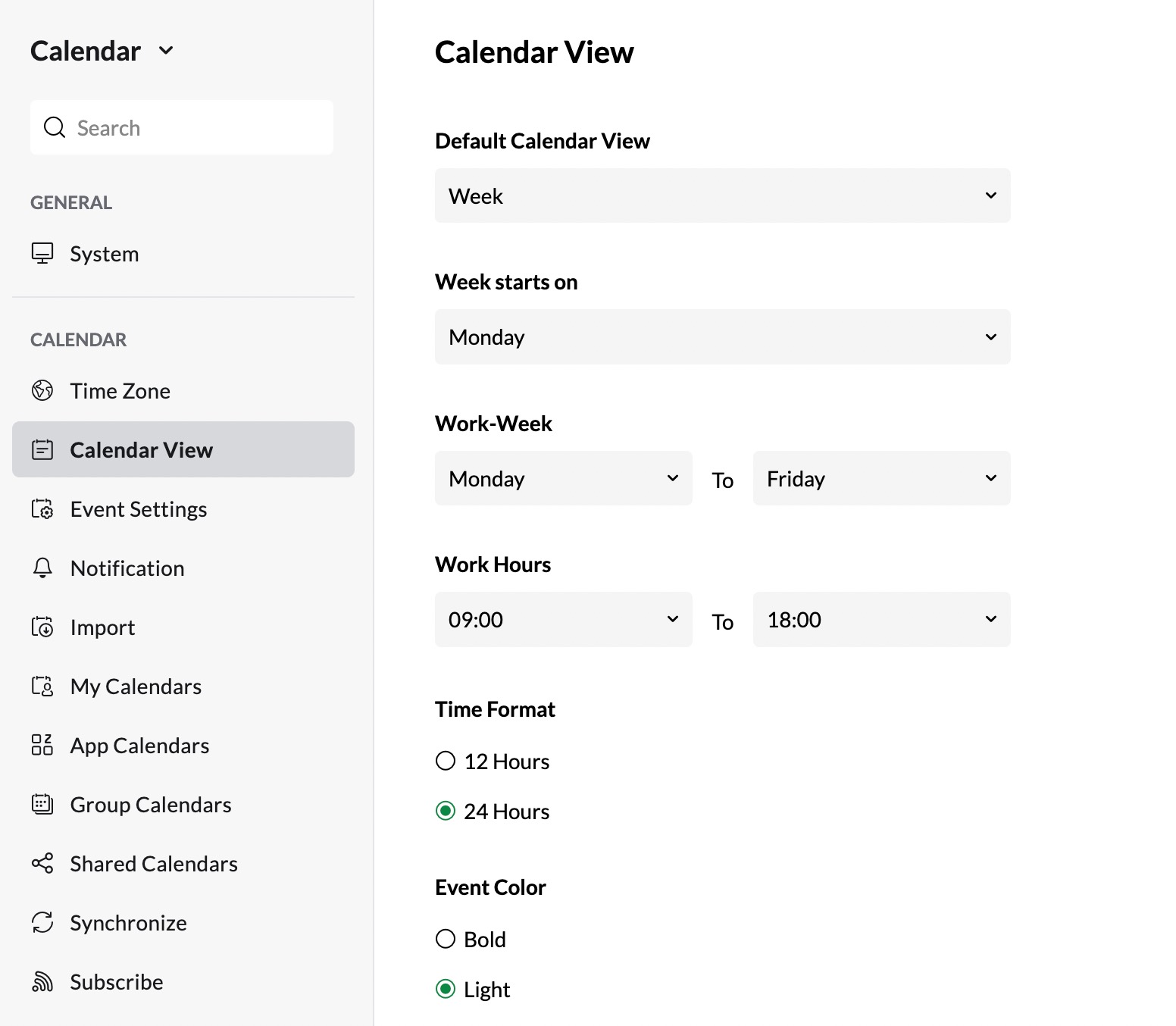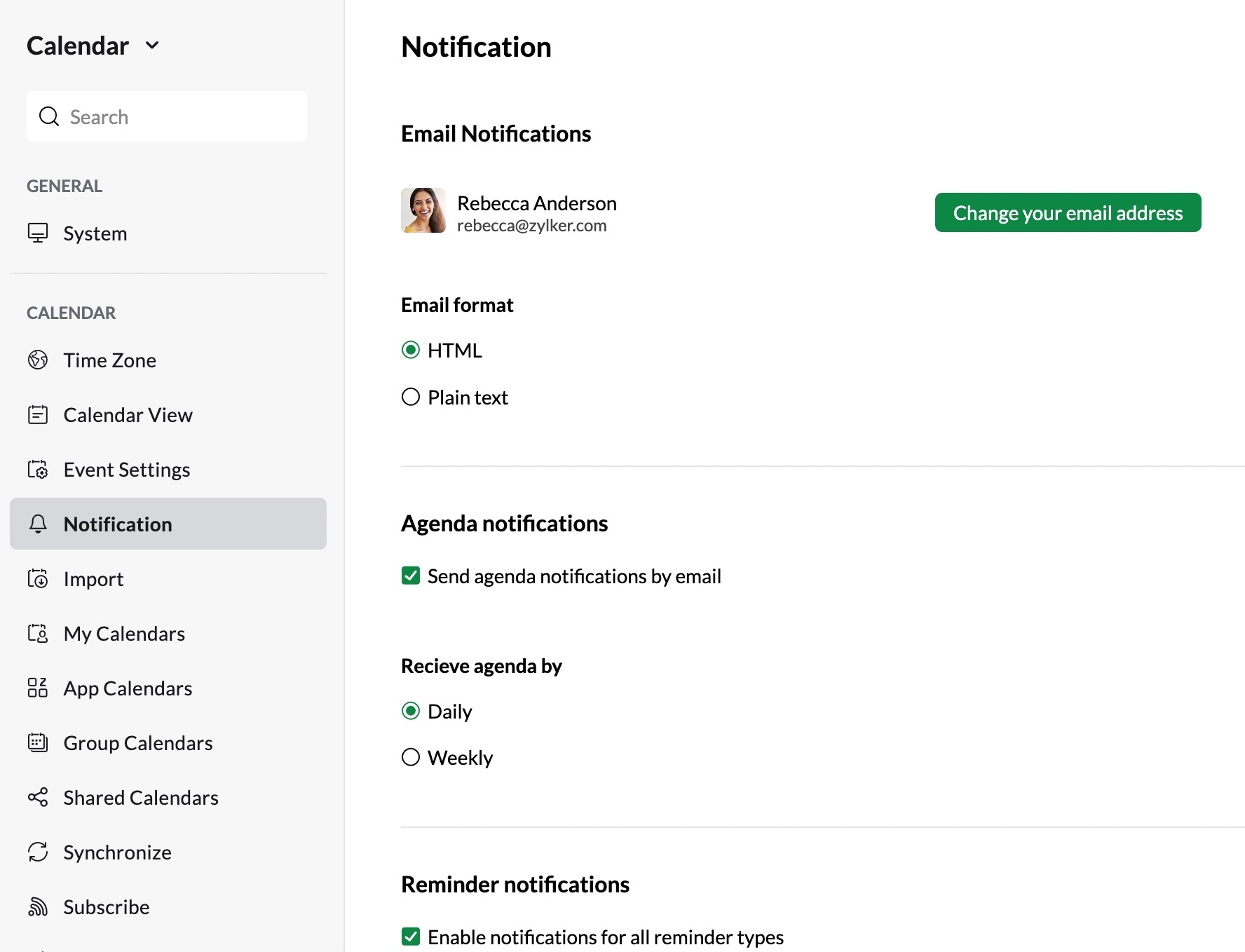- All
- Sync Calendars
- Setting Up Zoho Calendar
- Sharing Calendar
Top Articles
How to create and set up an online calendar
What is an online calendar?
The standard dictionary definition of an online calendar is a web application that allows one or more users to edit, and optionally share online access to calendars with others. While all these are true, online calendars are not just this. An online calendar is a great tool to manage both your professional and personal life. Starting from scheduling meetings with your team to fixing an appointment with your family doctor, online calendars have made life easy.
Who needs an online calendar?
Calendars are an indispensable part of our lives. From searching for the national holidays' list as a child to looking for your company's holidays calendar now, we have grown. Think of all the days when you have missed your child's PTA or an email quotation you need to send your client or your best friend's birthday. If you can associate with these circumstances, the online calendar is an important tool for you. For all those busy bees who keep running around, be in your work or your family, an online calendar helps make your life easy.
Why do you need an online calendar?
Anytime anywhere access
You can access your online calendar anytime from any device. For example, you can check your daily work schedule and plan your day straight from your home each morning.
Share your calendars
Sharing your online calendar keeps everyone on the same page with real-time updates and notifications. You can even embed your calendar to your website for your customers to schedule an appointment with you by giving them access to your free/ busy schedule.
Recurring events
If you have regular meetings/ appointments, you don't have to create the event every time. You can schedule them as recurring events in your calendar and choose to get reminders for the event.
Multiple Calendars
You can create multiple calendars and manage them from one place. If you have multiple businesses or work with multiple departments in your organisation, you can create a separate calendar for each one, color code them distinctly and manage them efficiently.
How to get started with an online calendar?
You can either download any online calendar application directly to your phone/ laptop or use any web application and sign up.
Before starting to create events in your online calendar, you need to set up your calendar by customizing it to your preference and configuring the settings to your need. These will make your calendar more personal to you and will make it easier to use throughout the day.
Calendar time zone
Online calendars come with multiple time zone options. Every time you work out of a different location, you can choose your time zone from the calendar settings. Keeping your time zone updated will ensure that you receive the event reminders without any issues.
Calendar view
An online calendar comes with multiple views support. You can customize your calendar grid to day/ week /month view as per your convenience. Some calendars even provide customised view options to suit your needs.
Calendar settings
To boost efficiency and to save time, you can edit and modify your default event settings such as event duration, and work hours You can also choose to show you as busy during non-working hours, and set the default permissions given for attendees etc., These changes will be applied across your calendars.
Calendar notification
Notifications help you stay on track or give you time to plan. You can also decide how often you want to get alerts from your calendar - do you want them a day before an event or just a few hours? and update your notification settings.
Zoho Calendar - Calendaring made easy
Zoho Calendar is a free online business calendar that makes scheduling easy for you. You can create events, invite users, manage group calendars to organize your team events, share calendars and much more with Zoho Calendar.
With features like Smart Add, which extracts the necessary event details out of the sentences you type, the Free/ Busy consideration option which can show you as busy during non-working hours, and Resource Booking, which lets you reserve a meeting room while scheduling the event itself, personalised Appointment scheduler, Zoho Calendar makes your life easier.
How to create and set up your calendar in Zoho Calendar?
To get started, Sign into Zoho Calendar if you have an existing Zoho account or Sign up for free using your email address. Once you have created an account, you can personalize your calendar based on your preference. You can also create and manage multiple calendars, set the calendar view, choose your calendar theme, share calendars with others and import/ export calendars.
To set up your Zoho Calendar:
- Go to Settings > General > System. Here you can,
- Choose your preferred language from the list of 60 languages.
- Select your Date format, Theme mode, and Theme colour.
- You can also set up/ modify your desktop notifications setting.
- To set your Time zone, go to Settings > Calendar > Time zone and update your current time zone. You can choose to get notified to update your time zone based on your location. You can also set up a secondary time zone in your calendar.
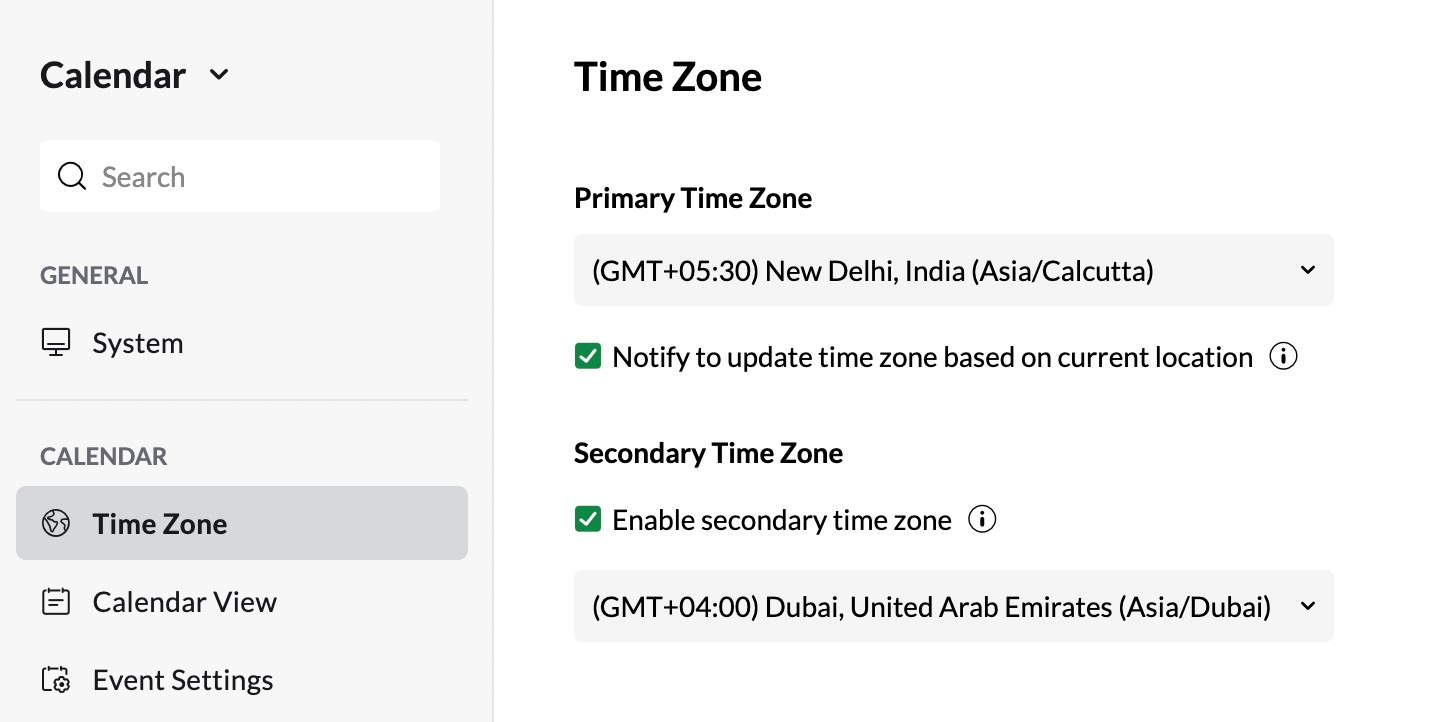
Go to Settings > Calendar > Calendar view to configure your Calendar view.
- You can choose Day/ Week/ Month/ Work/ Year/ Agenda view from the default calendar view drop-down.
- You can set up your work hours, work week, and time format for your calendar using the respective options.
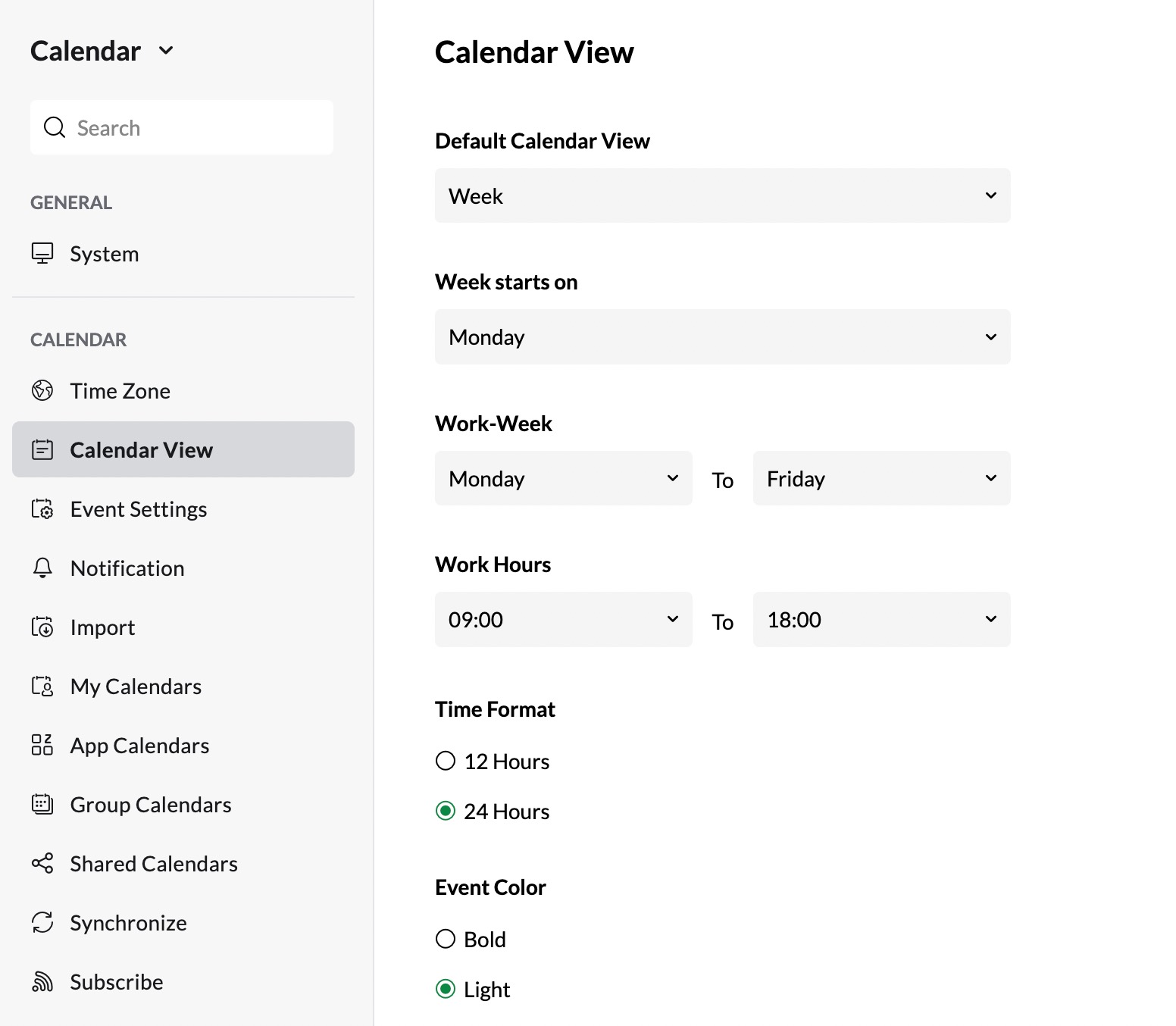
- To receive event notifications and reminders from your calendar, go to Settings > Calendar > Notifications and provide the email address to which you want to receive the notification. You can also choose to receive the agenda notifications either daily or weekly and enable/disable reminder notifications from here.
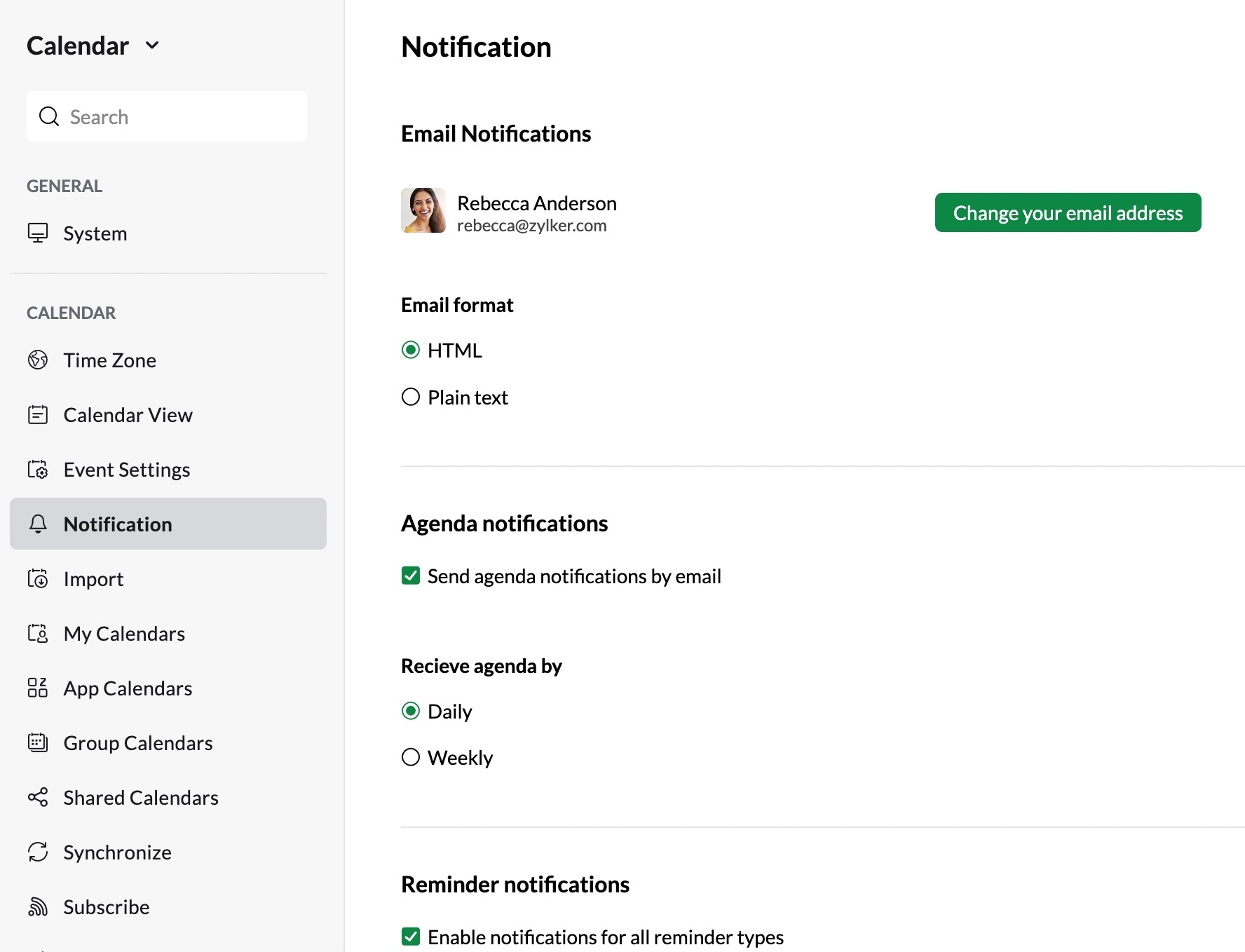
Once the general settings are configured, you can explore the features of Zoho Calendar and start scheduling your events. You can also choose to modify the settings using the various options available.