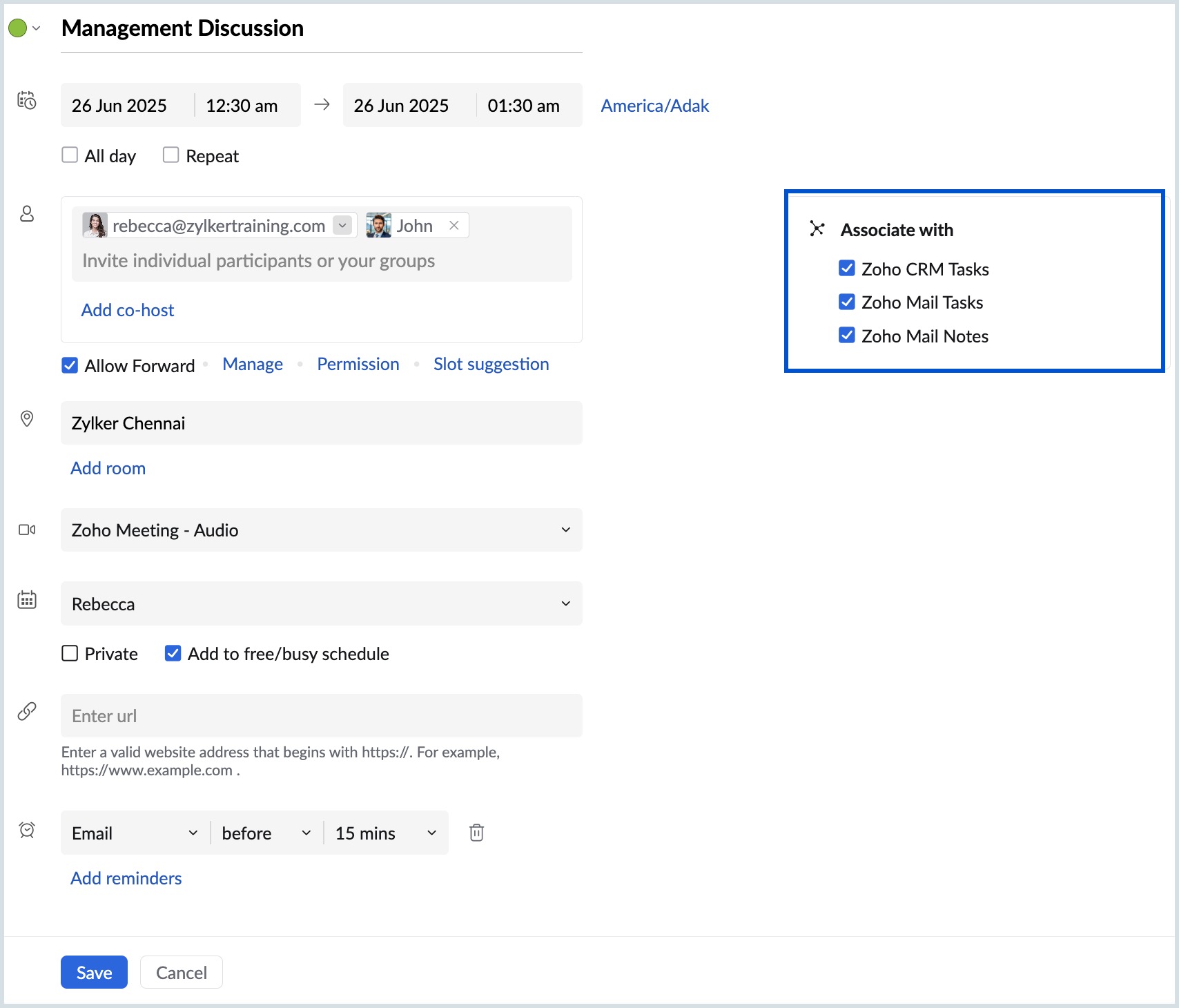Associate Events with Zoho Apps
Events that are created on Zoho Calendar can be simultaneously added to other Zoho Apps namely Zoho CRM, Zoho Tasks and Zoho Notes. When you associate events with these apps, the event details will be added to the respective app and can be managed from the app itself.
Steps to Associate an event with Zoho Apps
- Log in to Zoho Calendar.
- Create a new event or edit an existing event created by you.
- In the Create event/ Edit event tab, select the check-boxes of the Zoho Apps listed under the Associate with Zoho Apps field.
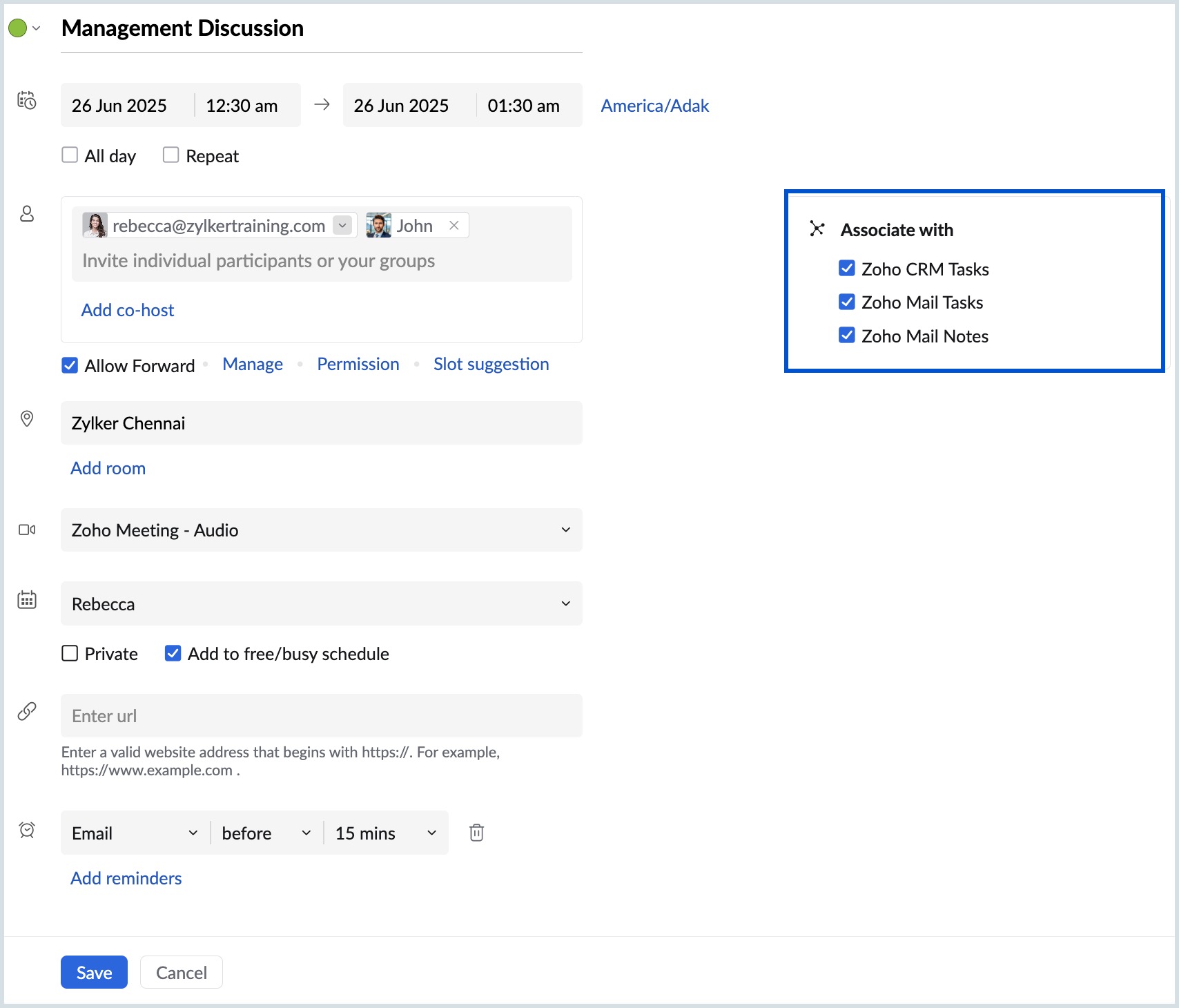
- Provide or edit other details related to the event.
- Click Save.
- Choose any of the options in the Send event invitation pop-up and click Confirm.
The event details will be associated with the chosen Zoho App. An event invitation or event update mail will be sent to the attendees' email addresses.
You can view the Associated Zoho Apps in the View event tab.
Note:
Events can be associated with Zoho apps only when added to the calendars under the My Calendar section and not to group calendars and subscribed calendars.
Zoho CRM
When an event that is created on Zoho Calendar is associated with Zoho CRM, it is added as a Task on Zoho CRM. You can view the Tasks under the "Activities" tab in Zoho CRM. The date and time at which the event was added along with the owner of the task and the due date is added. You can set the priority of the task and mark the status in Zoho CRM. Deleting the event on Zoho Calendar will delete the CRM Task. You can also make changes to the event on Zoho Calendar and the changes will be reflected upon refreshing both Zoho Calendar and Zoho CRM.
Zoho Tasks
Associating an event that is created on Zoho Calendar with Zoho Tasks, helps you create a task in Zoho Mail Suite Tasks. You can log in to Zoho Mail, navigate to Tasks from the left pane of the screen and view your event added as a Task. The task name, calendar and who the task is assigned to are added. You can click on the task to make the necessary changes to it. When you delete the event on Zoho Calendar, the task will be deleted on Zoho Tasks. Changes made in the event on Zoho Calendar will be reflected on Zoho Tasks after refreshing both apps.
Zoho Notes
Adding an event on Zoho Calendar and associating it with Zoho Notes creates a note on Zoho Mail Suite Notes. The note displays the date, location and description that was added to the event. You can delete the note on Zoho Notes but the event will still remain on Zoho Calendar and you need to delete it separately. You can also edit the event on Zoho Calendar and the changes will be updated on Zoho Notes after refreshing.