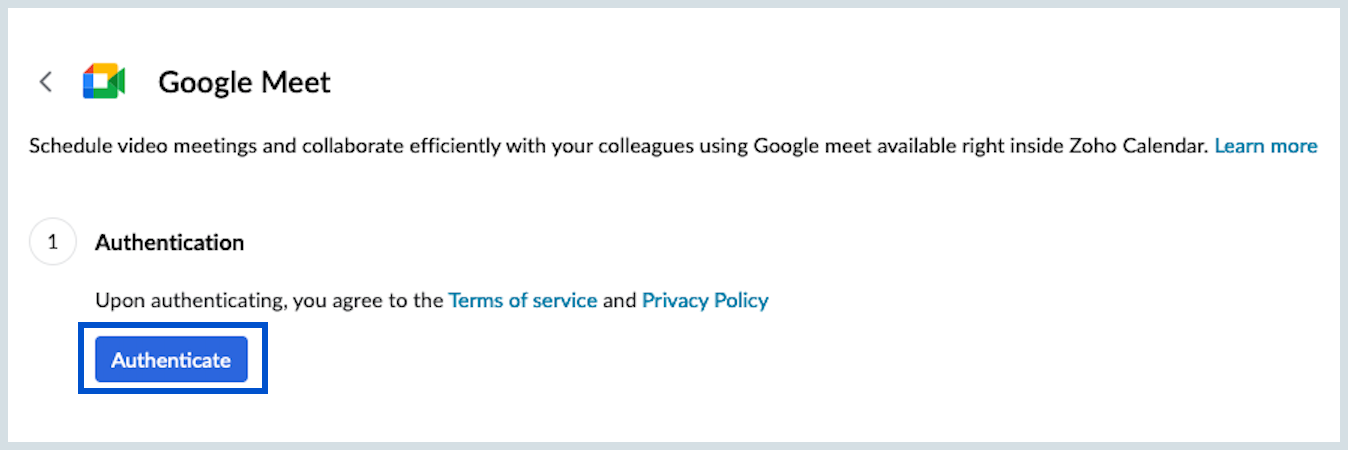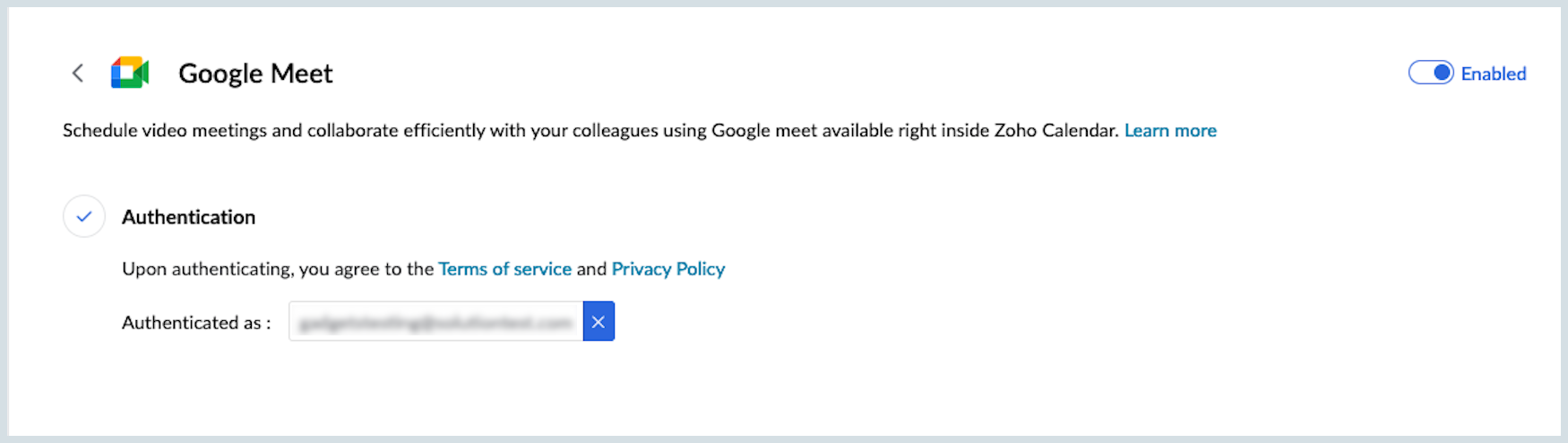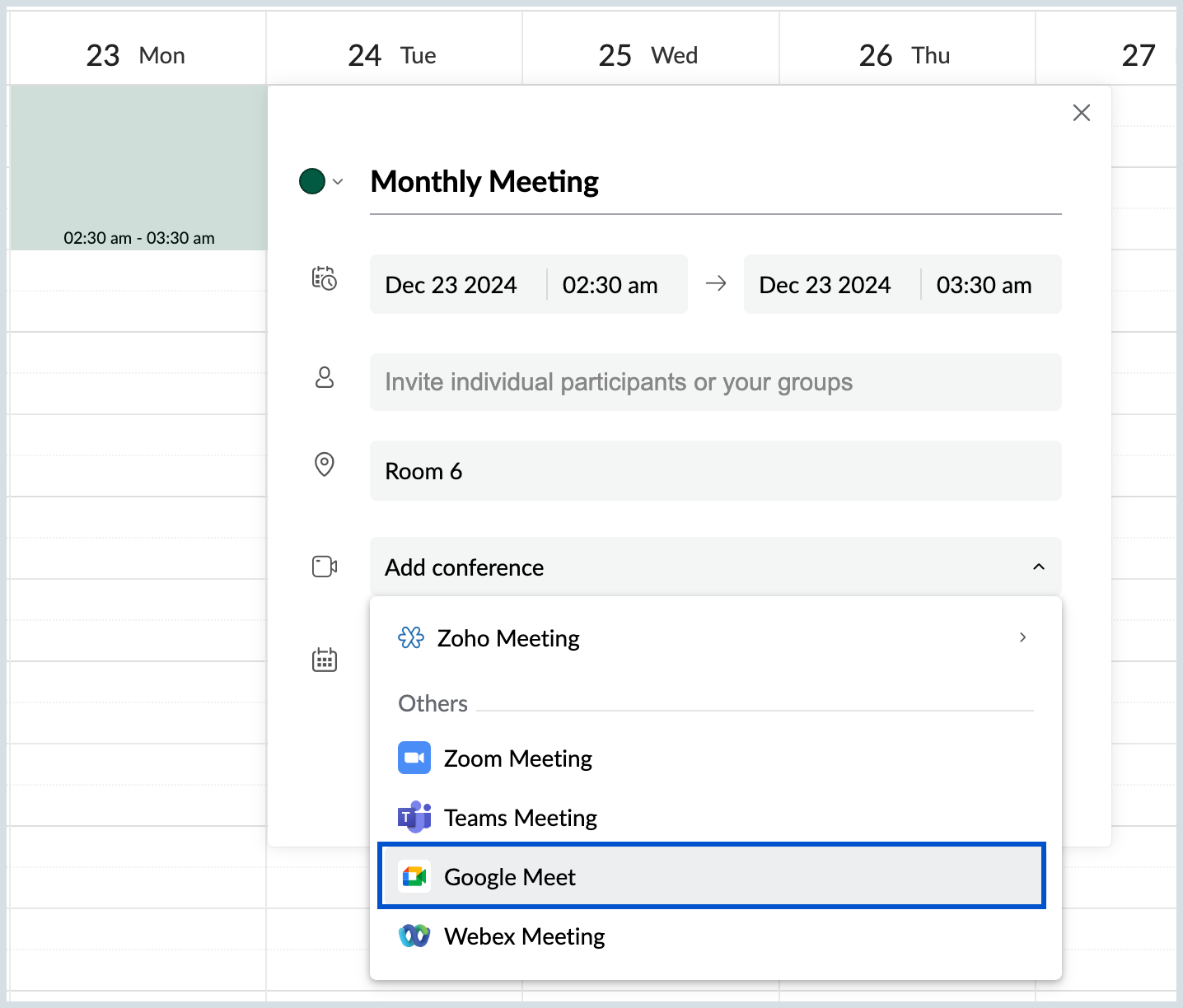Google Meet Integration
Google Meet is a video conferencing platform designed to offer video calling services, along with other features that facilitate virtual meetings. You can host up to 250 participants, making it suitable for small discussions as well as large webinars.
You can create a meeting invite for video conferencing using the Google Meet integration in Zoho Calendar. This integration allows you to create and start a Google meeting directly from Zoho Calendar.
Note:
This integration is exclusively available to users who have subscribed to one of our Zoho Mail paid plans.
Configure Google Meet in Zoho Calendar
The Google Meet integration is not configured for your Zoho Calendar account by default. To configure your Google Meet account, follow the steps mentioned below:
- Log into your Zoho Calendar account.
- Go to settings > Calendar > Integration.
Click on the Configure option in the Google Meet integration card.
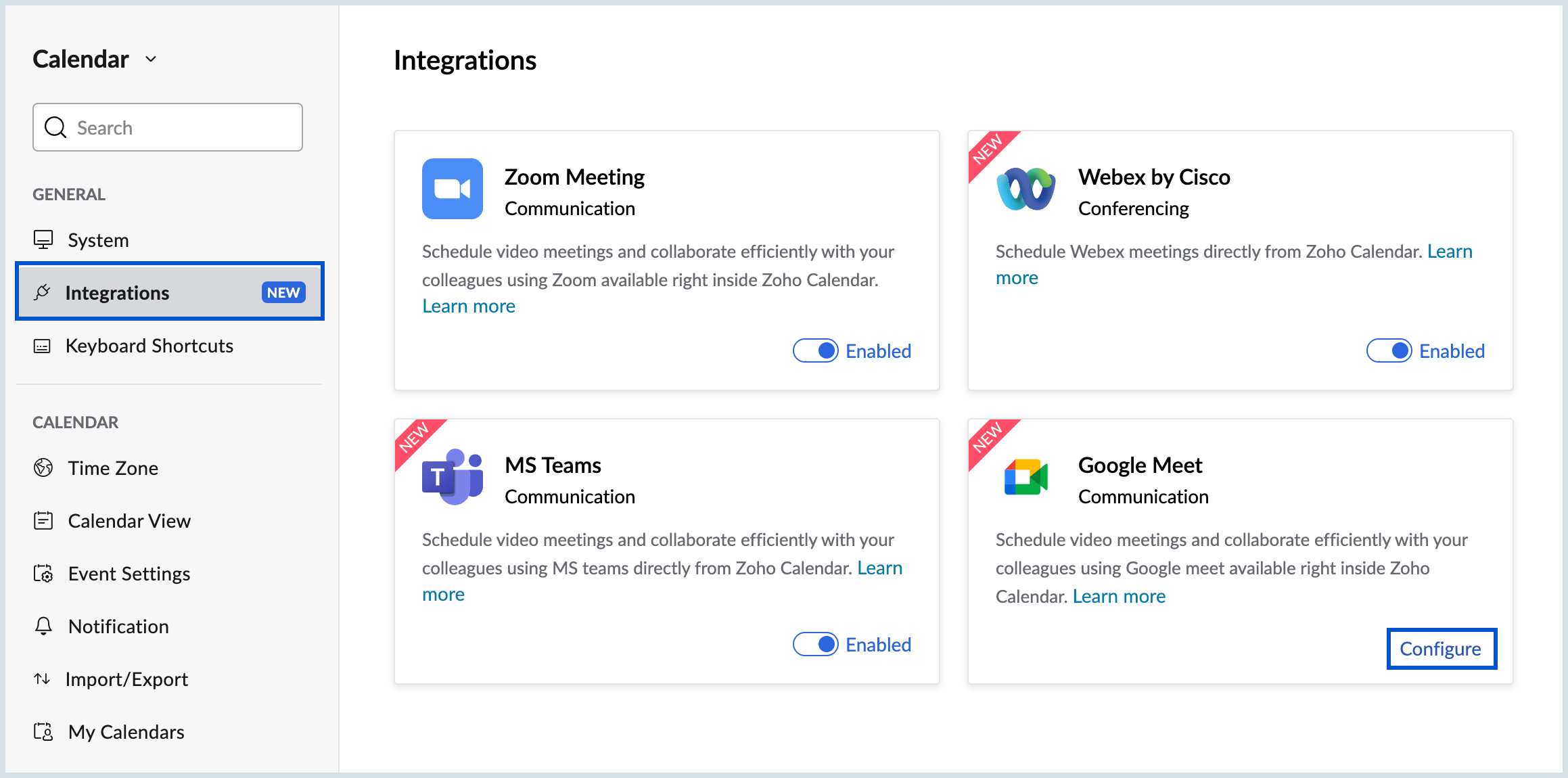
- Click on the Authenticate button and enter the required credentials to authenticate.
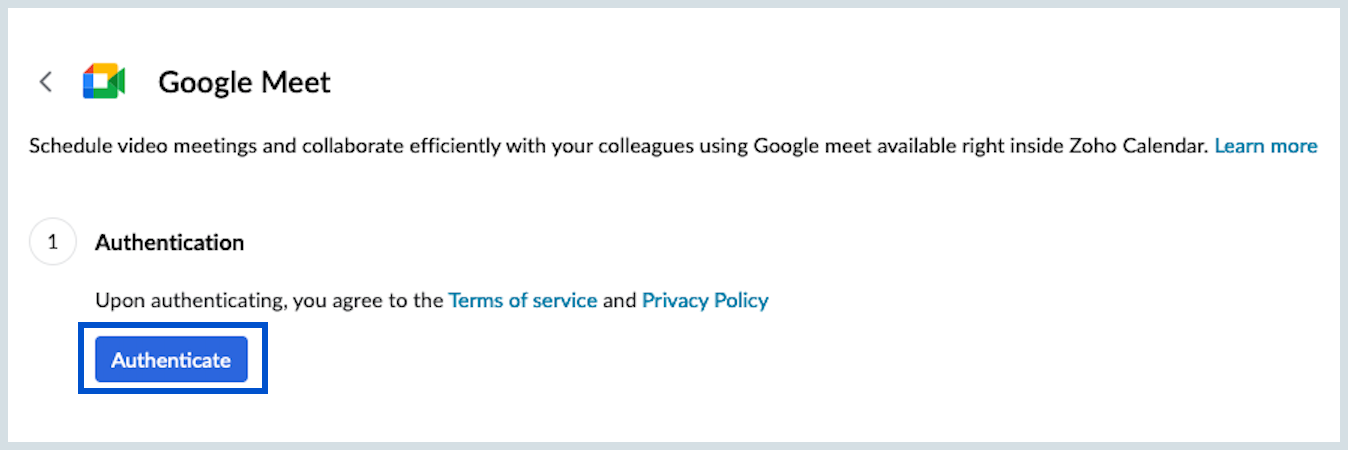
- You will be redirected to the Google sign-in page. Enter your Google account login credentials to authorize.
- Once successfully authenticated, your Google Meet account will be shown, and you can use your Google Meet account to create an event in Zoho Calendar. This authentication will also enable Google synchronization under Synchronize section.
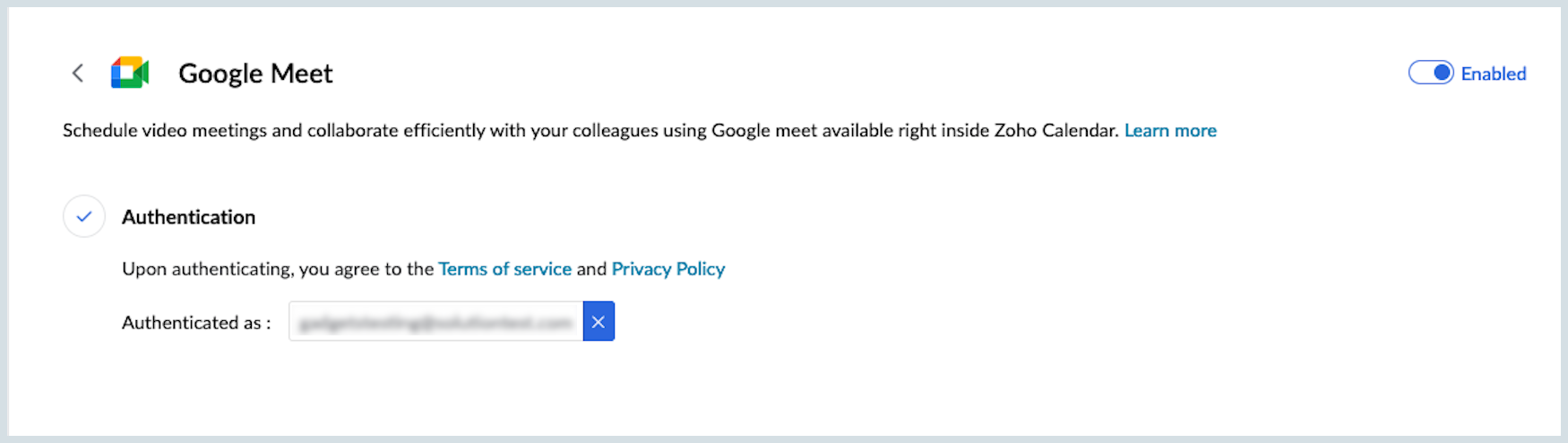
You can enable/disable the Google Meet integration toggle button to be displayed/hidden in the Add conference field in the Create event tab in Zoho Calendar.
Note:
Removing the above authenticated account will also remove its synced Google Calendar from Zoho Calendar under Synchronize section.
Create event using Google Meet in Zoho Calendar
Once you have configured your Google Meet account in Zoho Calendar, you can directly create an event or edit an already existing event and choose Google Meet as your Conferencing tool from the Add Conference drop-down menu. To create an event using Google Meet in Zoho Calendar, follow the steps mentioned below:
- Log into your Zoho Calendar account.
- Click on the New event button on the top of the left pane or create an event by clicking on the grid of the calendar.
- Enter the other necessary details, such as event title and duration, invite participants and select the calendar to which the event should be added.
- In the Add Conference drop-down, select Google Meet to create a Google meeting.
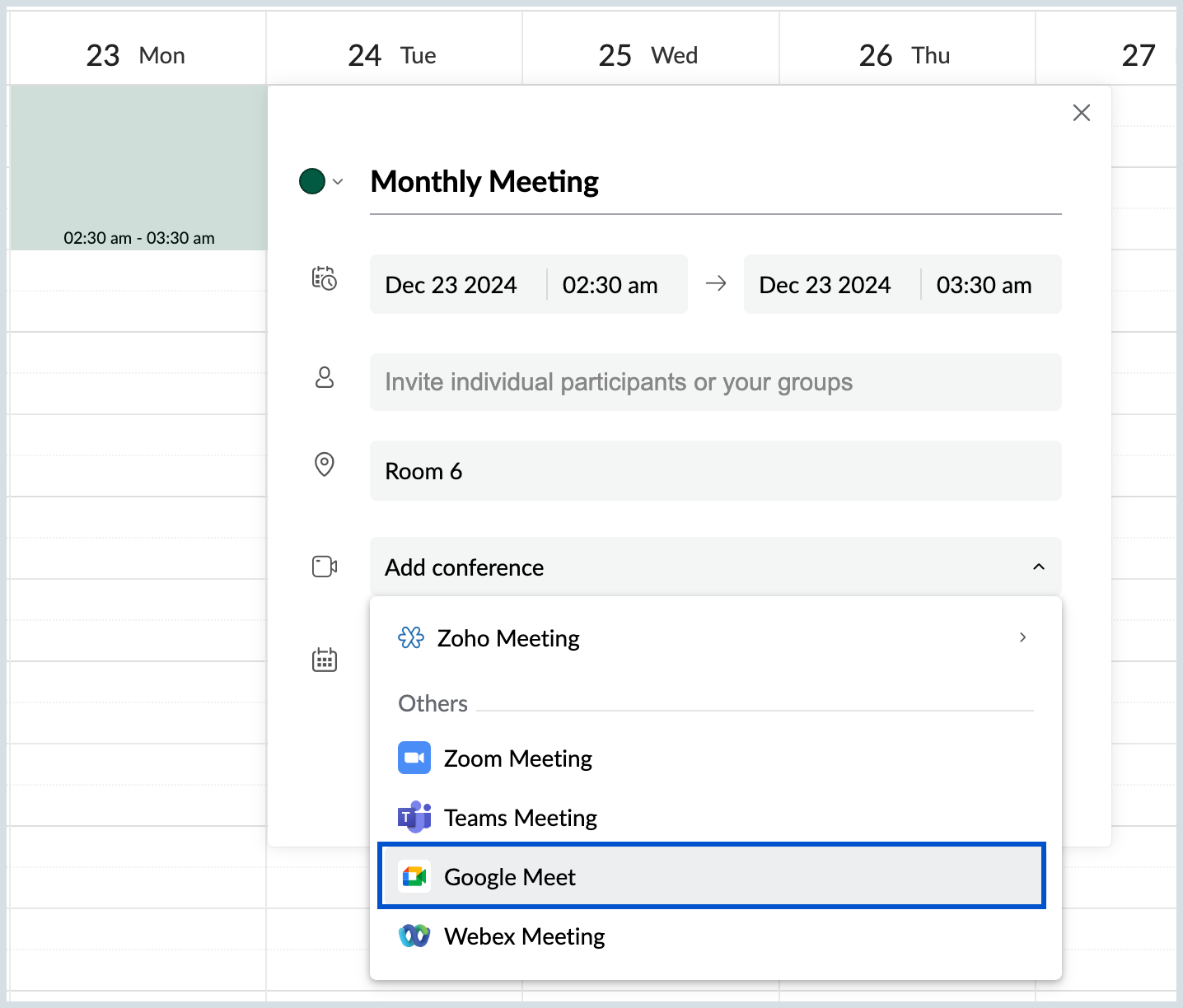
- Click Save to create the event.
Note:
Your Google Meet pricing plan will determine the meeting duration and number of participants to be added. Users on the Personal/Free plan can invite up to 100 participants, but the meeting duration is limited only to 60 minutes.
Start Meeting
Once you have created an event in Zoho Calendar using Google Meet, you can also Start the meeting right from the Calendar application. Additionally, you can also use the Copy link option to invite other users to join the event immediately. To Start a Google Meeting from Zoho Calendar, click on the Start Meeting icon in the event pop-up from the calendar grid. You will be redirected to the Google Meet application; you can start the meeting from there.