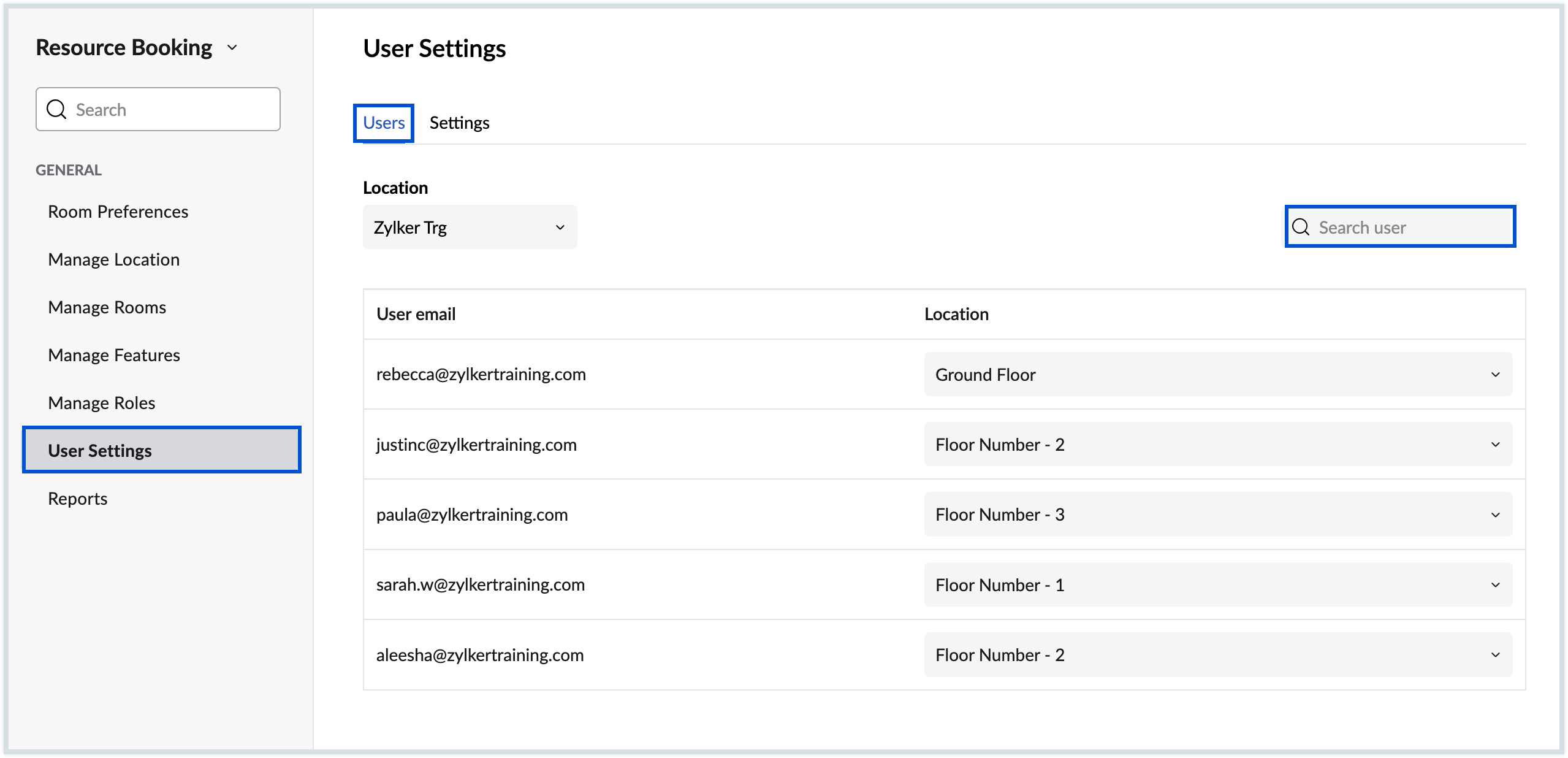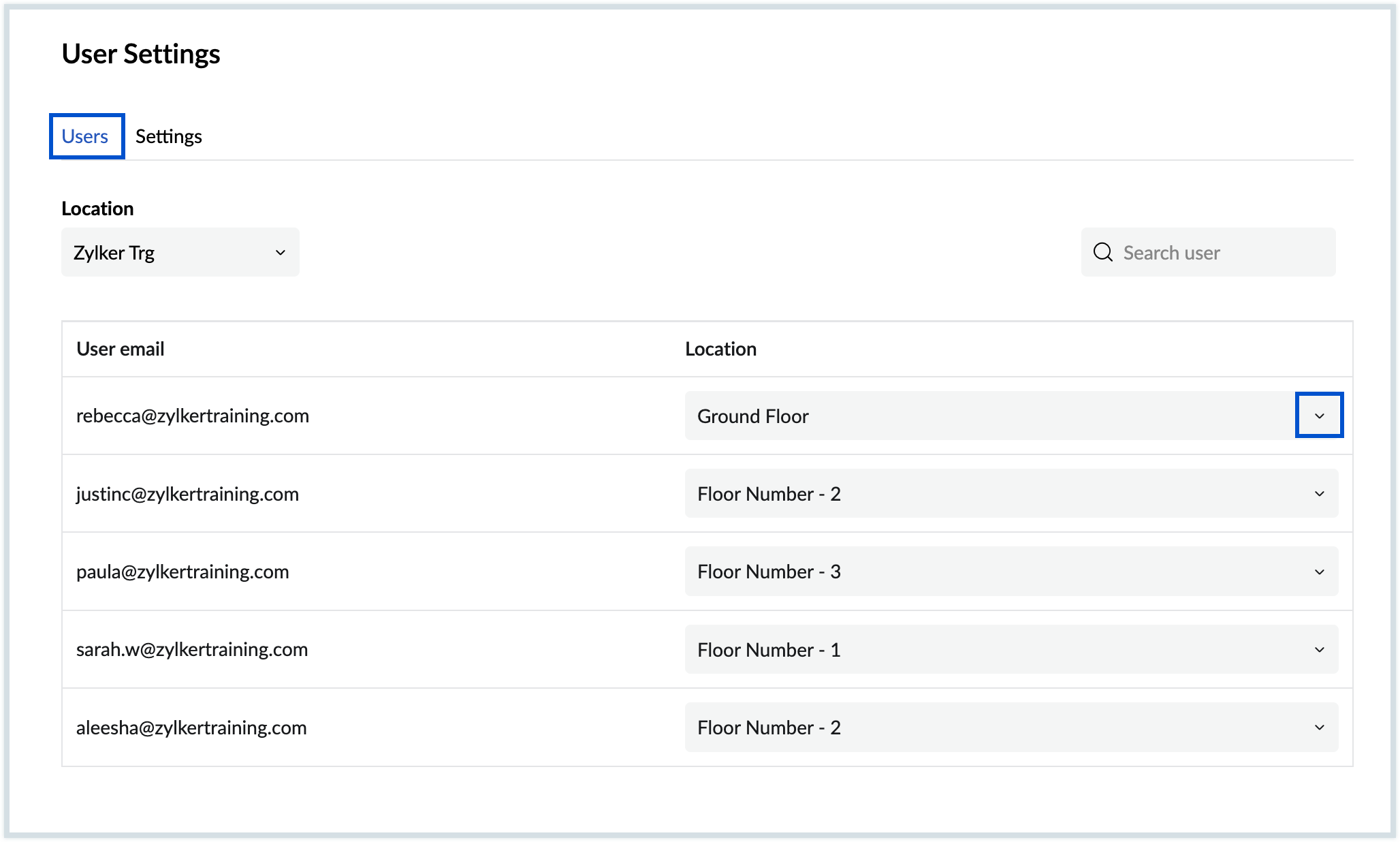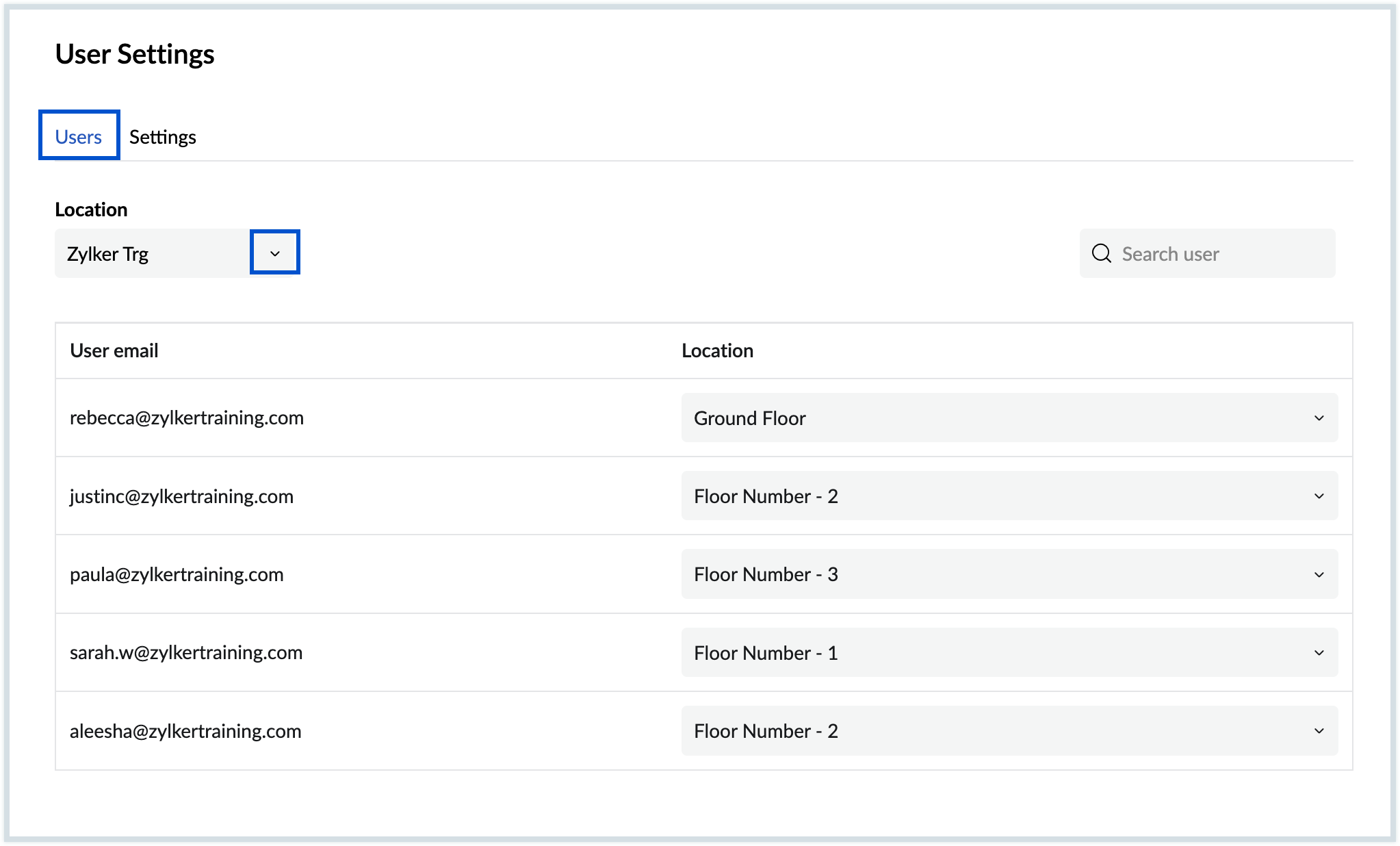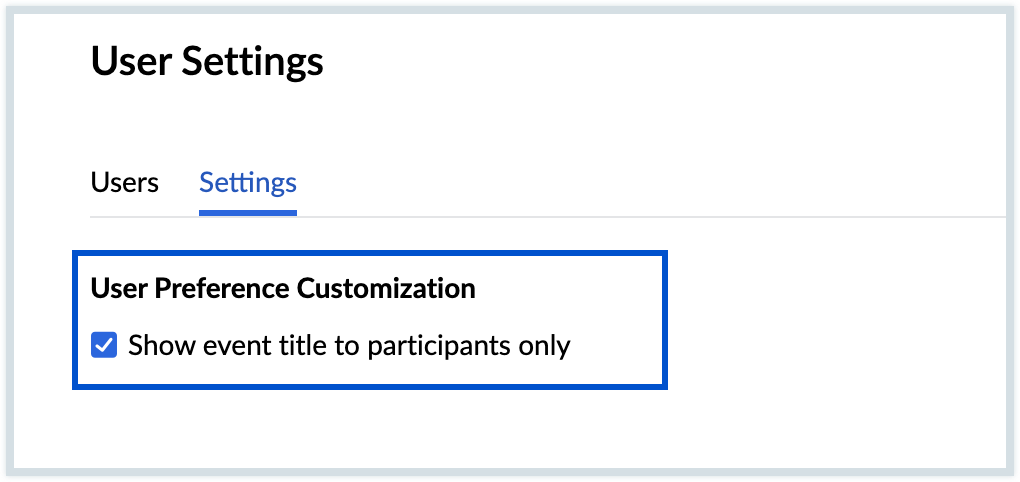User Settings
In Zoho Calendar, the user settings of the resource booking feature give the administrator access to a list of all the users in the organization and the default location which they have configured. The users are added to this list only if they have accessed the Resources tab in their email account and set their default location. Administrators can filter the users in the settings based on their email addresses or using the location. They can also make changes to the users' default location from the User Settings page.
Filter users based on an email address
Search and filter the users in your organization based on the email address in the User Settings.
Steps to filter users based on an email address
- Log in to Zoho Calendar.
- Go to Resources > Settings > User Settings > Users.
- Fill in the email address of the user in the Search user field in the top right and press Enter.
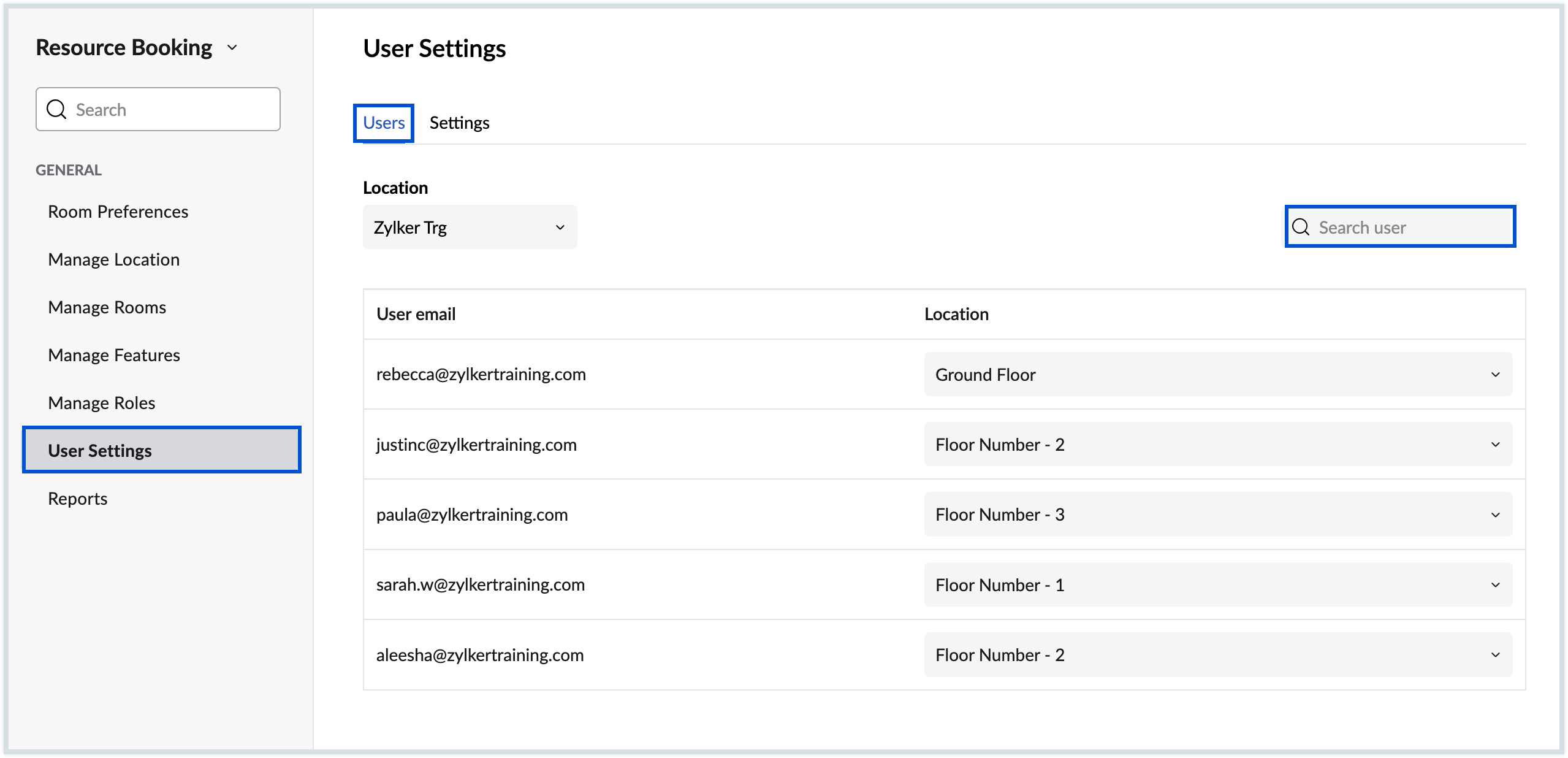
- The user details with the default location appear.
Change the default location of the user
Change the default location of the users in your organization, from the User Settings page.
Steps to change the default location of the user
- Log in to Zoho Calendar.
- Go to Resources > Settings > User settings > Users.
- Fill in the email address of the user in the Search user field and press Enter.
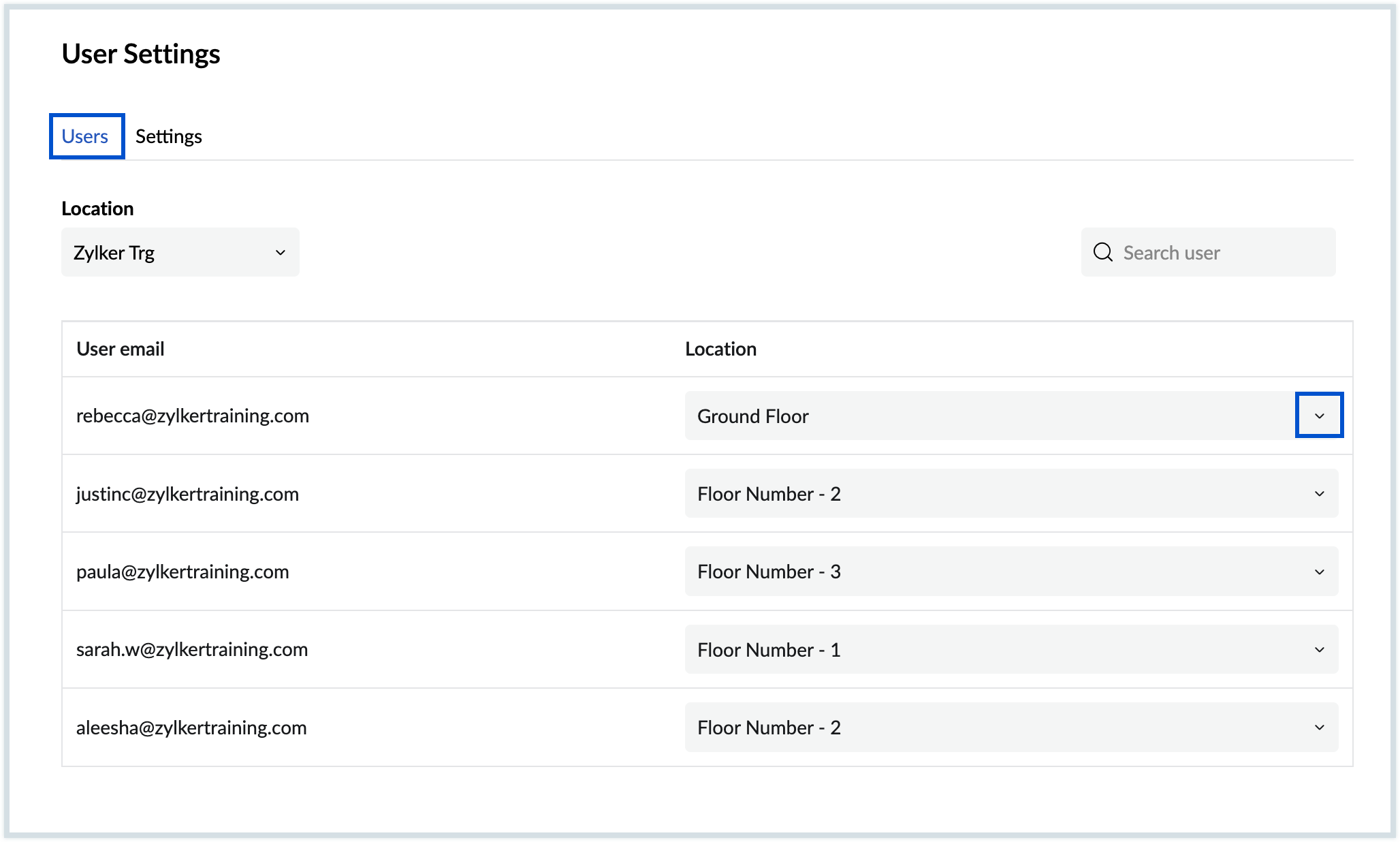
- The user details with the default location appear.
- Choose the location of the user from the drop-down.
- Click Save.
Filter users based on location
Filter and view the list of users in your organization using location in the User Settings.
Steps to filter users based on location
- Log in to Zoho Calendar.
- Go to Resources > Settings > User settings.
- Under Users tab, select the location from the drop-down and the list of users with this default location will be displayed.
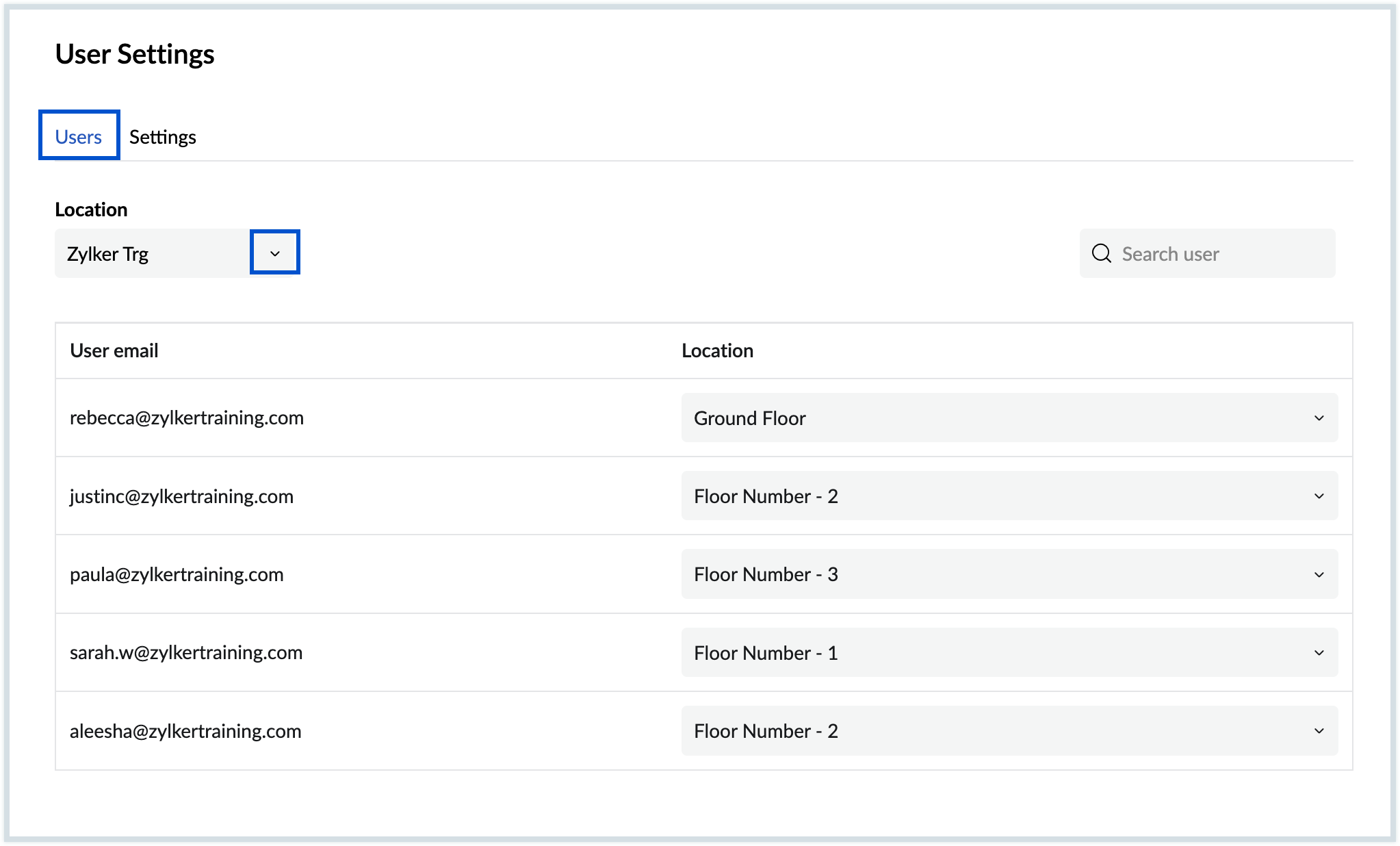
User Preference Customization
You can choose to decide who can see event titles. Once enabled, only participants will be able to view the event titles.
Steps to follow:
- Log in to Zoho Calendar.
- Go to Resources > Settings > User settings.
- Under Settings tab, click the "Show event title to participants only" check box to control the visibility of event titles.
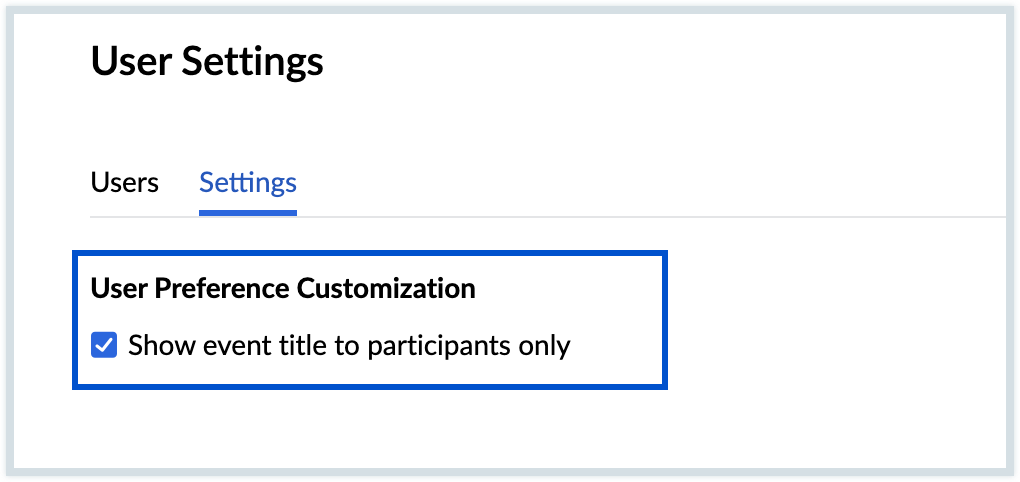
Note
Resource Booking feature is available only for users with one of the Zoho Mail paid plans.