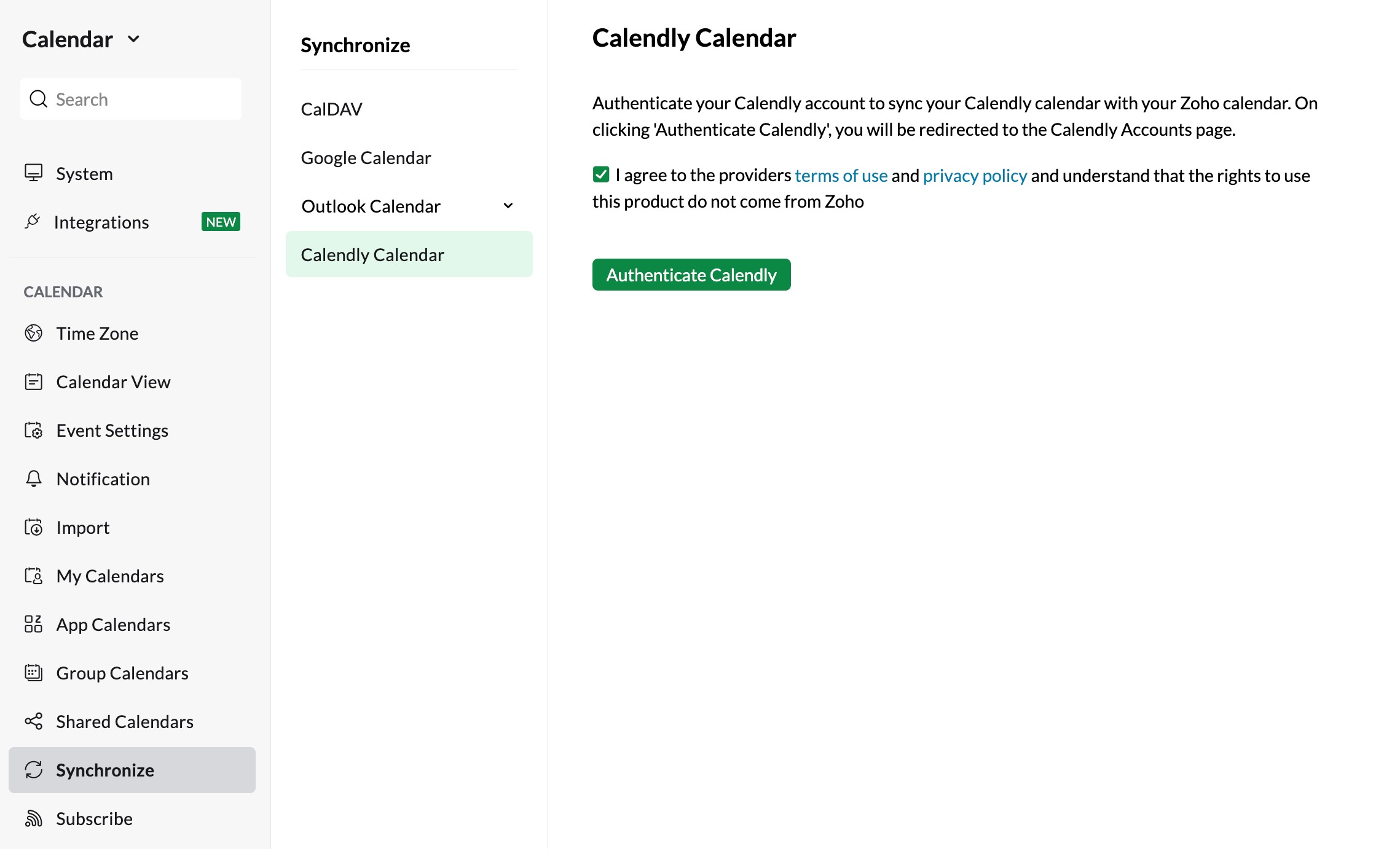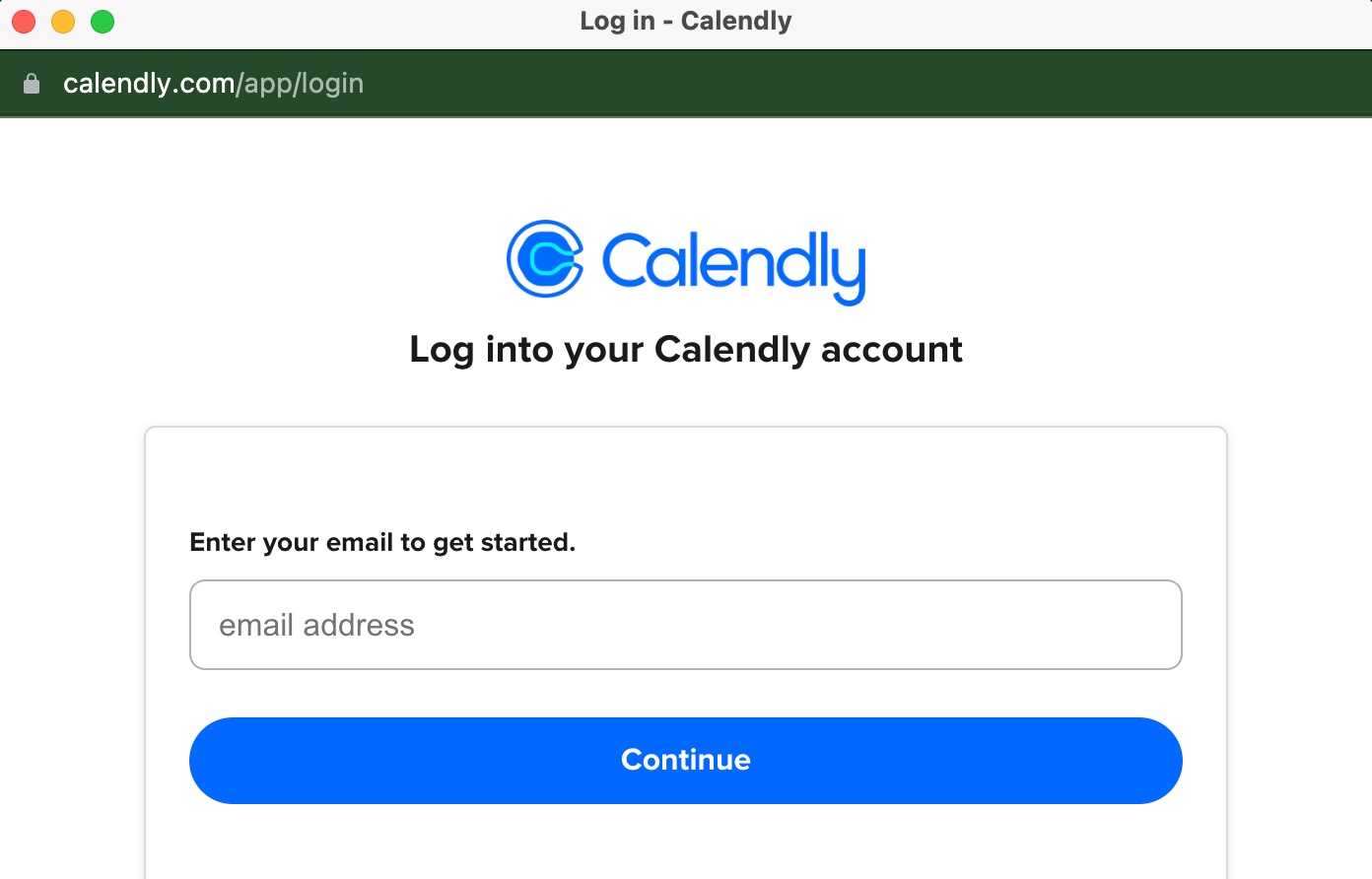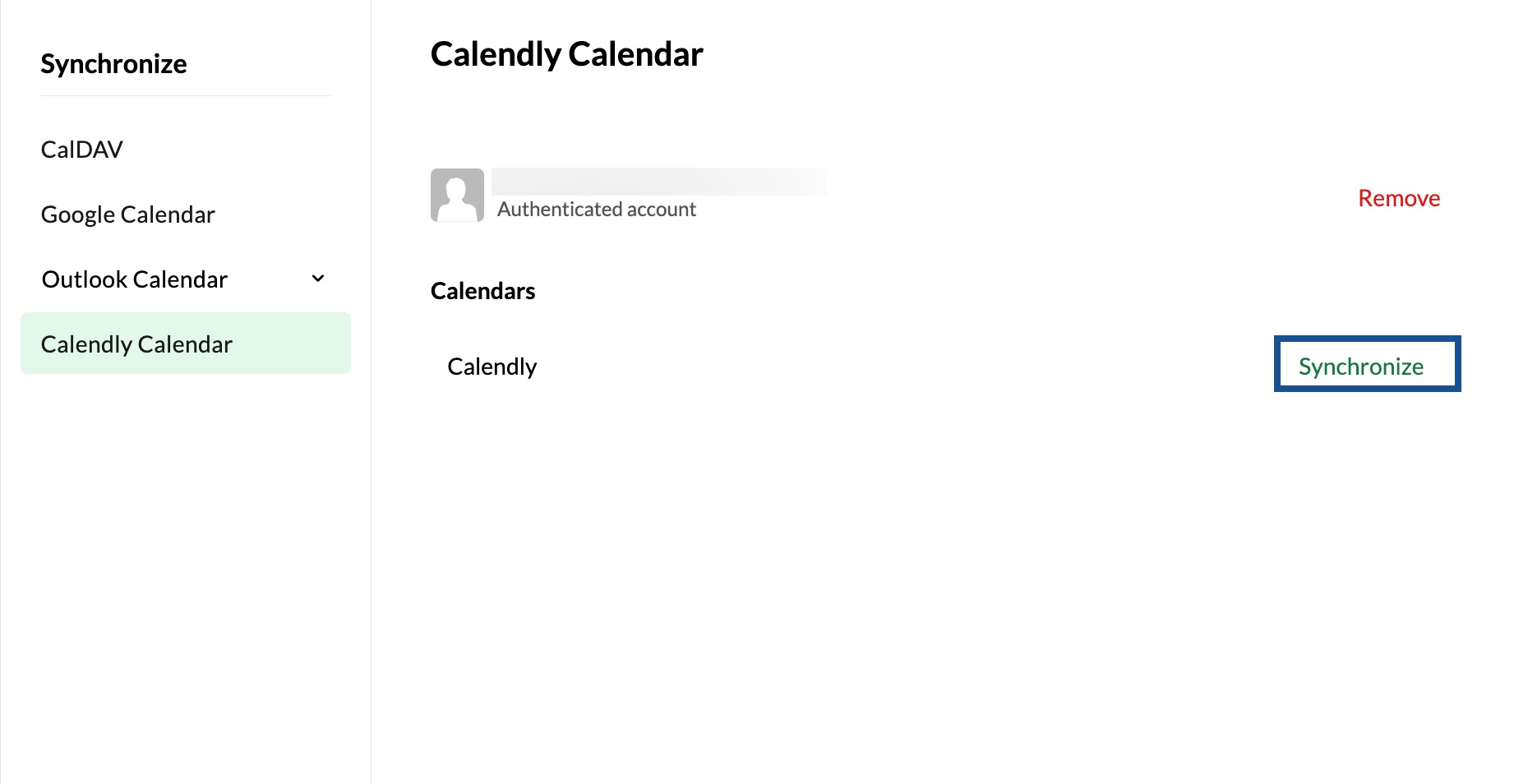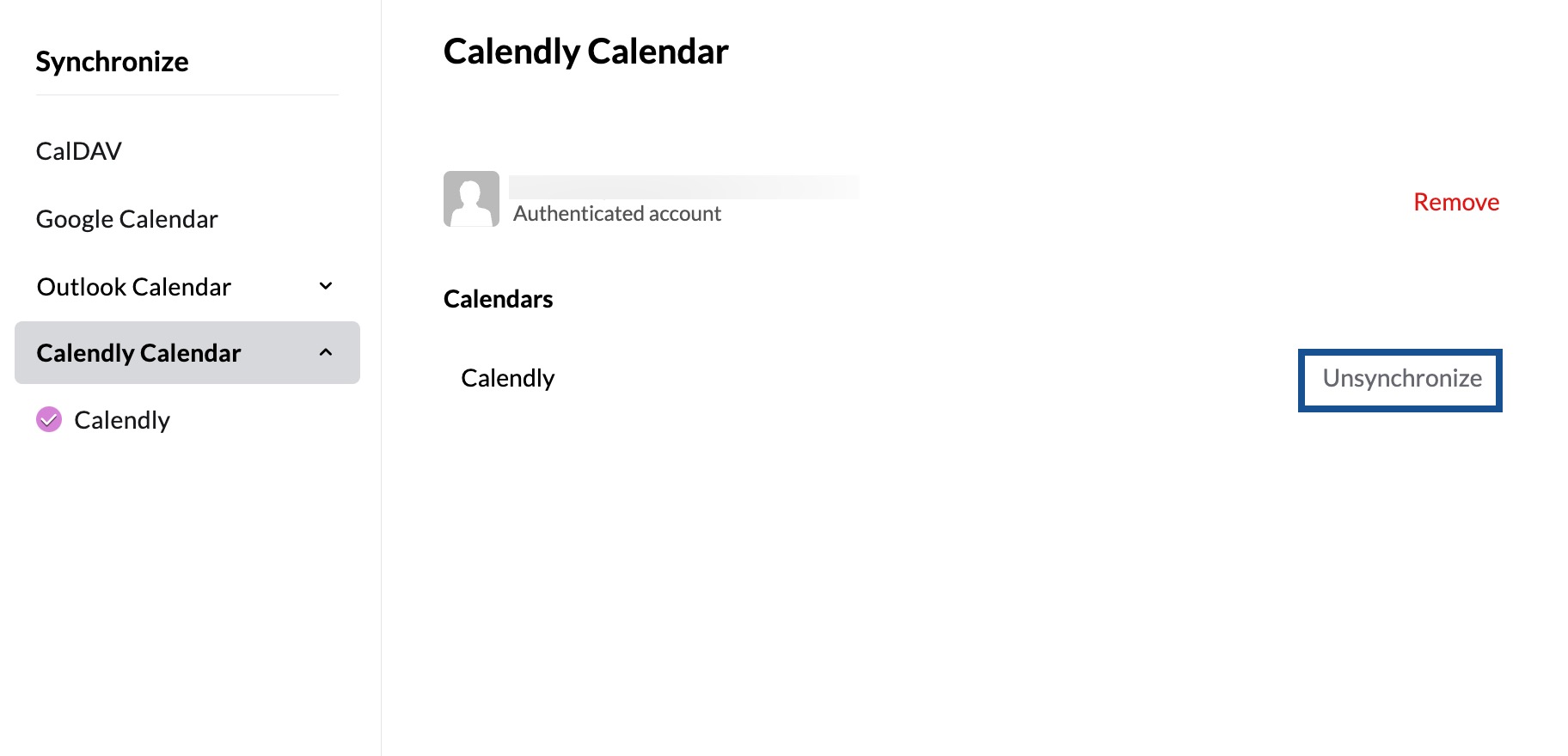Sync Calendly Calendar
Manage your Calendly calendar and Zoho Calendar in one place using the Calendly sync. The Calendly sync allows you to synchronise your Calendly calendar with your Zoho calendar, from where you can view your events in the Zoho calendar. You can easily manage both calendars without having to jump between tabs.
Requirements:
Zoho Calendar- This feature is available only for users with one of our paid plans.
Calendly- This feature is available to all Calendly users. However, only for Calendly premium users, events will automatically sync in real-time. Users with other Calendly account types will need to perform manual sync periodically.
Steps to set up Calendly Calendar sync
- Log in to Zoho Calendar.
- Go to Settings > Calendar > Synchronize.
- Click on Calendly Calendar.
- Select Authenticate Calendly on the right pane.
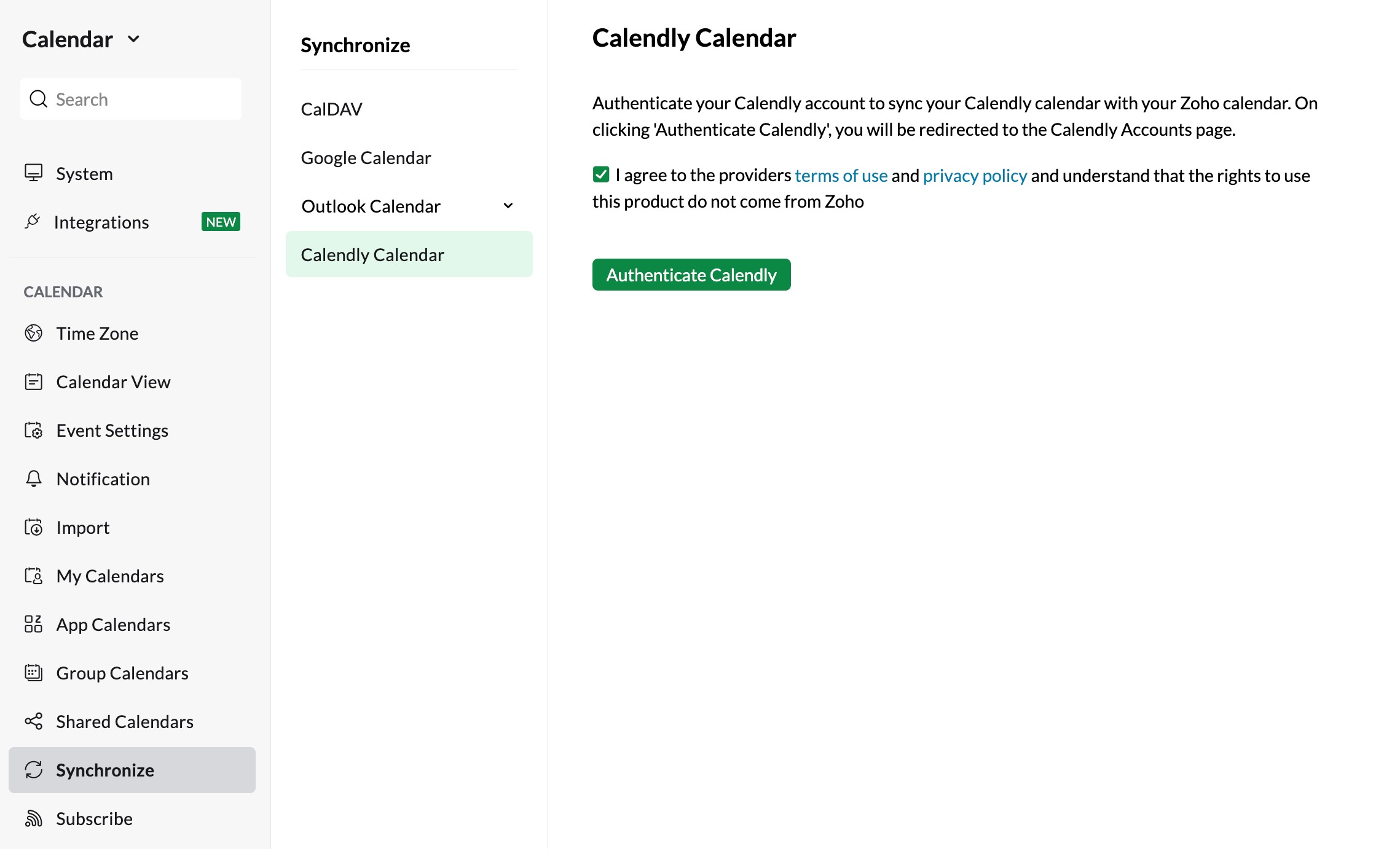
- In the authentication window, enter your Calendly account credentials and log in.
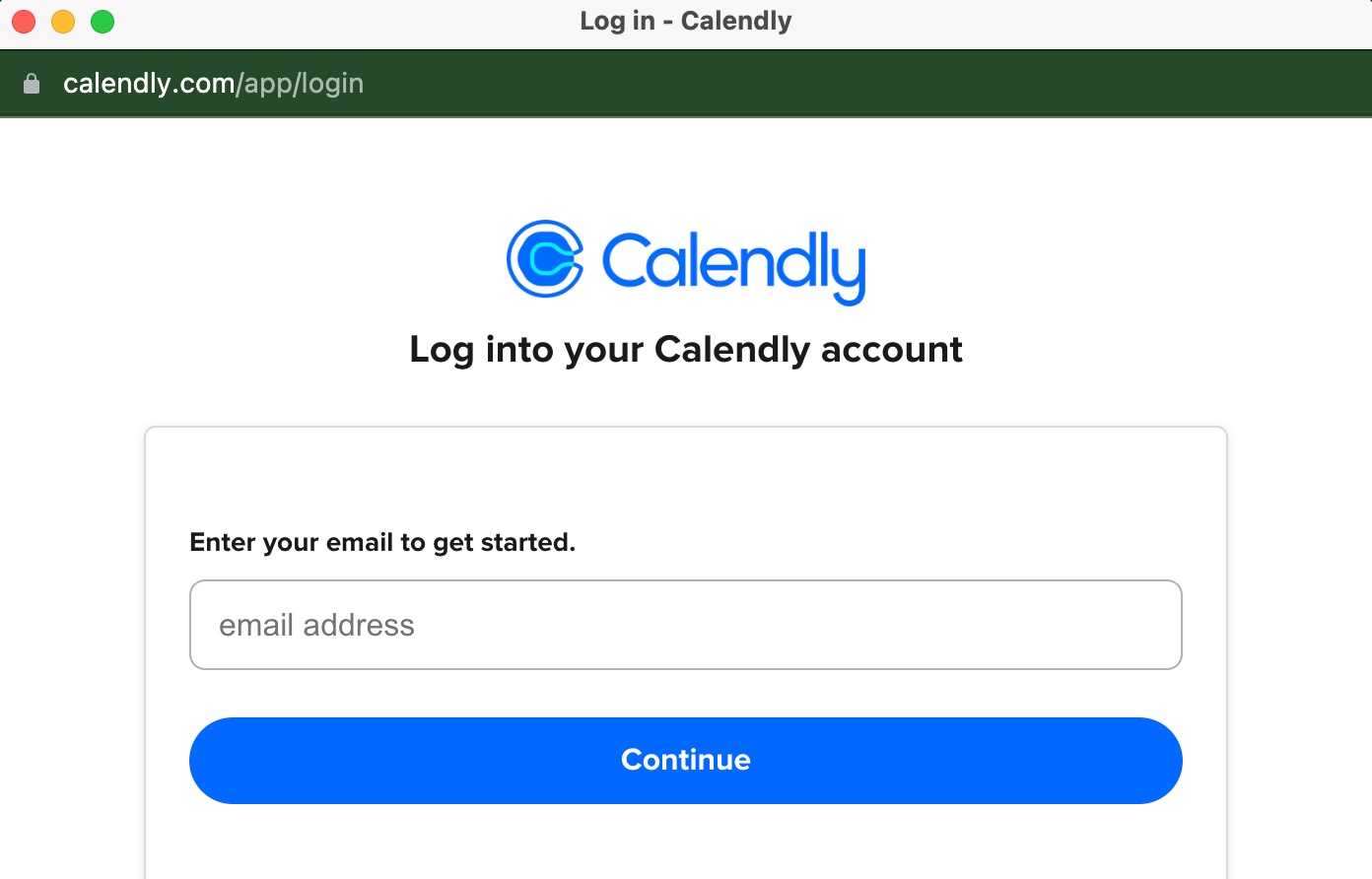
- The Calendly account will be added to your Zoho Calendar.
- After the authentication, you can click Synchronize to start the synchronization.
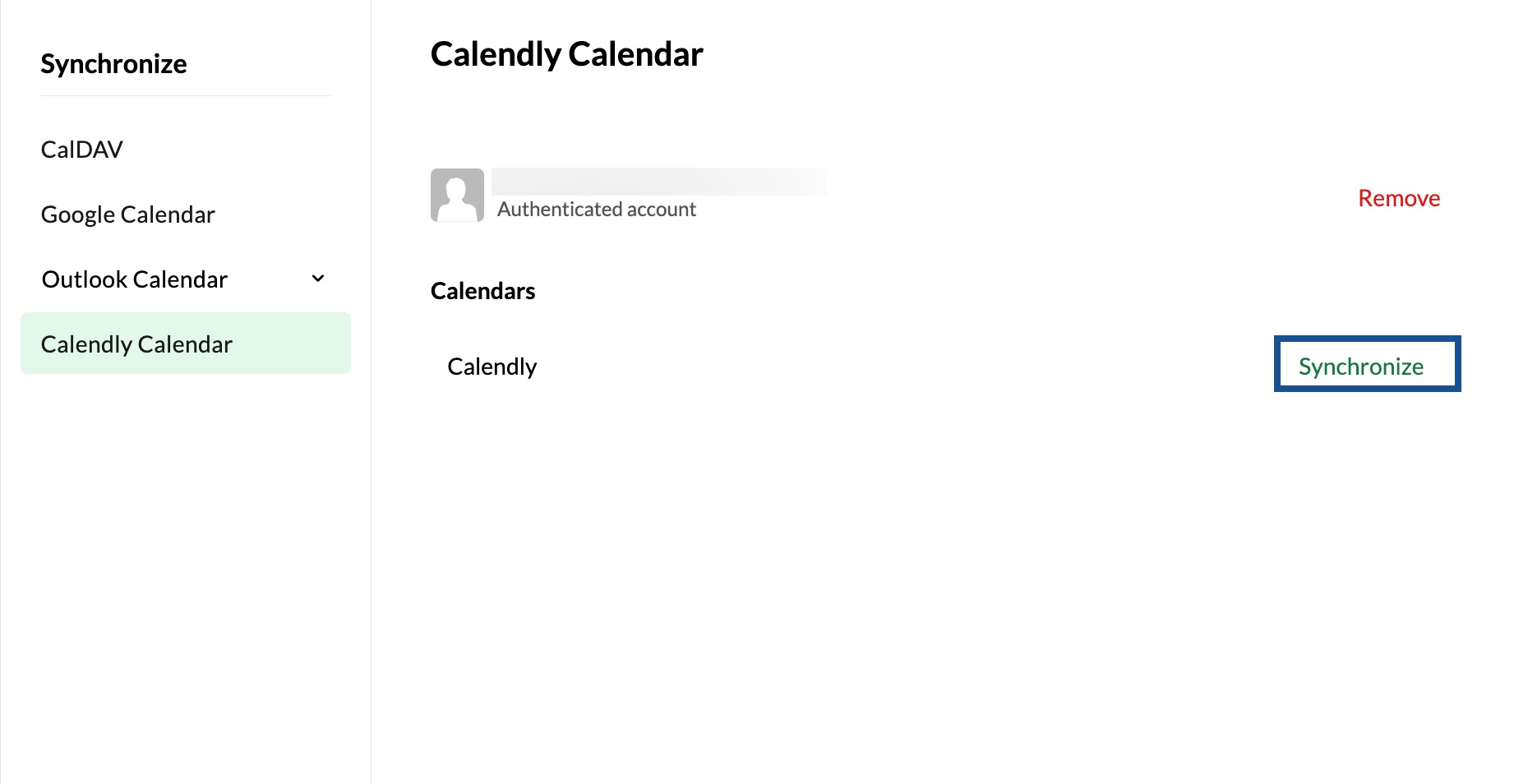
- Once the Un-synchronize button appears, the sync becomes complete.
- Refresh your calendar and the events will be updated.
- You can remove your authenticated Calendly account anytime by clicking the Remove option next to your Calendly account
Once your Calendly calendar has been synced, you can view all your Calendly calendar events right from the Zoho Calendar.
Note:
- Disable the pop-up blocker in your browser before starting the Calendly Calendar sync.
- The Calendly Calendar will be available under App Calendars.
- When the Calendly sync is enabled, you can view up to the last 6 months' events in your Zoho Calendar.
Steps to stop Calendly Calendar sync:
- Log in to Zoho Calendar.
- Go to Settings > Calendar > Synchronize.
- Click on Calendly Calendar.
- Select Unsynchronize to stop the synchronization.
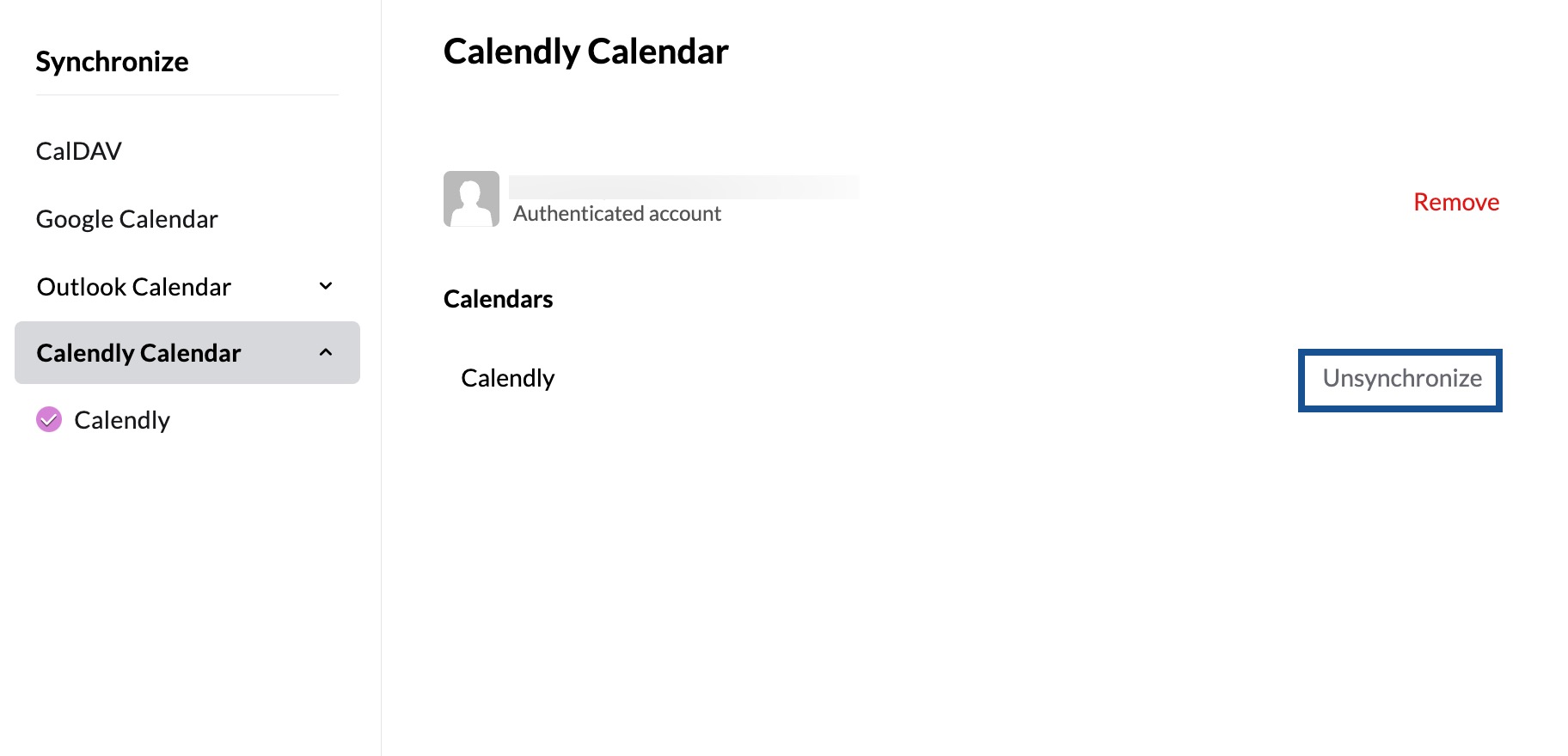
Once you stop the synchronization of the Calendly Calendar with the Zoho Calendar, the Calendly Calendar will be deleted from your Zoho Calendar along with all the events.
Troubleshoot Calendly Calendar sync
Clicking on Calendly Calendar sync doesn't start the sync
You might observe that your sync is not enabled when you click the Calendly sync. This happens when you have disabled the pop-ups in your browser. Once you have enabled the pop-ups in your browser, click on Calendly Calendar sync. Enter the credentials in the authentication window to proceed with the sync further.
Account expiry
If the Calendly account password has been changed or the user has not initiated the sync within 90 days from the date of authentication in the Zoho Calendar, the account sync will expire.