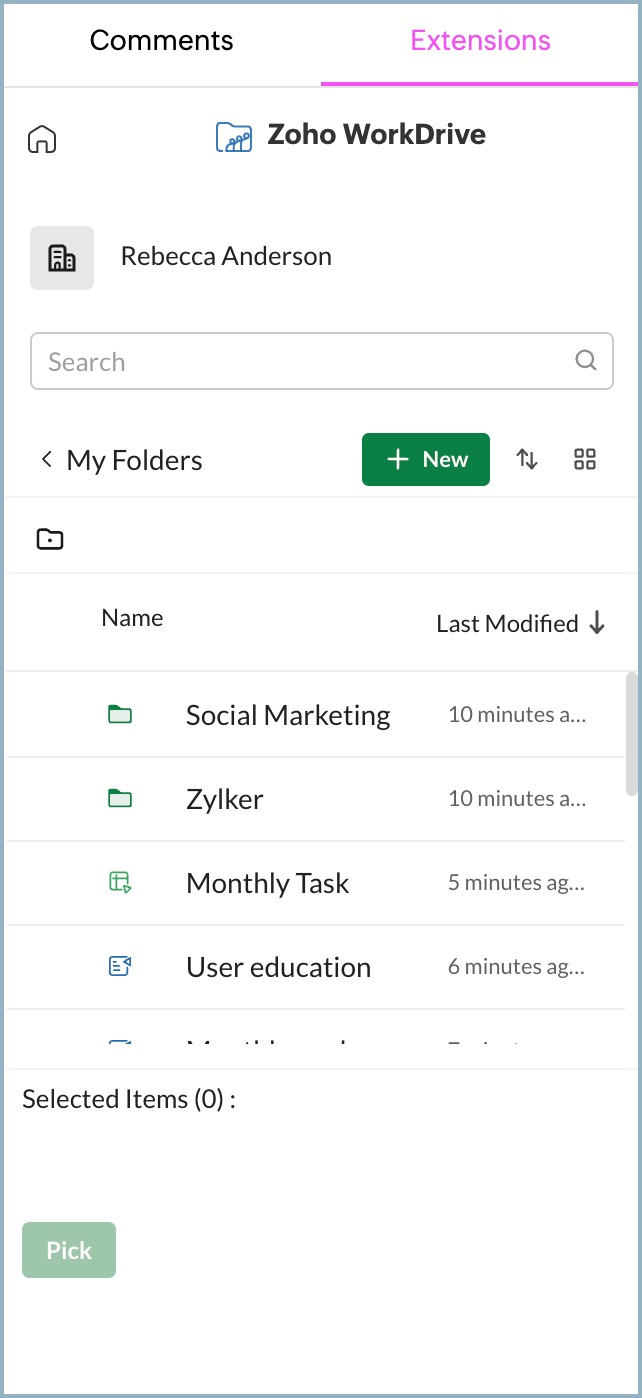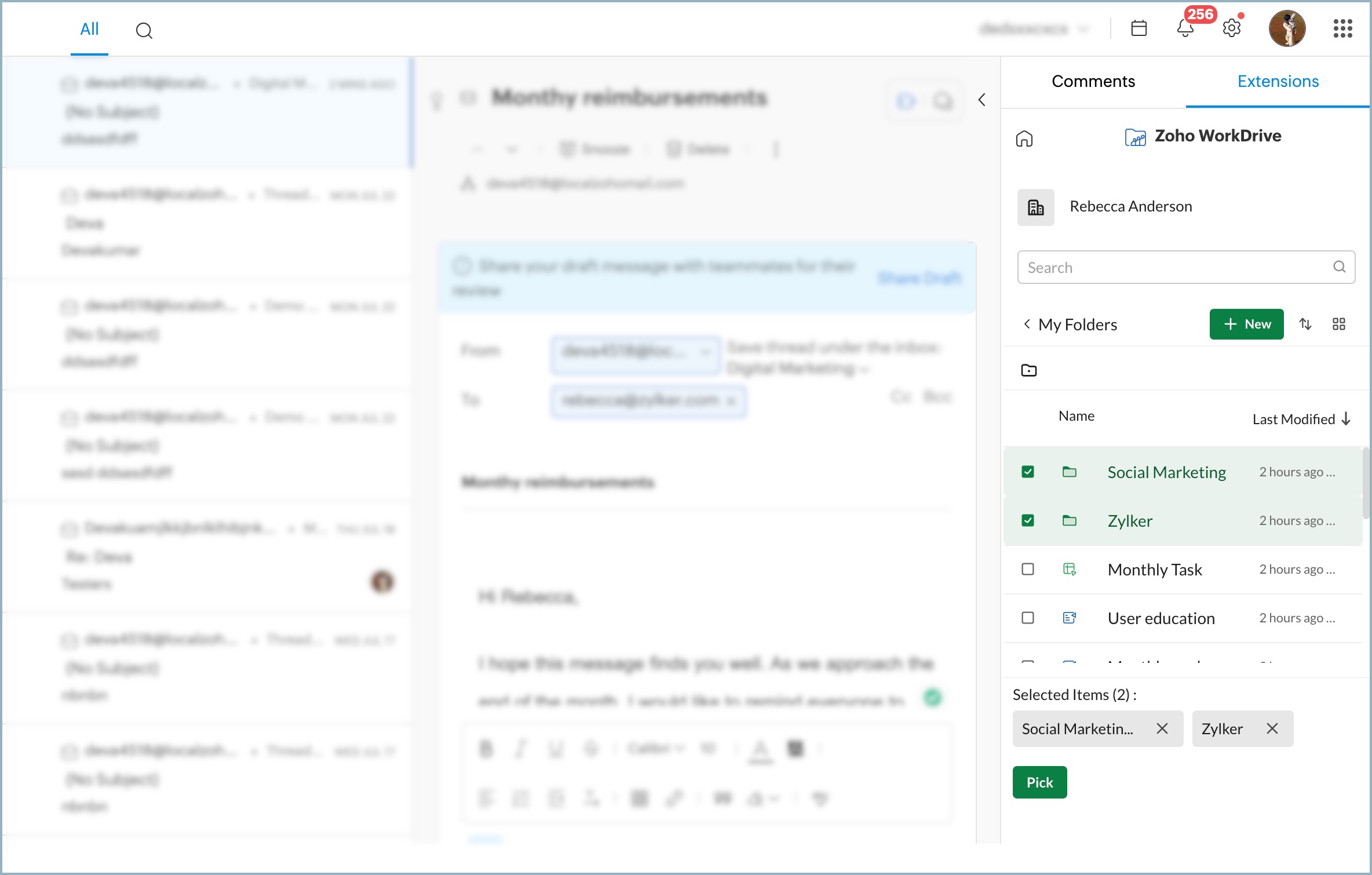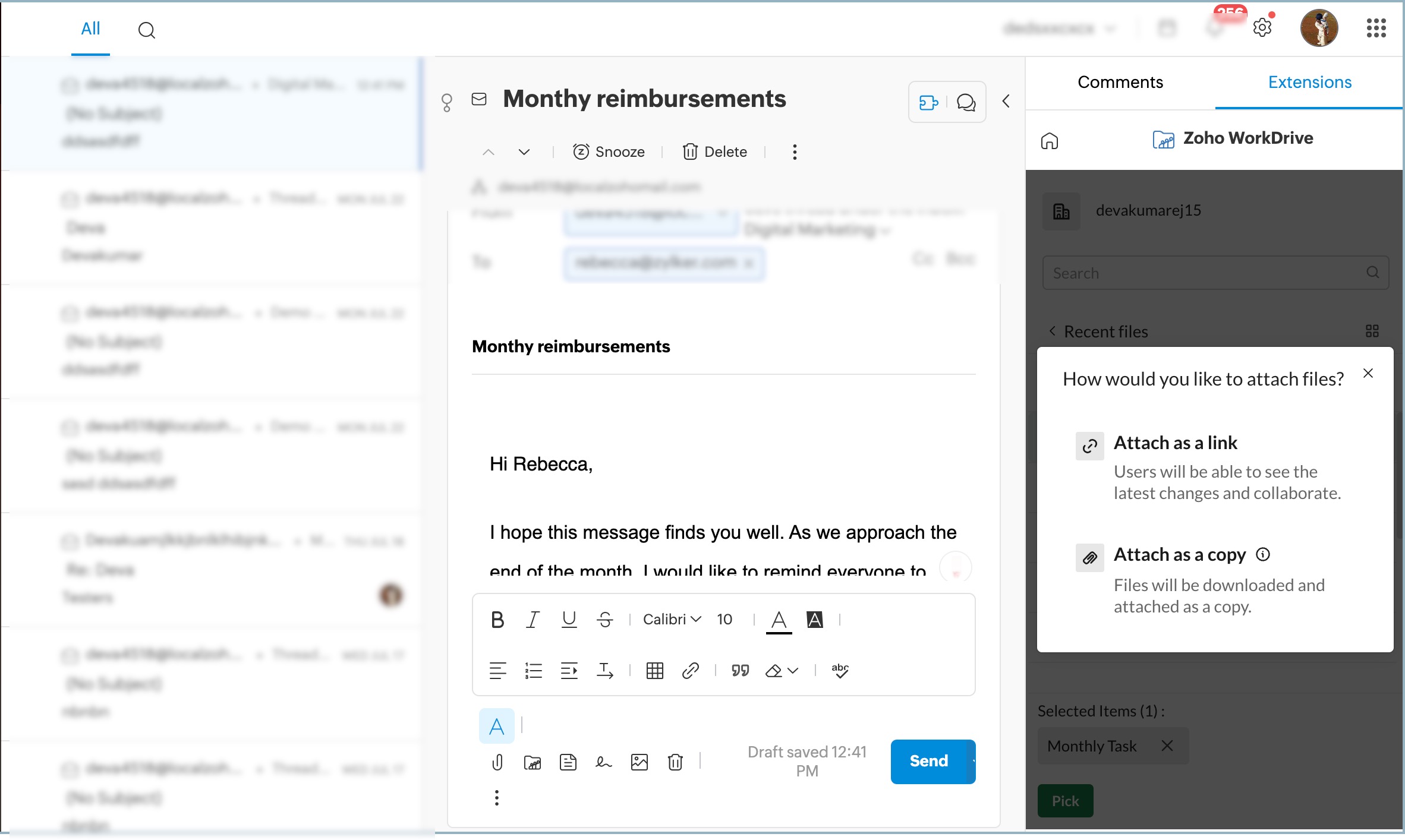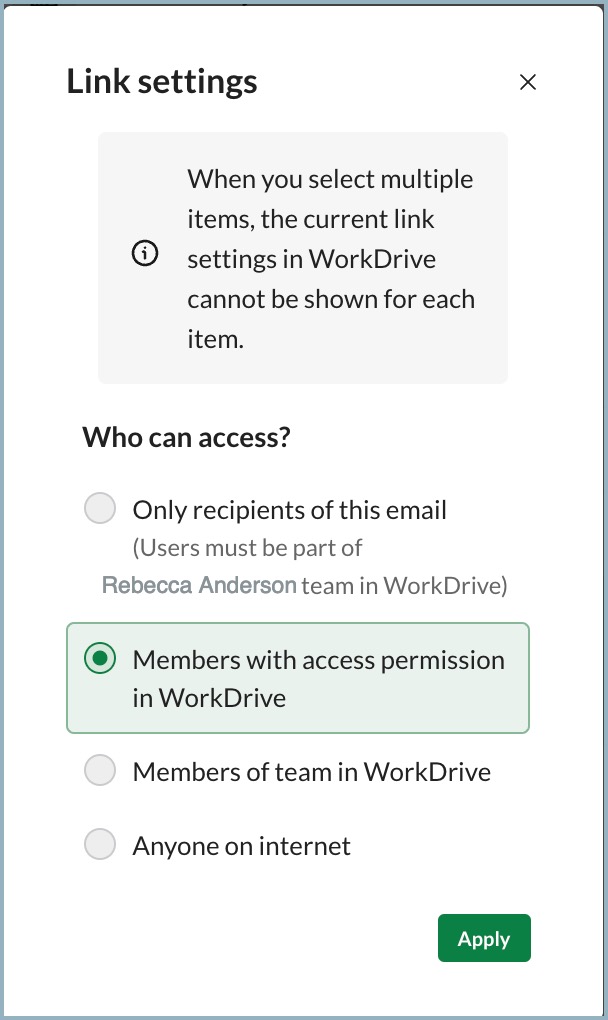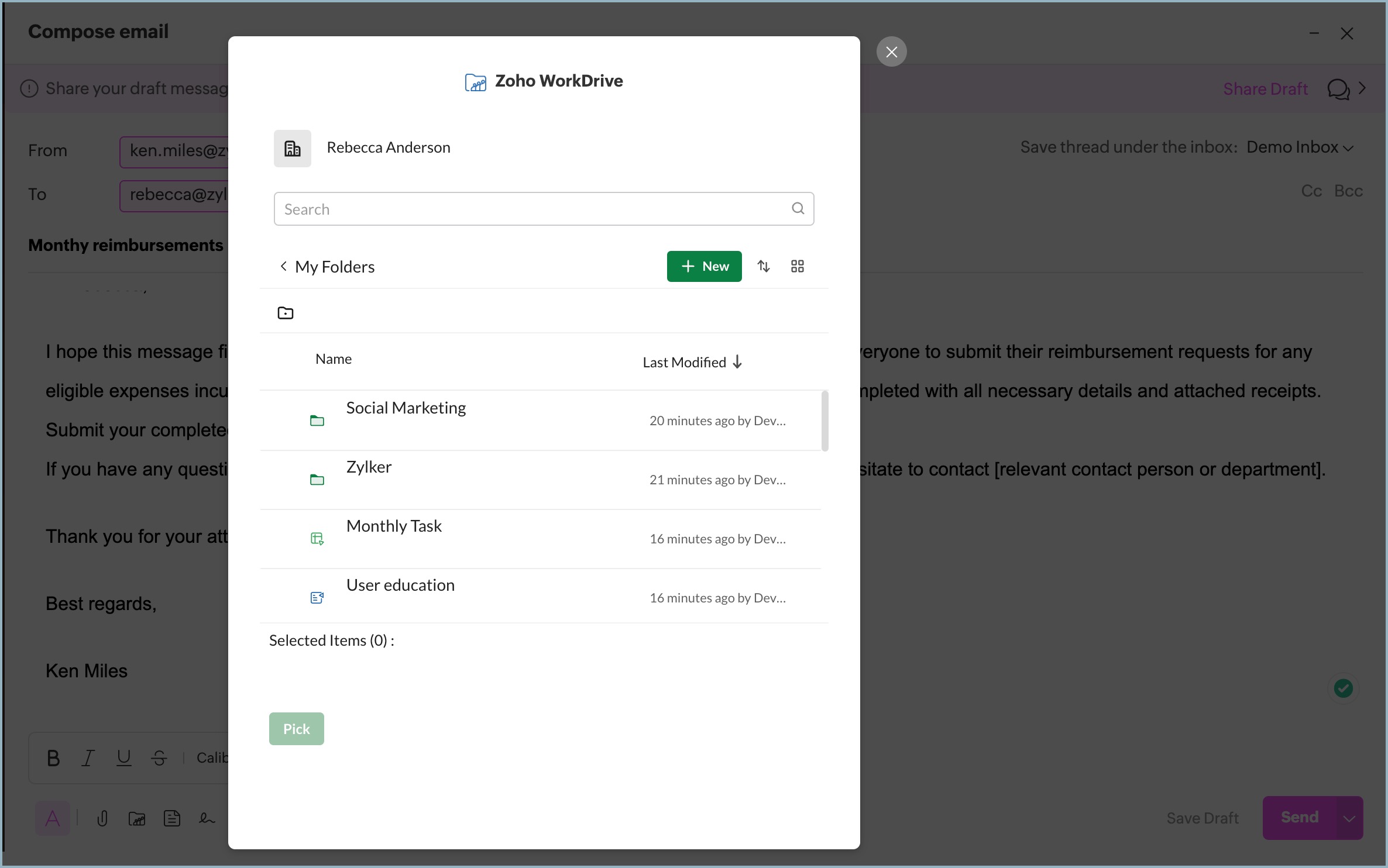Zoho WorkDrive extension
Zoho WorkDrive is a secure online platform that allows teams to store, manage, and collaborate on the content. With Zoho WorkDrive extension for Zoho TeamInbox you can easily access and use those files in your shared mailbox.You can add them as attachments as you compose your messages. Additionally, you can add, access, and share them to your teammates using eWidget in Zoho TeamInbox.
To use Zoho WorkDrive eWidget
In eWidget:
The files in Zoho WorkDrive can be accessed and shared from the eWidget list in Zoho TeamInbox.The integration of Zoho WorkDrive is automatically enabled in the eWidget, so there is no need for additional configuration.You can access and share the files in Zoho WorkDrive using the following steps.
- Login to Zoho TeamInbox.
- Click the Comments icon at the top right corner of the thread and select the Extensions tab.
- Select the Zoho Workdrive app from the eWidgets list.
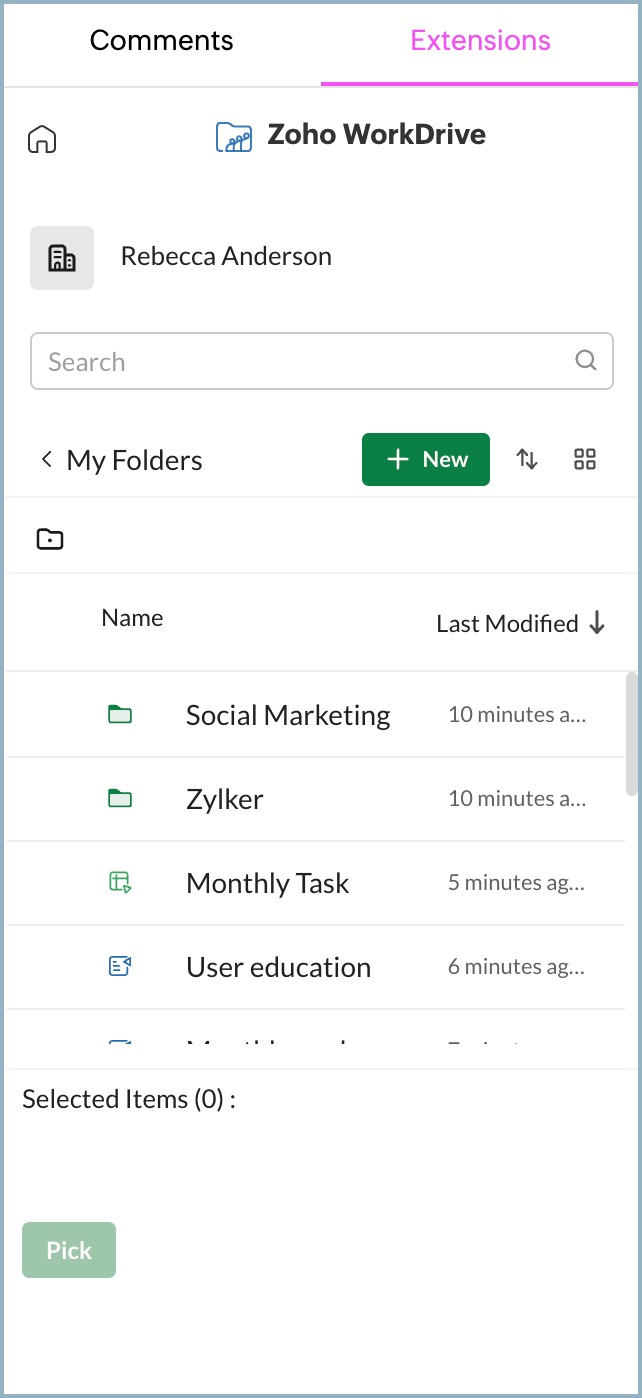
- Choose the file from your folders listed.
- After selecting the necessary files, click Pick.
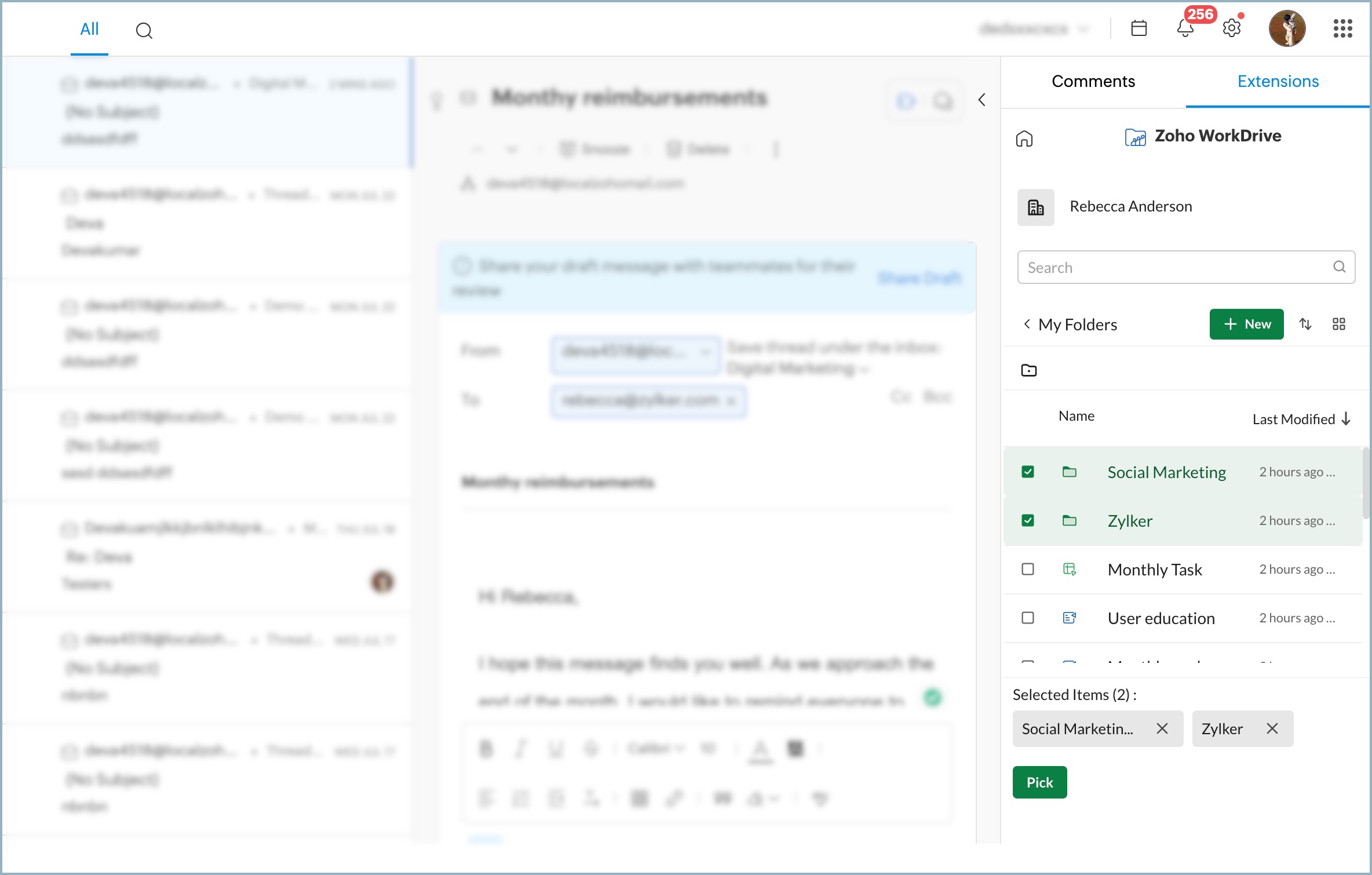
- Choose how you want to share the file and click Share.
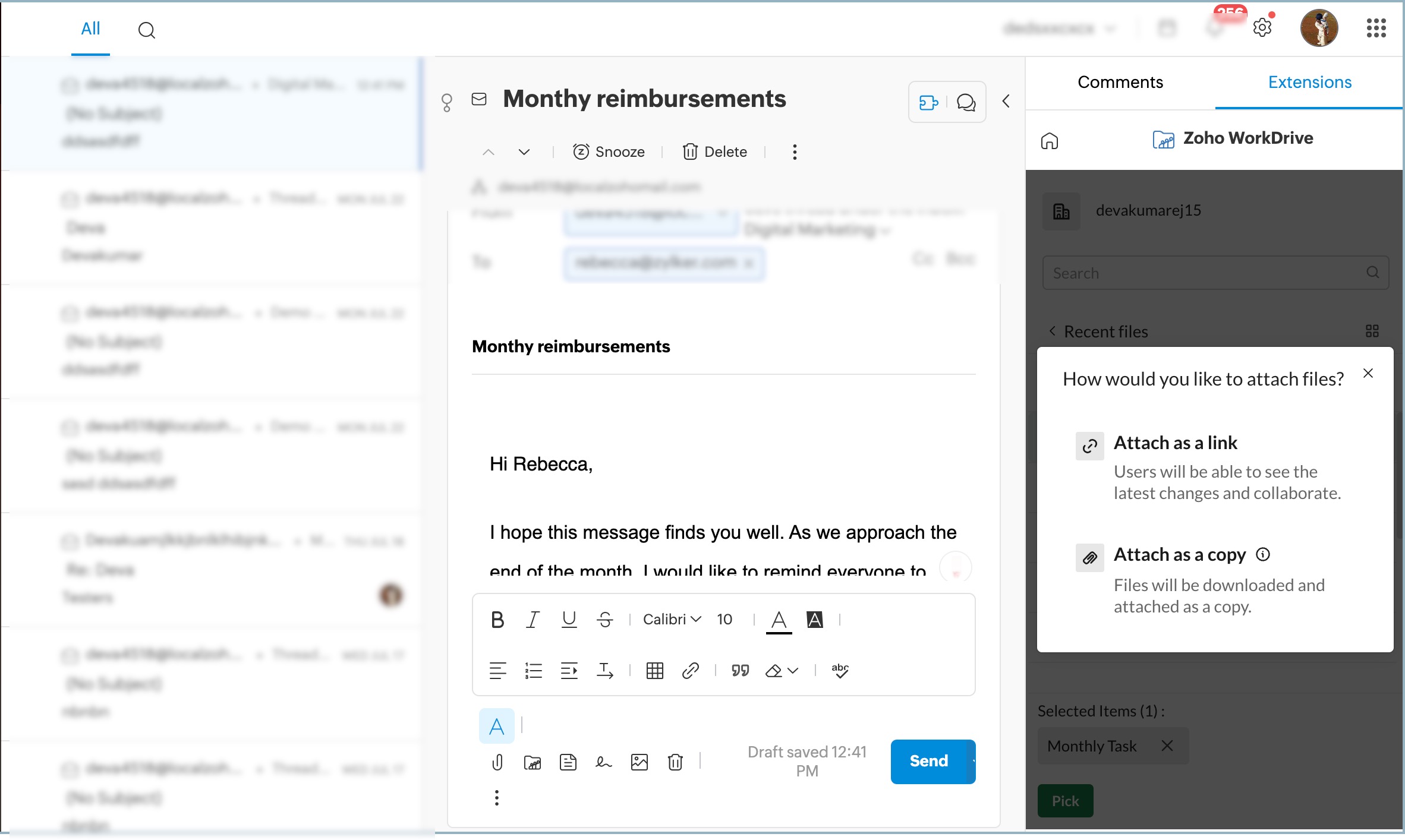
Sharing Permission
When you select to attach the files as a link, you can choose to share them to a particular group of recipients or to all individuals using the sharing permissions provided. By default, it is configured to be shared with members with access permission in the workdrive.
- Personal: Only the recipients can view the file (Recipient should be within the organization).
- Members with access permission: The people in your team who have access permission can only view and access the file.
- Team: The members of your team in the workdrive can view and access the file.
- Anyone with the link: Anyone with the link can view the file.
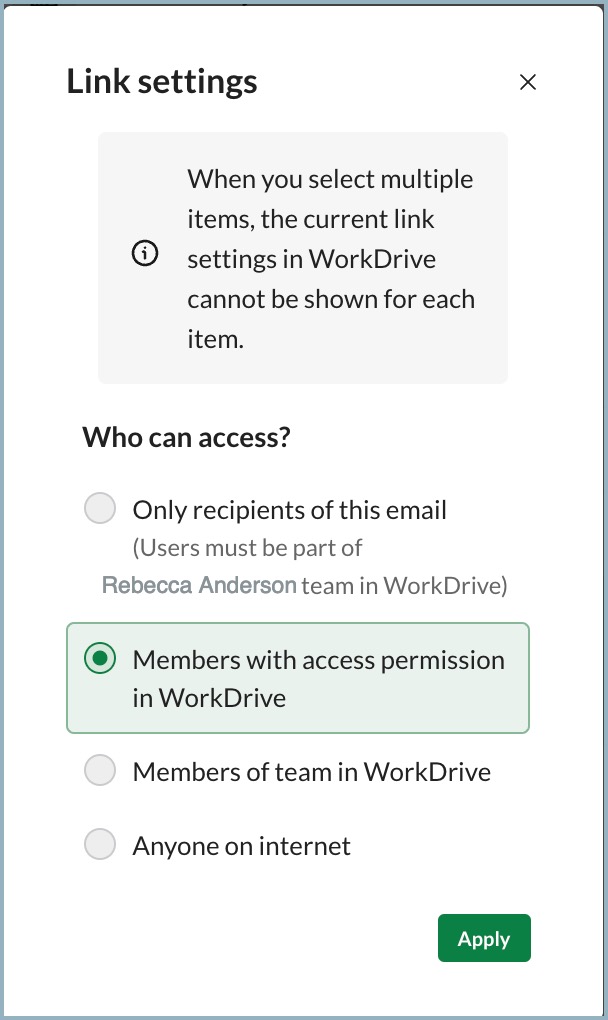
In Composer:
You can use and attach the files in Zoho WorkDrive while sending a message in Zoho TeamInbox.
- Login to Zoho TeamInbox. and click the Plus icon in the top right corner in the left pane.
- Click Email.
- In the composer, select the Zoho WorkDrive icon from the formatting toolbar.
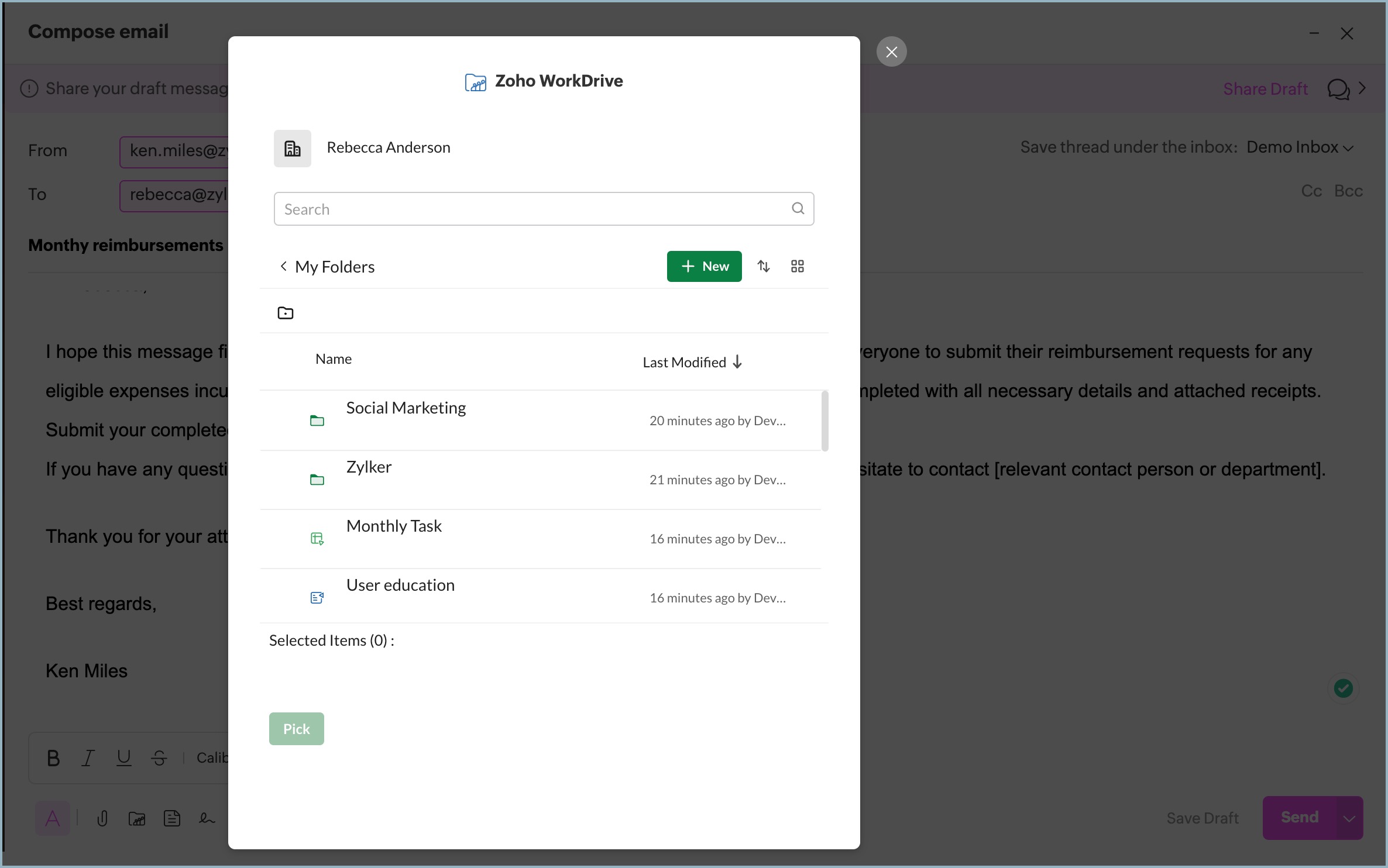
- Select the required files from Zoho WorkDrive and click Pick.
You can attach the file as a link or copy. If you add the file as a copy, it will be added straightaway. When chosen as a link, you should permit link access to the members. - Select who can access the attachment and click Apply.
Your file will be linked, allowing recipients to view and access it based on the sharing permissions you select.