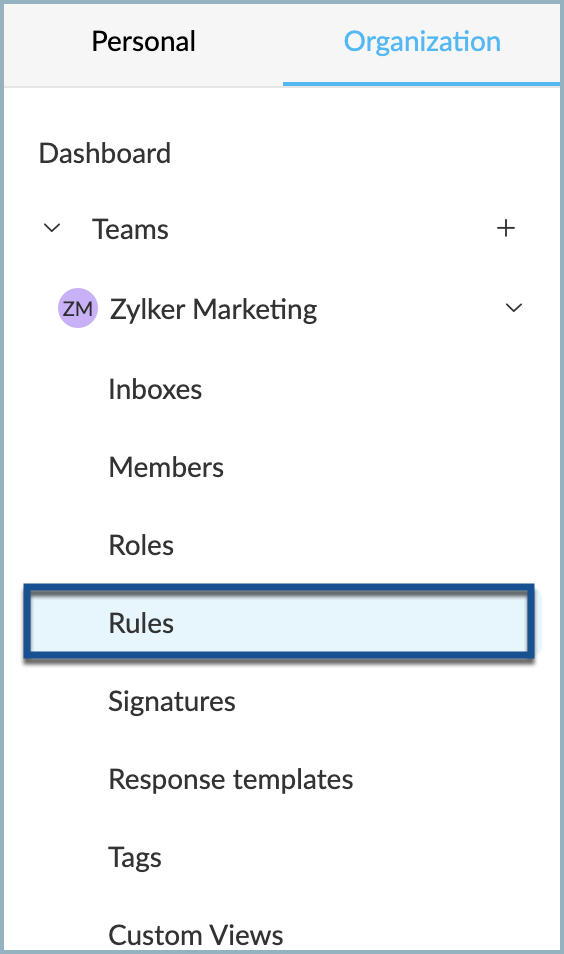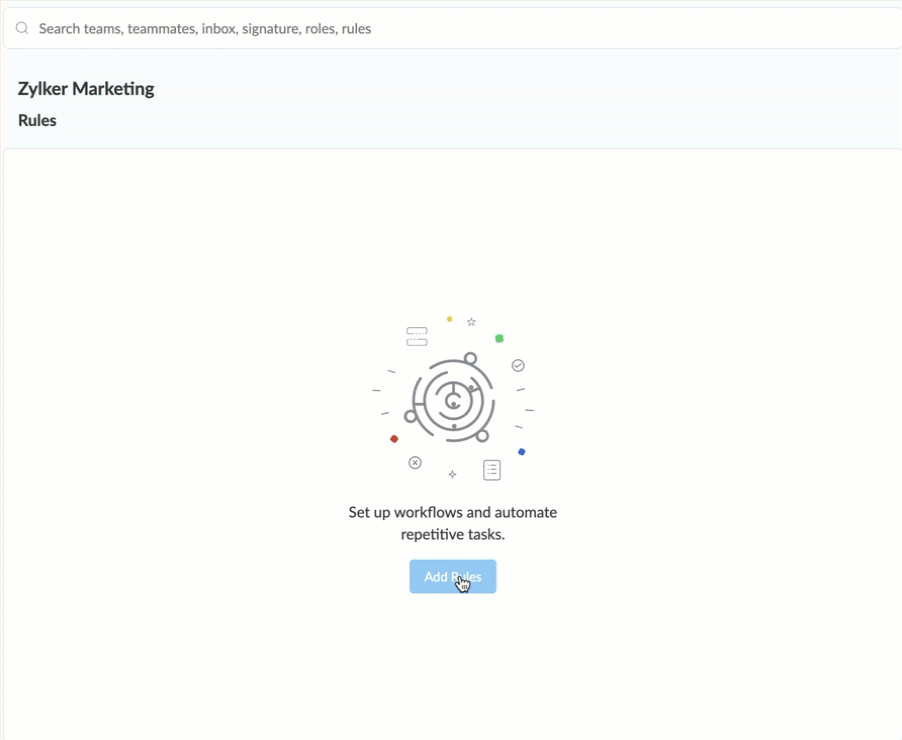Response time goals
Response time goal ensures that team members respond to incoming messages within a set time frame. Team admins can set the time from the Rules that the entire team should follow. If the response is not made within the set time, you can choose to perform an action automatically, like sending an auto-response, delegating the thread to another member or adding tags, etc.
Setting Up Response time goal in Zoho TeamInbox
- Login to Zoho TeamInbox.
- From the left pane, hover over the team for which you want to create the goal, click the More icon, and click Manage team.
- Select the Rules tab and click Add Rules.
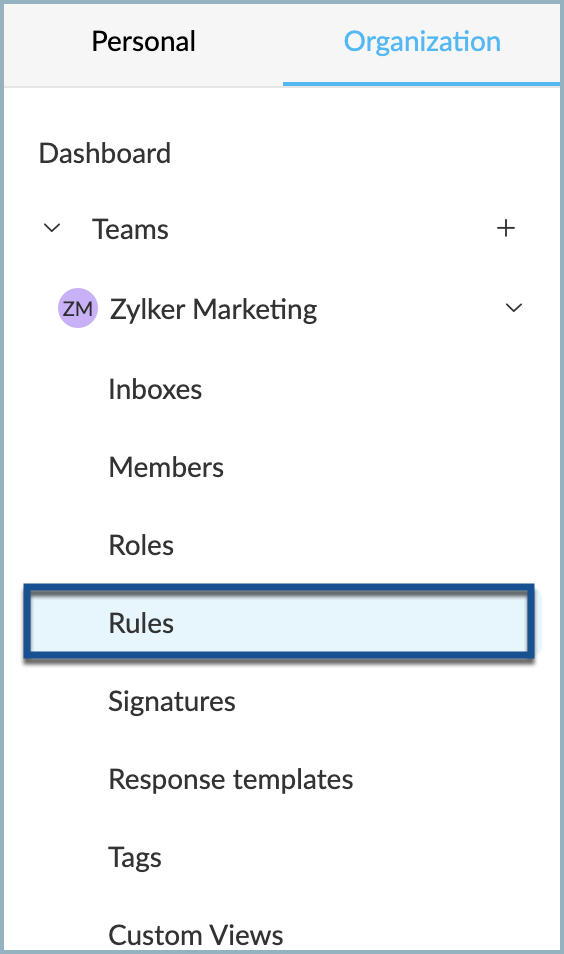
- Enter a name for the Response time goal rule.
- Define the Trigger. Following are the triggers you can choose from:
- Inbound message - when a new message is received.
- Inbound Reply- This message can be a reply to an existing thread or a completely new message.
- Select Response Time Goal as the condition to perform any action and set the time limit.
- Select the actions to be performed when the above mentioned conditions are met. You can add any number of actions as needed.
- Assign to - the thread will be assigned to the teammate you select.
- Unassign - the thread will be unassigned.
- Archive - the thread will be archived.
- Trash - the thread will be moved to trash.
- Unarchive - the thread will be unarchived.
- Notify teammates - the user you select will be notified about the rule.
- Apply Tag- The tag you select / create will be applied to the thread.
- Remove tag - the tag you select will be removed from the thread.
- Add followers - members you select will be made followers of the thread.
- Reply with - select a response template to be sent out when the condition is met.
- Outgoing webhook url - notify third party applications and perform actions in real-time upon meeting a condition.
- Move to- the thread will be moved to another inbox under the team that you have selected.
- Click Create.
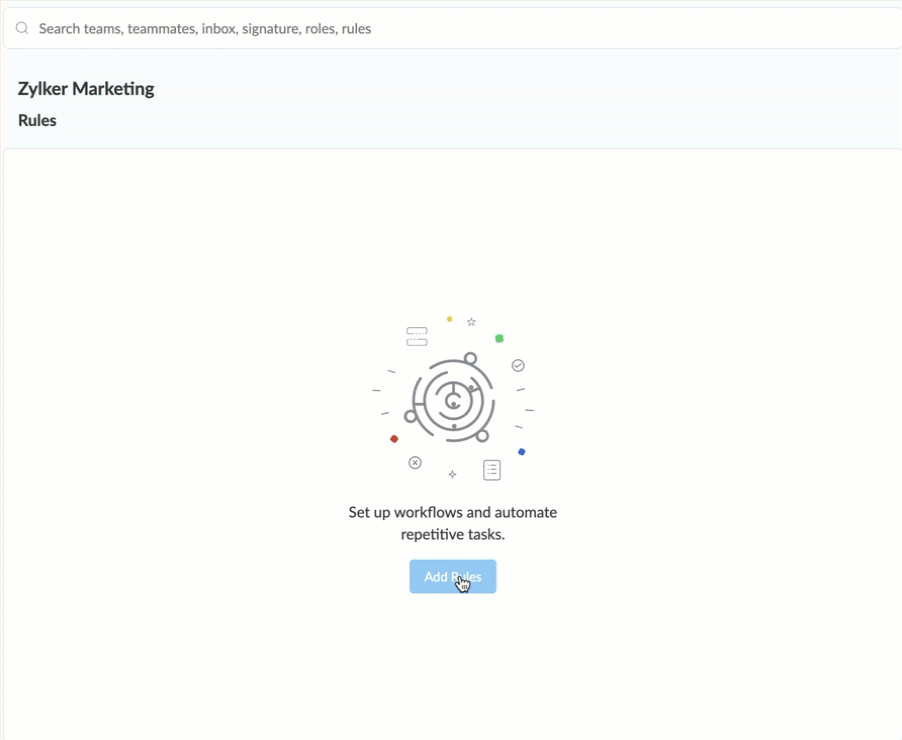
Once you save the Response Time Goal, it is active and will start processing. You can stop this rule anytime by clicking Disable next to it, which can be enabled when needed.