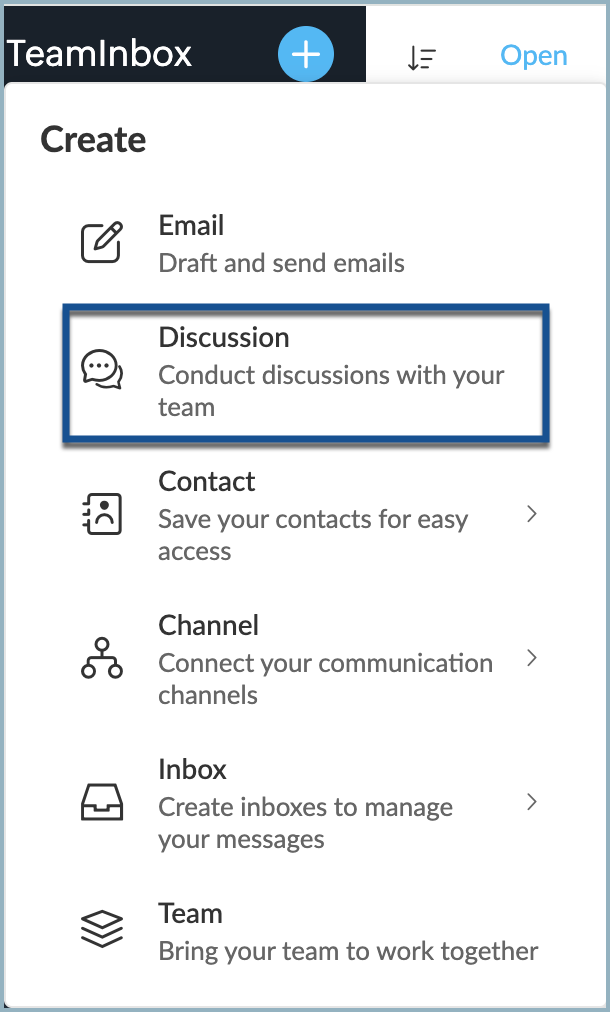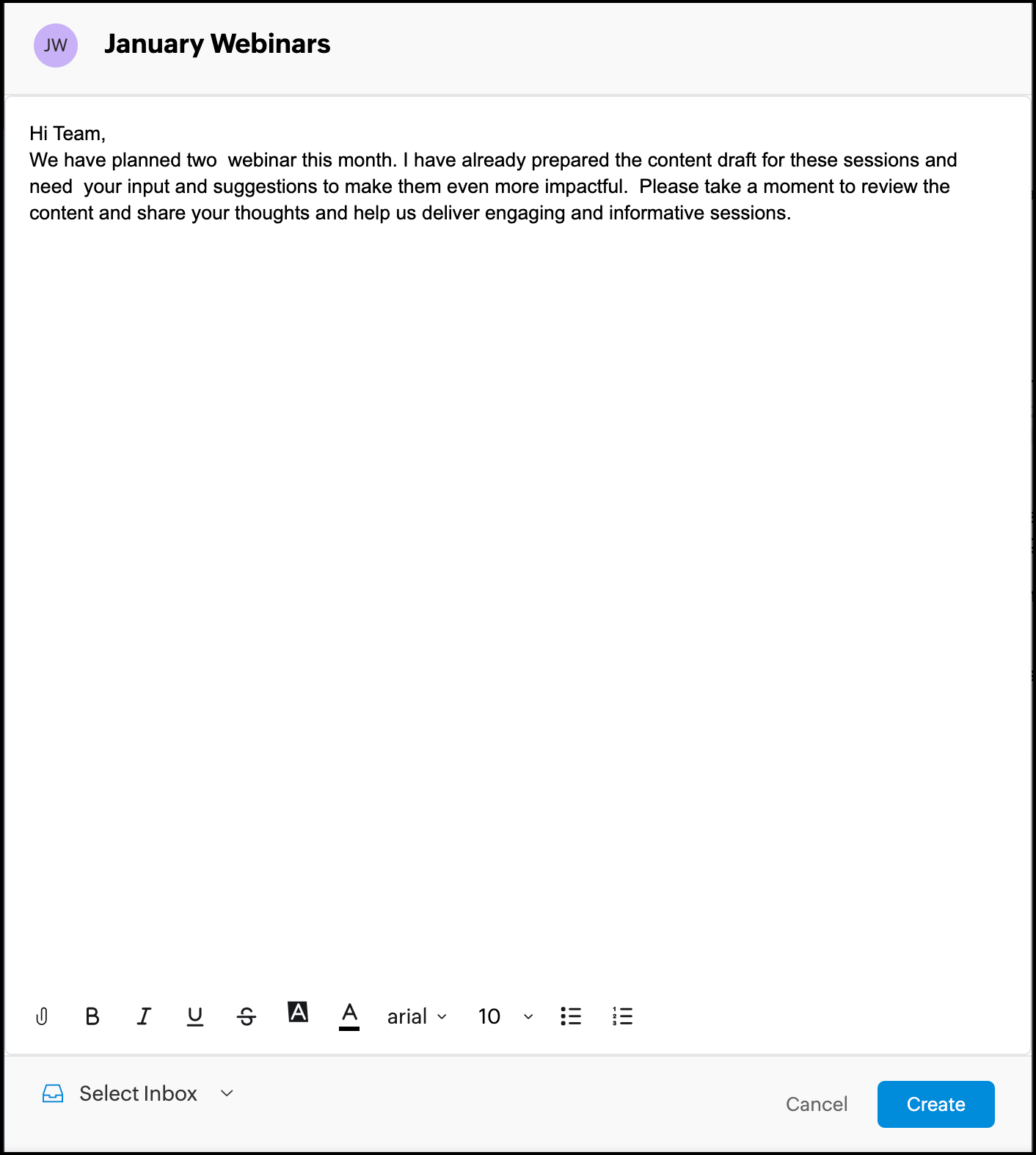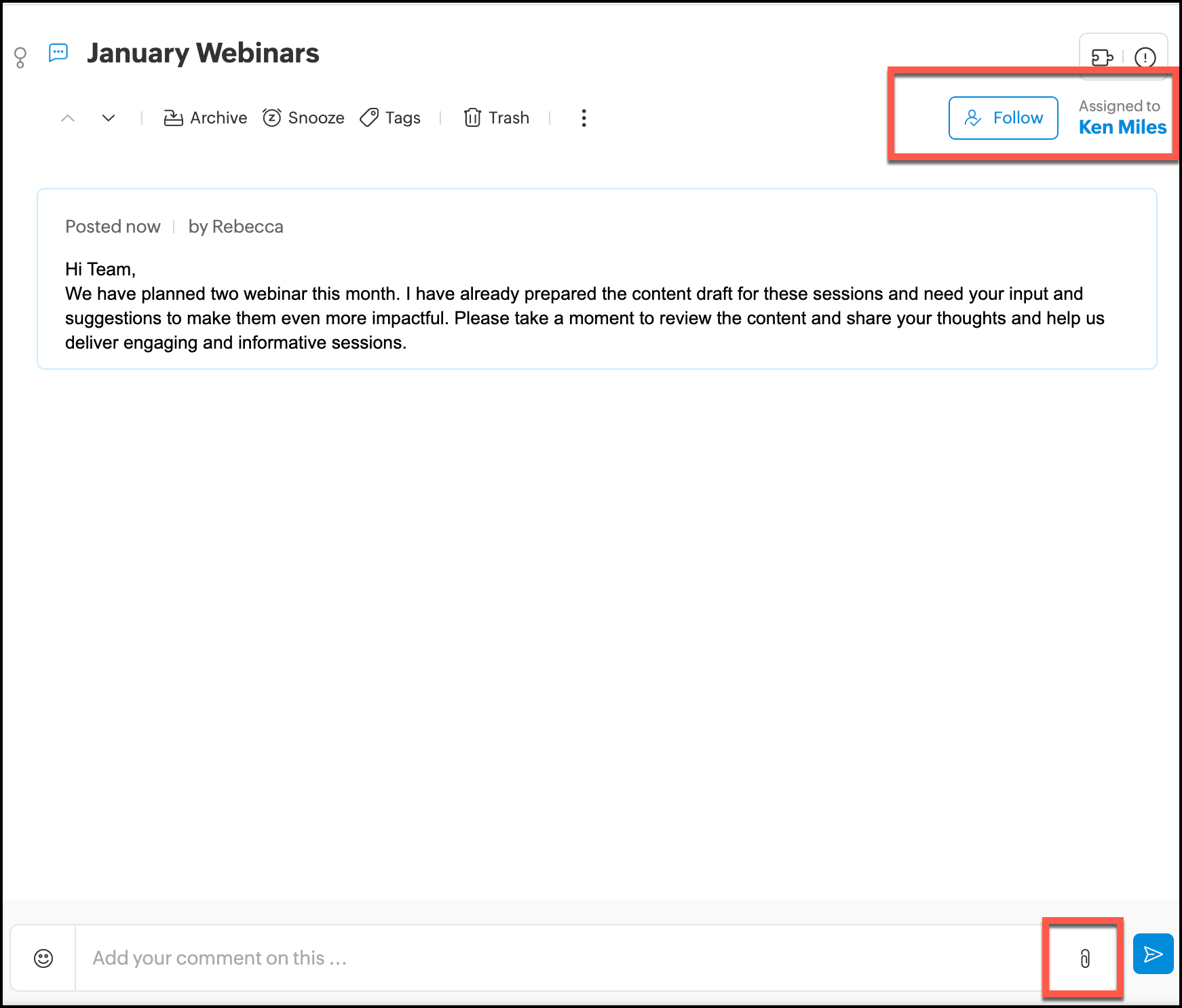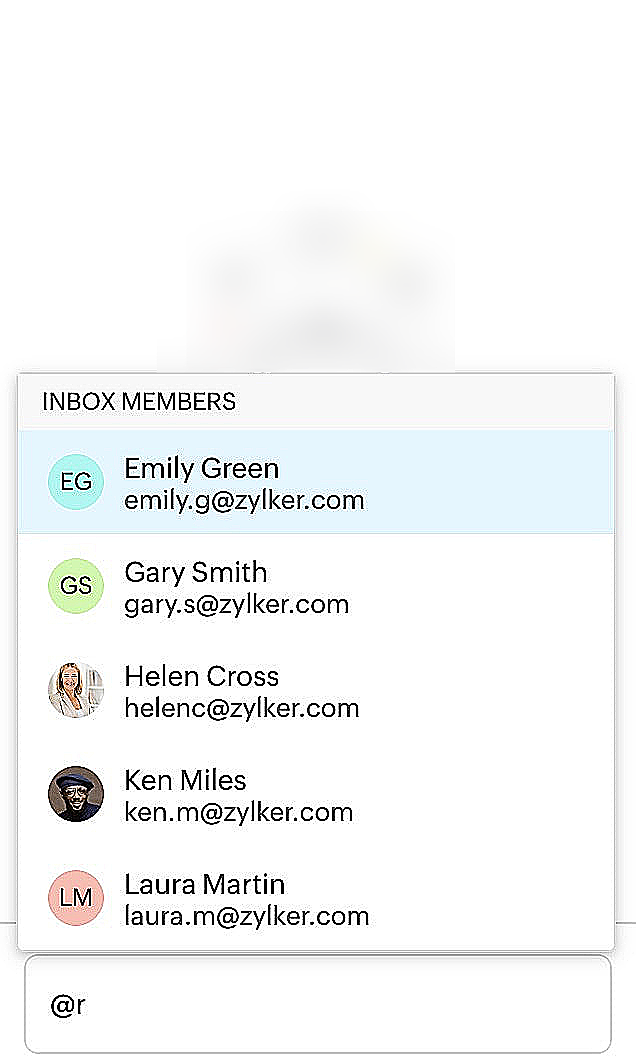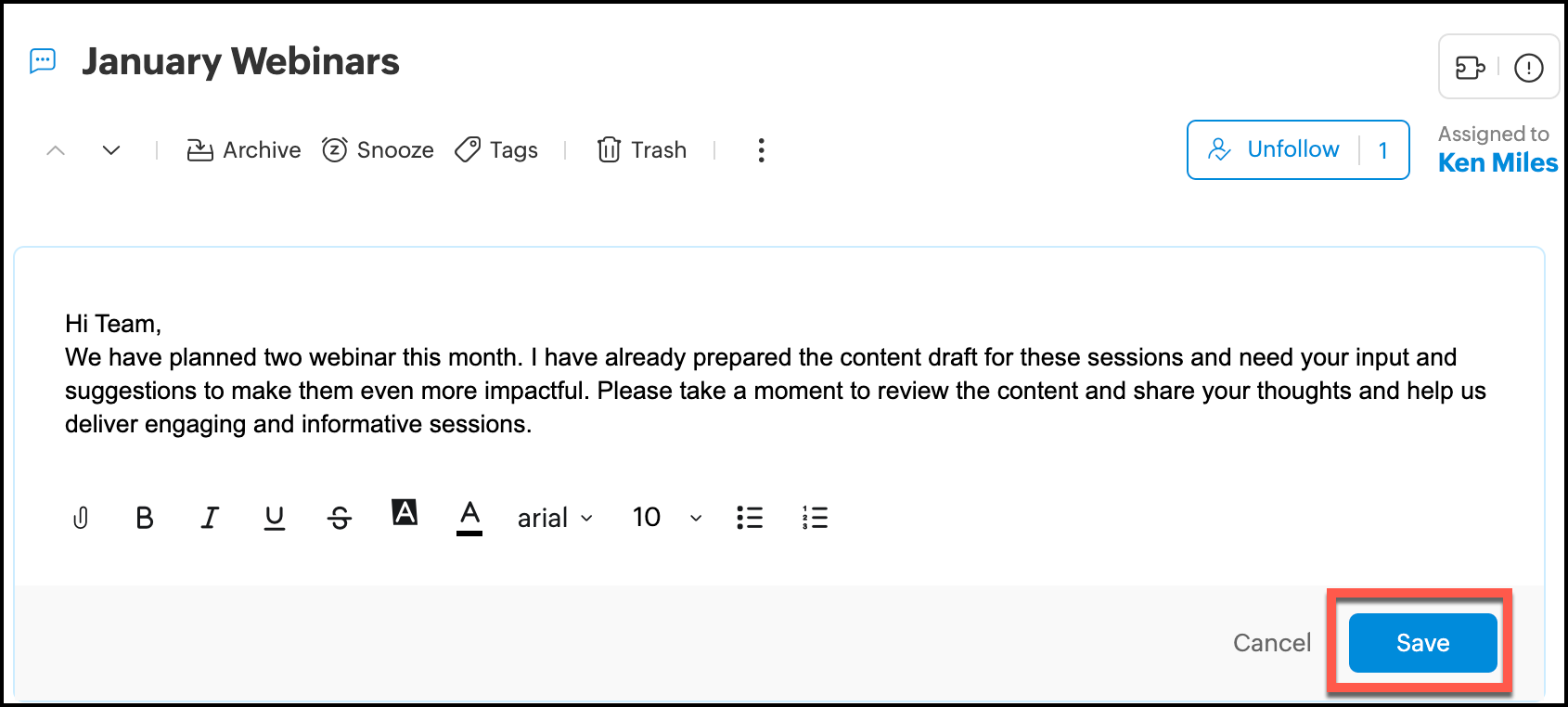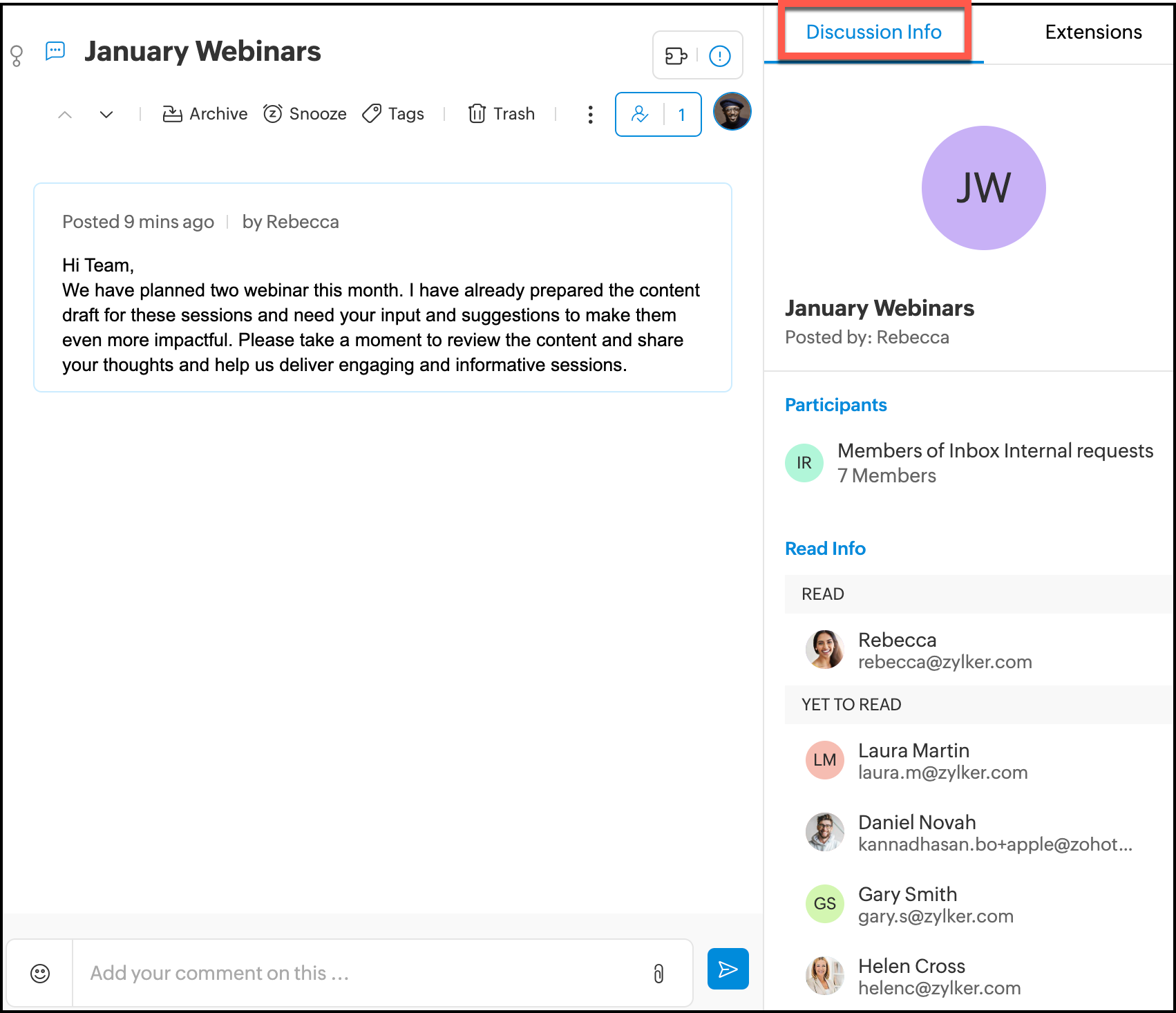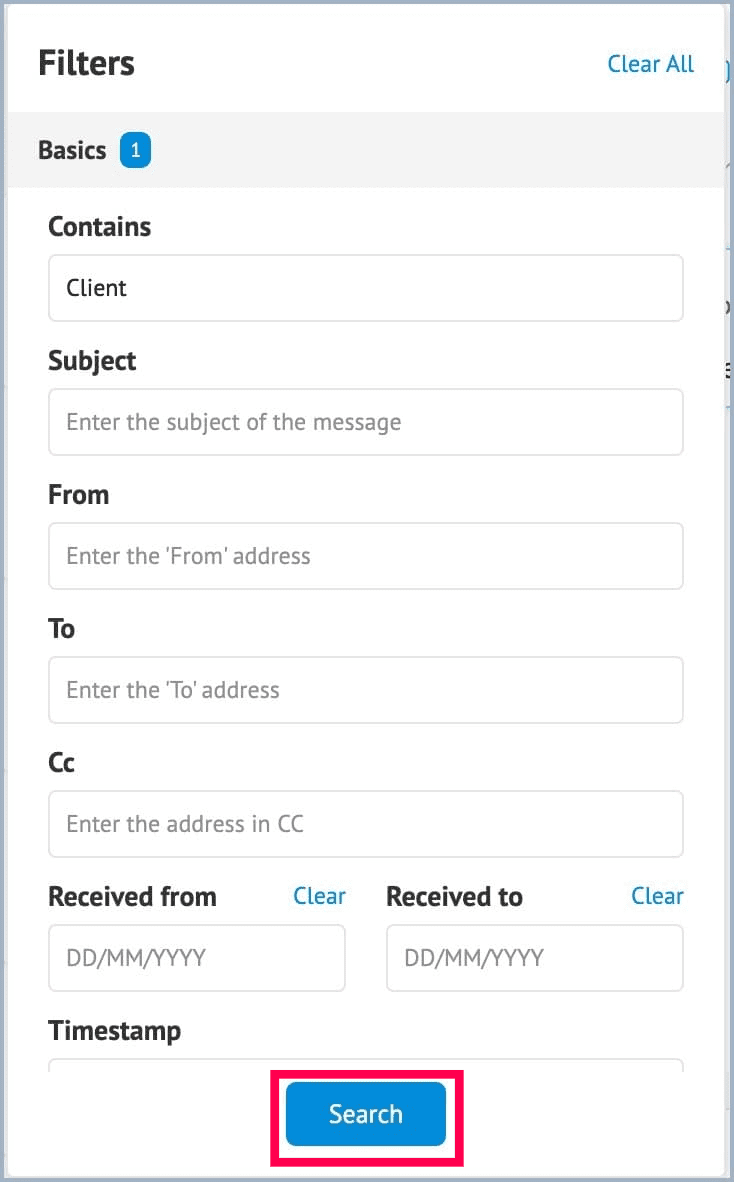Discussions
Discussions are designed to have quick and effective internal team communications within your Zoho TeamInbox platform. They ease the workflow by creating a space for teams to collaborate on important internal matters. Also, teams don't have to switch to different applications for the same. Discussions are significant when you have an internal topic that you would like to discuss with your team and it is not relevant to the incoming messages and emails. It can be any subject like feedbacks, opinions or suggestions etc, here discussions are designated space for internal collaboration.
Creating internal discussions for Zoho TeamInbox
Create a discussion for an inbox and start your internal team conversations in no time.
- Log in to your Zoho TeamInbox account, click the Plus icon from the left pane and select Discussions.
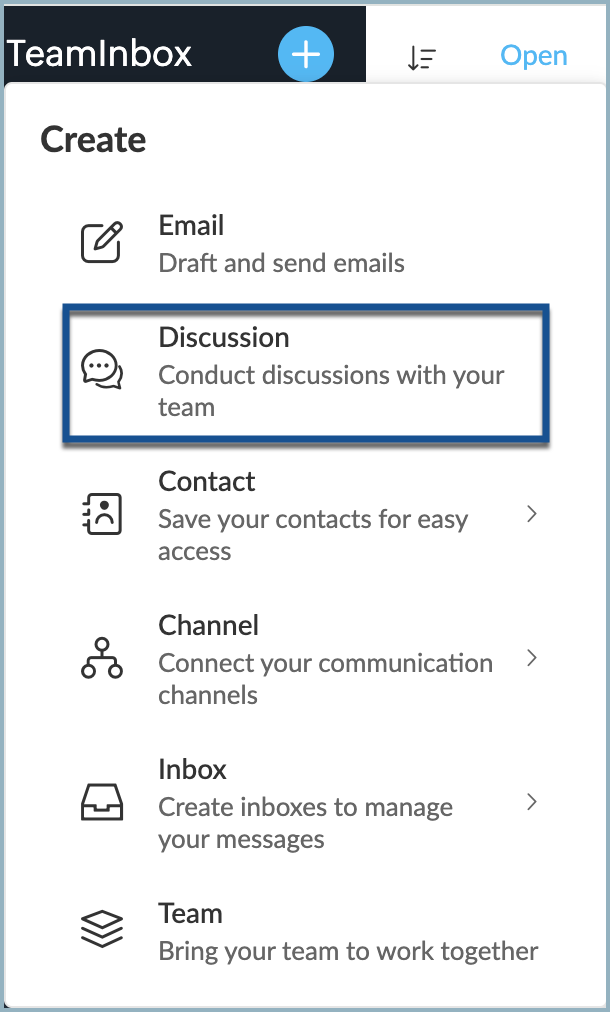
- Enter the topic for your discussion and add your content.
- Select the inbox you want to create it under from the drop down menu at the bottom.
- Click Post to start your team discussion.
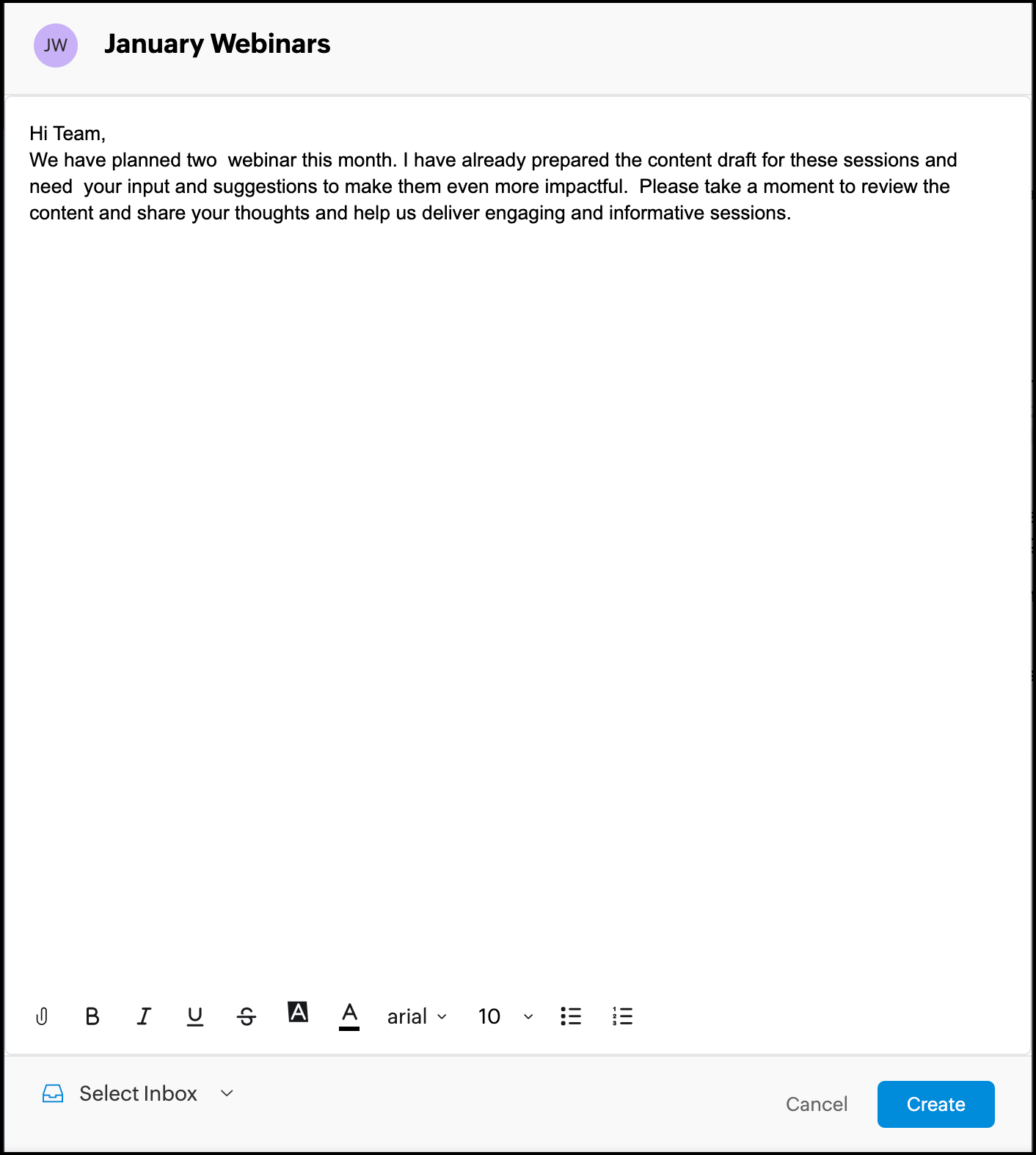
View and manage internal discussions in Zoho TeamInbox
Discussions function in a similar way like other Zoho TeamInbox conversations or threads. Team members can easily initiate or participate in an internal team discussion.
- You can view your Discussions in the left pane. When your teammates reply, their messages will be posted under the particular discussion.
- Click the particular discussion you want to view. Use archive, snooze or apply tag for discussions to stay organized.

- Add attachments to your discussions to ensure that your team has easy access to the required resources.
- You can follow the discussion and assign it to a designated member. This will also help the members know who has taken up which task, assuring transparency in the team.
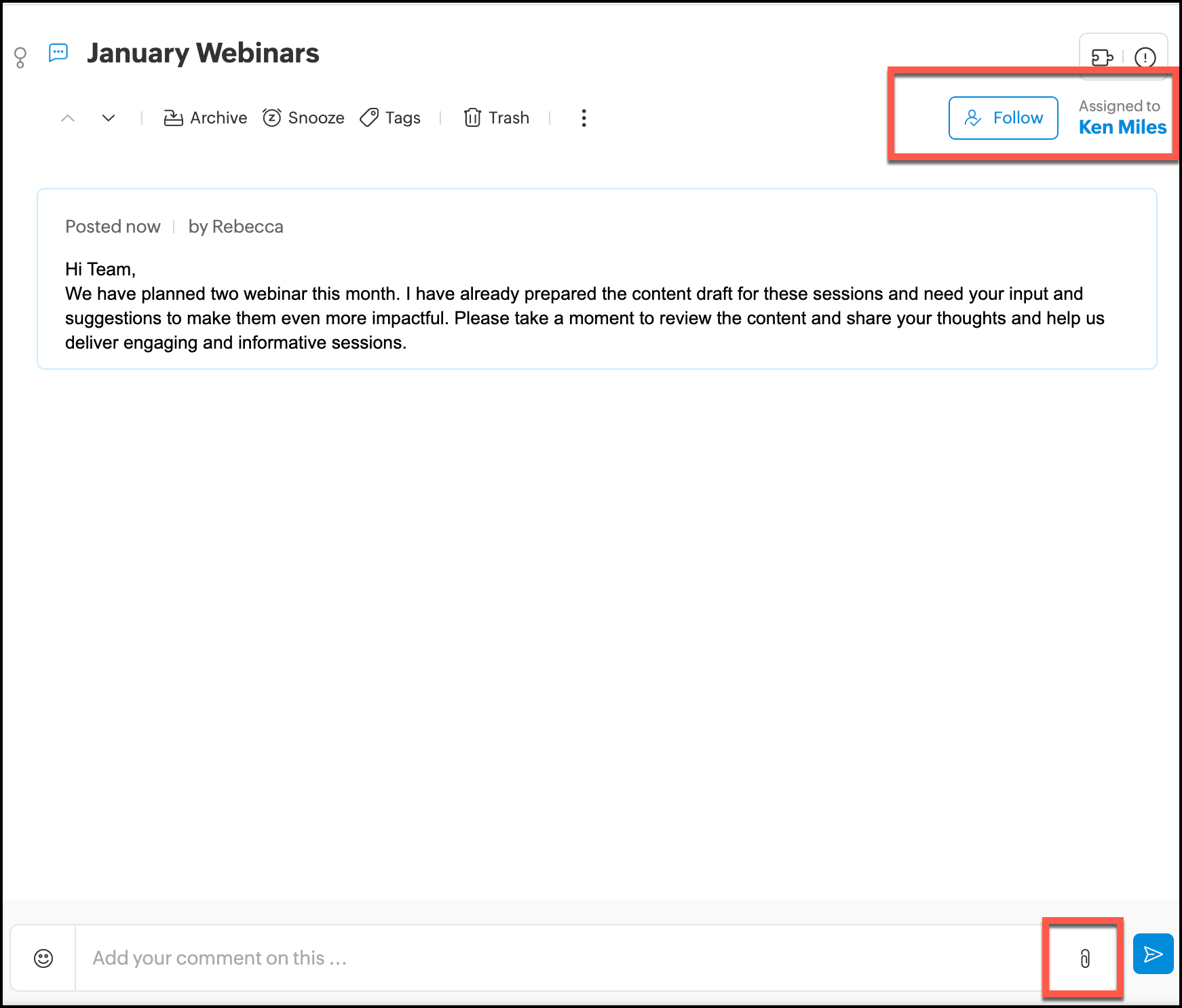
- Any member of the discussion has the option to @mention another team member to include them in the ongoing discussion.
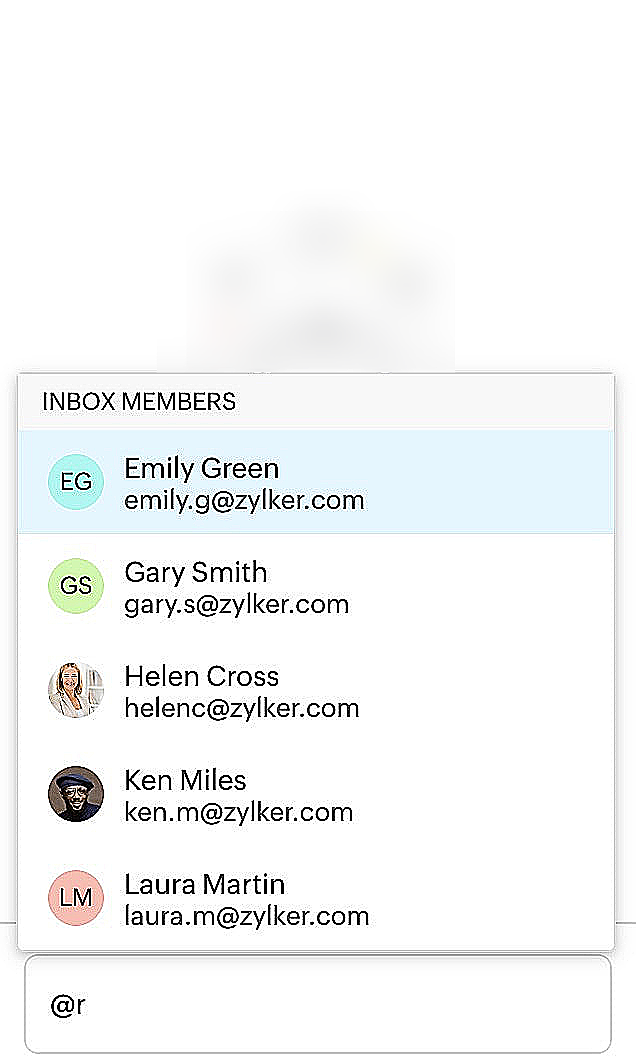
- You can edit the details of the internal discussion at any time. Click the edit icon, make required changes and click Save.
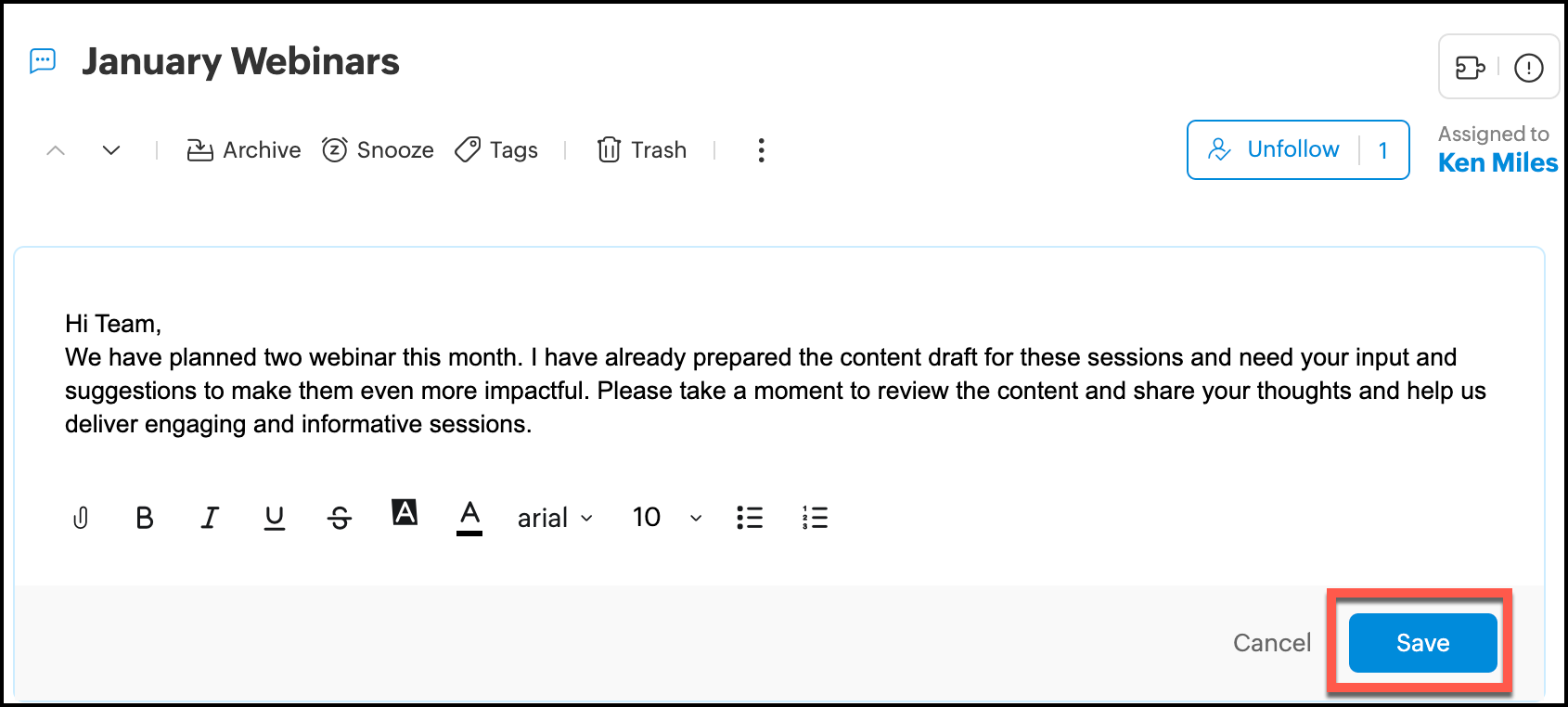
- View the Discussion info by clicking on the plugin icon in the top right corner. Discussion info will show you the read status of the participants.
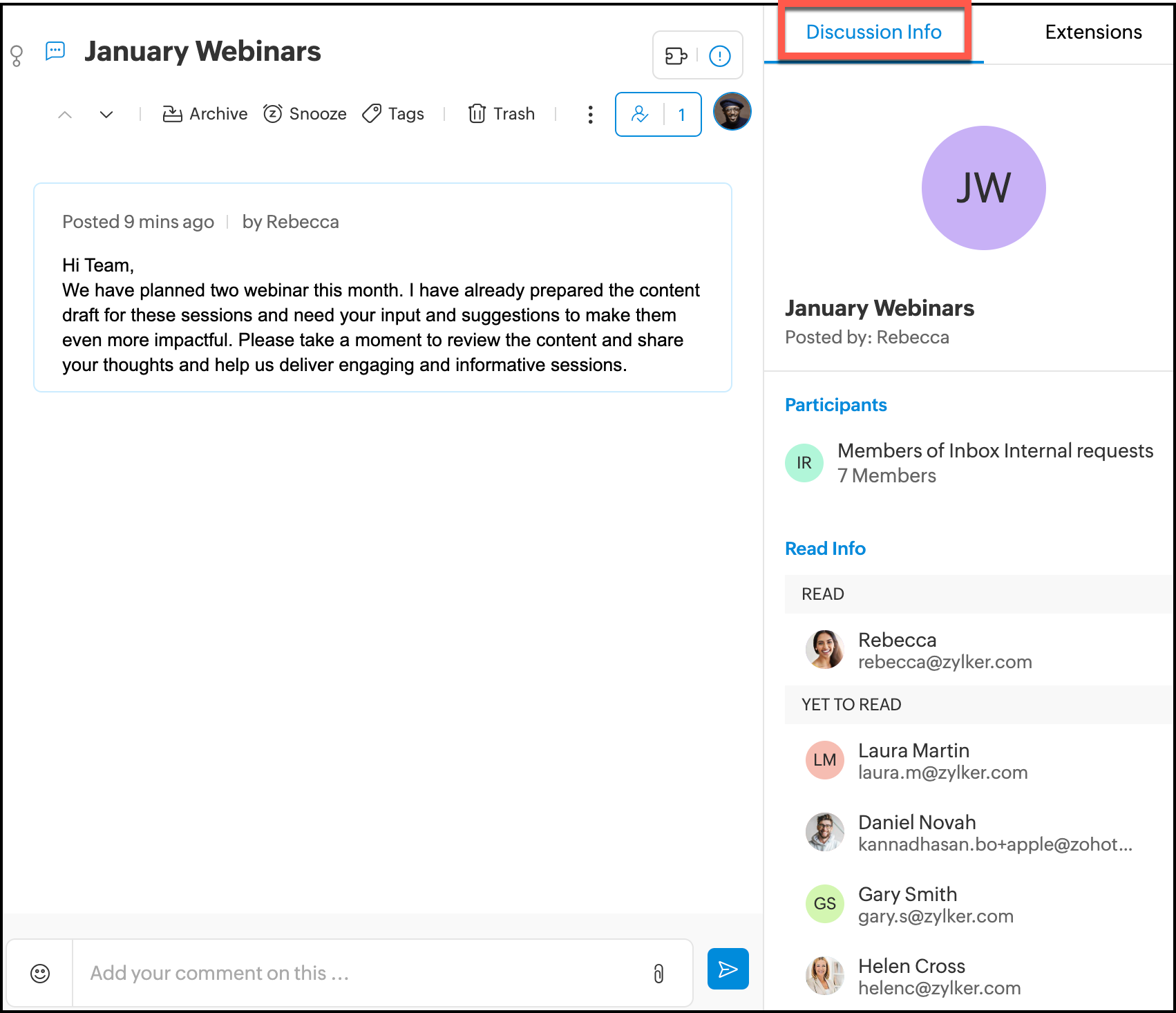
- Create custom view to quickly access important discussions.Click Search icon in the top pane. In the search bar, enter the filter criteria and click Search.
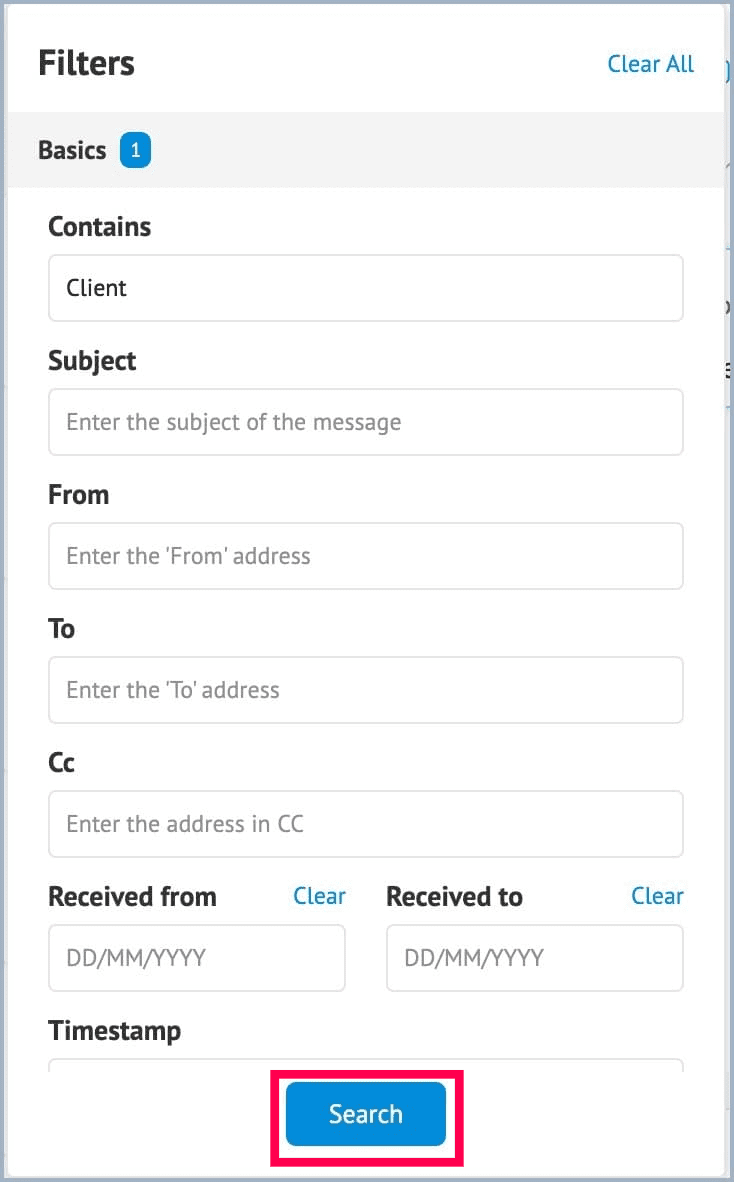
- Save the custom view and you can use it for any future reference.

Discussions vs Comments
Discussions are specifically tailored for internal team issues, there are no external emails or messages involved here. For example -Finalizing email marketing templates or billing related issues etc. Whereas comments are typically employed to collaborate on external topics such as customer email queries or client management etc.