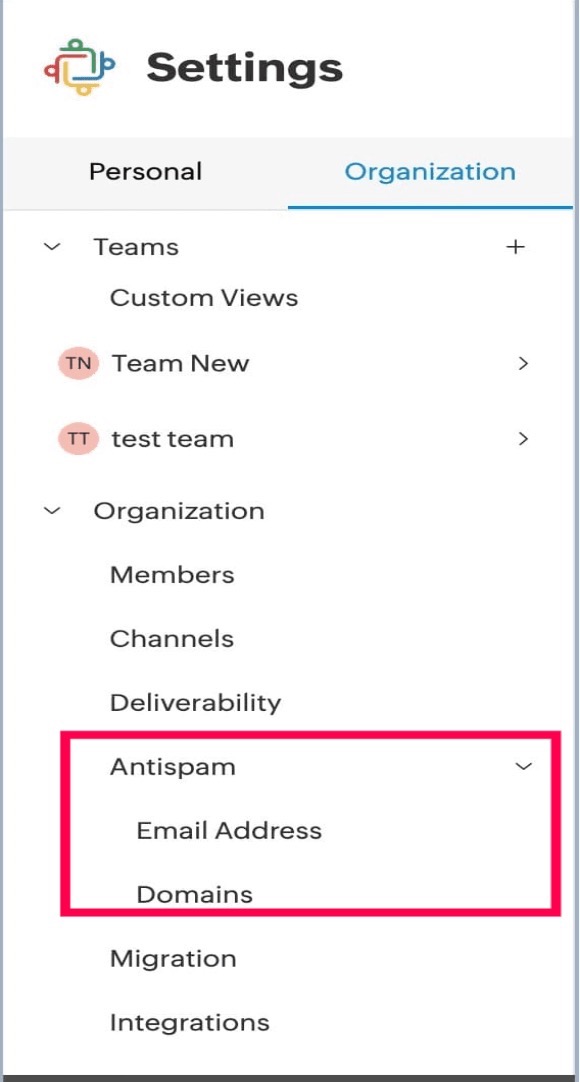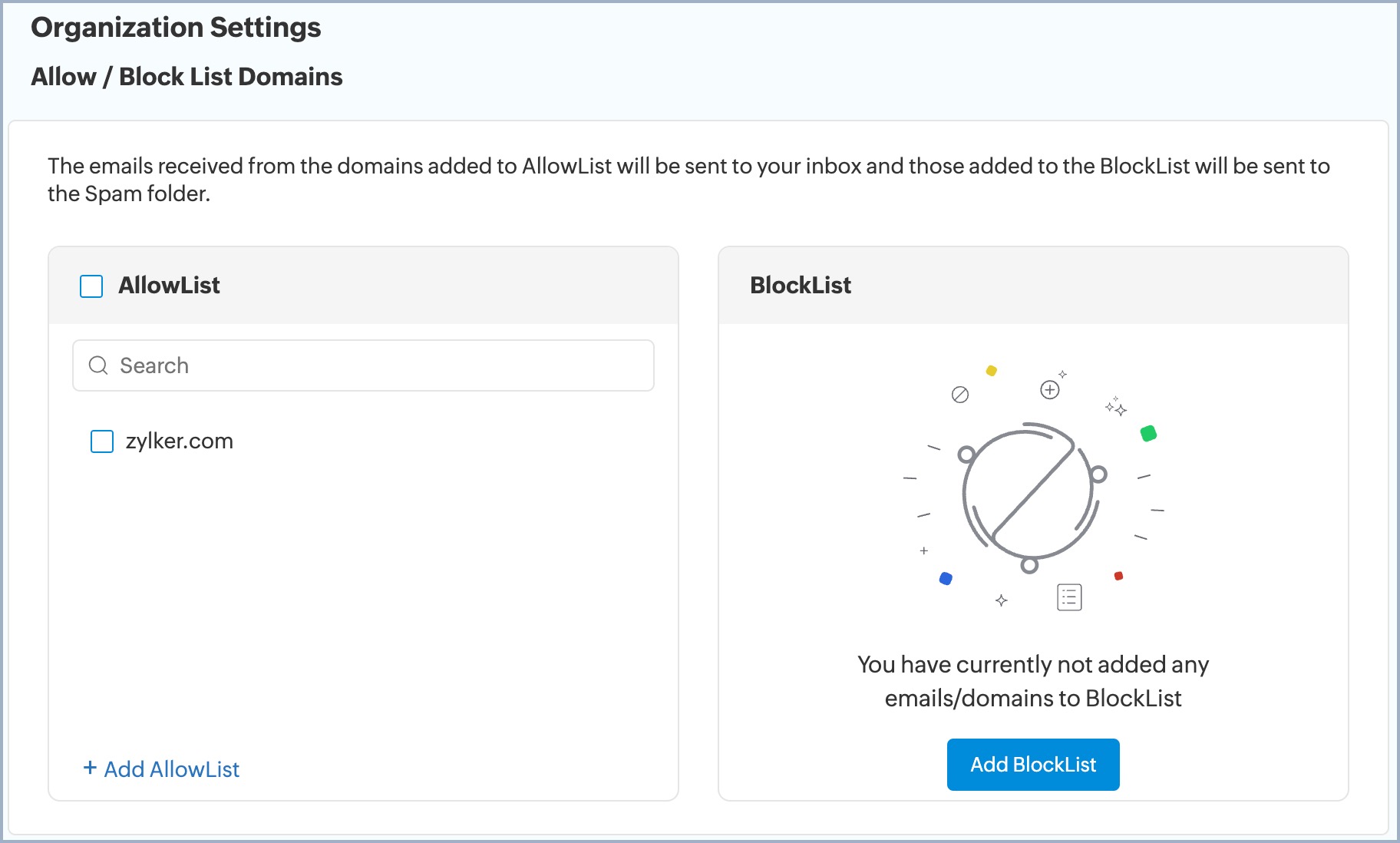Antispam Settings in Zoho TeamInbox
Anti spam feature in shared inboxes protects users from unwanted emails that can clutter their mailboxes and potentially put them at risk of malicious content or phishing attempts. By using anti spam features, you can easily filter out suspected spam messages before they reach your team's inboxes. This ensures that your team members can access relevant information without being affected by spams.
Allow List/ Block List
Add an email address or domain to the Allowlist or Blocklist to control who can send you emails.
- Allowlist - When you add email addresses or domains to Allowlist, emails from such addresses and domains will be one step closer to getting delivered in your shared inboxes.
- Blocklist - When you add email addresses or domains to Blocklist, the emails from such addresses will always get delivered in your Spam folder.
Setting Up Anti spam in Zoho TeamInbox
- Login to Zoho TeamInbox.
- Click the Settings icon in the top right corner.
- Click More Settings and select Organization.
- Navigate to the Anti spam tab in the left pane
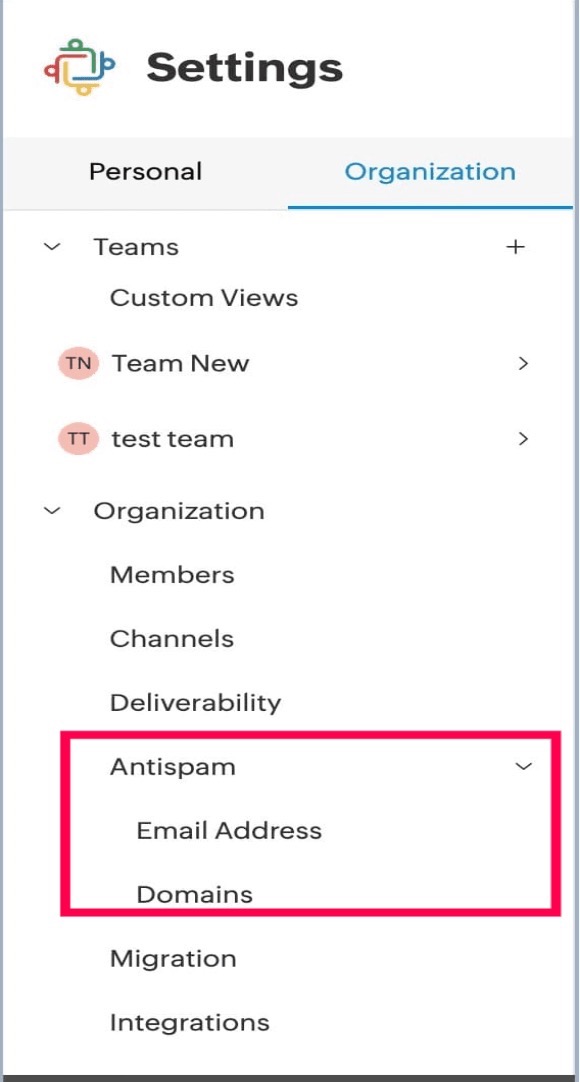
Add an Email Address or Domain to Allowlist/Blocklist
- Click the Antispam tab.
- Click on the Email Address tab and then click on Allowlist/Blocklist Emails if you want to add email addresses to the Allowlist/Blocklist.
- To allow an email address, click the Add mail to Allowlist field.
To block an email address, click the Add mail to Blocklist field.

- Click on the Domain tab if you wish to add a domain to the Allowlist/Blocklist.
- To allow emails from a domain, click the Add domain to Allowlist field.
- To block emails from a domain, click the Add domain to Blocklist field.
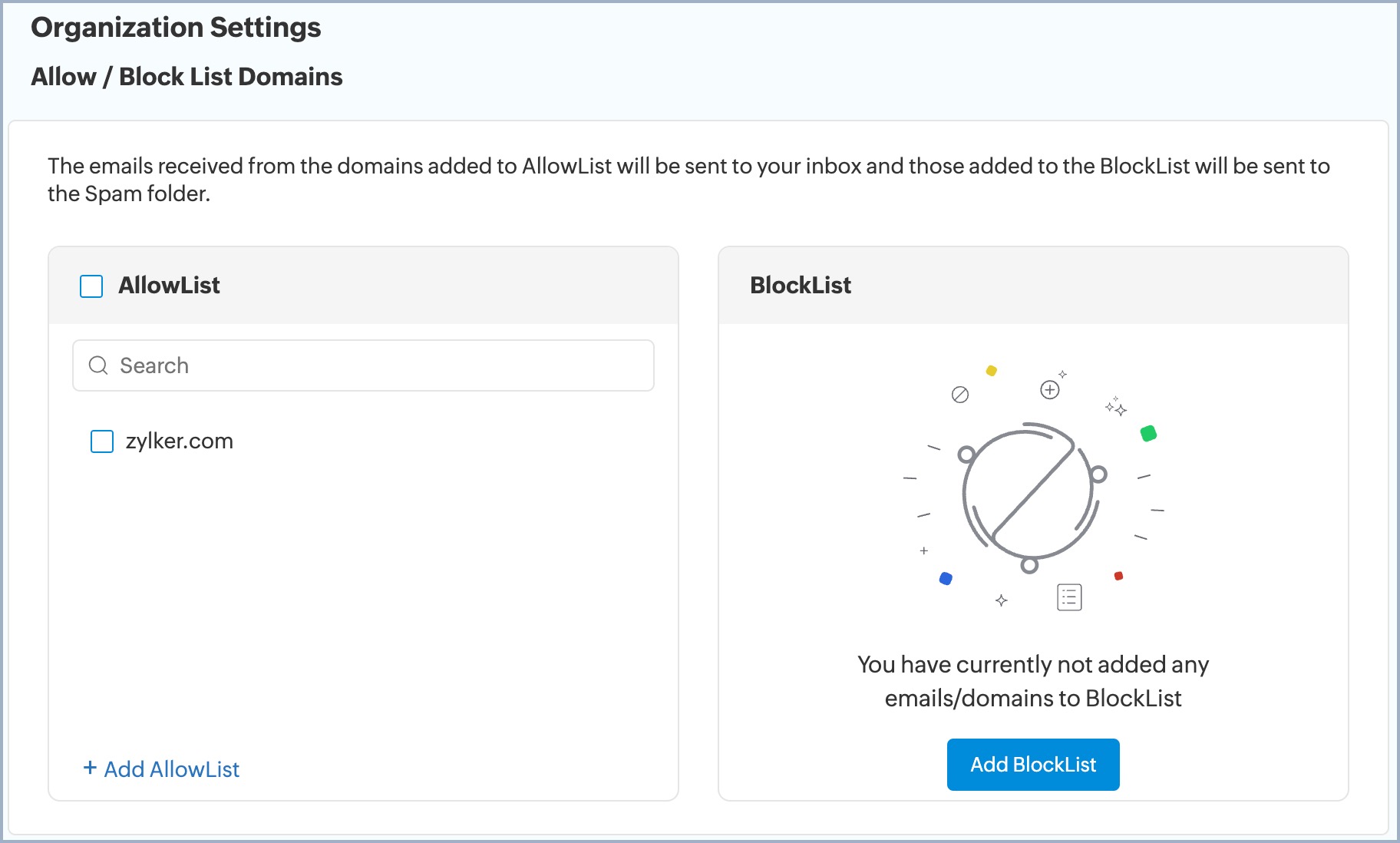
- Once done, press the enter key.
- The given email/domain will be added to the respective list.