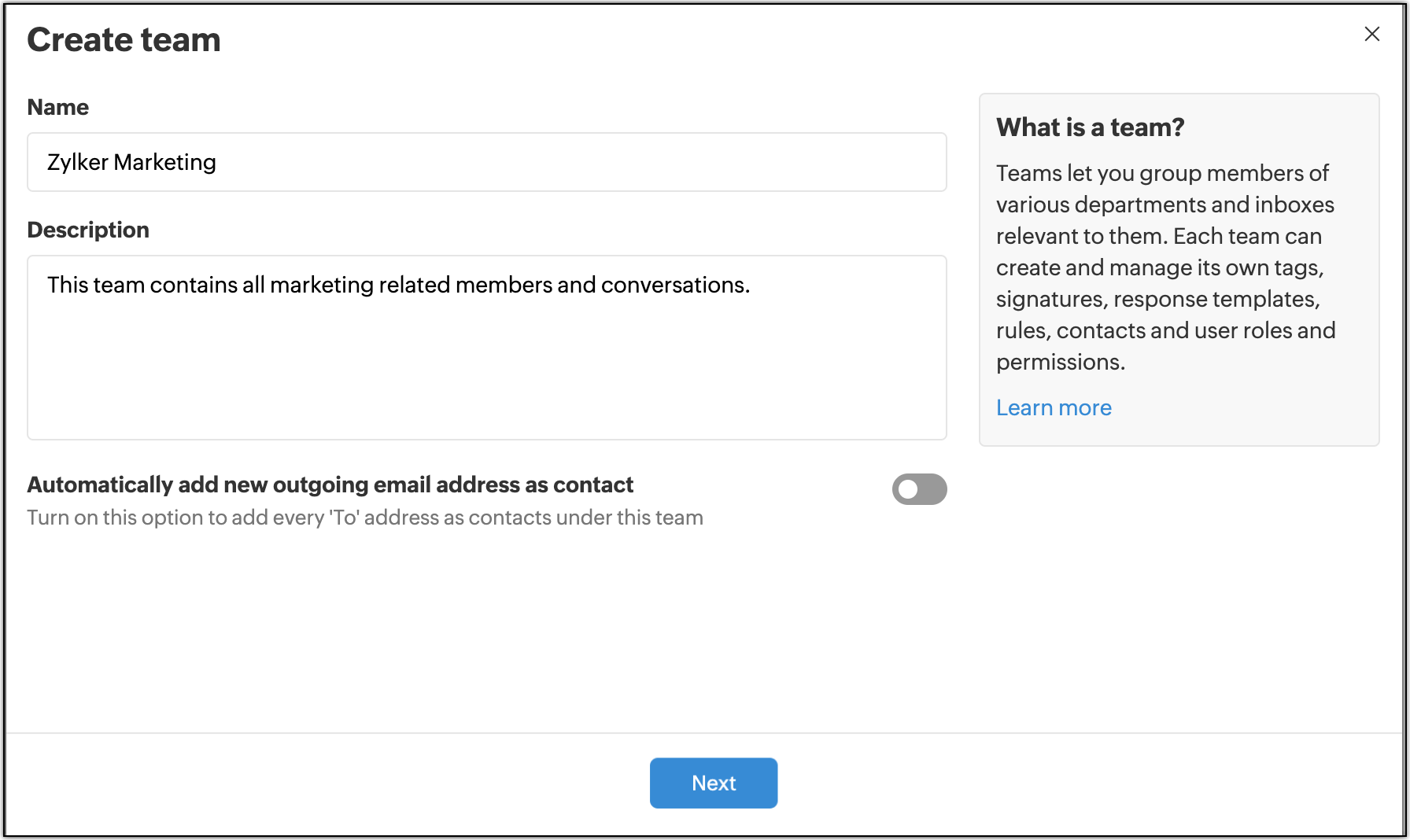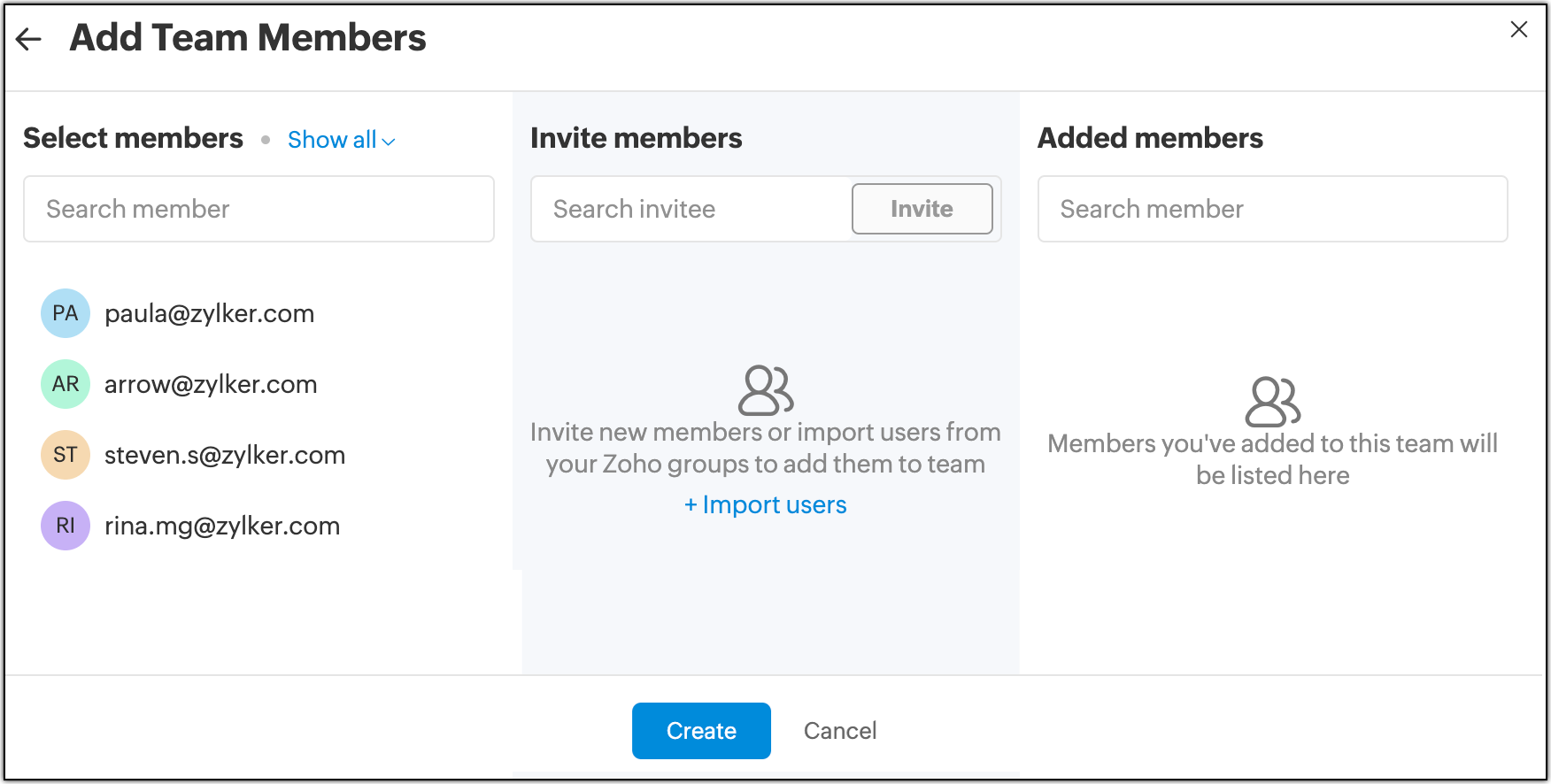Creating Teams in Zoho TeamInbox
Zoho TeamInbox lets you create and manage multiple teams within one organization. Group people under teams and create inboxes specific to the team. Users can belong and work in multiple teams with different roles in each team.
Create team
- Login to Zoho TeamInbox and click the Plus icon in the top right corner in the left pane.
- Select Create team.
- Enter a name and description for your team.
- If you want to automatically add the new outgoing email address as contacts under this team, turn on this option.
Click Next.
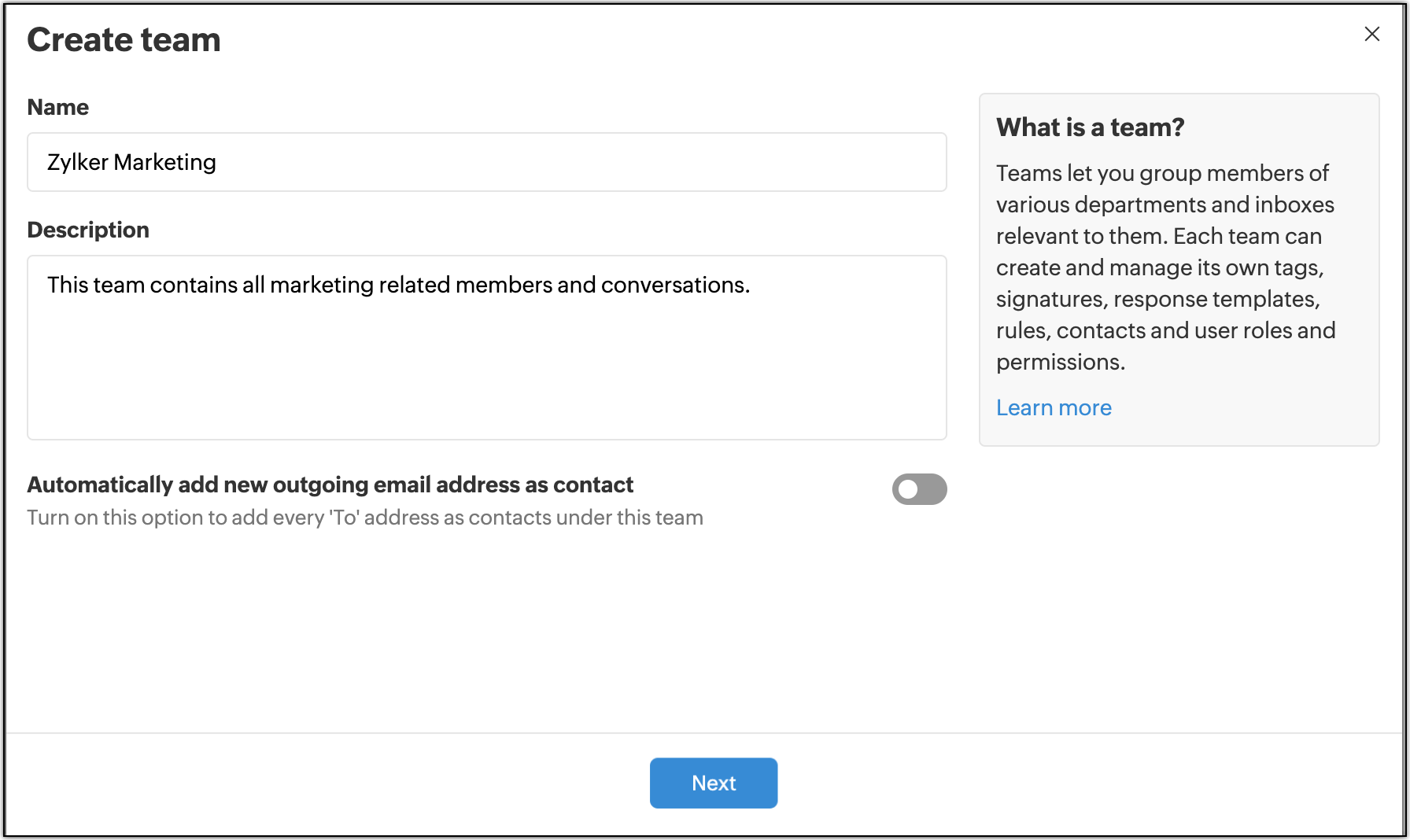
- Add people to work in your team. If you want to add members who are already added to the organization, you can just select them from the list of users.
- If you want to invite new users, enter their email address and click Invite. These users will be sent an invitation email and will be added to the team once they've accepted the invite.
You can also import users from other Zoho groups that you've created. Click Import users and all the groups for which you have admin or moderator permission will be listed. Choose from the groups and click Import.
The users you've added will have "Member" role for this team by default. You can change roles from team settings.Click Create.
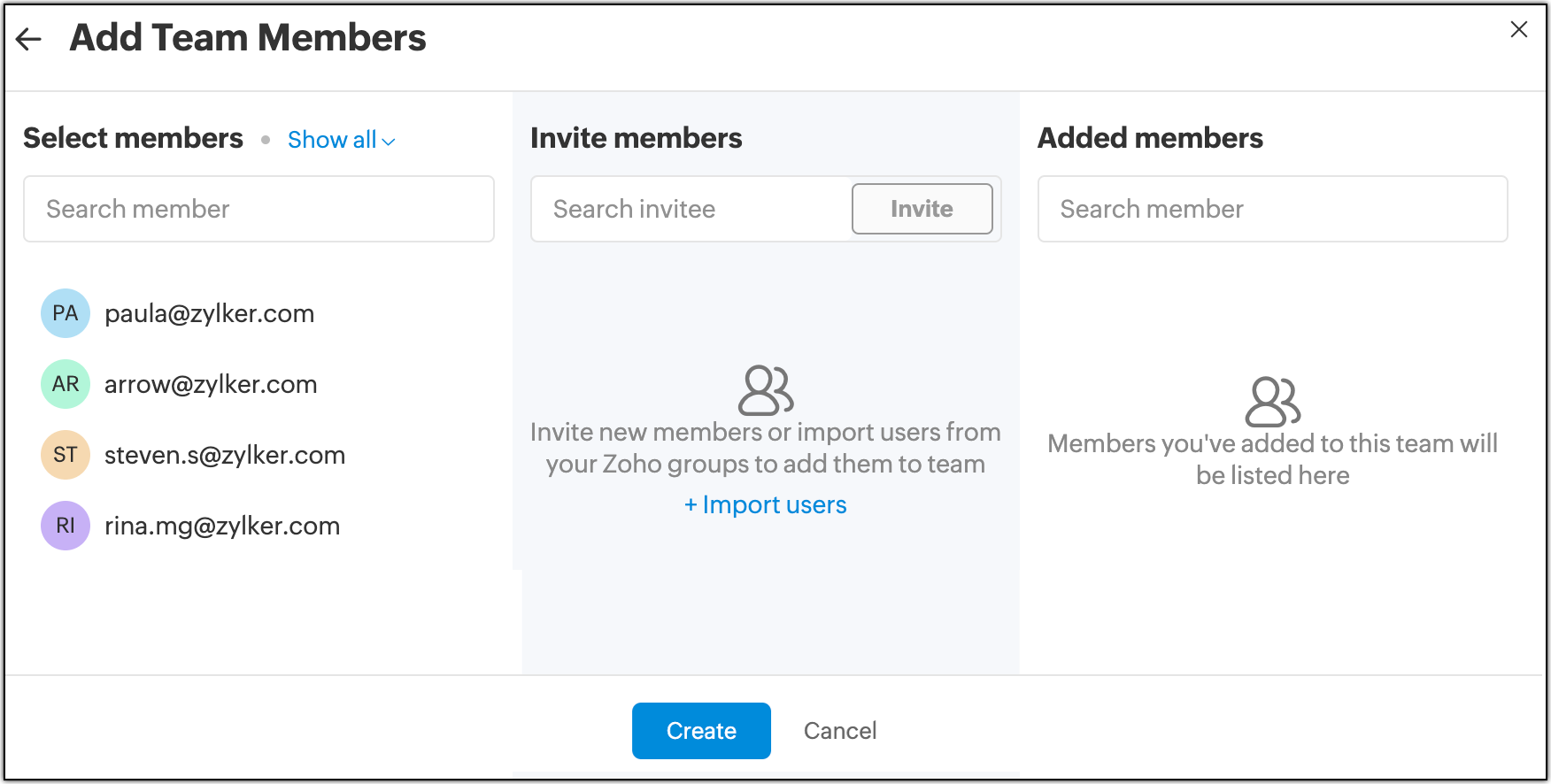
After you've created the team, create inboxes under it to start receiving messages. The team you've created will be listed in the left pane, click it to view all the messages received in the inboxes created under this team.
Assign roles for team members
There are two default user roles that a team admin can assign to the team members.
- Member
- Admin
The permissions given to these roles are as follows:
For members
In addition to the basic activities (like replying, assigning, archiving etc.,) in the inboxes of the team, members can:
- View inboxes
- View inbox members
- View team members
- View signatures
- View, manage and delete contacts
- View and manage tags

For admin
In addition to the basic activities in the inboxes of the team, admins can:
- Delete team
- Invite team members
- View and manage team members
- View and manage inbox members
- Remove team and inbox members
- View, create, manage and delete rule
- View, create, manage and delete signatures
- View, create, manage and delete tags

If you do not assign specific roles to users, they will be "Members" by default. You can change the roles of users anytime from the team settings.