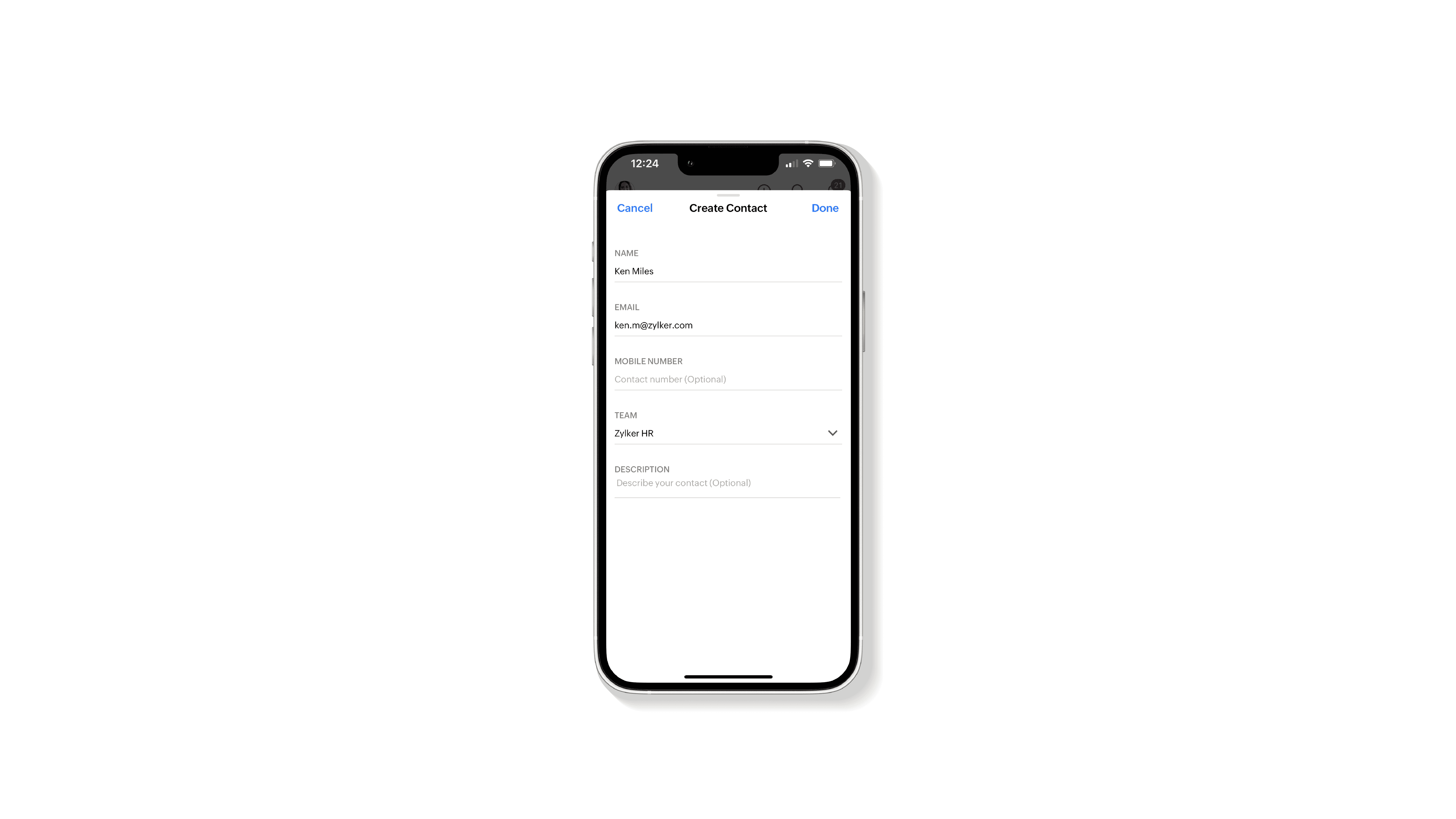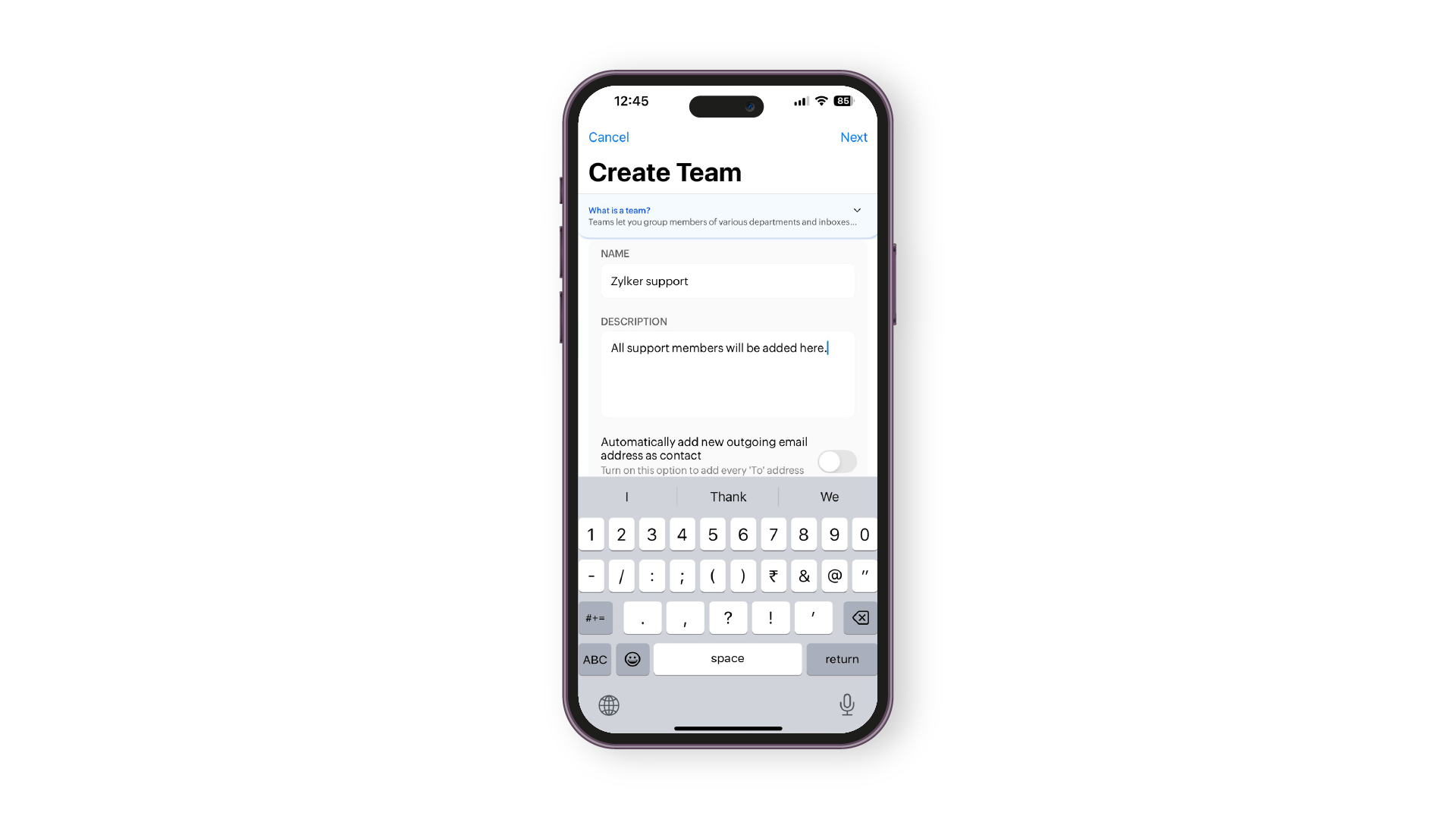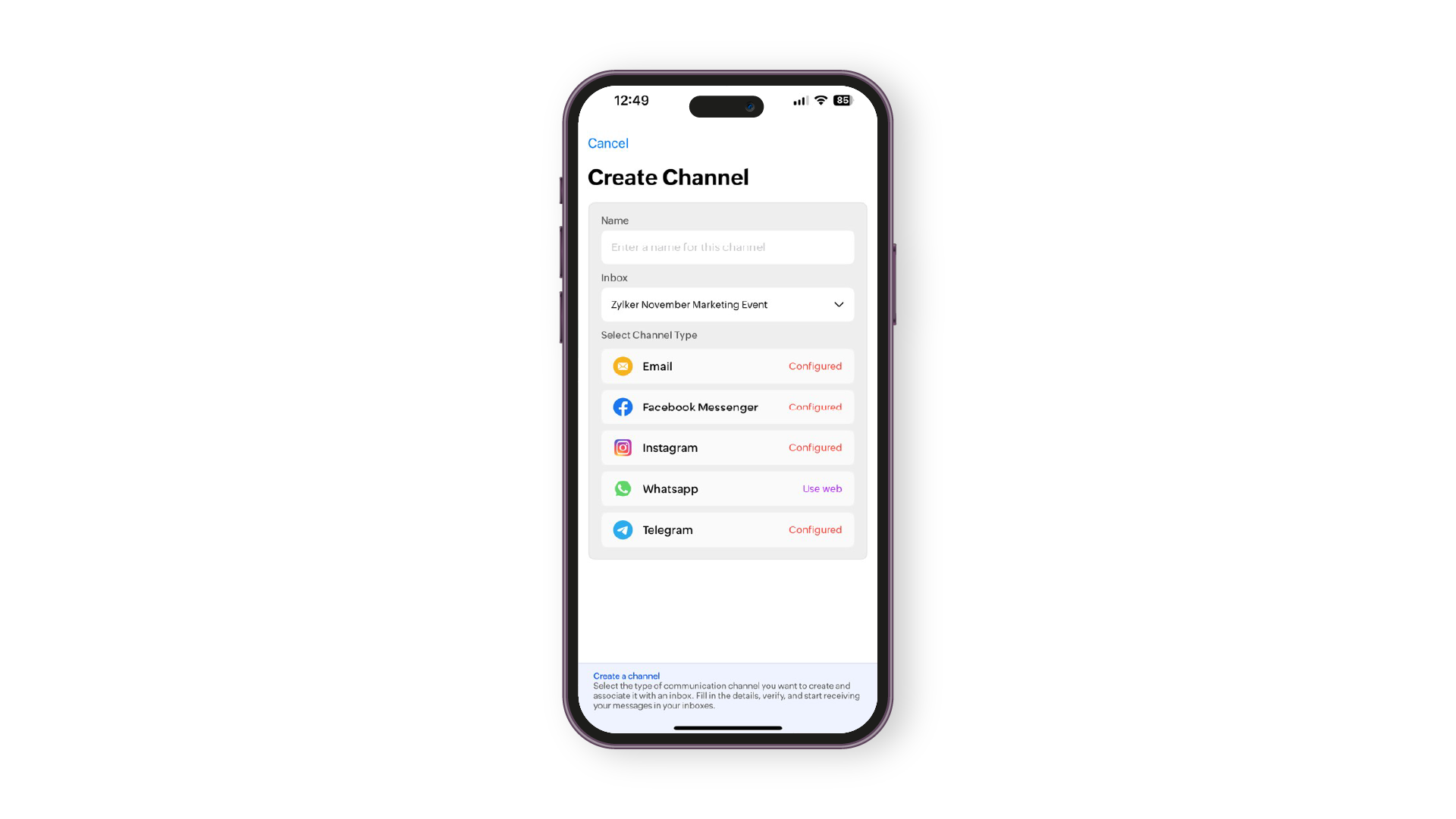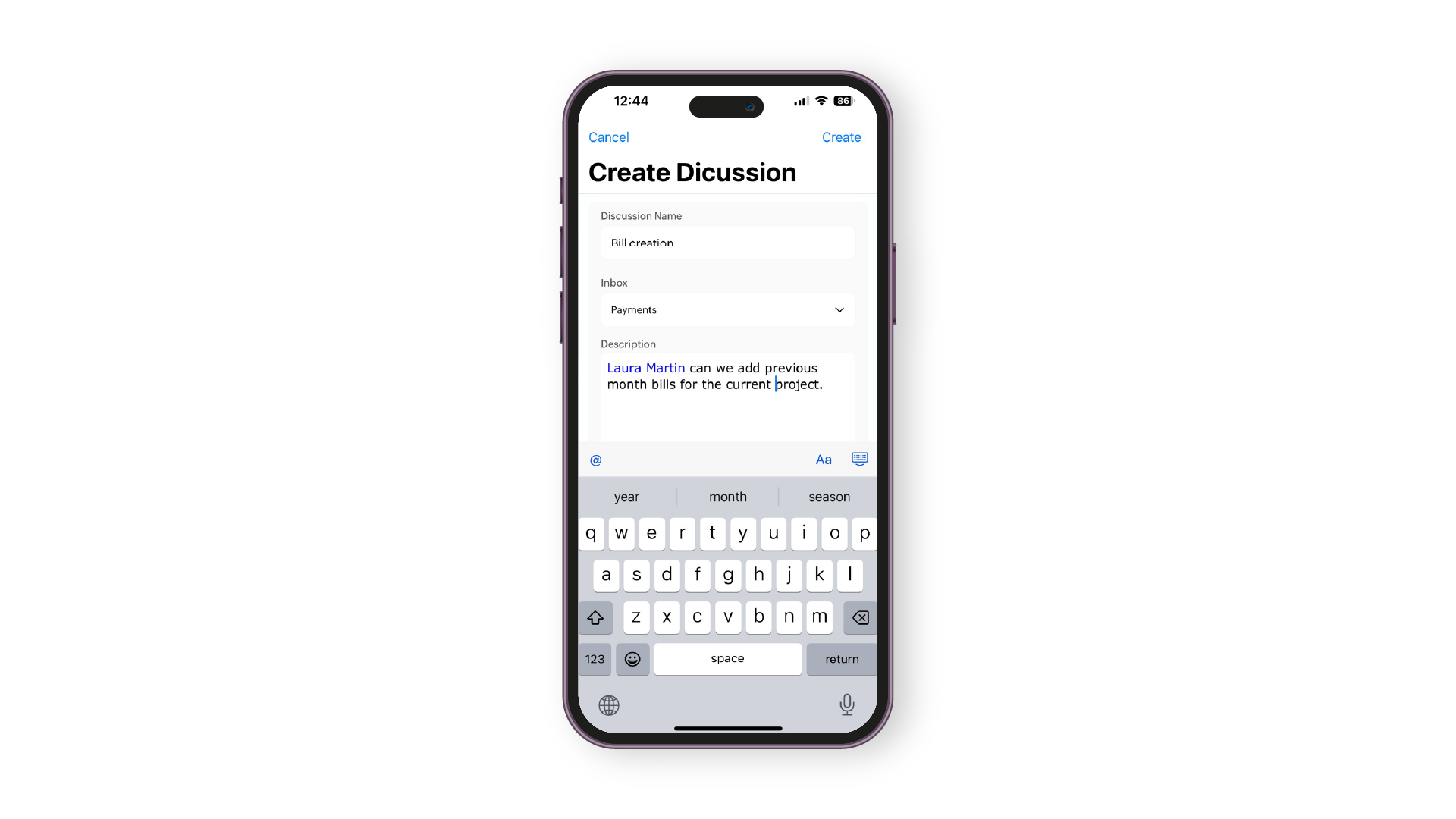Create
You can compose emails, create channels, inboxes, and teams, and organize contacts easily in the create menu.
Composing an email
To compose an email in your Zoho TeamInbox application:
- Tap the + icon on the top of your home screen.
- Click Compose.
.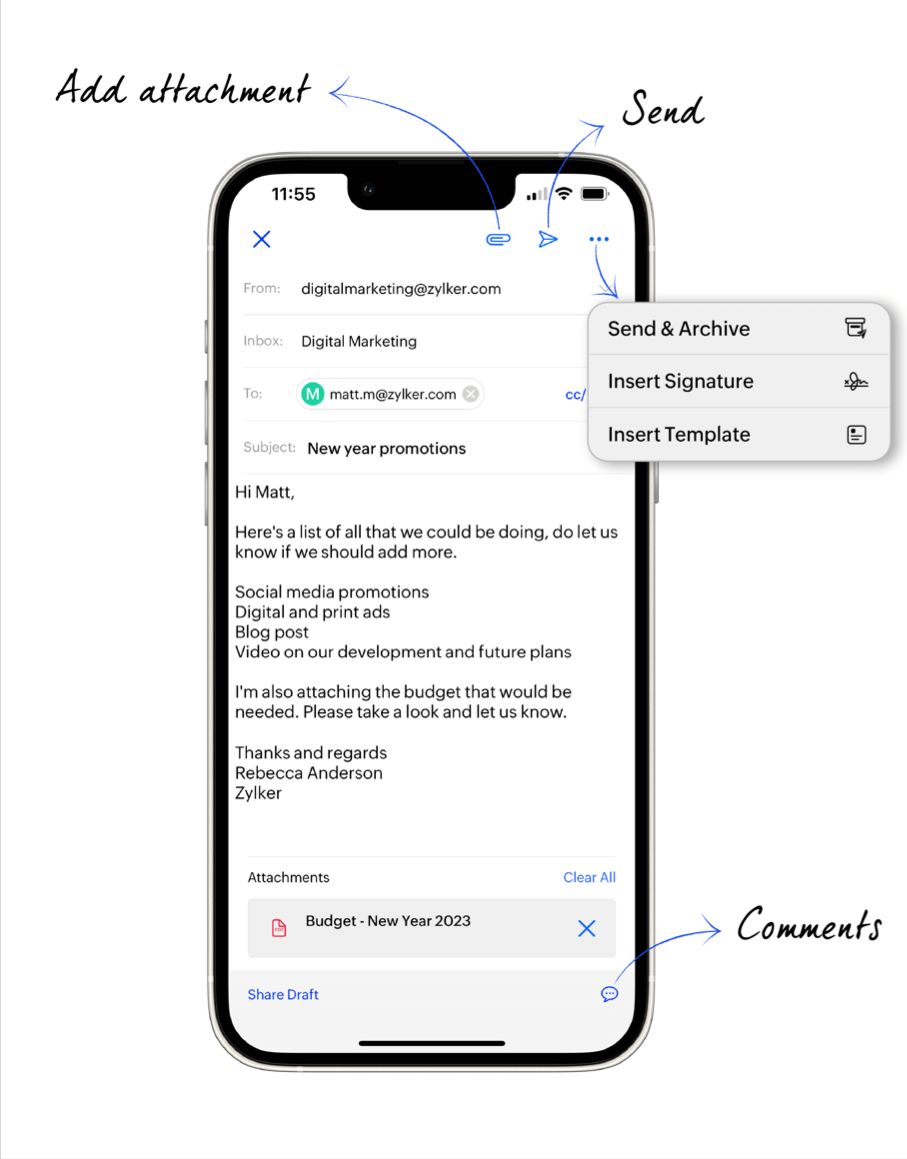 .
.
Create Contacts
You can create both personal and shared contacts.To create a contact in your Zoho TeamInbox application:
- Tap the + icon on the top of your home screen.
- Tap Create Contact.
- Select personal/ shared contact and provide the details.
- Tap Save
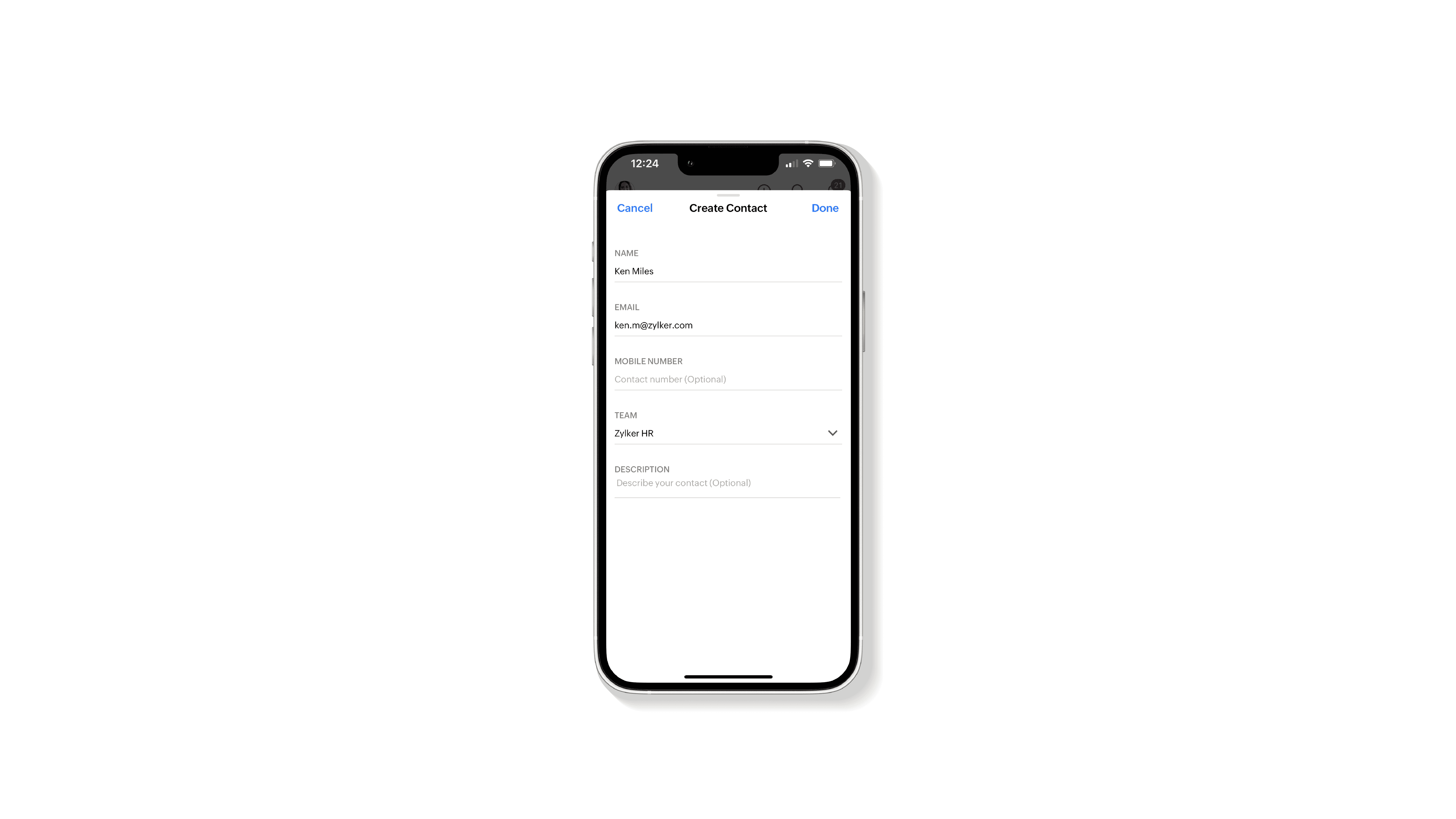
Create team
To create a team in Zoho TeamInbox mobile app:
- Tap the + icon on the top of your home screen.
- Tap Team.
- Enter the name and description for the team.
- Tap Next.
- Add or invite members and tap Create.
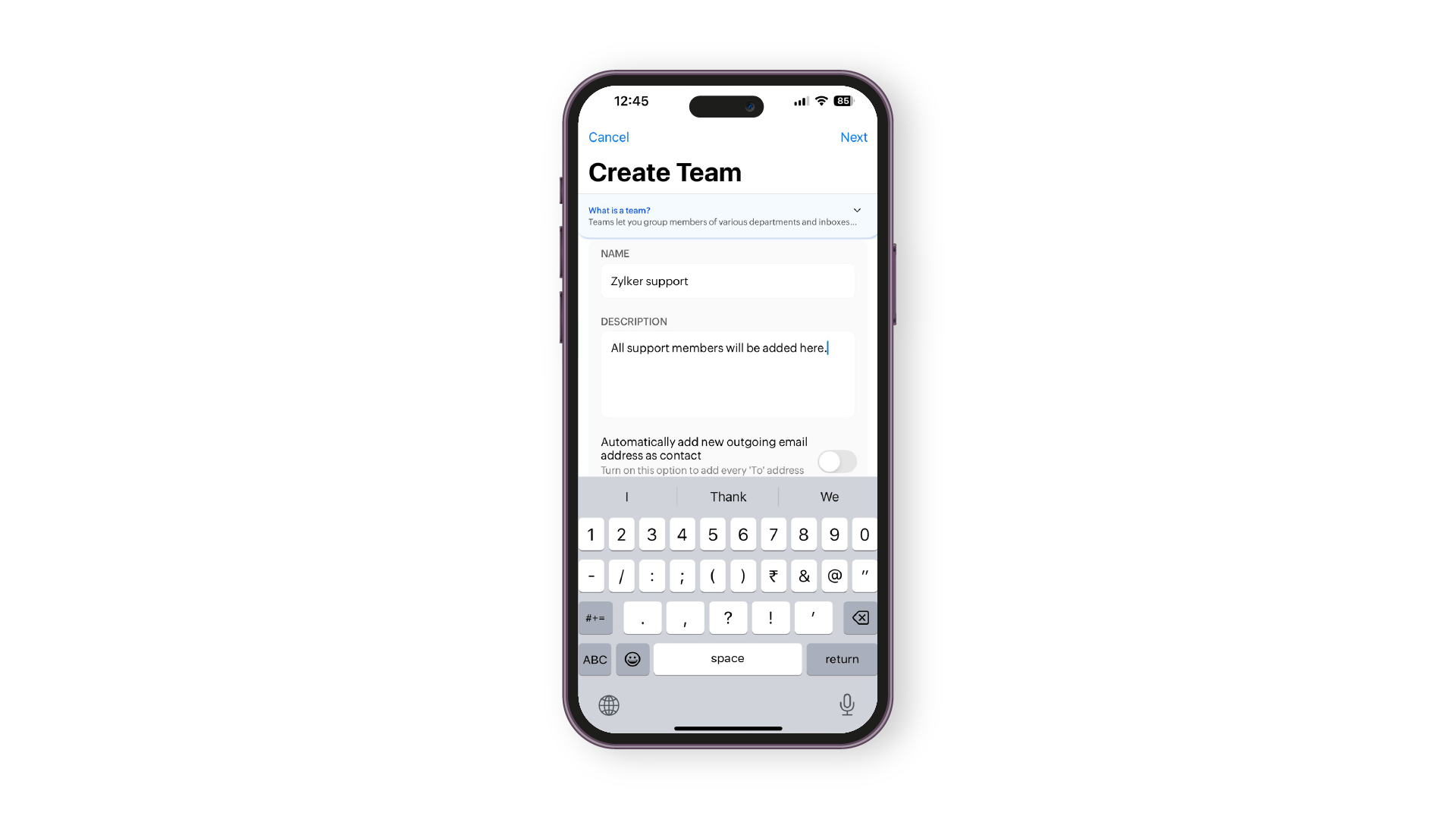
Create inboxes
You can create both personal and shared inboxes here. To create an inbox in your Zoho TeamInbox application:
- Tap the + icon on the top of your home screen.
- Tap Create Inbox>Shared inbox.
- Enter the name and description on the inbox.
- Choose the team for which you want this inbox.
- Tap to enable other options if you'd like and Tap Create.
Create channels
You can create both personal (email) and shared channels (email,Facebook Messenger,and Instagram DM)here.
- Tap the + icon on the top of your home screen.
- Tap Channel > Shared channel.
- Select the type of channel you want to create.
- Enter a name and associate it with an inbox.
- Fill in the details, verify, and start receiving your messages here.
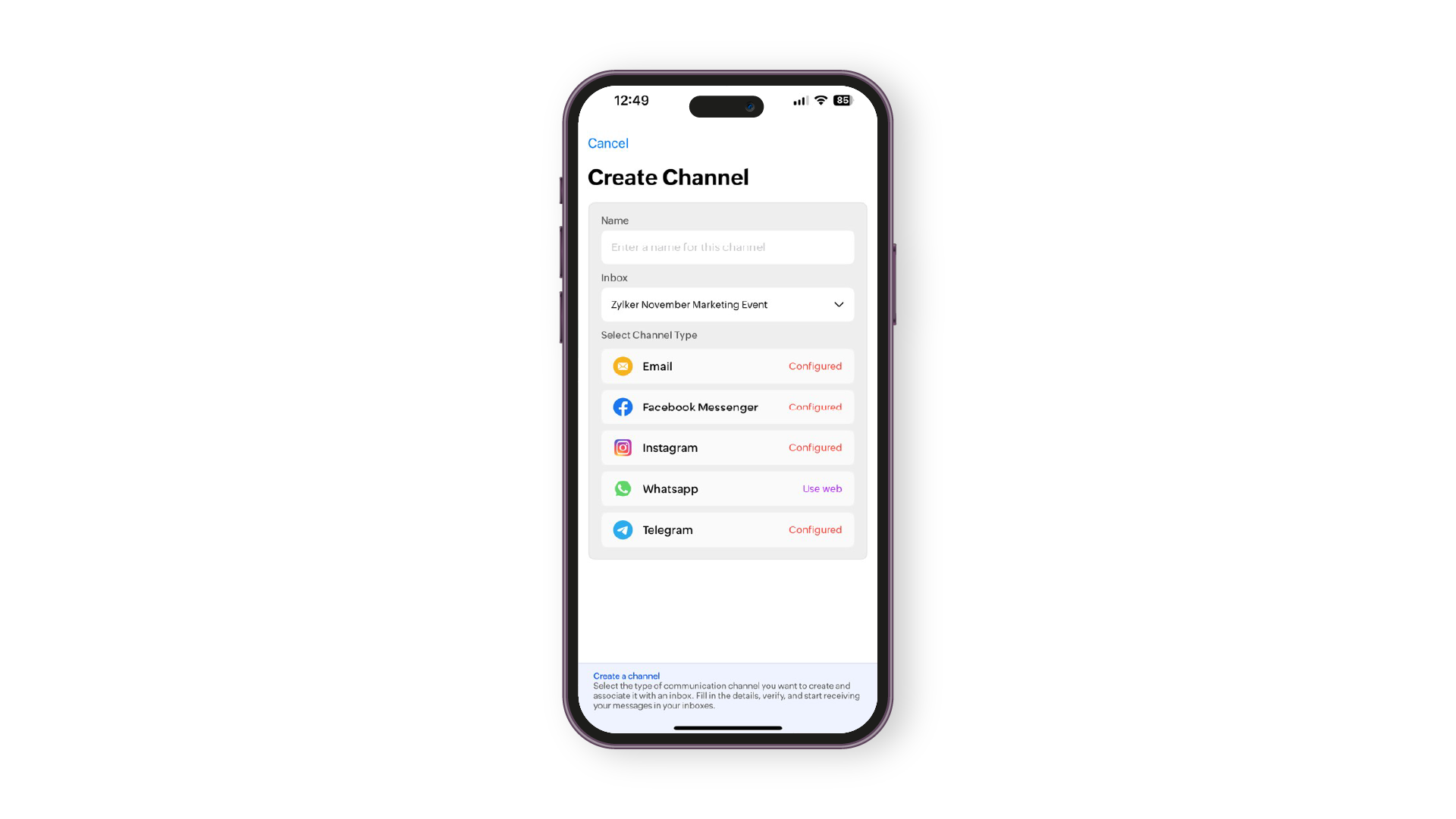
Learn in detail about creating channels in Zoho TeamInbox.
Start internal discussion
Discussions function in a similar way like other Zoho TeamInbox conversations or threads.To start an internal discussion with your team members in Zoho TeamInbox application:
- Tap the + icon on the top of your home screen.
- Tap Discussions.
- Enter the name and select the inbox you want to create it under.
- Enter the details and start the discussion with your your teams.
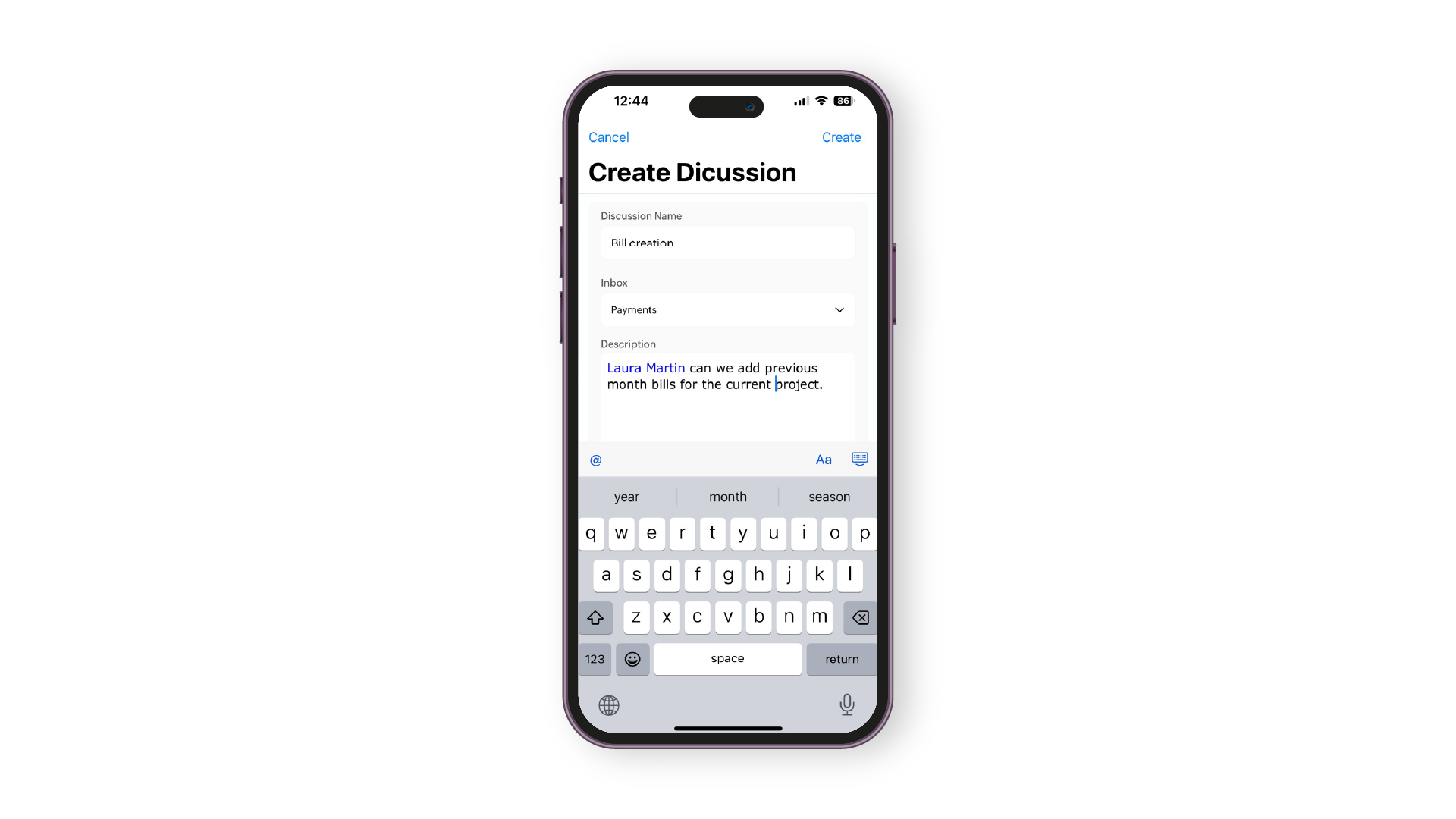








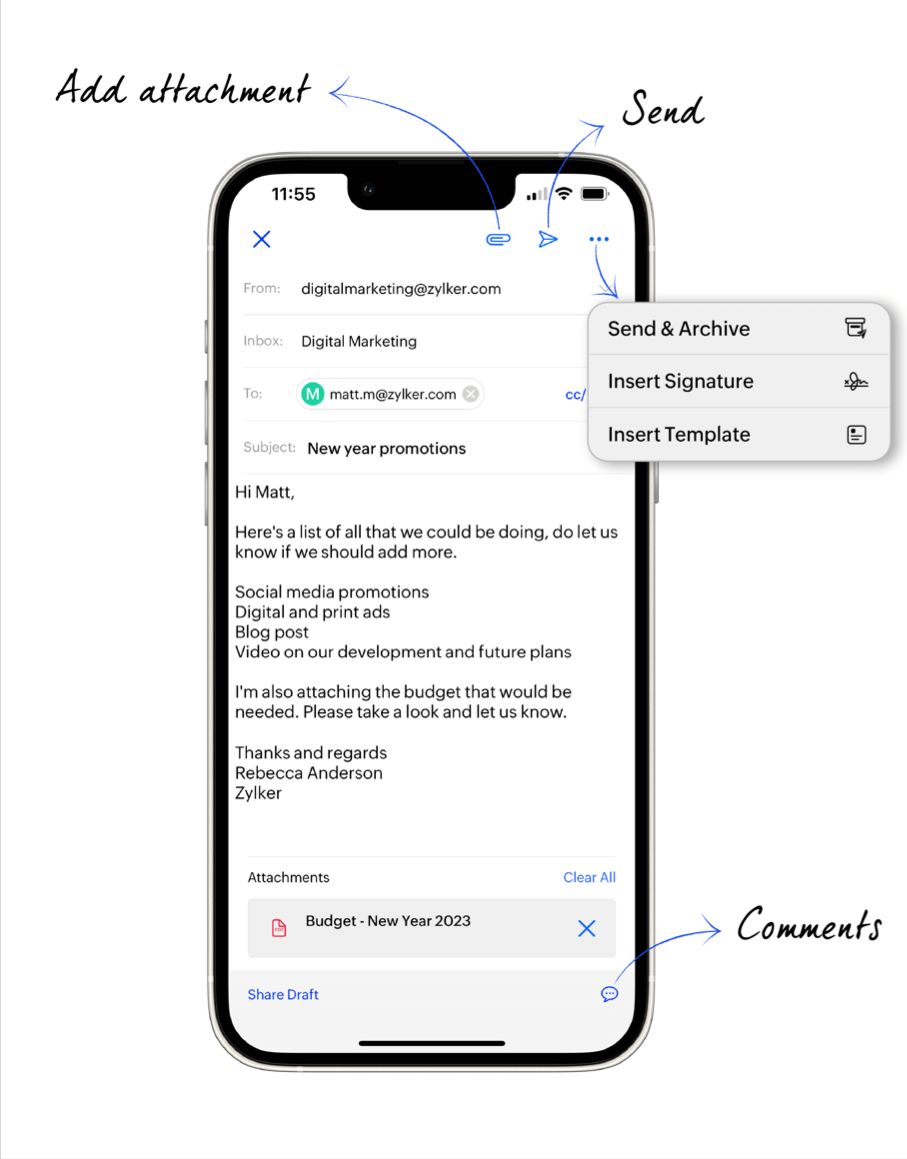 .
.