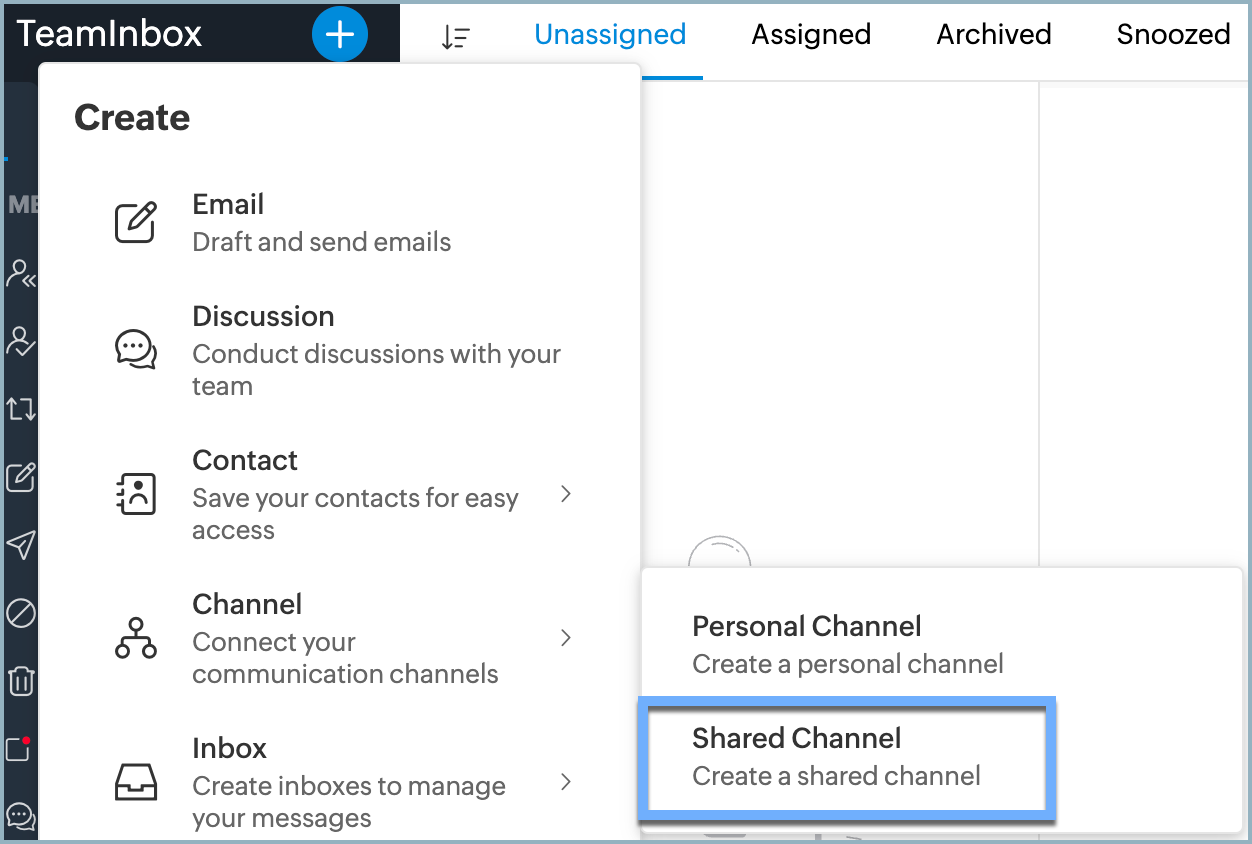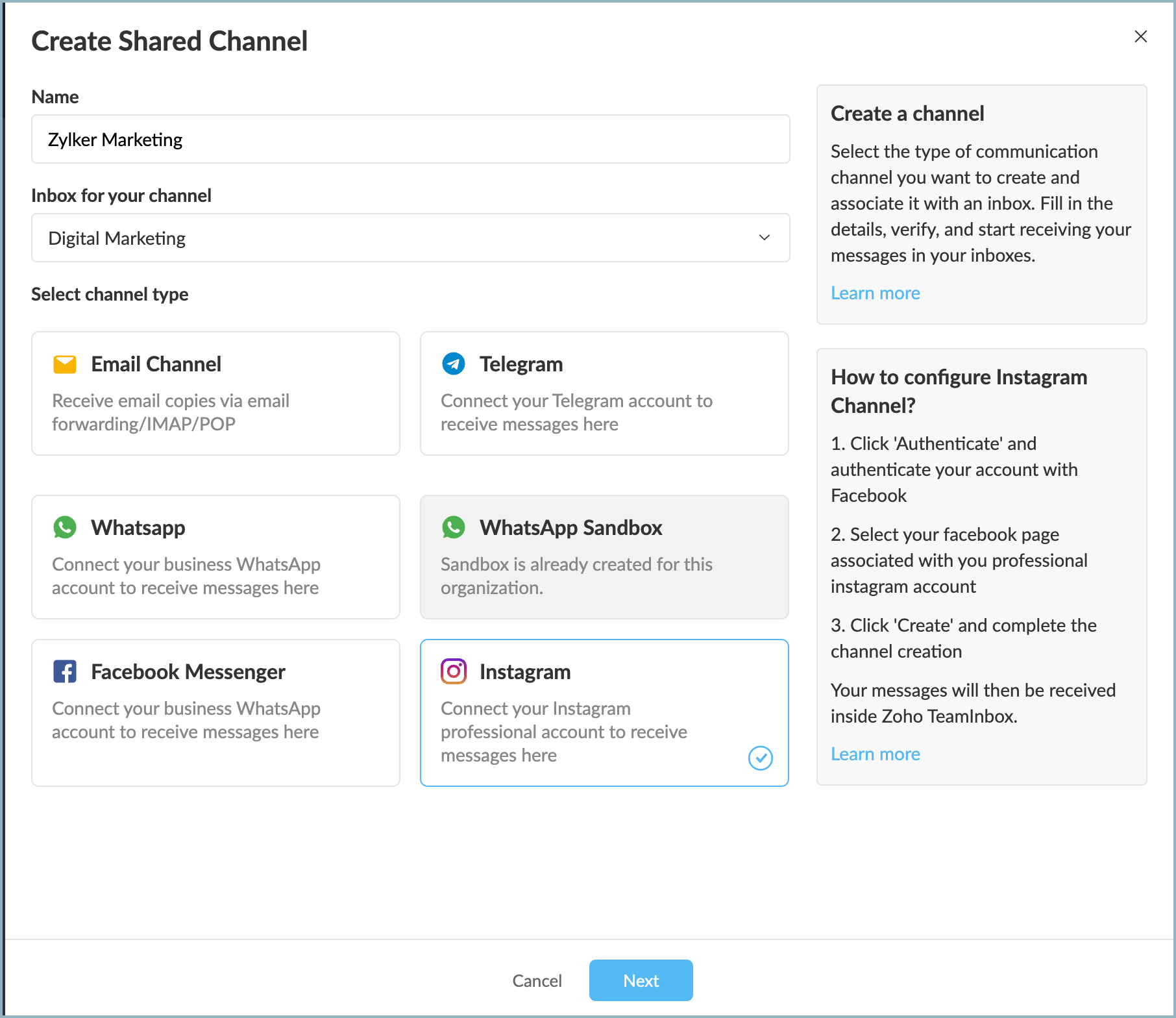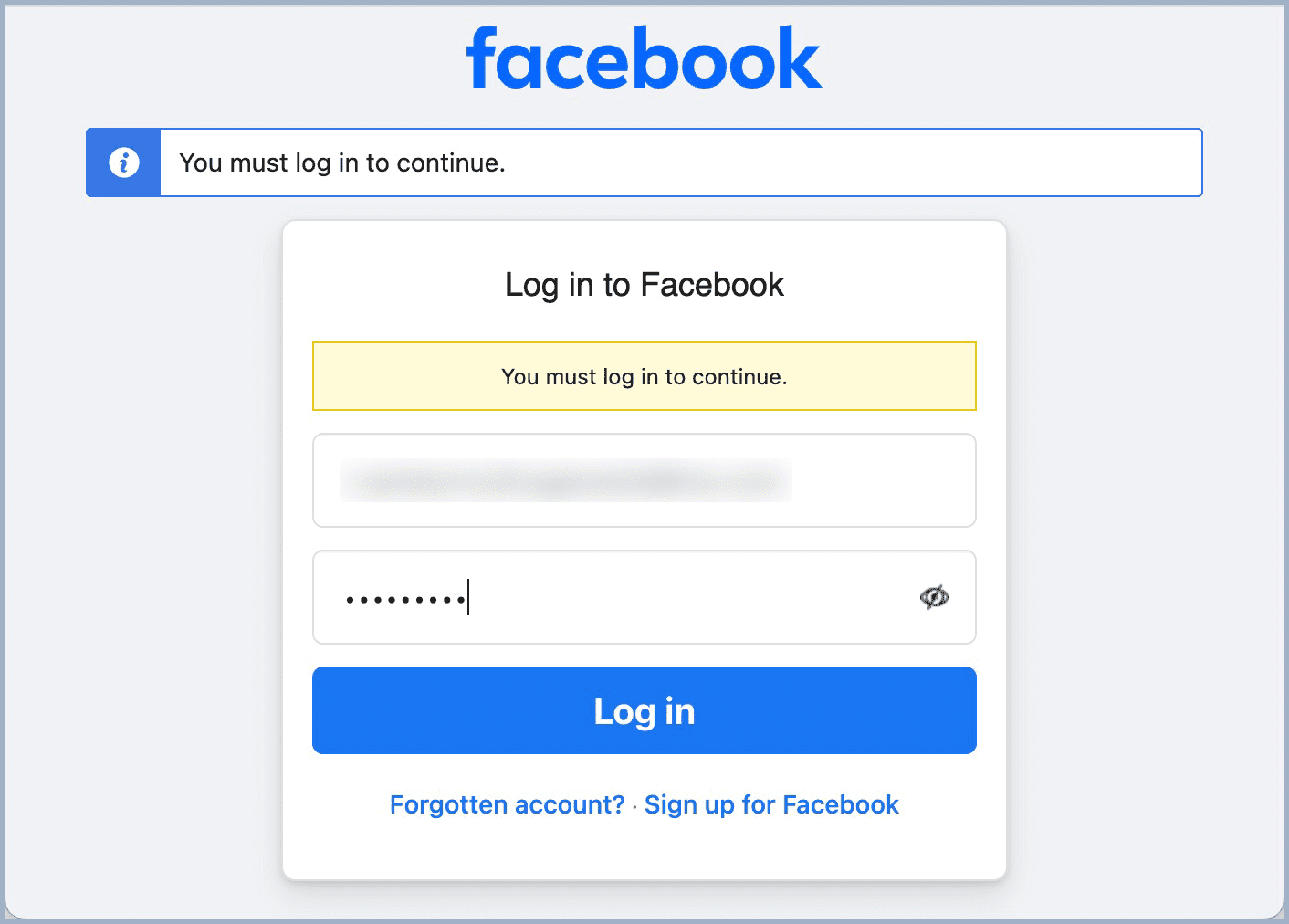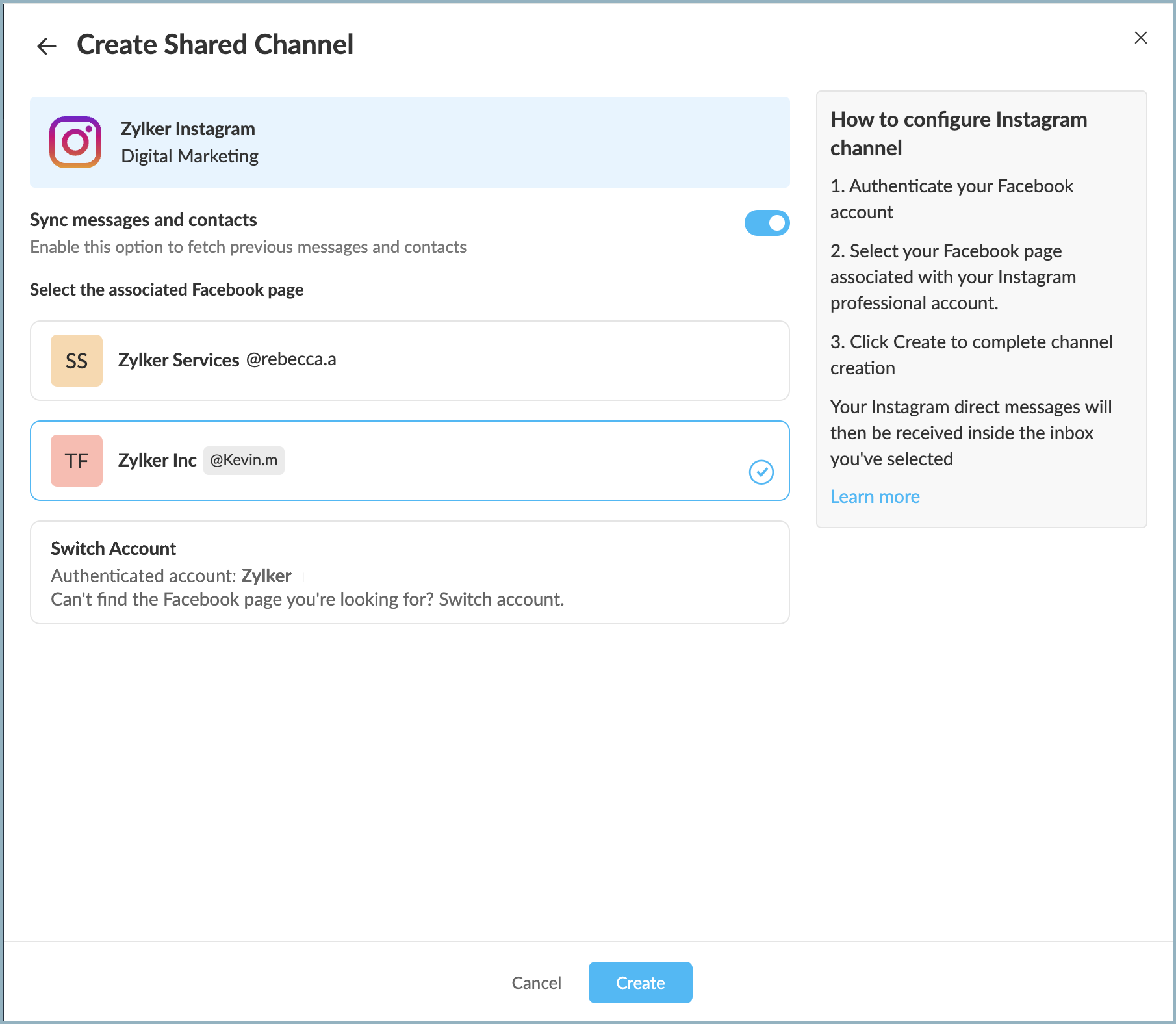Configuring Instagram Channel
Bring all your Instagram business conversations directly into Zoho TeamInbox by creating an Instagram Channel. Your team can now view and respond to messages from your professional Instagram account right next to emails, within a single inbox.
Please note that for creating a channel, your Instagram account must be a professional account and linked to a Facebook page that you manage. Personal Instagram accounts, creator account or professional Instagram accounts that are not linked to Facebook pages can not be used for creating channels in Zoho TeamInbox. Instagram channels can only be created for shared inboxes, not personal inboxes.
Note: Only the organization admin or moderators can create channels in Zoho TeamInbox.
Prerequisites:
- An active Instagram Business Page, linked to your Facebook Account.
Setting up Instagram Channel
- Log in to Zoho TeamInbox with your admin credentials.
- Click the Plus icon from the left pane and select Channel > Shared Channel.
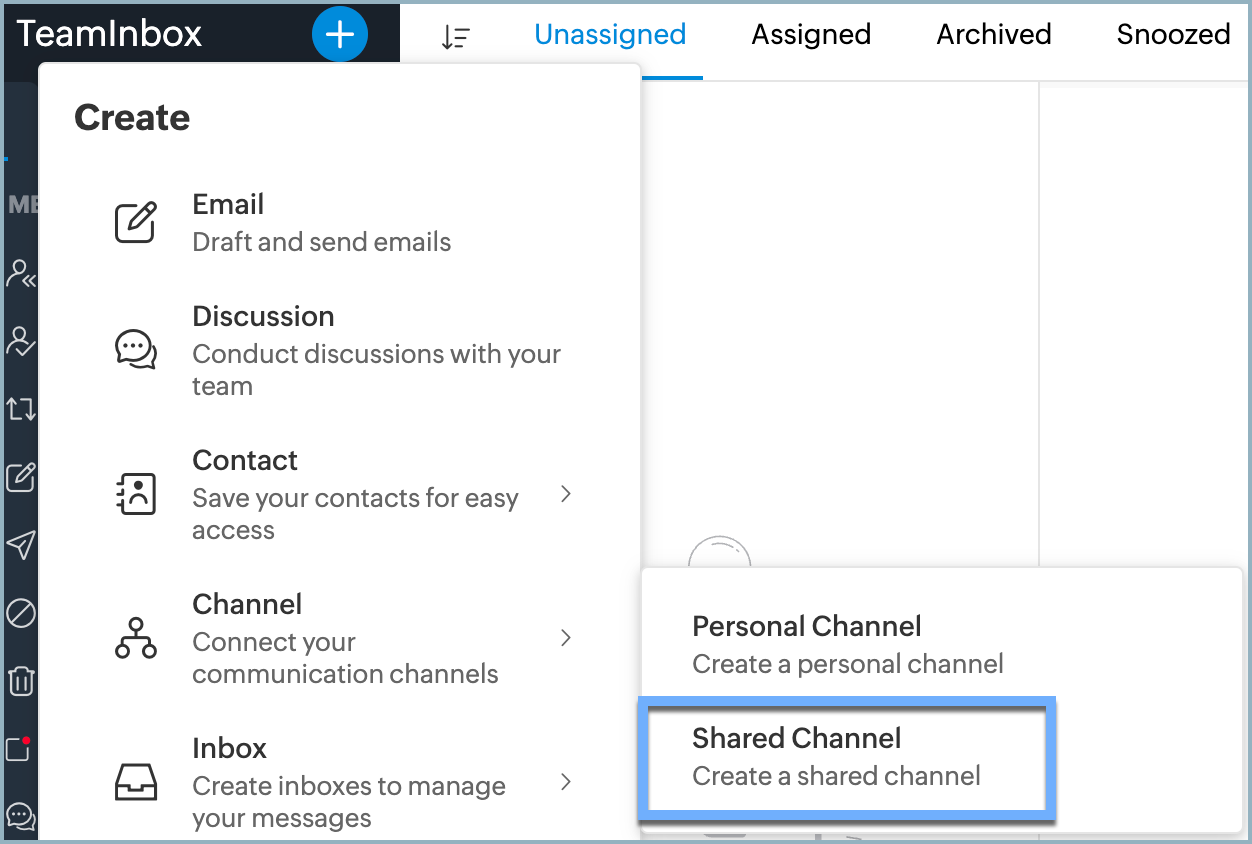
- Provide a name for your channel and select an Inbox from the drop-down list for this channel.
Select Instagram as the channel type to create the channel. Click Next
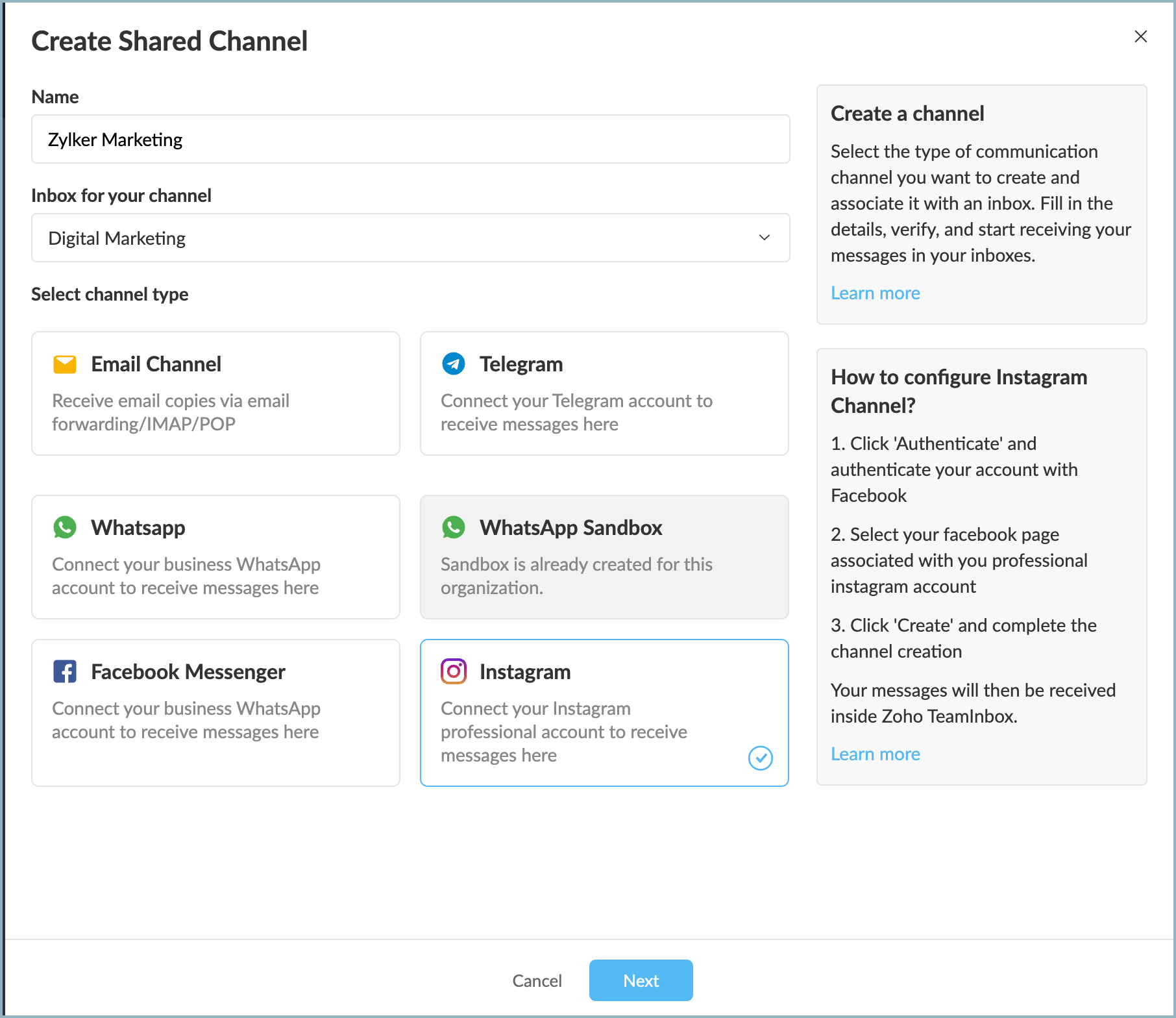
Facebook Authentication
- Once you click Next, the Facebook authentication pop-up box will open. Enter your credentials and click Log in.
- Once authenticated your Instagram Channel along with your Inbox name will appear.
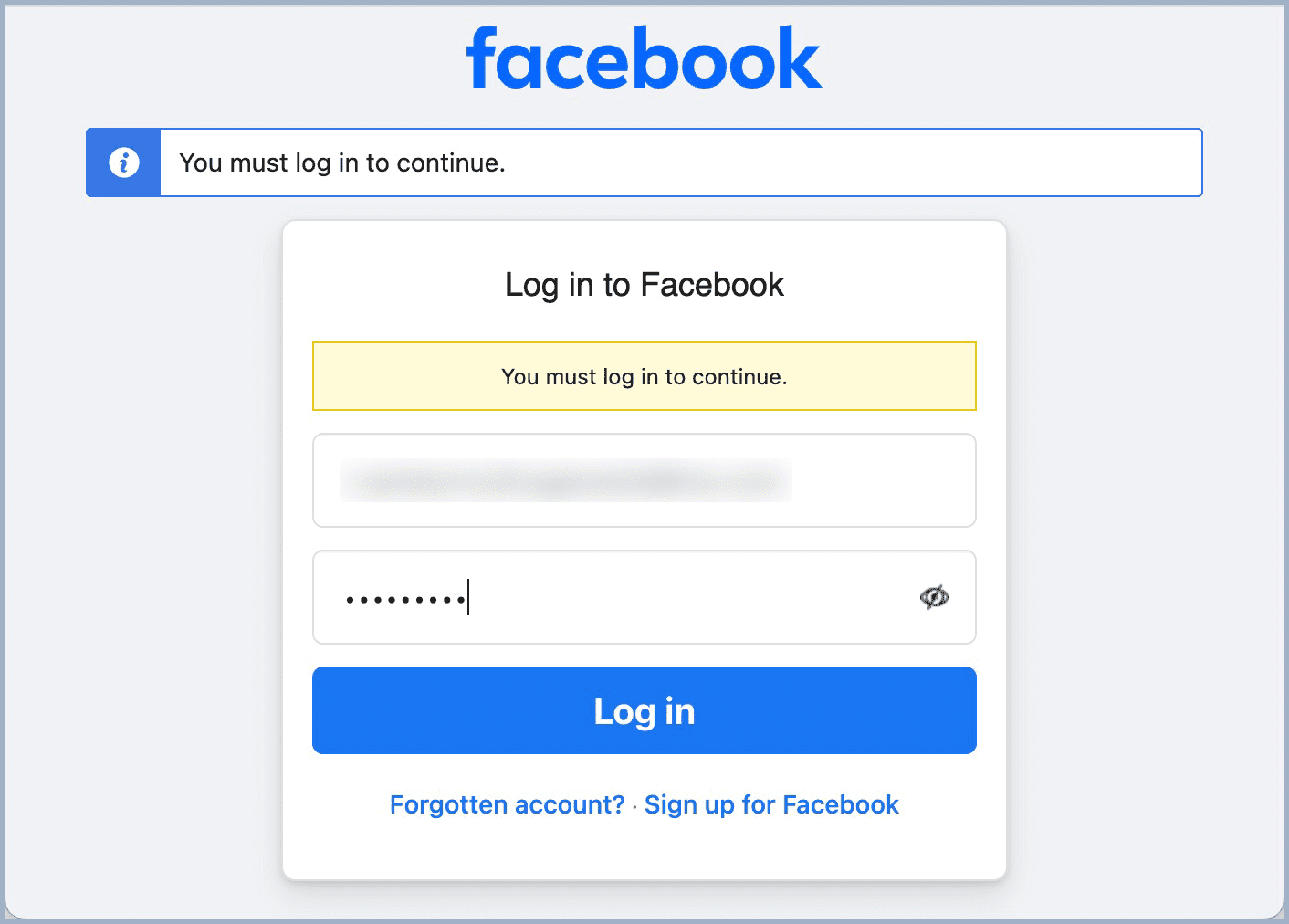
- Select the authorized Facebook page that is associated with your Instagram business account and click Create.
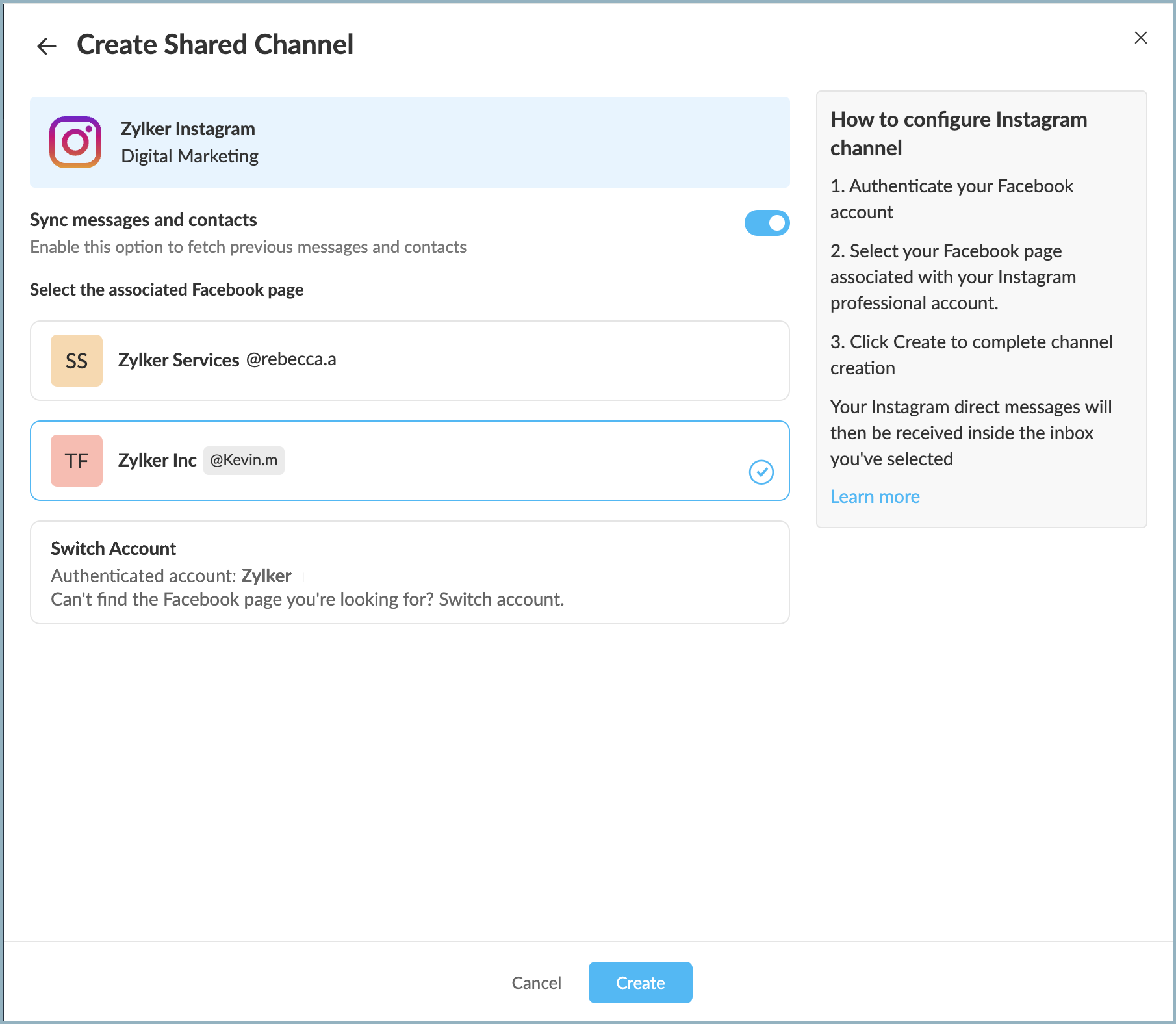
- If you wish to add another Facebook account for creating the Instagram channel, choose Switch Account. Verify your new account, select your business page, and then click Create.
The Instagram Channel will be set up and accessible for the chosen inbox.
Note-
Your subscription plan includes the Instagram channel, but the number of channels you can create depends on your subscription. To learn more about the pricing details, please refer to our pricing page.