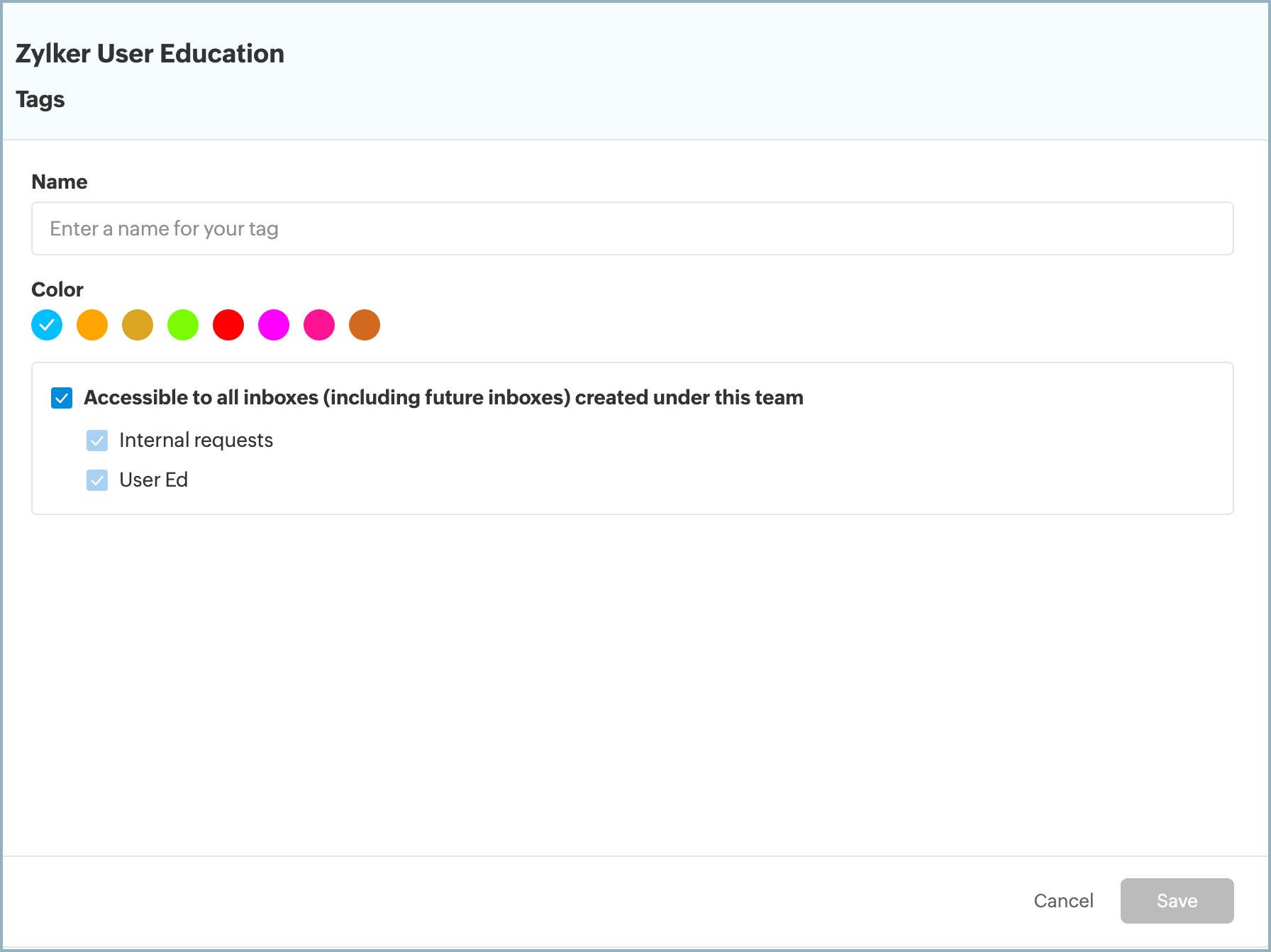Shared Tags for Teams
Tags let you organize your threads based on topics. Create tags and apply them to threads across inboxes. and access information with much ease.
Creating tags
- Login to your Zoho TeamInbox account.
- From the left pane, hover over the team for which you want to create the tag, click the More icon and click Manage team.
- Select the Tags tab and click Create Tag.
- Enter a Name for your tag.
- Choose a color for your tag.
- Choose if you want to make this tag accessible to all the inboxes under the team or make it available only for specific inboxes you select.
- Click Save.
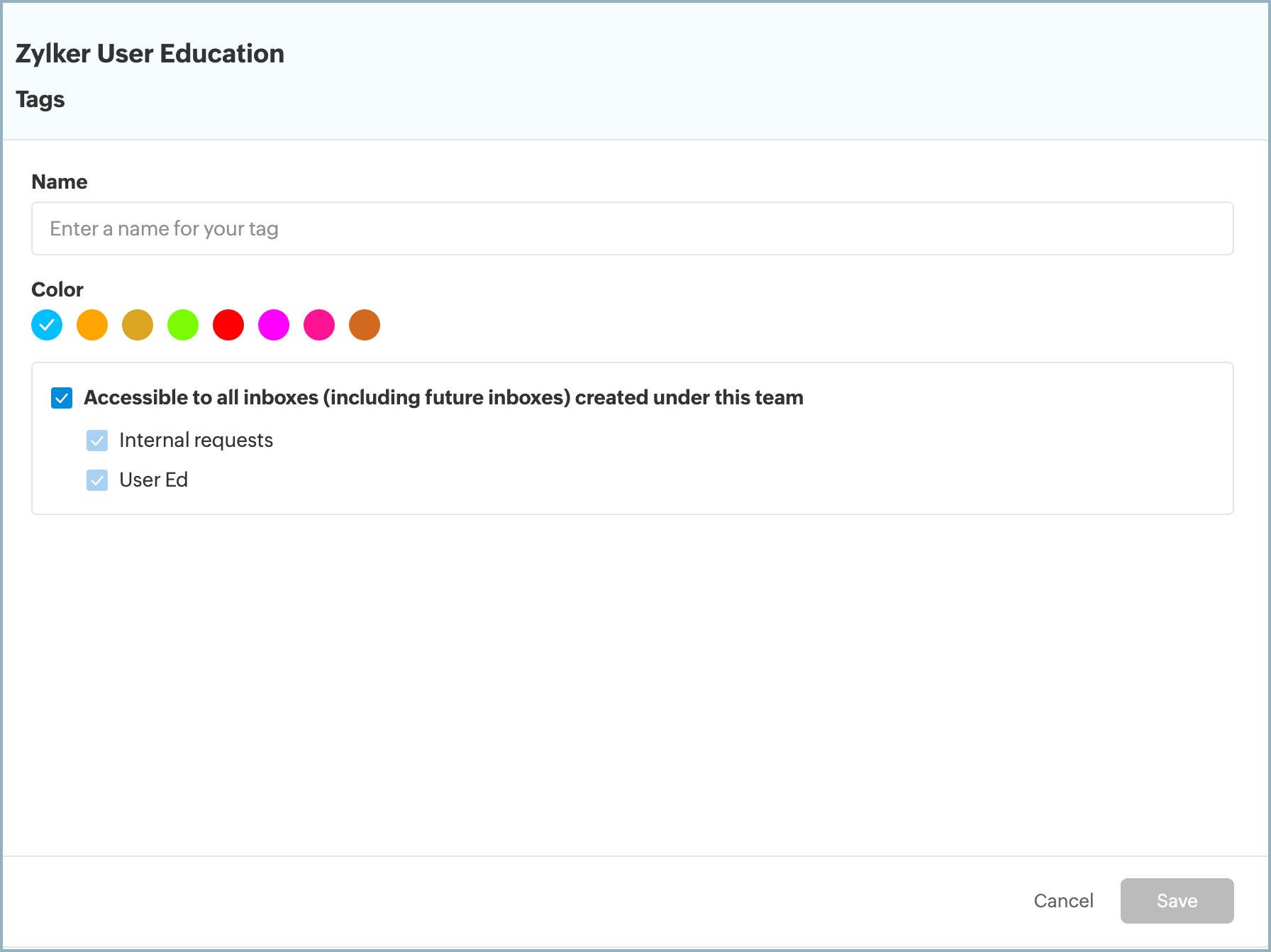
After you've created the tag, they will be listed in the left pane under the title Tags. Click on the tag name to view the threads listed under them.

Applying tags to threads
In your thread preview, click Tags from the top bar. All the tags that are accessible to this thread will be listed here. Select the tags you want to apply. You can also remove applied tags anytime by deselecting them here.