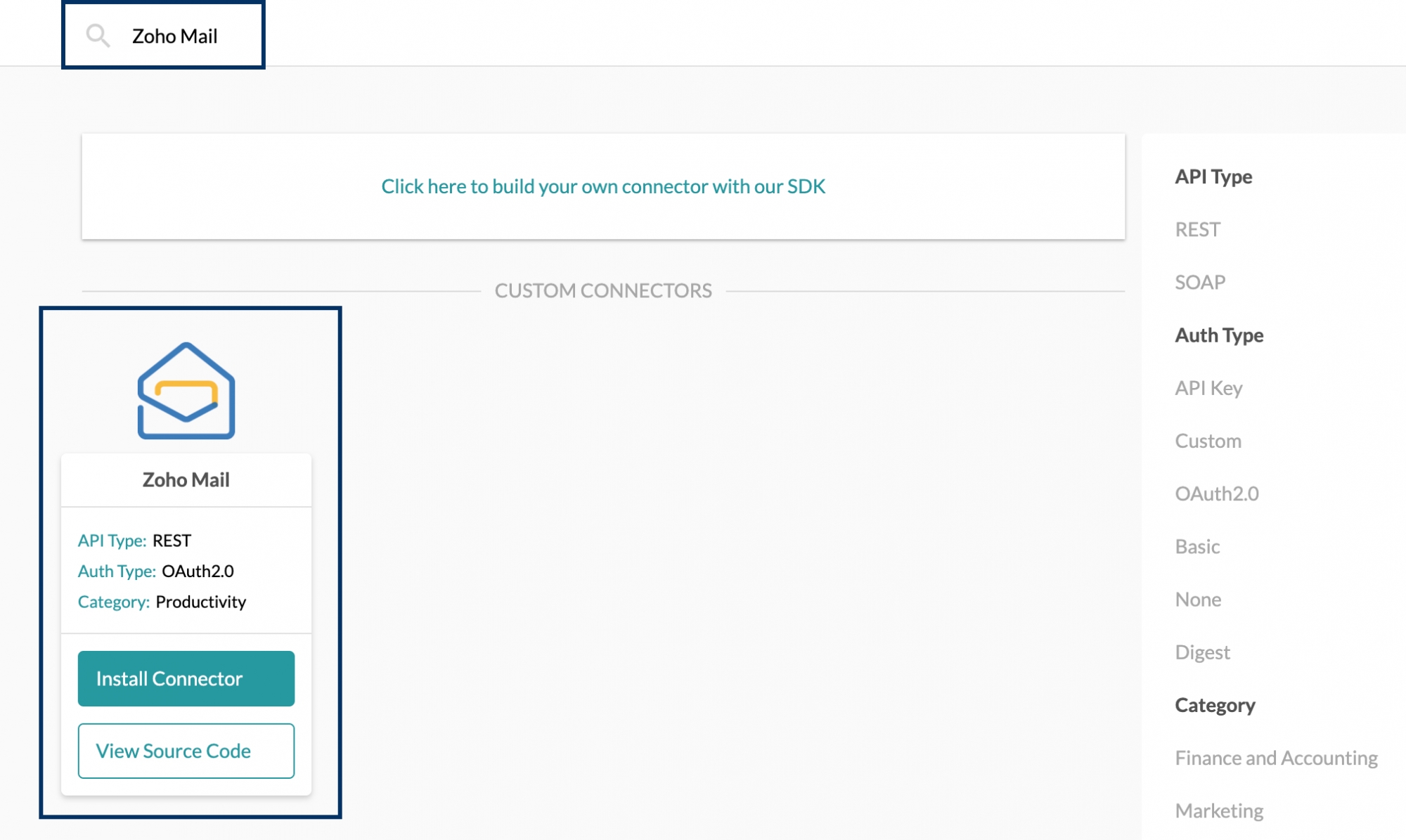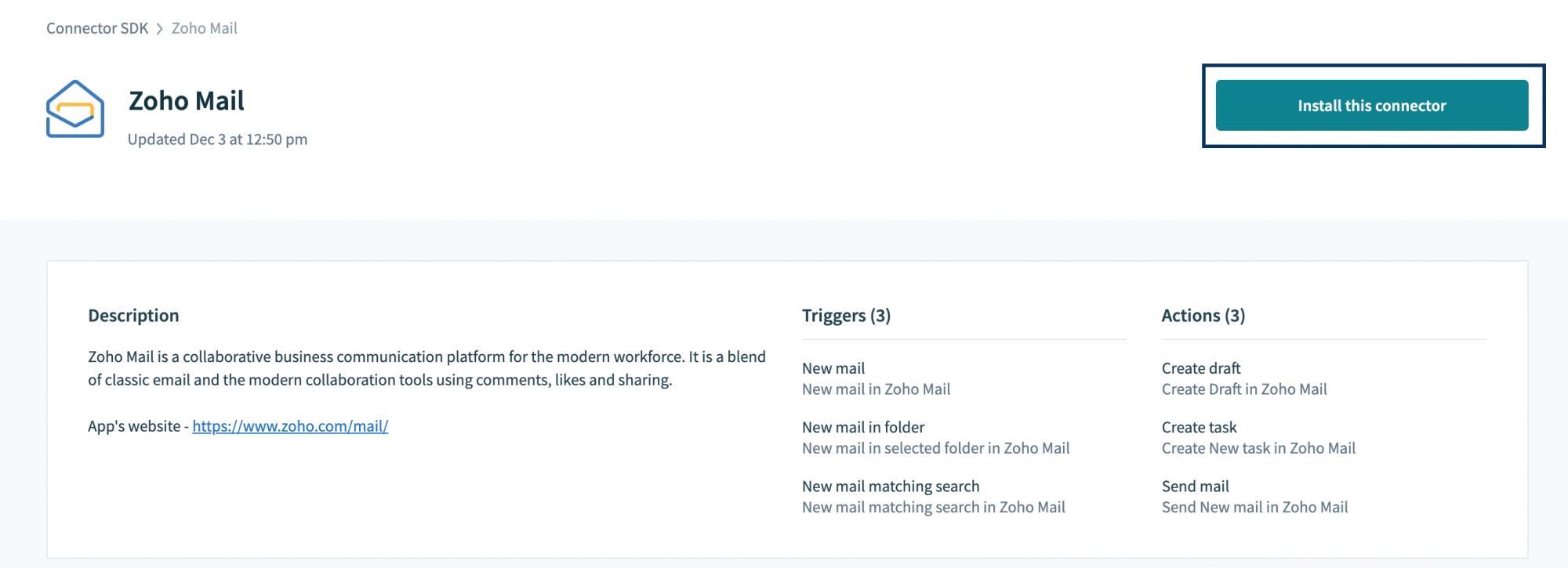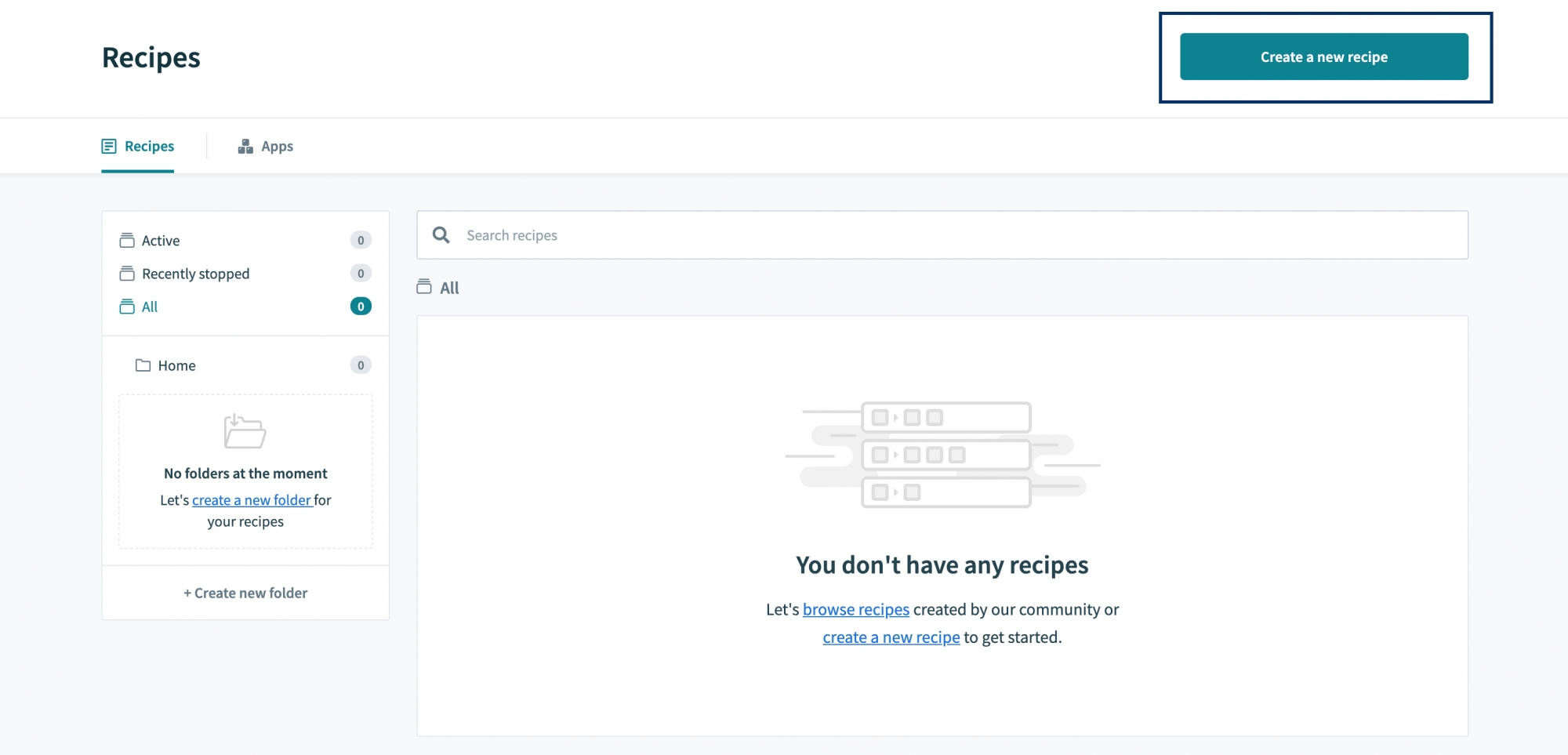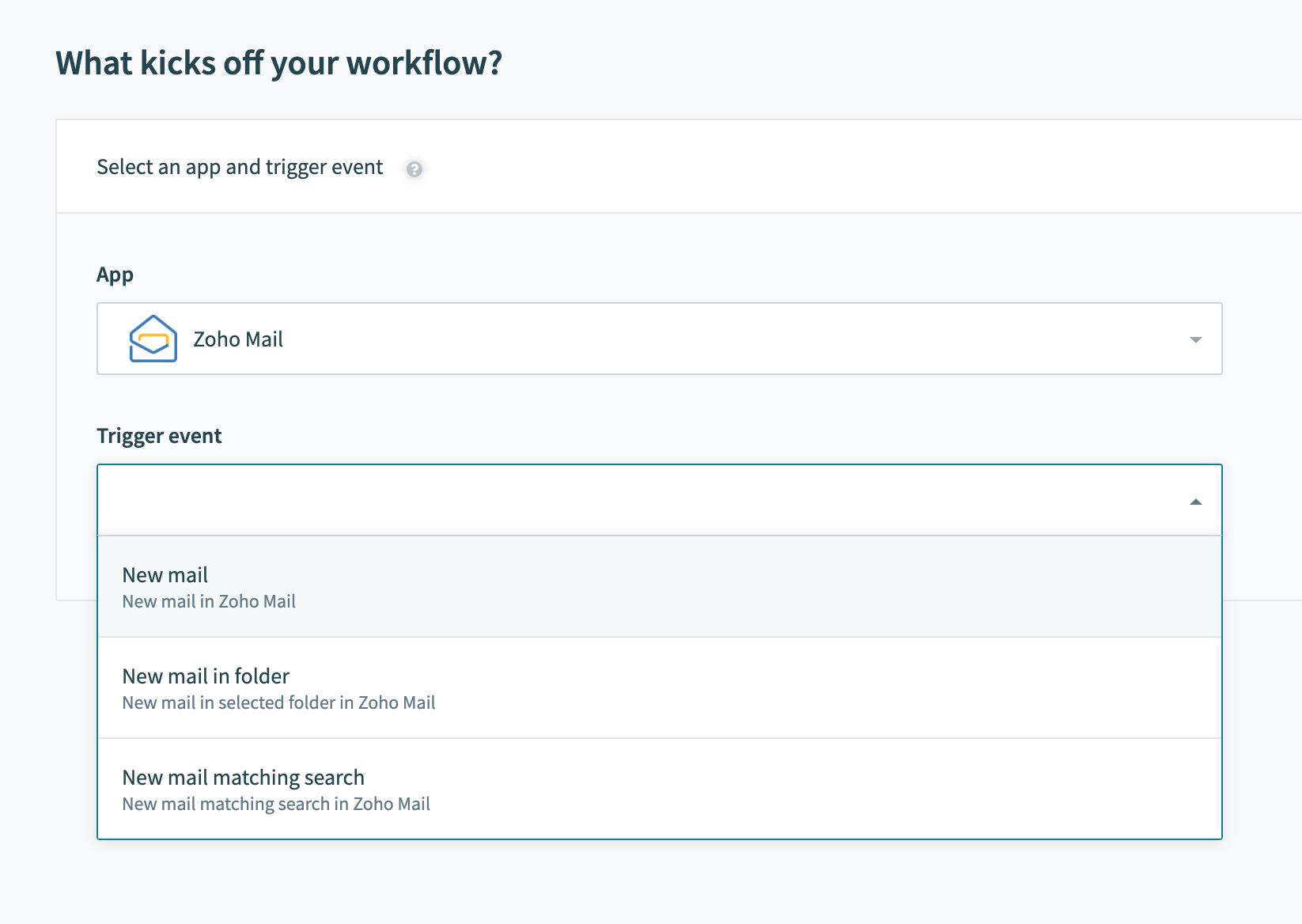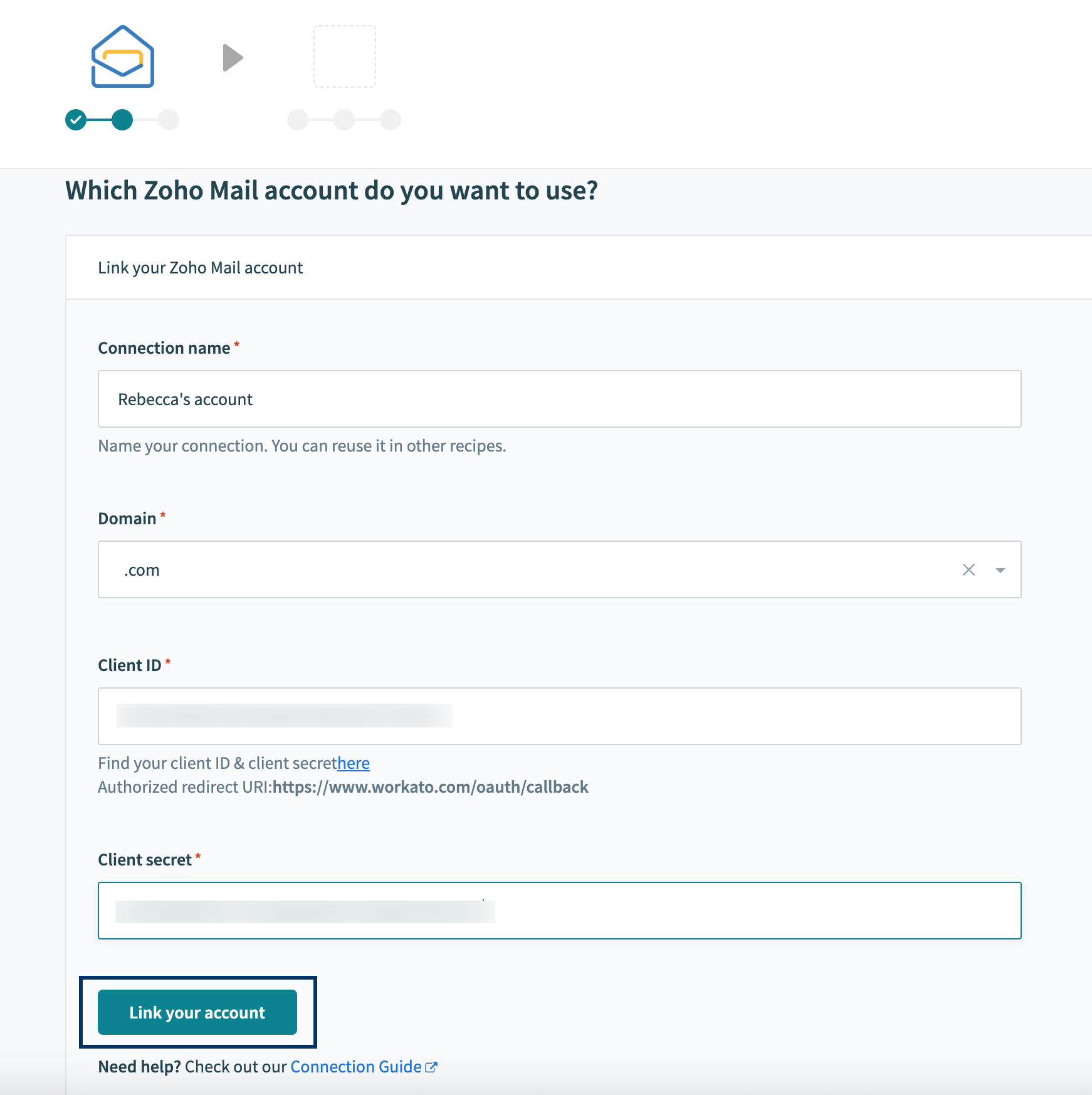Integration with Workato
Workato Overview
Workato is a third-party service to integrate your data across applications and services. You can create a recipe in Workato and connect your Zoho Mail account with other apps and create automation.
For example, you can set up a scenario to send an automated response to the emails you receive.
Getting started with Zoho Mail in Workato
Creating your own recipe with Workato
- Go to the Developer Workato and login with your Workato account credentials.
- Search Zoho Mail, and click Install Connector.
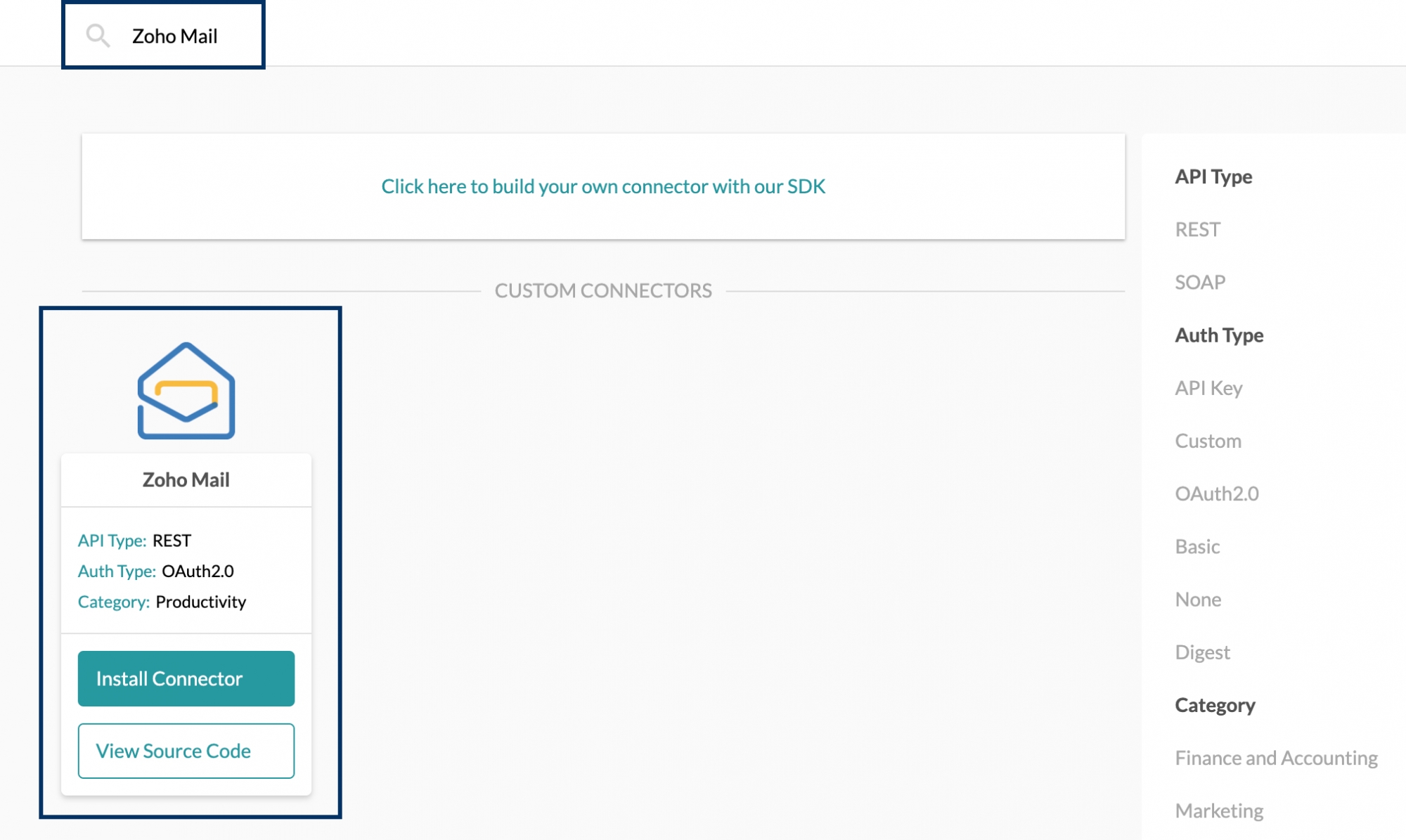
- In the connector page, click Install this Connector.
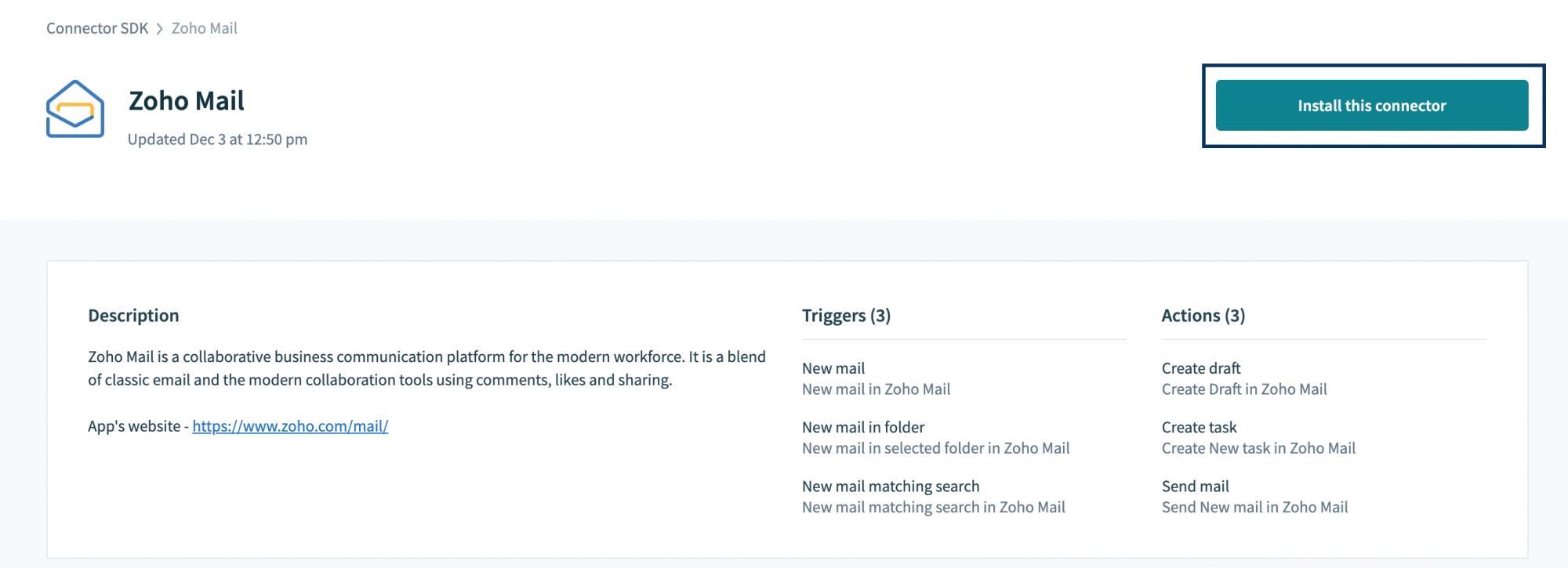
- After completion of the installation, click Recipes.

- Click Create a new recipe.
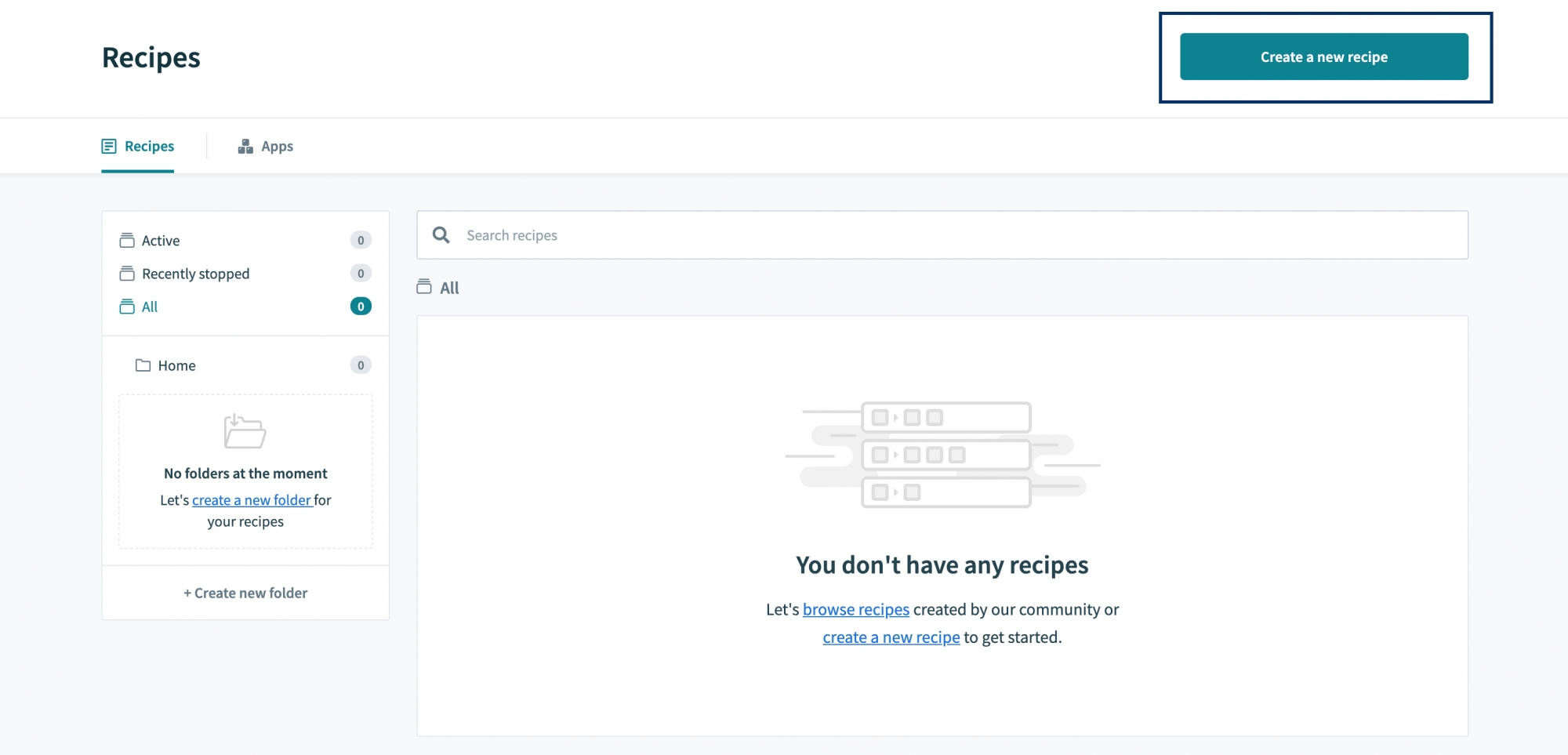
- Start your workflow by searching for the app you want to use as the trigger.
- Once done, choose the trigger event and then click Done.
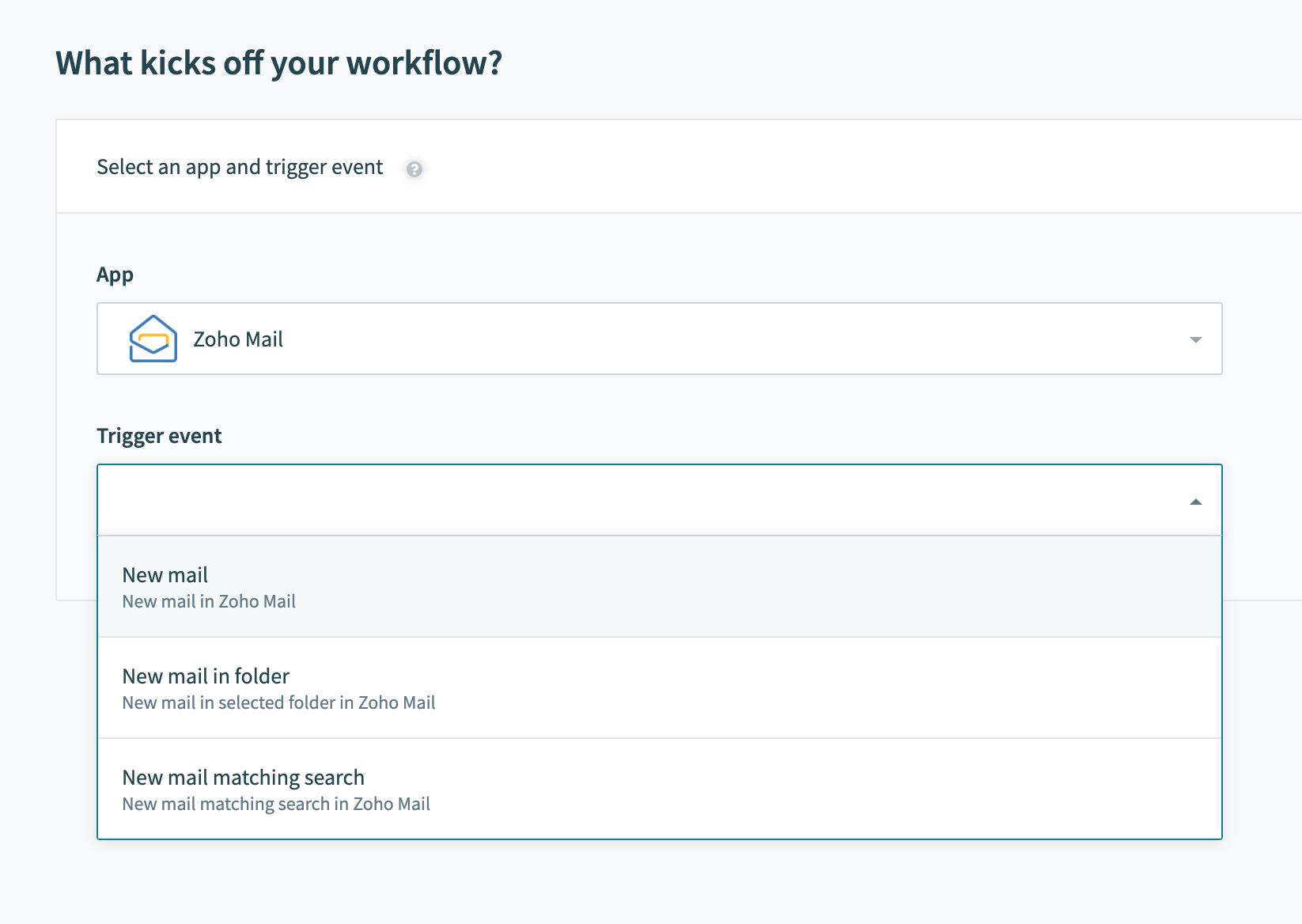
If you haven't established a connection before, you will be asked to. Enter the necessary details.
Note:
You can get the client ID and client secret in this link
- Click Link your account.
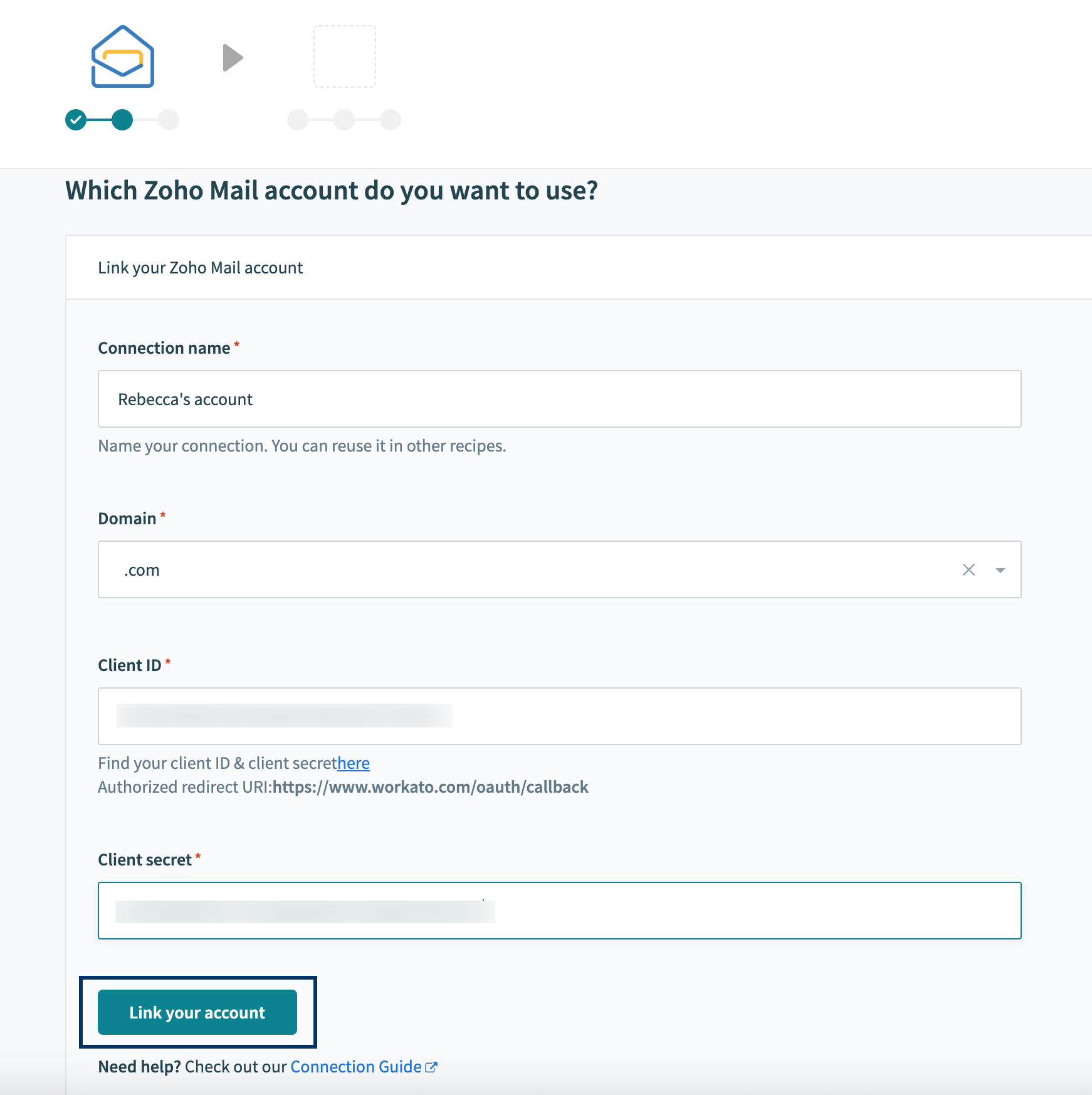
- Login to Zoho Mail if you haven't done already. And then, click Accept to allow access for Workato.

- You have now successfully established the connection. Create Recipes to fulfill your requirements.
Supported Triggers
- New mail - Triggers for every new email received.
- New mail in folder - Triggers only when a new email is received in the said folder.
- New mail matching search - Triggers when a new mail is received matching the search condition established by you.
Supported Actions
Similar to trigger, you can also choose Zoho Mail as Action. The following actions can be automated and linked to different triggers.
- Create a Draft - Creates a new draft (but does not send).
- Send Email - Sends a new email (The user can choose the From email address while creating the Scenario)
- Create New Task - Creates a new task according to the trigger assigned.