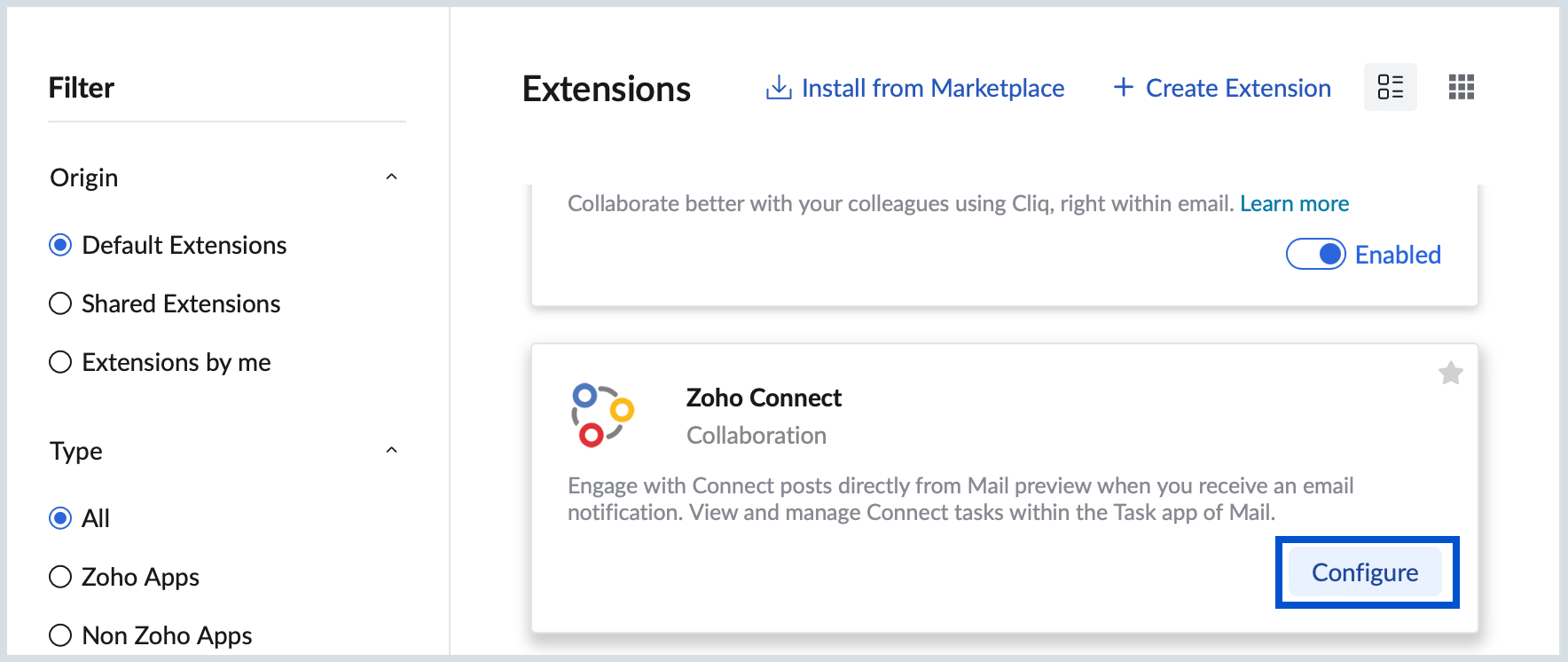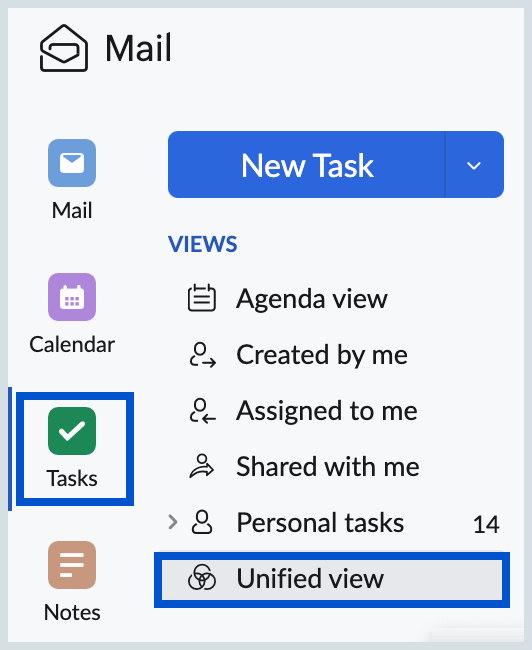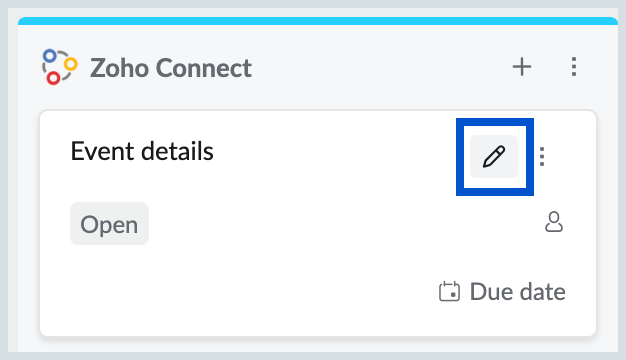Zoho Connect Integration
Zoho Connect is a team collaboration platform designed to boost team productivity and enhance communication. Organizations can create a private network for seamless interaction, collaboration and project management.
Using the Zoho Connect Integration in Zoho Mail, you can effortlessly view, react, and add comments to connect posts along with managing Zoho Connect tasks.
Table of Contents
Configure Zoho Connect
By default, the Zoho Connect Integration is not configured; you have to enable the Zoho Connect Integration in the Zoho Mail Integration Settings.
To Configure Zoho Connect Integration:
- Log into your Zoho Mail account.
- Go to settings.
- Navigate to Integrations.
- Scroll or search for 'Zoho Connect'.
- Click on the Configure button next to Zoho Connect.
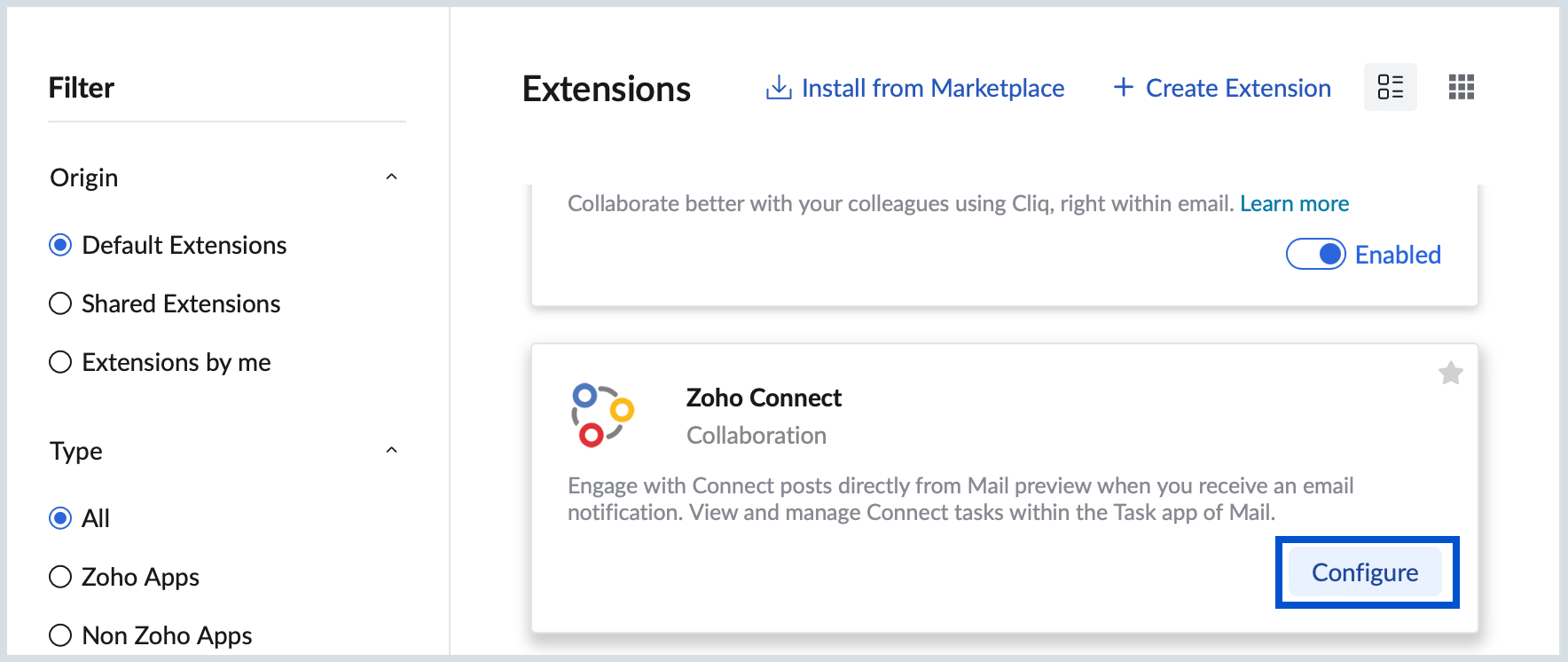
- Turn on the toggle button to enable Zoho Connect.

View posts from Connect
With Zoho Connect Integration, you can view Connect posts and the conversation threads of the network you are part of, right from your Zoho Mail preview page rather than juggling between apps.
To view Connect posts in email preview pane:
- Log into your Zoho Mail account.
- Select the email notification from Zoho Connect.
- On the top right corner of the email preview pane, click on the 'View as Connect post' option to view the email in Zoho Connect post format.

Zoho Connect Tasks
Tasks created in Zoho Connect can be viewed and managed within the Zoho Mail Tasks app. Additionally, you can manage, edit, and update Zoho Connect Tasks directly through the Zoho Mail Tasks app.
To view Zoho Connect Tasks:
- Log into your Zoho Mail account.
- Navigate to the Tasks app from your left pane.
Click on the Unified view to see tasks from all Zoho applications in one place.
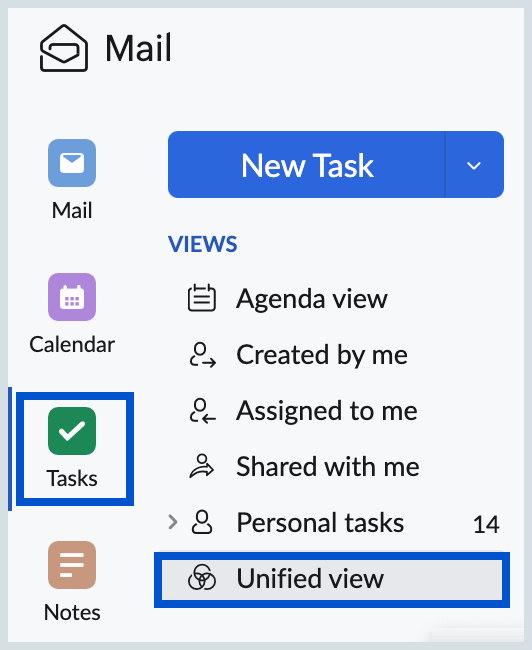
- Tasks from Connect will be listed under Zoho Connect.

To Add tasks:
You can view the tasks created in Zoho Connect as well as create Zoho Connect Tasks through the Zoho Mail Tasks app.
- Log into your Zoho Mail account.
- Navigate to the Tasks app from the left pane.
- Click on the Unified view to see tasks from all Zoho applications in one place.
- Under the Zoho Connect Tasks, click on the + icon to create a task.
- Enter the required details and save.

To edit Zoho Connect Tasks:
- Log into your Zoho Mail account.
- Navigate to the Tasks app from the left pane.
- Click on the Unified view to see tasks from all the Zoho applications in one place.
- Under Zoho Connect tasks, select the task you want to edit.
Hover over the task and click on the Edit icon.
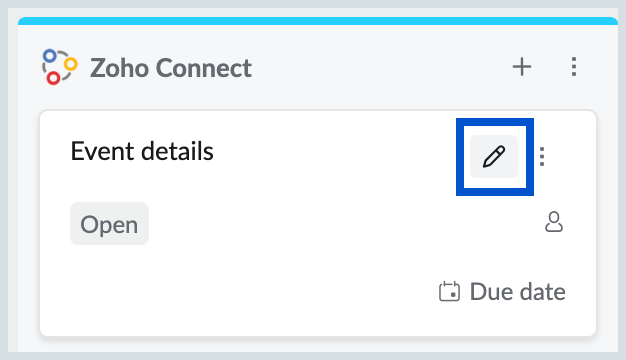
- Make the required changes and save.
More options
To manage the tasks, you can either 'Open it in Zoho Connect' or 'Delete' it by clicking on the More options icon.