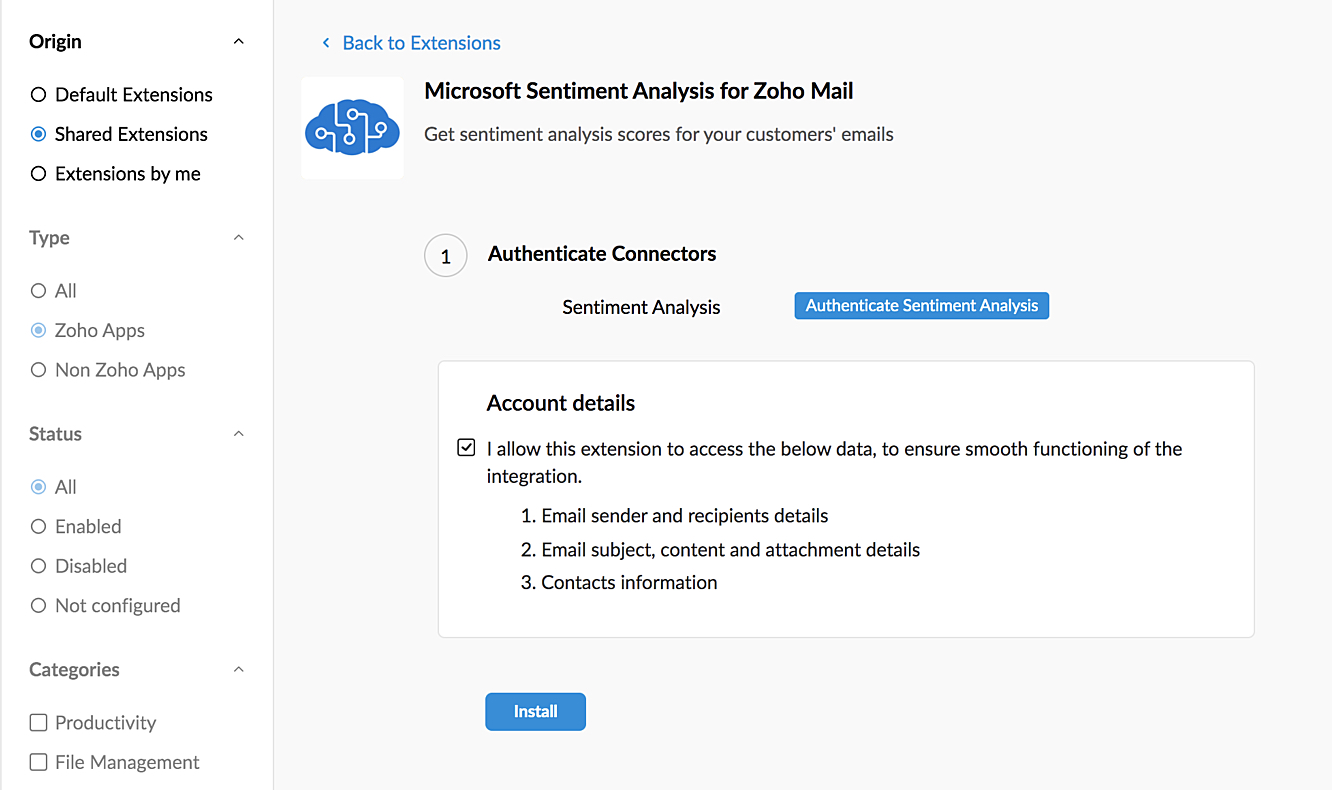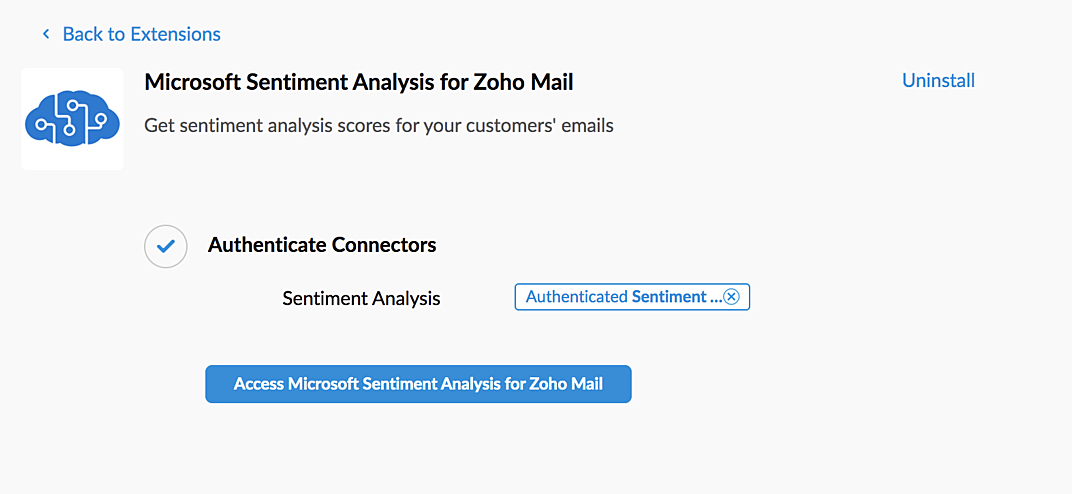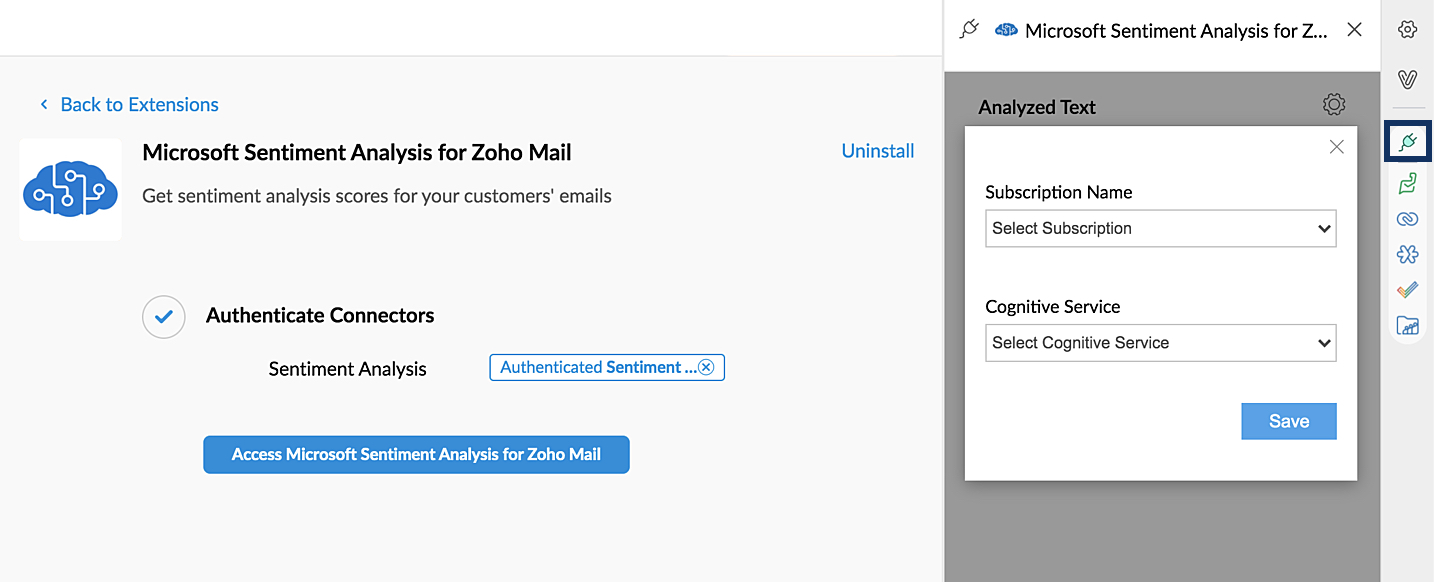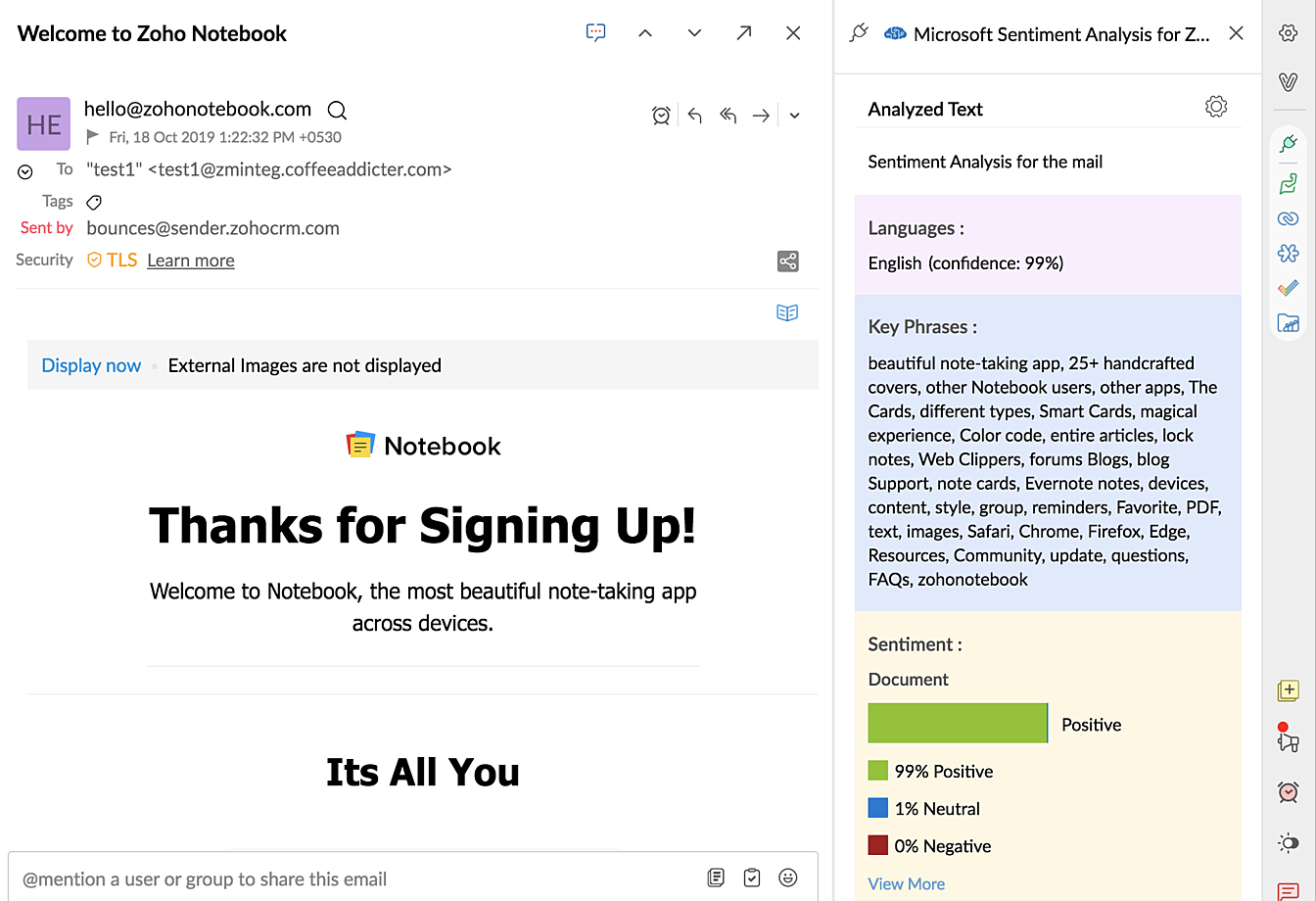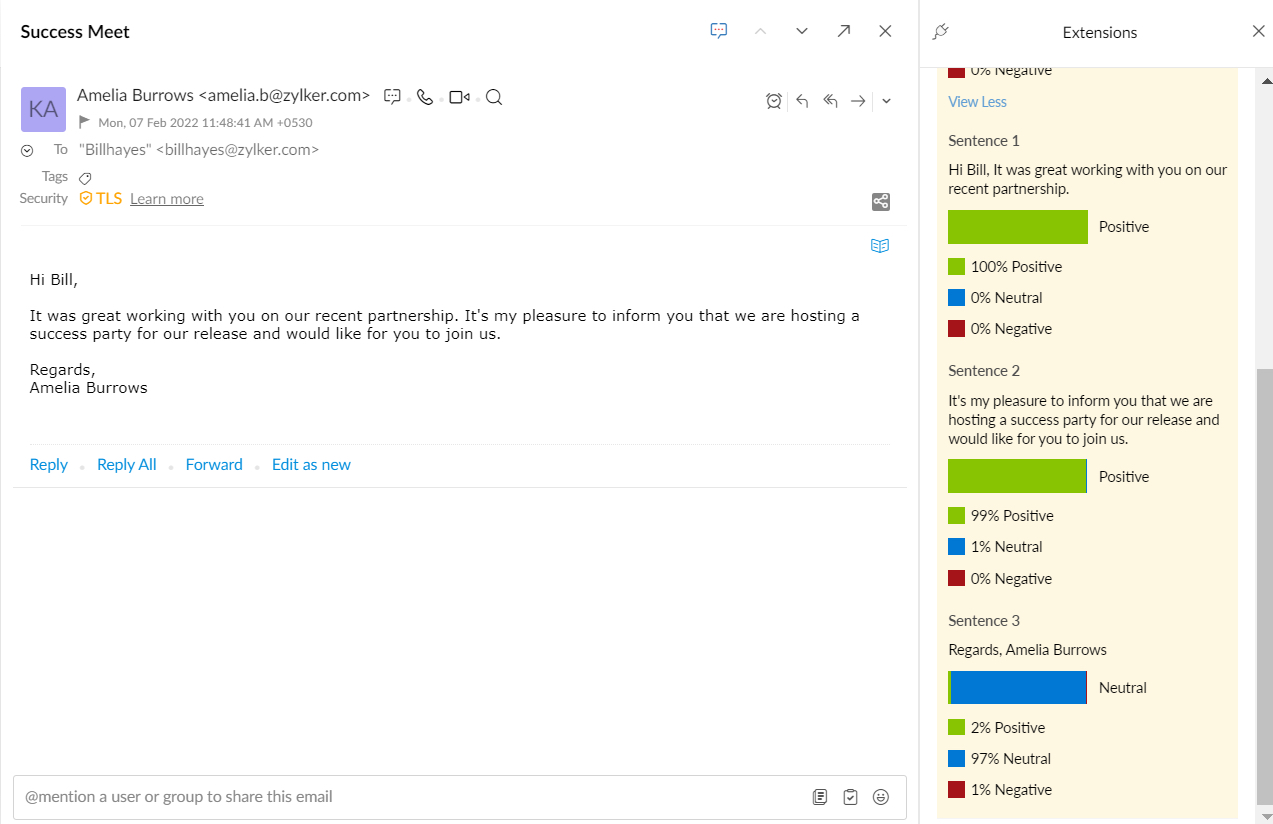Microsoft Sentiment Analysis for Zoho Mail
The Microsoft Sentiment Analysis extension for Zoho Mail lets you analyze and score the sentiment in emails from your customers, so you can identify at a glance whether the customer is happy or sad with your business. Sentiment scores can be determined for every sentence in an email, every single email in an email thread, and even in your emails as you draft them.
Installing the Microsoft Sentiment Analysis extension
The Microsoft Sentiment Analysis extension for Zoho Mail can be installed either from the Zoho Marketplace or from your Zoho Mail account.
To install the extension from your Zoho Mail account:
- Log in to Zoho Mail
- Go to Settings > Integrations > Extensions.
- Click Go to Marketplace. You will be redirected to the Zoho Marketplace.
- Search for "Microsoft Sentiment Analysis" and click Install.
- Agree to the Account details.
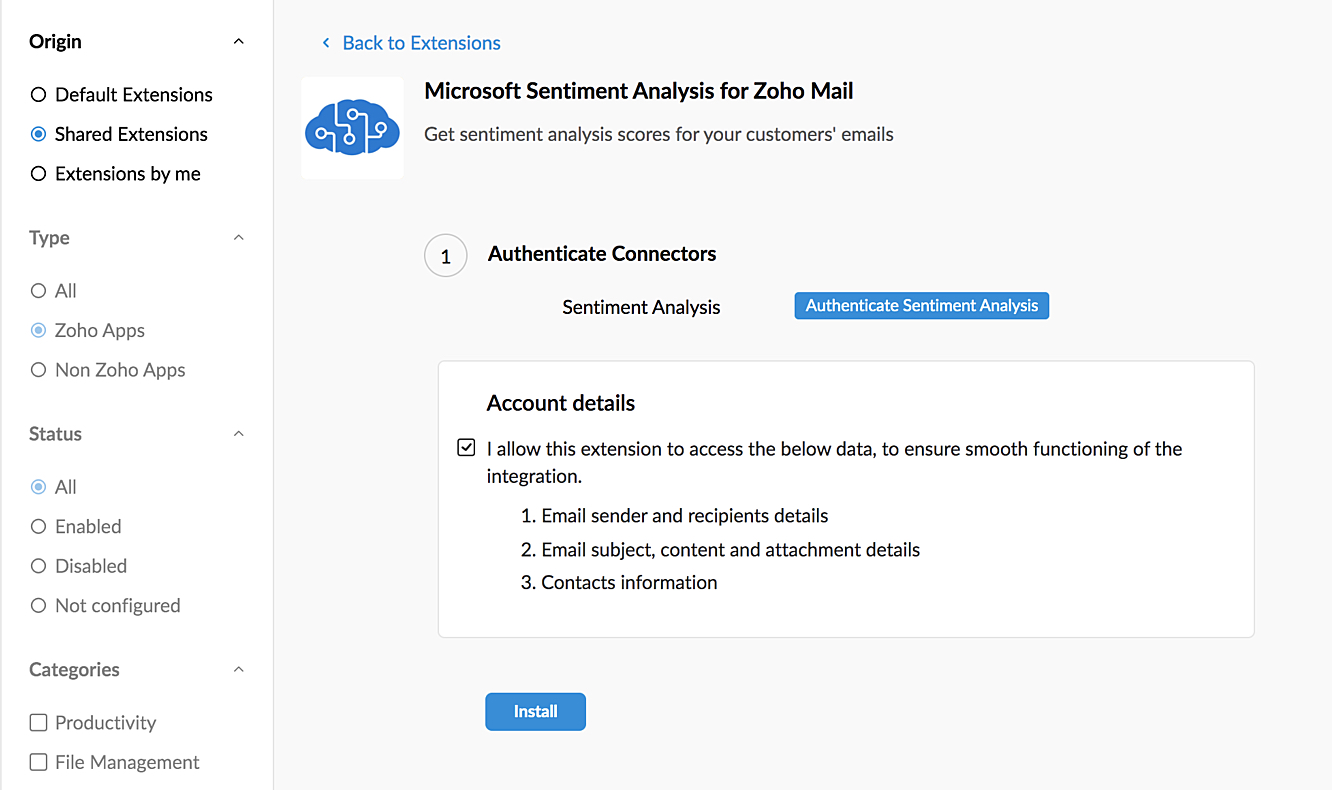
- Click Install or Authenticate Sentiment Analysis. Sign in with a Microsoft account which has the Global Admin role.
- Click Access Microsoft Sentiment Analysis for Zoho Mail.
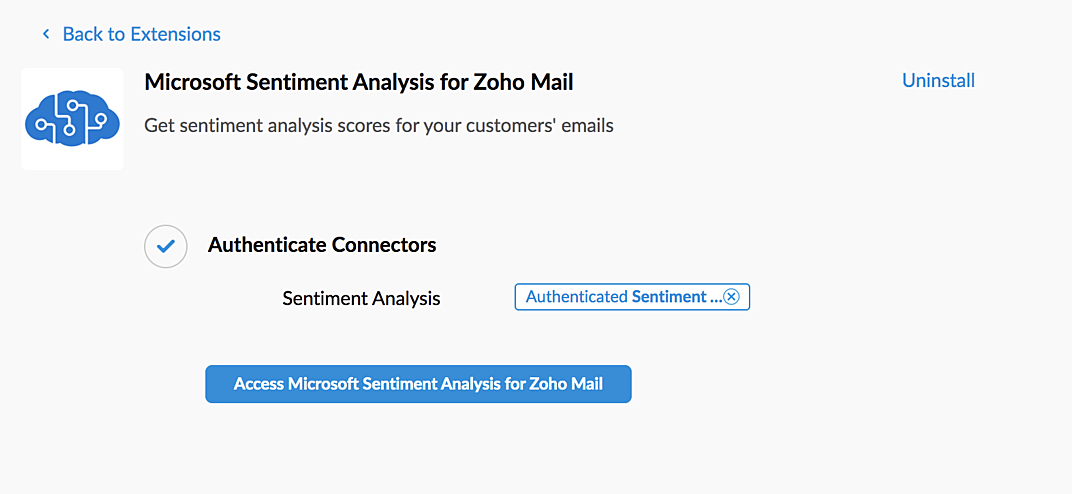
The extension will be listed in the toggle eWidget on the right pane.
Setting up the extension
You will need to set up your desired cognitive service from your Microsoft account to load in the Microsoft Sentiment Analysis extension.
To set up the cognitive service:
- Click Access Sentiment Analysis for Zoho Mail. The extension page will open on the right panel.
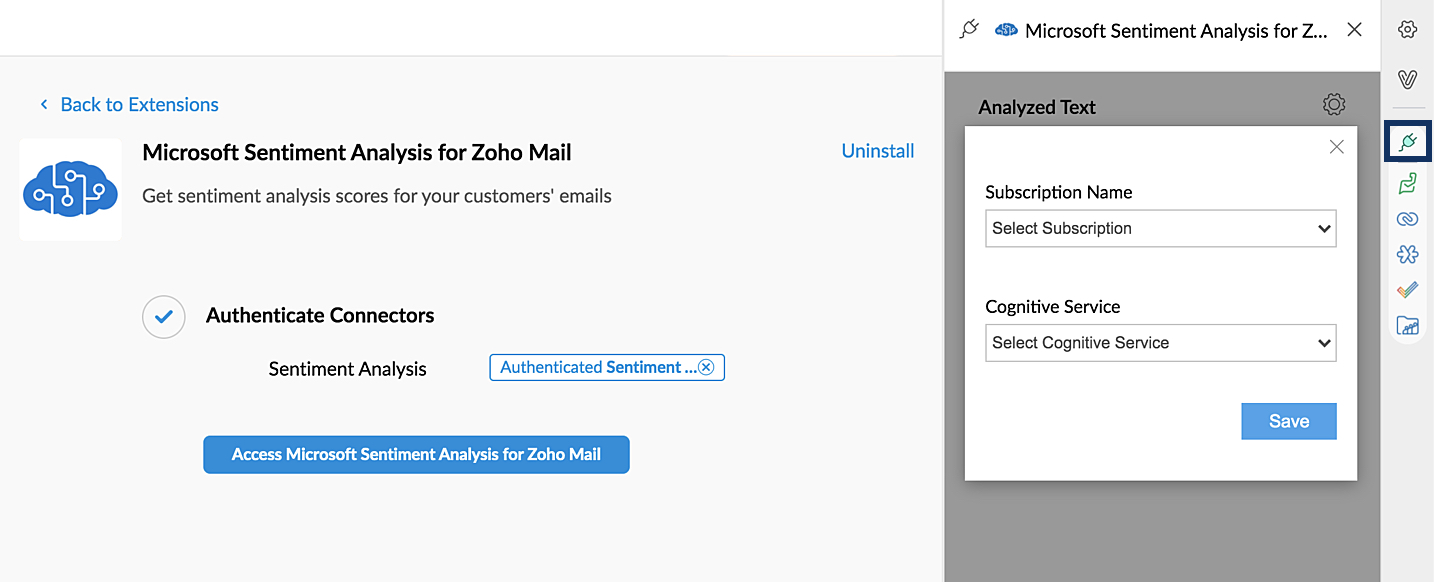
- Click the Settings icon in the top-right corner of the extension page.
- Select the Subscription Name from the dropdown.
- Select Cognitive Service from the dropdown.
- Click Save.
Accessing the extension
To access the extension to analyze the sentiment of an email:
- Log in to Zoho Mail
- Open the email you want a sentiment score for.
- Click the Toggle eWidget icon on the email home page. The installed extensions will be listed.
- Select Microsoft Sentiment Analysis for Zoho Mail. The extension will start to analyze the email content.
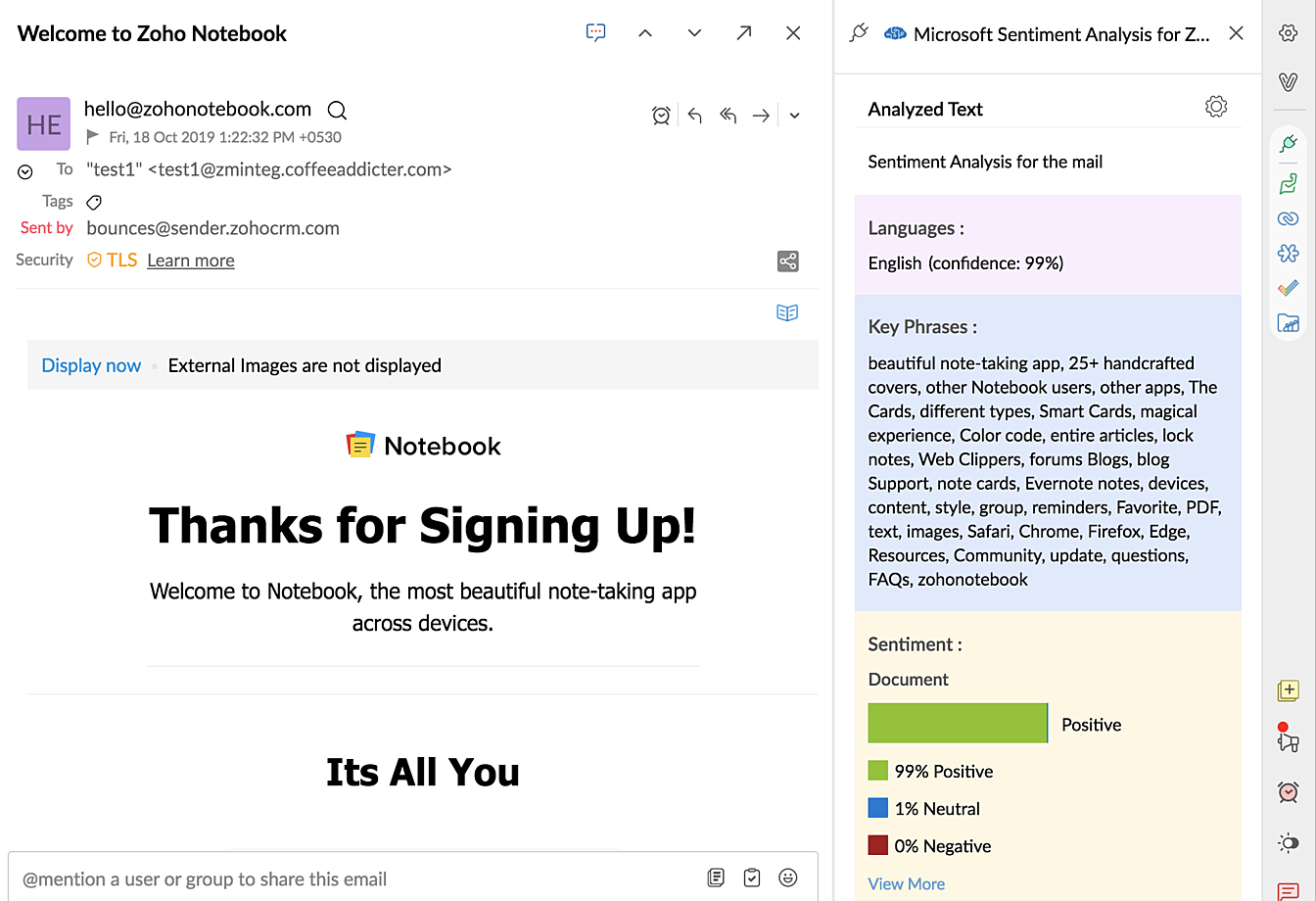
- The overall sentiment for the email content will be displayed.
- Click View More to get sentiment scores for every sentence in the email.
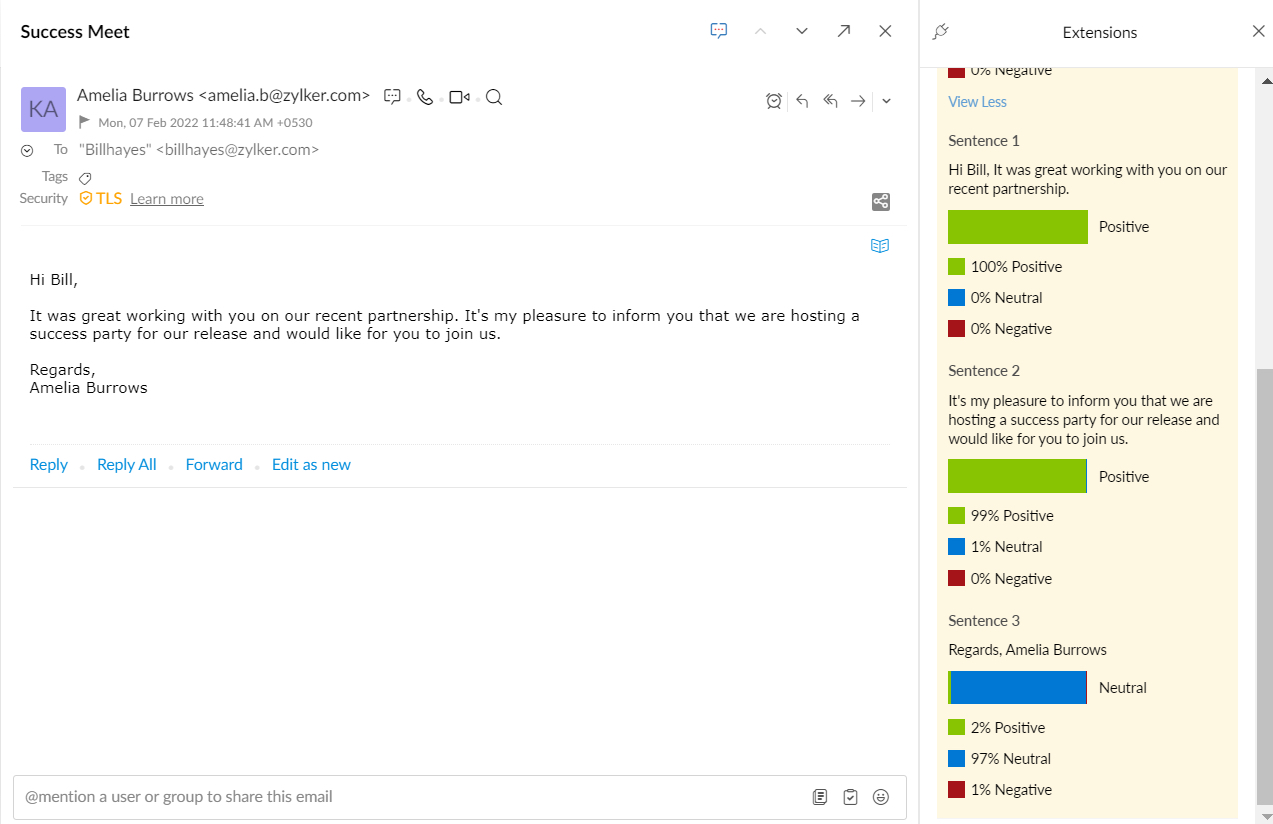
Draft emails that are yet to be sent can also be analyzed to get an overall score and an individual score for every sentence by clicking the View More section.
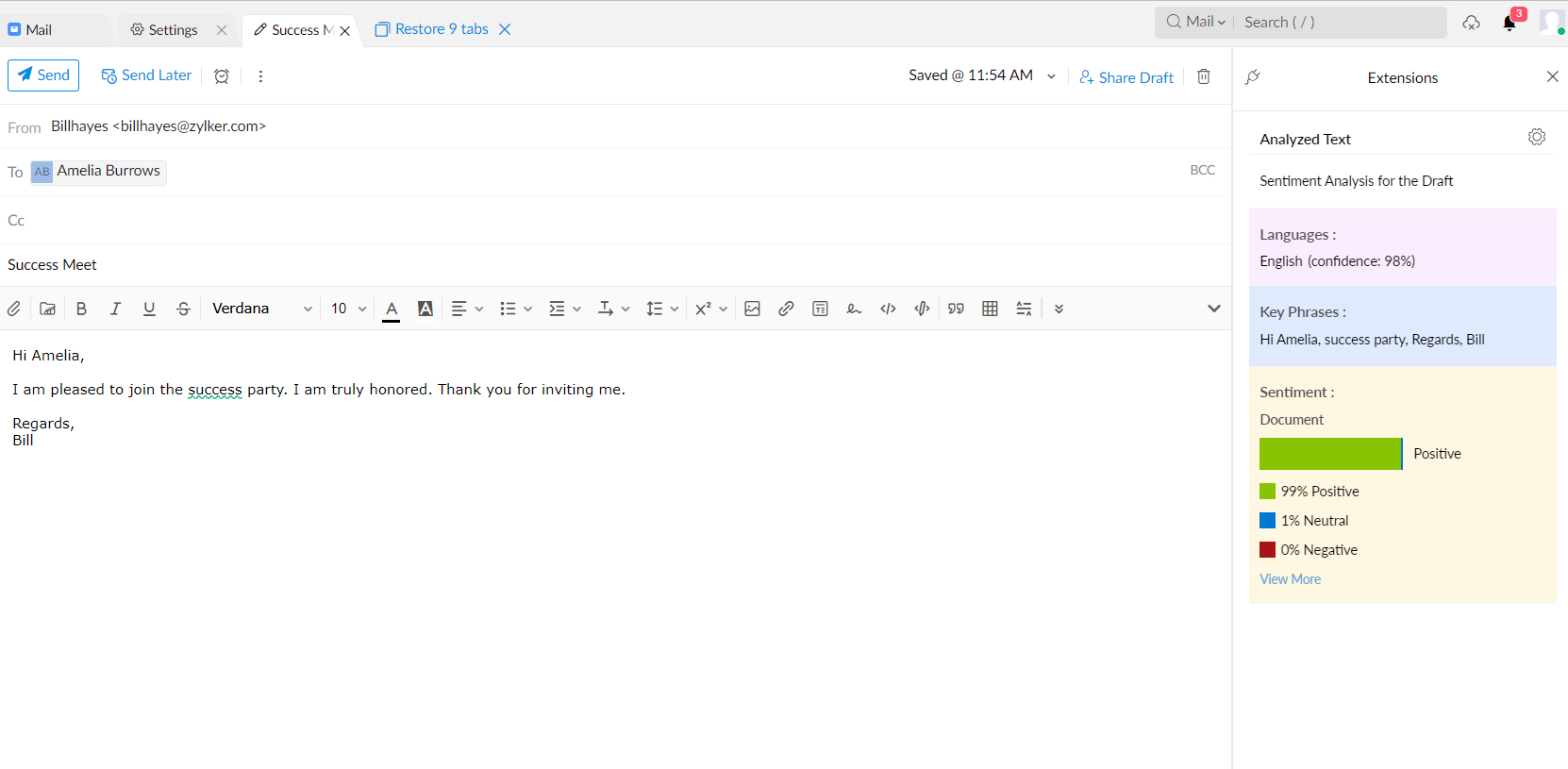
Uninstalling the extension
- Log in to Zoho Mail
- Go to Settings > Integrations > Extensions.
- Select Shared Extensions under Origin.
- Navigate to Microsoft Sentiment Analysis and click Uninstall.