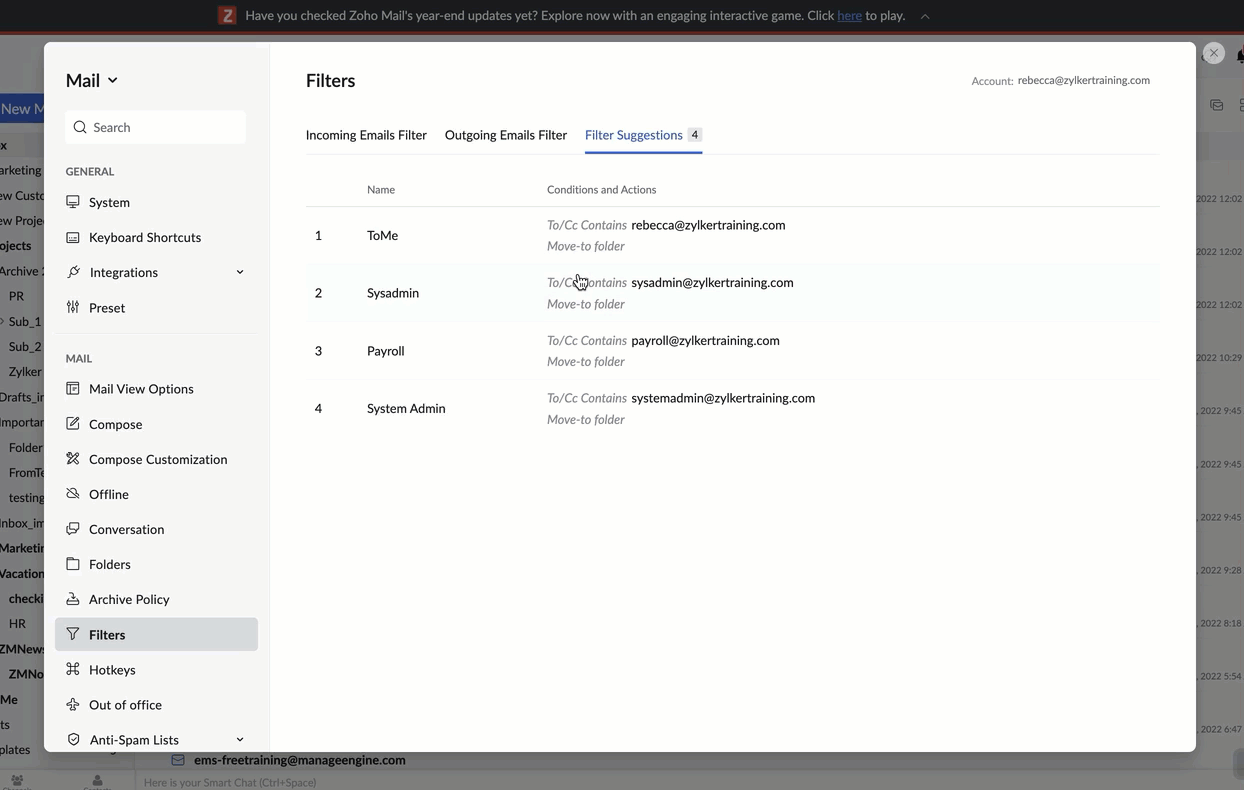Smart Filters
Smart Filters help you to classify emails automatically as Newsletters and Notification emails. Further, there are Smart Filter Actions to create tasks directly from filters based on conditions
Smart Filters
Generally, automated emails can be broadly classified as ‘Notifications’ and ‘Newsletters’. The Smart filters in Zoho Mail can automatically detect Notifications, and Newsletter emails based on certain header information. When you navigate to the Filters section in the settings, you will see a Smart Filter toggle button.
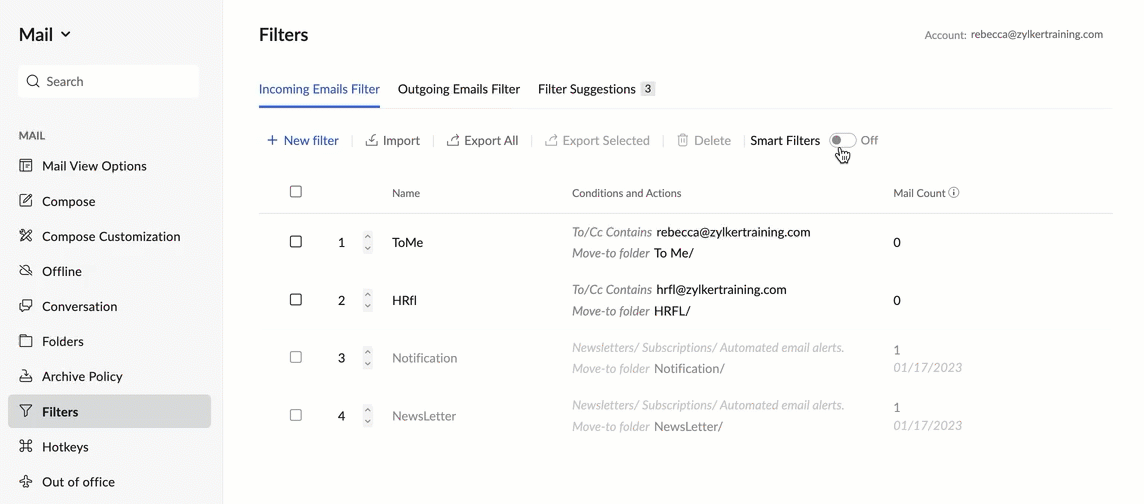
The two built-in filters are created and enabled in your account, and the emails are moved to the respective folders based on the header analysis. Along with these filters, one folder and one tag for each filter will also be created. The emails processed by these filters will be classified into the related folder and the relevant tag will be added to the email.
Enabling/ Disabling Smart Filters:
For all new users, Smart filters are automatically enabled when you create your Zoho Mail account. If you want to disable either one of your Smart Filters, click the tick mark under the Status menu. You will later have to click the tick mark again to enable it. If you want to collectively turn OFF all Smart filters, you can turn the Smart Filters toggle to OFF. When the filter is in the disabled state, it won't conflict with any of your existing filters.
- For relatively old users, Smart filters are not enabled automatically. In such cases, Smart filters will get created only after you turn the toggle ON.
- Smart Filters cannot be deleted. You can only disable it if necessary.
Types of Smart Filters:
ZMNewsletter - You might have subscribed to Newsletters from various websites. If you regularly follow a website, say, sethgodin.com, and would regularly like to receive Newsletters on the same, you might subscribe to their newsletters. All these newsletters will be processed by the ZMNewsletter filter.
ZMNotification - If you've turned on email notifications for the various services that you're using, these emails will be processed by the ZMNotification filter and land in that folder.
You can choose to disable one or all of the smart filters or move them to a lower order, in case it conflicts with any of your custom filters.
Intelligent Recommendations:
Filter suggestions are shown as the third tab on the filters settings page. The suggestions section of the Filters automatically recommends Filters with predefined Conditions and Actions, based on your email addresses, email aliases, and the Groups in which you are a member.
You can customize your filter preferences by clicking on the filter and editing the preferences. After making the necessary edits here, you can save your filter.