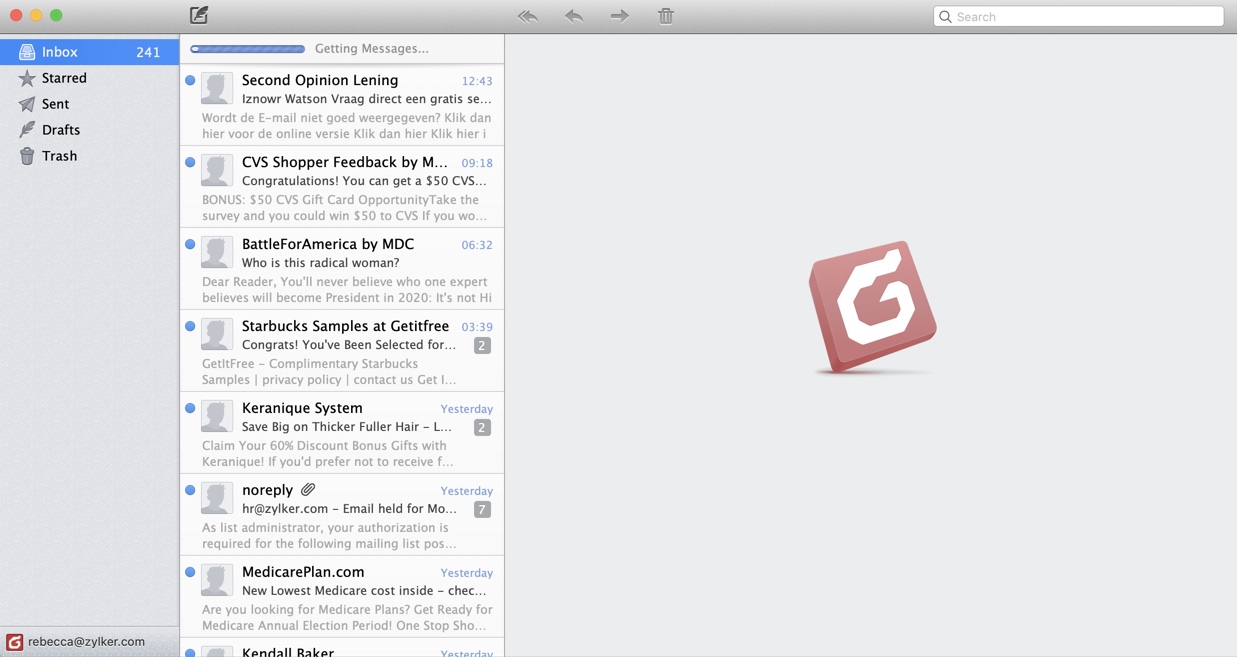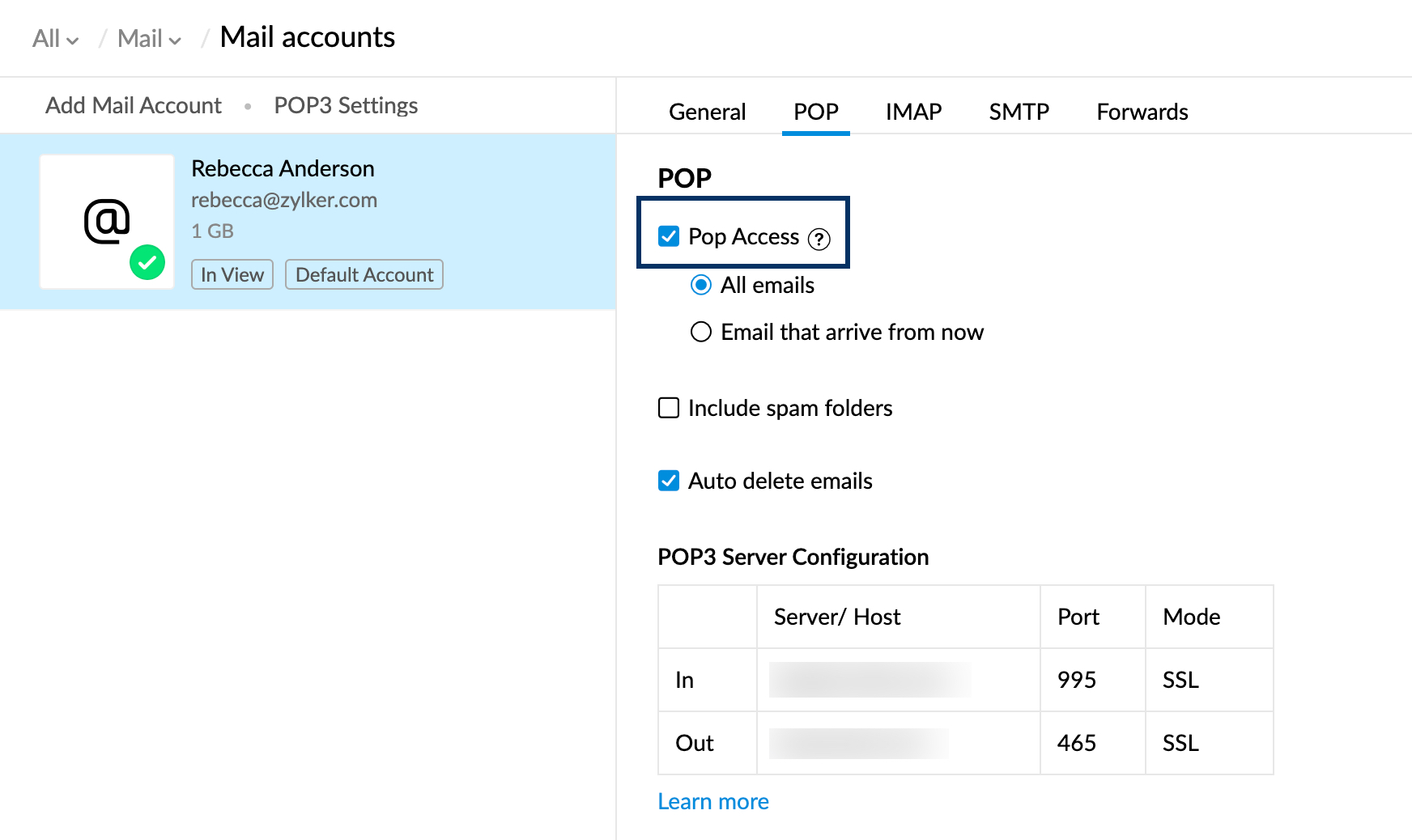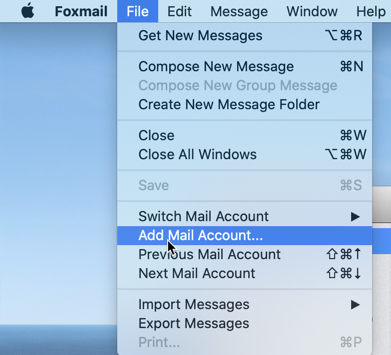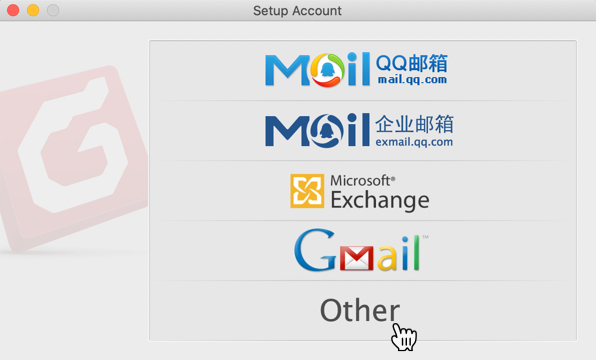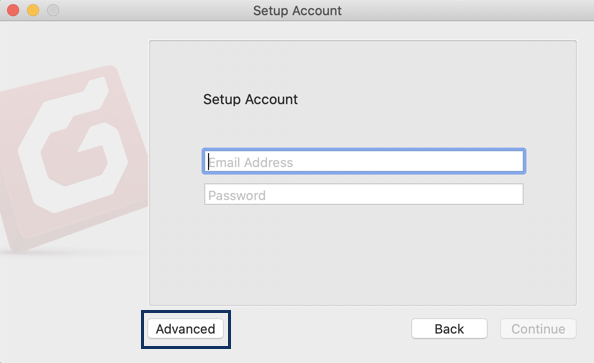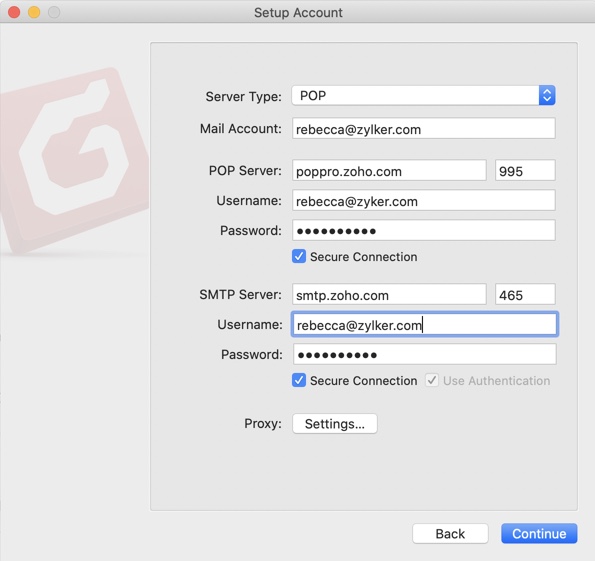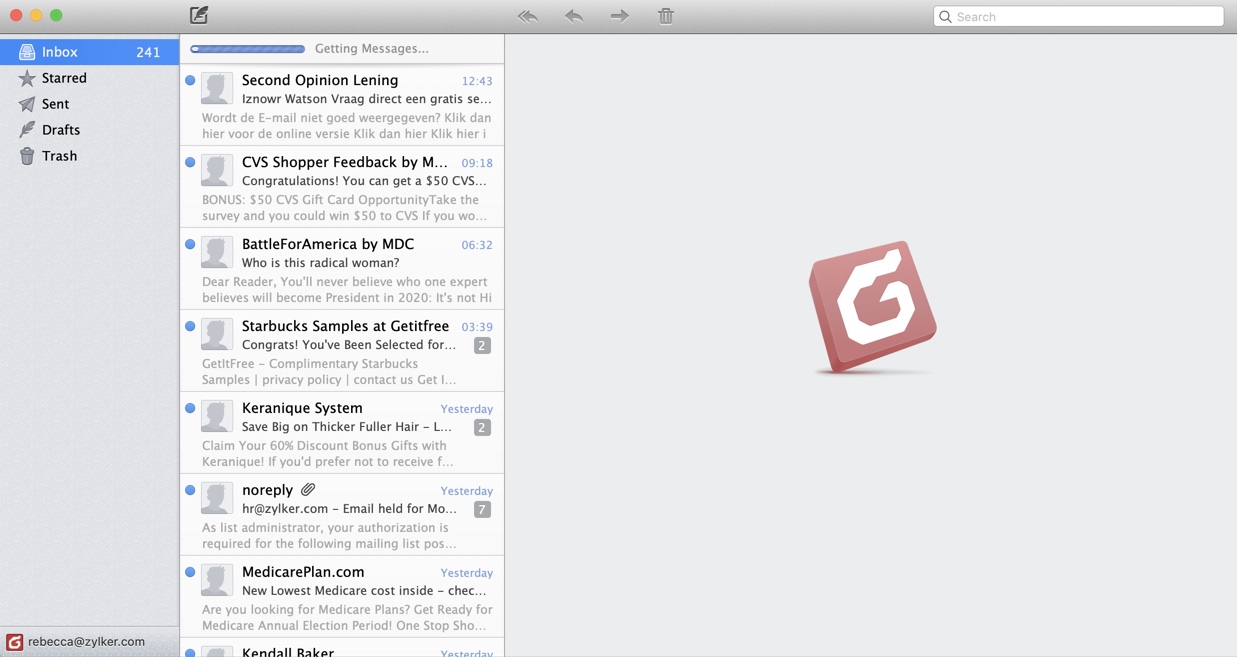Configure Zoho Mail in Foxmail - POP
Steps to Configure Zoho Mail account as POP in Foxmail
- Login to Zoho Mail
- Go to Settings
- Navigate to Mail Accounts and click on the respective email address from the left list.
- Under the POP section, check the POP Access option.
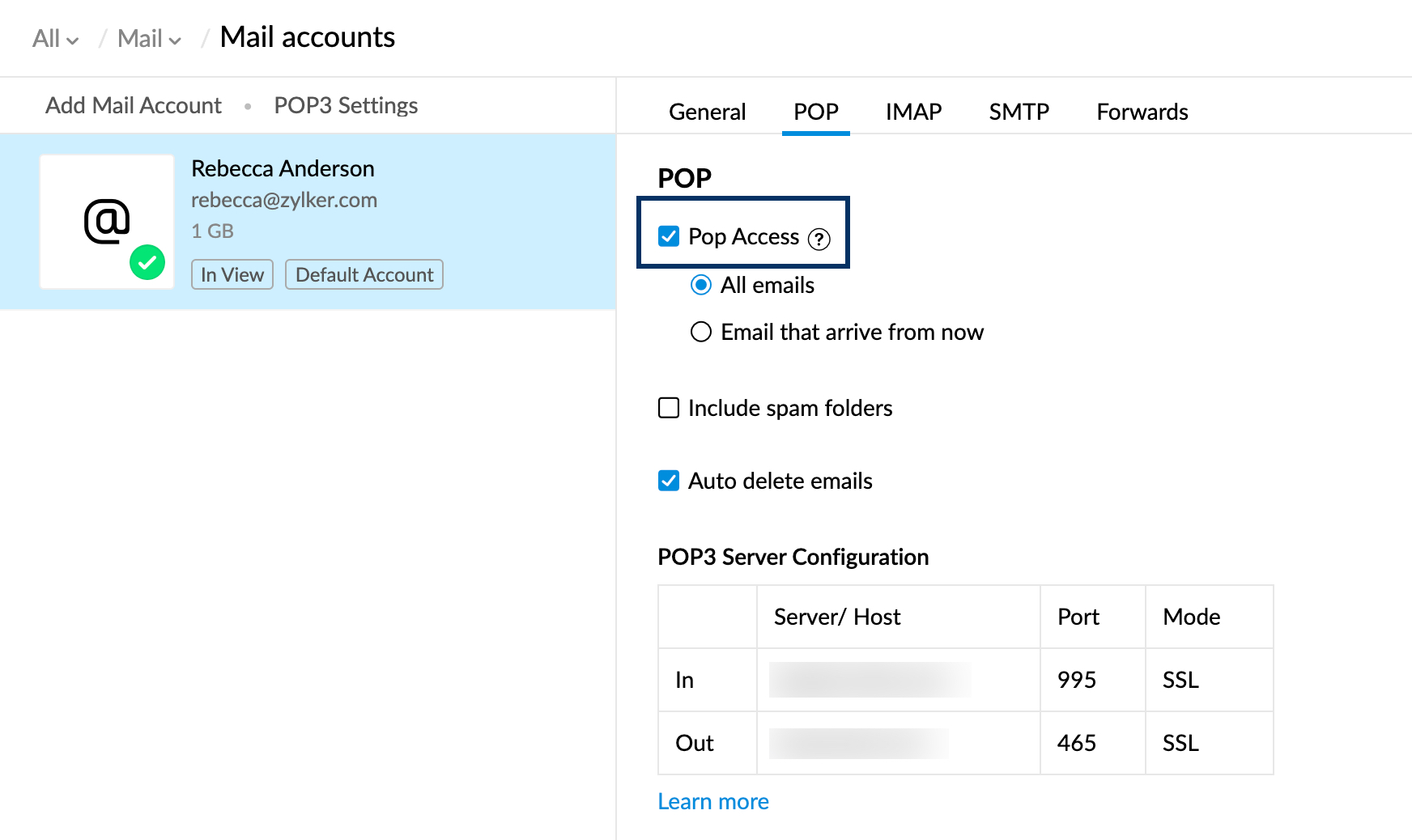
Configure Zoho Mail account as POP in Foxmail
- Launch the Foxmail application.
- Navigate to the menu bar and go to File and click Add Mail Account.
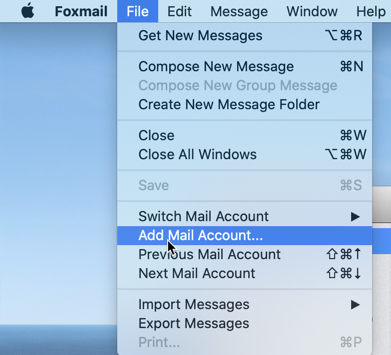
- Click Other.
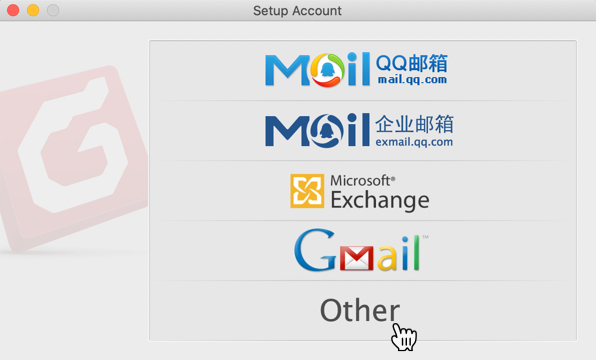
- In the Setup Account page, click Advanced.
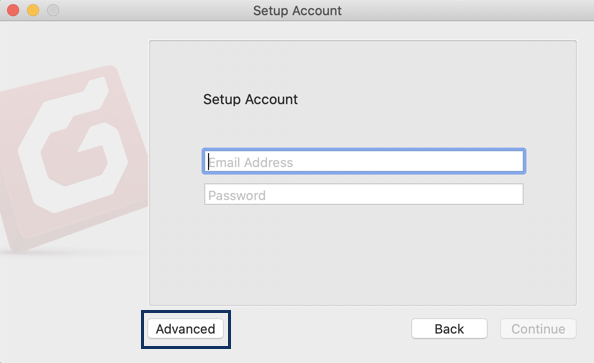
- In the Advanced Setup page, type in the following details:
- Server Type: POP
- Mail Account: Your complete Zoho account email Address
- POP Server: (Incoming Server)
- poppro.zoho.com - for organization accounts (if your domain is hosted with Zoho).
- pop.zoho.com - for personal accounts (if you have a personal @zoho.com account)
- Port number: 995
- Username: Your complete Zoho account email Address
- Password: Your Zoho account's password (Use Application-specific Password if Two-Factor Authentication is enabled for your account.)
- SMTP Server: (Outgoing Server)
- smtp.zoho.com
- Port number: 465 or 587
- Username: Your complete Zoho account email Address
- Password: Your Zoho account's password. (Use Application-specific Password if Two-Factor Authentication is enabled for your account.)
- Click Continue.
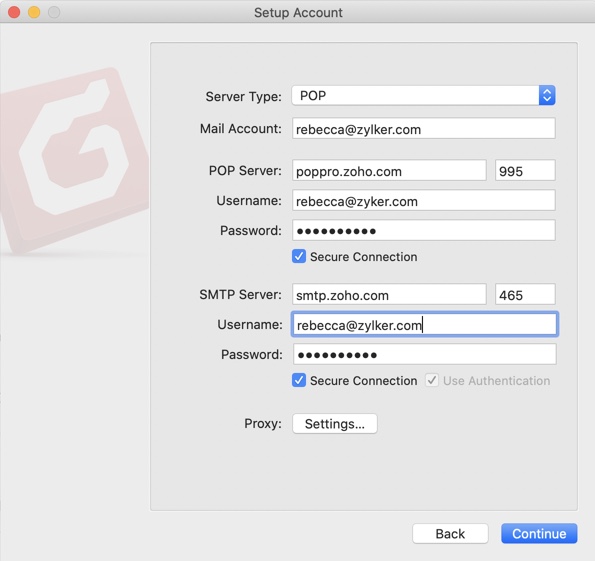
- Click Done.

- You have now successfully configured your Zoho email account in Foxmail.