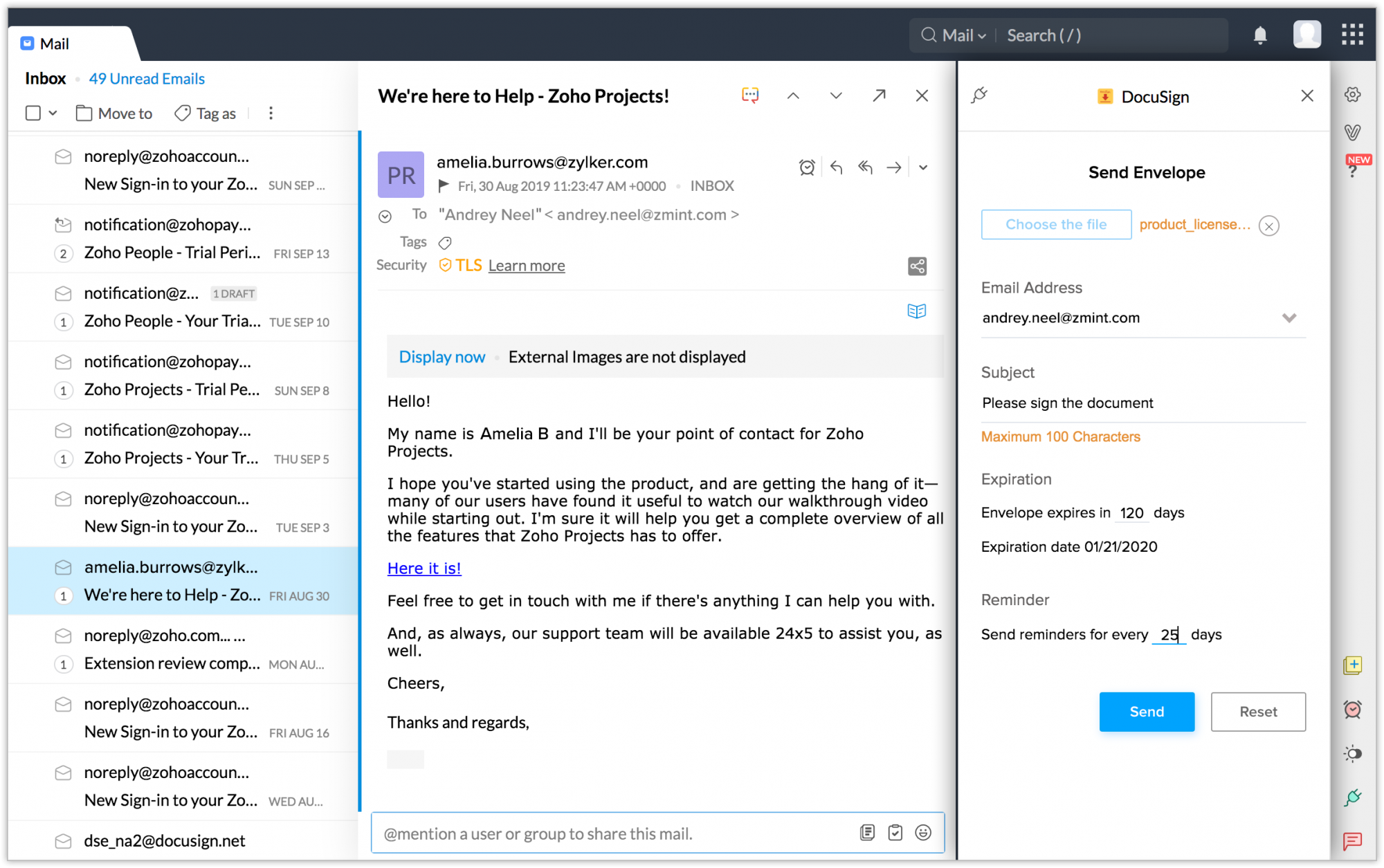DocuSign Extension
The DocuSign extension for Zoho Mail lets you send documents to anyone via email and get them signed. Beyond just attaching an envelope in email, this extension lets you define the place of signature in the envelope, and receive notifications on the signing status via email.
Installing the Extension
The DocuSign extension for Zoho Mail can be installed from the Zoho Marketplace or from your Zoho Mail account.
To install the extension from your Zoho Mail account:
- Log in to your Zoho Mail account
- Go to Settings > Integrations card > Extensions.
- Under Origin, select Shared Extensions.
- Click Go to Marketplace.You will be redirected to the Zoho Marketplace.
- Search for DocuSign and click Install.
- Agree to the terms of service and click Install.
- The extension will be installed and listed in the eWidget app menu.
Sending Envelopes from Zoho Mail
- Click on the eWidget icon at the bottom-right corner of your mailbox.
- Click DocuSign from the app menu.
- The Send Envelope page will open in eWidget pane.
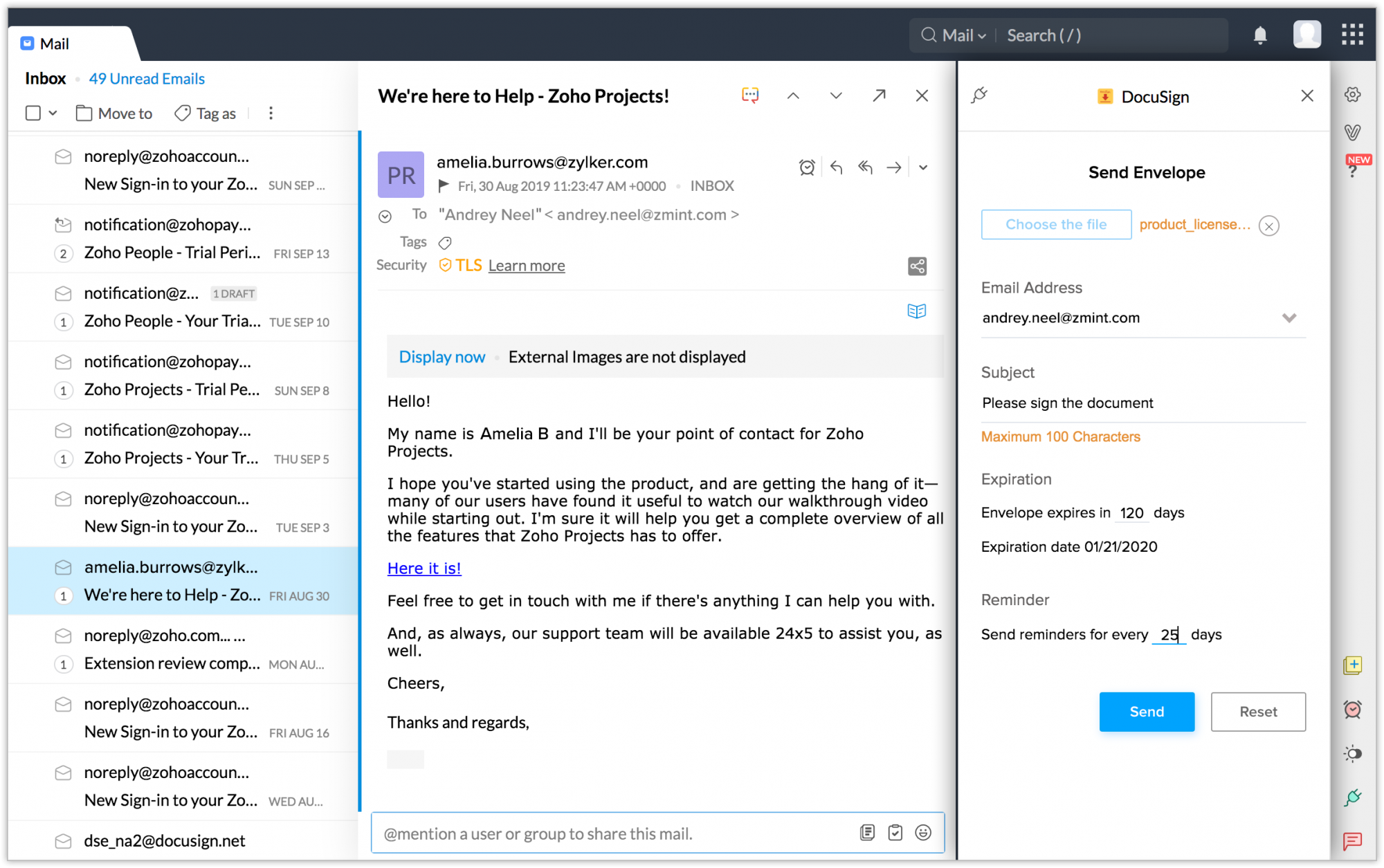
- Click Choose the file and upload the envelope to share.
- The email addresses from the opened mail will auto-populate.
- Enter a subject.
- Set the Expiration for the document.
- Set the Reminder Duration to choose when to remind the customer.
- Click Send.
- Click Yes if you want to define the signature location in the document. The document will open in a new pop-up. Otherwise, click Send Anyway.
The document will be sent to the given email address and the receiver will be notified via email.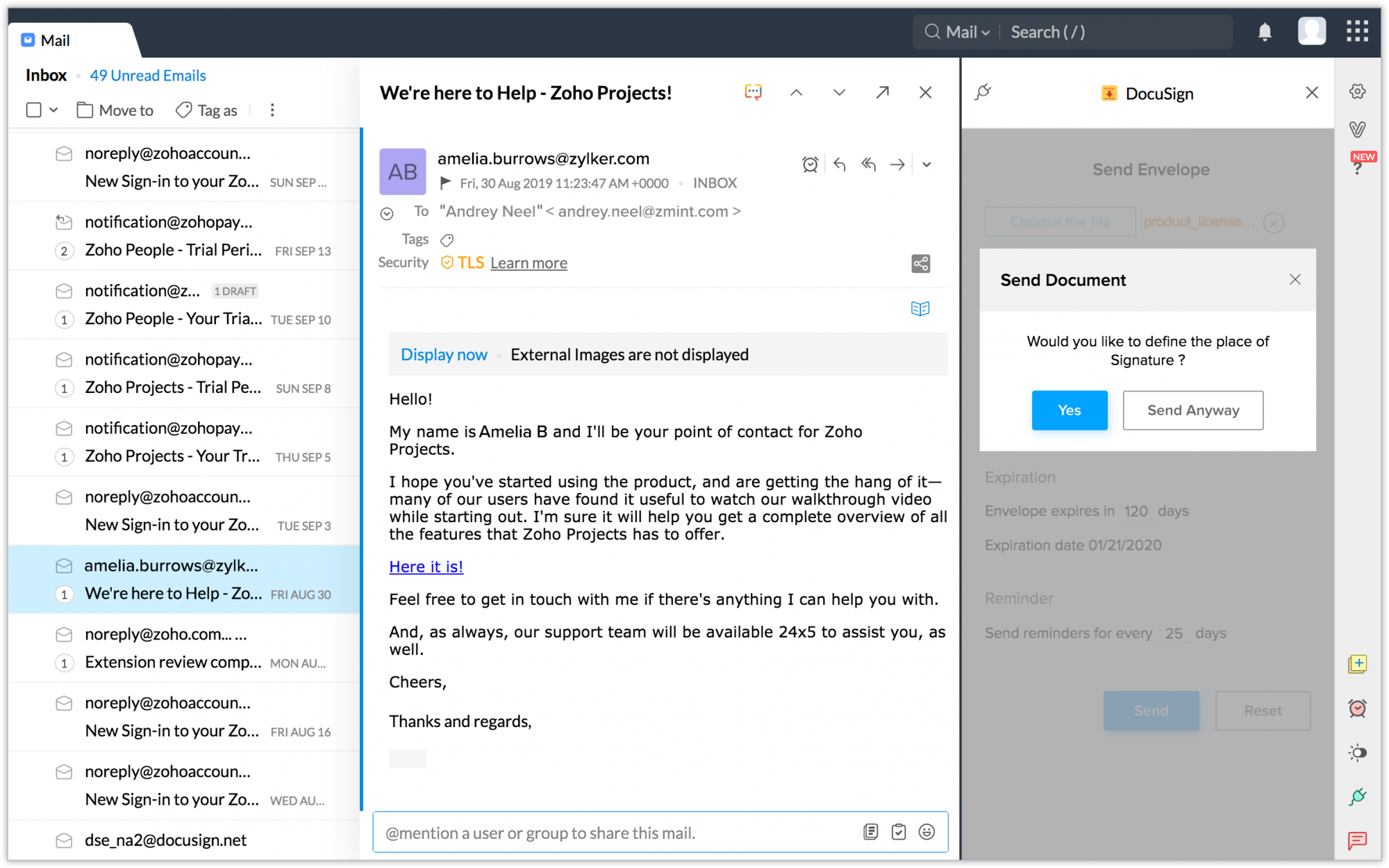
Uninstalling the extension
- Go to Settings > Integrations card > Extensions.
- Under Origin, select Shared Extensions.
- Navigate to DocuSign and click Uninstall.
The extension will be uninstalled.