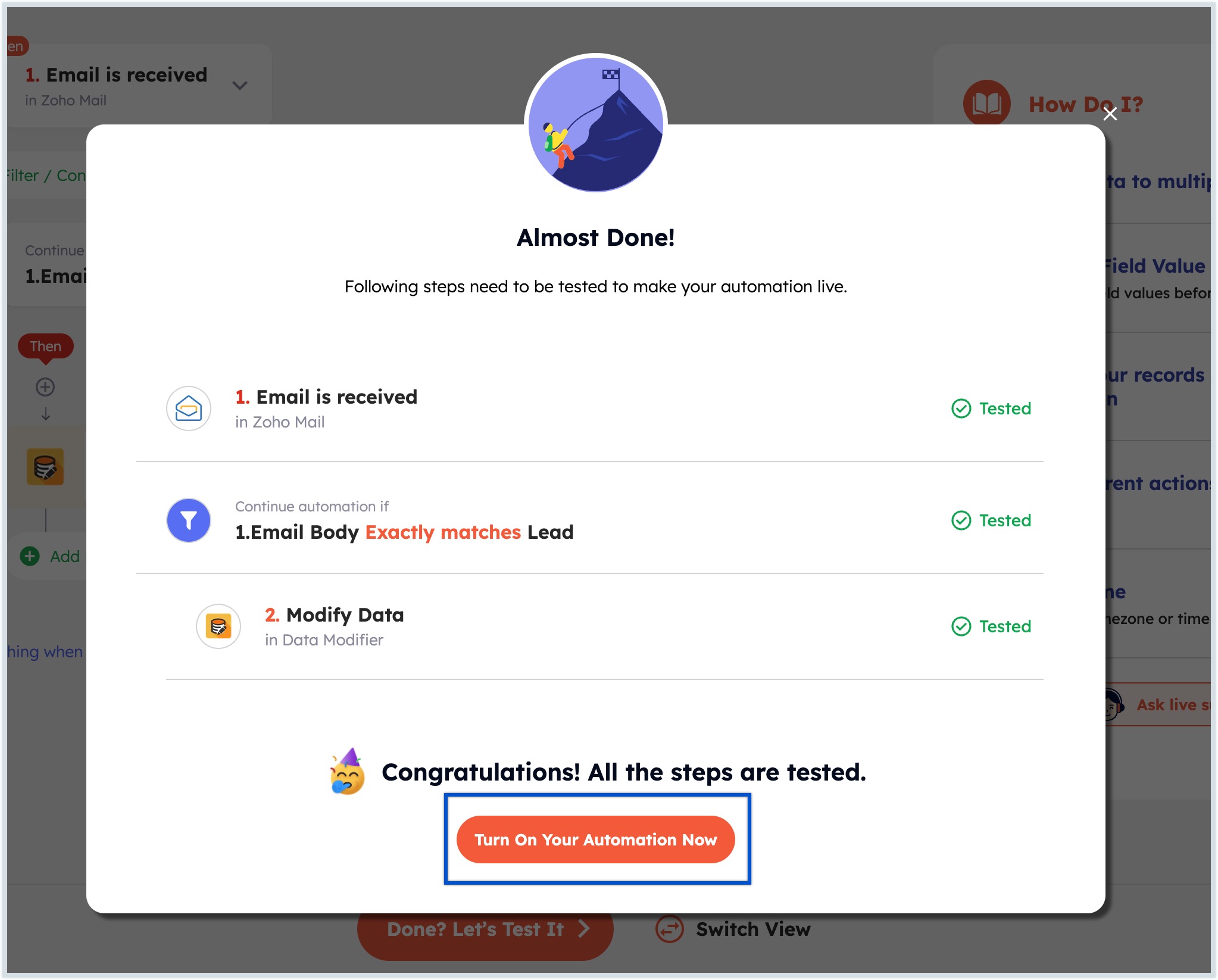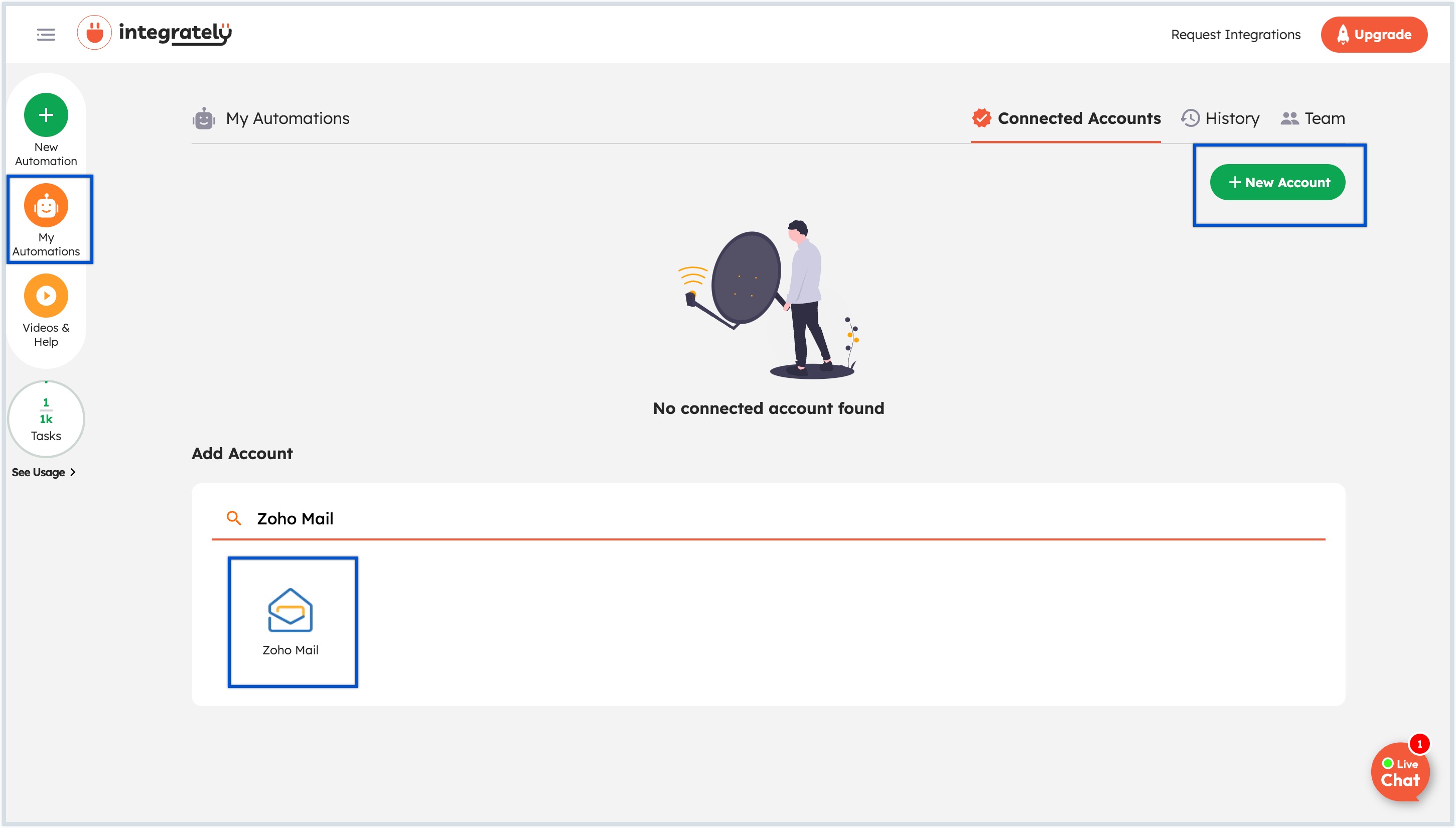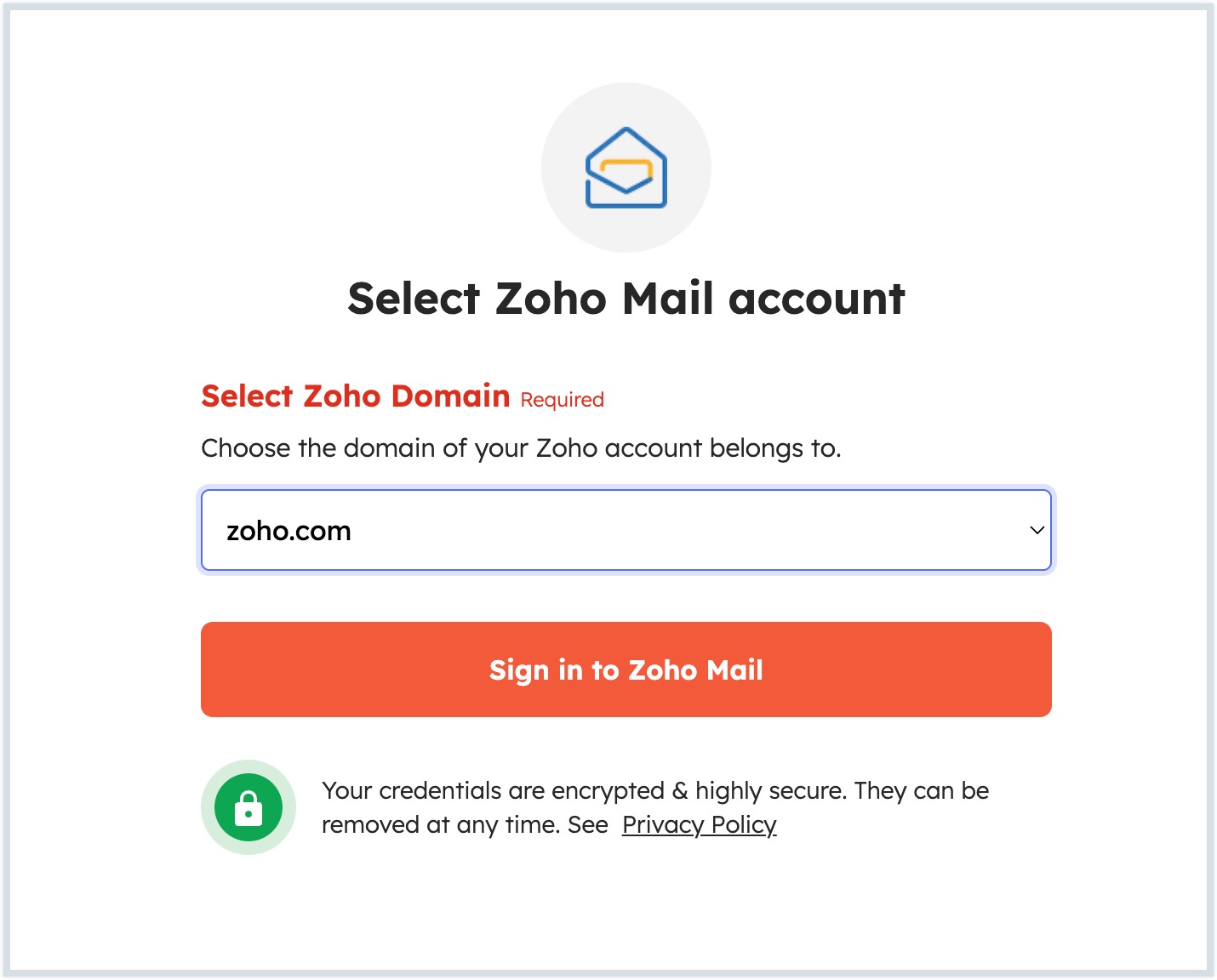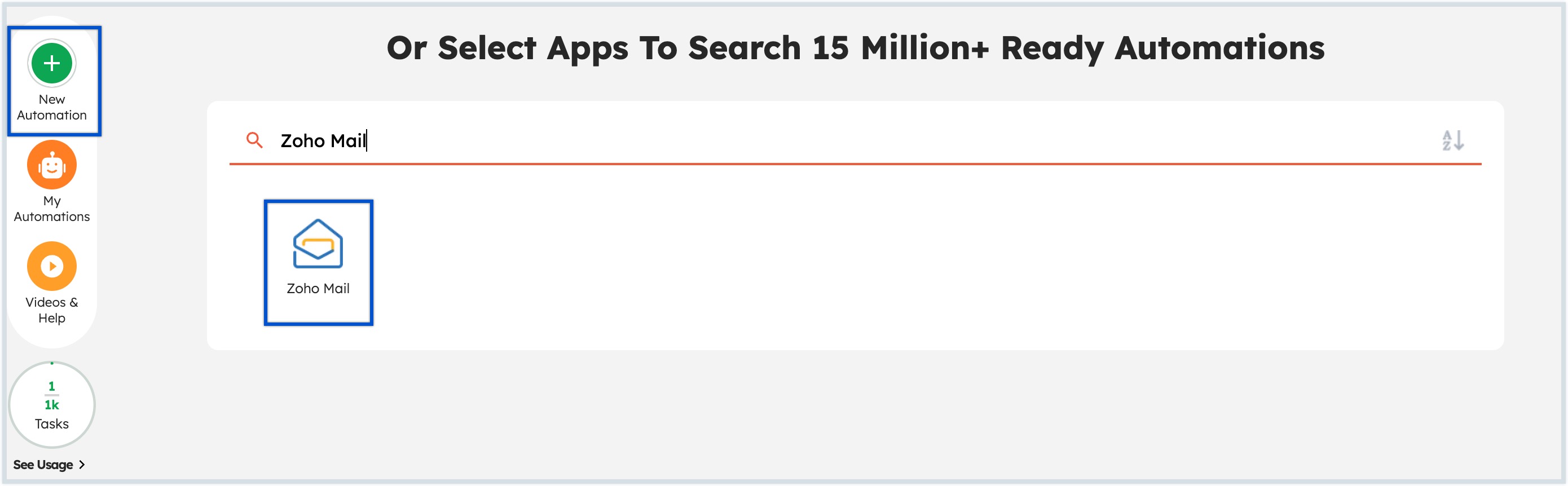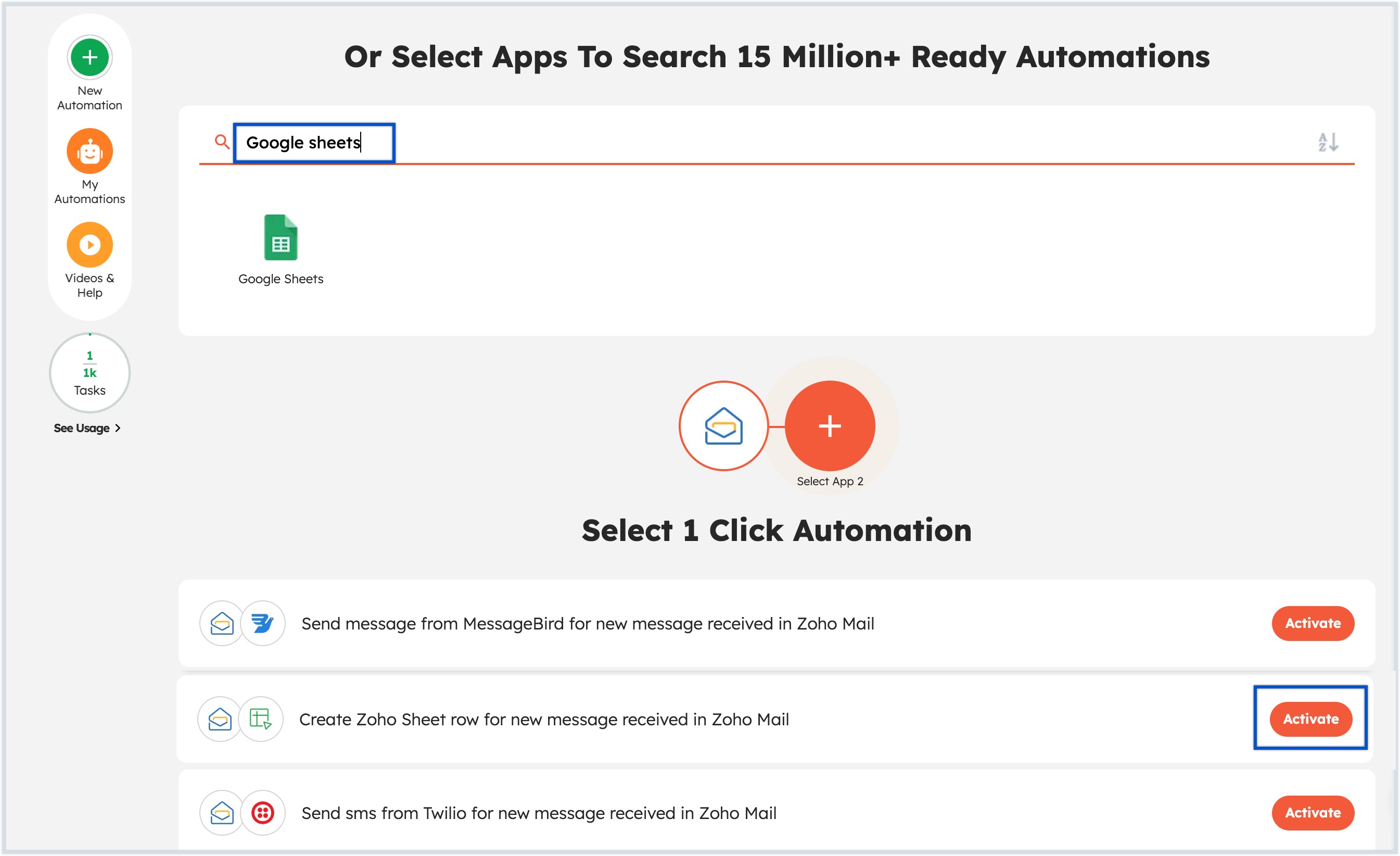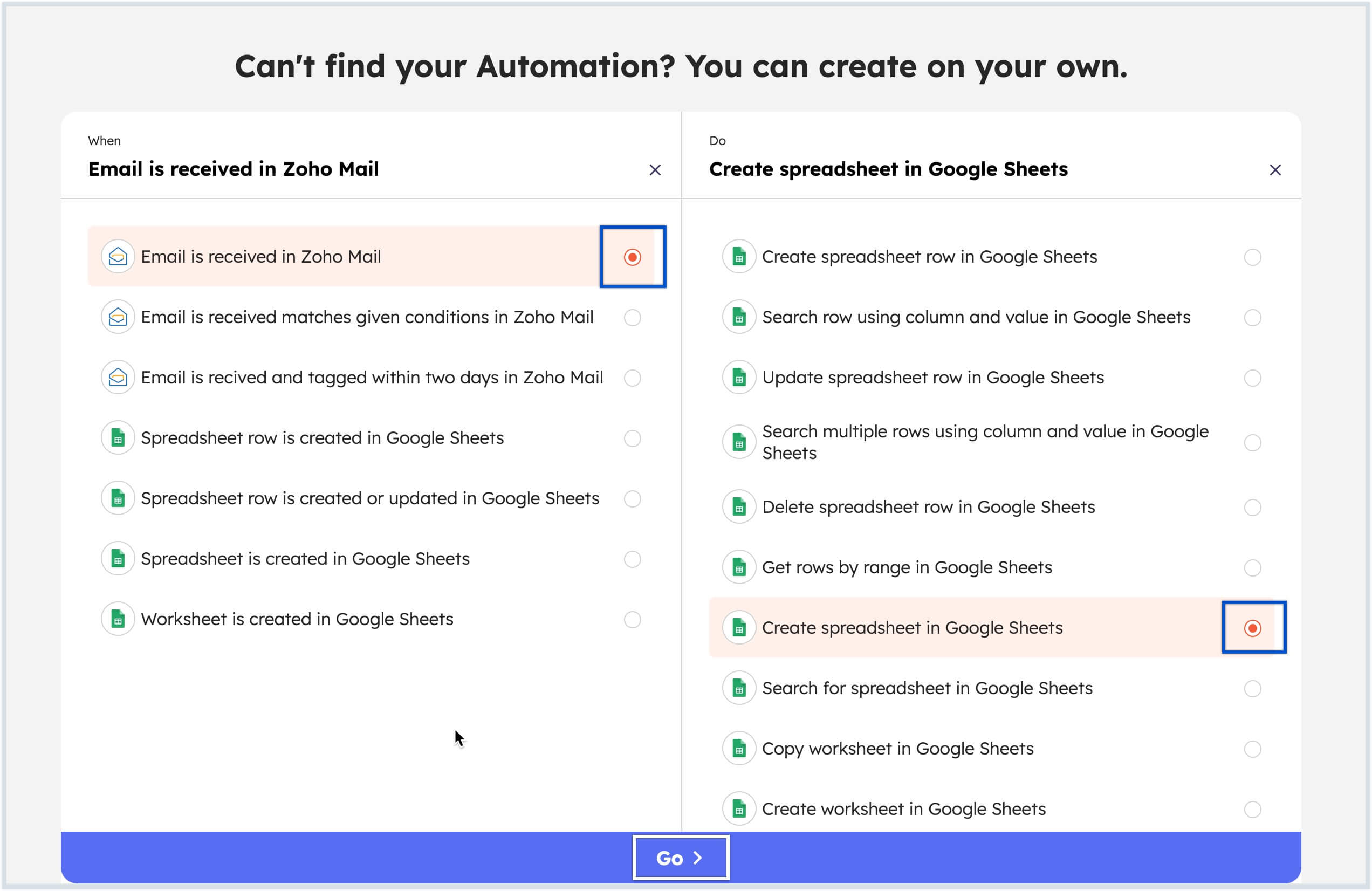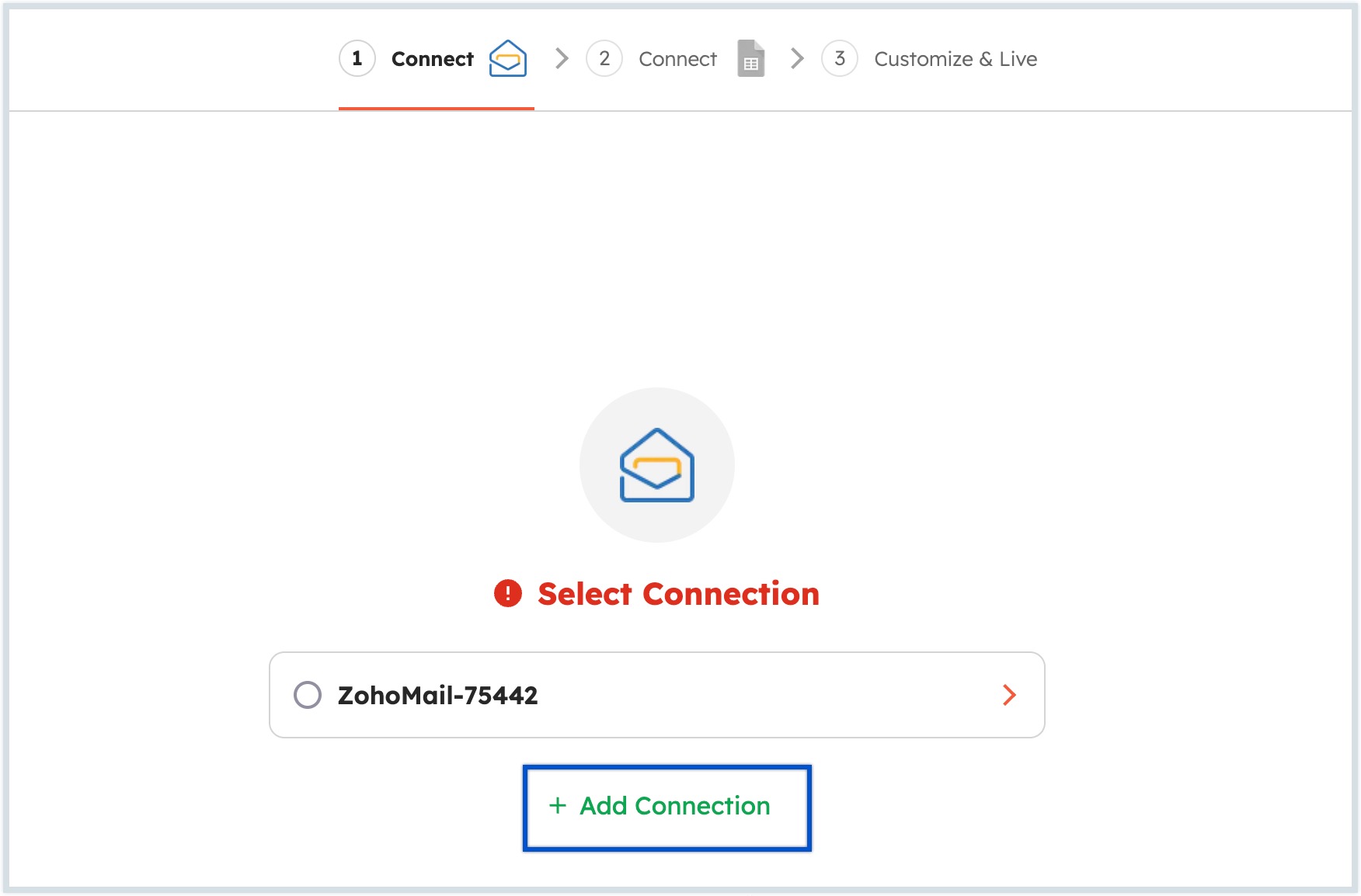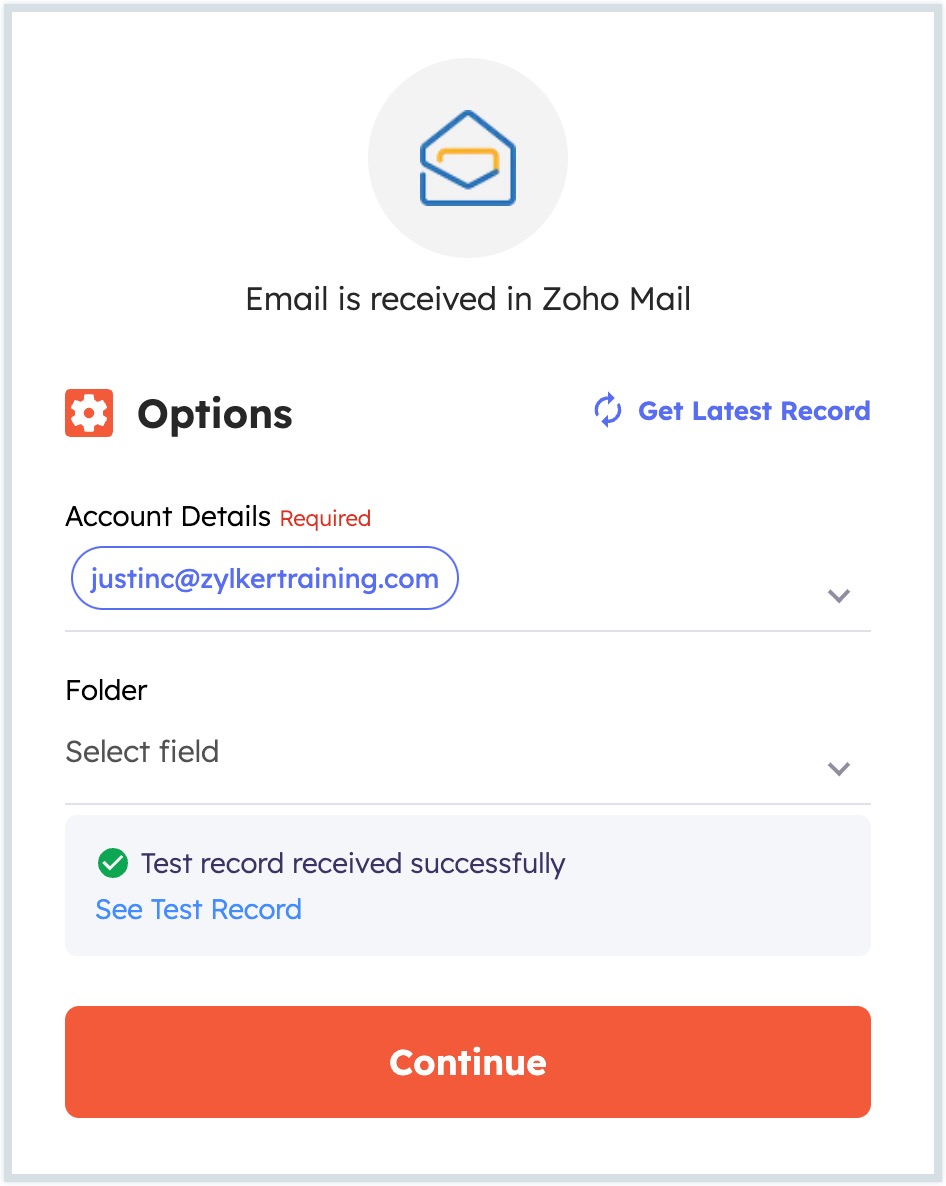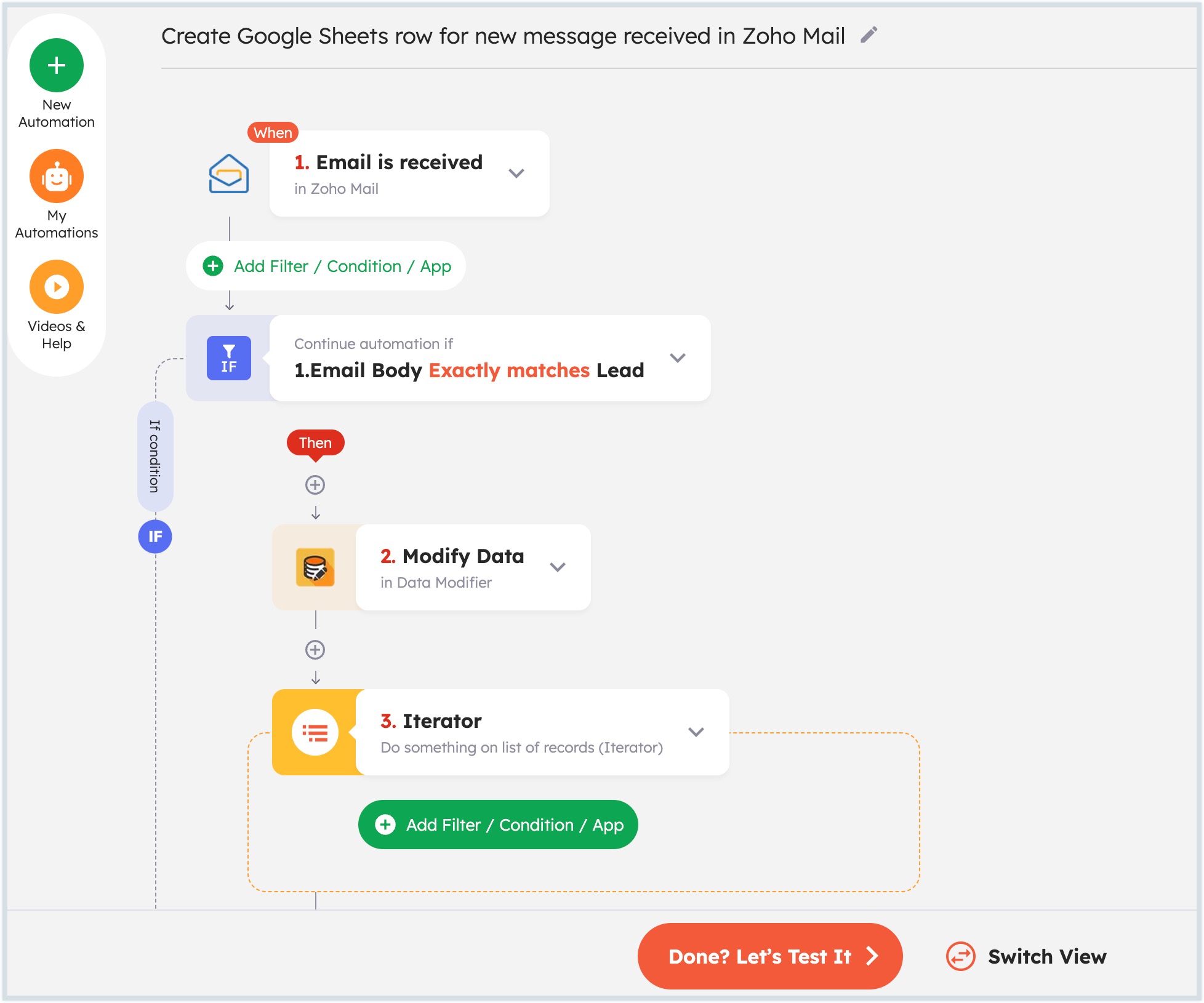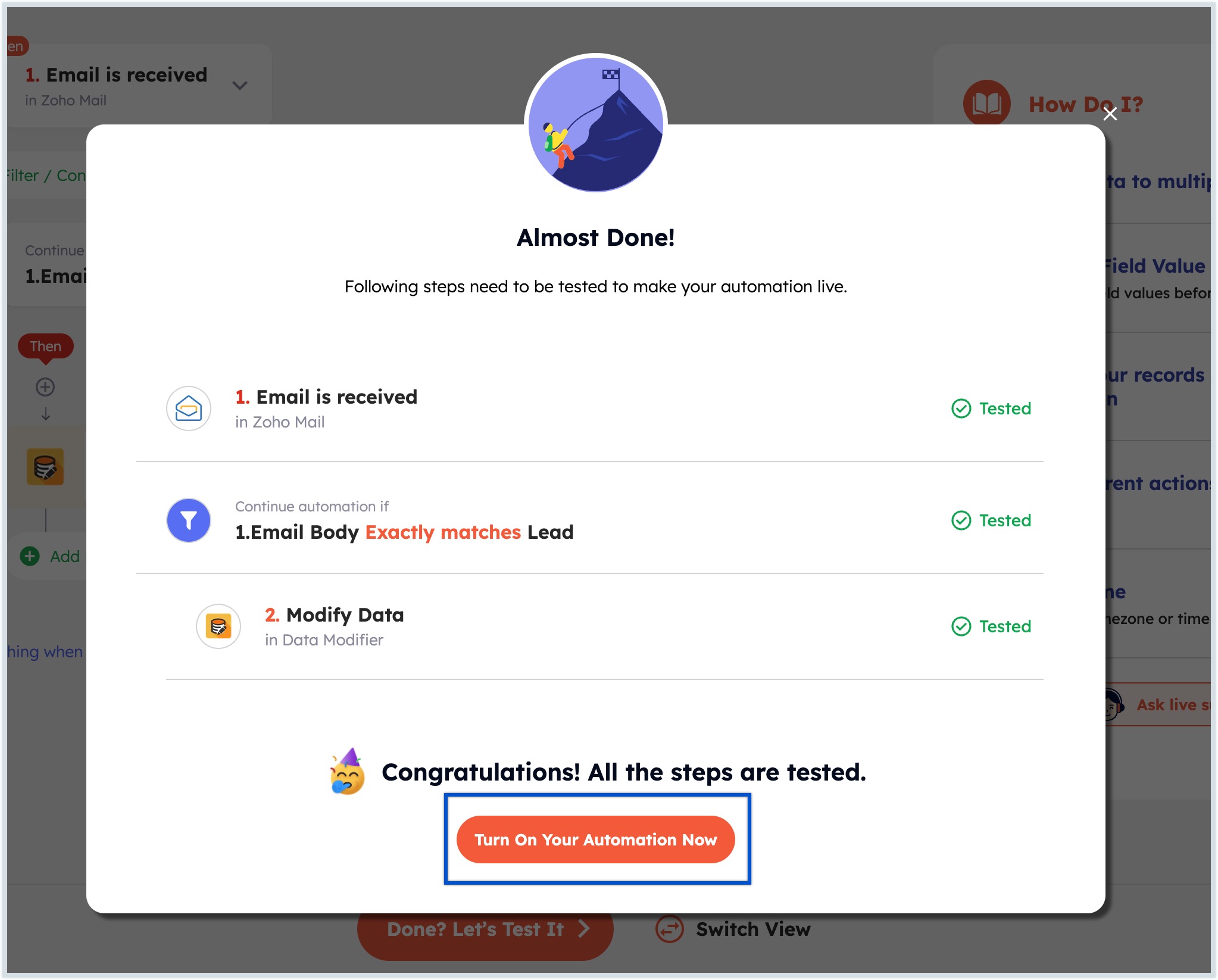Integrately Overview
Integrately is a one click integration platform that facilitates seamless integration and automation between various web applications and services. Integrately provides a library of pre-built automation templates and customizable workflows, allowing users to connect Zoho Mail with other applications and automate tasks without the need for manual coding.
Getting started with Zoho Mail in Integrately
- Log in to your Integrately account or create a new account.
- Navigate to the My Automations section and select Connected Accounts.
- Click the New Account button and search for Zoho Mail in the Add Account section.
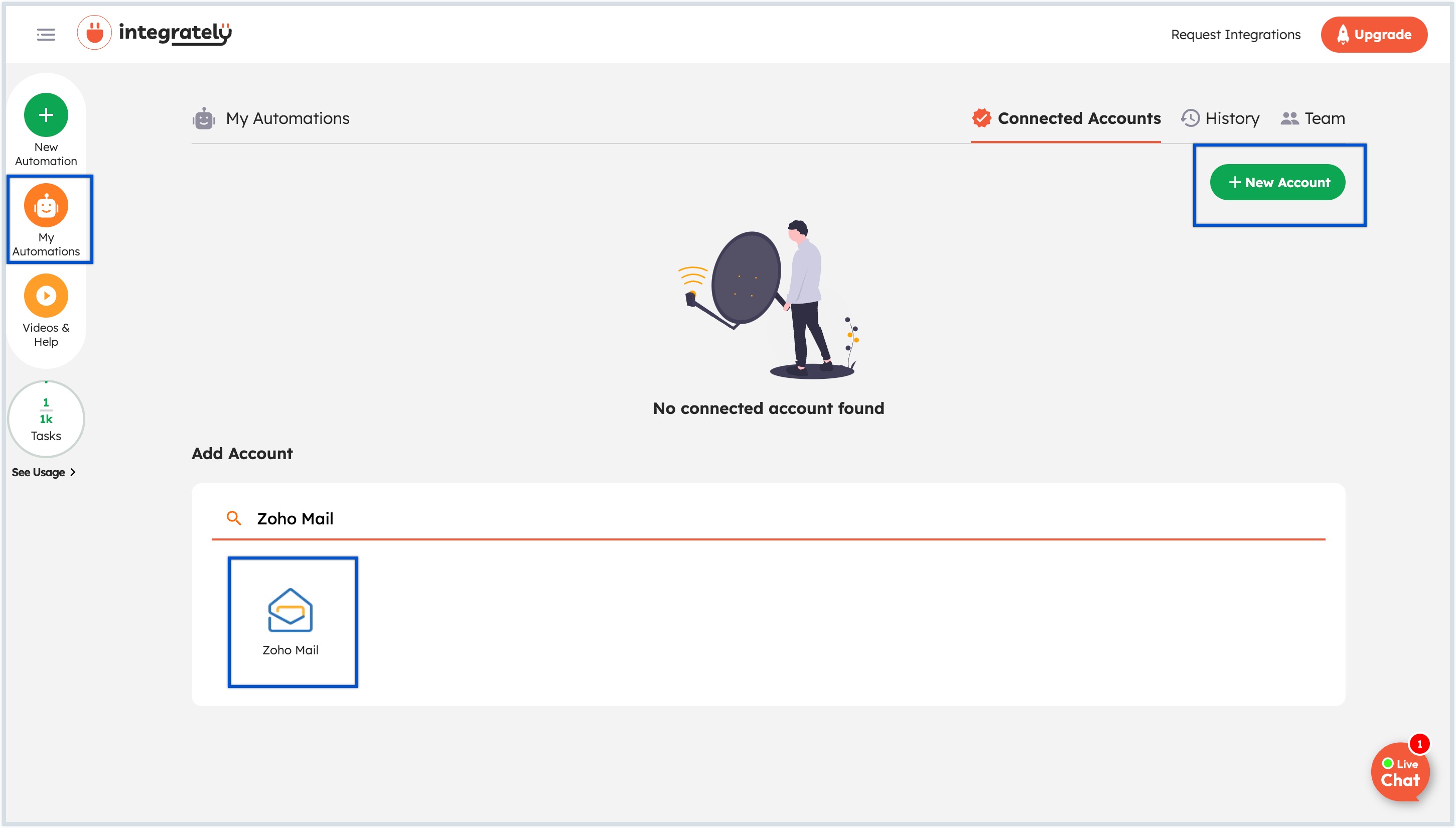
- In the Select Zoho mail account window, select the domain where your Zoho account data resides, and then click Sign in to Zoho Mail.
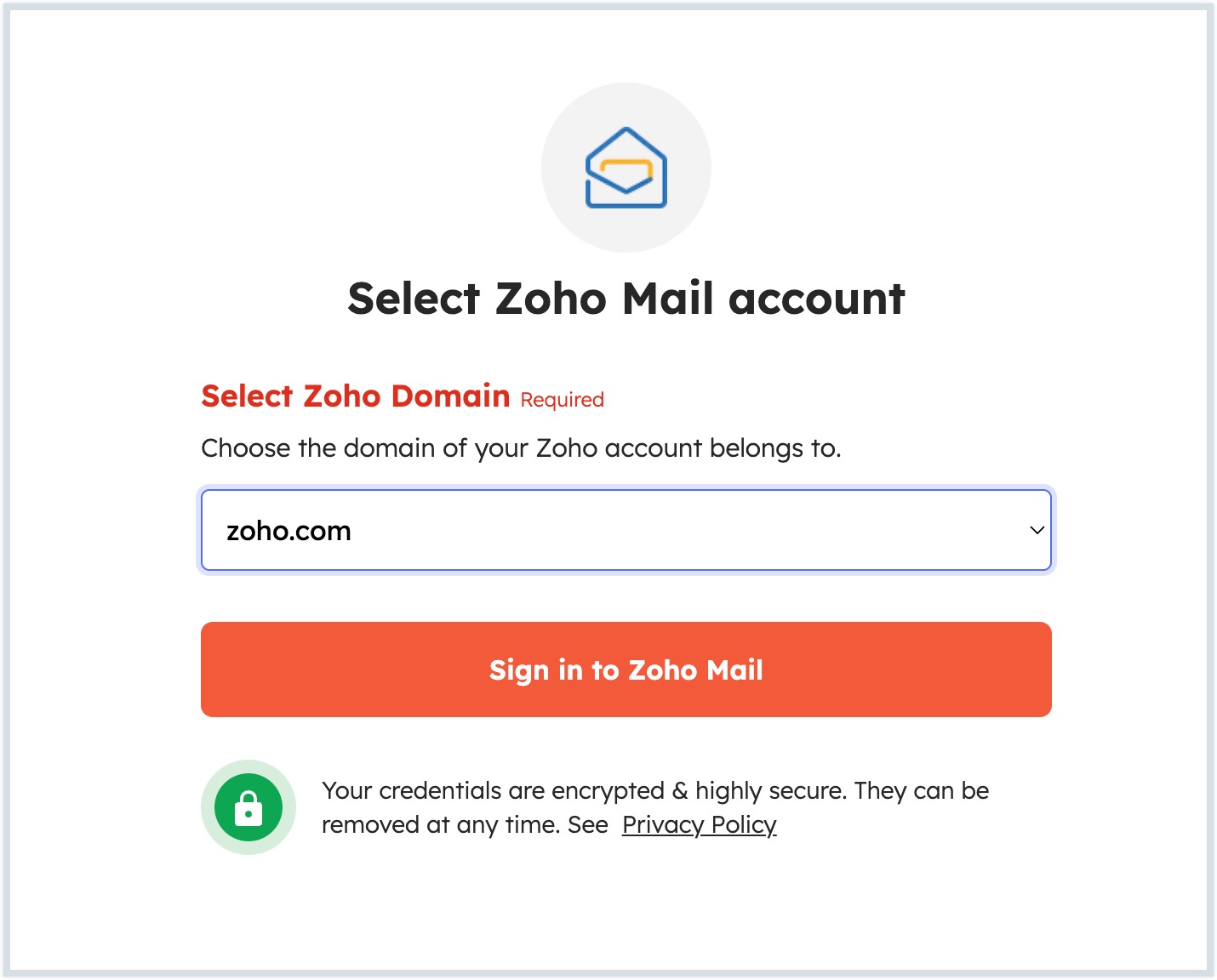
- If you have already connected your Zoho Mail account with Integrately, simply select it from the list. Otherwise, proceed to connect your Zoho Mail account using your account credentials.
- Click Accept to allow Integrately to access data in your Zoho account.

Your Zoho Mail account is now connected to Integrately, and you can now effortlessly create automations to share data from Zoho Mail with other applications or vice versa.
Creating Automation
After successfully connecting your Zoho Mail account, you can immediately begin setting up automation to integrate Zoho Mail with various other applications. Below are the steps to initiate an automation flow for Zoho Mail:
- Log in to your Integrately account and select New Automation from the left menu.
- Search and select Zoho Mail from the list of available apps
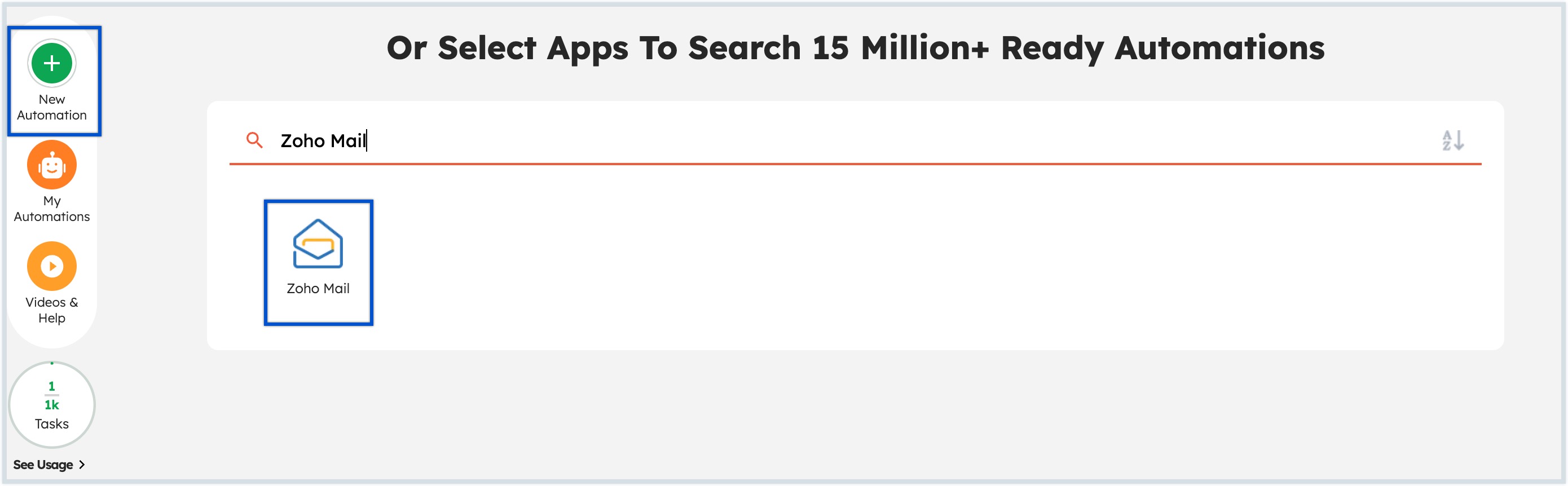
- Search and select the other app you wish to connect with Zoho Mail. You can use either one of the automation options given below:
- Prebuilt Automation - Click Activate in the preferred pre-built automation from the list.
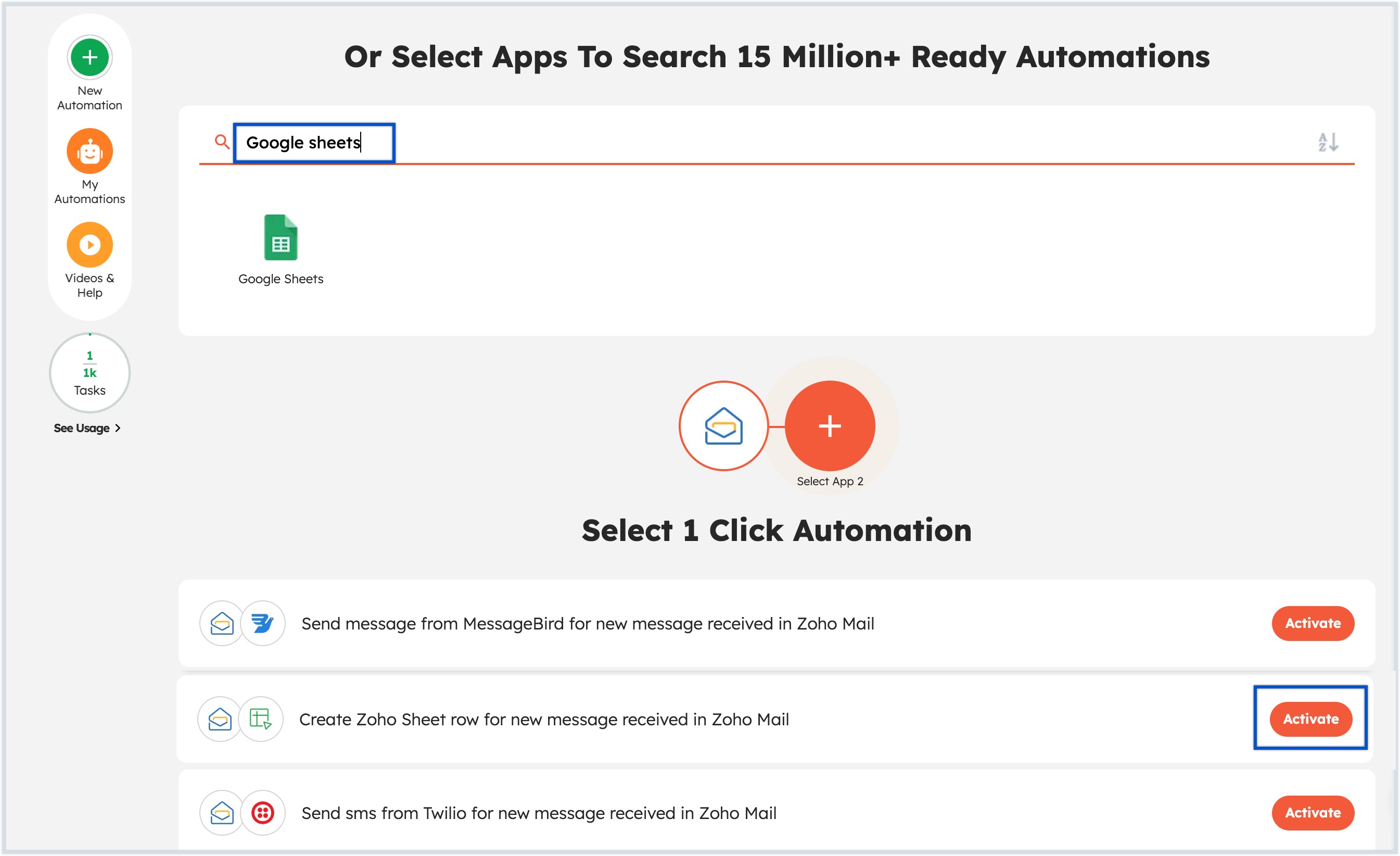
- Custom Automation Flow - Scroll down and navigate to the custom automation flow section. Select the preferred condition from the When this happens section and the action from the Do this section. Once you have made your selections, click the Go button.
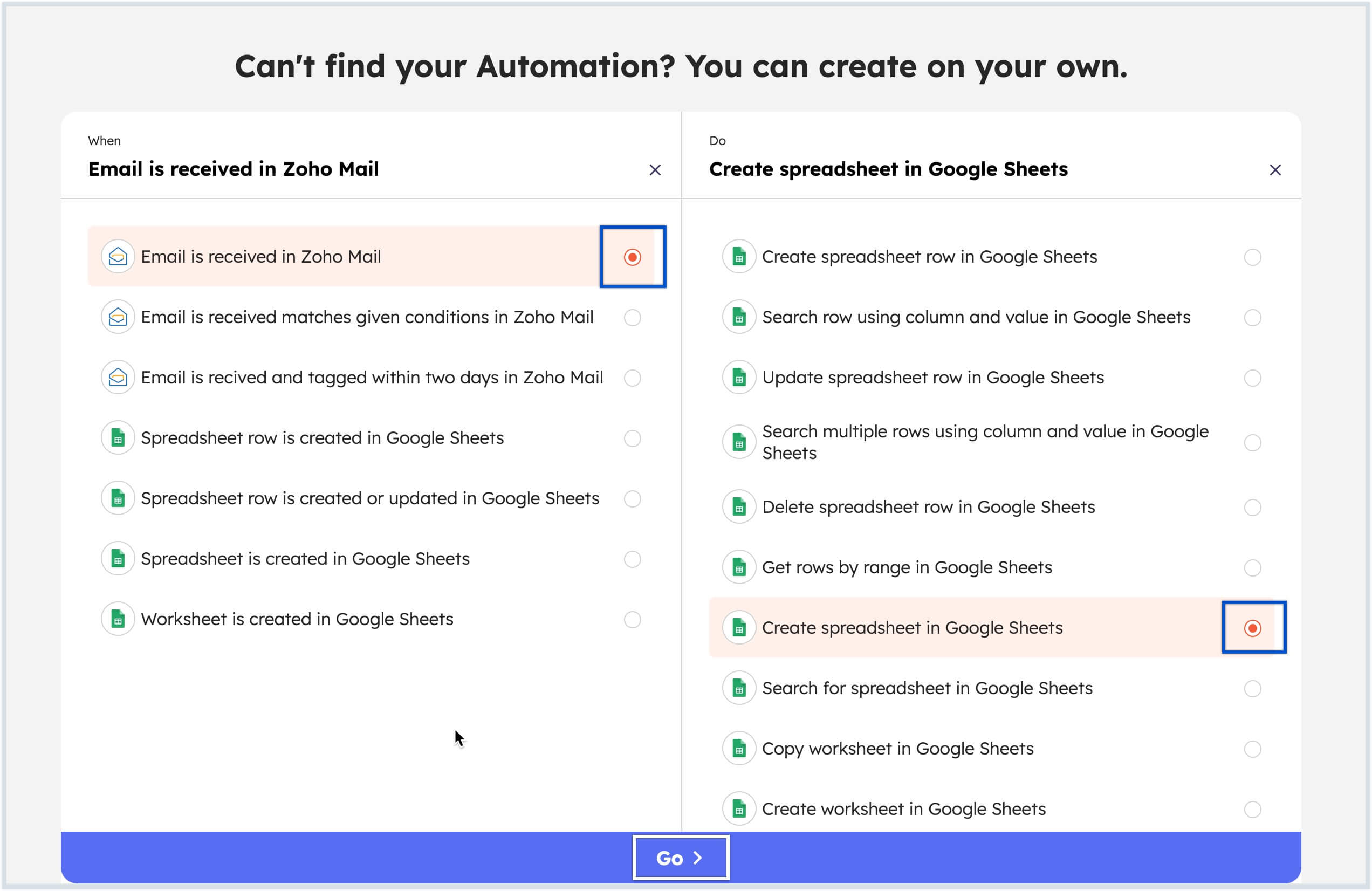
- Prebuilt Automation - Click Activate in the preferred pre-built automation from the list.
- Select the preferred Zoho Mail account in the Select Connection page, or click Add connection to add a new Zoho Mail account.
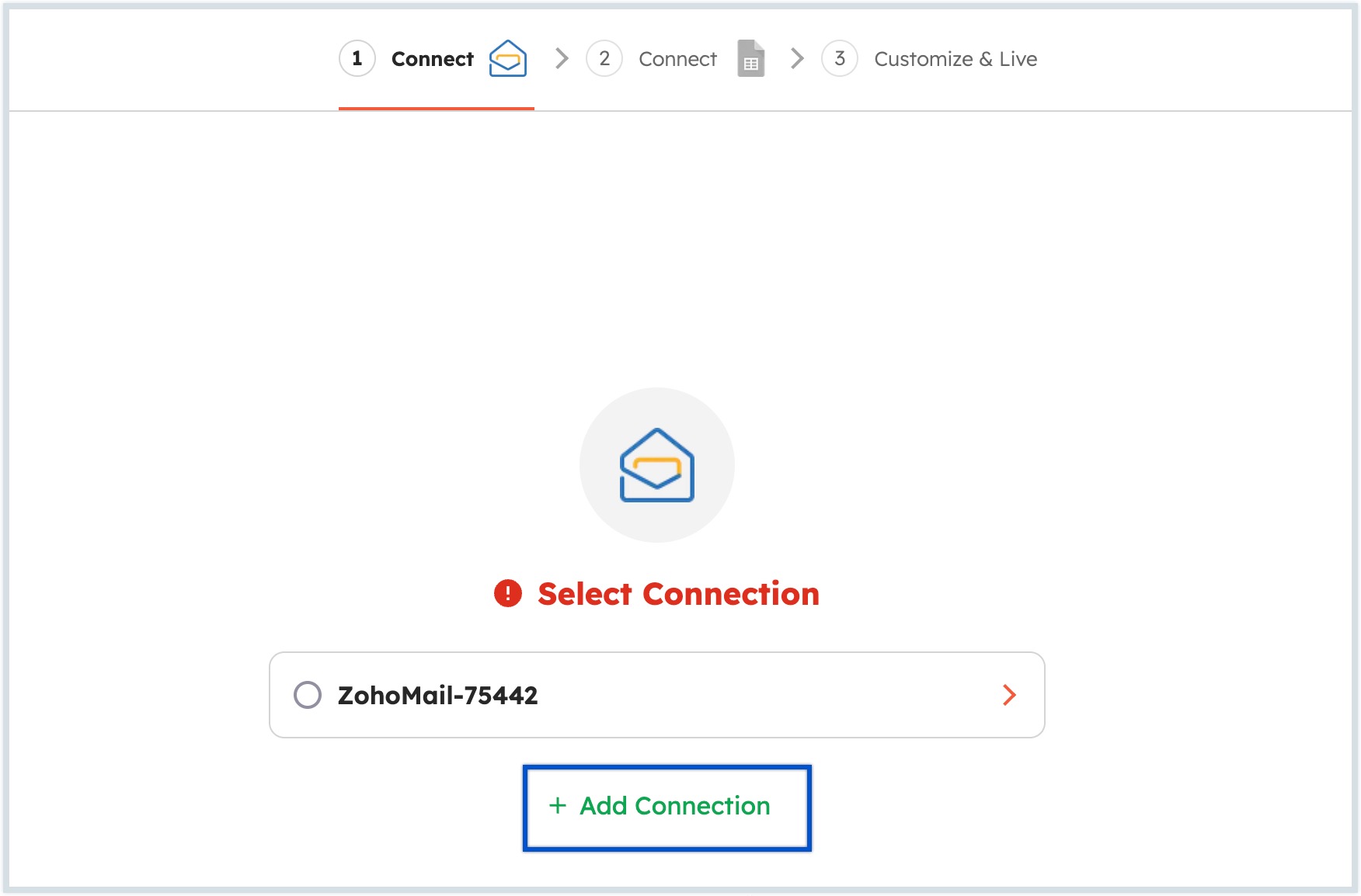
- Configure the trigger by selecting the preferred Zoho account and the folder location from which the emails should be fetched. Once done, click Continue.
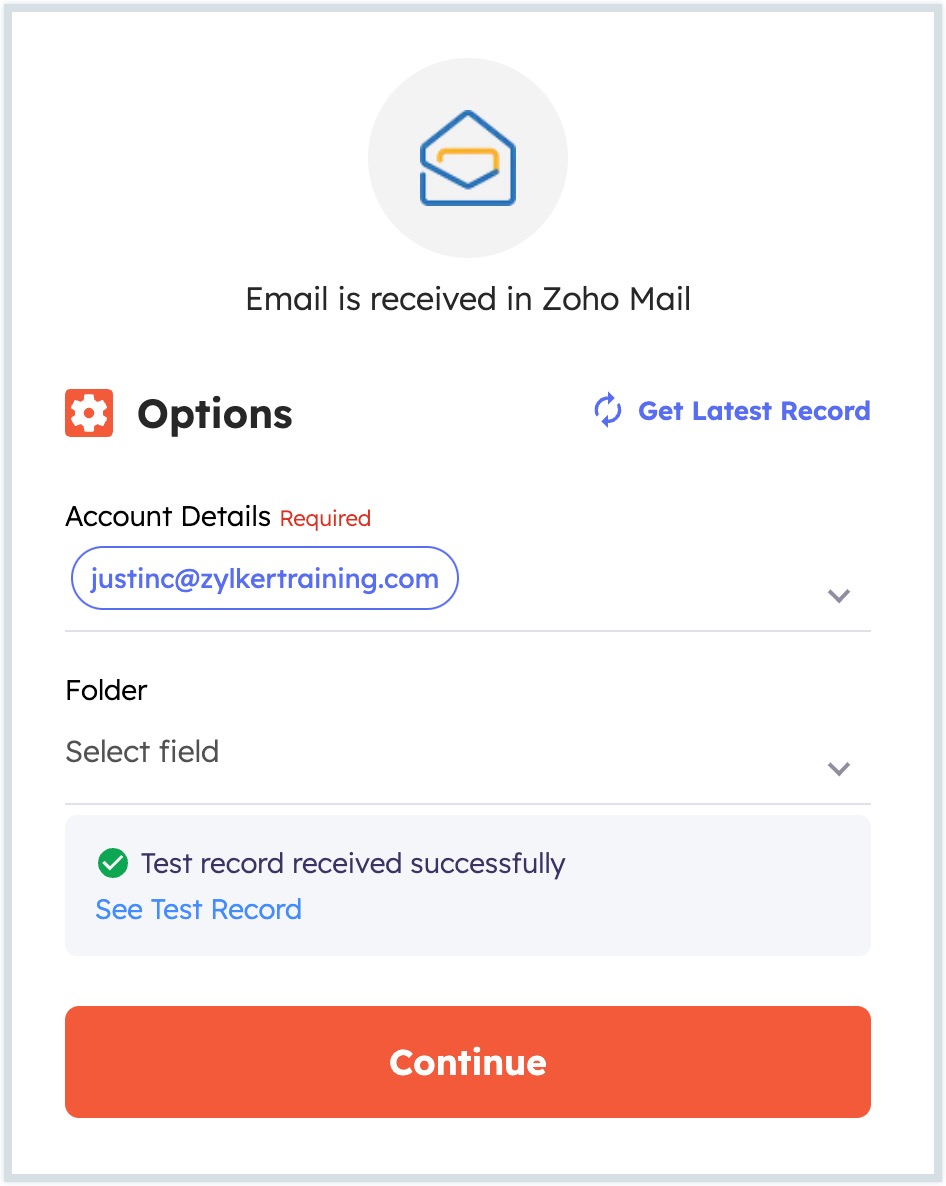
You can then proceed to set up actions for those emails in the other application according to your requirements. This involves specifying triggers, defining actions, mapping data fields, and configuring any additional settings required for your automation workflow.
Note:
Ensure that data fields and parameters are correctly mapped between the selected applications to facilitate seamless data transfer and synchronization.
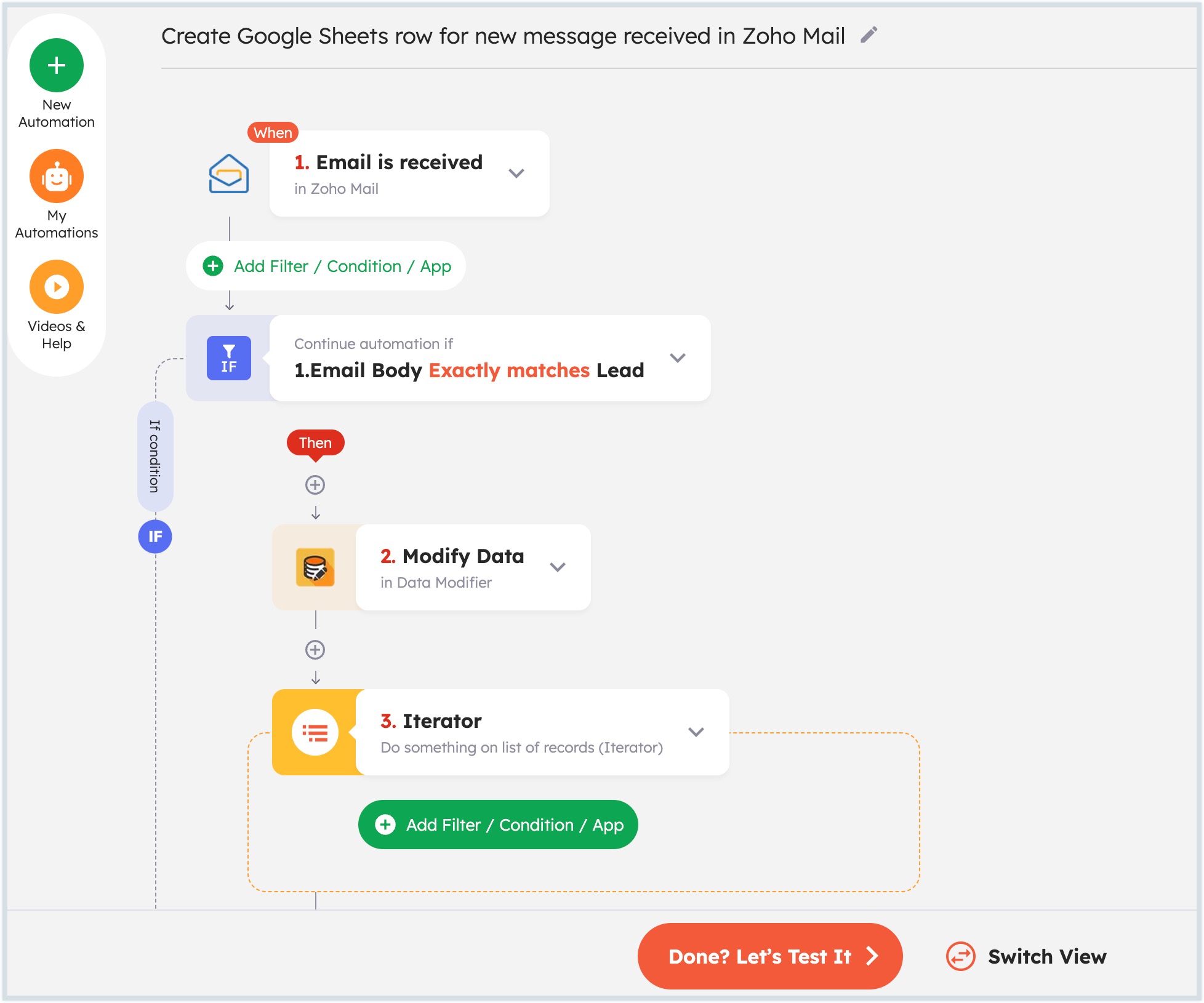
- Proceed to test your automation to verify whether the triggers activate the desired actions and that data is transferred accurately between the selected applications. Once done, click Turn on Your Automation Now to start automating your tasks. For more details, refer to the Integrately help document.